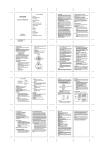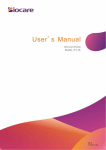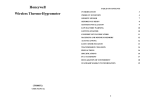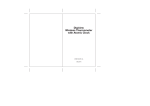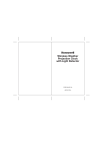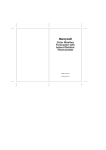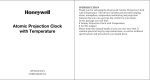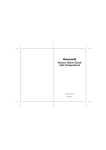Transcript
Once the time signal has been successfully received, the time and the date will be updated automatically. TABLE OF CONTENTS Honeywell Atomic Projection Clock PRODUCT OVERVIEW 3 BEFORE YOU BEGIN 6 BATTERY INSTALLATION 7 ATOMIC CLOCK 8 TEMPERATURE AND ALARM WINDOW 9 TIME AND CALENDAR WINDOWS 9 MANUAL SETTINGS 9 ALARMS 10 SNOOZE 11 PROJECTION 11 BACKLIGHT 12 PRECAUTIONS 12 TROUBLESHOOTING 13 SPECIFICATIONS 13 STANDARD WARRANTY INFORMATION 14 TEMPERATURE AND ALARM WINDOW The Temperature and Alarm Window displays an indoor temperature and the time alarms. TIME AND CALENDAR WINDOWS The Atomic Projection Clock displays time in an hour-minutes-seconds format in the Time Window located below the Temperature and Alarm Window. The date is displayed in month-date format next to the day of the week and moon phase icon in the Calendar Window. MANUAL SETTINGS If desired, the time, date and other available parameters can be programmed manually. It is necessary to set your Time Zone manually. TIME ZONE • Enter the US Time Zone programming mode by pressing and holding the UP (+) button for 3 seconds. • Keep holding UP (+) button until the desired time zone (Pacific, Mountain, Central or Eastern) is highlighted on the unit’s display map in the Time Window • Release the UP (+) button and the desired Time Zone will be selected CLOCK • Press and hold MODE button for 3 seconds until the year digits in the Calendar Window will flash • Press UP (+) or DOWN (-) adjusting to correct year • Press MODE to confirm and move to the next parameter – the month digit will flash (PCR191W) USER MANUAL • • 3 INTRODUCTION • • • • Press UP (+) or DOWN (-) adjusting the current month and then press MODE to confirm – the date digit will flash Press UP (+) or DOWN (-) adjusting the date and then press MODE to confirm – the hour digit will flash in the Time Window Press UP (+) or DOWN (-) adjusting the hour and then press MODE to confirm – the minutes will flash Press UP (+) or DOWN (-) adjusting the minutes and then press MODE to confirm – the temperature unit (C or F) in the Temperature and Alarm Window will flash Press UP (+) or DOWN (-) button once selecting the temperature unit in Fahrenheit or Celsius Press MODE for the last time to confirm after the last parameter is set DAY OF THE WEEK LANGUAGE • Press and hold DOWN (-) button for 3 seconds to enter into the day of the week language programming mode: the default language abbreviation will appear (example – EN) • Continue holding DOWN (-) button until the desired day of the week language abbreviation is displayed • Release the DOWN (-) button and the day of the week will be displayed in selected language ALARMS The Atomic Projection Clock has two time alarms. If any of the alarms is activated, it will sound at the set time and the alarm icon will flash PROGRAMMING THE TIMES OF THE ALARMS • Press MODE button to view the ALARM 1 or ALARM 2 modes. If the ALARM 1 is selected, the default time “6:00” with the ALARM 1 label will be displayed. If the ALARM 2 is selected, the default time”8:00”with the ALARM 1 label will be displayed • Press and hold button for three seconds - the hour digit will flash • Enter the hour using DOWN (-) or UP (+) buttons • Press button once - the minute digits will flash • Enter minutes using DOWN (-) or UP (+) buttons 3&5:+21(<:(//0$18$/(1* 6,=(:;+00 %<;++8$1* • Press button once again. The minute digits for snooze interval will flash • Enter the desired interval in minutes (from 1 to 59) using DOWN (-) or UP (+) buttons • Press button once confirming the ALARM 1 time is set. FRONT VIEW INTRODUCTION Thank you for selecting the Honeywell Atomic Projection Clock. This A B C device delivers a precise time keeping with projecting the time and temperature onto the wall or the ceiling. I In this package you will find: • • One Atomic Projection Clock H One AC adapter G • One User Manual • Use the same procedure for setting the time for ALARM 2 D E Please keep this manual handy as you use your new item. It contains REAR VIEW precautions you should know. PRODUCT OVERVIEW FEATURES • Precise time and date set via RF signals from the US Atomic Calendar displaying date with month and day in English, Spanish or French • 12 or 24 hour time format Dual crescendo time alarm with programmable snooze Moon phase calendar Indoor temperature Temperature unit selection in Fahrenheit or Celsius Projects time or temperature on ceiling or wall Focus adjustment Control image with 180° rotation or flip LED backlight AC/DC adapter included for continuous projection • • • • • • • • • FRONT VIEW K K PROJECTION The Atomic Projection Clock is capable of projecting the information for a limited time, as well as continuously.For projection of the image on the wall or ceiling, rotate the rear body swivel compartment clockwise or counterclockwise. LIMITED TIME PROJECTION • Press SNOOZE/LIGHT button once to project the current time image in red color for three seconds. L M SIDE/TOP VIEW N O I. P A. TEMPERATURE AND ALARM WINDOW • Allows programming ALARM 2 and its snooze interval Displays indoor temperature and alarms • Activates or deactivates ALARM 2 B. TIME WINDOW Displays time with seconds and US map C. CALENDAR WINDOW Displays month, date, day of the week abbreviation, year and moon REAR VIEW J. D. UP (+) button Increases all function parameters Accommodate 2 (two) UM-3 or AA 1.5V alkaline batteries • Allows toggling between 12 and 24 hour time format L. • When pressed and held activates US Time Zone selection Allows adjusting the projected image sharpness • Enforce a time signal search when DOWN (-) buttons are M. 2 CLOCK FEET FOCUS knob Decreases all function parameters • Activates a language selection mode for the day of the week • Enforce a time signal search when UP (+) buttons are pressed and held simultaneously. F. MODE button • When pressed and held activates the clock programming mode • Allows toggling between temperature and two alarm modes G. FLIP button • Flips the projected image 180° degrees • When pressed and held activates a rotation between projected H. SET • • button Allows programming ALARM 1 and its snooze interval Activates or deactivates ALARM 1 • Avoid using rechargeable batteries. (Rechargeable batteries cannot maintain correct power requirements). • Insert batteries before first use, matching the polarity in the battery compartment • Remove protective plastic screen from LCD display (if any) SIDE/TOP VIEW N. TIME/TEMPERATURE PROJECTOR Projects current time or indoor temperature O. LIGHT/SNOOZE button Activates LED backlight and snooze P. REAR BODY SWIVEL COMPARTMENT Rotates to project time or temperature on the wall or ceiling Q. AC ADAPTER INPUT Allows connecting clock with the power outlet through the AC/DC adapter provided BEFORE YOU BEGIN • We recommend using alkaline batteries • Make sure the unit is positioned at 8 feet (2 meters) distance from any interference source such as a TV, computer monitor, microwave, etc. • Within concrete wall rooms such as basements or office buildings, the received signal may be weakened. Always place the Atomic Projection Clock near the window for better reception. IMPORTANT NOTE: The Atomic Projection Clock does not work without the batteries. BATTERY INSTALLATION • Open the battery compartment doors • Install 2 batteries (UM-3 or “AA” size 1.5V) matching the polarity as shown in the battery compartments • Replace the battery compartment doors WWVB RADIO CONTROLLED TIME The NIST (National Institute of Standards and Technology) radio station (WWVB) is located in Ft. Collins, Colorado. It transmits an exact time signal continuously throughout the most of the continental United States at 60 KHz frequency. The Atomic Projection Clock can receive this WWVB signal through the internal antenna from up to 2,000 miles away. Due to the nature of the Earth’s ionosphere, reception can be limited during the daylight hours. The radio controlled clock will search for an alternate station that receives the atomic time signal from the NIST Atomic clock in Boulder, Colorado. The WWVB tower icon on the unit’s display will flash indicating a radio signal reception from the WWVB station. If the tower icon is not fully lit, or if the time and date are not set automatically, please consider the following: • During night-time hours, atmospheric disturbances are typically less severe and radio signal reception may improve. A single daily reception is sufficient enough to keep the clock accuracy within 1 second. Issue Clock Clock Symptom Solution ATOMIC CLOCK Immediately after installation of batteries, the clock will beep and display all available LCD segments for a moment. Then the atomic time signal receiver will start searching for the atomic time signal. It usually takes between 5-8 minutes. NOTE: Do not press any buttons on the unit during auto search as it may interrupt product’s operation, and you will need to start the set up procedure again If the reception is successful and the atomic time signal is received, the date and time will be set automatically, and the [ ] icon will appear on the display. NOTE: It is necessary to set your Time Zone, keeping in mind that the default zone is a Pacific Standard Time (PST). (Refer to MANUAL SETTINGS section) If the initial reception was not successful and the time signal has not been received in this first 8 minutes, you may press and hold the UP (+) and DOWN (-) buttons simultaneously to enforce a signal search Or, you can use the MODE button to set the time and date manually. (Refer to the MANUAL SETTINGS section). After the clock is set manually, place it by the window for the better reception. The atomic time receiver is programmed so that it will continue to search for the atomic time signal daily for every hour between 1:00 am and 4:30 am. NOTE: At the time of the initial reception allow at least 24 hours for the atomic time receiver to pick up the signal. In some cases, depending on the location, it may take up to 72 hours. BACKLIGHT the backlight feature is activated in blue color for 3 seconds when the LIGHT/SNOOZE button is pressed. PRECAUTIONS This product is engineered to give you years of satisfactory service if handled carefully. Here are a few precautions: • Do not immerse the unit in water. • Do not clean the unit with abrasive or corrosive materials. They may scratch the plastic parts and corrode the electronic circuits. • Do not subject the product to excessive force, shock, dust, temperature, or humidity, which may result in malfunctions, shorter lifespan, damaged batteries, and damaged parts. • Do not tamper with the unit’s internal components. Doing so will invalidate the warranty and may cause damage. The unit contains no user-serviceable parts. Projection color: Red Backlight color: Blue Power AC/DC adapter - 3V, 120mA (included) Dimensions 4.02(L) x 4.02(H) x 2.44(D) inches STANDARD WARRANTY INFORMATION US Atomic Time Place unit by the window and signal is not keep it there at least This product is warranted from manufact uring defects for one year from the date of retail purchase. It does not cover damages or wear resulting from accident, misuse, abuse, received overnight commercial use, orunauthorized adjustment and repair. Blank display Check/insert batteries Note that online product registration is required to ensure valid warranty protection. Does not project continuously Connect the clock to the wall power outlet using AC/DC adapter provided To register your product, go to our Company website at: http://www.hidekielectronics.us/Support.html.Click Register a New Product. Should you require assistance with this product and its operation, please contact our Customer Service 1(866) 443 3543. Please direct all returns to the place of the original purchase. Should this not be possible, Support clock ina vertical position on the flat surface E. DOWN (-) button • TROUBLESHOOTING Check here before contacting customer service. K. BATTERY COMPARTMENTS • pressed and held simultaneously. • Use only fresh batteries. Do not mix new and old batteries. • Read the user's manual thoroughly before operating the unit. ROTATE knob Allows rotating of the projected image clockwise or counterclockwise phase • Press FLIP button to rotate projected image 180° clockwise Q button SET Connect AC/DC adapter provided to the adapter input to project the time and/or temperature image continuously. SNOOZE When any alarm sounds, press the SNOOZE/LIGHT button to temporarily stop the alarm. After the SNOOZE/LIGHT button are depressed, the alarm sound will resume in the programmed snooze period. If the alarm is not disabled after that, it will sound for four more minutes and then will stop by itself. J Clock • Press and hold FLIP button for 2 seconds again and the projected image will rotate between the time and indoor temperature information every 5 seconds CONTINUOUS TIME AND TEMPERATURE PROJECTION ACTIVATING OR DEACTIVATING THE ALARMS or • At any time press to activate or deactivate applicable alarm • When ALARM 1 and ALARM 2 are disabled, an applicable icon or disappears from the unit’s display. F practical step-by-step instructions, as well as technical specifications and • SPECIFICATIONS Time Date format: month – day User-selectable US Time Zone Day of the week: User-selectable in three languages-English, Spanish or French Dual 4 minutes crescendo alarm with programmable snooze Moon phase Weather Indoor Temperature Proposed operating range: -5.0°C to +50.0°C/23.0°F to 122.0°F Temperature resolution: 0.1°C/0.1°F User-selectable (F° or C°) temperature display LED backlight: 3 seconds on battery power Low battery indicator Projection Focus adjustment 180° projected image rotation and flip contact Hideki Customer Service for assistance and to obtain a Return Merchandise Authorization (RMA). Returns without a return authorization will be refused.Please retain your original receipt as you may be asked to provide a copy for proof of purchase. Hideki Electronics, Inc. reserves the right to repair or replace the product at our option. Copyright (2009) Hideki Electronics Inc. All Rights Reserved. The Inc.Honeywell Trademark is used under license from Honeywell International Inc. Honeywell International Inc.makes no representations or warranties with respect to this product. All user manual contents and information are subject to change.