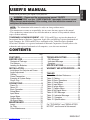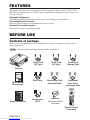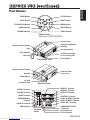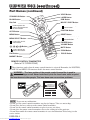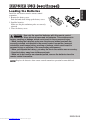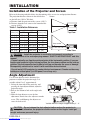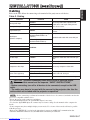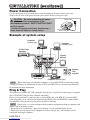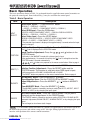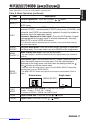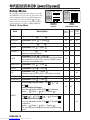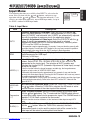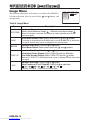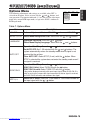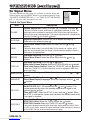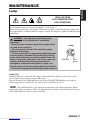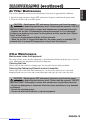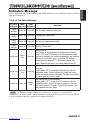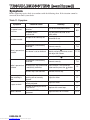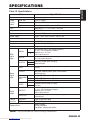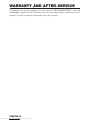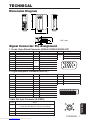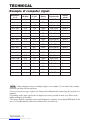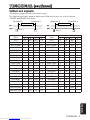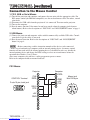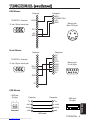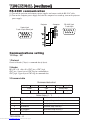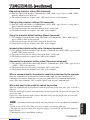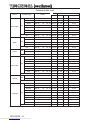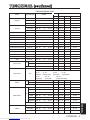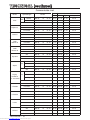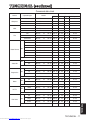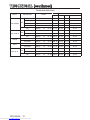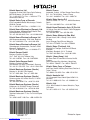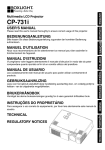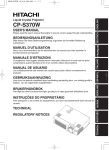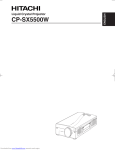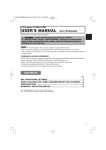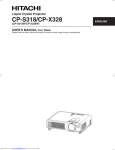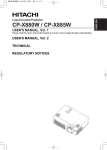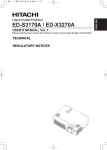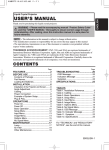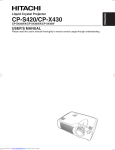Download Hitachi Projector CP-X985W User's Manual
Transcript
Please read this user's manual thoroughly to ensure correct usage through understanding. BEDIENUNGSANLEITUNG Bitte lessen Sie diese Bedienungsanleitung zugunsten der korrekten Bedienung aufmerksam. MANUEL D'UTILISATION Nous vous recommandons de lire attentivement ce manuel pour bien assimiler le fonctionnement de l'appareil. MANUALE D'ISTRUZIONI Vi preghiamo voler leggere attentamente il manuale d'sitruzioni in modo tale da poter comprendere quanto riportato ai fini di un corretto utilizzo del proiettore. MANUAL DE USUARIO Lea cuidadosamente este manual del usuario para poder utilizar corretamente el producto. GEBRUIKSAANWIJZNG Lees voor het qebruik alstublieft deze handleiding aandachtig door, om volledig profijt te hebben van de uitgebreide mogelijkheden. BRUKERHÅNDBOK Vennligst les denne bruksanvisningen grundig for å være garantert driftssikker bruk. ENGLISH USER'S MANUAL ITALIANO FRANÇAIS DEUTSCH CP-X980W/X985W NEDERLANDS ESPAÑOL Liquid Crystal Projector TECHNICAL REGULATORY NOTICES Downloaded from www.Manualslib.com manuals search engine TECHNICAL PORTGÊS Para assegurar o uso correto do equipamento, por favor leia atentamente este manual do usuário. NORSK INSTRUÇÕES DO PROPRIETÁRIO Liquid Crystal Projector ENGLISH USER'S MANUAL Thank you for purchasing this liquid crystal projector. WARNING • Please read the accompanying manual “SAFETY INSTRUCTIONS” and this “USER'S MANUAL” thoroughly to ensure correct usage through understanding. After reading, store this instruction manual in a safe place for future reference. NOTE • The information in this manual is subject to change without notice. • The manufacturer assumes no responsibility for any errors that may appear in this manual • The reproduction, transmission or use of this document or contents is not permitted without express written authority. TRADEMARK ACKNOWLEDGMENT : PS/2, VGA and XGA are registered trademarks of International Business Machines Corporation. Apple, Mac and ADB are registered trademarks of Apple Computer, Inc. VESA and SVGA are trademarks of the Video Electronics Standard Association. Windows is a registered trademark of Microsoft Corporation. Carefully observe the trademarks and registered trademarks of all companies, even when not mentioned. CONTENTS Page Page FEATURES .......................................2 BEFORE USE ...................................2 TROUBLESHOOTING ....................20 Contents of Package ..............................2 Part Names.............................................3 Loading the Batteries..............................5 INSTALLATION ................................6 Installation of the Projector and Screen........6 Angle Adjustment ...................................6 Cabling ...................................................7 Power Connection ..................................8 Example of System Setup ......................8 Plug & Play .............................................8 OPERATIONS ...................................9 Power On ...................................................9 Power Off ................................................9 Basic Operation ....................................10 Setup Menu ..........................................12 Input Menu............................................13 Image Menu..........................................14 Options Menu .......................................15 No Signal Menu ....................................16 MAINTENANCE ..............................17 Lamp.....................................................17 Air Filter ................................................19 Other Maintenance ...............................19 OSD Message ......................................20 Indicators Message ..............................21 Symptom ..............................................22 SPECIFICATIONS...........................23 WARRANTY AND AFTER-SERVICE ......24 ....................................................................................... TABLES Table 1. Installation Reference.................6 Table 2. Cabling .......................................7 Table 3. Basic Operations ......................10 Table 4. Setup Menu ..............................12 Table 5. Input Menu................................13 Table 6. Image Menu..............................14 Table 7. Options Menu ...........................15 Table 8. No Signal Menu ........................16 Table 9. OSD Message ..........................20 Table 10. Indicator Message ..................21 Table 11. Symptom ................................22 Table 12. Specifications .........................23 ....................................................................................... For "TECHNICAL" and "REGULATORY NOTICE", see the end of this manual. ENGLISH-1 Downloaded from www.Manualslib.com manuals search engine FEATURES This liquid crystal projector is used to project various computer signals as well as NTSC / PAL / SECAM video signals onto a screen. Little space is required for installation and large images can easily be realized. Outstanding Brightness The UHB lamp and high-efficiency optical system assure a high level of brightness. Partial Magnification Function Interesting parts of images can be magnified for closer viewing. Distortion Correction Function Distortion-free images are quickly available. BEFORE USE Contents of package Make sure all of the following items are included in the package. If anything is missing, please contact your dealer. NOTE • Keep the original packing material for future reshipment. Power Cord (US Type) Power Cord (UK Type) Power Cord (Europe Type) USER'S MANUAL Please read this user's manual thoroughly to ensure correct usage through understanding. BEDIENUNGSANLEITUNG Bitte lessen Sie diese Bedienungsanleitung zugunsten der korrekten Bedienung aufmerksam. MANUEL D'UTILISATION A ATION Nous vous recommandons de lire attentivement ce manuel pour bien assimiler le fonctionnement de l'appareil. MANUALE D'ISTRUZIONI Vi preghiamo voler leggere attentamente il manuale d'sitruzioni in modo tale da poter comprendere quanto riportato ai fini di un corretto utilizzo del proiettore. MANUAL DE USUARIO Lea cuidadosamente este manual del usuario para poder utilizar corretamente el producto. GEBRUIKSAANWIJZNG Lees voor het qebruik alstublieft deze handleiding aandachtig door, om volledig profijt te hebben van de uitgebreide mogelijkheden. BRUKERHÅNDBOK å være garantert driftssikker bruk. NEDERLANDS ESPAÑOL ITALIANO FRANÇAIS DEUTSCH ENGLISH Projector TECHNICAL REGULATO A RY NOTICES ATO TECHNICAL PORTGÊS usuário. NORSK INSTRUÇÕES DO PROPRIETÁRIO User’s Manual (this manual) RGB Cable Video/Audio Cable (with white lead) Component Video Cable (with green lead) VIDEO STANDBY/ON LASER RGB BLANK AUTO MENU POSITION MENU SELECT Safety Instructions Mouse cable (PS/2) Batteries for Remote Control Transmitter RESET PinP FREEZE VOLUME MAGNIFY OFF MUTE FOCUS ZOOM Remote Control Transmitter ENGLISH-2 Downloaded from www.Manualslib.com manuals search engine Part Names ZOOM Button FOCUS Button ZOOM MUTE Button FOCUS MUTE INPUT Button INPUT MENU STANDBY/ON Button STANDBY/ON LAMP POWER TEMP MENU Button RESET LAMP Indicator RESET Button POWER Indicator TEMP Indicator Control Panel (Refer to P.9 "OPERATIONS") Control Panel Ventilation Openings (exhaust) Remote Control Sensor Lens Carrying Handle Foot Adjuster Air Filter and Intake for the Cooling Fan Lens Cap Front/Right View Foot Adjuster Remote Control Sensor Terminal Panel (Refer below) Speaker Power Switch AC Inlet (to Power Cord) Rear/Left View RGB IN 1 Terminal RGB IN 2 Terminal DIGTAL Terminal DIGTAL S-VIDEO Terminal RGB IN VIDEO Terminal S-VIDEO AUDIO(MONO)/L Terminal 2 CONTROL Terminal COMPO NENT VIDEO CONTROL RGB OUT VIDEO (MONO)/L AUDIO AUDIO R Terminal USB R RGB OUT Terminal CB/PB AUDIO IN RGB 1 RGB 2 DIGITAL AUDIO OUT AUDIO IN RGB1 Terminal AUDIO IN RGB2 Terminal AUDIO OUT Terminal CR/PR USB Terminal Terminal Panel COMPONENT VIDEO Y Terminal CB/PB Terminal CR/PR Terminal ENGLISH-3 Downloaded from www.Manualslib.com manuals search engine ENGLISH BEFORE USE (continued) BEFORE USE (continued) Part Names (continued) VIDEO Button STANDBY/ON Button BLANK Button EO VID STA /ON NDBY L LASER Button R ASE RGB Button B RG Disk Pad BLAN MOUSE / RIGHT Button K Used to operate the mouse shift function and left click function. Used to click the right mouse button. POSITION Button AUTO Button MENU Button O AUT MENU SELECT Button ME NU M Used to click the left mouse button. RESET Button ITION POS ENU SEL Used to click the right mouse button. ECT E RES T FREEZE Button PinP EZE FRE , , , ME VOLU Button Used to operate the mouse shift function. PinP Button NIFY MAG OFF TE MU VOLUME Button MUTE Button ZOOM Button US M ZOO FOC FOCUS Button MAGNIFY Button REMOTE CONTROL TRANSMITTER (Refer to P.9 "OPERATIONS") These functions works when the mouse control function is activated. Remember, the POSITION, BLANK ON and MENU ON functions disable the mouse control function. WARNING • The laser pointer of the remote control transmitter is used in place of a finger or rod. Never look directly into the laser beam outlet or point the laser beam at other people. The laser beam can cause vision problems. CAUTION LASER RADIATIONDO NOT STARE INTO BEAM WAVE LENGTH: 650nm MAX . OUTPUT: 1mW CLASS 2 LASER PRODUCT RADIAZIONI LASER NON GUARDARE NEL RAGGIO LUCE APPARECCHIO LASER DI CLASSE 2 RAYONNEMENT LASER MANUFACTURED NE PAS REGARDER DANS LE FAISCEAU APPAREIL A LASER DE CLASSE 2 LASER-STRAHLUNG PLACE OF MANUFACTURER:A NICHT IN DEN STRAHL MADE IN JAPAN BLICKEN LASER KLASSE2 IEC60825-1:1993+A1:1997 NOTE To prevent any malfunction; • Do not give the remote control transmitter any physical impact. Take care not to drop. • Do not place the heavy objects on the remote control transmitter. • Do not wet the remote control transmitter or place it on any wet object. • Do not place the remote control transmitter close to the cooling fan of the projector. • Do not disassemble the remote control transmitter in case of malfunction. Please bring it to the service station. ENGLISH-4 Downloaded from www.Manualslib.com manuals search engine BEFORE USE (continued) Install the AA batteries into the remote control transmitter. 1. Remove the battery cover. Push the knob while lifting up the battery cover. 2. Load the batteries. Make sure the plus and minus poles are correctly oriented. 3. Close the battery cover. ENGLISH Loading the Batteries 1 2 CAUTION • Use only the specified batteries with this remote control transmitter. Also, do not mix new and old batteries. This could cause in battery cracking or leakage, which could result in fire or personal injury. • When loading the batteries, make sure the plus and minus terminals are correctly oriented as indicated in the remote control transmitter. Incorrect orientation could cause battery cracking or leakage, which could result in personal injury or pollution of the surrounding environment. • When you dispose the battery, you obey the law in the relative area or country. • Keep the battery away from children and pets. • When not to be used for an extended period, remove the batteries from the remote control transmitter. NOTE Replace the batteries when remote control transmitter operation becomes difficult. ENGLISH-5 Downloaded from www.Manualslib.com manuals search engine INSTALLATION Installation of the Projector and Screen Refer to the drawing and table below for determining of the screen size and projection distance. The projection distances shown in the table below Screen are for full size (1024 x 768 dots). a: Distance from the projector to the screen. (±10%) b: Distance from the lens center to the bottom of the screen. (±10%) Table 1. Installation Reference Screen size [inches (m)] a [inches (m)] Min. Max. b [inches (cm)] 40 (1.0) 60 (1.5) 55 (1.4) 85 (2.2) 73 (1.9) 114 (2.9) 1 2 (3) (4) 80 (2.0) 114 (2.9) 151 (3.8) 2 (6) 100 (2.5) 144 (3.7) 191 (4.9) 3 (7) 120 (3.0) 176 (4.5) 231 (5.9) 3 (9) 150 (3.8) 220 (5.6) 282 (7.2) 4 (11) 200 (5.0) 291 (7.4) 386 (9.8) 6 (15) Top View Lens center b a Side View CAUTION • Install the projector in a suitable environment according to instructions of the accompanying manual “SAFETY INSTRUCTIONS” and this manual. • Please basically use liquid crystal projector at the horizontal position. If you use liquid crystal projector by the lens up position, the lens down position and the side up position, this may cause the heat inside to build up and become the cause of damage. Be especially careful not to install it with ventilation holes blocked. • Do not install LCD projector in smoke effected environment. Smoke residue may buildup on critical parts (i.e.LCD panel, Lens Assy etc.). Angle Adjustment Use the foot adjusters on the bottom of the projector to adjust the projection angle. It is variable within 0˚ to 9˚ approximately. 1. Lift up the front side of the projector, and pressing the foot adjuster button, adjust the projection angle. 2. Release the button to lock at the angle to be fixed. 3. Make the foot adjusters screw for fine adjustment. Do not force the adjusters to make screw. This could damage the adjusters or cause the lock to fail. Foot Adjusters Variable within the range of approximately 0° - 9° CAUTION • Do not release the foot adjuster button unless the projector is being held; otherwise, the projector could overturn or the fingers could get caught and cause personal injury. ENGLISH-6 Downloaded from www.Manualslib.com manuals search engine INSTALLATION (continued) ENGLISH Cabling Refer to the table below for connecting each terminal of the projector to each device. Table 2. Cabling Function Analog RGB input Terminal RGB IN 1 RGB IN 2 Analog RGB output RGB OUT Digital RGB input DIGITAL Audio input (from the computer) AUDIO IN [RGB 1] / [DIGITAL] (interlocked with RGB IN 1 or DIGITAL) Cable Accessory RGB cable or optional RGB cable with D-sub 15-pin shrink jack and inch thread screws Optional digital RGB cable with inch thread screws Optional audio cable with stereo mini jack AUDIO IN [RGB 2] (interlocked with RGB IN 2) PS/2 mouse control Accessory PS/2 mouse cable ADB mouse control Optional ADB mouse cable CONTROL Serial mouse control Optional Serial mouse cable RS-232C communication Optional RS-232C cable USB mouse control USB Optional USB cable S-video input S-VIDEO Optional S-video cable with mini DIN 4-pin jack Video input VIDEO Accessory video/audio cable COMPONENT VIDEO Y Component video input COMPONENT VIDEO CB/PB Accessory component video cable COMPONENT VIDEO CR/PR Audio input (from video equipment) AUDIO (MONO)/L AUDIO R Accessory video/audio cable or optional audio cable with RCA jack Audio output AUDIO OUT Optional audio cable with stereo mini jack CAUTION • Incorrect connecting could result in fire or electrical shock. Please read this manual and the separate “SAFETY INSTRUCTIONS”. • Before connecting, turn off to all devices to be connected, except for the USB cable. • The cables may have to be used with the core set to the projector side. Use the cables which are included with the projector or specified. NOTE • Before connecting, read instruction manuals of the devices to be connected, and make sure that the projector is compatible with the device. • Secure the screws on the connectors and tighten. • For some RGB input modes, the optional Mac adapter is necessary. • To select the digital RGB input, the comuter may need some settings. See the manuals of the computer for details. • Some computers may have multiple display screen modes. Use of some of these modes will not be possible with this projector. • Refer to the “TECNICAL” section for the pin assign of connectors and RS-232C communication data. • When the DIGITAL terminal is used, the RGB OUT terminal may not function. ENGLISH-7 Downloaded from www.Manualslib.com manuals search engine INSTALLATION (continued) Power Connection Use the correct one of the enclosed power cords depending on the power outlet to be used. Connect the AC inlet of the projector to the power outlet firmly by the power cord. CAUTION • Be carful in handling the power cord according to instructions of the accompanying manual "SAFETY INSTRUCTIONS" and this manual. • Connect the power cord firmly. Avoid using a loose, unsound outlet or contact failure. Power outlet AC Inlet Power Cord Example of system setup Computer (desktop type) Computer (notebook type) S-Video Tape Recorder DIGTAL RGB IN S-VIDEO COMPO NENT VIDEO 2 Display Monitor CONTROL RGB OUT VIDEO (MONO)/L AUDIO USB R CB/PB AUDIO IN RGB 1 RGB 2 DIGITAL AUDIO OUT CR/PR Speaker with amplifier DVD Player Computer (desktop type) NOTE • When connecting with notebook computer, set to valid the RGB external image output (setting CRT display or simultaneous display of LCD and CRT). Please read instruction manual of the notebook for more information. Plug & Play This projector is VESA DDC 1/2B compatible. Plug & play is possible by connecting to a computer that is VESA DDC (Display Data Channel) compatible. Please use this function by connecting the accessory RGB cable with RGB IN 1 terminal (DDC 1/2B compatible), or by connecting an optional digital RGB cable with DIGITAL terminal (DDC 2B compatible). Plug & play may not operate by other connecting. NOTE • Plug & play is a system configured with peripheral equipment including a computer and display, and an operating system. • This projector is recognized as a plug & play monitor. Use the standard display drivers. • Plug & play may not operate by the computer to connect. Plug & play will not operate in the connection with Apple computer. ENGLISH-8 Downloaded from www.Manualslib.com manuals search engine POWER Indicator STANDBY/ON Button STANDBY/ ON Button VIDEO STANDBY/ON LASER RGB BLANK ZOOM button FOCUS button AUTO MENU POSITION MENU SELECT RESET PinP Power Switch FREEZE VOLUME MAGNIFY OFF FOCUS button MUTE FOCUS Lens cap ZOOM ZOOM button Power ON 1. Check that the power cord is connected correctly. 2. Set the power switch to [ | ]. The standby mode is selected, and the POWER indicator is turned to orange. 3. Press the STANDBY/ON button on the control panel or the remote control transmitter. Warm-up begins and the POWER indicator blinks in green. 4. The POWER indicator ceases blinking and turns to green when power is on. Remove the lens cap. 5. Adjust picture size using the ZOOM button. 6. Adjust focus using the FOCUS button . Power OFF 1. Press the STANDBY/ON button on the control panel or the remote control transmitter for approximately two second. The projector lamp is extinguished and lamp cooling begins. The POWER indicator blinks orange during lamp cooling. Pressing the STANDBY/ON button has no effect while the POWER indicator is blinking. 2. The system assumes the Standby mode when cooling is complete, and the POWER indicator ceases blinking and changes to orange. Check that the indicator is orange and set the Power switch to [O]. 3. The POWER indicator is extinguished when power is off. Attach the lens cap. WARNING • Please read this manual, and the separate “SAFETY INSTRUCTIONS” thoroughly before using the equipment. Always ensure that the equipment is used safely. NOTE • Except in emergencies, do not turn off unless the POWER indicator is orange as it will reduce the life of the projector lamp. • To prevent any troble, turn on/off the projector when the computer or video tape recorder is OFF. Providing a RS-232C cable is connected, turn on the computer before the projector. ENGLISH-9 Downloaded from www.Manualslib.com manuals search engine ENGLISH OPERATIONS OPERATIONS (continued) Basic Operation The basic operations shown in Table 3 is performed from the supplied remote control transmitter or the projector control panel. Items indicated by (*) may be used from the control panel. Table 3 . Basic Operation Item Description Select Input Signal (*) : Press the INPUT button. RGB IN 1 → RGB IN 2 → DIGITAL → VIDEO → S-VIDEO → COMPONENT VIDEO (→ RGB IN 1) Select RGB Input : Press the RGB button. INPUT SELECT VIDEO/S-VIDEO/COMPONENT VIDEO → RGB IN 1/RGB IN 2/DIGITAL RGB IN 1 → RGB IN 2 → DIGITAL (→ RGB IN 1) Select Video Input : Press the VIDEO button. RGB IN 1/RGB IN 2/DIGITAL → VIDEO/S-VIDEO/COMPONENT VIDEO VIDEO → S-VIDEO → COMPONENT VIDEO (→ VIDEO) • The selected signal name is displayed for approximately 3 seconds when the input signal is changed. Set/Clear Position Adjustment Mode : Press the POSITION button. The [ ] icon is displayed in the POSITION mode. POSITION Image Position Adjustment: Press the POSITION mode. , , and buttons in the RESET (*) Initialise Each Item : Select an item and press the RESET button. Initialise Position Adjustment : Press the RESET button and the POSITION mode. This function is valid only when RGB signal is input. • Valid only in the MAGNIFY mode with a video signal is input. • After approximately 10 seconds of inactivity the [ ] icon is extinguished and the POSITION mode is cleared automatically. • , , and buttons may operate as the mouse control button. Refer to page 4. • Valid except for the VOLUME, LANGUAGE and H PHASE. • The RESET button may operate as the mouse control button. Refer to page 4. MAGNIFY Set MAGNIFY Mode : Press the MAGNIFY button. Move Magnified Area : Run the POSITION in the MAGNIFY mode. Adjust Magnification : Press the MAGNIFY / button in MAGNIFY mode. Clear MAGNIFY Mode : Press the MAGNIFY button. OFF • The MAGNIFY mode is cleared by running or setting the AUTO, ASPECT, INPUT SELECT or VIDEO, or by changing the input signal. Set/Clear FREEZE Mode : Press the FREEZE button. The [II] icon is displayed, and the image frozen, in the FREEZE mode. FREEZE • The FREEZE mode is cleared by running or setting POSITION, VOLUME, MUTE, Automatic Adjustment, BLANK ON/OFF, or MENU ON/OFF, or by changing the input signal. • Do not forget to clear frozen static images. NOTE • Use the remote control transmitter at a distance of approximately 5m from the sensor on the front of the projector, and within a range of 30° left-right. Strong light and obstacles will interfere with operation of the remote control transmitter. ENGLISH-10 Downloaded from www.Manualslib.com manuals search engine OPERATIONS (continued) ENGLISH Items indicated by (*) may be used from the control panel. Table 3. Basic Operation (continued) Item Description VOLUME Volume Adjustment : Press the VOLUME MUTE (*) Set/Clear Mute Mode : Press the MUTE button. No sound is heard in the MUTE mode. AUTO button. / Automatic Adjustment at RGB Input : Press the AUTO button. Horizontal position(H.POSIT), vertical position (V.POSIT),clock phase (H.PHASE), and horizontal size(H.SIZE) are automatically adjusted. Use with the window at maximum size in the application display. Automatic Adjustment at Video Input : Press the AUTO button. A signal type appropriate for the input signal is selected automatically. Valid only when AUTO is set for VIDEO on the menu. • This operation requires approximately ten seconds. It may not function correctly with some input signals. BLANK ON/OFF Set/Clear Blank Mode: Press the BLANK button. No image is displayed in the Blank mode. The screen color is as set in BLANK on the Image menu. Menu Display Start/Stop: Press the MENU button. MENU • The menu display is terminated automatically after approximately ten seconds of ON/OFF (*) inactivity. Select Menu Type: Press the MENU SELECT button. Allows the user to select the normal menu or the single menu. Only the selected item is displayed on the single menu, and other items are displayed with the and buttons as with the normal menu. MENU SELECT • Valid only when the Setup menu is used. Push the MENU SELECT button after selecting items such as "BRIGHTNESS". • The MENU SELECT button may operate as the mouse control button. Refer to page 4. Normal menu Single menu (MENU SELECT) SETUP INPUT BRIGHT CONTRAST V POSIT H POSIT H PHASE H SIZE COLOR BAL R COLOR BAL B ASPECT IMAGE OPT. 0 -2 100 100 +1 800 0 0 CONTRAST P.IN P. MODE Select Mode of P.IN P. Display : Press the PinP button. Small → Large → P.IN P. off ( → Small) ZOOM Adjust Screen Size : Press the ZOOM / FOCUS Adjust Focus : Press the FOCUS button. -2 • Valid only at RGB IN 1, RGB IN 2 or DIGITAL input. / button. ENGLISH-11 Downloaded from www.Manualslib.com manuals search engine OPERATIONS (continued) Setup Menu SETUP The following adjustments and settings are possible when SETUP is selected at the top of the menu. Part of the Setup menu differs between RGB input and video input. Select an item with the and buttons, and start operation. Use the Single menu to reduce menu size (see Table 3, MENU SELECT). Table 4. Setup Menu Item INPUT BRIGHT CONTRAST V POSIT H POSIT H PHASE H SIZE COLOR BAL R COLOR BAL B ASPECT IMAGE OPT. SETUP 0 -2 INPUT IMAGE OPT. 0 +1 +1 0 0 0 0 BRIGHT CONTRAST SHARPNESS COLOR TINT COLOR BAL R COLOR BAL B ASPECT 100 100 +1 800 0 0 VIDEO S-VIDEO COMPONENT VIDEO RGB IN 1 RGB IN 2 DIGITAL RGB IN 1 DIGTAL RGB IN 2 Description VIDEO S-VIDEO COMPONENT ✔ ✔ ✔ ↔ Strong ✔ ✔ ✔ ↔ Up ✔ - - ↔ Right ✔ - - Adjustment: Left ↔ Right • Adjust to eliminate flicker. ✔ - - ↔ Large • The image may not be displayed correctly if the horizontal size is excessive. In such cases, press the RESET button, and initialize the horizontal size. ✔ - - ↔ Clear - - ✔ ↔ Dark - - ✔ - - ✔ BRIGHT Adjustment: Dark CONTRAST Adjustment: Weak V POSIT Adjustment: Down H POSIT Adjustment: Left H PHASE ↔ Light Adjustment: Small H SIZE SHARPNESS Adjustment: Soft COLOR TINT Adjustment: Light ↔ Green • Valid only when NTSC or NTSC 4.43 signal is received. Adjustment: Red COLOR BAL R Adjustment: Light ↔ Dark ✔ ✔ ✔ COLOR BAL B Adjustment: Light ↔ Dark ✔ ✔ ✔ ✔ ✔ - - - ✔ Select Image Aspect Ratio : 4:3[ ] ↔ 16:9[ ] Select Position of Image: Press the button while 16:9[ ] is selected. Center → Down → Up ( → Center ) ASPECT Select Image Aspect Ratio: 4:3[ ] ↔ 16:9[ ] ↔ 4:3 small[ Select Position of Image : Press the button while 16:9[ ] / 4:3 small[ is selected. Center → Down → Up ( → Center ) ] ] • 4:3 small may not be displayed correctly with some input signals. ENGLISH-12 Downloaded from www.Manualslib.com manuals search engine Input Menu The following functions are available when INPUT is selected on the menu. Select an item with the and buttons, and start or stop operation with the and buttons. The function indicated (**) are effective on video input mode only, not on RGB input mode, except in the P.IN P. window on RGB input mode. SETUP INPUT AUTO RGB VIDEO VIDEO NR Progressive BLACK IMAGE OPT. EXECUTE CANCEL Table 5. Input Menu Item AUTO Description Automatic Adjustment at RGB Input: Select the EXECUTE with the button. Horizontal position (H.POSIT), vertical position (V.POSIT), clock phase (H.PHASE), and horizontal size (H.SIZE) are automatically adjusted. Use with the window at maximum size in the application display. Automatic Adjustment at Video Input: Select the EXECUTE with the button. A signal type appropriate for the input signal is selected automatically when EXECUTE is selected automatically. Valid only when AUTO is set for VIDEO on the menu. • This operation requires approximately 10 seconds. It may not function correctly with some input signals. Pressing the AUTO button in this case may correct this problem. • This function is the same as for the AUTO function in Basic operation. RGB Displays RGB Input Frequency: Displays the horizontal and vertical sync signal frequencies for RGB input. • Valid only at RGB input. Select Video Signal Type: Select the signal type with the and buttons. Select NTSC, PAL, SECAM, NTSC4.43, M-PAL, or N-PAL as appropriate for the input signal. The selection of AUTO enables and executes the function AUTO (Automatic Adjustment at Video Input), except for the N-PAL input. VIDEO (**) VIDEO NR (**) Progressive (**) • Use this function when the image becomes unstable (eg. the image becomes irregular, or lacks color) at VIDEO/S-VIDEO input. • Automatic Adjustment requires approximately ten seconds. It may not function correctly with some input signals. Pressing the AUTO button in this case may correct this problem except for the N-PAL input. • For the COMPONENT VIDEO input, this function is not effective and the signal type is distinguished automatically. Refer to the item HDTV of the OPT. Menu for the signal of HDTV. Set/Clear Noise Reduction Mode: Select the TURN ON / TURN OFF with the / button. When the TURN ON is selected, the NR mode is active and the noise on screen of the video input will be reduced. Select Progressive Mode: Select the mode suitable for the input signal with the and buttons. The TV mode and the CINEMA mode convert the interlaced video signal into the progressive signal. The CINEMA mode is adptable 2-3 Pull-Down system to the conversion. • Use this function to raise resolution, at the interlaced video input except HDTV signal. BLACK(**) Set/Clear Black Enhancement Mode: Select the TURN ON / TURN OFF with the / button. When the TURN ON is selected, the black enhancement mode is active and the contrast ratio of the screen for the video input will be raised by making black level darker. ENGLISH-13 Downloaded from www.Manualslib.com manuals search engine ENGLISH OPERATIONS (continued) OPERATIONS (continued) Image Menu SETUP The following adjustments and settings are available when IMAGE is selected on the menu. Select an item with the and buttons, and start operation. INPUT IMAGE OPT. +1 KEYSTONE BLANK MIRROR START UP P. IN P. Table 6. Image Menu Item Description Keystone Adjustment: KEYSTONE Reduce size of bottom of image ↔ Reduce size of top of image • When this function is activated, the image may not be displayed correctly with some input signals. Select Blank Screen Color: Select color with the BLANK and buttons. • The image is cleared when the BLANK mode is set with BLANK ON, or when there is no signal, and the entire screen is displayed in the selected color. Operation Start/Stop: Press the or button. Select Mirror Status: Select mirror status with and MIRROR buttons. Operation Start/Stop: Press the or button. Setup Initial Screen Display: Select TURN ON with the Clear Initial Screen Display: Select TURN OFF with the START UP button. button. • Note that if TURN OFF is selected the blank screen is displayed in blue when there is no signal. P. IN P. Operation Start/Stop: Press the or button. Select Position of P. in P. Display : Press the or ↔ ↔ ↔ ( ↔ • Valid only at RGB IN 1, RGB IN 2 or DIGITAL input. ENGLISH-14 Downloaded from www.Manualslib.com manuals search engine ) button. Options Menu SETUP The following adjustments and settings are available when OPT. is selected on the menu. Select an item with the and buttons, and start operation. The function indicated (**) are effective on video input mode only, not on RGB input mode, except in the P.IN P. window on RGB input mode. INPUT IMAGE OPT. 16 VOLUME MENU COLOR LANGUAGE AUTO OFF SYNC ON G HDTV Table 7. Options Menu Item Description ↔ Increase VOLUME VOLUME Volume Adjustment: Reduce VOLUME MENU COLOR Select Menu Background Color: Select with the and buttons. LANGUAGE Operation Start/Stop: Press the or button. Select Menu Display Language: Select with the and buttons. AUTO OFF Operation Start/Stop: Press the or button. Set AUTO OFF: Set 1~99 minutes with the and buttons. The system automatically enters the standby mode when a signal is not received for the set time. Clear AUTO OFF: Select STOP (0 min.) with the button. When STOP is selected the system does not enter the standby mode even if no signal is received. SYNC ON G HDTV (**) Operation Start/Stop: Press the or button. SYNC ON G Valid: Select TURN ON with the button. SYNC ON G Invalid: Select TURN OFF with the button. • May not be displayed correctly with some input signals when SYNC ON G is valid. In such cases, remove the signal connector so that no signal is received, set SYNC ON G to invalid, and reconnect the signal. Select HDTV mode: Select the 1035i mode or 1080i mode suitable for the input signal with the / button. ENGLISH-15 Downloaded from www.Manualslib.com manuals search engine ENGLISH OPERATIONS (continued) OPERATIONS (continued) No Signal Menu The same adjustments and settings are available as with the Image and Options menus when the MENU button is pressed during display of the “NO INPUT IS DETECTED ON ***” or “SYNC IS OUT OF RANGE ON ***” message while no signal is received. VOLUME KEYSTONE BLANK MIRROR START UP MENU COLOR LANGUAGE AUTO OFF SYNC ON G 16 +1 Table 8. No Signal Menu Item Description VOLUME ↔ Increase VOLUME • When this function is used, audio input is automatically switched to video. The audio input can be switched by moving the DISK PAD left and right during the display of the volume adjustment bar. The volume adjustment bar is displayed by pressing VOLUME or VOLUME button. KEYSTONE Keystone Adjustment: Reduce the size of bottom of image Reduce the size of top of image Volume Adjustment: Reduce VOLUME BLANK MIRROR START UP Select Blank Screen Color: Select the color with the buttons. ↔ and • When the blank mode is set with BLANK ON, by absence of a signal, or by input of a non-standard signal, the image is cleared and the complete screen is displayed in the selected color. Operation Start/Stop: Press the or button. Select Mirror Status: Select the mirror status with the buttons. and Operation Start/Stop: Press the or button. Setup Initial Screen Display: Select the TURN ON with the Clear Initial Screen Display: Select the TURN OFF with the button. button. • Note that if TURN OFF is selected the blank screen is displayed in blue when there is no signal. MENU COLOR Select Menu Background Color: Select the color with the buttons. LANGUAGE Operation Start/Stop: Press the or button. Select Menu Display Language: Select the language with the buttons. AUTO OFF Operation start/stop: Press the or button. Set AUTO OFF: Set 1~99 minutes with the and buttons. The system automatically enters the standby mode when a signal is not received for the set time. Clear AUTO OFF: Select the STOP (0 min.) with the button. When the STOP is selected the system does not enter the standby mode even if no signal is received. SYNC ON G and and Operation Start/Stop: Press the or button. SYNC ON G Valid: Select the TURN ON with the button. SYNC ON G Invalid: Select the TURN OFF with the button. • May not be displayed correctly with some input signals when the SYNC ON G is valid. In such cases, remove the signal connector so that no signal is received, set the SYNC ON G to invalid, and reconnect the signal. ENGLISH-16 Downloaded from www.Manualslib.com manuals search engine Lamp HIGH VOLTAGE HIGH TEMPERATURE HIGH PRESSURE Contact your dealer before replacing the lamp. For the optional lamp, see the item “Option Parts” of the Table 12. Before replacing the lamp, switch power OFF, remove the power cord from the power outlet, and wait approximately 45 minutes until the lamp has cooled. The lamp may explode if handled at high temperatures. WARNING • For disposal of used lamp, treat according to the instruction of community authorities. • Since the lamp is made of glass, do not apply shock to it and do not scratch it. • Also, do not use old lamp. This could also cause explosion of the lamp. • If it is probable that the lamp has exploded (explosive sound is heard), disconnect the power plug from the power outlet and ask your dealer to replace lamp. The lamp is covered by front glass , but, in rare cases, the reflector and the inside of the projector may be damaged by scattered broken pieces of glass, and broken pieces could cause injury when being handled. • Do not use the projector with the lamp cover removed. Lamp Reflector Front glasss Lamp Life Projector lamps have a finite life. The image will become darker, and hues will become weaker, after a lamp has been used for a long period of time. Replace the lamp if the LAMP indicator is red, or the CHANGE THE LAMP message appears when the projector is switched ON. See Table 9 of P.20 and Table 10 of P.21. NOTE • The LAMP indicator is also red when the lamp unit reaches high temperature. Before replacing the lamp, switch power OFF, wait approximately 20 minutes, and switch power ON again. If the LAMP indicator is still red, replace the lamp. ENGLISH-17 Downloaded from www.Manualslib.com manuals search engine ENGLISH MAINTENANCE MAINTENANCE (continued) Replacing the Lamp 1. Switch the projector OFF, remove the power cord from the power outlet, and wait at least 45 minutes for the unit to cool. 2. Prepare a new lamp. 3. Check that the projector has cooled sufficiently, and gently turn it upside down. 4. Loosen the screw as shown in the diagram, and remove the lamp cover. 5. Loosen the two screws, and gently remove the lamp while holding the grips. Touching the inside of the lamp case may result in uneven coloring. 6. Install the new lamp and tighten the two screws firmly. Also steadily push the opposite side of the screwed lamp into the unit. 7. Replace the lamp cover in position and tighten the screw firmly. 8. Gently turn the projector right-side up. CAUTION • Ensure that screws are tightened properly. Screws not tightened fully may result in injury or accidents. • Do not use the projector with the lamp cover removed. Resetting the Lamp Timer Reset the lamp timer after replacing the lamp. When the lamp has been replaced after the LAMP indicator is red, or the CHANGE THE LAMP message is displayed, complete the following operation within ten minutes of switching power ON. The power will be turned off automatically in over 10 minutes. 1. Switch power ON, and press the RESET button, for approximately three seconds. The ‘LAMP xxxx hr’ message will appear on the lamp timer on the bottom of the screen. 2. Press the MENU button on the remote control transmitter, or the RESET button on the control panel, while the lamp timer is displayed. The ‘LAMP xxxx → 0 ■ CANCEL’ message will then appear. 3. Press the and select 0, and wait until the timer display is cleared. NOTE • Do not reset the lamp timer without replacing the lamp. Reset the lamp timer always when replacing the lamp. The message functions will not operate properly if the lamp timer is not reset correctly. ENGLISH-18 Downloaded from www.Manualslib.com manuals search engine Air Filter Maintenance The air filter should be cleaned as described below at intervals of approximately 100 hours. 1. Switch the projector power supply OFF, and remove the power cord from the power outlet. 2. Clean the air filter with a vacuum cleaner. CAUTION • Switch power OFF and remove the power cord from the power outlet before beginning maintenance work. Please read the separate “SAFETY INSTRUCTIONS” thoroughly to ensure that maintenance is performed correctly. • Replace the air filter if contamination cannot be removed, or if it is damaged. Contact your dealer in such case. For the optional air filter, see the item “Option Parts” of the Table 12. • Do not use the equipment with the air filter removed. • When the air filter is clogged with dust etc. the power supply is switched OFF automatically to prevent the temperature rising inside the projector. Other Maintenance Maintenance Inside the Equipment For safety reasons, ensure that the equipment is cleaned and checked by the dealer once every two years. Maintaining the equipment by yourself is dangerous. Cleaning the Lens Gently wipe the lens with lens cleaning paper. Do not touch the lens with your hands. Cleaning the Cabinet and Remote control transmitter Gently wipe with a soft cloth. If dirt and stains etc. are not easily removed, use a soft cloth dampened with water, or water and a neutral detergent, and wipe dry with a soft, dry cloth. CAUTION • Switch power OFF and remove the power cord from the power outlet before beginning maintenance work. Please read the separate “SAFETY INSTRUCTIONS” thoroughly to ensure that maintenance is performed correctly. • Do not use detergents or chemicals other than those noted above (e.g. benzene or thinners). • Do not use cleaning sprays. • Do not rub with hard materials, or tap the equipment. ENGLISH-19 Downloaded from www.Manualslib.com manuals search engine ENGLISH MAINTENANCE (continued) TROUBLESHOOTING OSD Message The messages as described below may appear on the screen at power ON. Take the appropriate measures when such a message appears. Table 9. OSD Messages Message Contents The message shown at left appears after the lamp has been used for more than 1300 hours. CHANGE THE LAMP The lamp is approaching the end of its life. AFTER REPLACING LAMP, Power is switched OFF automatically when the lamp RESET THE LAMP TIME. *1) reaches the end of its life. Prepare a new lamp for installation. Always reset the lamp timer after replacing the lamp. CHANGE THE LAMP AFTER REPLACING LAMP, RESET THE LAMP TIME. THE POWER WILL TURN OFF AFTER ** hr. *1) CHANGE THE LAMP AFTER REPLACING LAMP, RESET THE LAMP TIME. THE POWER WILL TURN OFF AFTER 0 hr. The lamp will reach the end of its life in ** hours. Power will be switched OFF automatically in ** hours. Replace the lamp as shown in P.17~18 “Lamp”. Always reset the lamp timer after replacing the lamp. The lamp has reached the end of its life. Power will be switched OFF in a few minutes. Switch power OFF immediately and replace the lamp as shown in P.17~18 “Lamp”. Always reset the lamp timer after replacing the lamp. NO INPUT IS DETECTED ON *** No input signal found. Check signal input connections and signal sources. SYNC IS OUT OF RANGE ON *** The horizontal or vertical frequency of the input signal is not within the specified range. Check the specifications of the equipment and the signal source. NOTE *1) This message is cleared automatically after approximately three minutes, and appears every time power is switched ON. ENGLISH-20 Downloaded from www.Manualslib.com manuals search engine Indicators Message The POWER indicator, LAMP indicator, and TEMP indicator are lit and blank as follows. Take the appropriate measures. Table 10. Indicators Message POWER LAMP TEMP indicator indicator indicator Contents Lights orange Turns off Turns off The Standby mode has been set. Blinks green Turns off Turns off Warming up. Please wait. Lights green Turns off Turns off ON. Normal operation possible. Blinks orange Turns off Turns off Cooling. Please wait. Lights red Lights red Lights red Lamp is not lit. The interior of the equipment may be too hot. Switch power OFF, wait 20 minutes until the equipment cools, Turns off and check whether the ventilation openings are blocked, whether the air filter is dirty, or whether the ambient temperature exceeds 35 °C. And switch power ON again. Replace the lamp if the same problem occurs. Blinks red Lamp or lamp cover is not found, or hasn’t been fitted in correctly. Switch power OFF, and wait for 45 minutes until the Turns off equipment cools. Check fitting of the lamp and lamp cover, and switch power ON again. Contact your dealer if the same problem occurs again. Lights red Turns off Blinks red The cooling fan is not operating. Switch power OFF, and wait for 20 minutes until the equipment cools. Check for foreign matters in the fan, and switch power ON again. Contact your dealer if the same problem occurs again. NOTE *1) When the internal temperature becomes excessive power is switched OFF automatically for safety reasons, and the indicator is extinguished. Set the power switch to [O] and wait for 20 minutes until the equipment has cooled sufficiently. ENGLISH-21 Downloaded from www.Manualslib.com manuals search engine ENGLISH TROUBLESHOOTING (continued) TROUBLESHOOTING (continued) Symptom Before requesting repair, check in accordance with the following chart. If the situation cannot be corrected, then contact your dealer. Table 11. Symptom Symptom The power is not turned on. Possible cause Remedy The main power switch is not turned on. Turn on the main power switch. The power cord is disconnected. Plug the power cord into an AC power outlet. The input is not correctly set. Use the projector or remote control transmitter to set. 10 No signal input. Connect correctly. 7,8 The projector is not correctly connected. Connect correctly. 7,8 No video or audio. Video is present but The volume is set to minimum. no audio. Press VOLUME on the remote control or display the menu screen and adjust the volume. Mute is turned on. Press the MUTE The projector is not correctly connected. Connect correctly. button. Audio is present but The brightness adjustment knob Select BRIGHT with the MENU button and the press the button. is rotated fully clockwise. no video. The lens cap is still attached. Colors are pale and Color density and color color matching is matching are not correctly poor. adjusted. Images are dark. Video is blurred. Page Remove the lens cap. 8,9 11,15 11 7,8 12 9 Adjust the video. 12 Brightness and contrast are not correctly adjusted. Adjust the video. 12 The lamp is nearing the end of its service life. Replace with a new lamp. 17 Focus or H PHASE is out of adjustment. Adjust the focus or H PHASE. ENGLISH-22 Downloaded from www.Manualslib.com manuals search engine 9,12 ENGLISH SPECIFICATIONS Table 12. Specifications Item Specification Product name Liquid crystal panel Liquid crystal projector Panel size 3.3 cm (1.3 type) Drive system TFT active matrix Pixels 786,432 pixels (1024 horizontal x 768 vertical) Lens Zoom lens F=1.7 ~ 2.3 f=49.0 ~ 64.0 mm Lamp 250 W UHB Speaker 1.2 W + 1.2W (Stereo) Power supply AC100 ~ 120V, 4.5A / AC220 ~ 240V, 2.2A Power consumption 400W Temperature range 0 ~ 35°C (Operating) Size 289 (W) x 124 (H) x 350 (D) mm Weight (mass) 6.4 kg 1 RGB IN RGB signal input 2 Video signal input TMDS, DC: 150~1200 mV / AC: 1.56 Vp-p TTL Level (Positive/Negative) DIGITAL AUDIO IN Video: Analog 0.7Vp-p, 75Ω terminator (positive) H/V. sync.: TTL level (positive/negative) Composite sync.: TTL level D-sub 15-pin shrink jack RGB1 200mVrms, 50 kΩ (max. 3.0Vp-p) DIGITAL Stereo mini jack RGB2 VIDEO 1.0Vp-p, 75Ω terminator RCA jack S-VIDEO Brightness signal: 1.0Vp-p, 75Ω terminator Color signal: 0.286Vp-p (burst signal), 75Ω terminator Mini DIN 4-pin jack Y 1.0 Vp-p, 75 Ω Terminator (Positive) COMPONENT CB/CR 0.7 Vp-p, 75 Ω Terminator (Positive) VIDEO PB/PR 1.0 Vp-p, 75 Ω Terminator (Positive) AUDIO Signal output Control functions L R 200mVrms, 50 kΩ (max. 3.0Vp-p) RCA jack RGB OUT Video: Analog 0.7Vp-p, 75Ω output impedance (positive) H/V. sync.: TTL level (positive/negative) Composite sync.: TTL level D-sub 15-pin shrink jack AUDIO OUT 200mVrms, output impedance 1 kΩ (max. 3.0Vp-p) Stereo mini jack CONTROL D-sub 15-pin shrink plug USB USB jack (B type) Optional Parts Lamp: DT00341 Air Filter: MU0832 * For others, consult your dealer. NOTE • This specifications are subject to change without notice. ENGLISH-23 Downloaded from www.Manualslib.com manuals search engine WARRANTY AND AFTER-SERVICE If a problem occurs with the equipment, first refer to the P.20 “TROUBLESHOOTING” section and run through the suggested checks. If this does not resolve the problem contact your dealer or service company. If repairs are possible, and desirable, they will be charged. ENGLISH-24 Downloaded from www.Manualslib.com manuals search engine TECHNICAL 350 Dimension Diagram 124 68 289 Unit : mm 31 Signal Connector Pin Assignment 1. D-sub 15-pin Shrink Connector (RGB IN 1/RGB IN 2/RGB OUT) Pin No 1 2 3 4 5 6 7 8 Signal Video input Red Video input Green Video input Blue Ground Ground Red Ground Green Ground Blue Pin No Signal 9 10 11 - 12 13 14 Ground Pin No 15 RGB IN 1: SDA(DDC) RGB IN 2: RGB OUT: H. sync./ Composite sync. Vertical sync Signal RGB IN 1: SCL(DDC) RGB IN 2: RGB OUT: - 5 4 3 2 1 10 9 8 7 6 15 14 13 12 11 2. Digital Receptacle Connector (DIGITAL) Pin No 1 2 3 4 5 6 7 8 9 10 Signal T.M.D.S. Data 2 T.M.D.S. Data 2 + T.M.D.S. Data 2 / 4 Shield DDC Clock DDC Data Analog V. Sync. T.M.D.S. Data 1 T.M.D.S. Data 1 + Pin No Signal 11 12 13 14 15 16 17 18 19 20 T.M.D.S. Data 1 / 3 Shield +5V Power Ground (+5V, Analog H/V Sync.) Hot-Plug Sense T.M.D.S. Data 0 T.M.D.S. Data 0 + T.M.D.S. Data 0 / 5 Shield - Pin No 21 22 23 24 Signal T.M.D.S. Clock Shield T.M.D.S. Clock + T.M.D.S. Clock - 1 2 3 4 5 6 7 8 9 10 11 12 13 14 15 16 17 18 19 20 21 22 23 24 3. Mini Din 4-pin Connector (S-VIDEO) Signal 1 Color:0.286Vp-p (NTSC, burst signal),75Ω terminator 0.3Vp-p (PAL/SECAM, burst signal),75Ω terminator 2 Brightness:1.0Vp-p, 75Ω terminator 3 Ground 4 Ground TECHNICAL Pin No TECHNICAL - 1 Downloaded from www.Manualslib.com manuals search engine TECHNICAL Example of computer signal Resolution H×V fH (kHz) fV (Hz) Rating Signal mode Display mode 720 × 400 37.9 85.0 VESA TEXT Zoom in 640 × 480 31.5 59.9 VESA VGA (60Hz) Zoom in 640 × 480 35.0 66.7 Mac13"mode Zoom in 640 × 480 37.9 72.8 VESA VGA (72Hz) Zoom in 640 × 480 37.5 75.0 VESA VGA (75Hz) Zoom in 640 × 480 43.3 85.0 VESA VGA (85Hz) Zoom in 800 × 600 35.2 56.3 VESA SVGA (56Hz) Zoom in 800 × 600 37.9 60.3 VESA SVGA (60Hz) Zoom in 800 × 600 48.1 72.2 VESA SVGA (72Hz) Zoom in 800 × 600 46.9 75.0 VESA SVGA (75Hz) Zoom in 800 × 600 53.7 85.1 VESA SVGA (85Hz) Zoom in 832 × 624 49.7 74.5 Mac16"mode Zoom in 1024 × 768 48.4 60.0 VESA XGA (60Hz) 1024 × 768 56.5 70.1 VESA XGA (70Hz) 1024 × 768 60.0 75.0 VESA XGA (75Hz) 1024 × 768 68.7 85.0 VESA XGA (85Hz) 1152 × 864 67.5 75.0 VESA SXGA (75Hz) Zoom out 1280 × 960 60.0 60.0 VESA SXGA (60Hz) Zoom out 1280 × 1024 64.0 60.0 VESA SXGA (60Hz) Zoom out 1280 × 1024 80.0 75.0 VESA SXGA (75Hz) Zoom out NOTE • Some computers may have multiple display screen modes. Use of some of these modes will not be possible with this projector. • Be sure to check jack type, signal level, timing and resolution before connecting this projector to a computer. • Depending on the input signal, full-size display may not be possible in some cases. Refer to the number of display pixels above. • The image might be something wrong with computer by computer on the digital RGB mode. In the case, it is recommended to reduce the resolution and / or reflesh rate. TECHNICAL - 2 Downloaded from www.Manualslib.com manuals search engine TECHNICAL (continued) Initial set signals The following signals are used for the initial settings. The signal timing of some computer models may be different. In such case, refer to adjust the V.POSIT and H.POSIT of the menu. Back porch b Front porch d Display interval c Back porch b Front porch d Display interval c DATA DATA HSYNC VSYNC Sync a Computer / Signal Sync a Horizontal signal timing (µs) TEXT a 2.0 b 3.0 c 20.3 d 1.0 VGA (60Hz) 3.8 1.9 25.4 Mac 13"mode 2.1 3.2 VGA (72Hz) 1.3 VGA (75Hz) Computer / Signal Vertical signal timimg (lines) a 3 b 42 c 400 d 1 0.6 VGA (60Hz) 2 33 480 10 21.2 2.1 Mac 13"mode 3 39 480 3 3.8 20.3 1.0 VGA (72Hz) 3 28 480 9 2.0 3.8 20.3 0.5 VGA (75Hz) 3 16 480 1 VGA (85Hz) 1.6 2.2 17.8 1.6 VGA (85Hz) 3 25 480 1 SVGA (56Hz) 2.0 3.6 22.2 0.7 SVGA (56Hz) 2 22 600 1 SVGA (60Hz) 3.2 2.2 20.0 1.0 SVGA (60Hz) 4 23 600 1 SVGA (72Hz) 2.4 1.3 16.0 1.1 SVGA (72Hz) 6 23 600 37 SVGA (75Hz) 1.6 3.2 16.2 0.3 SVGA (75Hz) 3 21 600 1 SVGA (85Hz) 1.1 2.7 14.2 0.6 SVGA (85Hz) 3 27 600 1 Mac 16"mode 1.1 3.9 14.5 0.6 Mac 16"mode 3 39 624 1 XGA (60Hz) 2.1 2.5 15.8 0.4 XGA (60Hz) 6 29 768 3 XGA (70Hz) 1.8 1.9 13.7 0.3 XGA (70Hz) 6 29 768 3 XGA (75Hz) 1.2 2.2 13.0 0.2 XGA (75Hz) 3 28 768 1 XGA (85Hz) 1.0 2.2 10.8 0.5 XGA (85Hz) 3 36 768 1 1152×864 (75Hz) 1.2 2.4 10.7 0.6 1152×864 (75Hz) 3 32 864 1 1280×960 (60Hz) 1.0 2.9 11.9 0.9 1280×960 (60Hz) 3 36 960 1 1280×1024 (60Hz) 1.0 2.3 11.9 0.4 1280×1024 (60Hz) 3 38 1024 1 1280×1024 (75Hz) 1.1 1.8 9.5 0.1 1280×1024 (75Hz) 3 38 1024 1 TECHNICAL TEXT TECHNICAL - 3 Downloaded from www.Manualslib.com manuals search engine TECHNICAL (continued) Connection to the Mouse Control 1. PS/2, ADB or Serial Mouse (1) Turn off the projector and computer, and connect the two units with the appropriate cable. For PS/2 mouse control (for IBM and compatible), use the enclosed mouse cable. For others, consult your dealer. (2) Disconnect the USB cable from the projector if it is connected. Then turn on the projector. (3) Turn on the computer. (4) Start the mouse function. If the mouse has not been started, reboot the computer (soft reboot or reboot buttons). Refer to the descriptions of “DISC PAD” and “MOUSE/RIGHT button” of page 4. 2. USB Mouse (1) Connect the projector and computer with a suitable commercially available USB cable. Consult your dealer to get the cable, if you need. (2) Start the mouse function. Refer to the descriptions of “DISC PAD” and “MOUSE/RIGHT button” of page 4. NOTE • Before connecting, read the instruction manuals of the devices to be connected. • In the case of notebook type computers with an internal pointing device, the mouse control function will not work unless the internal pointing device is disabled. In such case, disable the internal pointing device and change the BIOS setting to select an external mouse before the operations described in (1) to (5) above. Also, some computers may not have a utility program to operate a mouse. Refer to the computer hardware manual for detail. PS/2 Mouse Projector CONTROL Terminal CLK DATA D-sub 15-pin shrink jack 6 2 3 4 5 7 8 9 10 11 12 13 14 15 1 SEL0 RTS +5V GND TECHNICAL - 4 Downloaded from www.Manualslib.com manuals search engine 1 2 3 4 5 6 7 8 9 10 11 12 13 14 15 Computer 1 2 3 4 5 6 DATA GND +5V CLK Mouse jack Mini DIN 6-pin 6 5 3 4 2 1 TECHNICAL (continued) ADB Mouse Projector CONTROL Terminal DATA D-sub 15-pin shrink jack 6 2 3 4 5 7 8 9 10 11 12 13 14 15 1 RTS +5V GND 1 2 3 4 5 6 7 8 9 10 11 12 13 14 15 Computer 1 ADB 2 (POWER ON) 3 +5V 4 GND Mouse jack Mini DIN 4-pin 3 4 1 2 Serial Mouse Projector CONTROL Terminal D-sub 15-pin shrink jack SEL0 RTS 2 3 4 5 6 7 8 9 10 11 12 13 14 15 1 GND TD 1 2 3 4 5 6 7 8 9 10 11 12 13 14 15 1 2 3 4 5 6 7 8 9 Computer CD RD TD DTR GND DSR RTS CTS RI Mouse jack D-sub 9-pin 1 2 6 3 7 5 4 8 9 USB Mouse 2 3 1 4 Computer Projector +5V 1 1 +5V —DATA 2 2 —DATA +DATA 3 3 GND 4 USB jack (A type) +DATA 4 GND 1 2 3 4 USB cable TECHNICAL - 5 Downloaded from www.Manualslib.com manuals search engine TECHNICAL USB jack (B type) TECHNICAL (continued) RS-232C communication (1) Turn off the projector and computer power supplies and connect with the RS-232C cable. (2) Turn on the computer power supply and, after the computer has started up, turn on the projector power supply. Projector Control jack D-sub 15-pin shrink jack 5 4 3 2 1 10 9 8 7 6 15 14 13 12 11 Computer 1 2 3 4 5 SELO 6 RTS 7 8 9 GND 10 11 12 RD 13 TD 14 15 1 2 3 4 5 6 7 8 9 CD RD TD DTR GND DSR RTS DTS RI RS-232C jack D-sub 9-pin 2 1 6 3 7 Communications setting 19200bps, 8N1 1 Protocol Consist of header (7 bytes) + command data (6 bytes). 2 Header BE + EF + 03 + 06 + 00 + CRC_low + CRC_high CRC_low : Lower byte of CRC flag for command data. CRC_high : Upper byte of CRC flag for command data. 3 Command data Command data chart byte_0 byte_1 byte_2 Action low byte_3 Type high low byte_4 byte_5 Setting code high low high Action (byte_0 - 1) Action Classification Content 1 SET Change setting to desired value. 2 GET Read projector internal setup value. 4 INCREMENT Increment setup value by 1. 5 DECREMENT Decrement setup value by 1. 6 EXECUTE Run a command. TECHNICAL - 6 Downloaded from www.Manualslib.com manuals search engine 4 8 5 9 TECHNICAL (continued) Requesting projector status (Get command) (1) Send the request code Header + Command data (‘02H’+‘00H’+ type (2 bytes) +‘00H’+‘00H’) from the computer to the projector. (2) The projector returns the response code ‘1DH’+ data (2 bytes) to the computer. Changing the projector settings (Set command) (1) Send the setting code Header + Command data (‘01H’+‘00H’+ type (2 bytes) + setting code (2 bytes)) from the computer to the projector. (2) The projector changes the setting based on the above setting code. (3) The projector returns the response code ‘06H’ to the computer. Using the projector default settings (Reset Command) (1) The computer sends the default setting code Header + Command data (‘06H’+‘00H’+ type (2 bytes) +‘00H’+‘00H’) to the projector. (2) The projector changes the specified setting to the default value. (3) The projector returns the response code ‘06H’ to the computer. Increasing the projector setting value (Increment command) (1) The computer sends the increment code Header + Command data (‘04H’+‘00H’+ type (2 bytes) +‘00H’+‘00H’) to the projector. (2) The projector in creases the setting value on the above setting code. (3) The projector returns the response code ‘06H’ to the computer. Decreasing the projector setting value (Decrement command) (1) The computer sends the decrement code Header + Command data (‘05H’+‘00H’+ type (2 bytes) +‘00H’ + ‘00H’) to the projector. (2) The projector decreases the setting value on the above setting code. (3) The projector returns the response code ‘06H’ to the computer. When a command sent by the projector cannot be understood by the computer When the command sent by the projector cannot be understood, the error command ‘15H’ is returned by the computer. Some times, the projector ignores RS-232C commands during other works. If the error command ‘15H’ is returned, please send the same command again. When data sent by the projector cannot be practice NOTE • Operation cannot be guaranteed when the projector receives an undefined command or data. • Provide an interval of at least 40ms between the response code and any other code. • The projector outputs test data when the power supply is switched ON, and when the lamp is lit. Ignore this data. • Commands are not accepted during warm-up. TECHNICAL - 7 Downloaded from www.Manualslib.com manuals search engine TECHNICAL When the command sent by the projector cannot be practiced, the the error code ‘1cH’ +‘xxxxH’ is returned. When the data length is greater than indicated by the data length code, the projector will ignore the excess data code. Conversely, when the data length is shorter than indicated by the data length code, an error code will be returned to the projector. TECHNICAL (continued) Command data chart Names Blank Color Operation type Set Mirror Freeze Startup Language Set Set Set Type Setting code 03 06 00 3B D3 01 00 00 30 00 00 Orange BE EF 03 06 00 AB D2 01 00 00 30 01 00 Green BE EF 03 06 00 5B D2 01 00 00 30 02 00 Blue BE EF 03 06 00 CB D3 01 00 00 30 03 00 Purple BE EF 03 06 00 FB D1 01 00 00 30 04 00 White BE EF 03 06 00 6B D0 01 00 00 30 05 00 Black BE EF 03 06 00 9B D0 01 00 00 30 06 00 BE EF 03 06 00 08 D3 02 00 00 30 00 00 Normal BE EF 03 06 00 C7 D2 01 00 01 30 00 00 H Inverse BE EF 03 06 00 57 D3 01 00 01 30 01 00 V lnverse BE EF 03 06 00 A7 D3 01 00 01 30 02 00 H&V Inverse BE EF 03 06 00 37 D2 01 00 01 30 03 00 BE EF 03 06 00 F4 D2 02 00 01 30 00 00 Normal BE EF 03 06 00 83 D2 01 00 02 30 00 00 Freeze BE EF 03 06 00 13 D3 01 00 02 30 01 00 BE EF 03 06 00 B0 D2 02 00 02 30 00 00 Red BE EF 03 06 00 7F D3 01 00 03 30 00 00 Orange BE EF 03 06 00 EF D2 01 00 03 30 01 00 Green BE EF 03 06 00 1F D2 01 00 03 30 02 00 Blub BE EF 03 06 00 8F D3 01 00 03 30 03 00 Purple BE EF 03 06 00 BF D1 01 00 03 30 04 00 Transparent BE EF 03 06 00 2F D0 01 00 03 30 05 00 Gray BE EF 03 06 00 DF D0 01 00 03 30 06 00 Get BE EF 03 06 00 4C D3 02 00 03 30 00 00 Get Menu Color Action BE EF Get Set CRC Red Get Set Command data Header Turn ON BE EF 03 06 00 0B D2 01 00 04 30 00 00 Turn OFF BE EF 03 06 00 9B D3 01 00 04 30 01 00 Get BE EF 03 06 00 38 D2 02 00 04 30 00 00 English BE EF 03 06 00 F7 D3 01 00 05 30 00 00 Français BE EF 03 06 00 67 D2 01 00 05 30 01 00 Deutsch BE EF 03 06 00 97 D2 01 00 05 30 02 00 Español BE EF 03 06 00 07 D3 01 00 05 30 03 00 Italiano BE EF 03 06 00 37 D1 01 00 05 30 04 00 Norsk BE EF 03 06 00 A7 D0 01 00 05 30 05 00 Nederlands BE EF 03 06 00 57 D0 01 00 05 30 06 00 Português BE EF 03 06 00 C7 D1 01 00 05 30 07 00 Japanese BE EF 03 06 00 37 D4 01 00 05 30 08 00 Get BE EF 03 06 00 C4 D3 02 00 05 30 00 00 TECHNICAL - 8 Downloaded from www.Manualslib.com manuals search engine TECHNICAL (continued) Command data chart Magnify Operation type Command data Header Get BE EF 03 06 00 CRC Action Type Setting code 7C D2 02 00 07 30 00 00 Increment BE EF 03 06 00 1A D2 04 00 07 30 00 00 Decrement BE EF 03 06 00 CB D3 05 00 07 30 00 00 Get BE EF 03 06 00 08 86 02 00 10 31 00 00 Increment BE EF 03 06 00 6E 86 04 00 10 31 00 00 Decrement BE EF 03 06 00 BF 87 05 00 10 31 00 00 Brightness Reset Execute BE EF 03 06 00 58 D3 06 00 00 70 00 00 Contrast Reset Execute BE EF 03 06 00 A4 D2 06 00 01 70 00 00 V.Position Reset Execute BE EF 03 06 00 E0 D2 06 00 02 70 00 00 H.Position Reset Execute BE EF 03 06 00 IC D3 06 00 03 70 00 00 H.Size Reset Execute BE EF 03 06 00 68 D2 06 00 04 70 00 00 Color Balance R Reset Execute BE EF 03 06 00 94 D3 06 00 05 70 00 00 Color Balance B Reset Execute BE EF 03 06 00 D0 D3 06 00 06 70 00 00 Sharpness Reset Execute BE EF 03 06 00 C4 D0 06 00 09 70 00 00 Color Reset Execute BE EF 03 06 00 80 D0 06 00 0A 70 00 00 Tint Reset Execute BE EF 03 06 00 7C D1 06 00 0B 70 00 00 Keystone Reset Execute BE EF 03 06 00 08 D0 06 00 0C 70 00 00 Auto Execute BE EF 03 06 00 91 D0 06 00 0A 20 00 00 off BE EF 03 06 00 FB D8 01 00 20 30 00 00 on BE EF 03 06 00 6B D9 01 00 20 30 01 00 BE EF 03 06 00 C8 D8 02 00 20 30 00 00 BE EF 03 06 00 D9 D8 02 00 20 60 00 00 Auto off Blank on/off Set Get Error Status Get (Example of Return) 00 00 01 00 (Normal) (Cover-error) 04 00 (reserved) Power Volume 03 00 (Lamp-error) 06 00 (Lamp-Time-over) BE EF BE EF BE EF 03 03 03 06 00 06 00 06 00 2A D3 BA D2 19 D3 01 00 01 00 02 00 00 60 00 60 00 60 00 00 01 00 00 00 RGB1 BE EF 03 06 00 FE D2 01 00 00 20 00 00 RGB2 BE EF 03 06 00 3E D0 01 00 00 20 04 00 Digital BE EF 03 06 00 0E D2 01 00 00 20 03 00 Video BE EF 03 06 00 6E D3 01 00 00 20 01 00 SVideo BE EF 03 06 00 9E D3 01 00 00 20 02 00 Component BE EF 03 06 00 AE D1 01 00 00 20 05 00 Get BE EF 03 06 00 CD D2 02 00 00 20 02 00 Get BE EF 03 06 00 31 D3 02 00 01 20 00 00 Increment BE EF 03 06 00 57 D3 04 00 01 20 00 00 Decrement BE EF 03 06 00 86 D2 05 00 01 20 00 00 Set OFF ON Get Input Source 05 00 (reserved) 02 00 (Fan-error) Set TECHNICAL - 9 Downloaded from www.Manualslib.com manuals search engine TECHNICAL Names TECHNICAL (continued) Command data chart Names Mute Operation type Contrast Color Balance R Color Balance B Keystone H.Size H.Phase Setting code 06 00 46 D3 01 00 02 20 00 00 Mute BE EF 03 06 00 D6 D2 01 00 02 20 01 00 Get BE EF 03 06 00 75 D3 02 00 02 20 00 00 Get BE EF 03 06 00 89 D2 02 00 03 20 00 00 Increment BE EF 03 06 00 EF D2 04 00 03 20 00 00 Decrement BE EF 03 06 00 3E D3 05 00 03 20 00 00 Get BE EF 03 06 00 FD D3 02 00 04 20 00 00 Increment BE EF 03 06 00 9B D3 04 00 04 20 00 00 Decrement BE EF 03 06 00 4A D2 05 00 04 20 00 00 Get BE EF 03 06 00 01 D2 02 00 05 20 00 00 Increment BE EF 03 06 00 67 D2 04 00 05 20 00 00 Decrement BE EF 03 06 00 B6 D3 05 00 05 20 00 00 Get BE EF 03 06 00 45 D2 02 00 06 20 00 00 Increment BE EF 03 06 00 23 D2 04 00 06 20 00 00 Decrement BE EF 03 06 00 F2 D3 05 00 06 20 00 00 Get BE EF 03 06 00 B9 D3 02 00 07 20 00 00 Increment BE EF 03 06 00 DF D3 04 00 07 20 00 00 Decrement BE EF 03 06 00 0E D2 05 00 07 20 00 00 4:3 BE EF 03 06 00 9E D0 01 00 08 20 00 00 16:9 BE EF 03 06 00 0E D1 01 00 08 20 01 00 Small BE EF 03 06 00 FE D1 01 00 08 20 02 00 BE EF 03 06 00 AD D0 02 00 08 20 00 00 Default BE EF 03 06 00 62 D1 01 00 09 20 00 00 Bottom BE EF 03 06 00 F2 D0 01 00 09 20 01 00 Top BE EF 03 06 00 02 D0 01 00 09 20 02 00 Get BE EF 03 06 00 51 D1 02 00 09 20 00 00 Get BE EF 03 06 00 0D 83 02 00 00 21 00 00 Increment BE EF 03 06 00 6B 83 04 00 00 21 00 00 Decrement BE EF 03 06 00 BA 82 05 00 00 21 00 00 Get BE EF 03 06 00 F1 82 02 00 01 21 00 00 Increment BE EF 03 06 00 97 82 04 00 01 21 00 00 Decrement BE EF 03 06 00 46 83 05 00 01 21 00 00 Get BE EF 03 06 00 B5 82 02 00 02 21 00 00 Increment BE EF 03 06 00 D3 82 04 00 02 21 00 00 Decrement BE EF 03 06 00 02 83 05 00 02 21 00 00 Get BE EF 03 06 00 49 83 02 00 03 21 00 00 Increment BE EF 03 06 00 2F 83 04 00 03 21 00 00 Decrement BE EF 03 06 00 FE 82 05 00 03 21 00 00 Get H.Position Type 03 Set V.Position Action BE EF Aspect Display Position at 16 : 9 or Small CRC Normal Set Brightness Command data Header Set TECHNICAL - 10 Downloaded from www.Manualslib.com manuals search engine TECHNICAL (continued) Command data chart Names Operation type Sharpness Color Tint Set Video Format Video NR Action Type Setting code BE EF 03 06 00 F1 72 02 00 01 22 00 00 Increment BE EF 03 06 00 97 72 04 00 01 22 00 00 Decrement BE EF 03 06 00 46 73 05 00 01 22 00 00 Get BE EF 03 06 00 B5 72 02 00 02 22 00 00 Increment BE EF 03 06 00 D3 72 04 00 02 22 00 00 Decrement BE EF 03 06 00 02 73 05 00 02 22 00 00 Get BE EF 03 06 00 49 73 02 00 03 22 00 00 Increment BE EF 03 06 00 2F 73 04 00 03 22 00 00 Decrement BE EF 03 06 00 FE 72 05 00 03 22 00 00 Auto BE EF 03 06 00 9E 75 01 00 00 22 0A 00 NTSC BE EF 03 06 00 FE 71 01 00 00 22 04 00 PAL BE EF 03 06 00 6E 70 01 00 00 22 05 00 SECAM BE EF 03 06 00 6E 75 01 00 00 22 09 00 NTSC 4.43 BE EF 03 06 00 5E 72 01 00 00 22 02 00 M-PAL BE EF 03 06 00 FE 74 01 00 00 22 08 00 N-PAL BE EF 03 06 00 0E 71 01 00 00 22 07 00 BE EF 03 06 00 0D 73 02 00 00 22 00 00 off BE EF 03 06 00 B6 73 01 00 06 22 00 00 on BE EF 03 06 00 26 72 01 00 06 22 01 00 BE EF 03 06 00 85 73 02 00 06 22 00 00 off BE EF 03 06 00 4A 72 01 00 07 22 00 00 TV BE EF 03 06 00 DA 73 01 00 07 22 01 00 CINEMA BE EF 03 06 00 2A 73 01 00 07 22 02 00 Get BE EF 03 06 00 79 72 02 00 07 22 00 00 off BE EF 03 06 00 5E 71 01 00 08 22 00 00 on BE EF 03 06 00 CE 70 01 00 08 22 01 00 BE EF 03 06 00 6D 71 02 00 08 22 00 00 1080i BE EF 03 06 00 F2 73 01 00 05 22 00 00 1035i BE EF 03 06 00 62 72 01 00 05 22 01 00 BE EF 03 06 00 C1 73 02 00 05 22 00 00 off BE EF 03 06 00 FE 22 01 00 00 23 00 00 Large BE EF 03 06 00 6E 23 01 00 00 23 01 00 Small BE EF 03 06 00 9E 23 01 00 00 23 02 00 BE EF 03 06 00 Cd 22 02 00 00 23 00 00 Get Set CRC Get Get Set Command data Header Progressive Set Black Get HDTV Set Get Set Get TECHNICAL - 11 Downloaded from www.Manualslib.com manuals search engine TECHNICAL PinP Size TECHNICAL (continued) Command data chart Names Operation type Action Type Setting code BE EF 03 06 00 02 23 01 00 01 23 00 00 Upper right BE EF 03 06 00 92 22 01 00 01 23 01 00 bottom left BE EF 03 06 00 62 22 01 00 01 23 03 00 bottom right BE EF 03 06 00 F2 23 01 00 01 23 02 00 BE EF 03 06 00 31 23 02 00 01 23 00 00 RGB BE EF 03 06 00 BA 22 01 00 03 23 00 00 Video BE EF 03 06 00 2A 23 01 00 03 23 01 00 Get BE EF 03 06 00 89 22 02 00 03 23 00 00 Increment BE EF 03 06 00 6A 93 04 00 00 24 00 00 Decrement BE EF 03 06 00 BB 92 05 00 00 24 00 00 Increment BE EF 03 06 00 96 92 04 00 01 24 00 00 Decrement BE EF 03 06 00 47 93 05 00 01 24 00 00 off BE EF 03 06 00 CB D0 01 00 08 30 01 00 on BE EF 03 06 00 5B D1 01 00 08 30 00 00 BE EF 03 06 00 68 D1 02 00 08 30 00 00 PinP Position Get Set PinP Audio ch Zoom CRC Upper left Set FOCUS Command data Header Set Sync on G Get TECHNICAL - 12 Downloaded from www.Manualslib.com manuals search engine REGULATORY NOTICES FCC Statement Warning WARNING: This equipment has been tested and found to comply with the limits for a Class B digital device, pursuant to Part 15 of the FCC Rules. These limits are designed to provide reasonable protection against harmful interference in a residential installation. This equipment generates, uses, and can radiate radio frequency energy and, if not installed and used in accordance with the instructions, may cause harmful interference to radio communications. However, there is no guarantee that interference will not occur in a particular installation. If this equipment does cause harmful interference to radio or television reception, which can be determined by turning the equipment off and on, the user is encouraged to try to correct the interference by one or more of the following measures: - Reorient or relocate the receiving antenna. - Increase the separation between the equipment and receiver. - Connect the equipment into an outlet on a circuit different from that to which the receiver is connected. - Consult the dealer or an experienced radio/TV technician for help. INSTRUCTIONS TO USERS: This equipment complies with the requirements of FCC (Federal Communication Commission) equipment provided that the following conditions are met. The cables may have to be used with the core set to the projector side. Use the cables which are included with the projector or specified. Core CAUTION: Changes or modifications not expressly approved by the party responsible for compliance could void the user’s authority to operate the equipment. For the Customers in CANADA NOTICE: This Class B digital apparatus complies with Canadian ICES-003. Pour les utilisateurs au Canada AVIS: Cet appareil numérique de la Classe B est conforme à la norme NMB-003 du Canada. REGULATORY NOTICES - 1 Downloaded from www.Manualslib.com manuals search engine Downloaded from www.Manualslib.com manuals search engine Hitachi America, Ltd. Hitachi France Computer Division 2000 Sierra Point Parkway, MS760 Brisbane, CA 94005-1835 Tel: +1-800-225-1741 Fax: +1-650-244-7776 www.hitachi.com/lcd. Immeuble, 'Ariane', 18 Rue Grange Dame Rose, B.P. 134, 78148 Velizy, Cedex, France Tel: +33-1-34630542 Fax: +33-1-34650761 Hitachi Sales Corp. of Canada Gran Via Carlos 111, 101, 1-1, 08028 Barcelona, Spain Tel: +34-3-330-8652 Fax: +34-3-339-7839 6740 Campobello Road, Mississauga, Ontario L5N2L8, Canada Tel: +1-905-821-4545 Fax: +1-905-821-1101 Hitachi Home Electronics (Europe), Ltd. Dukes Meadow, Millboard Road, Bourne End , Buckinghamshire SL8 5XF UK Tel: +44-162-864-3000 Fax: +44-162-864-3400 Hitachi Home Electronics Europe Ltd 426 Bergensesteenweg, 1500 Halle, Belgium Tel: +32-2-363-9901 Fax: +34-2-363-9900 Hitachi Home Electronics Europe Ltd Gewerbepark, Hintermattlistr, Postfach, 5506 Magenwil, Switzerland Tel: +41-62-889-8011 Fax: +41-62-896-4771 Hitachi Europe GmbH Business Systems Division Via T. Gulli. 39, 20147 Milano, Italy Tel: +39-2-487861 Fax: +39-2-48786322 Hitachi Sales Europe GmbH Business Systems Division Am Seestern 18, 40547 Dusseldorf, Germany Tel: +49-211-529-1551 Fax: +49-211-529-1594 Hitachi Business Systems (Nordic) Brugata 14, N-0184 Oslo, Norway Tel: +47-2205-9060 Fax: +47-2205-9061 Hitachi Business Systems (Nordic) Domnarvsgatan 29, Lunda, Box 62, S-163 91 Spanga, Sweden Tel: +46-8-621-8260 Fax: +46-8-761-6250 Hitachi Business Systems (Nordic) Kuldyssen 13, DK-2630 Tåstrup, Denmark Tel: +45-43-99-9200 Fax: +45-43-99-9392 Hitachi Sales Iberica S A Hitachi Home Electronics Asia, (S) Pte Ltd. 16 Collyer Quay #20-00 Hitachi Tower Singapore 049318, Singapore Tel: +65-536-2520 Fax: +65-536-2521 Hitachi Sales (Malaysia) Sdn. Bhd. Wisma Hitachi, No.2, Lorong 13/6A, 46200 Petaling Jaya, Selangor Darul Ehsan, Malaysia Tel: +60-3-7573455 Fax: +60-3-7556090 Hitachi Sales (Thailand), Ltd. 994,996 Soi Thonglor, Sukhumvit 55 Road, Klongton, Klongtoey, Bangkok 10110, Thailand Tel: +66-2-381-8381 Fax: +66-2-381-9520 Hitachi (Hong Kong), Ltd. 8th Floor Park-in Commercial Centre, No.56, Dundas Street, Kowloon Bay, Kowloon, Hong Kong Tel: +852-2-7804351 Fax: +852-2-7804915 Hitachi Sales Corp. of Taiwan. 2nd Floor, No.65, Nanking East Road, Section 3, Taipei, Taiwan Tel: +886-2-516-0500 Fax: +886-2-516-1501 Hitachi Australia Ltd. 13-15 Lyonpark Road, North Ryde NSW 2113, Australia Tel: +61-2-9888-4100 Fax: +61-2-9888-4144 Hitachi, Ltd. 15-12, Nishi Simbashi 2-chome, Minato-ku, Tokyo, 105 Japan Tel: +81-3-3502-2111 Fax: +81-3-3506-1440 Hitachi Business Systems (Nordic) Tapiolan Keskustorni 11 Krs. Fin-02100 Espoo, Finland Tel: +358-9-3487-1188 Fax: +358-9-455-2152 *QR48171* Downloaded from www.Manualslib.com manuals search engine Printed in Japan