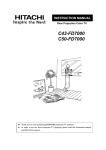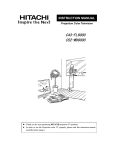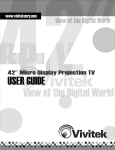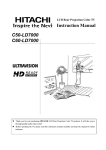Download Hitachi C57-WD8000 User's Manual
Transcript
INSTRUCTION MANUAL
Rear Projection Color TV
C47-WD8000
C57-WD8000
z Thank you for your purchasing HITACHI projection TV products.
z In order to use the Rear Projection TV properly, please read this instruction manual
carefully before using it.
CONTENTS
SAFETY TIPS ····································································································································3
BEFORE USING THIS REAR PROJECTION TV ········································································7
Note ·············································································································································7
Location ·······································································································································7
The best spot for viewing ·············································································································7
Connect the power cord and the antenna ······················································································8
Insert the batteries ························································································································8
FUNCTIONAL PARTS ·····················································································································9
Control panel and side panel ········································································································9
Rear panel ··································································································································10
On the remote control unit·········································································································· 11
GETTING STARTED ·····················································································································12
Power on/off ·····························································································································12
Instructions for operating menu··································································································13
Selecting the on-screen display language ···················································································14
Easy Preset ·································································································································15
ON-SCREEN DISPLAY MENU ·····································································································16
Picture Menu······························································································································16
Audio Menu ·······························································································································18
Timer Menu································································································································19
Function Menu ···························································································································20
Setup Menu ································································································································23
MAGIC FOCUS ·······························································································································32
MULTI PICTURE ·························································································································33
Split············································································································································33
P in P··········································································································································34
CH SURF FUNCTION ····················································································································36
Mode 3 ·······································································································································36
Mode 12 ·····································································································································37
BRIDGE MEDIA FUNCTION ·······································································································38
AV NET ············································································································································42
TELETEXT ······································································································································53
ASPECT MODE ······························································································································54
OTHER FUNCTIONS ·····················································································································57
CONNECTION WITH OTHER EQUIPMENT ············································································60
Jacks and connections of side panel····························································································60
Jacks and connections of rear panel···························································································· 62
About the jacks and connections of rear panel············································································65
ADDENDA ·······································································································································66
A guide to simple problem solving ·····························································································66
Accessories ································································································································66
Specifications ·····························································································································67
2
SAFETY TIPS
In order to use this TV safely, you must pay attention to the notice shown below.
This symbol indicates
forbidden actions.
This symbol indicates additional
cautions (including warning).
This symbol indicates
required actions.
Refer to the Power Supply as indicated on the rating label pasted
at the back of the TV set.
Do not use the TV outside the specified voltage range.
It may cause a fire or an electric shock.
Never insert or remove the power plug with wet hands.
This may cause electric shock.
gDo not place any objects on the cord or allow it to overpass. If
the cord or plug is damaged, please cut power supply
immediately, then contact a service technician for inspection.
gDo not overload wall outlets and extension cords
as this can result in fire or electric shock.
gDo not apply excessive force to the power cord.
gDo not allow the power cord to overheat as this may cause damage.
gDo not pull on the power cord when removing the plug from the
outlet, please hold the plug firmly when removing it.
gDo not place the TV into a closet or bookshelf where the ventilation is poor.
gDo not cover the TV with cloth or other objects.
gDo not place the TV with its screen facing upwards, or on its side. Allow
sufficient space between the TV and walls.
Ensure that there is sufficient ventilation and that vents are unobstructed to
prevent the buildup of heat inside the TV, or else, it may result in a
malfunction.
gDo not place the TV on an unstable cart, stand or table.
gDo not place the TV in an unstabilized location such as on a bed, sofa, etc.
gDo not use the TV in locations exposed to high humidity levels such as close to
a bathtub, washbowl, kitchen, washing machine, swimming pool or moisture,
etc.
Please always keep the TV in a dry place. If the TV gets damp, it may cause a
malfunction.
3
SAFETY TIPS
not place the TV near heat source (such as a radiator, stove etc.) or a
gDo
place where sunlight shines directly on the screen.
Overheating will cause failure of the TV.
g
gDo not place the TV in a dusty place or exposed to rain.
Since accumulated dust inside the chassis may cause failure
of the set when high humidity persists.
gDo not place containers filled with liquids or other objects, e.g. house plant, vase,
tea sets, etc.
In case liquids are spilled inside the TVˈplease remove the plug
from the wall outlet immediately and contact a service technician.
In addition, if rubber or vinyl products remain in contact with the cabinet or
screen of the TV for a long time, the TV surface may get damaged or a stain may result. gDo not insert objects or pour water inside the TV
from ventilation holes and other slots.
Be especially careful that children do not insert objects in
the TV, such as coins, nails, clips, toys, etc.
If these objects drops inside the TV, turn off the TV
and remove the power plug from the outlet immediately and contact
a service technician.
gDo not climb or sit on top of the TV.
Do not stand or hang on the TV.
It may result in the TV falling over, damaging, the screen broken etc. or
causing an injury.
gAvoid any kind of impact to your television.
Be especially careful not to damage the screen face.
gDo not attempt to touch the screen, marks may result.
4
SAFETY TIPS
gIn order not to damage the parts in the set, please unplug and
remove the outdoor antenna connection during lightning
storms.
gWhen going out or your TV is set to remain unused for a long
periods of time, please turn off the television and unplug it from
the wall outlet.
Accumulated dust on the plug or the humidity may cause a fire or
electric shock due to reduced insulation on it. So when the TV won’t be
used for a long period of time, be sure to remove the power plug from
the wall outlet.
gDo not disassemble, repair or modify the TV by yourself.
To prevent shock, disassembling the cabinet or touching the parts
inside the TV by other than professional person is prohibited.
Precautions when moving
gWhen moving the TV, be sure to remove the plug from the wall outlet and disconnect the aerial cable, audio/video cable.
gAs this TV is heavy, wherever it is moved, at least two people are required to transport it safely.
gDo not move the TV forcefully as it may leave scratch marks on the floor.
gBe careful when moving the TV. Avoid any bumps onto the screen.
Cleaning
1.Before cleaning the TV, remove the power plug from the wall outlet.
2.Do not use solvents such as volatile substances, diluent to clean the
TV. These solvents may distort the cabinet and screen or damage its finish.
3.Do not use vacuum cleaner, polish, sand paper to clean the cabinet or screen of the TV.
4.If accumulated dust cover the cabinet or screen, please use a soft, dry cloth to clean.
5.Do not directly use liquid or an aerosol sprays to clean the cabinet of the TV.
6.Do not use the detergent directly on the TV if it is dirty.
ˉPlease use a clean soft cloth moistened with water to clean it.
ˉThen wipe with a dry soft cloth.
5
SAFETY TIPS
Moisture Condensation
If the room temperature suddenly rises or falls (e.g. the TV is moved from a cool place to a warm place), condensation may
occur on the screen or lenses resulting in picture fading or color distortion.
In such case, please wait a while for the condensation to evaporate. The sound and picture will be restored to normal.
gPrecautions on stationary images
This TV is designed to watch 16:9 (widescreen) picture. If you watch TV programs, please select
such proportional active images, or by setting the aspect mode to display such proportional active
images on your screen.
Avoid displaying stationary images on your screen for an extended period of time. Some bright and
stationary patterns generated by computer displays, video games or multi window, etc. can cause
permanently ingrained on the picture tube. Should you wish to display still images, it is always
advisable to reduce the brightness and contrast settings.
This damage is not protected by your warranty as it is the result of misuse.
Maintenance
gIf the set does not work properly, and you are unable to restore normal operation by
following the “A guide to simple problem solving” section in your Instruction Manual,
please unplug the set and consult service personnel.
gIf the TV is dropped or the cabinet is damaged, remove the power plug immediately and
contact a service technician for inspection.
gIf there are smoke or strange smell from the TV, please remove the power plug from the
wall outlet immediately and contact a service technician for inspection.
6
BEFORE USING THIS REAR PROJECTION TV
Note
This is not an integrated digital TV. To watch digital broadcast programs (if available), you have to purchase a
Digital Set-Top Box that will receive and decode digital broadcast signals and input to the TV via the component
input terminals.
Location
Select an area where sunlight or bright indoor illumination will not fall directly on the picture screen. Also, be
sure that the location selected allows a free flow of air to and from the perforated back cover of the set.
Do not place the TV where temperature is excessively high, for example in direct sunlight or near a heating
appliance, etc.
The best spot for viewing
The major benefit of the TV is its large viewing screen. To see this large screen at its best, please test various
locations in the room to find the best spot for viewing. The following gives some suggestions.
The best picture and audio performance are obtained directly in front of the TV and about 2.5 to 4.5 meters from
the screen. Picture brightness decreases as the viewer moves to left and right of the receiver.
Best vertical viewing angle
Best horizontal viewing angle
Note: Do not put magnetism source such as external stereo system close to the TV, as the picture distortion
may occur under magnetism from the speakers. Please move the stereo system in locations where the
picture will not be affected.
7
BEFORE USING THIS REAR PROJECTION TV
Connect the power cord and the antenna
Please read the rating label pasted at the back of the TV set carefully, and then insert the plug into the power
outlet conformity to the rating label. Optimum reception requires that an outdoor aerial or CATV system must be
used. Meanwhile, please note that a good antenna adaptor is necessary. See the following diagram.
Precautions when connecting the antenna
ķ When you use an outdoor antenna instead of CATV system, avoid erecting in locations where there
are elevated wires or other electrical circuit.
ĸ When choosing an outdoor antenna make sure the groundings are correct.
Ĺ Please use a coaxial cable that is free from interference to connect the antenna. Avoid using a parallel
feeder wire as interference may occur, causing reception to be unstable and stripe noise to appear on
the screen. For safety, install an external aerial conformity to AS 1417.1(in Australia only).
ĺ Clamp section A using pliers when installing the coaxial cable. If other types of adaptors are used, be
sure that the core and shielding are good.
Ļ Avoid using indoor aerial as this may be affected by interference.
ļ Keep the power cord as far away from the antenna wire as possible.
Insert the batteries
Insert the batteries into the remote control unit. Under normal use, the life of the batteries is approximately one
year.
ķ Open the battery cover of the
ĸ Insert the batteries, paying Ĺ Replace the cover.
special attention to their
remote control unit by pushing the
polarities.
notched part of the cover with your
fingers.
Precautions when using the batteries
ķ Do not use old and new batteries together.
ĸ Do not use different types of batteries (for example, Manganese and Alkaline batteries)
together.
Ĺ Remove the batteries from the remote control unit if you do not intend to use the unit for long
periods of time. Otherwise the batteries may leak and cause damage.
ĺ Do not throw the batteries into the fire.
Precautions when using the remote control unit
ķ Do not drop the remote control unit or subject it to physical shocks.
ĸ Keep the remote control unit dry. Wetting it may cause the unit to malfunction.
Ĺ Replace the batteries with new ones when the operating range of the unit is shortened.
8
FUNCTIONAL PARTS
Control panel and side panel
POWER button
PC INPUT terminal
P
C
I
N
P
U
T
POWER indicator
Remote control sensor
BRIDGE MEDIA status indicator
HEADPHONE jack
Side panel input jacks
(For AV5 input)
TV/VIDEO selector
I
N
VOLUME UP/DOWN
buttons(When the menu
appears on the screen,
press VOLŻ / VOLŹ
buttons to select the
menu left and right.)
PROGRAM UP/DOWN
buttons (When the menu
appears on the screen, press
PROG Ÿ/ PROGź buttons
to select the menu up and
down.)
MENU/RETURN button
MAGIC FOCUS button
A
U
D
I
O
P
U
T
5
BRIDGE MEDIA
INPUT terminals
USB slot
SD memory card slot
Note: Before using these input jacks, please refer to the INSTRUCTION MANUAL on page 38,60 and 61.
9
FUNCTIONAL PARTS
Rear panel
Audio/Video input terminals 3,4
Antenna terminal
Monitor output
terminals
Audio/Video input & Component
input terminals 1,2
TV AS CENTER input jacks
Fixed/Variable Audio output
terminals
HDMI
(High Definition Multimedia Interface)
IR BLASTER output jacks
Note: Before using these rear panel jacks, please refer to the INSTRUCTION MANUAL on page 62-65.
10
FUNCTIONAL PARTS
On the remote control unit
POWER button (Page 12)
AV NET button (Page 45)
TELETEXT buttons
AV direct select buttons (AV1~AV5)
BRIDGE MEDIA buttons
(Page 38-41)
MULTI PICTURE buttons
(Page 33-35)
Program selector buttons
Program up button
Page up button
(In TELETEXT mode)
(In CH SURF 12 mode)
Program down button
Page down button
(In TELETEXT mode)
(In CH SURF 12 mode)
RETURN button
(Page 13)
MENU button (Page 13)
See the remark.
RECALL button
CH SURF button
(Page 36,37)
MUTE button
(Page 58)
Stereo/Mono/
Bilingual (I/II) button
(Page 58)
TV/VIDEO selector button
(Page 58)
PICTURE mode button
(Page 57)
AUDIO mode button
(Page 57)
P.SIZE button
(Page 54-56)
DVD buttons (Page 57)
*Note: For selected brands of
DVD player only.
FREEZE button
(Page 33, 37)
Remark:
The ENTER button is used to set or confirm MENU, please see page 13 for details. The ŸP+ źPbuttons are used as up, down, left and right cursor buttons. Alternatively, ŸP+ / źP- can be used as program up
and down buttons and
as volume down and up buttons. The characters “Ÿ ź Ż Ź cursor”
shown in this instruction manual will be referring to the ŸP+ źPbuttons.
11
GETTING STARTED
Power on/off
TO TURN ON THE POWER
Press the POWER button on the TV set. The power indicator will light up to indicate that the power is on.
POWER button
POWER indicator
WHEN THE SET IS AT STANDBY
The TV will be in standby mode and the blue power indicator becomes dimmer if the TV set is turned off using
the
button on the remote control unit. This indicates that the TV is not powered off completely and is in
low power consumption mode, waiting for your new command at anytime.
You can turn on the TV set using the
button on the remote control unit. The picture will appear in a
few seconds. You can also press the PROG Ÿ/ PROGźbuttons on the side panel to turn it on.
TO TURN OFF THE POWER
Press the POWER button on the TV set to turn off it. The power indicator will go off.
CAUTION: If you are not going to use this set for a long time, turn off the set using
the POWER button on the TV set and disconnect the plug from the
power outlet.
12
GETTING STARTED
Instructions for operating menu
ƽBefore watching the TV, please familiarize yourself with this method to use the menu function of this TV.
ƽInstructions in this manual are based on using the remote control unit. The words or symbols with frames
refer to the buttons on the remote control unit.
ƽThe Chinese characters on the TV screen are supplied by Rico Company. The logos and symbols used in
this instruction manual are intended for explanation purposes, they might differ from those shown on the
TV.
1.
Menu: After the power is on, press the MENU button to enter the menu screen which shows a list of
optional main adjustment items, such as Picture, Audio, Timer, etc.
Adjustment items: After a main adjustment item is “selected” and “entered”, the screen will enter into
the selection and show a list of related optional sub-adjustment items. After a sub-adjustment item is
“selected” and “entered”, it may enter the next stage of sub-menu display until the last stage of the
adjustment item is entered. When an adjustment item is selected, the characters of the adjustment item
will be highlighted and usually accompanied with a Ź mark.
2.
Common symbols in menu display
Symbols
1
4.
Set
This symbol is displayed at the bottom of the menu, indicating that you can enter the
adjustment item highlighted by pressing the ENTER button on the remote control
unit.
3
Set
This symbol is displayed at the bottom of the menu, indicating that you can adjust the
selected item by pressing the Ż or Ź cursor buttons on the remote control unit.
4
L-U Set
This symbol is displayed at the bottom of the menu, indicating that you can enter the
number you desired when pressing the number buttons ( 0 – 9 ) on the remote
control unit.
5
Reset
The characters Reset is displayed in the menu, indicating that you can return the
current menu setting to the factory default setting by pressing the ENTER button on
the remote control unit.
6
3.
This symbol is displayed at the bottom of the menu, indicating that you can select the
adjustment item on the menu by pressing the Ÿ or ź cursor buttons on the remote
control unit.
Select
2
Description
Return
This symbol is displayed on the menu, indicating that you can return to the previous
page by pressing the RETURN button on the remote control unit.
You can stop and exit from the menu operation by pressing the MENU button anytime. If there is no
operation in the menu after some times, it will automatically exit from the menu screen..
If the item in the menu is shown in grey, it means that it cannot be adjusted.
13
GETTING STARTED
Selecting the on-screen display language
You can choose from two different languages (Chinese and English) for the on-screen displays. When necessary,
you may change the displayed language following the procedures below.
1
Press the MENU button to display menu as shown on the
right.
2 Press the Ÿ ź cursor buttons to select the Setup option as
shown on the right.
3LFWXUHŹ
$XGLR
7LPHU
)XQFWLRQ
6HWXS
6HOHFW6HW
3LFWXUH
$XGLR
7LPHU
)XQFWLRQ
6HWXS Ź
6HOHFW6HW
6HWXS ź
3 Press the ENTER button to enter the Setup menu.
3UHVHW
Press the Ÿ ź cursor buttons to select the Language option
(shown on the right), then press the Ż Ź cursor buttons to
select the desired language: Ё᭛(CHINESE) or ENGLISH.
(DV\3UHVHW
$XWR/LQN
$91(7
6SHDNHU2Q
$XGLR2XW)L[HG
/DQJXDJHЁ᭛
Ź
(1*/,6+
7H[W/DQJXDJH($67(8523(
6HOHFW
6HW
5HWXUQ
4 Press the RETURN button to return to the previous screen, or press the MENU button to quit.
14
GETTING STARTED
Easy Preset
It becomes convenient for the customers to program the TV using the remote control unit and detailed OSD of the
TV set. Please follow the procedures below to start tuning.
1 Press the MENU button to display menu. Press the Ÿ
ź cursor buttons to select the Setup option.
2 Press the ENTER button to enter the Setup menu.
3LFWXUH
$XGLR
7LPHU
)XQFWLRQ
Ź
6HWXS Ź
6HOHFW6HW
6HWXS ź
Press the Ÿ ź cursor buttons to select the Easy Preset
3UHVHW
option.
(DV\3UHVHW
Ź
$XWR/LQN
$91(7
6SHDNHU2Q
$XGLR2XW)L[HG
/DQJXDJHЁ᭛ (1*/,6+
7H[W/DQJXDJH($67(8523(
6HOHFW
6HW
5HWXUQ
3 Press the ENTER button to enter the Easy Preset menu.
(DV\3UHVHW
ź
Press the Ÿ ź cursor buttons to select the Sound System
6RXQG6\VWHP$XWR
Ź
optionˈthen press the Ż Ź cursor buttons to select the
$OO3URJUDP0+]
required sound system in your area or set it to the Auto
5HWXUQ
6HOHFW 6HW
mode (shown on the right).
Now press the Ÿ ź cursor buttons to select the All
Program option, then press the ENTER button to begin the
auto tune procedure. The character Searching appears at the
bottom of menu, and the TV will begin the auto search
procedure and store all signals available in the area or
CATV.
You can interrupt it by pressing the ENTER button in the
process of searching.
The set will exit menu display mode automatically after searching is finished.
Notes:˄1˅If you want to arrange the programs obtained by All Program, please refer to the Tuning section on
page 23.
˄2˅If your equipment (such as VCR, GAME MACHINE) only has RF output, connect it with RF cable
into the antenna input of the TV set, and refer to the Tuning section on page 23 for presetting.
˄3˅When you are in video mode (AV1, AV2, etc. ), accessing the Easy Preset menu will enable the TV
to switch to RF mode automatically. This is normal.
15
ON-SCREEN DISPLAY MENUǏPICTURE MENUǐ
Picture Menu
Picture menu allows you to adjust various picture settings such as brightness, color, contrast and sharpness. You
can also adjust the settings for color temperature, dynamic contrast, etc. Please follow the steps below.
1 Press the MENU button to display menu.
Press the Ÿ ź cursor buttons to select the Picture option as
shown on the right.
2 Press the ENTER button to display the Picture menu as
shown on the right.
This is the first page in the Picture menu, providing 4
different picture modes (Dynamic, Natural, Theater,
Favorite). Press the Ż Ź cursor buttons to select. We
suggest that you try every item to obtain the desired picture
effect.
To set the picture effect you desired, press the Ÿ ź cursor
buttons to select the item to be adjusted, and then press the
Ż Ź cursor buttons to adjust.
3LFWXUH
Ź
$XGLR
7LPHU
)XQFWLRQ
6HWXS
6HOHFW6HW
3LFWXUH
ź
3LFWXUH0RGH)DYRULWH
Ź
&RQWUDVW
%ULJKWQHVV
&RORU
7LQW
6KDUSQHVV
&RORU7HPS&RRO
3$/&RPE)LOWHU2Q
5HVHW
6HOHFW
6HW
5HWXUQ
Notes˖
˄1˅Press the PICTURE button on the remote control unit, you can switch among the above four picture modes
easily.
˄2˅Only when receiving NTSC signals or Y, PB/CB, PR/CR inputs or HDMI input, the Tint option can be
adjusted.
˄3˅Only when receiving PAL system, the PAL Comb Filter option can be set to On or Off; when receiving
other systems, the comb filter is automatically set.
˄4˅If the Reset option is selected and confirmed by pressing the ENTER button, the current setting on the
menu will return to the factory setting.
˄5˅For AV1̚AV5 inputs, different picture modes can be set individually.
16
ON-SCREEN DISPLAY MENUǏPICTURE MENUǐ
3 Press the ź cursor button until the second page in the
3LFWXUH ź
Picture menu appears as shown on the right. These settings
allow you to enhance or improve the visual condition of the
picture.
)LOP0RGHŹ
2Q
1RLVH5HGXFWLRQ
/RZ
90
2II
'\QDPLF&RQWUDVW
2Q
%ODFN6WUHWFK
/RZ
&7,
/RZ
&RORU0DQDJHU
5HVHW
6HOHFW
6HW
5HWXUQ
Notes:˄1˅If Noise Reduction is set to High or Lowˈthe Sharpness option cannot be adjusted.
˄2˅While Film Mode is on, your projection TV will activate the circuitry for special feature to
improve the video performance when viewing film based sources.
˄3˅When HD or Progressive signals are inputˈFilm Mode option cannot be adjusted.
4
Repeatedly press the ź cursor button as shown on the
top right to select the Color Manager option, then press
the Ź cursor button to display the menu as shown on the
&RORU0DQDJHU
ź &RORU0DQDJHU
Ź 2Q
ί3KDVHΰί*DLQΰ
right.
When the Color Manager option shown on the right is
set to On, you can adjust and balance their individual
color for your personal preference to obtain the deeper
and purer color effect.
0DJHQWD0
0
5HG0
0
<HOORZ0
0
*UHHQ0
0
&\DQ0
0
%OXH0
0
5HVHW
6HOHFW
If the option of Reset was selected and press the ENTER
button, the Color Manager menu will return to factory
default setting.
Each color in the menu provides two options (Phase and
Gain). Press the Ÿ ź cursor buttons to select the
adjustment item, and then press the Ż Ź cursor buttons
6HW
5HWXUQ
to adjust.
3KDVH
Ź
*DLQ
6HOHFW
17
6HW
5HWXUQ
ON-SCREEN DISPLAY MENUǏAUDIO MENUǐ
Audio Menu
Audio menu allows you to adjust various sounds settings such as treble, bass, balance and headphone volume.
You can also adjust the settings for surround effect, perfect volume, etc. Please follow the steps below.
1 Press the MENU button to display menu.
Press the Ÿ ź cursor buttons to select the Audio option as
shown on the right.
2
3LFWXUH
$XGLR
Ź
7LPHU
)XQFWLRQ
6HWXS
6HOHFW6HW
Press the ENTER button to display the Audio menu as
shown on the right.
This is the first page in the Audio menu, providing 4
different audio modes (Theater, Music, Narration and
Favorite). Press the Ż Ź cursor buttons to select. We
suggest that you try every item to obtain the desired sound
effect.
To set the sound effect you desired, press the Ÿ ź cursor
buttons to select the item to be adjusted, then press the Ż Ź
cursor buttons to adjust.
During the process of adjustment, the indicator will move left
or right, allowing you to know the state of adjustment.
$XGLR ź
)DYRULWH
$XGLR0RGHŹ
7UHEOH
%DVV
%DODQFH
+39ROXPH
5HVHW
6HOHFW
6HW
5HWXUQ
Note:
Press the AUDIO button on the remote control unit, you can switch among the above four audio modes easily.
3
Press the ź cursor button until the second page in the
Audio menu appears as shown on the right. These settings
allow you to enhance or improve the sound effect.
$XGLR ź
656/RZ
Ź
%%(/RZ
%DVV%RRVW2II
Note:
3HUIHFW9ROXPH2Q
/RXGQHVV2II
5HVHW
is a trademark of SRS LabsˈInc.
SRS technology is incorporated under license from SRS
Labs, Inc.
:Licensed
by
BBE
Sound ˈ Inc.
under
USP5510752 and 5736897. BBE and BBE symbol are
registered trademarks of BBE Sound, Inc.
18
6HOHFW
6HW
5HWXUQ
ON-SCREEN DISPLAY MENUǏTIMER MENUǐ
Timer Menu
The Timer function for this TV uses a countdown timer system. It features On Timer, Off Timer and Auto Off.
1 Press the MENU button to display the menu.
Press the Ÿ ź cursor buttons to select the Timer option as
shown on the right.
3LFWXUH
$XGLR
Ź
7LPHU
)XQFWLRQ
6HWXS
6HOHFW6HW
2
7LPHU ź
Press the ENTER button to enter the Timer menu as
shown on the right.
The adjustment items are shown below:
Off Timer
Example˖To turn off after 1 hour and 25 minutes.
Press the Ÿ ź cursor buttons to select the Off option. Press
number buttons to enter the specified amount of time (the
maximum time is 23:59), input the hour, then input the
minute, i.e.01:25 (shown on the right). Timer starts
countdown after quitting the Timer menu. After 1 hour and
25 minutes, the TV will go into standby mode.
2Q
2II
Ź
$XWR2II2Q
6HOHFW Set
5HWXUQ
Note: As a precautionary measure, after setting Off Timer, if the power is turned off or power supply is cut off accidentally before
the set time elapses, the TV will be in standby mode when you restart the TV.
On Timer
The setting of On Timer is similar to that of Off Timer. After On Timer is set, please turn off the TV by
pressing the
button on the remote control unit to start the countdown, the power indicator on the front of the
TV will be blinking. This is normal. The power is turned on when the set time has elapsed.
Notes: 1) If turning off the power using the POWER button on the front panel, On Timer will not work.
2) If the power is turned off by pressing the POWER button on the front panel before the set time elapses or the power supply
is cut off accidentally, the TV will be in standby mode when you restart the TV.
3) As a precautionary measure, if there is no operation for 2 hours after the power is turned on by the On Timer function, the
TV will go into standby mode automatically.
Auto Off
If Auto Off is set to On and there is no more broadcasting transmission (i.e. no signal is detected), the TV will go
into standby mode automatically after 60 minutes. If Auto Off is set to Off, this function will be cancelled.
Notes: 1) Auto Off is only valid if no signal transmission is received from the antenna terminals.
2) If Within 60 minutes after no signal is detected, switching TV to any channel with signal will cancel the Auto Off function.
19
ON-SCREEN DISPLAY MENUǏFUNCTION MENUǐ
Function Menu
Function menu allows you to select scan mode, decorative light on the front panel and multi picture mode, etc.
Please follow the steps below.
1 Press the MENU button to display the menu.
Press the Ÿ ź cursor buttons to select the Function
option as shown on the right.
3LFWXUH
$XGLR
7LPHU
Ź
)XQFWLRQ
6HWXS
6HOHFW6HW
)XQFWLRQź
6FDQ0RGHŹ
3URJUHVVLYH
'HFRUDWLYH/LJKW
2II
Press the Ÿ ź cursor buttons to select the Scan Mode option
7936L]H
([SDQGHG
as shown on the right.
$XWR36L]H
2Q
0XOWL3LFWXUH
3KRWR
䗝乍
5HVHW
2 Press the ENTER button to enter the Function menu.
6HOHFW
䆒ᅮ
Ϟϔ义
6HW
5HWXUQ
3
Press the ENTER button to enter the Scan Mode menu
as shown on the right.
You can press the Ż Ź cursor buttons to select different
scan modes to improve picture effect.
˄1˅For PAL or SECAM systemˈyou can select scan mode
from 100Hz,Virtual HD or Progressive.
˄2˅For NTSC system, you can select scan mode from
Virtual HD or Progressive.
˄3˅When the input signal format is 480p signal, the scan
mode setting will be fixed at Progressive.
Scan Mode
3URJUHVVLYH
Ź
˄4˅When the input signal format is 576p signal, you can
6HW
5HWXUQ
select scan mode from 100Hz or Progressive. The 100Hz
mode can eliminate flicker.
˄5˅When the input signal format is 1080i/60 or 720p/60 HD signal, the scan mode setting will be fixed at HD.
˄6˅When the input signal format is 1080i/50 HD signal, you can select scan mode between 100Hz or HD. The
100Hz mode can eliminate flicker.
4
If the Decorative Light option on the Function menu is selected, you can turn the blue lighting on the control
panel On or Off. When the TV is in standby or the power is off, the lighting on the front panel will be off.
20
ON-SCREEN DISPLAY MENUǏFUNCTION MENUǐ
5 Follow the steps on page 20 to enter the Function menu
and select the TV P.Size option as shown on the right.
Press the Ż Ź cursor buttons to set the TV P.Size option to
Expanded, 4:3 or 16:9 mode.
)XQFWLRQź
6FDQ0RGH
3URJUHVVLYH
'HFRUDWLYH/LJKW
2II
Ź
7936L]H
([SDQGHG
$XWR36L]H
2Q
0XOWL3LFWXUH
3KRWR
䗝乍
5HVHW
6HOHFW
䆒ᅮ
Ϟϔ义
5HWXUQ
6HW
Note: Please refer to page 54-55 for information on this
function.
6 Follow the steps on page 20 to enter the Function menu
)XQFWLRQź
and select the Auto P.Size option as shown on the right.
Press the Ż Ź cursor buttons to set the Auto P.Size option
6FDQ0RGH
3URJUHVVLYH
'HFRUDWLYH/LJKW
2II
to On or Off.
7936L]H
([SDQGHG
Ź
$XWR36L]H
Note: Please refer to page 56 for information on this function.
2Q
0XOWL3LFWXUH
3KRWR
䗝乍
5HVHW
6HOHFW
䆒ᅮ
Ϟϔ义
5HWXUQ
6HW
7 Follow the steps on page 20 to enter the Function menu
0XOWL3LFWXUH ź
and select the Multi Picture option, then press the Ź cursor
0XOWL3LFWXUH
3LQ3
button to enter Multi Picture menu as shown on the right.
&+6XUI
)UHH]H
6WLOO
+36HOHFW
5HVHW
$%
䗝乍
6HOHFW
Note: Please refer to page 33-37 for information on this
function.
21
5HWXUQ
䆒ᅮ
Ϟϔ义
ON-SCREEN DISPLAY MENUǏFUNCTION MENUǐ
8 Follow the steps on page 20 to enter the Function menu
and select the Photo option, then press the Ź cursor button
to enter Photo menu as shown on the right.
Press the Ʒͩ cursor buttons to select the Background
option, then press the Ż Ź cursor buttons to set the
Background option to Off, 1 or 2 to choose the background
in photo display mode.
3KRWR
ź
%DFNJURXQG
2II
6OLGH0RGH
6OLGH,QWHUYDO
VHF
6OLGH(IIHFW
2II
6OLGH0XVLF
2II
5HVHW
Ϟϔ义
䗝乍
䆒ᅮ
5HWXUQ 6HOHFW
Press the Ʒͩ cursor buttons to select the Slide Mode
option and press the Ż Ź cursor buttons to set the Slide
Mode option to 1 or 2. If the Slide Mode option is set 1,
press the SLIDE SHOW button to scroll all the photos starting from the first one in photo display mode. If the
Slide Mode option is set 2, press the SLIDE SHOW button to scroll from the current photo in photo display
mode.
Press the Ʒͩ cursor buttons to select the Slide Interval option and press the Ż Ź cursor buttons to set the
Slide Interval option to 5sec, 10sec or 30sec. (In photo display mode, press the SLIDE SHOW button to display
slide show of the photos at fixed interval. For example, when Slide Interval is set 5sec, the interval between each
photo displayed during the slide show will be 5 seconds.)
Note: According to the nature of the photo, the actual intervals may be longer than the fixed interval.
Press the Ʒͩ cursor buttons to select the Slide Effect option and press the Ż Ź cursor buttons to select Off,
1 or 2. (The Slide Effect option is to set the transitional effect between each photo displayed during the slide
show.)
Press the Ʒͩ cursor buttons to select the Slide Music option and press the Ż Ź cursor buttons to select Off,
1 or 2. (The Slide Music option is to set the playing music during the slide show.)
Note: Please refer to page 38-41 for more information on this function.
22
ON-SCREEN DISPLAY MENUǏSETUP MENUǐ
ǏPreset: TuningǐYou can perform search, skip, color system, sound system, program name,etc. on the
Tuning menu. When the Easy Preset tuning is not desirable, you can adopt the following method to select
programs.
1 Press the MENU button to display menu.
Press the Ÿ ź cursor buttons to select the Setup option as
shown on the right.
2 Press the ENTER button to enter the Setup menu.
3LFWXUH
$XGLR
7LPHU
)XQFWLRQ
6HWXS Ź
6HOHFW6HW
6HWXS ź
Press the ź cursor button to select the Preset option as
shown on the right.
3UHVHW
Ź
(DV\3UHVHW
$XWR/LQN
$91(7
6SHDNHU2Q
$XGLR2XW)L[HG
/DQJXDJHЁ᭛ (1*/,6+
7H[W/DQJXDJH ($67(8523(
6HOHFW
6HW
5HWXUQ
3 Press the ENTER button to enter the Preset menu.
3UHVHWź
Press the ź cursor buttons to select the Tuning option as
7XQLQJ
Ź
)LQH7XQLQJ
shown on the right.
3URJ([FKDQJH
$QWHQQD$WW2II
$XWR0XWH2II
6HOHFW
23
6HW
5HWXUQ
ON-SCREEN DISPLAY MENUǏSETUP MENUǐ
4
Press the ENTER button to enter the Tuning menu as
shown on the right.
Press the Ÿ ź cursor buttons to select Tuning Mode.
Select the channel receiving mode in your region using
the Ż Ź cursor buttons. For example, in Singapore,
please select CCIR on the menu.
Note:
If without CCIR and China, you can select Freq. to
tune.
5
Press the Ÿ ź cursor buttons to select the Program
7XQLQJź
7XQLQJ0RGHŹ
&&,5
3URJUDP1XPEHU
6HDUFK
0+]
6NLS
2II
6RXQG6\VWHP
$XWR
&RORU6\VWHP
$XWR
3URJUDP1DPH
7915
$OO3URJUDP
6HOHFW
6HW
2II
5HWXUQ
7XQLQJź
Number option as shown on the right.
Choose a particular program number by pressing the Ż Ź
7XQLQJ0RGH
cursor buttons or directly enter the program number buttons,
for example,001,002ĂĂ199,etc.Then press the ź cursor
6HDUFK
0+]
6NLS
2II
button to select the Search option. Press the Ź or Ż cursor
6RXQG6\VWHP
$XWR
button, the TV will begin searching automatically forward
(high frequency) or backward (low frequency) until adjacent
broadcast is found. You can continue to press the Ż or Ź
&RORU6\VWHP
$XWR
3URJUDP1DPH
7915
$OO3URJUDP
2II
3URJUDP1XPEHU
Ź
&&,5
cursor button to search the channel until the desired channel
5HWXUQ
6HOHFW
6HW
is available.
In this way, you can manually select the desired program
easily. Also, you can receive programs from RF output terminal of some equipment.
In addition, you can receive AV program using a particular Program Number. Select the Search option and
press the TV/VIDEO button on the remote control unit to select AV1, AV2, etc. If you do not want to preset AV
program, please press the ENTER button on the remote control unit to quit the AV program setting.
6
Select Skip using the Ÿ ź cursor buttons as shown on
the right. The Skip option in the menu allows you to skip
those programs you do not like, for example, some repeated
programs or programs with weak signal, etc. When Skip
option is set to On using the Ż Ź cursor buttons, it will
skip these programs automatically if you are to select the
channels by the Program up/down buttons.
Skipped program numbers can still be selected by entering
the respective number buttons.
You can access the menu to reset the Skip option.
7XQLQJź
7XQLQJ0RGH
&&,5
3URJUDP1XPEHU
6HDUFK
0+]
Ź
6NLS
2II
6RXQG6\VWHP
$XWR
&RORU6\VWHP
$XWR
3URJUDP1DPH
7915
$OO3URJUDP
2II
6HOHFW
24
6HW
5HWXUQ
ON-SCREEN DISPLAY MENUǏSETUP MENUǐ
7
The Sound System option in the Tuning menu allows
you to select between various sound systems i.e. Auto,
4.5, 5.5, 6.0 or 6.5 (Note: Here the unit MHz is omitted.).
Press the Ÿ ź cursor buttons to select the Sound System
optionˈthen press the Ż Ź cursor buttons to select the
desired sound systems as shown on the right.
Auto is recommended, as this will automatically determine
what system is being broadcast.
Note: This option is valid only for RF signal from antenna.
8
The Color System option in the Tuning menu allows
you to select different color systems i.e. Auto, PAL,
SECAM, NTSC4.43 or NTSC3.58.
Press the Ÿ ź cursor buttons to select the Color System
option, then press the Ż Ź cursor buttons to select the
desired color systems as shown on the right.
Auto is recommended, as this will automatically determine
what system is being broadcast. However, some weak
broadcast signals might cause incorrect judgment by the
TV and it may become necessary to allocate a particular
system to that program number.
7XQLQJź
7XQLQJ0RGH
&&,5
3URJUDP1XPEHU
6HDUFK
0+]
6NLS
2II
6RXQG6\VWHP
Ź
$XWR
&RORU6\VWHP
$XWR
3URJUDP1DPH
7915
$OO3URJUDP
2II
6HOHFW
5HWXUQ
6HW
7XQLQJź
7XQLQJ0RGH
&&,5
3URJUDP1XPEHU
6HDUFK
0+]
6NLS
2II
6RXQG6\VWHP
$XWR
&RORU6\VWHP
Ź
$XWR
3URJUDP1DPH
7915
2II
$OO3URJUDP
6HOHFW
6HW
5HWXUQ
Note: Please set Color System to Auto when receiving signal without color burst.
9
Program Name in the Tuning menu allows you to
assign a name for each channel. The detail steps are shown
below:
Press the Ÿ ź cursor buttons to select the Program
Name option, then press the Ź cursor button to select the
letter to be changed from the left to right. When the letter is
selected, press the Ÿ ź cursor buttons to select the desired
letter.
When you select a channel that has been named, the
channel No., name and other information will appear on the
top right corner of the screen. Also, you can press the
RECALL button to display the same information.
7XQLQJź
7XQLQJ0RGH
&&,5
3URJUDP1XPEHU
6HDUFK
0+]
6NLS
2II
6RXQG6\VWHP
$XWR
&RORU6\VWHP
$XWR
3URJUDP1DPH
7915
$OO3URJUDP
6HOHFW
6HW
Ź
2II
5HWXUQ
Notes˖
(1) The letters above include 39 letters such as *, ˉ, SPACE, 0-9, A-Z, etc.
(2) When [] appears in the Program Name, this implies that the channel is not named.
(3) Try to avoid using all spaces to name the program.
25
ON-SCREEN DISPLAY MENUǏSETUP MENUǐ
10
If the picture is noisy due to weak RF signals from
some channels, you can reduce noise by using TV NR
function.
Press the Ÿ ź cursor buttons to select the TV NR option
and then press the Ż Ź cursor buttons to select Off, Low
and High to turn off noise reduction function, activate low
noise reduction and high noise reduction respectively.
Different channels can be set independently.
Note: This option is valid only for RF signal from
antenna.
11
7XQLQJź
7XQLQJ0RGH
&&,5
3URJUDP1XPEHU
6HDUFK
0+]
6NLS
2II
6RXQG6\VWHP
$XWR
&RORU6\VWHP
$XWR
3URJUDP1DPH
7915
$OO3URJUDP
6HOHFW
6HW
Ź
2II
5HWXUQ
All Program in Tuning menu can automatically
7XQLQJź
search all available frequencies and store all stations
7XQLQJ0RGH &&,5
available to the program numbers starting from the current
3URJUDP1XPEHU
program No.
6HDUFK
0+]
Press the Ÿ ź cursor buttons to select the Program
6NLS
2II
Number option on the menu, press the Ż Ź cursor
6RXQG6\VWHP
$XWR
buttons or number buttons to select program No.
&RORU6\VWHP
$XWR
3URJUDP1DPH
Press the Ÿ ź cursor buttons to select the All Program
7915
2II
option as shown on the right. Then press the ENTER
$OO3URJUDP
Ź
button to begin the auto tune procedure. The word
5HWXUQ
6HOHFW
6HW
Searching will appear at the bottom of the menu, and the
TV will search for all frequencies and store all tuned
frequencies to the program numbers starting from the
Program Number selected.
In the process of searching, press the ENTER button to quit.
After complete the searching, the TV will quit the menu automatically.
AV PRESETTING
3UHVHWź
Press the TV/VIDEO button to switch the picture to the
$90RGH$9
Ź
AV mode.
&RORU6\VWHP$XWR
Enter the Preset menu to display the menu as shown on the
5HWXUQ
6HOHFW
6HW
right. Press the Ÿ ź cursor buttons to select the AV
Mode option and the Ż Ź cursor buttons or the
TV/VIDEO button to select AV1, AV2, AV3, AV4 or
AV5.
Press the Ÿ ź cursor buttons to select the Color System
option, then press Ż Ź cursor buttons to select Auto,
PAL, SECAM, NTSC4.43 or NTSC3.58.
If the picture in AV mode is abnormal resulted from
incorrect color system, you can use the Color System
option to select the correct system.
When receiving component signal (Y, PB/CB, PR/CR) from INPUT1 (or HDMI input) or INPUT2 terminal,
though the Color System option can be set, it has no effect on the picture. This is normal.
26
ON-SCREEN DISPLAY MENUǏSETUP MENUǐ
ǏPreset˖Fine TuningǐIt is unnecessary to fine tune in normal receiving condition. However, fine tuning is
required in some areas where the broadcasting signals are weak. Please follow the steps as shown below.
1
Follow the steps on page 23 to enter the Preset menu as
3UHVHW
ź
7XQLQJ
shown on the right.
)LQH7XQLQJ
3URJ([FKDQJH
$QWHQQD$WW2II
$XWR0XWH2II
5HWXUQ
6HOHFW
2
Press the Ÿ ź cursor buttons to select the Fine Tuning
3UHVHWź
option as shown on the right.
7XQLQJ
)LQH7XQLQJ
Ź 3URJ([FKDQJH
$QWHQQD$WW2II
$XWR0XWH2II 6HW
6HOHFW
5HWXUQ
3
The Fine tuning adjustment bar is shown on the screen as
shown on the right by pressing the ENTER button. Then
press the Ż Ź cursor buttons to fine tune for desired
picture condition.
)LQH7XQLQJ
Ź 27
6HW
5HWXUQ
ON-SCREEN DISPLAY MENUǏSETUP MENUǐ
ǏPreset: Prog.ExchangeǐThe menu allows you to set the program to your desired channel position. Please
follow the steps below.
1
Follow the steps on page 23 to enter the Preset menu,
3UHVHWź
then select the Prog. Exchange option as shown on the
right.
7XQLQJ
)LQH7XQLQJ
3URJ([FKDQJH
Ź $QWHQQD$WW2II
$XWR0XWH 2II 6HOHFW
6HW
5HWXUQ
2 Press the ENTER button to display the Prog. Exchange
ź
3URJ([FKDQJH
menu as shown on the right.
Select the Prog.No. option to be exchanged (left side of
arrow shows green), press the Ʒ ͩ cursor buttons to
%HIRUH
$IWHU
3URJ1R&K)UHT3URJ1R&K)UHT
: 0+]ĕė0+]
select program No. 001 as shown on the right.
6HOHFW
&RQILUP
5HWXUQ
3
Press the ENTER button to select the other Prog.No.
ź
3URJ([FKDQJH
(right side of arrow shows green) and press the Ÿ ź cursor
%HIRUH$IWHU
buttons to select the program No. desired to be exchanged
(No.199) as shown on the right. Then press the ENTER
3URJ1R&K)UHT3URJ1R&K)UHT
: 0+]ĕė0+]
button to carry out the exchange.
6HOHFW
([FKDQJH
5HWXUQ
28
ON-SCREEN DISPLAY MENUǏSETUP MENUǐ
ǏPreset˖Antenna Att.ǐIn some cases, the quality of picture may be impaired due to strong RF signal from
the antenna terminal. You can set the antenna attenuation to prevent such problem. Please follow the steps below.
Follow the steps on page 23 to enter the Preset menu, then
3UHVHWź
select the Antenna Att. option as shown on the right.
7XQLQJ
Press the Ż Ź cursor buttons to set the Antenna Att.
)LQH7XQLQJ
option On or Off to turn on or off the Antenna Att.
function.
3URJ([FKDQJH
$QWHQQD$WW2II
Ź
$XWR0XWH2II
6HW
6HOHFW
5HWXUQ
ǏPreset˖Auto MuteǐIf Auto Mute is On, the noise from TV will be controlled when there is no signal
transmission from the antenna terminal.
Follow the steps on page 23 to enter the Preset menu, then
select the Auto Mute option as shown on the right.
Press the Ż Ź cursor buttons to set the Auto Mute option
On or Off to turn on or off the Auto Mute function.
3UHVHW ź
7XQLQJ
)LQH7XQLQJ
3URJ([FKDQJH
$QWHQQD$WW2II
$XWR0XWH2II
Ź
6HOHFW
ǏEasy PresetǐRefer to page 15.
29
6HW
5HWXUQ
ON-SCREEN DISPLAY MENUǏSETUP MENUǐ
ǏAuto Linkǐ
Use this function to automatically switch on the TV and switch it to AV1 or AV5 mode when it detects a video
signal from INPUT1 (or Y signal or HDMI signal) or INPUT5 (or S-VIDEO signal) terminal of the TV. It
provides you ease when using with your external equipment.
Connect external equipment to INPUT1 or INPUT5 terminal of the TV. Refer to CONNECTION WITH OTHER
EQUIPMENT on page 60, 62 and 63 for more information.
Follow the steps on page 23 to enter the Setup menu and select the Auto Link option. Enter the Auto Link menu
as shown below. Press the Ÿ ź cursor buttons to select AV1 or AV5. Then press the Ż Ź cursor buttons to set
AV1 or AV5 to On, Auto Link function for the respective inputs will be activated.
(1)If you switch on the power of the external equipment connected to INPUT1 or INPUT5 terminal of the TV
when its power is on, and there is an output signal from
$XWR/LQNź
these external equipment, Auto Link function will
2Q
$9 Ź
automatically switch the TV from the TV channel or any
$92Q
other AV modes to AV1 or AV5 mode accordingly.
5HWXUQ
6HOHFW 6HW
(2)If you switch on the power of the external equipment
connected to INPUT1 or INPUT5 terminal of the TV
when it is at standby mode, and there is an output signal
from these external equipment. Auto Link function will
automatically switch on the TV and switch to AV1 or
AV5 automatically. The set will turn to standby mode
automatically from the time when there is no operation on
the set for a long time.
Note:
When the HDMI input has been connected and the TV is in standby. If you switch on the power of the HDMI
equipment, the TV keep in standby.
Remarks˖
˄1˅If the performance of your external equipment connected to AV1 or AV5 on the TV is not reliable, it is
recommended to turn off the Auto Link function to avoid the misoperation.
˄2˅If you use your external equipment or the video cassette recorder to perform recording after they are set to
On Timer, do not activate Auto Link function to avoid the misoperation.
ǏAV NETǐRefer to page 42-52.
ǏSpeakerǐ
Follow the steps on page 23 to enter the Setup menu, then
select the Speaker option as shown on the right.
6HWXS ź
3UHVHW
(DV\3UHVHW
$XWR/LQN
Press the Ż Ź cursor buttons to set the Speaker option
$91(7
On or Off to turn on or off the speakers of the TV.
Ź
6SHDNHU2Q
$XGLR2XW)L[HG
Note: When the external stereo system is connected to the
FIXED/VARIABLE AUDIO output terminals of the TV,
you can set the Speaker option to Off to turn off the
speakers of the TV.
30
/DQJXDJHЁ᭛ (1*/,6+
7H[W/DQJXDJH($67(8523(
6HOHFW
6HW
5HWXUQ
ON-SCREEN DIPLAY MENUǏSETUP MENUǐ
ǏAudio Outǐ
6HWXS ź
Follow the steps on page 23 to enter the Setup menu, then
3UHVHW
select the Audio Out option as shown on the right.
(DV\3UHVHW
Press the Ż Ź cursor buttons to set the Audio Out option
$XWR/LQN
Fixed or Variable.
$91(7
The setting of the Audio Out option can change the output
6SHDNHU2Q
mode of the FIXED/VARIABLE AUDIO output terminals.
$XGLR2XW)L[HG
Ź
It provides you with two modes (Fixed or Variable) for
/DQJXDJHЁ᭛ (1*/,6+
selection.
7H[W/DQJXDJH($67(8523(
When Audio Out is set Fixed, the audio volume via the
6HOHFW
6HW
5HWXUQ
FIXED/VARIABLE AUDIO output terminals will be fixed.
When Audio Out is set Variable, the audio volume via the
FIXED/VARIABLE AUDIO output terminals will be variable. You can control the volume by pressing Volume
up/down buttons on the remote control unit of the TV set.
Note:
Please lower the volume of equipment to prevent damage to its speakers or hearing distorted sound when
connecting the FIXED/VARIABLE AUDIO output terminals on the TV to the stereo system equipment.
ǏLanguageǐRefer to page 14.
ǏText Languageǐ
Follow the steps on page 23 to enter the Setup menu, then
select the Text Language option as shown on the right.
Press the Ż Ź cursor buttons to set the language of text in
your region. You can choose the Text Language options
such as EAST EUROPE, ARABIC, IRANIAN and
WEST EUROPE.
6HWXS ź
3UHVHW
(DV\3UHVHW
$XWR/LQN
$91(7
6SHDNHU2Q
$XGLR2XW)L[HG
/DQJXDJHЁ᭛ (1*/,6+
7H[W/DQJXDJH($67(8523(
Ź
31
6HOHFW
6HW
5HWXUQ
MAGIC FOCUS
Over a period of time, the picture tubes can drift out of alignment due to abnormal bumps and vibrations or shifting of the TV. You
may then notice that there are color rings or halos around the objects in the picture. You may have to converge (align) the
colors(refer to note*1). If the picture on the screen is very clear, you may skip the below procedures.
The TV provides two modes of convergence adjustment (AUTO CONVERGENCE and MANUAL CONVERGENCE). Please
ensure that the TV is powered on for at least 20 minutes before you proceed with the convergence adjustment.
AUTO CONVERGENCE
Press the MAGIC FOCUS button on the side panel for one second or so to enter the AUTO CONVERGENCE mode. At anytime
during this convergence correction process, you may press the MAGIC FOCUS button to exit, and the picture condition will remain
unchanged.
MAGIC FOCUS
0$*,& )2&86
This process will take approximately 20 seconds. (Do not move the TV during this auto convergence process.)
MANUAL CONVERGENCE
Press and hold the MAGIC FOCUS button for more than 3 seconds to enter the MANUAL CONVERGENCE mode.
Press and hold the MAGIC
FOCUS button more than 3
Release the MAGIC
0$18$/)2&86
FOCUS button.
seconds.
(1) Press the Ÿ ź Ż Ź cursor buttons to move the selection box to select the adjustment point. Press the ENTER button to
change the color of the selection box to red. Press the Ÿ ź Ż Ź cursor buttons to adjust red convergence.
Note: Press the number buttons (2, 5, 4, 6) can also move the selection box to select the adjustment point, and then to adjust red
convergence directly.
(2) Press the ENTER button to change the selection box to blue. Press the Ÿ ź Ż Ź cursor buttons to adjust blue convergence.
(3) Press the ENTER button to change the selection box to white. Press the Ÿ ź Ż Ź cursor buttons to move the selection box to
select another adjustment point, then perform (1)~(2) to adjust.
Notes: 1. During the adjustment, press the ENTER button frequently to return to the moving mode (
is shown in white, which
means the selection box is in the moving mode.) and affirm convergence of the selection box so as to get the best
convergence.
2. If you cannot insure perfect alignment, please try to get balance in alignment between
and
.
(4)When adjustment is done, press the MENU button and the following screen will display as below. Press the number keys to
perform the following procedure.
[0]: To cancel the adjusted data and exit from adjustment mode.
[1]: To save the adjusted data and exit from adjustment mode.
[2]: To return to manual convergence mode.
[3]: To recall the adjusted data from previous auto convergence
and return to manual convergence mode.
Notes:
1) During the adjustment, you are suggested to adjust again and again, and confirm
the alignment of the selection box in the moving mode.
PLEASE
ENTER NUMBER
CANCEL ˖[ 0 ]
DONE
˖[ 1 ]
BACK
˖[ 2 ]
RESET
˖[ 3 ]
2) If there is no operation for 3 minutes from the remote control unit, the TV will exit from MANUAL CONVERGENCE mode.
Note*1˖The TV has three color projection tubes: one for red, one for green and one for blue. When mixed together in the proper
proportion, the output of these three color tubes can produce any color. To produce these colors, however, the beams must be
precisely aligned over each other so that the color can be mixed. The process of aligning these picture beams is called convergence.
32
MULTI PICTURE
The Multi Picture function of this projection TV provides two modes, Split and P in P. To use the Multi Picture
function allows you to enjoy the programs easily and comfortably.
In normal picture mode, press the MULTI PIC. button to enter the Split or P in P mode.
ǏSplitǐ
Follow the steps on page 20 to enter the Function menu and
select the Multi Picture option, then enter the Multi Picture
menu and select the Multi Picture option as shown on the
right.
Press the Ż Ź cursor buttons to set Multi Picture option to
0XOWL3LFWXUH ź
0XOWL3LFWXUH
Ź
6SOLW
&+6XUI
)UHH]H
6WLOO
+36HOHFW
5HVHW
$%
Split mode, then exit from the menu.
ƽIn normal picture mode, press the MULTI PIC. button to
6HOHFW
䗝乍
enter the Split mode as shown below. Picture A and B will
show the programs of two channels respectively.
ƽOnce you have entered the Split mode, press the A/B button
6HW 䆒ᅮ
5HWXUQ
Ϟϔ义
to select any one of the two pictures. A red
symbol
will appear on top of the selected picture, indicating:
˄1˅The TV speakers will output the sound from the selected
picture.
˄2˅The monitor out terminals will output audio and video
signals from the selected picture.
˄3˅The operations such as program selection, etc. are valid
for the selected picture. However, the program No.
selected in one picture cannot be the same as that in the
other one. Otherwise, the characters !Not Available will
appear.
A B
Notes˖
˄1˅When the RECALL button is pressed, the picture A and B will display their respective program No.
instantly, and the red
symbol will appear on the top of the selected picture momentarily.
˄2˅If the HP Select option in the Multi Picture menu is set to B, the headphone terminal of the side panel will
always output the sound from picture B. If the HP Select option in the Multi Picture menu is set to A/B,
the headphone terminal of the side panel will output the sound from the selected picture.
ƽIn the Split mode, you can press the SWAP button to switch between the two pictures, ie, to exchange the
program sources of picture A and B.
ƽIf the Freeze option in the Multi Picture menu is set to Still, while in the normal TV mode, pressing the
FREEZE button will enter the Split mode automatically. Picture A will display the current active program
and picture B will display a freeze frame of the TV program captured at the moment you press the FREEZE
button. MONITOR OUT terminals will output audio and video signals from picture A. Please refer to page 37
for information if the Freeze option in the Multi Picture menu is set to Strobe.
ƽIn the Split mode, the POSITION button does not work.
ƽIn the Split mode, press the MULTI PIC. or the RETURN button to exit.
ƽIn the Split mode, you may enter the Audio menu to make adjustment by pressing the MENU button. However,
if you enter other menus such as Picture, it will exit from the Split mode.
33
MULTI PICTURE
ǏP in Pǐ
Follow the steps on page 20 to enter the Function menu and
select the Multi Picture option, then enter the Multi Picture
menu and select the Multi Picture option as shown on the
right. Press the Ż Ź cursor buttons to set the Multi Picture
0XOWL3LFWXUH ź
Ź
0XOWL3LFWXUH
3LQ3
&+6XUI
)UHH]H
6WLOO
option to P in P mode, then exit from the menu.
+36HOHFW
5HVHW
$%
ƽIn normal TV mode, press the MULTI PIC. button to
6HOHFW
䗝乍
enter the P in P mode as shown below. Picture A and B
will show the programs of two channels respectively.
6HW 䆒ᅮ
5HWXUQ
Ϟϔ义
ƽP in P mode will have different display formats according
to the signal format received.
˄1˅When both the main picture and sub picture are receiving from RF, video or component signals (525i or 625i)
or HDMI signal (525i or 625i), the P in P mode will display as shown in figure 1.
A
B
Figure 1.
Note: In this mode, press the SWAP button to exchange the program sources of picture A and B.
˄2˅When the main picture receives 1125i HD signal and the sub picture receives RF, video or component
signals (525i or 625i) or HDMI signal (525i or 625i), the P in P mode will display as shown in figure 2.
A
$9
B
Figure 2.
Note: In this mode, press the SWAP button, it will change from figure 2 condition to figure 1. However, picture
B will not be displayed normally and the ! symbol will appear. This is normal.
34
MULTI PICTURE
ƽOnce you enter the P in P mode, press the A/B button to select any one of the two pictures. A red
symbol
will appear on top of the selected picture, indicating:
˄1˅The TV speakers will output the sound from the selected picture.
˄2˅The monitor out terminals will output audio and video signals from the selected picture.
˄3˅The operations such as program selection, etc. are valid for the selected picture. However, the program No.
selected in one picture cannot be the same as that in the other one. Otherwise the characters !Not
Available will appear.
Notes:
˄1˅When the RECALL button is pressed, picture A and B will display their respective program No. instantly,
and a red
symbol will appear on top of the selected picture momentarily.
˄2˅If the HP Select option in the Multi Picture menu is set to B, the headphone terminal of the side panel will
always output the sound from picture B. If the HP Select option in the Multi Picture menu is set to A/B,
the headphone terminal of the side panel will output the sound from the selected picture.
ƽPress the POSITION button to move picture B on the screen in sequence as shown on previous page. Do not
fix picture B on a particular position of the screen for a long time, this will damage the PRT.
ƽIn the P in P mode, you can press the MULTI PIC. or the RETURN button to quit.
ƽIn the P in P modeˈyou can press the MENU button to enter the menu, then select the Audio option to
perform audio adjustment. However, if you enter other menus such as Picture, it will exit from the P in P
mode.
Note:
Not all input signal formats are valid for P in P. Sometimes, the signal may be able to be displayed in TV
mode before entering P in P, it may not be able to be displayed once in the P in P mode. In such case, the
characters !Invalid Signal will appear in picture A, or the ! symbol will appear in picture B. This is normal.
35
CH SURF FUNCTION
The CH Surf function of this TV provides two modes, mode 3 and mode 12. To use this function allows you to
enjoy the programs easily and comfortably.
In normal picture mode, press the CH SURF button to enter mode 3 or mode 12.
0XOWL3LFWXUH ź
ǏMode 3ǐ
Follow the steps on page 20 to enter the Function menu and
select the Multi Picture option, then enter the Multi Picture
menu and select the CH Surf option as shown on the right.
Press the Ż Ź cursor buttons to set the CH Surf option
to mode 3, then exit from the menu.
ƽIn normal TV mode, press the CH SURF button to enter
mode 3 (4-Picture display mode) as shown below.
Picture A will display the current active program. The
speakers and the headphone jack will output the sound
from picture A. The monitor out terminals will output
audio and video signals from picture A too.
Picture B1, B2 and B3 will rotate to refresh individual
program after a few seconds starting from the program
No.0, except those programs that are skipped.
ƽWhen entering mode 3, you can select the program for
picture A by pressing the program up/down buttons Ÿ ź
or number buttons. As for the pictures in group B, you can
press the ŸP+ źP- buttons to select one of the pictures
0XOWL3LFWXUH
&+6XUI
3LQ3
Ź
)UHH]H
6WLOO
+36HOHFW
5HVHW
$%
6HOHFW
䗝乍
6HW 䆒ᅮ
5HWXUQ
Ϟϔ义
A
B1
B2
B3
among the B1, B2, B3 picture. The color of the program
No. in the selected picture will turn from white to green. If
you press the ENTER button, the picture selected in
group B will be switched to the picture A.
ƽIn this mode, press the CH SURF or the RETURN button to quit.
ƽIn this mode, you can enter the Audio menu to perform the adjustment. However, if you enter other menus
such as Picture, it will exit from the 4-Picture display mode.
ƽIn this mode, the A/B, SWAP and POSITION buttons are invalid.
Note: Not all input signal formats are valid for mode 3. Sometimes the signal may be able to be displayed in TV
mode before entering mode 3, it may not be able to be displayed once in mode 3. In such case, the
characters !Invalid Signal will appear in picture A, or the ʽsymbol will appear in picture B. This is
normal.
36
CH SURF FUNCTION
ǏMode 12ǐ
Follow the steps on page 20 to enter the Function menu and
select the Multi Picture option, then enter the Multi Picture
menu and select the CH Surf option as shown on the right.
Press the Ż Ź cursor buttons to set the CH Surf option to
mode 12, then exit from the menu.
0XOWL3LFWXUH ź
0XOWL3LFWXUH
ƽIn this mode, directly entering the program No. by using
the number buttons will quit this mode, and the selected
picture will fill the entire TV screen.
3LQ3
Ź
&+6XUI
ƽIn normal TV mode, press the CH SURF button to enter
mode 12(12-picture) as shown below.
The 12 pictures will rotate to refresh individual program
after a few seconds starting from the program No.0 except
for those skipped program. If the preset channels are less
than 12, it will display the actual number of searched
program. If the preset channels are more than 12, use the
Page up/down buttons to select the next group of
program.
ƽIn this mode, you can press the Ÿ ź Ż Ź cursor buttons
to select one of the pictures, and the program No. of the
selected picture will turn from white to green. If you press
the ENTER button to quit, the selected picture will fill the
entire TV screen.
)UHH]H
6WLOO
+36HOHFW
5HVHW
$%
6HOHFW
䗝乍
6HW 䆒ᅮ
5HWXUQ
Ϟϔ义
ƽIn this mode, there will be no signal output from the
speakers, the headphone jack and the monitor out
terminals.
ƽIn this mode, press the CH SURF or the RETURN button to quit. If you enter the menu by pressing the
MENU button, it will exit from this mode.
ƽIn this mode, the A/B, SWAP and POSITION buttons are invalid.
The Strobe function is as shown below.
Follow the steps on page 20 to enter the Function menu and select the Multi Picture option, then enter the Multi
Picture menu and select the Freeze option. Press the Ż Ź cursor buttons to set the Freeze option to Strobe, then
exit from the menu.
ƽIn normal TV mode, press the FREEZE button to enter the mode 12 automatically. The 12th picture will
display the current active program. The other 11 pictures will display the continuous freeze frames of the TV
program captured at the moment you press FREEZE. This function is not valid for all input signal formats.
When ʽNot Available appears, it is invalid.
ƽIn this mode, you can quit by pressing the RETURN or the FREEZE button.
ƽIn this mode, you can enter the Audio menu to perform the adjustment. However, if you enter other menus such
as Picture, it will exit from this mode.
ƽThe monitor out terminals will output the video and audio signals from the current active program.
ƽIn this mode, the A/B, SWAP and POSITION buttons are invalid.
37
BRIDGE MEDIA FUNCTION
The TV provides two kinds of methods to view still or motion pictures from your digital camera.
1. Connect your digital camera or card reader to the PHOTO INPUTĊ (USB slot) on the side panel of the TV
using a USB cable.
2. Insert the SD or MMC card into SD memory card slot as shown below.
86%FDEOH
USB slot
GLJLWDO
FDPHUD
RU
FDUGUHDGHU
86%FDEOH
SD memory
card slot
Note˖
Insert the memory card to the slot with its right-side
facing.
SD
RU
To remove the memory card
Push the memory card, and then pull out the memory
card.
MMC
Usage
1.Please turn off the power or set the TV in standby before using this function.
2.Set the digital camera to the same state as when connecting to PC, which is described in the digital camera
instruction manual. Then turn off the digital camera.
Note: Please insert memory card into card reader before connecting the card reader.
3.Connect your digital camera to the USB slot using a USB cable. Then turn on the power of the TV and the
camera. Some camera need to be turned on before connecting to the USB cable, please refer to the camera
instruction manual. If you do not follow the instructions stated in the camera instruction manual, it may be
abnormal.
Note: Refer to the above illustration for using SD or MMC memory card. Turn on the TV after inserting the
memory card into the SD memory card slot.
4.If display is normal, the bridge media status indicator will
light up after a few seconds.
5.To use the photo display function:
1) PHOTO BROWSE
Press the TV/PHOTO button to switch the TV from TV
mode to photo display mode. A
symbol will appear on
left top of the screen for a while and the first sixteen photos
will be shown on the screen. (If the photos stored in the
memory card are less than 16, the TV will display the
photos available only.) Press the Page up/down buttons to
show the next page of photo display. Select one of the
sixteen photos using the Ÿ ź Ż Ź cursor buttons (or
number buttons), the frame of the selected photo will be
indicated in green. Press the ENTER button to display the
selected photo as shown on the right. The related
information of this photo will appear on the lower right
corner of the photo when the RECALL button is pressed.
For example, the information of this photo indicates as
follows:
No. 1/6˖ There are six photos in total, this is the first one.
05/05/28˖ May 28, 2005
1600h1200˖ Pixels :1600h1200
38
No. 1/ 6
05/05/28
1600h1200
BRIDGE MEDIA FUNCTION
When browsing a photo in full screen, you may change the photo using the Ÿ ź cursor buttons, the Program
up/down buttons or number buttons. If you press the ENTER button, it will return to 16-photo mode.
While displaying the photo, press the TV/PHOTO button to switch photo display mode to TV mode.
While displaying the photo, press the RETURN button to return to 16-photo mode.
In the 16-photo mode, press the TV/PHOTO once more to switch 16-photo mode to 16-motion-picture list mode,
and a
symbol will appear on left top of the screen for a while. Refer to “6.To use motion picture display
function” for more information.
In the 16-photo mode, press the RETURN button to switch 16-photo display mode to TV mode.
2) ROTATE FUNCTION
˄1˅While displaying one photo in full screen, press the ROTATE button to rotate the photo to 0e, 90e,
180eor 270e. The symbol such aslj
0 NJis displayed on the lower left corner of the screen accordingly
for a while.
˄2˅In 16-photo mode, select the photo you wish to rotate and press the ROTATE button to display a lj 0 NJ
on the lower left corner. Press the ROTATE button continuously to rotate the selected photo ˄0e, 90e,
180e, 270e˅.
3) SLIDE SHOW FUNCTION
˄1˅Follow the steps on page 22 to set the Slide Interval among 5sec, 10sec and 30sec.
˄2˅In photo display mode, press the SLIDE SHOW button to scroll the photos starting from the first one or
current photo (refer to page 22 on the Slide Mode explanation) at fixed slide intervals.
˄3˅Press the ENTER button to stop slide show, and a
6WDUW will appear on the lower left side.
If the ENTER button is pressed, the TV will return to slide show mode.
If there is not operation within one minute, the TV will return to slide show mode automatically.
˄4˅After finishing the slide show, the TV will return to 16-photo mode.
˄5˅In the process of slide show, the Rotate function is not available.
˄6˅In the process of slide show, press the TV/PHOTO button to switch slide show mode to TV mode.
4) OTHER FUNCTIONS
In photo mode, there are other functions such as
Background, Slide Mode and Slide Music, please refer to
page 22.
6.To use motion picture display function:
1) ENJOY MOTION PICTURE
In the 16-photo mode, press the TV/PHOTO button once
more to switch 16-photo mode to 16-motion-picture list
(thumbnail) mode. A
symbol will appear on the left
top of the screen for a while and the first sixteen motion
pictures’ thumbnail will be shown on the screen. (If the
motion pictures stored in the memory card are less than 16,
the TV will display the motion pictures available only.)
Press the Page up/down buttons to show the next page of
thumbnail. Select one photo in thumbnail using the Ÿ ź
Ż Ź cursor buttons (or number buttons), the frame of the
selected thumbnail will be indicated in green. Press the
ENTER button to play the selected motion picture as
shown on the right. It will return to 16-motion-picture list
mode after finishing playing.
Note: In 16-motion-picture list mode, if a
symbol
appears on a thumbnail, it means that the audio
format of this motion picture cannot be supported.
If a
symbol appears on a thumbnail, it means that
No. 1/ 4
this motion picture cannot be played.
05/05/28
When enjoying motion picture, press the RETURN button
to return to 16-motion-picture list mode. If you press the
([HFWXH
6HOHFW
OLVW
5HWXUQ
RETURN button once more, it will return to 16-photo
mode.
When enjoying motion picture, press the TV/PHOTO button to switch motion picture mode to TV mode.
(17(5
39
5(7851
5(&$//
BRIDGE MEDIA FUNCTION
2) PLAY MOTION PICTURE
When enjoying motion picture, you can press RECALL button to display the information and control menu on
the bottom side of the screen. The control menu indicates as shown below.
Symbol
Function
Fast backward
Fast forward
*1)
Skip forward
Stop
Slow play
Symbol
Function
Zoom
Play
Pause
Volume up
Volume down
No. 1/4˖ There are four motion pictures in total, this is the first one.
05/05/28˖ May 28, 2005
Press the Ÿ ź Ż Ź cursor buttons to select the function symbol on screen display, and then press the ENTER
button to control the motion picture. For example, if you want to pause the motion picture, press the Ÿ ź Ż Ź
cursor buttons to select the
symbol, and it will show in green, indicating it is selected. Then press the
ENTER button, the color of this symbol changes green to yellow, the motion picture will be paused.
*1) When the
symbol is selected, press the ENTER button to play the motion picture from the beginning
itself. When the
symbol is shown in yellow, press the ENTER button once more to play the last motion
picture.
Remarks˖
˄1˅In bridge media mode, the characters ʽNo Connection will appear on the screen if the connected
equipment is unplugged or not connected properly.
In TV mode, the characters ʽNo Connection will appear on the screen when you press the TV/ PHOTO
button if the equipment is not connected.
˄2˅In bridge media mode, the optional picture modes are Favorite(Photo) and Dynamic(Photo) only.
˄3˅In photo display mode, the TV will exit from the photo mode automatically when you enter the Timer,
Setup or Function menu. In motion picture mode, the TV will exit from the motion picture mode
automatically when you enter the Timer, Setup or Function menu.
˄4˅With the photo display mode or the motion picture playing being over, the TV will automatically reduce the
contrast and color setting value of the picture displayed if there is not operation for more than three
minutes. This may prevent damaging the PRT.
˄5˅In bridge media mode, multi picture, channel surf, freeze and aspect mode functions are not available.
˄6˅The TV can display maximum 500 photos or motion pictures.
˄7˅When the bridge media status indicator is flickering, it indicates that TV is accessing the data in memory
card. At this time, do not turn off the TV or cut off the connection, otherwise the data in memory card may
be damaged.
Explanations˖
˄1˅The TV can display digital pictures from digital cameras which meet DCF Standard or the motion pictures
whose format is Motion JPEG, PhotoJPEG, MPEG1 or MPEG4 (Supported audio formats of motion
pictures are PCM, ADPCM and MPEG1-Layer2.). Files that were copied or edited on a computer may not
be displayed on the TV screen.
˄2˅Supported JPEG image sizes are up to 8176h8176. JPEG format should conform with DCF standard.
˄3˅The USB slot on the TV can only connect to digital camera or card reader whose current consumption must
be less than 500mA.
˄4˅The USB slot on the TV cannot connect the camera or card reader with USB hub.
˄5˅When all-in-one card reader is used, please insert one memory card at a time.
˄6˅Not all digital camera or card reader or SD card or MMC card is compatible with the TV. Similarly,
compatibility exists in the memory card and digital camera or card reader.
˄7˅Do not use the USB slot and the SD memory card slot at one time.
˄8˅The TV can only display photos and motion pictures (include audio) in the digital camera, the audio that was
recorded by the digital camera or appended to a photo cannot be played on the TV.
˄9˅Supported motion pictures of MPEG4 are up to 352h288, and motion pictures of Motion JPEG, PhotoJPEG
and MPEG1 are up to 640h480. When the motion picture is played, it may drop frames. This is normal.
40
BRIDGE MEDIA FUNCTION
˄10˅When the batteries in the digital camera were exhausted, the photo or motion picture may be displayed
abnormally.
˄11˅The memory card used in the digital camera must be formatted by the digital camera. If it is formatted by
the computer, this function may be abnormal.
˄12˅The rule of filename and directory structure in the memory card:
* Files should be placed on a sub directory** of a main directory with a “DCIM” file name format
**Files should be placed on a sub directory name with 8 characters (E.g. 123ABCDE), 1st to 3th: numbers
(100~999); 4th to 8th: letters.
***File names should be 8 characters (E.g. ABCD1234.jpg), 1st to 4th: letters; 5th to 8th: numbers
(0001~9999).
˄13˅The effect playing motion pictures through SD memory card slot may be better than through USB slot.
˄14˅When the PictBridge compatible digital camera is connected to USB slot on the TV through PTP, you can
only play photos. Refer to the digital camera instruction manual for PictBridge in detail.
˄15˅Some suggestions for playing the motion pictures:
a) If your digital camera supports SD or MMC memory card, insert SD or MMC card to SD slot directly
for viewing photos or motion pictures.
b) If your digital camera is PictBridge compatible and there are two options in connection, PTP and Mass
Storage connection, when you set the digital camera to Mass Storage, you can play both photos and
motion pictures.
c) If your digital camera is not PictBridge compatible, use card reader to connect with USB slot on the TV.
Please note that we do not guarantee all memory cards and card readers are compatible with the TV.
˄16˅The photos or motion pictures may not be displayed correctly if you extend the USB cable.
˄17˅Do not use this function other than private purpose. It may infringe the copyright law.
˄18˅Back up all of the data in the memory card in case of being damaged due to unexpected accident. We are
not liable for any losses caused by misuse or malfunction.
Information display
Status
BRIDGE MEDIA status indicator
Display on screen
Accessing
blinking
Normal
always on
Not connected
always off
!No Connection
Format not available
always off
!No Connection
Abnormal
always off
!No Connection
No file
always on
!No File
is trademark of SD Card Association.
41
AV NET
The TV has the AV NET function. This function enables you to control your audio/video equipment such as
VCR, DVD player, Set-Top-Box, etc with the remote control function. You can control your equipment with the
applied remote control unit of the TV after using this function.
The rear panel of the TV has two IR BLASTER output jacks. The TV comes with two IR BLASTER cables.
Each IR BLASTER cable can control two audio/video equipment. Please refer to the following examples when
using the AV NET function.
ǏConnection of the external audio/video equipmentǐ
1.Please connect your external audio/video equipment by referring to the following example. (Below shows
INPUT1 is connected to a DVD player, and INPUT3 is connected to a VCR)
2.Please insert the plug of the IR BLASTER cable into the IR BLASTER output jacks on the rear panel of the
TV.
3.Please place the IR mouse near and face the IR sensor of the DVD player and the VCR. Please refer to the
instruction manual of the DVD player and the VCR for the IR sensor location.
HDMI
MONITOR OUT
INPUT 4
INPUT 3
INPUT 2
INPUT 1
Y/
VIDEO
Y/
VIDEO
PB CB
PB CB
PR CR
PR CR
(MONO)
(MONO)
S-VIDEO
,5%/$67(5
RXWSXWMDFNV
VIDEO
IR
BLASTER
(MONO)
(MONO)
L
RU
AUDIO
TV AS CENTER
R
FIXED/
VARIABLE
,5%/$67(5
FDEOH
S-VIDEO
VIDEO
L
R
Y
PB C B
PR CR
L
R
OUTPUT
OUTPUT
'9'SOD\HU
9&5
,5VHQVRURI'9'SOD\HU
,5VHQVRURI9&5SOD\HU
,5PRXVH
,5PRXVH
42
AV NET
ǏSetting up the type codes and the input terminals of the external audio/video equipmentǐ
You must set up the Type and Input of the corresponding audio/video equipment after the audio/video
equipment and the IR BLASTER cable are connected to the TV so that you can control your external equipment
with the AV NET function. If you fail to find the type codes of your external audio/video equipment or your
equipment’s brands are not in the list of models, please refer to page 46-48 on ǏHow to learn the remote code
of the external audio/video equipmentǐ to learn the remote code of the external audio/video equipment.
The DVD player which is connected to the INPUT1 terminals is used as an example to illustrate how to set the
Type and the Input of the external audio/video equipment.
6HWXS ź
1.Press the MENU button to display menu. Press the Ÿ ź
cursor buttons to select the Setup item and press the
ENTER button to enter the Setup menu. Then press the
ź cursor button to select the AV NET item as shown on
the right.
2.Press the ENTER button to enter the AV NET menu.
Press the Ÿ ź cursor buttons to select the DVD item as
shown on the right and the item will be displayed in green,
indicating it is selected.
The devices corresponding to the external equipment are
shown as below.
Device
DVD
VCR
AVR
CD
CBL
STB
External equipment
DVD player
VCR
AV receiver or amplifier
CD player
Cable TV set-top box
Satellite set-top box
3UHVHW
(DV\3UHVHW
$XWR/LQN
$91(7
Ź
6SHDNHU2Q
$XGLR2XW)L[HG
/DQJXDJHЁ᭛ (1*/,6+
7H[W/DQJXDJH($67(8523(
6HW
6HOHFW
5HWXUQ
$91(7
'HYLFH
ź
7\SH
,QSXW
7HVW/HDUQ
$9
9&5
2II
$95
2II
&'
2II
&%/
2II
67%
2II
&XVWRP
'9'
2II
/HDUQ
'9'
Ź
5HWXUQ 6HOHFW
As for the Custom, please refer to page 46-48 on ǏHow to learn the remote code of the external
audio/video equipmentǐ.
3.Press the Ź cursor button to enter the Type item as
shown on the right and the “” will be displayed in
green, indicating it can be altered. Press the number from
0 to 9 on the remote control unit to input the type code of
your external audio/video equipment. (Please refer the
type code lists for the codes of your external audio/video
equipment.) For example, the type code of a DVD player
is 0664, then 0, 6, 6, 4 are inputted.
Note:
Some brands have a few type codes, please find one of the codes
that is suitable for your external audio/video equipment.
43
$91(7
'HYLFH
ź
7\SH
,QSXW
7HVW/HDUQ
$9
9&5
2II
$95
2II
&'
2II
&%/
2II
67%
2II
&XVWRP
'9'
2II
'9'
Ź
6HOHFW 6HW
/HDUQ
5HWXUQ
AV NET
4.Press the Ź cursor button to enter the Input item of DVD as shown below. Press the Ÿ ź cursor buttons to
select the terminal connected to your external audio/video equipment. You can choose Off, AV1, AV2, AV3,
AV4 or AV5. AV1 is chosen as the DVD player in the example is connected to the INPUT1 terminals.
Notes:
For DVD, AVR, CD, STB, DVD2, AVR2, CD2 and STB2, you can
choose the Input item from Off, AV1, AV2, AV3, AV4 or AV5.
For VCR, CBL, VCR2 and CBL2, you can choose the Input item
from Off, AV1, AV2, AV3, AV4, AV5 or TV (0P).
When using this function, the TV will switch to the AV1~AV5 mode
automatically to the chosen Input item accordingly.
When using this function, the TV will switch to the program No.0
automatically if the Input item is set to TV (0P).
When using this function, the TV will remain the current state if the
Input item is set to Off.
$91(7
'HYLFH
'9'
ź
7\SH
,QSXW
7HVW/HDUQ
$9
9&5
2II
$95
2II
&'
2II
&%/
2II
67%
2II
&XVWRP
'9'
2II
/HDUQ
6HOHFW
Ź
6HW 5HWXUQ
5.Press the cursor Ź button to enter the Test/Learn option as
ź
$91(7
shown on the right. When the option of the Device is
supposed to be DVDˈVCRˈAVRˈCDˈCBL or STB, this
'HYLFH
7\SH
,QSXW 7HVW/HDUQ
Test/Learn option is Test.
Ź
'9'
$9
Turn on the DVD player. Press the ENTER button, the
9&5
2II
symbol will appear in yellow for about one second and the
$95
2II
infrared signal will be emitted by the IR mouse. Please
check that the power of your DVD player has the
&'
2II
corresponding actions.
&%/
2II
You can select the other buttons to test by pressing the Ÿ
67%
2II
ź cursor buttons.
The test buttons for DVD/CD are:
&XVWRP
'9'
2II
/HDUQ
3
The test buttons for VCR are:
6HOHFW 6HW 7HVW 5HWXUQ
The test buttons for CBL/STB are:
3
The test buttons for AVR are:
Please refer to page 45 onǏUsing the AV NET functionǐif the test succeeded.
Please use other type codes (if available) and repeat step 3 or refer to page 46-48 onǏHow to learn the remote
code of the external audio/video equipmentǐif the test failed.
Notes˖
˄1˅Not all audio/video equipment brands or models are suitable for the AV NET function even if the Type
and the Input item have been set up
˄2˅When the Device item is Custom, the Test/Learn option is Learn. Please refer toǏHow to learn the
remote code of the external audio/video equipmentǐfor more information on the Custom function.
44
AV NET
ǏUsing the AV NET functionǐ
You can use the AV NET function if the test succeeded. The DVD player which is connected to the INPUT1
terminals is used as an example to illustrate how to use the AV NET function.
1.Press the AV NET button to display the menu as shown on
the right. Press the Ÿ ź cursor buttons to select DVD if
you want to control the DVD player that is connected to the
INPUT1 terminals.
'9'
Ÿ
6HOHFW
5HWXUQ Ź
9&5
$95
&'
2.The TV will switch to the AV1 mode* automatically by
pressing the Ź cursor button and the
item will be
displayed in green simultaneously. Press the ENTER button,
the
item will be displayed in yellow for about one
second. The IR mouse will output infrared signal to turn on
or turn off the DVD player’s power.
Note*:
The TV will switch to a corresponding mode automatically according
to the Input setting of the AV NET menu. As the example shows, the
set will switch to AV1 mode automatically because the Input setting
which corresponds to DVD item is AV1.
'9'
ź
Ÿ
9&5
$95
&'
6HOHFW
ź
Ź
7UDQVPLW
5HWXUQ
3.You can play the DVD by pressing the Ÿ ź Ż Ź cursor
buttons to enter the Ź item and the Ź item will be displayed
in green. Press the ENTER button, the Ź item will be
displayed in yellow for about 1 second and the IR mouse will
Ÿ
output infrared signal to DVD player, then the DVD player
Ź
'9'
will play the disc.
9&5
$95
&'
ź
7UDQVPLW
6HOHFW
5HWXUQ
4.For the other function keys, please refer to step 3 and operate according to the corresponding hints on the screen.
Note˖
(1) Press the Ÿ ź Ż Ź cursor buttons to select the
item, and then press the ENTER button to enter the button menu
operated by the cursor. At this point, if you press the cursor Ÿ ź Ż Ź , MENU , ENTER , RETURN buttons on the remote
control unit of the TV, they correspond to the Ÿ ź Ż Ź , MENU , ENTER , RETURN buttons of DVD player.
(2) Press the Ÿ ź Ż Ź cursor buttons to select the
item, and then press the ENTER button to enter the next page of the
menu.
(3) The IR mouse may output nothing when you press some buttons on the menu. This is normal.
(4) The TV provides some common function keys only for the external equipment of DVD, VCR, AVR, CD, CBL, STB, etc.
45
AV NET
ǏHow to learn the remote code of the external audio/video equipmentǐ
It enables you to realize the AV NET function by using this function if your external audio/video equipment’s
brands are not in the type code list. Please make sure that the IR BLASTER cable is connected as shown in
ǏConnection of the external audio/video equipmentǐbefore you learn the remote codes.
The DVD player which is connected to the INPUT1 terminals is used as an example to illustrate how to learn
the remote codes of the external audio/video equipment.
6HWXS ź
1.Press the MENU button to display menu. Press the Ÿ ź
3UHVHW
cursor buttons to select the Setup item, press the ENTER
(DV\3UHVHW
button to enter the Setup menu and then press the ź cursor
$XWR/LQN
button to choose the AV NET item as shown on the right.
$91(7
Ź
6SHDNHU2Q
$XGLR2XW)L[HG
/DQJXDJHЁ᭛ (1*/,6+
7H[W/DQJXDJH($67(8523(
6HW
6HOHFW
5HWXUQ
ź
$91(7
2.Press the ENTER button to enter the AV NET menu. Press
the Ÿ ź cursor buttons to select the Custom item as shown
7\SH
7\SH
,QSXW 7HVW/HDUQ
on the right.
'9'
$9
9&5
2II
$95
2II
&'
2II
&%/
2II
2II
'9'
2II
/HDUQ
67%
&XVWRP
Ź
6HOHFW
3.Press the Ź cursor button to enter the Type item of Custom
option. At this point, you can choose the type options such as
DVD2, VCR2, AVR2, CD2, CBL2, STB2. For example, if
you want to learn the remote codes of the DVD player which
is connected to the INPUT1 terminal, please press the Ÿ ź
cursor buttons to select DVD2.
5HWXUQ ź
7\SH
,QSXW
7HVW/HDUQ
'9'
$9
9&5
2II
$95
2II
&'
2II
&%/
2II
2II
'9'
2II
/HDUQ
$91(7
'HYLFH
67%
&XVWRP
6HOHFW
46
Ź
6HW 5HWXUQ
AV NET
4. Press the Ź cursor button to enter the Input item of
Custom option and then press the Ÿ ź cursor buttons to
select AV1.
Notes:
For DVD, AVR, CD, STB, DVD2, AVR2, CD2 and STB2, you
can choose the Input from Off, AV1, AV2, AV3, AV4 or AV5.
For VCR, CBL, VCR2 and CBL2, you can choose the Input from
Off, AV1, AV2, AV3, AV4, AV5 or TV(0P).
When using this function, the TV will switch to the AV1~AV5
mode automatically to the chosen Input item accordingly.
When using this function, the TV will switch to the program No.0
automatically if the Input item is set to TV (0P).
When using this function, the TV will remain the current state of
current if the Input item is set to Off.
ź
7\SH
,QSXW
7HVW/HDUQ
'9'
$9
9&5
2II
$95
2II
&'
2II
&%/
2II
2II
'9'
$9
/HDUQ
$91(7
'HYLFH
67%
&XVWRP
Ź
6HOHFW
6HW ź
,QSXW
7HVW/HDUQ
'9'
$9
9&5
2II
$95
2II
&'
2II
&%/
2II
2II
'9'
$9
/HDUQ
'HYLFH
67%
&XVWRP
Ź
6HOHFW
6.Then press the ENTER button to enter Learn state as shown
on the right. For example, you want to learn the code of
DVD player’s
button. Press the Ÿ ź Ż Ź cursor
buttons to select the
item and the
item will be
displayed in green.
Notes˖
(1) You should press the
button on the remote control unit of
DVD player while the word “Learning” is displaying.
(2) Do not continue pressing the
button while learning.
47
6HW
5HWXUQ ź
$91(7
lj'9'NJ
0(18
6HOHFW
(17(5
5(7851
5(&$//
/HDUQ
7HVW
5HWXUQ &+ĉĊ 5HVHW 7.Press the RECALL button, the
item will be displayed in
yellow and the word “Learning” will appear on the lower
left of the screen. At this moment, put the remote control
unit of DVD player near and face the screen center of the TV
and press the
button on the remote control unit of DVD
player.
7\SH
$91(7
5. Press the Ź cursor button to enter the Test/Learn item of
Custom option. The Learn item is selected and will be
displayed in green.
5HWXUQ
ź
$91(7
lj'9'NJ
0(18
(17(5
/HDUQ
7HVW
5(&$//
6HOHFW
&+ĉĊ 5HVHW 5HWXUQ
/HDUQLQJ
5(7851
AV NET
8.The word “Succeeded” will be displayed on the lower
left corner of the screen if the code is learnt. The frame
of the item will be in yellow, indicating this item has
been registered.
The word “Failed” will be displayed on the lower left
corner of the screen if the TV fails to learn the code.
Please make sure that your operations are correct and
re-do according to the above steps.
The Not Available will be displayed on the lower left
corner of the screen if the TV is lack of enough internal
memory’s capacities. Please refer to the note (2) to clear
the items which are seldom used in order to release the
internal memory’s capacities.
ź
$91(7
lj'9'NJ
0(18
7HVW
/HDUQ
5(&$//
6HOHFW
&+ĉĊ 5HVHW 5HWXUQ
6XFFHHGHG
(17(5
5(7851
9.In order to check the AV NET function works properly, a test must be taken on the
item after the learning
succeeds. Press the ENTER button and the
item will be displayed in yellow for about one second, the
infrared signal will be output by the IR mouse. At this moment, the power of the DVD player should have
corresponding action. If not, please check the connection and repeat the learning procedures.
10.If you want to learn the other keys of the DVD player. Please refer to the above steps and operate according to
the hints on the screen.
11.You can control the DVD player by using the remote control unit of the TV after learning the related keys.
Usage: Press the AV NET button to enter the AV NET mode. Press the Ÿ ź cursor buttons to select DVD2
and then refer toǏUsing the AV NET functionǐfor more information.
Notes:
(1) The set can only learn and record remote codes of one of the external equipment. For example, you learn the codes of VCR2
after finishing learning the codes of DVD2, the set will record the codes of VCR2 only.
(2) Please select the learned items in order to clear their codes by pressing the CHĉ/Ċ button to release the occupied internal
memory’s capacities. The outer frame of the reset items will return to white display.
(3) Due to the compatibilities of the equipment and the TV, sometimes the remote codes of some equipment cannot be learned by
the TV. This is normal.
48
AV NET
ǏExternal audio/video equipment type codeǐ
'9'&2'(
$0:
$IUHH\
$LZD
$NDL
$OED
$OOHJUR
$PRLVRQLF
$SH['LJLWDO
%.
%%.
%LJ(FKR
%ODXSXQNW
%OXH3DUDGH
%XEXJDR
&HOHVWLDO
&HQWUH[
&KDQJKRQJ
&LQH9LVLRQ
&LUUXV
&RE\
&\GHFWLQ
'9'
'DHZRR
'DQVDL
'D\WHN
'HFFD
'HQRQ
'HQYHU
'L9L'R
'LJLWUH[
'RXEO]QH
(PHUVRQ
(QWHUSULVH
)LVKHU
)XQ79
)XQDL
*(
*3;
*R9LGHR
*ROG6WDU
*RRGPDQV
*UDGLHQWH
*UHHQKLOO
*UXQGLJ
+L0$;
+LWDFKL
+LWHNHU
,GDOO
,QLWLDO
,QWHJUD
-9&
-:LQ
./+
.HQXR
.HQZRRG
.RQND
.RVV
/*
/DQGHO
/DVRQLF
/RHZH
0DJQDYR[
0DODWD
0DUDQW]
0'6
0HPRUH[
0LFURVRIW
0LQDWR
0LQWHN
0LUURU
0LWVXELVKL
0RPLWVX
1$'
1(&
1HVD
1H[W%DVH
1LQWDXV
1LVVKR,ZDL
1RUFHQW
2OLGDWD
2QN\R
2ULWURQ
3DOVRQLF
3DQDVRQLF
3DQGD
3KLOFR
3KLOLSV
3LRQHHU
3RODURLG
3RON$XGLR
3RUWODQG
3UR9LVLRQ
3URVFDQ
4LVKHQJ
4ZHVWDU
5&$
5HFFR
5HRF
5HYR\
5LR
5RWHO
5RZD
69$
6DPSR
6DPVXQJ
6DQ\R
6DVW
6FKZDLJHU
6HPS
6KDUS
6KHUZRRG
6KLQFR
6KLQVRQLF
6LPDXGLR
6N\ZRUWK
6RQLF%OXH
6RQ\
6XQJDOH
6XSHUE
6\OYDQLD
6\PSKRQLF
7&/
7<7
7DWXQJ
7HDF
7HFKQLFV
7HFKZRRG
7KHWD'LJLWDO
7KRPVRQ
7RVKLED
7UHGH[
7VLQJKXD7RQJIDQJ
86/RJLF
8QLYHUVXP
8UEDQ&RQFHSWV
:HVGHU
:LQWHO
;%R[
<DPDGD
<DPDKD
=HQLWK
9&5&2'(
$6$
$GPLUDO
$GYHQWXUD
$G\VRQ
$LNR
$LZD
$NDL
$NLED
$NXUD
$OED
$OOVWDU
$PHULFD$FWLRQ
$PHULFDQ+LJK
$PRLVRQLF
$PVWUDG
$QDP
49
$QDP1DWLRQDO
$QLWHFK
$ULVWRQD
$VKD
$VXND
$XGLRVRQLF
$XGLRYR[
%DLUG
%DVLF/LQH
%HDXPDUN
%HVWDU
%ODXSXQNW
%RQGVWHF
%UDQGW
%UDQGW(OHFWURQLF
%URNVRQLF
%XVK
&&(
&*(
&DOL[
&DQRQ
&DUHQD
&DUUHIRXU
&DUYHU
&DWKD\
&KDQJKRQJ
&LPOLQH
&LQHUDO
&LWL]HQ
&ROW
&RQGRU
&UDLJ
&URZQ
&XUWLV0DWKHV
&\EHUQH[
&\UXV
'DHZRR
'DQVDL
'H*UDDI
'HFFD
'HQRQ
'LDPDQW
'RPODQG
'XDO
'XPRQW
'XUDEUDQG
'\QDWHFK
(6&
(OEH
(OFDWHFK
(OHFWURKRPH
(OHFWURSKRQLF
(OLQ
(OVD\
(OWD
(PHUH[
(PHUVRQ
)HUJXVRQ
)LGHOLW\
)LQODQGLD
)LQOX[
)LUVWOLQH
)LVKHU
)OLQW
)XML
)XMLWVX
)XQDL
*(
*(&
*DOD[LV
*DUUDUG
*HQHUDO
*ROG+DQG
*ROG6WDU
*RRGPDQV
*UDGLHQWH
*UDHW]
*UDQDGD
*UDQGLQ
AV NET
ǏExternal audio/video equipment type codeǐ
*UXQGLJ
+&0
+,4
+DQVHDWLF
+DRMLH
+DUOH\'DYLGVRQ
+DUPDQ.DUGRQ
+DUZRRG
+HDGTXDUWHU
+LQDUL
+LVFKLWR
+LWDFKL
+RUQ\SKRQH
+XJKHV1HWZRUN6\VWHPV
+\SVRQ
,77
,79
,PSHULDO
,QJHUVRO
,QQR+LW
,QWHUIXQN
,QWHUYLVLRQ
,UUDGLR
-9&
-HQVHQ
.(&
./+
.DLVXL
.HQGR
.HQZRRG
.LPDUL
.RGDN
.ROLQ
.RUSHO
.XED(OHFWURQLF
.\RWR
/*
/;,
/HQFR
/H\FR
/OR\G
V
/RHZH
/RJLN
/X[RU
0(OHFWURQLF
0(,
0*$
0*17HFKQRORJ\
07&
0DJQDVRQLF
0DJQDYR[
0DJQLQ
0DQHVWK
0DUDQW]
0DUWD
0DWVXL
0DWVXVKLWD
0HPRUH[
0HPSKLV
0HWURQLF
0HW]
0LQROWD
0LWVXELVKL
0RWRUROD
0XOWLWHFK
0XUSK\
0\U\DG
1$'
1$3
1(&
1DWLRQDO
1HFNHUPDQQ
1HVFR
1HZDYH
1LNNDL
1LNNR
1REOH[
1RNLD
1RUGPHQGH
2FHDQLF
2NDQR
2O\PSXV
2SWLPXV
2SWRQLFD
2ULRQ
2VDNL
2WDNH
2WWR9HUVDQG
3DOODGLXP
3DQDVRQLF
3DWKH&LQHPD
3DWKH0DUFRQL
3HQQH\
3HQWD[
3HUGLR
3KLOFR
3KLOLSV
3KRQROD
3LORW
3LRQHHU
3RON$XGLR
3RUWODQG
3UHFLVLRQ
3UR9LVLRQ
3URILWURQLF
3UROLQH
3URVFDQ
3URVRQLF
3URWHF
3XOVDU
3\H
4LVKHQJ
4XDUWHU
4XDUW]
4XDVDU
4XHOOH
5&$
5)7
5DGLDOYD
5DGLR6KDFN
5DGLROD
5DGL[
5DQGH[
5HDOLVWLF
5H[
5RDGVWDU
5XQFR
6%5
6(*
6(,
676
6DED
6DLVKR
6DORUD
6DPSR
6DPVXQJ
6DQN\
6DQVXL
6DQ\R
6DVW
6DYLOOH
6FKDXE/RUHQ]
6FKQHLGHU
6FRWW
6HDUV
6HOHFR
6HPS
6HQWUD
6KDUS
6KLQFR
6KLQWRP
6KLYDNL
6KRJXQ
6LHPHQV
6LHUD
6LOYD
6LQJHU
6LQXG\QH
6RQQHFODLU
6RQRORU
6RQWHF
50
6RQ\
6RXQGZDYH
6VDQJ\RQJ
6WHUQ
6XQNDL
6XQVWDU
6XQWURQLF
6XQZRRG
6XSUD
6\OYDQLD
6\PSKRQLF
70.
7DLVKR
7DQGEHUJ
7DQG\
7DVKLNR
7DWXQJ
7HDF
7HF
7HFK/LQH
7HFKQLFV
7HFR
7HNQLND
7HOHDYLD
7HOHIXQNHQ
7HOHWHFK
7HQRVDO
7HQVDL
7KRPDV
7KRPVRQ
7KRUQ
7RNDL
7RVKLED
7RWHYLVLRQ
8KHU
8OWUDYR[
8QLWHFK
8QLYHUVXP
9HFWRU
9HFWRU5HVHDUFK
9LFWRU
9LGHR&RQFHSWV
9LGHRPDJLF
9LGHRVRQLF
9LOODLQ
:DUGV
:DWVRQ
:KDUIHGDOH
:KLWH:HVWLQJKRXVH
;5
<DPDKD
<DPLVKL
<RNDQ
<RNR
=HQLWK
$95&2'(
˄˅$PSOLIHU
$FXUXV
%RVH
&ODVVH
&ODVVLF
'HQRQ
(SRFK
(URLFD
-9&
.RUVXQ
/X[PDQ
0DUDQW]
0DUN/HYLQVRQ
1(&
1DNDPLFKL
36$XGLR
6DQVXL
6KDUS
6KXUH
6RQ\
7&/
AV NET
ǏExternal audio/video equipment type codeǐ
7HPHL6KHQJ
7RVKLED
9LFWRU
<DPDKD
˄˅$95HFHLYHU
$'&
$9/LJKW
$LZD
$NDL
$OFR
$QDP
$SH['LJLWDO
$XGLRODE
$XGLRWURQLF
$XGLRYR[
%RVH
&DSHWURQLF
&DUYHU
&HQWUH[
&ODVVLF
&RE\
'DHZRR
'HQRQ
)HUJXVRQ
)LQH$UWV
)LVKHU
)RQPL[
*7;
*DUUDUG
*ORU\+RUVH
*ROG6WDU
*UXQGLJ
+DUPDQ.DUGRQ
+LWDFKL
,QLWLDO
,QNHO
,QWHJUD
-%/
-9&
./+
.HQZRRG
.RVV
/*
/DVRQLF
/LTXLG9LGHR
0(OHFWURQLF
0&6
0DJQDYR[
0DUDQW]
0LFURPHJD
0\U\DG
1RUFHQW
2QN\R
2SWLPXV
2ULWURQ
3DQDVRQLF
3KLOFR
3KLOLSV
3LRQHHU
3RON$XGLR
4LVKHQJ
4XDVDU
5&$
5DGLR6KDFN
6DED
6DPVXQJ
6DQ\R
6FKQHLGHU
6KDQJOLQJ
6KDUS
6KDUSHU,PDJH
6KLQFR
6KLQVRQLF
6LOVRQLF
6RQLF
6RQ\
6RXQGHVLJQ
6WHUHRSKRQLFV
6XQILUH
7HDF
7HFKQLFV
7HFKZRRG
7HOHIXQNHQ
7KRUHQV
8KHU
8QLYHUVXP
9HQWXUHU
9LFWRU
:DUGV
<DPDKD
<XNDL
=HQLWK
&'&2'(
$'&
$FRXVWLF5HVHDUFK
$LZD
$NDL
$OWR
$QDP
$UFDP
$ULVWRQ
$XGLR5HVHDUFK
$XGLR7RQ
$XGLRODE
$XGLRPHFD
%XUPHVWHU
&&(
&'&
&DLUQ
&DOLIRUQLD$XGLR/DEV
&DPEULGJH$XGLR
&DUYHU
&ODVVLF
&RSODQG
&\UXV
'..
'0;(OHFWURQLFV
'HQRQ
'XDO
'\QDPLF%DVV
(FOLSVH
(OHNWUD
)LVKHU
*7;
*DUUDUG
*HPLQL
*HQH[[D
*ROG6WDU
*RRGPDQV
*UXQGLJ
+&0
+DUPDQ.DUGRQ
+LUR
+LWDFKL
,QNHO
,QWHJUD
-9&
./+
.HQZRRG
.RUVXQ
.UHOO
.\RFHUD
/*
/LQQ
0&6
07&
0DJQDYR[
0DUDQW]
0DUN/HYLQVRQ
0DWVXL
0HPRUH[
0HULGLDQ
0LFURPHJD
0LUR
0LVVLRQ
0LWVXELVKL
0\U\DG
1$'
51
160
1DJDRND
1DLP
1LNNR
2QN\R
2SWLPXV
3DQDVRQLF
3DUDVRXQG
3KLOLSV
3LQN7ULDQJOH
3LRQHHU
3RON$XGLR
3URWRQ
4('
4XDG
4XDVDU
5&$
5DGLRWRQH
5HDOLVWLF
5HYR[
5RWHO
5R\DO
6$(
676
6DPVXQJ
6DQVXL
6DQ\R
6DVW
6KDUS
6KHUZRRG
6KLQFR
6LHPHQV
6LOVRQLF
6LPDXGLR
6RQLF)URQWLHUV
6RQ\
6XSHU7HFK
6\QHUJ\
7$*0F/DUHQ
7&/
7'.
7DQGEHUJ
7DQG\
7DVFDP
7HDF
7HFKQLFV
7HFKZRRG
7KRUHQV
7RVKLED
8QLYHUVXP
9LFWRU
:DUGV
<%$
<DPDKD
=RQGD
&%/&2'(
$%&
$MLQYLVLRQ
$UFKHU
%HOO+RZHOO
%HVWOLQN
%ULWLVK7HOHFRP
&OHDU0D[
&OHDUPDVWHU
&RPWURQLFV
&RROPD[
&RVKLS
'DHKDQ
'DHU\XQJ
'LJL
'LUHFWRU
'XPRQW
(OHFWULFRUG
(PHUVRQ
(YHUTXHVW
)XQDL
*+=
*0,
AV NET
ǏExternal audio/video equipment type codeǐ
*1,
*DOD[L
*HKXD
*HPLQL
*HQHUDO,QVWUXPHQW
*ROG6WDU
*RRGPLQG
+LWDFKL
+ZDOLQ
,((&
-HUUROG
-LX]KRX
.RND
/*
06
0DFRP
0RWRUROD
0RYLH7LPH
1RZ
2DN
3936WHUHR9LVXDO0DWUL[
3DFH
3DFLILF
3DQDVRQLF
3DQWKHU
3KLOLSV
3LRQHHU
5DGLR6KDFN
5DPSDJH
5HPEUDQGW
6/0DU[
6DPVXQJ
6DVW
6FLHQWLILF$WODQWD
6HDZRR
6KLGD
6LJQDO
6LJQDWXUH
6N\ZRUWK
6RQ\
6WDUFRP
6WDUJDWH
6WRUP
6XSHUPD[
7&/
76
7DGLUDQ
7DH.ZDQJ
7DHS\XQJ
7DLKDQ
7HDF
7HOHYLHZ
7KXQGHUVWRQH
7LPHOHVV
7RQJ.RRN
7RS6WRQH
7RS79
7RU[
7UDQV3;
7ULVWDU
8%6
8QLWHG&DEOH
8QLYHUVDO
9
9LHZ0DVWHU
9LVLRQ
9LVLRQHWLFV
9RUWH[9LHZ
:LVR
=HQLWK
67%&2'(
$'%
$NDL
$OOVDW
$VDW
&DQDO'LJLWDO
&DQDO6DWHOOLWH
&DQDO
&HQWXU\
&URVVGLJLWDO
&\UXV
'ER[
'17
'LUHF79
(FKRVWDU
(OWD
*ROG%R[
*UDGLHQWH
+LWDFKL
+XPD[
,QQRYD
-LX]KRX
.DWKUHLQ
/*
0'6
00%1
0DUDQW]
0HGLD6DW
0HJD
0RUJDQ
V
0\U\DG
1(&
1HWVDW
1LNNR
1RNLD
3DFH
3DQDVRQLF
3KLOLSV
3LRQHHU
416
5)7
5DGLROD
6.<
69$
6DJHP
6DPVXQJ
6N\PD[
6RQ\
7&/
736
7KRPVRQ
8QLVDW
9HQWDQD
=HQLWK
=HWD7HFKQRORJ\
52
TELETEXT
Name of buttons
TV/TEXT
INDEX
SUB
Operation
Switches between TV mode and TELETEXT mode.
Selects the index page.
Allows receiving of a sub page. The sub page number and the color key will be
displayed.
Each of these buttons select a link page displayed on the lower part of the
screen.
RED˄POSITION˅
GREEN˄SWAP˅
YELLOW˄A/B˅
BLUE˄MULTI PIC.˅
Changes the screen display mode through the following.
U.N.L
yupper half screen enlarged
ylower half screen enlarged
ynormal state
Holds the page currently being displayed on the screen. Instead of the number,
HOLD
‘HOLD’ indicator appears on the top left of the screen. Press this button again to
release the hold state.
Allows hidden information (found on some teletext pages) to be displayed on the
REVEAL
screen.
Increase/
decrease the page number.
PAGE
/
This button is used to return the screen to the TV mode temporarily while the TV
CANCEL
is searching a required text page. Press this button again to display the teletext
screen.
This button is used to switch between FASTEXT and LIST mode.
MODE
FASTEXT is to link the four ‘prompt’ information on the lower part of the
screen, represented by the four colors which match the color buttons on the
remote control.
3LFWXUH
ź
TO ADJUST THE TELETEXT CONTRAST
&RQWUDVW
While in TELETEXT mode, press the MENU button to
display the menu as shown on page 16, and press the Ÿ ź
cursor buttons to select the Picture option, then press the
ENTER button to display the Picture menu as shown on
5HVHW
6HOHFW
5HWXUQ
the right.
Press the Ÿ ź cursor buttons to select the Contrast
option, then press Ż Ź cursor buttons to adjust the
contrast as shown on the right.
In TELETEXT mode, the TV will exit from this mode
when it enters the Audio, Timer or Function menu.
&RQWUDVW
Ź
6HW
53
5HWXUQ
ASPECT MODE
You may set different aspect modes to view the image with different signal formats.
ǏTV P.Sizeǐ
This function is available for conventional TV broadcast (RF) signal input. When other non RF signals are
received, this function is not available and the size of the picture may not vary though TV P.Size can be set. This
is normal.
1. When conventional TV broadcast (RF) signal is received
Follow the steps on page 20, 21 to enter the menu, then access the Function menu and select the TV P.Size. Press
the Ż Ź cursor buttons to change between three different modes including 16:9, 4:3 and Expanded.
ƽIf the P.SIZE button is pressed, the aspect modes will switch between six different modes, lj16:9NJ,
lj16:9ZoomNJ,lj4:3NJ, ljExpandedNJˈlj
lj4:3Zoom1NJ and lj4:3Zoom2NJ.
ƽWhen you press the P.SIZE button, the aspect mode will change to lj16:9NJ, lj16:9ZoomNJ,lj4:3NJ,
ljExpandedNJ,lj4:3Zoom1NJ or lj4:3Zoom2NJ mode. However, if you change program No. or power on the
TV, the aspect mode will automatically return to the mode that you set in TV P.Size option.
2. When video, s.video or non HD component signal is received
Press the P.SIZE button to switch between six different modes, lj16:9NJ,lj16:9ZoomNJ,lj4:3NJ, ljExpandedNJˈ
lj4:3Zoom1NJ and lj4:3Zoom2NJ.
Please see the following on each of six modes for details.
For example:
Conventional TV
broadcast format
Signal sources
For example:
For example:
For example:
signal transformed signal transformed
widescreen
from HD
from HD
cinema
ljNJ
`
lj=RRPNJ
ljNJ
Suggested
aspect
mode
lj([SDQGHGNJ
lj=RRPNJ
lj=RRPNJ
54
ASPECT MODE
ƽTo switch aspect mode, please press the P.SIZE button, the TV will display the corresponding aspect mode
momentarily at the lower part of the screen. For example, set the current aspect mode to lj16:9NJ as shown at
the lower left side. If lj16:9 ZoomNJ is set as shown at the lower right side, you can press the Ÿ ź cursor
buttons to adjust the display position up and down before the words Ālj16 : 9Zoom +3NJ
Scroll”
disappear as shown at the lower right side. Likewise, the function is available in lj4:3Zoom1NJ, lj4:3Zoom2NJ
orljExpandedNJmode.
lj˖=RRPNJ6FUROO
ljNJ
ƽIf you change program No. or power on the TV, the aspect mode will not change.
3. When HD component signal is received
ƽPress the P.SIZE button to switch between three different modes,lj16:9NJ,ljExpandedNJandlj16:9ZoomNJ.
ƽIf you change program No. or power on the TV, the aspect mode will return to the mode of lj16:9NJ.
Please see the following on each of three modes for details.
Signal Sources
HD Signal
HD Signal
ljNJ
Suggested
aspect
mode
lj([SDQGHGNJ
lj=RRPNJ
55
HD Signal
ASPECT MODE
ǏAuto P.Sizeǐ
The Auto P.Size is designed for HDMI input.
Follow the steps on page 20, 21 to enter the menu, then access the Function menu and select the Auto P.Size
option. Press the Ż Ź cursor buttons to change between On and Off.
1. With the signals such as 576i, 576p, 480i and 480p from the HDMI input of INPUT1
ƽSet the Auto P.Size option to Off
To press the P.SIZE button, the aspect mode will switch between six different modes, lj16:9NJ,lj16:9ZoomNJ,
lj4:3NJ,ljExpandedNJ,lj4:3Zoom1NJ and lj4:3Zoom2NJ. If you change program No. or power on the TV,
the aspect mode will not change.
ƽSet the Auto P.Size option to On
To press the P.SIZE button, the aspect mode will switch between six different modes, lj16:9NJ,lj16:9ZoomNJ,
lj4:3NJ,ljExpandedNJ,lj4:3Zoom1NJ and lj4:3Zoom2NJ.
There are three cases as shown below.
1)The aspect ratio of HDMI signal is 4:3
If you change program No. or power on the TV, the aspect mode of the TV will not change.
2)The aspect ratio of HDMI signal is LETTER
If you change program No. or power on the TV, the aspect mode of the TV will automatically return to the
mode of lj4:3Zoom1NJ.
3)The aspect ratio of HDMI signal is 16:9
If you change program No. or power on the TV, the aspect mode of the TV will automatically return to the
mode of lj16:9NJ.
2. With the signals such as 1080i and 720p from the HDMI input of INPUT1
, 16:9ZoomNJ
To press the P.SIZE button, the aspect mode will switch between three different modes, lj16:9NJlj
andljExpandedNJ. If you change program No. or power on the TV, the aspect mode of the TV will return to the
mode oflj16:9NJ.
Notes˖
1ˊ In multi picture, pressing the P.SIZE button does not function.
2ˊ Do not watch TV at non full screen, as this may cause damage to your PRT.
3ˊ Using this special function (aspect mode) to change the size of image displayed (i.e., change the ratio
of height and width) for the purpose of public release or some commercial interests may infringe the
copyright law.
56
OTHER FUNCTIONS
AV NET button
Press the AV NET button to turn AV NET menu on or off.
Refer to page 42-52.
AUDIO button
Press the AUDIO button to switch the sound mode
as shown below:
TheaterėMusicėNarrationėFavorite
ĖĘ
PICTURE button
Press the PICTURE button to switch the picture mode
as shown below:
DynamicėNaturalėTheaterėFavorite
ĖĘ
DVD buttons
With this remote control unit, you can use it to operate
the selected brands of DVD players by pressing the
following buttons on this remote control unit simultaneously.
Example
To operate HITACHI DVD player, press and hold the
RECALL button, followed by the ķbutton.
Brands of DVD Player
Press
HITACHI
RECALL , ķ
PIONEER
RECALL , ĸ
PANASONIC
RECALL , Ĺ
TOSHIBA
RECALL , ĺ
PHILIPS
RECALL , Ļ
JVC
RECALL , ļ
SAMSUNG
RECALL , Ľ
SONY
RECALL , ľ
RCA
RECALL , Ŀ
MITSUBISHI
RECALL ,
ONKYO
RECALL , INDEX
ZENITH
RECALL , MODE
ORITRON
RECALL , SUB
SKYWORTH
RECALL , REVEAL
BBK
RECALL , TV/TEXT
SHINCO
RECALL , CANCEL
Note˖Not all models of the listed brands can be operated using this remote control unit.
57
OTHER FUNCTIONS
TV/VIDEO button
Press the TV/VIDEO button to
AV DIRECT SELECTOR buttons
Press the AV1̚AV5 buttons to select
select the input mode.
one of them directly.
AV1
MUTE button
The sound is muted by pressing the
button. To release the muting, press the
button again or press the Volume
up button.
AV2
PC
AV3
Muting is indicated
in purple.
AV4
AV5
CH I/II button
Mode will exchange among I (MAIN),
II(SUB) and FM(MONO) when bilingual
broadcast is being received.
RECALL button
Press the RECALL button to display the
NICAM[I]
program No. or AV No. and the related
information.
Pressing the RECALL button again, the
When stereo broadcast is being received,
mode will exchange between STEREO and
MONO.
NICAM
display will disappear.
ķWhen receiving in the TV mode:
A few seconds later A few seconds later
0+]
3LFWXUH)DYRULWH
$XGLR)DYRULWH
6FDQ+]
36L]H
3LFWXUH
)DYRULWH
$XGLR
)DYRULWH
6FDQ+]
36L]H
When A2 stereo broadcast is being
received, mode will exchange between
STEREO and MONO.
AUDIO MODE
P.SIZE button
Press the P.SIZE button to switch the
STEREO
MONO
I MAIN
II SUB
ĸWhen receiving in the AV mode:
A few seconds later A few seconds later
AV1
NICAM[II]
aspect mode. Refer to page54-56.
ĹWhen receiving in the PC mode:
A few seconds later A few seconds later
AV1
PC
$XGLR)DYRULWH
)RUPDW9*$
58
PC
OTHER FUNCTIONS
HD SIGNAL THROUGH MODE
This TV incorporates a HD signal through mode to display more actual HD picture. When receiving HD signal,
you can switch between the HD signal through and HD signal non-through modes to obtain optimum picture.
To access HD signal through mode, please follow the following procedures:
1.Input HD signal to component terminals˄Y, PB/CB, PR/CR˅of INPUT1 (or HDMI INPUT1) or INPUT2.
Note:HD signal through mode is only for 1080i/50Hz and 1080i/60Hz. It is not available for other HD signal
formats (for example:720p/60Hz).
2.Set the Dynamic Contrast and Color Manager in the Picture menu to Off, and set the Scan Mode in the
Function menu to HD.
Note:If you set the Dynamic Contrast or Color Manager to On, or you do not set Scan Mode to HD, it will
exit from HD signal through mode.
3.Set the aspect mode tolj16:9NJby pressing the P.SIZE button.
Note:When the aspect mode is set toljExpandedNJorlj16:9 ZoomNJ, it will exit HD signal through mode.
Notes˖
1. When HD signal through and non-through mode are swapping, the picture will become black instantly. This is
normal.
2. In this mode, the multi pictures displayed will be in non-through mode when using Multi Picture function. Exit
from Multi Picture mode, the TV will return to HD signal through mode.
59
CONNECTION WITH OTHER EQUIPMENT
Jacks and connections of side panel
The side panel jacks are provided to allow you to conveniently connect a camcorder, VCR, PC, etc.
ǏThe typical connection of video camera, VCR, etc.ǐ
Side panel jacks
I
P
N
5
T
U
I
P
N
5
T
U
A
U
D
I
O
A
U
D
I
O
or
S.VIDEO
S.VIDEO
˄Outputs from VCR, DVD, S-VHS video camera, etc˅
Notes˖
1.Insert connection cord plugs completely when connecting to side panel jacks, and ensure that they
are properly connected. S.VIDEO and VIDEO input jacks at the side panel cannot be used at the
same time, or else, the playback picture may be abnormal. Thus, before you connect the cable to
S.VIDEO jack, please check that VIDEO jack is not connected, and vice versa.
2.If your equipment has S.VIDEO outputˈplease use S.VIDEO cable instead of the standard video
cable.
3.If your equipment has a mono sound output, please insert the audio cable into the left audio
(L/MONO) jack of your TV.
60
CONNECTION WITH OTHER EQUIPMENT
ǏThe typical connection of PC inputǐ
PC cable
P
C
I
N
P
U
T
or
D-sub 15P
I
N
Stereo plug
A
U
D
I
O
P
U
T
5
PC
Side panel jacks
Explanations˖
ˊ This TV supports PC with the specification of VESA 640h480@60Hz, VESA 800h600@60Hz or
VESA 1024h768@60Hz.
ˊ Please connect the PC cable as shown above. Turn on the TV (and press the TV/VIDEO button to switch
the TV to PC mode), follow by the PC. Some types of PC will be set to one of modes as mentioned above
automatically. If your PC cannot be set automatically, please set it manually. When disconnecting, please
turn off the PC power, then turn off the TV power switch and take off the PC cable.
ˊ In some cases, the PC maybe cannot display with the TV together.
ˊ The PC input terminal does not supply the audio signal. Please connect the audio output jack of PC to audio
input jacks of INPUT5.
ˊ Some PC cannot connect with this TV.
ˊ This TV is not a professional monitor, so you may find some differences on the display of the TV when
compared with the monitor.
ˊ This TV is not supplied with other equipment and cable as shown above.
ˊ The TV will exit PC mode automatically when entering the Timer, Function or Setup menu.
ˊ In PC mode, press the P.SIZE button to display as shown on the
right, you can press the Ÿ ź Ż Ź cursor buttons to adjust the
display position up, down, left or right.
Note:
Avoid displaying still images on TV screen for a long time, otherwise,
the still images can cause permanently ingrained on the PRT.
lj9*$NJ6FUROO
PC INPUT pin layout
Pin
˄1˅
˄2˅
˄3˅
˄4˅
˄5˅
Name
R
G
B
NC
GND
Pin
˄6˅
˄7˅
˄8˅
˄9˅
˄10˅
61
Name
GND
GND
GND
NC
GND
Pin
˄11˅
˄12˅
˄13˅
˄14˅
˄15˅
Name
NC
SDA˄DDC˅
H SYNC
V SYNC
SCL˄DDC˅
CONNECTION WITH OTHER EQUIPMENT
Jacks and connections of rear panel
ǏThe typical connection of rear panel 1ǐ
2XWVLGHDQWHQQDRU
&$79FRD[LDOFDEOH
5) DGDSWHU
RU
RU
RU
,5%/$67(5
FDEOH
S-VIDEO
L
R
INPUT
L
VIDEO
R
VIDEO
L
R
CB
Y
PB
RU
CR
L
R
L
R
OUTPUT
PR
OUTPUT
INPUT
/DVHUGLVFSOD\HU9&'SOD\HU
FDPFRUGHUHWF
6WHUHRV\VWHP
Y
OUTPUT
'9'3'9'SOD\HU
+'796(7723%2;HWF
9&5
5HPRWHFRQWUROVHQVRU
,5PRXVH
5HPRWHFRQWUROVHQVRU
,5PRXVH
S-VIDEO
VIDEO
L
OUTPUT
ANT IN
9&5
62
R
OTHER FUNCTIONS
ǏThe typical connection of rear panel 2ǐ
+'0,+'0,
'9,+'0,
RU
'9,WR+'0,&DEOH
+'0,&DEOH
DIGITAL OUTPUT
R
L
AUDIO OUT
HDMI Output
'9'3OD\HURU
+'7967%
'9'3OD\HURU
+'7967%
About HDMI
HDMI is the next-generation all digital interface for consumer electronics. HDMI enables the secure distribution
of uncompressed high-definition video and multi-channel audio in a single cable. Because digital television (DTV)
signals remain in digital format, HDMI assures that pristine high-definition images retain the highest video quality
from the source all the way to your television screen.
HDMI, the HDMI logo and High-Definition Multimedia Interface are trademarks or registered trademarks of
HDMI Licensing LLC.
Use the HDMI input for your external devices such as set-top boxes or DVD players equipped with an HDMI
output connection as shown on the top.
Notes: 1. The HDMI input is not intended for use with personal computers.
2. Only formats such as 1080i, 720p/60Hz, 576i, 576p, 480i and 480p are available for HDMI input.
3. The HDMI input on INPUT1 contains the copy protection system called High-bandwidth Digital Content
Protection (HDCP). HDCP is a cryptographic system that encrypts video signals when using HDMI
connections to prevent illegal copying of video contents.
4. Connect the HDMI or DVI to HDMI connection cable from the output of the HDTV set-top box or DVD
player to the HDMI input on the TV set as shown above. When using a component with DVI output, you
also have to connect the AUDIO OUT (R/L) of the component to the AUDIO (R/L) of INPUT1.
63
CONNECTION WITH OTHER EQUIPMENT
ǏThe typical connection of79$6&(17(5ǐ
HDMI
MONITOR OUT
INPUT 4
INPUT 3
INPUT 2
INPUT 1
Y/
VIDEO
Y/
VIDEO
PB CB
PB CB
PR CR
PR CR
(MONO)
(MONO)
S-VIDEO
VIDEO
IR
BLASTER
(MONO)
(MONO)
L
AUDIO
TV AS CENTER
R
FIXED/
VARIABLE
CENTER
OUT
6WHUHRV\VWHP'9'SOD\HUHWF
L
R
L
R
FRONT OUT
CENTER
OUT
6WHUHRV\VWHP
'9'SOD\HUHWF
REAR OUT
R
L
LFE/SUB OUT
SUB
WOOFER
S
S
64
CONNECTION WITH OTHER EQUIPMENT
About the jacks and connections of rear panel
1.Refer to the operation manual of your electronic equipment for additional information on connections.
2.If your device has only one audio output (mono sound), please connect it to the left channel jack (MONO/L).
3.Audio and video signal from the same source should be connected to the same group of terminals. Do not mix
them.
4.Terminals˄Y/VIDEO,PB/CB,PR/CR˅in INPUT1 and INPUT2 are used to connect component outputs of HDTV
STB, DVD, PDVD, etc. Y/VIDEO input terminal can also be used as the standard video terminal.
When you use Y/VIDEO, PB/CB, PR/CR terminals to connect component signals, press the RECALL button on
the remote control unit to show the characters COMPONENT and AV1 or AV2 on the top right corner of the
screen, which indicates that you are using component terminals to receive signals. However, when you use
Y/VIDEO terminal instead of Y/VIDEO, PB/CB, PR/CR terminals to receive video signal, only the character AV1
or AV2 will appear on the top right corner of the screen.
The HDMI input on INPUT1 can be used to connect your external devices equipped with an HDMI output.
When the HDMI on INPUT1 is connected, press the RECALL button on the remote control unit to show the
characters HDMI or DVI and AV1 on the top right corner of the screen, which indicates that you are viewing
the program through the HDMI on INPUT1.
Note: When the HDMI input on INPUT1 is used, please do not connect terminals (Y/VIDEOˈPB/CBˈPR/CR) on
INPUT1.
5.If your device has s-video signal output, please use s-video signal instead of the standard video signal.
If there are signals input from the same group of S-VIDEO and VIDEO terminals, the TV will receive signal
from S-VIDEO and the characters S and AV3 or AV4 will appear on the top right corner of the screen by
pressing the RECALL button, which indicates that you are using S-VIDEO terminal to receive signals.
6.˄VIDEO˅MONITOR OUT terminal outputs video signal receiving from RF, S-VIDEO or VIDEO terminal to
external equipment. When receiving component signals (YˈPB/CBˈPR/CR) or HDMI signal, there is no output
from˄VIDEO˅MONITOR OUT terminal.
7.˄S-VIDEO˅MONITOR OUT terminal outputs S-VIDEO signal receiving from S-VIDEIO inputs to external
equipment. When receiving signals from RF, VIDEO, Y, PB/CB, PR/CR terminals or HDMI, there is no output
from˄S-VIDEO˅MONITOR OUT terminal.
8.˄FIXED/VARIABLE AUDIO˅MONITOR OUT terminals provide fixed or variable audio level output to
external stereo system.
9.TV AS CENTER input jacks
These jacks are for stereo amplifiers with center signal output capability. This feature allows the TV speakers to
be used as a center speaker.
10.IR BLASTER output jacks
Refer to page 42-52 for the use of AV NET function through IR BLASTER output jacks.
65
ADDENDA
A guide to simple problem solving
gBefore calling up the service personnel, please check the following chart for a possible cause to the problem you are encountering.
Symptom
Possible causes
No picture,no sound,power/standby indicator is OFF.
gThe power cord is not plugged in.
No picture,no sound,power/standby indicator is ON.
gThe TV is in standby mode.
No sound
gThe volume control is set to minimum.
gThe Speaker option in Setup menu is set to Off.
Twist image and poor sound
gThe antenna signal is too weak or too strong.
gThe TV is not tuned correctly.
Poor brightness, color or tint
gThe contrast, brightness, color or tint may be misadjusted.
Snowy picture
gInterference from motorcycles, high-tension line, electric hair drier,
Ghosts
gCheck the direction, height or position of the antenna.
No color
gThe antenna signal is too weak.
personal computer or radio station.
gColor System or Sound System is not set properly.
Remote controller does not work.
gThe batteries in the remote controller may be exhausted.
gThe batteries may be improperly installed.
gThere is obstruction between the remote controller and the TV.
HITACHI Projection Television incorporates advanced power surge protection technology designed to protect against
component or circuit damage due to external or internal power surges.
If your TV appears A LOSS OF POWER, please follow the following procedure:
1. Press the POWER button once.
2.If there is still no power, wait for 30 seconds and press the POWER button again.
3.If there is still no power, unplug the power cord from the wall outlet. Wait for 30 seconds and plug the power cord in. Press
the POWER button again.
The protective technology should provide you years of lasting entertainment from your HITACHI Projection Television.
The following phenomena are not failures:
˄1˅The picture takes a while to appear on the screen when the power is on.
˄2˅The cabinet clicks. The clicking is a creaking sound produced when the cabinet expands or contracts
due to changes in temperature.
˄3˅Unevenness in color sometimes develops in part of the screen. Such unevenness in color may occur
depending upon the nature or setting of the picture. The proper color may be restored by reducing the
contrast or adjusting other settings.
˄4˅The TV set can generate sound distortion in external devices such as a radio. Please place the radio
equipment away from the TV set.
Accessories
No.
Description
Quantity
C47-WD8000
C57-WD8000
1
Instruction manual
1
Yes
Yes
2
Remote control unit (CLE-962)
1
Yes
Yes
3
Battery (For CLE-962)
2
Yes
Yes
4
IR BLASTER cable
2
Yes
Yes
5
Caster holder
4
Yes
Yes
6
Antenna adapter
1
Yes
Yes
66
ADDENDA
Specifications
Model
Screen size
&:'
&:'
FP
FP
Power supply
Power consumption
Refer to the values as indicated on the rating label pasted at the back of the TV set.
3$/%*,'.
6(&$0%*'.
176&
RF/VIDEO
0176&
Reception
176&
system
176&
3$/6(&$0
COMPONENT/HDMI
Total
scan lines
1125i
Active
scan lines
1080i
Vertical
frequency˄Hz˅
50/60
Frequency range
750p
625p
625i
525p
525i
720p
576p
576i
480p
480i
60
50
50
60
60
44MHz-863 MHz
Antenna input impedance
75Ohm non balance type
Speaker
hh
Sound output
:h
Comb filter
/3$/'176&
Digital convergence
Yes
Yes
Magic focus
Yes
Yes
Perfect volume
Yes
Yes
NICAM/A2
Yes
Yes
BBE
Yes
Yes
SRS
Yes
Yes
P in P
Yes
Yes
Teletext
Yes
Yes
S-VIDEO INPUT
VLGHUHDU
VLGHUHDU
VIDEO INPUT
VLGHUHDU
VLGHUHDU
UHDU
UHDU
1(rear)
1(rear)
BRIDGE MEDIA
Yes
Yes
PC INPUT
Yes
Yes
AUDIO INPUT
VLGHUHDU
VLGHUHDU
MONITOR OUT
1(rear)
1(rear)
HEADPHONE OUTPUT
VLGH
VLGH
IR BLASTER OUT
UHDU
UHDU
FIXED/VARIABLE AUDIO OUT
COMPONENT INPUT
˄Y, PB/CB, PR/CR˅
HDMI INPUT
UHDU
UHDU
Shielding
Yes
Yes
Weight
.J
.J
PPhPPhPP
PPhPPhPP
Dimension (mm)
(widthhheighthdepth)
Note:Specifications may be subject to change without notice for improvement.
67
Exemptions
ƵHitachi is not liable for any damage caused by natural calamities, uses by third person, accidents, owner’s intentional misuse, or
uses in other improper conditions.
ƵHitachi is not liable for incidental damages (such as profit loss or interruption in business, modification or erasure of record data,
etc.) caused by use or misuse of product.
ƵHitachi is not liable for any damage caused by neglect of the instructions described in the instruction manual.
ƵHitachi is not liable for any damage caused by misuse or malfunction through simultaneous use of this product and the connected
equipment.