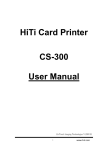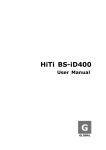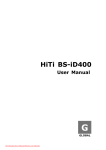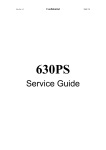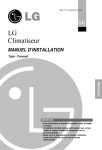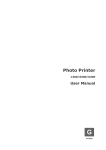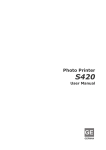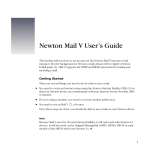Download Hi-Touch Imaging Technologies BS-G400 User's Manual
Transcript
HiTi BS-G400 User Manual E English 0 Table of Content 1. Check the Package Content.............................................................. 2 2. Get the Latest Application................................................................ 3 3. Comprehend BS-G400.................................................................................. 4 LCD Controller Front Back 4. Install BS-G400...................................................................................... 5 Install Printer Installing the Ribbon Cartridge Loading the Dedicated Consumables Powering Up the Printer 5. BS-G400 Standalone Printing.......................................................... 8 Print Photos Without a PC Home Menu Introduction Main Function Introduction Special Function Introduction 6. BS-G400 PC-Link Printing............................................................... 18 Connecting the PC and Printer Installing the Printer Driver Installing the GalaDesiree Deluxe and PhotoDesiree Deluxe 7. Troubleshooting.............................................................................. 19 Indicator Status 8. Specification.................................................................................. 20 9. Customer Service Information.......................................................... 21 Online Support Global Sites ! Please read this instruction manual carefully before using BS-G400. Store this instruction manual at a safe place for future reference. 1 1. Check the Package Content : Before using BS-G400, please check the package content for following items BS-G400 LCD Controller USB Cable Paper Cassette* User Manual (BS-G400 / PDD* / GalaD Deluxe* ) Printer Cleaning Kit* Power Cord Master CD (BS-G400 / PhotoDesiree Deluxe) Software CD (GalaDesiree Deluxe ) Note Paper Cassette: 2 types of paper cassettes are included. One type is used for loading photo paper or 1x1 stickers and the other type is for loading 4/2/4 or 4x4 stickers. Printer Cleaning Kit includes cleaning kit user guide, cleaning paper, sponge, and micro fiber cleaning cloth. 2 2. Acquiring the Latest Application HiTi website provides the latest driver, application, user manual etc. for users to download. Please log on to www.hi-ti.com for more information. If there is any question toward HiTi product, please contact your local service center for detail. : ! Please prepare those data as below when you have any question about BS-G400 that can help us to provide better service for you Printer serious number Printer model Printer firmware version Printer driver version Computer and OS information Version of PhotoDesiree Deluxe and GalaDesiree Deluxe 3 3. Comprehend the BS-G400 : Please read this using manual before you using BS-G400 LCD Controller TFT Color LCD [Directional Button] [ESC] [OK] [PRINT] [EDIT] Front Ribbon Door Ribbon Door Button Paper Cassette Door Paper Cassette Memory Card Slot Cover Controller Holder Controller Socket Back Dust Shield USB Host Socket Power Switch Power Cord Socket 4 4. Install the BS-G400 Set Up the Printer Connect the LCD controller to BS-iD400 Install the Ribbon Cartridge 1. Twist the spool lock counter clockwise and remove it as illustrated. 2. Open the ribbon door and install the ribbon cartridge 3. Close the ribbon door 5 Load the Dedicated Consumables * 1. Identify the difference of 2-paper cassette and then choose the correct 2. Follow the instruction marked on the plastic bag to properly handling of consumables 3. Load photo papers into the paper cassette and then close the cover( Please hold the photo papers wide side and toward the Hiti mark side to the back into the paper cassette) 4. Inwardly push the paper cassette door and insert paper cassette into the printer Note Please use HiTi BS serious photo paper kit and BS cleaning kit for BS-G400 to get the highest printing quality. 6 Power Up the Printer Plug the power cord in the socket and then turn on the power 7 5. BS-G400 Standalone Printing Standalone Printing 1. Insert memory card Please insert the correct memory card in the printer memory card slot that will make the printing process successfully, because the photo files will come from your memory card when BS-G400 printing in standalone printing situation. * 2. Print photos without a PC When you finished those steps as below, you can use the LCD Controller to process the printer output. A. Set up the printer (Please see ‘Install BS-G400’ for detail) B. Install ribbon cartridge (Please see ‘Install BS-G400’ for detail) C. Load dedicated photo papers (Please see ‘Install BS-G400’ for detail) D. Power up the printer (Please see ‘Install BS-G400’ for detail) E. Insert memory card (Please see ‘Standalone Printing’ for detail) You can get the information about How to use the LCD Controller’ from ‘Home Menu Introduction’ ‘ Note The Memory Stick duo and xD memory card can be used on BS printer only when a USB card reader or adapter is used. When you insert the SM/SD/MMC/MS card and the top of home menu will show the number ‘1’, when you use the CF/Micro Drive card and the top of home menu will show the number’2’. If you use these slots at same time but just one card in the slot will be used. 8 Home Menu Introduction : You can see this menu in your LCD controller when you power up the BS-G400 1 2 3 4 5 6 7 8 9 10 11 Image device from USB host Image device from CF / Micro Drive Image device from SD / SM / MMC / MS / MS Printing control by BS-G400 Printing control by digital camera E-Frame Print Setup E-Frame display area Cancel or Go back Confirm or Continue 9 Main Function Instruction 1. E-Frame You can choose the style what you like in the ‘E-Frame’ * The E-Frame you selected will show on the E-Frame display area of the LCD controller. You can make the decision about usinge the E-frame or not. Select different print format will affect the E-frame style. Setup the E-Frame file source and choose the OK to continue Select the E-Frame style you want. Note BS-G400 use the HiTi particular E-Frame format, and you can produce the E-Frame though the GalaDesiree BS with BS-G400 when you buy. 10 2. Print A. Quick Print You can choose the ‘print’ to print your photo and select OK to continue Select the print format you want Select ‘quick print’ foundation* Select the picture you want and use the OK or print button to continue BS-G400 is processing the job. Note It will not allow user to edit the photo in the 「Quick print」. 11 2. Print B. Batch Print You can select ‘Print” to print and use OK to continue Select the print format Select the “Batch Print” foundation*. Select the picture you want to print. You can control this process as below : Use OK to change the print amount Use the “Edit” button to process the picture edition Use the “print” to print your photo. Use directional button to determine the number of copies, and then press OK to go back image navigator. Note You can see the detail of the picture edition in the Special Function Introduction. 12 The number of copies chosen is displayed at lower right corner. Repeat step 4 and step 5, when everything is done, please press PRINT to start printing. BS-G400 is processing the job. 2. print C. Print All D. DPOF Choose Print, and press OK to continue. Choose Print, and press OK to continue. Select the print format. Select the print format . Select Print All, and then press OK to continue. Select DPOF*, and then press OK to continue. Confirm the number of copies, and press OK or PRINT to start printing. Or press cancel to go back. Confirm print Note DPOF (Digital Print Order Format) function need your camera can supply the DPOF function. 13 3. Setup : Choose SETUP, and press OK to continue. Printer Setting Allows users to enable or disable Auto-Color and Matte effect, adjust LCD screen, color setting, and print position. : : Language Accessible languages on BSiD400 may vary from region to region. : LinkPrint Users are allowed to control the BSG400 by using the LCD controller or by using a digital camera. : Quick Preview Choose between 2 or 6-image navigator. The image navigator can display up to 6-image per page. : E-Frame setup You can process some E-frame setup, like check, download and delete the Eframe. 14 PIN Code To assure printer security, a PIN code can be set. Once set, the PIN code would have to be entered when the printer reboots or the printing list is being cleared. : Counter The printer can record all printing activity. The user is allowed to reset the counter if the PIN code is correctly entered. : Cleaning Mode HiTi strongly suggest users to utilize this function frequently to keep the printer in optimal condition. : About It displays information about the current printer firmware, color table version, and controller firmware version. Special Function Introduction 1. Image adjustor & enhancer 2. LCD Adjustment In the image navigator, select an image and press [EDIT] to adjust and enhance the selected image. Choose SETUP, and press OK to continue. Select an image editing function and press OK to start editing. Select Printer Setting and press OK to continue. Example on ‘Move’: Use directional button to adjust the position of output image. Choose LCD Adjustment and press OK to continue. Example on ‘Contrast’: Use directional button to adjust the contrast of output image. Choose an item for LCD adjustment. Note that in LCD adjustment, only the properties of Contrast, Brightness, Color R/G, Color B/Y, Position, and Default Setting can be adjusted. Example on ‘Color R/G’: Use directional button to adjust the level of red or green. 15 Special Function Introduction 3. Color Setting 4. Print Position Choose SETUP, and press OK to continue. Choose SETUP, and press OK to continue. Select Printer Setting and press OK to continue. Select Printer Setting and press OK to continue. Choose Color Setting and press OK to continue. Choose Print Position and press OK to continue. Select a reference image saved in the memory card for color calibration, then press OK to continue. Place 4x4 or 4/2/4 sticker into the paper cassette for calibration reference. Note that in color setting, only the properties of Contrast, Brightness, Sharpness, Color R/G, Color B/Y, and Position can be adjusted. Based on the printout of 4x4 or 4/2/4 sticker, adjust the parameters in the A and B column if needed, then press OK to save values. Note 「Print Position」must use HiTi BS serious 4 x 4 or 4/2/4 sticker. 16 Special Function Introduction 5. PIN Code* Choose SETUP, and press OK to continue. Confirm the new PIN code. PIN code set notice: Confirms the new PIN code when a new PIN code is set. Select PIN Code and press OK to continue. Users may reset PIN code or determine if PIN code is required when the printer reboots or when a user tries to apply printer setting. To reset PIN code, the current code is required. Enter the new PIN code. Note 「PIN code」will protect your BS-G400 setup to avoid these setup changed by others. 17 6. BS-G400 PC-Link Printing Connect the PC and Printer You can use the USB Cable to connect with your computer and BS-G400 and though the HiTi software to process the Pc-Link printing. Install the Printer Driver You must instill the printer driver before using BS-G400. Please follow those steps as below: 1. Insert the Mater CD to run the installation. 2. Power on the printer to continue. 3. The PC is installing the printer driver. 4. Installation complete Install the GalaDesiree Deluxe and PhotoDesiree Deluxe Please see the user guide of GalaDesiree Deluxe and PhotoDesiree Deluxe for detail. This user guide provides instructions on how to successfully install the printer driver on a PC. For instructions on printing by a PC, please refer to the user guide of GalaDesiree Deluxe and PhotoDesiree Deluxe for detail. 18 7. Troubleshooting Indicator Status Status Problem Troubleshooting Blinking x 1 Cover Open Open and close the ribbon door again. Blinking x 2 Ribbon Missing Reinstall the ribbon cartridge Blinking x 3 Ribbon Out Replace the ribbon cartridge Blinking x 4 Paper Out Reinstall photo papers consumables status. Blinking x 5 Paper Jam Open the ribbon door and remove the jammed paper. Blinking x 6 Paper Mismatch Please use BZ-compatible consumables and check if consumables are correctly placed in the paper cassette. and Note If your problems are not listed above, please contact HiTi service center nearest to you. Note that during printer operation, it is normal for the LCD controller to become warm to touch. 19 check 8. Specification* HiTi BS-G400 Model BS-G400 Spec. Print Method Resolution Dye Diffusion Thermal Transfer (D2T2) 403 x 403 dpi (Equivalent to a inkjet 6400 dpi) Display 2.5 inch TFT Color LCD Print Size 4 x 6 inch (100 x 152 mm) Paper Size 4 x 7 inch (100 x 178 mm) Ribbon Cartridge 100 prints 100 sheets Paper Cassette Memory Card Slot One type is used for loading photo paper or 1x1 stickers and the other type is for loading 4/2/4 or 4x4 stickers.) (Paper Cassette has two different kinds of type: CF I / CF II / Micro Drive / SD / SM / MMC / MS / MS Pro USB Host Compatible OS PTP / LinkPrint / Mass Storage Devices Windows 98 / Me / 2000 / XP / Mac OS X 10.2 or above File Format Support JPEG / TIFF / DPOF Computer Interface USB 1.1 / 2.0 Full speed Power Supply 100 ~ 240V, 50/60Hz Operation Environment Temperature: 15°C ~ 32°C / Humidity: 20 ~ 75% RH Dimension (W x H x D) 10.6 x 6.1 x 14.3 inch (270 x 155 x 362 mm) Weight 9.9 lbs (4.5kg) Note Specification is subject to change without notice. 20 9. Customer Service Information Online Support For further inquires, please log on to Hi-Touch Imaging Technologies website at www.hi-ti.com where users can download free updated latest drivers, applications, and etemplates. Global Sites Headquarters – Taiwan China Hi-Touch Imaging Technologies Hi-Touch Imaging Technologies (Suzhou) 3F, No.31, Shuang-Shih Rd. Sec.3 Pan-Chiao City, Taipei County 220, Taiwan, ROC Building C, 36# Qi-Hong Rd Suzhou Industrial Park, Jiangsu Province, PRC Tel: +886-2-82583060 Fax: + 886-2-82583062 Tel: +86-512-87171688 Fax: +86-512-67601186 North America & Canada North America & Canada Hi-Touch Imaging Technologies (America) Inc. California Head Office Hi-Touch Imaging Technologies (America) Inc. New Jersey Sales Office 285 S. Dupont Ave, Suite #104 Ontario, CA 91761, USA 354 Bloomfield Ave., Suite 204 Caldwell, NJ 07006, USA Tel: +1-909-9740099 Fax: +1-909-9740011 Tel: +1-973-364-1231 Fax: +1-973-364-1303 U.K. & Ireland Hi-Touch Imaging (U.K.) Ltd. Europe Technologies Hi-Touch Imaging Technologies Netherlands B.V. Unit 7, Centurion Court, Brick Close, Kiln Farm Milton Keynes, MK11 3JB, United Kingdom ESP 206, 5633 AC, Eindhoven The Netherlands Tel: +44-1908-266677 Fax: + 44-1908-266678 Tel: +31-(0)40-2565166 Fax: +31-(0)40-2903176 (or 2903287) India Russia Hi-Touch Imaging Technologies New Delhi Liaison Office Hi-Touch Imaging Technologies Trubetskaya str., 30A, Balashikha City143910, Russian Federation 205, 2nd Floor, Bajaj House-97, Nehru Place, New Delhi- 110019 Tel: +7-905-7115773 Tel: +91-11-4180-8191 Fax: +91-11-4180-8193 Middle East & North Africa Hi-Touch Imaging Technologies (Middle East) Emaar business park bldg #2, office #426 P.O Box 261750, Dubai-United Arab Emirates Tel: +971-4-3674547 Fax: +971-4-3674221 © 2006 Hi-Touch Imaging Technologies. All Rights Reserved WWW.Hi-Ti.COM 21