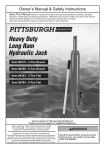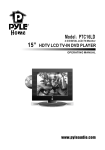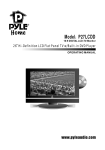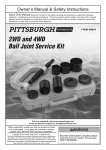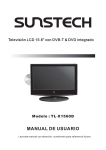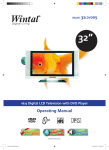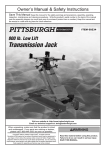Download Harbor Freight Tools Color Security System with Night Vision Product manual
Transcript
WARNING SYMBOLS AND DEFINITIONS This is the safety alert symbol. It is used to alert you to potential personal injury hazards. Obey all safety messages that follow this symbol to avoid possible injury or death. Indicates a hazardous situation which, if not avoided, will result in death or serious injury. Indicates a hazardous situation which, if not avoided, could result in death or serious injury. Indicates a hazardous situation which, if not avoided, could result in minor or moderate injury. Addresses practices not related to personal injury. Important Safety Information Read all safety warnings and instructions. Failure to follow the warnings and instructions may result in electric shock, fire and/or serious injury. Save all warnings and instructions for future reference. Installation Safety 1. Keep children and bystanders away while installing the cameras. Distractions can cause you to lose control. 2. Do not overreach when installing this product. Keep proper footing and balance at all times. This enables better control in unexpected situations. 3. Wear ANSI-approved safety goggles during installation. 4. This product is not a toy. Mount it out of reach of children. Operation Safety 1. Do not operate electrically powered products in explosive atmospheres, such as in the presence of flammable liquids, gases, or dust. Electrically powered products create sparks which may ignite the dust or fumes. 2. The adapter must match the outlet. Never modify the plug in any way. Unmodified plugs and matching outlets will reduce risk of electric shock. Page 2 3. Do not expose the Power Adapter of this product to rain or wet conditions. Water entering the Power Adapter will increase the risk of electric shock. 4. Do not abuse the Power Cord. Never use the cord for unplugging the plug from the outlet. Keep cord away from heat, oil, sharp edges or moving parts. Damaged or entangled cords increase the risk of electric shock. For technical questions, please call 1-800-444-3353. Item 60565 5. WARNING: Handling the cord on this product will expose you to lead, a chemical known to the State of California to cause cancer, and birth defects or other reproductive harm. Wash hands after handling. (California Health & Safety Code § 25249.5, et seq.) 6. The warnings, precautions, and instructions discussed in this instruction manual cannot cover all possible conditions and situations that may occur. It must be understood by the operator that common sense and caution are factors which cannot be built into this product, but must be supplied by the operator. Service Safety 1. Product service must be performed only by a qualified technician. 2. When servicing a product, use only identical replacement parts. 4. Disconnect the AC/DC Power Adapter from the power source before making any adjustments, changing accessories, or storing this product. Such preventive safety measures reduce the risk of electric shock. 3. Maintain this product with care. Keep this product clean. Do not use a damaged product. Tag damaged products “Do not use” until repaired. 5. Maintain labels and nameplates on the unit. These carry important safety information. If unreadable or missing, contact Harbor Freight Tools for a replacement. SAVE THESE INSTRUCTIONS. Grounding TO PREVENT ELECTRIC SHOCK AND DEATH FROM INCORRECT GROUNDING WIRE CONNECTION: Check with a qualified electrician if you are in doubt as to whether the outlet is properly grounded. Do not modify the power cord plug provided with the system. Never remove the grounding prong from the plug. Do not use the system if the power cord or plug is damaged. If damaged, have it repaired by a service facility before use. If the plug will not fit the outlet, have a proper outlet installed by a qualified electrician. 1. The included adapter does not require grounding. 2. The adapter may be used in either of the 120 volt outlets shown in the preceding illustration. (See Figure A.) Figure A: Outlets for 2-Prong Plug Item 60565 For technical questions, please call 1-800-444-3353. Page 3 Grounding (continued) Extension Cords Note: Do not use an extension cord with this item’s adapter. Symbology Double Insulated Canadian Standards Association Underwriters Laboratories, Inc. V ~ A Volts Alternating Current Amperes Specifications MONITOR 120 V~ / 60 Hz Input Power Adapter 12 VDC / 1 A Output Screen Size 4.3" Diagonal Color Configuration R.G.B. Delta Resolution 480 (H) x 272 (V) Operating 14º to 122º F Temperature Operating Humidity 85% Maximum Dimensions 5-1/4" L x 5-1/8" W x 1" H Weight 0.5 lb. CAMERA Image Sensor 1/4" Color CMOS Horizontal Resolution 380 TV lines Effective Pixels NTSC: 658 (H) x 492 (V) Focal Length 6 mm Minimum Illumination 1.0 lux without LED Night Vision Active (Illuminated) Infrared Video Output 1.0 Vp-p75Ω Signal/Noise Ratio >48 dB Camera Power Input DC 9 –12 V / 200 mA Dimensions 2" L x 1-1/2" W x 2-1/2" H Page 4 For technical questions, please call 1-800-444-3353. Item 60565 Installation Instructions Read the ENTIRE IMPORTANT SAFETY INFORMATION section at the beginning of this manual including all text under subheadings therein before set up or use of this product. Components AV Extension Cables 4.3" LCD Monitor AC/DC Power Adapter AV Output Cable Cameras AV Connection Cables Figure B Item 60565 For technical questions, please call 1-800-444-3353. Page 5 Installation Instructions (continued) Controls A B C J K Figure C D E F G H I A Power Indicator LED is lit red indicating the system has power B System On/ Off Indicator LED is lit blue indicating the system is turned on C 4.3" LCD Monitor Screen D POWER Power On/Off Switch E AUTO For automatic continuous switching between the two camera views at preset intervals F MANUAL For manually switching between the two camera views G MUTE Audio On/Off Switch H MENU Used to scroll through and access Menus I < / > ˄ / ˅ Left/Right and Up/Down buttons used when navigating in the Main Menu and Submenus J AV-OUT Audio/Video Output Socket K DC 12V 12VDC Input Socket Page 6 For technical questions, please call 1-800-444-3353. Item 60565 Cable Connections 1. Connecting the Cameras to the Monitor: a.Connect the Camera AV cables (cable attached to the camera) to the AV Extension cables. b.Connect the AV Extension cables to the AV Connection cables. c.Insert the 4-pin plug end of the AV Connection cables into the AV1 and AV2 sockets on the back of the Monitor. 2. The signal from the Audio/Video Out socket is the same as that on the Monitor display. The signal can be sent to another monitor (not included) using the AV Output cable. 3. Connect the power cord from the AC/DC Power Adapter to the 12VDC Input Socket on the Monitor. Plug the Power Adapter into a 120 volt, grounded electrical outlet. CAUTION! The Monitor and Power Adapter MUST be used indoors in a clean, dry location. AV Output Cable Not included AV Connection Cable N AV Extension Cable Figure D Item 60565 For technical questions, please call 1-800-444-3353. Page 7 Camera Installation IMPORTANT: Before mounting the cameras, test the system by connecting all the cables and testing to ensure the system is working properly. Test the cameras for the best location before installing. 1. When planning the mounting location and angle of the Cameras, consider the following: a.Do not mount the Cameras in bright or direct sunlight. b.At night windows can reflect back into the Camera, interfering with the image. Test the Cameras in their intended location before mounting. c.Choose locations high enough so that the Cameras are out of reach of children and others who might tamper with the units, but still cover the desired viewing areas adequately. d.Take into consideration the length of the cables and the need to place the Monitor in a safe, dry location. Do not expose the Monitor to weather. 2. Route the AC/DC Adapter power cord and all cabling along a safe route without creating a tripping hazard or exposing the cord and cables to possible damage. 3. Mount the Cameras to the chosen locations as follows: a.Place the Bracket Base against the mounting surface and use mounting holes in the base as a template to mark the three points for drilling pilot holes. WARNING! Verify that installation surface has no hidden utility lines or other wiring before drilling or driving screws. b.Drill the pilot holes. c.Mount the Cameras using three appropriate fasteners through the three holes in the Bracket Base of each Camera. d.After the Cameras are mounted, run the cables to the Monitor. e.Adjust the Cameras to cover the desired areas. f. Once Cameras are installed, plug the cables into the Monitor. Operating Instructions Read the ENTIRE IMPORTANT SAFETY INFORMATION section at the beginning of this manual including all text under subheadings therein before set up or use of this product. General Operating Instructions 1. Press the POWER switch on the Monitor to turn on the system. The camera’s view should appear on the screen. 2. Press the AUTO button to select automatic switching from one camera view to the other. 3. Press the MANUAL button to manually select between one camera view and the other. 4. Press the MUTE button to turn the audio on or off. Page 8 5. Use the MENU button and Left/Right (< / >) or Up/Down (˄ / ˅) buttons to make adjustments or change settings following guidelines in the MENU Settings section on page 9. 6. The system will operate continuously (day and night) while the AC/DC Power Adapter is plugged in and the system is turned on. 7. When not using the system, unplug the Power Adapter from the electrical outlet. For technical questions, please call 1-800-444-3353. Item 60565 MENU Settings 1. Press the POWER switch to turn on the system. Press the MENU button to scroll through and access menus. (See Figure C on page 6 for control layout). 2. To adjust picture quality: a.Select the PICTURE menu using the MENU button. b.Use the Up (˄) or Down (˅) buttons to select BRIGHT, CONTRAST, or COLOR. c.Use the Left (<) or Right (>) buttons to adjust to the desired settings. 5. To select system video standard: a.Select the SYSTEM menu using the MENU button. b.Use the Left (<) or Right (>) buttons to select AUTO, PAL, NTSC, or SECAM. 6. To apply preset timer options: a.Select the PRESET menu using the MENU button. b.Use the Up (˄) or Down (˅) buttons to select SLEEP, TIME, OFF-TIME, or ON-TIME. 3. To adjust volume: a.Select the VOLUME menu using the MENU button. b.Use the Left (<) or Right (>) buttons to adjust volume to the desired level. 4. To adjust time interval in AUTO switch mode: a.Select the OPTION menu using the MENU button. b.Select the desired setting by using the Left (<) or Right (>) buttons to adjust the time interval from 5 to 99 seconds for automatic switching from one camera view to the other. c.Use the Left (<) or Right (>) buttons to adjust to the desired settings. Note: If power to the Monitor is cut off or the system is shut off any settings previously entered in the PRESET menu will be lost and the information will need to be re-entered. Inspection, Maintenance, and Cleaning Procedures not specifically explained in this manual must be performed only by a qualified technician. TO PREVENT SERIOUS INJURY FROM ELECTRIC SHOCK: Unplug the Power Adapter from its electrical outlet before inspection, maintenance, or cleaning. 1. BEFORE EACH USE, inspect the general condition of the Cameras and Monitor. Check for loose screws, misalignment or binding of moving parts, cracked or broken parts, damaged electrical wiring, loose connections, and any other condition that may affect safe operation. If a problem occurs, have the problem corrected before further use. Do not use damaged equipment. Item 60565 2. WEEKLY: Wipe off Camera Lenses with a soft, clean, moist cloth. Then dry. Clean Monitor to prevent dust from accumulating on the screen. Use a dry cloth during cleaning. For technical questions, please call 1-800-444-3353. Page 9 Parts Lists and Assembly Diagrams Monitor Parts List and Assembly Diagram Part 1 2 3 4 5 Description Transparent Lens 4.3" LCD Screen Front Case Direction Key Menu Button Qty 1 1 1 1 1 Part 6 7 8 9 10 Description Function Button Module PCB Rear Case Support AC/DC Adapter Qty 1 1 1 1 1 Record Product’s Serial Number Here: Note: If product has no serial number, record month and year of purchase instead. Note: Some parts are listed and shown for illustration purposes only, and are not available individually as replacement parts. Page 10 For technical questions, please call 1-800-444-3353. Item 60565 Camera Parts List and Assembly Diagram Part 1A 2A 3A 4A 5A 6A 7A 8A 9A 10A 11A 12A 13A 14A 15A 16A 17A 18A Description Cap Cap Screw Lens Screw Front Panel Screw LED PCB & IC AV Cable Back Panel Screw Bracket Crown Bracket Rocker Bracket Rocker Base Bracket Spring Bracket Base Bracket Base Foam Cover Screw Qty 1 2 1 1 1 1 1 1 1 1 2 1 1 1 1 1 1 2 1A 2A 3A 4A 5A 6A 7A 8A 9A 10A 11A 12A 13A 14A 15A 16A 17A 18A Item 60565 For technical questions, please call 1-800-444-3353. Page 11 PLEASE READ THE FOLLOWING CAREFULLY THE MANUFACTURER AND/OR DISTRIBUTOR HAS PROVIDED THE PARTS LIST AND ASSEMBLY DIAGRAM IN THIS MANUAL AS A REFERENCE TOOL ONLY. NEITHER THE MANUFACTURER OR DISTRIBUTOR MAKES ANY REPRESENTATION OR WARRANTY OF ANY KIND TO THE BUYER THAT HE OR SHE IS QUALIFIED TO MAKE ANY REPAIRS TO THE PRODUCT, OR THAT HE OR SHE IS QUALIFIED TO REPLACE ANY PARTS OF THE PRODUCT. IN FACT, THE MANUFACTURER AND/OR DISTRIBUTOR EXPRESSLY STATES THAT ALL REPAIRS AND PARTS REPLACEMENTS SHOULD BE UNDERTAKEN BY CERTIFIED AND LICENSED TECHNICIANS, AND NOT BY THE BUYER. THE BUYER ASSUMES ALL RISK AND LIABILITY ARISING OUT OF HIS OR HER REPAIRS TO THE ORIGINAL PRODUCT OR REPLACEMENT PARTS THERETO, OR ARISING OUT OF HIS OR HER INSTALLATION OF REPLACEMENT PARTS THERETO. Limited 90 Day Warranty Harbor Freight Tools Co. makes every effort to assure that its products meet high quality and durability standards, and warrants to the original purchaser that this product is free from defects in materials and workmanship for the period of 90 days from the date of purchase. This warranty does not apply to damage due directly or indirectly, to misuse, abuse, negligence or accidents, repairs or alterations outside our facilities, criminal activity, improper installation, normal wear and tear, or to lack of maintenance. We shall in no event be liable for death, injuries to persons or property, or for incidental, contingent, special or consequential damages arising from the use of our product. Some states do not allow the exclusion or limitation of incidental or consequential damages, so the above limitation of exclusion may not apply to you. THIS WARRANTY IS EXPRESSLY IN LIEU OF ALL OTHER WARRANTIES, EXPRESS OR IMPLIED, INCLUDING THE WARRANTIES OF MERCHANTABILITY AND FITNESS. To take advantage of this warranty, the product or part must be returned to us with transportation charges prepaid. Proof of purchase date and an explanation of the complaint must accompany the merchandise. If our inspection verifies the defect, we will either repair or replace the product at our election or we may elect to refund the purchase price if we cannot readily and quickly provide you with a replacement. We will return repaired products at our expense, but if we determine there is no defect, or that the defect resulted from causes not within the scope of our warranty, then you must bear the cost of returning the product. This warranty gives you specific legal rights and you may also have other rights which vary from state to state. 3491 Mission Oaks Blvd. • PO Box 6009 • Camarillo, CA 93011 • (800) 444-3353