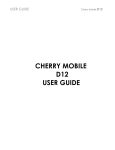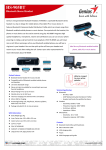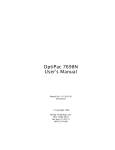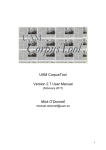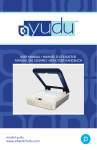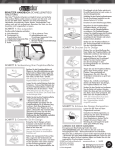Download Haier V280 User's Manual
Transcript
User's Guide Congratulations on purchase of Haier mobile phone, which is a combination of the essence of high technology, stylish designs and functions which are practical for daily use such as alarm clock, calculator, scheduler and more. Before the use of your Haier mobile phone, please read this user's/operation guide for efficient use of the Handset. Haier Telecom Company reserve all the rights to interpret typing errors in this guide, inconsistency with the latest materials and upgrading of software's and make changes at any time. Such changes will directly be edited into the new edition of user's guide without further notice. This user's guide is edited and printed by Haier Group Company. All rights reserved. Notes Important Notes ..............................................1 1.5 Groups ....................................................18 FCC SAR .........................................................1 1.6 Erase All Contacts .................................18 Phone at a glance .....................................9 1.7 Speed Dial ..............................................18 1.1 Keypad ....................................................10 1.8 Memory Status .......................................19 1.2 Screen Indicators and Icons .................11 1.9My Number ..............................................19 1.3 Install Battery and UIM Card.................11 1.4 Charge Battery .......................................13 2. Message....................................................19 1.5 Switch On / Off .......................................14 2.1 Write Message .......................................19 1.6 Dial a Number.........................................14 2.2 Inbox........................................................20 1.7 During a Phone Call...............................15 2.3 Outbox.....................................................21 2.4 Phone Box...............................................21 . Menu Overview .......................................16 2.5 Templates ...............................................22 1. Names .......................................................16 2.6 MSG Settings .........................................22 1.1 List Contacts ..........................................16 2.7 Erase Message ......................................23 1.2 Add New .................................................17 2.8 Memory Status .......................................23 1.3 Find Name ..............................................17 2.9 Voice Mail................................................23 1.4 Multicopy.................................................18 3. Call History ...............................................24 6. Call Setup..................................................30 3.1 Missed Call .............................................24 6.1 Answer Call.............................................30 3.2 Received Call .........................................24 6.2 Auto Answer............................................30 3.3 Dialled Call .............................................24 6.3 Call Waiting.............................................31 3.4 Erase Lists ..............................................24 6.4 Call Forwarding......................................31 3.5 Call Timers .............................................24 6.5 Voice Privacy..........................................32 7. Tools .........................................................32 4. Profiles ......................................................25 7.1 Scheduler................................................32 4.1 Normal.....................................................25 7.2 To Do List ................................................33 4.2 Silent .......................................................25 7.3 Alarm Clock.............................................33 4.3 Outdoor ..................................................26 7.4 Voice Memo ............................................34 4.4 Car ...........................................................26 7.5 Calculator ...............................................36 4.5 Meeting ...................................................26 7.6 World Clock ............................................36 7.7 Stop Watch..............................................36 5. Settings .....................................................27 7.8 Games .....................................................36 5.1 Display ....................................................27 5.2 Security ...................................................28 8. Haier Feature............................................37 5.3 Phone Info...............................................30 8.1 Menu Items Lock Code..........................37 8.2 Incoming Call Guard..............................37 9. Fun & Utilities ...........................................38 9.1 Tata Zone ................................................38 9.2 SMS Services .........................................38 10. My Media.................................................39 Input Method ............................................40 Care And Maintenances .........................41 V Frequently Asked Questions( FAQ ) .......43 I Trouble Shooting ....................................45 For your safety Read these simple guidelines. Not following them may be dangerous or illegal. Read the complete user guide for further information. Follow traffic regulations Do not use the mobile phone without hand-free settings while driving. Please stop your car before you want to use your phone. Switch off your phone at filling stations Do not use your phone at filling stations or the areas with inflammables and explosive products or chemicals. Switch off your phone on the plane Follow any restrictions. Wireless devices can cause interference in aircraft. Switch off your phone in the hospital Switch off your phone when you are close to medical equipments and follow all the existing provisions. Special provisions Follow the special rules of relative places. Please switch off your phone where the use of mobile phones is forbidden or may cause interference or dangers (for example,in the hospital). Emergency calls User can dial emergency calls anytime, even the PIN/PUK locked, no UIM card or the phone Locked.Input local emergency number and press send key. The Emergency call number are 100/101/102. FCC SAR This Device complies the FCC rules. Operation are subjected to the following condition: 1.SAFETY INFORMATION FOR WIRELESS 2. HANDHELD PHONES 1 3.SAFETY INFORMATION FOR FCC RF EXPOSURE 4. SAR INFORMATION 5.FDA CONSUMER UPDATE 6.PROTECT YOUR WARRANTY 7.12 MONTHS LIMITED WARRANTY Read This Information Before Using Your Handheld Portable Cellular Telephone EXPOSURE TO RADIO FREQUENCY SIGNALS Your wireless handheld portable telephone is a low power radio transmitter and receiver. When it is ON, it receives and also sends out radio frequency (RF) signals. In August 1996, the Federal Communications Commissions (FCC) adopted RF exposure guidelines with safety levels for handheld wireless phones. Those guidelines are 2 consistent with the safety standards previously set by both U.S. and international standards bodies: ANSI C95.1 (1992) * NCRP Report 86 (1986) * ICNIRP (1996) * Those standards were based on comprehensive and periodic evaluations of the relevant scientific Literature. For example, over 120 scientists, engineers, and physicians from universities, government health agencies, and industry reviewed the available body of research to develop the ANSI Standard (C951). The design of your phone complies with the FCC guidelines (and those standards). ANTENNA CARE Use only the supplied or an approved replacement antenna. Unauthorized antennas, modifications, or attachments could damage the phone and may violate FCC regulations. 1* : American National Standards Institute. 2* : National Council on Radiation protection and measurements. 3* : International Commission on Nonionizing Radiation Protection. Driving safety Obey all local laws while driving. Talking on the phone while driving is extremely dangerous and is illegal in some states. Also, if using your phone while driving, please: Give full attention to driving. Driving safely is your first responsibility. Use hands-free operation, if available. Pull off the road and park before making or answering a call, if driving conditions so require. If you must use the phone while driving, please use one-touch, speed dialing, and auto answer modes.An airbag inflates with great force. DO NOT place objects, including both installed or portable wireless equipment, in the area over the airbag or in the air bag deployment area.If in-vehicle wireless equipment is improperly installed and the air bag inflates, serious injury could result. WARNING:Failure to follow these instructions may lead to serious personal injury and possible property damage. ELECTRONIC DEVICES Most modern electronic equipment is shielded from RF energy. However, certain electronic equipment may not be shielded against the RF signals from your wireless phone. 3 PACEMAKERS The Health Industry Manufacturers Association recommends that a minimum separation of six (6") inches be maintained between a handheld wireless phone and a pacemaker to avoid potential interference with the pacemaker.These recommendations are consistent with the independent research by and recommendations of Wireless Technology Research. Persons with pacemakers : ALWAYS keep the phone more than six inches from your pacemaker when the phone is turned on. Do not carry the phone in a breast pocket. Use the ear opposite the pacemaker to minimize the potential for interference. If you have any reason to suspect that interference is taking place, turn your phone OFF immediately. 4 OTHER MEDICAL DEVICES If you use any other personal medical device, consult the manufacturer of your device to determine if they are adequately shielded from external RF energy Your physician may be able to assist you in obtaining this information. Turn your phone OFF in healthcare facilities when any regulations posted in these areas instruct you to do so. Hospitals or healthcare facilities may be using equipment that could be sensitive to external RF energy. POSTED FACILITIES Turn your phone OFF where posted notices so require. OTHER SAFETY GUIDELINES AIRCRAFT FCC and Transport Canada Regulations prohibit using your phone while in the air. Turn your phone OFF before boarding an aircraft. BLASTING AREAS To avoid interfering with blasting operations, turn your phone OFF when in a "blasting area" or in areas posted: "Turn off two-way radio". Obey all signs and instructions. POTENTIALLY EXPLOSIVE ATMOSPHERES Turn your phone OFF when in any area with a potentially explosive atmosphere and obey all signs and instructions. Sparks in such areas could cause an explosion or fire resulting serious injury or even death. Areas with a potentially explosive atmosphere are often, but not always, clearly marked. They include fueling areas such as gas stations ; below deck on boats ; fuel or chemical transfer or storage facilities; vehicles using liquefied petroleum gas (such as propane or butane); areas where the air contains chemicals or articles, such as grain, dust, or metal powders; and any other area where you would normally be advised to turn off your Vehicle's engine. PRECAUTIONS Your device is a product of superior design and craftsmanship and should be treated with care. The suggestions below will help you protect your warranty coverage. DO NOT use this equipment in an extreme environment where high temperature or high humidity exists. DO NOT abuse the equipment. Avoid striking, shaking or shocking. When not using, lay down the unit to avoid possible damage due to instability. DO NOT expose this equipment to rain or spilled beverages. DO NOT use unauthorized accessories. DO NOT disassemble the phone or its accessories. If service or repair is required, return unit to an authorized service center. 5 DO NOT short-circuit the battery terminals with metal items etc. WA R N I N G ! R e a d t h i s I n f o r m a t i o n before using CAUTIONS In August 1996 the Federal Communications Commission (FCC) of the United States with its action in Report and Order FCC 96-326 adopted an updated safety standard for human exposure to radio frequency electromagnetic energy emitted by FCC regulated transmitters. Those guidelines are consistent with the safety standard previously set by both U.S. and international standards bodies. The design of this phone complies with the FCC guidelines and these international standards. Use only the supplied or an approved antenna. Unauthorized antennas, modifications, or attachments could impair call quality, damage the phone, or result in 6 violation of FCC regulations. Do not use the phone with a damaged antenna. If a damaged antenna comes into contact with the skin, a minor burn may result. Please contact your local dealer for replacement antenna. BODY-WORN OPERATION This device was tested for typical body-worn operations with the back of the phone kept 1.5 cm. From the body. To maintain compliance with FCC RF exposure requirements, use only belt-clips, holsters or similar accessories that maintain a 1.5 cm. separation distance between the user's body and the back of the phone, including the antenna. The use of beltclips, holsters and similar accessories should not contain metallic components in its assembly. The use of accessories that do not satisfy these requirements may not comply with FCC RF exposure requirements, and should be avoided. NOTE : For more information about RF exposure, please visit the FCC website at www.fcc.gov. THIS MODEL PHONE MEETS THE GOVERNMENT 'S REQUIREMENTS FOR EXPOSURE TO RADIO WAVES. Your wireless phone is a radio transmitter and receiver. It is designed and manufactured not to exceed the emission limits for exposure to radiofrequency (RF) energy set by the Federal Communications Commission of the U.S. Government. These limits are part of comprehensive guidelines and establish permitted levels of RF energy for the general population. The guidelines are based on standards that were developed by independent scientific organizations through periodic and thorough evaluation of scientific studies. The standards include a substantial safety margin designed to assure the safety of all persons, regardless of age and health. The exposure standard for wireless mobile phones employs a unit of measurement known as the Specific Absorption Rate, or SAR. The SAR limit set by the FCC is 1.6 W/kg. * Tests for SAR are conducted with the phone transmitting at its highest certified power level in all tested frequency bands. Although the SAR is determined at the highest certified power level, the actual SAR level of the phone while operating can be well below the maximum value. This is because the phone is designed to operate at multiple power levels so as to use only the power required to reach the network. In general, the closer you are to a wireless base station antenna, the lower the power output. Before a phone model is available for sale to the public, it must be tested and certified to the FCC that it does not exceed the limit 7 established by the governmentadopted requirement for safe exposure. Thetests are performed in positions and locations (e.g., at the ear and worn on the body) as required by the FCC for each model. The highest SAR value for this model phone when tested for use at the ear is 1.27W/Kg and when worn on the body wiht the back of the unit to the user. as described in this user guide, is 0.653 W/Kg. ( Body-worn measurements differ among phone models, depending upon available accessories and FCC requirements ). While there may be differences between the SAR levels of various phones and at various positions, they all meet the government requirement for safe exposure. The FCC has granted an Equipment Authorization for this model phone with all reported SAR levels evaluated as in compliance with the FCC RF exposure guidelines. SAR information on this model 8 phone is on file with the FCC and can be found under the Display Grant section of http://www.fcc.gov/ oet/fccid after searching on PP4-------Additional information on Specific Absorption Rates (SAR) can be found on the Cellular Telecommunications Industry Association (CTIA) web-site at http://www.wow-com.com. In the United States and Canada, the SAR limit for mobile phones used by the public is 1.6 watts/kg (W/kg) averaged over one gram of tissue. The standard incorporates a substantial margin of safety to give additional protection for the public and to account for any variations in measurements. I.Phone at a glance Speaker Display left selection key Call Key Right selection key Power/ End Key Keypad Microphone 9 1.1 Keypad Power /Hangup The red key on top right corner of the keypad is power key. Press and hold the key can switch on/off the mobile phone. Pressing the key can end a call during a phone call or reject to answer a phone call. Pressing the key in the menu can also return to the idle mode. Call key The green key on top left corner of the keypad is send key. You can dial or answer a call with the key. Left/Right Selection key Left/right soft keys are used to carry out the corresponding operation of last line on display screen, in accordance with the procedure are adopted to acquire different functions. Four ways navigation key The navigation keys can control the cursor directions. 10 In idle mode: Up key: Press this key, you can entry the Recent Calls list. Left key: Press the key to active the Contacts list. Right key: Press the key to entry the Message menu directly. Down key: Press the key to enter the Profiles directly. W@P key Pressing the key in idle mode can enter WAP menu. Almost time pressing the key in menu mode can confirm the selected option or enter the next menu. Pressing the key in idle mode can enter menu option directly. Number key Pressing these key can input numbers(idle mode) or some characters(text editing mode). # key: In idle mode, Press and hold "#" key can use to switch phone from Normal mode to Meeting mode and vice versa, Volume side key You can adjust microphone's volume using side keys directly during a call. You can adjust key tone volume in idle mode. Recording key: If User press recording key during the call, Voice get recorded and complete after the call ends. To retrieve the Recording, click Tools Voice Memo. 1.2 Screen Indicators and Icons Depending on your wireless service provider, some or all of the following indicators and icons may appear on the standby mode. When the phone is powered on, the following icons may display: Explanations of icons Battery level Indicator Navigation of bars from right to left display the charging of the battery. If charging bars stop navigating or display show "Charge Complete" means battery is charged fully. Message The icon is displayed when a new message arrives. The icon disappears when you read all the unread messages. Alarm clock That indicates function that the alarm clock has been activated. Network Composed of two parts. The left part indicates that the mobile phone is duly registered to a network. The right part shows the signal strength. 1.3 Install battery and UIM card Install the battery Push back part of the battery to the phone and press it until it get locked. Remove the battery Switch off the phone, push up the lock at the bottom of the battery to uplift the top of the battery and separate with the main board. 11 Install the battery Make sure to switch off your phone before take out the battery. Make the metal face of the UIM card down and put it confirming the cutting edge of the UIM card. Cover the sheet metal used for fixing and install the battery. Remove UIM card Remove the battery after switch off your phone. Remove the sheet metal and take out the UIM card. Install the battery. Remove the battery Install UIM card Purchase a UIM card from network operator. Yo u r p h o n e n u m b e r a n d r e g i s t r a t i o n information are stored in your UIM card. Your UIM card can be used in any a CDMA phone. Your number and information will not change. Installing the UIM card 12 If battery charged complete phone display message " harging Complete " also movement of Battery indicator stop. Remove the UIM card 1.4 Charge the battery 1.Plug the charger transformer into a standard ac outlet. 2.Insert the charger output plug into the round jack at the bottom end of the phone. After few seconds battery indicators moves from left to right. Note : If battery is low phone Display warning "b attery is low Note: 1. Press and hold the buttons of both sides of the charger's jig, after the charging to plug out the charger after pressing the buttons of both sides of the charger's jig 2. We suggest you to charge the battery fully when you use the phone for the first time. It takes about 3 hours for full charging. 13 3. Do not pull out the plug of the charger during the charging to avoid harming of the phone and charger. 1.5 Switch on/off Press and hold the end key makes the phone power ON/OFF. If you have set PIN code, please enter PIN after switch on your phone. Input PIN code User can set protection code (PIN CODE) in order to prevent random using of your others. Each time you restart your phone, the phone will ask you to input PIN code Input PIN code (In order to security, * will be shown on the screen to replace the number you input.) Press OK, and after a short time, your mobile phone will confirm its correctness register on the network. Once the network name is shown on the screen, you can a call. If no network name is shown on the screen, you 14 need to register again. Note:- (a) To enter the security menu Default PIN is 0000 (Four times zero). (b)To Enabled / Disable PIN Default PIN is 1234. Input wrong PIN code If user make a wrong input, you can press (right soft key icon) to re-enter numbers. Fifteen continuous wrong inputs of PIN code will lock the UIM card. In this condition phone ask for PUK (PIN Unlocking key) . User can get PUK from service provider customer care. 1.6 Dial a number User can only use the function only after the network name is shown on the screen. Input state code and telephone number or mobile phone number, press to dial. End a call Pressing can end a call. Redial a number User can press twice to redial the number you dial last time. The mobile phone can store 30 latest call logs each ( Dialled, Received, Missed). In order to redial one of the numbers, you can do as the followings: 1.if digits are shown on the screen press to return to the idle mode. 2.press to display the latest call list. 3.press up/down keys of navigation key to view the telephone numbers and display the required names and numbers. 4.press call key to dial the displayed numbers. 2. Enter the country code , area code (without prefix zero) and phone number. 3. Press to dial 1.7 During a phone call After pressing key user can view following contents given below: Contact Messages Mute Start Recording Make an international call 1.Press and hold zero key until + appeared on screen or input two zero (00). 15 Menu Overview Operator authorized UIM card can be used in the handset for accessing menu detailed below. If UIM card not inserted user can make SOS (emergency) calls. Note : you can also directly press 1 to 9 to select a menu in the main menu. 1. Names Allows user to store the often used numbers into UIM card or mobile phone and at the same time option given search, add group, store, and erase and memory capacity. User can find lists of names and List 1 Contacts numbers saved in phone and UIM memory. Add new name to the names 2 Add New list. User can search the contact by 3 Find Name typing the starting alphabets of the name to be searched. 16 Allow user to copy names from 4 Multicopy mobile phone to UIM and viceversa. 5 Groups To set names in different groups. Erase All Allow user to erase all names in 6 Contacts phone and UIM memory. Mobile phone can store 95 names to speed dial entries. Speed (4 Spee dial entries are by 7 Dial default for Voice mail, Voice station, customer care and directory assistance). 8 9 Allow user to enquire the total Memory numbers of names entry saved Status in phone and UIM memory. My User can save his phone numNumber ber in my number menu. 1.1 List Contacts User can use this function to search records to dial directly, and to execute erase, copy, send message, edit and erase operation. Press key to enter View all function. If user need to browse phonebook information, input the starting characters (e.g. a, b), your mobile phone will attempt to match the characters with names in your Phonebook. If user search the stored phone numbers, desired number display in the screen and user can press key to call this number. When viewing all submenus, press key (Option) to access the following functions: Details: User can search details of the selected list, such as name, number and remark information (e-mail or fax information). (If the phone number too long, it will be displayed completely) Erase: User can erase selected item. Copy: User can copy all UIM card memory entries to phone memory and vice versa. When viewing details of submenus, to access the following functions: Send message: allows you send message to selected number. Change: User can edit the saved number. Erase: user can erase the desired entries. 1.2Add New With the Add New function, user can add phone numbers, email address, street address, URL and Note. Phone memory capacity is 200 including 5 items mentioned above UIM card memory dependent on the network service provider. Press key (select) enter the add function. There are one name, five numbers, two addresses of email and streets, two URL's and one Note in phone. There is one name and a number in UIM card. Note: press # key to change input methods during input name. 1.3 Find Name 1. Input the name or the first character required. 17 2. According to the requirement press up/down key to search the needed calls. Names Find Name Enter initial alphabets Ok 1.4. Multicopy With the copy function, allows user copy items in the mobile phone entries in UIM to phone memory and vice versa. All Copy: User can copy all of the UIM card memory entries to phone memory and vice versa. Choice Copy: User can select one or more of the recorded list to copy it. Names Multicopy AllCopy/Choice Copy Copy UIM to Phone/Copy Phone to UIM Select Yes/No. 1.5 Groups There are six groups, in which two group1,2 can be renamed by user. Press 'option' key you may enter the 18 following menus: User can allocate only the phone memory names to the groups. If user wants to save name/number which is already exist in the memory pop-up warning shows that this number/name is already exist. 1.6 Erase all contacts This feature allows a complete erase of all contacts either in UIM card memory or Phone memory; the information thus deleted is unrecoverable. NamesErase All UIM Contacts/Phone Contacts Ok 1.7 Speed Dial Your mobile phone has 99 speed dial entries in which 4 speed dial entries are by default other 95 speed dial entries can be set by user. How to Save Number in Speed Dial? Names Speed Dial Option Set Number OK How to Dial Speed Dial Numbers? *Speed Dial Keys from 1 to 9 Press and Hold the Key , automatically dial the number. *Speed Dial keys from 10 to 99 Type the Numbers along with # key and press dial key. th (E.g. Speed dial 11 entry. Type 11# and press dial key.) Default Speed Dial Numbers: 1# *89-Voice Mail; 2# 12900-Voice Station; 3# 197-Directory Assistance. messages by using message menu. 2.1 Write Message Allow user to edit text message. When composing text messages, check the number of characters allowed in the top right corner of the message. Note: Message length is 160 character, if text entering limit cross 160 character phone prompt pop-up Text is Full . Press option key for following action detailed below: 1.8Memory status Allows user to enquire the status of the UIM card and phone memory, including used and unused memory. 1.9My Number User can save his mobile number in my number menu. 2.1.1 Send After writing the Message Option send Number, enter the recipient's number or retrieve a number from the phone book. 2. Message User can send, receive, & save the 2.1.2 Templates User can insert templates when composing an SMS message. Messages Templates Option Add new/Send Insert Recipient's number OK. 19 Press key to select the quick text you needed. Press key insert this quick text into the send message text interface. 2.1.3 Sent to many User can send single message to all user saved in the Phone Book memory. Message Write Message Send to many OK option Select/Select All/Cancel All (Select any of the option) option Send. 2.1.4Save User can save the edited message in outbox. Message Write message Option Save. 2.2Inbox When user receive a new message, message icon will prompt on the LCD right Corner. If user can received a message while on conversation, user can hear a beep on arrival of new message. 20 During Urgent message UI display You have 1New Message (urgent)! . While you view the message press to enter the following options: Reply: User can reply to the sender after opening the received message. Message inbox Select Received message then press OK Option Reply OK Forward: User can forward the received message to desired number. Message inbox Select Received message then press OK Option Forward OK Copy: User can save the received message in phone box. Message inbox Select Received message then press OK Option Copy OK Lock/Unlock: User can lock and unlock the message. When you select erase all message menu in UIM or Phone, this message won't be erased. If user want to erase the message, user need to unlock the message. Message inbox Select Received message then press OK Option Lock/Unlock OK Save address: User can save the Numbers available in the received message. Message inbox Select Received message then press OK Option Save Address OK (Select any of the available numbers) OK. Erase: User can erase the selected message. Message inbox Select Received message then press OK Option erase OK. Connect to URL: If there is any url in the sms,you can get to the accordance WAP site with this function. Note:currently D1200 only can recoginize http:// format url address. Message inbox Select Received message then press OK Option Copy OK 2.3. Outbox In Outbox menu user can store the saved messages. After opening the Outbox message user can forward, Copy, Lock/unlock, erase, connect URL. For operation please refer menu 2.2 2.4 Phone Box All received, sent, saved, messages stored in Phone Box , If Storage device is selected as Phone and UIM or Phone. After opening the Phone box message user can forward, Copy, Lock/unlock, erase, connect URL. For operation please refer menu 2.2 21 2.5 Templates Phone having 12 default Templates. User can also compose more the 20 templates (Depends on Messages memorystatus). Message Te m p l a t e s Send type recipients phone number or search from phone book OK. Message Templates Add New OK. Note: Composed templates can edited and erased by user. 2.6 MSG settings User can change the message settings in this menu. 2.6.1 Auto Save Allows user to select Auto save or no save option. If you select 'auto save' option, If memory is not full user and save the sent and unsent messages. Message Msg Settings Auto Save Auto Save/Do not Save OK. 22 2.6.2 Priority With this function allow user to select Normal or emergency. Message Msg Settings Priority Normal/Urgent OK. 2.6.3 Delivery Reports Allow user select turn on or off. You can choose on or off to set the status of message you sent, if you select turn on, information that you have successfully sent the message is displayed through network. Notice: the network determines whither this function is available or not. Message Msg Settings Delivery Report Normal/Urgent OK. 2.6.4 Storage Device User can select the Storage device in which the messages can be stored. Message Msg Settings Storage Device UIM/Phone/Phone and UIM OK. 2.7 Erase message By using erase menu user can erase the messages. Inbox Erase the entire messages in the inbox folder. Message Erase Message Inbox OK Outbox User can delete the entire messages in the outbox folder. Message Erase Message Outbox OK Phone Box User can erase the entire messages in the draft folder. Message Erase Message Phonebox OK Delete One by One User can delete Messages one bye one. Message Erase Message Delete One by One (select the message which user wants to delete) OK Erase all To delete messages in from phone memory and UIM card Message Erase Message Erase All OK 2.8 Memory Status User can view SMS memory status as total memory , occupied memory, free memory. Note: Phone total memory capacity 200 messages: UIM total memory capacity 10 Message Msg Setting Memory Status 2.9 Voice Mail If you subscribe to voice mail, your service provider will furnish you with a voice mailbox number. You need to save this number to your phone to use voice mail. When you receive a voice message, your phone lets you know by beeping, displaying a message, or both. If you receive more than one message, your phone shows the number of messages received. 23 Listen to received voicemail need to press and hold the key 1 (Default speed dial for Key 1 is Voice mail). 3. Call History Call register stores information about the last 30 missed, 30 received, and 30 dialled calls. It also adds the total duration of all calls. When the number of calls exceed the maximum, the most recent call replaces the oldest. 3.1 Missed Call User can view missed calls and also use options like save, send message etc. Call History Missed Call Details/Send message/Delete/Delete All OK. 3.2 Received Call User can view received calls and also use options like save, send message etc. 24 Call History Received Call Details/Send message/Delete/Delete All OK. 3.3 Dialled Call User can view received calls and also use options like save, send message etc. Call History Dialled Call Details/Send message/Delete/Delete All OK. 3.4 Erase Lists User can erase the all Call history with this menu. 3.5 Call Timers Allow user to view call duration of last call and total call duration i.e. dialled, received , missed. Call history Call Timer. 3.5.1. Last Call Phone display the time used by the last call. Call history Call Timer Last Call 3.5.2. Received Call Phone display the time used by received call. Call history Call Timer Call Received. 3.5.3. Dialled Call Phone display the time used by dialed call. Call history Call Timer Dialled Call. 3.5.4. Total Call Duration Phone display the total duration used by all call. Call history Call Timer Total Call Duration. 3.5.5. Timer Reset User can reset the all calls timer to zero. Call history Call Timer Timer Reset Reset. 4 Profiles The profiles function provides a quick and convenient way to reset your mobile phone setting for a particular environment (e.g. to set your mobile to no ringer when you are in a meeting, or increase the volume of the ringtone when outside or driving). Each profile by default, however user can set each profile to suit his requirements. Note: Quick switch to the profile mode , user need to press down navigation key.Or Profile Normal/Silent/Outdoor/Car/Meeting Select/Edit Profile. The profiles available are: 4.1 Normal Select profile: User can the profile to available are normal. Edit profile: in according to the ambient environment, you can personal setting the profile mode. 4.2 Silent Select profile: if user need quiet environment, you can active the silent option of the profile. Edit profile: in according to the quiet environment, you can personal setting the profile mode. 25 4.3 Outdoor Select profile: if user is away from home, activet to available outdoor mode Edit profile: you can create the personal setting under outdoor menu. Volume of the default setting is the maximum ringer volume. 4.4 Car Select profile: if user is driving, you can set to the car mode immediately. Edit profile: in according to the outside environment, you can personal setting the profile mode. 4.5 Meeting Select profile: if user hold a meeting, you can set to a meeting mode of the profile. Edit profile: in according to the meeting environment, you can personal setting the profile mode. The default setting is the vibrate mode. Personal setting as following: 26 Call mode: The incoming call ringer modes have: ringer, vibration, vibration then ring, simultaneous, and silence mode. Call ringer Allows user set the incoming call ringer for no group's number. The ringer of the group's number setting under the phonebook groups setting state. Message Alerts Allow user to setting the ringer format when a new sms incoming: ringer, vibration and silence . SMS ringer User can select different new SMS ringer. Volume Allow userto adjust the volume of the ringer, microphone, and key tone . Key tone Allow user to select the key tone mode: normal , long (when you are pressing the key, the key tone is alerts until user remove his finger from the key). Alerts Alerts User can Change the status of alerts detailed below:Profile Normal/Silent/Outdoor/Car/ Meeting Edit Profile Alerts Service Change/Minute Beep/Call Connect/Dropped Call/Fail on outgoing/power On/Off Tone/ Low Battery On/Off OK. Alert for Service Change When the alert for Service Change is on, it means that every time your phone loses service, or changes from its carrier to a different carrier, an alert will be sound. Minute Beep When the alert for Minute Beep is on, during a phone call, as your connection nears a minute, an alert will sound 10 seconds before every minute. This is to help the user know how many minutes have gone by while they are talking (if conversation is short.) Call Connect When the alert for Call Connect is enabled, when a user has successfully connected when making a phone call, an alert will sound. Dropped Call When alert for dropped call is on. Phone sounds alert after dropped the call. Fail on Outgoing When alert for fail on outgoing is on. Phone sounds alert after failed on outgoing . Power on/Off Tone If Power on/off tone is on. Every time phone is switched on/off sounds alert. Low battery When alert for low battery is low. Phone sounds alert on low battery. 5. Settings 5.1Display 27 5.1.1Banner: user can edit the banner in idle mode. Settings Display banner (user can put banner of 14 words limit) Ok 5.1.2 Backlight: This function allows user to set up the timer and, as well as, adjust the backlight settings. Settings Back Light Timer (7 sec, 15 sec, 30 Sec)/Brightness (25%, 50%,75%,100%) OK 5.1.3 Screens: Allow user to select the wall-paper pictures. Setting Display Screens Wallpaper OK. 5.1.4 Menu style: User can select different style of the function. Setting Display Menustyles (Default style, style1, style2) OK 5.1.5 Theme colors: Allow user to select key-pad background light 28 color. Setting Display Theme colours (Defalt, Green, Voilet, Orange, B&W) OK. 5.1.6 Language: Allows user set the displayed languages. Language Settings Display Language English OK. 5.1.7 Contrast: User can adjust LCD contrast from 0~9 level. Setting Display Contrast (0-9) OK. 5.2 Security Security menu protect your phone from unauthorized use. Settings Security Enter Lock Code (preset code is 0000 ) Ok. 5.2.1Lock phone Phone lock code controls access to Menu inside the phone. If user wants to access the phone menu need to enter the phone code (By Default is 0000 ). Settings Security Lock Code (preset code is 0000 ) Lock Phone OK (Unlock, Lock, On Power on) select any of the option OK. 5.2.2 Change code User can change the Lock Code using change code menu. Settings Security Lock Code (preset code is 0000 ) Change Code Enter New Code OK Confirm New Lock Code OK. 5.2.3 Reset to default Allows user to restore phone to the factory settings . Settings Security Lock Code (preset code is 0000 ) Reset to Default OK. 5.2.4 PIN management User can lock/unlock the UIM using this menu. Enable PIN: If user enable the PIN and reboot the phone. Phone will ask for PIN. By default the UIM PIN is 1234. Settings Security Lock Code (preset code is 0000 ) PIN Management Enable PIN OK Enter PIN (by default 1234) OK. Note : if user enter wrong UIM PIN wrong 15 times, it block the UIM. In this condition phone will ask PUK (PIN Unblocking Key) Number, which is available with the Service provider. Disable PIN: Settings Security Lock Code (preset code is 0000 ) PIN Management Disable PIN OK Enter PIN (by default 1234) OK. Change PIN: User can change the UIM PIN if PIN is already enabled . 29 Settings Security Lock Code (preset code is 0000 ) PIN Management Change PIN OK Enter old PIN (by default 0000) Enter New PIN Repeat new PIN OK. 6.1.2 Send only: Enable answer call on pressing Send key, during incoming call user can start conversation by pressing only send key. 5.3 Phone info User can view the software version number by using this menu. Settings Phone Info OK. 6.2 Auto answer If user got incoming call, that time call will connect automatically as per the setting explaine below. 6 Call setup The function supplies user calls settings detailed below. 6.2.1 Off: User can set answer mode in off condition. Call Setup Auto Answer OFF OK. 6.1 Answer call 6.1.1 Any key: Any key answer allows you to answer an incoming call by briefly pressing any key except the Power key, Volume key, and Recording key. Call Setup Answering Call Any Key OK. 6.2.2 After 3 seconds: Incoming will be connected automatically after 3 seconds. Call Setup Auto Answer After 3 seconds OK. 6.2.3 Answering Machine: 30 This feature is work same as anwering machine in fixed phones. User has to record message in anwering machine1,2,3. After 4 consecutive rings of incoming call phone will be connected to answering machine. Step 1 Tools Voice Memo Answering machine Answering machine1,2,3 (Record voice in one of the Answering machine , duration of recording is 30 seconds each) OK Record Complete. Step2 Call Setup Auto Answer Answering machine (None, Answering1,2,3,- Select answering machine in which user record voice) OK. 6.3 Call waiting If your wireless provider supports this feature, call waiting notifies of an incoming call even while you are in a call. You can then accept, reject, or ignore the incoming call. Call Setup Call Waiting Disable/Enable OK During a call, press Call key to answer the waiting call. The first call is put on hold. Press the End key to end the active call. 6.4 Call forwarding Call forwarding tells your network to redirect incoming calls to another number or to voice mail. Call forwarding is a network service and may not work the same in all networks, so contact your wireless provider for availability. Call forwarding to voice mail : Call Setup Call Forwarding To Voicemail All Call/When Busy/No reply(not reachable)to select any of the condition OK Disable/ Enable OK. Call forwarding to other numbers : Call Setup Call Forwarding To other numbers All Call/When Busy/No reply(not reachable)-to select any of the condition OK Disable/Enable Input the Number in which user wants to forward the call Call Setup Call Forwarding To Voicemail All 31 Call/When Busy/No reply(not reachable)-to select any of the condition OK Disable/Enable OK. Call All: Call Setup Call Forwarding Cancel All OK. calendar shows the year and the month; the second row of the calendar shows days from Sunday to Saturday in order. One black square can be align over date for which user wants to set the schedule. 6.5 Voice privacy Voice privacy is a network service. If your wireless service provider supports this feature, the voice privacy feature protects the privacy of your current phone conversation from other callers placing phone calls on your same network. By default Voice privacy is set on Enhanced Mode. Call Setup Enhanced OK. 7.1.1 Add New User can set date to the calendar. Inputting the information ( 36 English letters) to the phone and then add alarm clock time and ring tone, at last press the entering key. Tools Scheduler Ok Set date on calenda Option Add New Type Contents (36 character limit) Ok Set Alarm time & Ringer OK. 7 Tools 7.1 Scheduler This function only can be used when the phone's time has been set. When user entering the schedule interfaces, a calendar will appear. The first row of the 32 7.1.2 List All Entering the schedule, you can see all the records.(according to the time sequence) Press key to select one record and then press Key to enter the menu item. Tools Scheduler Ok Option List all OK Option Enter/Delete OK Enter: After pressing enter option user can view the scheduler details. Tools Scheduler Ok Option List all OK Option Enter OK Erase: User can delete the scheduler by using this option. Tools Scheduler Ok Option List all OK Option Delete OK 7.1.3 Erase All All Scheduler can be erased by using this function. Tools Scheduler Ok Option Erase All OK. 7.2 To do list Use the To-do list feature to keep track of your tasks. You can save a note for a task, select a priority level for the note and mark it as done when you have completed it. List: Tools To Do List Ok Lists (To do, Done, All) choose any of the option OK. Add New: Tools To Do List Add new Ok Type Details Priority (high, normal, low) Deadline Save. Batch Deletion: Using this function All done, All expired , All , To do lists can be deleted. Tools To do list Batch Deletion (All done, All expired , All ,) Ok. 7.3 Alarm Clock The alarm clock is based on the phone clock. It sounds an alert any time you specify and even works if the phone is turned off. This function supports three alarm clocks and a quick speed alarm clock. Entering the alarm clock setup, press key to choose between turn on and turn 33 off . press right navigation key to edit the time, day, ringer. The quick alarm clock can set different alarm times after 30 minutes , after one hour , after three hours . The alarm cannot be used when the mobile is power off. Tools Alarm Clock Ok Alarm1,2,3, Quick Alarm select any of the alarm Set alarm on/off, time, day, ringer, OK. 7.4 Voice Memo 7.4.1 Memo List This voice memo record function. Phone can save 10 voice memo recordings. Each record can last 30 seconds. If the record time is beyond 30 seconds, the record process will stop automatically. Tools Voice memo memo list OK Sub menu: Play: Play memo that recorded under the idle mode condition; the play interface shows the 34 remaining time of the record. View: View the information like date, memo length (in seconds) of recorded memo. Add: When record a new memo, the interface shows the remaining time of the record. Erase: Erase the selected memo. Erase All: Erase all the memo that recorded under idle mode condition. Tools Voice memo memo list Option (play, add, view, erase, erase all,) select any of the option OK. 7.4.2 Voice List This function allows voice recording during call conversation. The mobile can save 10 records. Each record can last 30 seconds at best. If the record time is beyond 30 seconds, the record process will stop automatically. Sub menu: Play: Play Voice memo that recorded during call conversation; the play interface shows the remaining time of the record. View: View the information like date, memo length (in seconds) of voice memo. Erase: Erase the selected voice memo. Erase All: Erase all the voice memo that recorded under during call conversation. Methods of recording during call 1. while making a call, press the record key. The interface of the mobile shows recording . Press the record key again to stop recording. 2. While user make a call press the left soft key to select starting record on the submenu. Then begin recording new memo and the interface shows recording . Meanwhile recording changed to stop recording on the sub-menu, press stop recording to stop this process. 3. Getting reply from the automatic record machine, the machine will record the message. The length of the message should be controlled within 30 seconds. If the record time exceeds 30 seconds, the machine will stop automatically. 7.4.3 Answering Record This function supports recording when phone is in idle state. Three records of 30 seconds can be saved, which used as auto answers of the incoming call. If the record time is beyond 30 seconds, the recording process will stop automatically. Tools Voice Memo Answering Recording Answering 1,2,3, choose any anwering machine in which user want to record OK Record Complete. 35 7.5 Calculator This function includes four calculation functions, addition (+), subtraction (-), multiplication ( ), and division ( ). Press number key to input the number. If you want to cancel this calculation process, please press Key. Tools Calculator Type number as required, for operation need to press navigation keys for (+) (upper navigation key) , (-) (down navigation key), ( ) (left navigation key), ( ) (Right navigation key) Result. Notice: For the limited degree of accuracy, this function only used for reference. 7.6 World Clock User can view the timing of different cities in the world. Tools World Clock (New Delhi is save as default) press down navigation key for viewing the timings of other cities. 36 7.7 Stop watch After entering the stopwatch interface, press Key to start timing and press key to record one event. 10 event can be recorded. Press key to pause timing. Press key to look over the former records. Start Timing again: press reset key to clear the time. Press start key for new event Notice: For the limited degree of accuracy, this function only used for reference. 7.8 Games Kong Ming If you have saved the former game record, you can choose start game or resume game , or select game to start it again. 1. Start Game 2. Resume Game 3. Select Games 4. Instructions Using up (2), down (4), left (4), right (6), those four keys to move the red square to select the chess. If the A chessman jumps over the B chessman, the former chess eats over the latter one. Only chess can jump in one process. At last only chess left on the chessboard will be the winner. 8 Haier Feature 8.1 Menu items Lock Code User can protect important information in the mobile used by others. The information includes message, names, call record, voice memo, alarm clock and scheduler. User can choose the any of the menu or all the menu for password protection, before opening the particular locked menu phone will ask for password. Haier Feature menu item lock ok Enter lock code Ok Select any of the menu item listed option (Enable, Enable All, Disable All ) OK Note: Default menu lock code is 0000 . User can change the password in security menu. Settings Security Enter lock Code Change Code Enter New Lock Code Confirm New Lock Code OK. 8.2 Incoming Call Guard This function is used for incoming call screening in simple words phone can restrict the callers after save the mobile numbers in the lists explained below. 8.2.1 Black List User can save 10 phone numbers in black list. The listed numbers can not connect to user's phone number. Haier Feature Incoming Call Guard Black List Option Edit, Delete, Delete All, OK. 8.2.2 White List User can save 10 phone numbers in white list. Only the listed numbers can connect to user's phone number. 37 Haier Feature Incoming Call Guard White List Option Edit, Delete, Delete All, OK. view financial information, and much more. The web browser on your phone can display WAP-based content. 8.2.3 Setting 9.1 Tata Zone With this menu user can activate the black / Press white list phone numbers. for wap: Home page , History, Bookmark, Note: User need to activate the white/black Push messages, Advanced, Exit browser. in list in the guard setting other wise in coming the idle mode. call screening will not work . User can download rintones and wallpapers Haier Feature from service provider website, Settings Incoming Call Guard Activate Black List/ Activate White List/ cancel All OK. i key directly launch the menu items Notice: Downloaded rintones and wallpaper saved in My Media Tones/Images. User can set wallpaper for LCD background. 9 Fun & Utilities Settings Your phone supports wap 2.0. user can use to OK. Display Screens Wallpapers connect to selected services on the mobile internet. If your wireless service provider 9.2 SMS Services supports this feature, then you can view In this menu user can get information related weather reports, check news, flight timings, to Fun, Cricket, Astrology, News Stock, Life 38 style, Emergency etc through SMS. Click any of the option detailed above user get reply SMS from the service provide server. 10 My Media In this menu user can view downloaded imges, downloaded ringtones and available memory status for wap etc. 39 Input method This mobile phone used the eZi input method. When using your mobile phone there will be many times that you will need to input text e.g. sending messages, entering names into the Phonebook, editing the greetings message, editing Browser settings, etc. There are 5 input methods: 1.Number (123 ): To provide input number . 2.Character (abc/ABC): Press desired number key, one time press to input a character, twice press quickly to display the second character, by analogy to finished the text. 3.Zien: Allows User to use eZi predictive English input method.(First letter small) 4.ZiEn: Allows you touse eZi predictive English input method . (First letters Capital) Note: If you press the key , you find a " 40 "display at last line on screen. No need to worry about this, it's just a page down mark. When you press the "down key" the input character will display at the last line on screen. User has to press and hold the key for typing the word that key. Input Mode switch By pressing # Key user can switch to available input methods Care And Maintenance Your device is a product of superior design and craftsmanship and should be treated with care. The suggestions below will help you protect your warranty coverage. Put your phone and the fittings in the place where children cannot reach. Keep your phone dry. Mineral substance contained in rain, moisture and liquid will erode the electric circuit of your phone. Do not put your phone at dirty, disordered and dusty place. Do not use or store your phone in high temperature place. High temperature will shorten the life of electronic components, damage the phone and distort or dissolve the plastic parts of the phone. Do not use or store your phone in low temperature place. When it comes back to normal temperature, the moisture will coagulate in the phone and cause the damages of circuit board. Do not open your phone by yourself, as nonprofessional disposal may damage the phone. Please avoid throwing; knocking and shaking your phone, improper external force may result in the damage of inner circuit. Do not use chemical solvents or detergent to clean your phone. Please use cotton material with water or soap water to clean the outer shell of mobile phone. Please use or purchase Haier fittings. Please contact professional maintenance personnel to repair your phone if your phone and its fittings are in trouble. Use the batteries and fittings manufactured by Haier Company. The use of other fittings may cause dangerous accidents and make all guarantees null and void. Haier phone can use the following fittings: 41 Earphone If you connect the earphone with the phone: To activate earphone mode. To match the volume of earphone with that of mobile phone. Increase or decrease the volume through up and down side key during call. If you plug out the earphone from the phone, the phone will return to normal mode automatically. Charger: Insert charger, the background light is on and send out prompting sound. The phone enters into charging mode automatically. Plug out the charger, the background light is on and the phone returns to normal mode automatically. User can charger a battery both in on/off mode. 42 Frequently Asked Questions (FAQ) This section lists and answers the questions that you most frequently ask. Where necessary, the answers refer you to the appropriate text within this guide. Q. What is my Security Code? A. The Default Security code is 0000. However it is suggested that you change this code immediately. Certain features can be used only after the correct security code has been successfully entered. Q. How do I Change Security Code A. Settings Security Enter Lock Code (By Default is 0000) Change Code Enter Lock Code (enter any code which you able to remember easily) Confirm Lock Code Select. Q. What is UIM Lock? A.The UIM lock code enables you to lock your UIM, thus preventing someone else from using it. The Default UIM Lock is 1234, However it is suggested that you change this code immediately. Q. How to change the UIM Lock? A. Settings Security Enter Lock Code (By Default is 0000) PIN Management Management Change PIN Enter old PIN (By Default is 1234) Enter new PIN Repeat new PIN OK Q. How to Enable UIM Card Lock? A. Settings Security Enter Lock Code (By Default is 0000) PIN ManagementEnable PINEnter PIN (By Default is 1234) OK. Q. How to Disable UIM Lock? A. Settings Security Enter Lock Code (By Default is 0000) PIN Management 43 Disable PIN OK. Enter PIN (By Default is 1234) Q. How do I make the phone ring louder? A. Profiles Edit profile Volume Ringer select High Q. How do I Change the Ringing Tone? A. Profiles Edit profile Ringtone OK Q. How do I view the last dialled numbers? A. Press Upper navigation key select Dialled Call. Q. How do I assign a key to speed dialing? A. Names Speed Dial Option Set Entry Select for number from phone Book Select. Q. How do I clear my phone's call timer. A. Call History Call Timers Timer Reset OK Q. How do I find my phone's ESN (electronic 44 serial number)? A. Turn off your phone, Remove the battery from the back of the phone. Your phone's ESN number is printed on the sticker that is on the rear cover, and is labled, "ESN." Q. How do I find out how many memory locations the phone has? A. Names Memory Status OK. Q. How do I call my voice mailbox number (Retrieve voice messages)? A. when your phone alerts you to new voice messages. Press and hold the 1 key. And follow the instruction to listen voice mail. I Trouble Shooting Why doesn't the phone work the way I want? Problem Possible Cause Charger and phone are not My Phone isn t Charging properly connected. Charger is not properly plugged in. My Phone isn t making/ answering calls. Battery is not Charged. Outside the service area I can't listen to my voice You don' have voice mail messages services. You have not setup you voice mailbox with your service provider. Number Saved in Voice mailbox is not correct. You have forgotten your password or not set up correctly. My SMS services are not You don't have SMS Services. being Delivered. Imperfect function line of Echo or Noise network operator. Possible Solution Check Connection between charger and phone/Charging Jack and phone. make sure charger is properly plugged into the AC outlet. Charger the battery. Change the location untill the phone displays signals also sound alert. Call your service provider. Call your service provider. Call your service provider. Call your service provider. Call your service provider. Hang up the call and redial 45