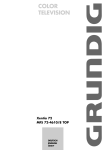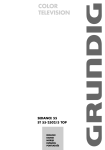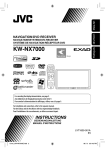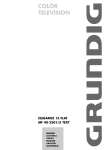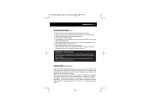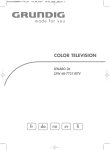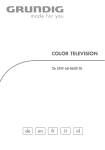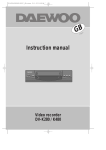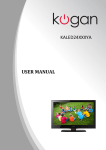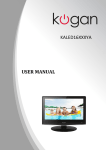Download Grundig MF 72-6510/8 User's Manual
Transcript
ǵ COLOR TELEVISION LENARO 72 FLAT MF 72-6510/8 IDTV DEUTSCH ENGLISH CONTENTS ____________________________________________ 2 4 General information 4 4 Special features of your digital receiver Receiving digital stations 5 Set-up and safety 6 Connection/Preparation 6 6 Connecting the antenna and the mains cable Inserting batteries in the remote control 7-8 Overview 7-8 8 The remote control The front of the television set 9-16 Settings 9 10-11 12-13 13 14 15-16 Searching for television stations Changing stored channels for digital stations DVB settings Automatic or manual time zone Picture settings Audio settings 17-20 Television operation 17-18 18 19 20 Basic functions Zap function TV guide Changing the picture format 21-22 Teletext mode 21 21 21-22 TOP text or FLOF text mode Normal text mode Additional functions 23-25 Convenience functions 23 23 24-25 Freeze-frame Channel scan Convenience functions with the »Settings« menu 26-28 Using external devices 26 26 27 28 28 Decoder or satellite receiver Headphones Video recorder, DVD player or SET-TOP box Camcorder HiFi system 29-35 Special settings 29 30 30 31 32-33 34-35 35 Tuning analogue television stations Fine tuning analogue television stations Tuning the analogue television channels by entering the channel numbers Re-tuning all analogue television channels Changing stored channels for analogue stations Tuning digital television stations Resetting the DVB receiver to its original state 36-39 Information 36 37 37 37 38 39 Displaying digital station reception properties Technical data Service information for dealers Environmental note Troubleshooting Additional Information for units sold in the UK. ENGLISH CONTENTS ____________________________________________ 3 GENERAL INFORMATION __________________ Special features of your digital receiver This television can receive and process all analogue and all unencrypted digital stations. This television set has an integrated digital and analogue receiver. The digital receiver unit converts the signals from digital stations to provide outstanding audio and picture quality. The TV guide (only for digital stations) tells you of any schedule changes at short notice, and provides an overview of all the stations’ schedules for the next few days. If the broadcaster provides it, you can call up detailed information on each programme at the touch of a button. This television has a very comprehensive, user-friendly menu system. The menu is displayed on the television screen, and the functions of the remote control buttons are explained. Receiving digital stations You need a digital outdoor or indoor antenna (passive or active indoor antenna with its own power supply) to receive digital stations. Unlike analogue broadcasting, not every station has its own transmission frequency. Instead, several stations are grouped into what are known as bouquets on a regional or national level. You can find the current transmission information on teletext from various broadcasters, or look in a TV guide or on the Internet. 4 SET-UP AND SAFETY ___________________________ 10 cm 10 cm Please note the following information when setting up your television set. This television set is designed to receive and display video and audio signals. Any other use is expressly prohibited. The ideal viewing distance is 5 times the screen diagonal. External light falling on the screen impairs picture quality. Ensure sufficient clearance between the TV and the wall cabinet. The television set is designed for use in dry rooms. If you do use it in the open, please ensure that it is protected from moisture, such as rain or splashing water. Do not expose the television set to any moisture. Krieg am Golf VICE ! SER ! Do not place any vessels such as vases on the television, as they may spill liquid, thus presenting a safety risk. Place the television set on a solid, level surface. Do not place any objects such as newspapers on the television set or cloth or similar items beneath it. Do not place the television set close to heating units or in direct sunlight, as this will impair cooling. Heat build-up can be dangerous and shortens the operating life of the television set. For reasons of safety, have a specialist remove any dirt deposits in the set from time to time. Keep the television set away from magnetic fields (loudspeaker boxes, for example). Do not open the television set under any circumstances. Warranty claims are excluded for damage resulting from improper handling. Ensure that the mains cable is not damaged. Thunderstorms are a danger to all electrical devices. Even if the television set is switched off, it can be damaged by a lightning strike to the mains or the antenna cable. Always disconnect the mains and antenna plugs during a storm. Clean the screen with a soft, damp cloth. Only use plain water. Note: Do not connect any other equipment while the device is switched on. Switch off the other equipment as well before connecting it. Only plug the device into the mains socket after you have connected the external devices and the antenna. ENGLISH 20 cm 20 cm 5 CONNECTION/PREPARATION __________ Connecting the antenna and the mains cable TV L AUDIO OUT R AV 3 R AV 1 AV 2 1 2 1 Plug the cable of the outdoor or indoor antenna (passive or active indoor antenna with its own power supply) into the antenna socket »Ä« of the television set. Note: When connecting an indoor antenna you may have to try it out at different positions until you get the best reception. 2 Plug the mains cable into the wall socket. Note: Only plug the device into the mains socket connected the external devices and the antenna. after you have Inserting batteries in the remote control 1 Open the battery compartment by removing the lid. 2 Insert the batteries (Mignon type, for example UM-3 or AA, 2x1,5V). Observe the polarity (marked on the base of the battery compartment). 3 Close the battery compartment. Note: If the television no longer reacts properly to remote control commands, the batteries may be flat. Be sure to remove used batteries. The manufacturer accepts no liability for damage resulting from used batteries. 6 Environmental note Batteries, including those which contain no heavy metal, may not be disposed of with household waste. Please dispose of used batteries in an environmentally sound manner. Find out about the legal regulations which apply in your area. OVERVIEW ____________________________________________ The remote control Ǽ Switches off the television set (stand-by). E Switches between picture formats; page stop in teletext mode. TV-G Calls up the TV guide. 0…9 Switches the television on from stand-by mode. Selects channels directly. d Sound on/off (mute). i Opens the »MAIN MENU« menu. Z Zap function. P+, P- Switch the television on from standby; select stations step by step; move the cursor in the menus up and down. PIP TV-G z AV SCAN S PAT P d VCR SAT DVD Ǹ Ƿ Tele Pilot 162 C Adjust the volume; move the cursor left/right. OK Calls up the station list. Activates various functions. TXT Switches between teletext and TV modes. AV Selects the AV channel positions and the most recently watched television station; switches to double character size in teletext mode. SCAN Selects the channel scan function. PAT Selects the Double Window function. S Selects sub-pages in teletext mode. Subtitle on/off. P Updates the page in teletext mode. ENGLISH TXT 7 OVERVIEW ____________________________________________ Selects various picture settings; scrolls back a page in teletext mode. z Ȅ Time on. Moves to the next page in teletext mode. PIP Ƿ Freeze-frame Selects the desired chapter in teletext mode TV-G F Selects various audio settings; selects the desired topic in teletext mode z AV TXT SCAN VCR, SAT Switches to operating a GRUNDIG video DVD recorder, a GRUNDIG satellite receiver or a GRUNDIG DVD player. S PAT Keep the relevant buttons (»VCR«, »SAT«, »DVD«) pressed down. Then press the button you require. P d VCR SAT Note: The functions available to you depend on the model of the device you are using. Just try it out. DVD Tele Pilot 162 C The front of the television set Ȃ + PR S-VIDE O VIDEO IN L AUDIO IN R 8 Switches the television into and out of standby mode PR - Channel selection Switches the television on from standby +z- Adjusts the volume S-VIDEO Video signal input for S-video camcorders VIDEO IN Video signal input for camcorder L AUDIO IN R Audio signal input for camcorder y Headphone jack (3.5 mm ø jack plug) SETTINGS ______________________________________________ Searching for television stations Language English Deutsch Francais Italiano Español Portuguesa Nederlands Eλληvικα Dansk Svenska Suomi Norsk Türkçe Polski Pycck Magyar Slovenãina âe‰tina The television is equipped with an automatic station search system. You start the search and can then sort the television stations into your order of preference. There are 899 preset positions for digital stations and 100 for analogue television stations, to which you can assign television stations from the antenna or from the cable connection (analogue programmes). 1 Select Ȃ Switch on the television with » « on the television set, then press »P+« on the remote control. – The »Language« menu appears when the television is first switched on. Hint: If the »Language« menu does not appear on the screen, follow the instructions on page 34 to retune all television channels using the automatic search. 2 Press » « (green) to quit the station search. – The »DVB Menu« appears. 4 Select »Installation« by pressing »P-« or »P+« and press »OK« to confirm. – The »Installation« menu appears. 5 Select »Region« with »P-« or »P+«. 6 Select the country with » « or » «. Reset receiver Installation Signal Information Select F Back ● ●i Exit Ȅ 3 Ǹ Ƿ Finishing the settings 1 Press »i« to finish the settings. Note: If you can only receive analogue television stations, adjust the settings as described in the chapter “Changing stored channels for analogue stations” on page 32. ENGLISH Manual Search Ƿ – The search is finished when the message »Done« appears. DVB Menu Automatic Search Ǹ Select language with »P+«, »P-«, » « or » « and press »OK« to confirm. – The »Channel search - Digital« menu appears and the search begins. The automatic search may last several minutes depending on the number of television channels received. 9 SETTINGS ______________________________________________ Changing stored channels for digital stations You can change the order of preset stations as required, delete stations you do not need, and block channel positions (parental lock). Picture Preset list Channel settings Settings Select ǵ MAIN MENU Sound ●i Exit Edit channels - TV List 1 Das Erste 2 ZDF 3 SAT1 4 ZDF 5 Doku/KiKa 6 Info/3sat 7 N24 8 ProSieben 9 arte Select 1 Press »i« to open the »MAIN MENU«. – The »MAIN MENU« appears. 2 Select »Preset list« with »P+« or »P-« and press »OK« to confirm. – The menu »Edit channels - TV« appears. 3 Select the channel you wish to delete with »P+« or »P-«. 4 Press »F « (blue) to prepare the channel for deletion and press » « (green) to delete. Ȅ Sorting television channels 1 2 3 4 Select Favourite Ƿ Move Ȅ TV ● ● ●i Exit Deleting channels F ● Delete 1 In the »Edit channels - TV« menu, select the channel to be moved by pressing »P+« or »P-«. 2 Highlight the channel with » « (yellow). 3 Select a new channel position by pressing »P+« or »P-« and then press » « (yellow) to confirm. – All of the channels that follow move up one position. Ƿ Ƿ Note: To sort the other television channels, repeat steps 1 to 3. Stations that are assigned to fixed channels (stations with LCN coding such as french stations) can not be moved. 10 SETTINGS ______________________________________________ Parental lock (block channel positions) You can block channels which are unsuitable for children. TV setup Name Frequency Adult lock Quality: 68% 1 Select the desired television channel with »P+« or »P-« and confirm with »OK«. – The »TV setup« menu appears. 2 Select »Adult Lock« with »P-« or »P+« and activate it with » « or » «. 3 Press » « (green) to confirm the setting. – The blocked TV station is marked with a key. arte C6 (184MHz) No Select Ȅ Submit ● F Back ● Ǹ Ȅ Ƿ Notes: To switch off parental lock, repeat steps 1 to 3. The name can not be changed. The frequency display is designed for your information and should not be changed. Creating a list of favourites You can select your favourite stations and save them in up to four lists. List 1 1 2 3 4 Select Favourite Ƿ Move Ȅ TV ● ● Select ●i Exit F ● Delete 1 Select the station with »P+« or »P-« and press »1« – »4« to enter it into lists of favourites 1 – 4. – To remove, press the corresponding number button again. – You can enter the selected station in more than one favourite list. – You can switch between the station list and your favourites by pressing » « (green). Ȅ Finishing the settings 1 Press »i« to finish the settings. ENGLISH Edit channels - TV 1 Das Erste 2 ZDF 3 SAT1 4 ZDF 5 Doku/KiKa 6 Info/3sat 7 N24 8 ProSieben 9 arte 11 SETTINGS ______________________________________________ DVB settings Selecting the preferred audio language You can set a preferred language for all channels. DVB Menu 1 Press »i« to open the »MAIN MENU«. – The »MAIN MENU« appears. 2 Select »Channel settings« with »P+« or »P-« and press »OK« to confirm. – The »DVB Menu« appears. 3 Select »Installation« by pressing »P-« or »P+« and press »OK« to confirm. – The »Installation« menu appears. 4 Select the »Audio« line with »P-« or »P+«. 5 Press » « or » « to select the language. 6 Press »i« to finish the setting. Manual Search Automatic Search Reset receiver Installation Signal Information Select F Back ● ●i Exit Ǹ Ƿ Selecting the subtitle language You can select the language for the subtitles. Installation Audio English Subtitle English Adjustment PanScan Region ENG Select time zone Automatic Select F Back ● ●i Exit 1 Press »i« to open the »MAIN MENU«. – The »MAIN MENU« appears. 2 Select »Channel settings« with »P+« or »P-« and press »OK« to confirm. – The »DVB Menu« appears. 3 Select »Installation« by pressing »P-« or »P+« and press »OK« to confirm. – The »Installation« menu appears. 4 Select »Subtitle« with »P-« or »P+«. 5 Press » « or » « to select the language. 6 Press »i« to finish the setting. Ǹ Ƿ Select the picture conversion You can make the following settings: »None« for an unchanged transmitted picture format. »PanScan« for wide-screen playback without black bars on the top and bottom edges of the screen. »Letterbox« for wide-screen playback with black bars on the top and bottom edges of the screen. 12 1 Press »i« to open the »MAIN MENU«. – The »MAIN MENU« appears. 2 Select »Channel settings« with »P+« or »P-« and press »OK« to confirm. – The »DVB Menu« appears. SETTINGS ______________________________________________ Installation Audio 3 Select »Installation« by pressing »P-« or »P+« and press »OK« to confirm. – The »Installation« menu appears. 4 Select the »Adjustment« line with »P-« or »P+«. 5 Press » « or » « to select the screen format. 6 Press »i« to finish the setting. English Subtitle English Adjustment PanScan Region ENG Select time zone Automatic Select F Back ● ●i Exit Ǹ Ƿ Automatic or manual time zone You can set the time difference to Greenwich meantime yourself or let the receiver set it automatically. 1 Press »i« to open the »MAIN MENU« menu. – The »MAIN MENU« menu appears. 2 Select »Channel settings« with »P+« or »P-« and press »OK« to confirm. – The »DVB Menu« appears. 3 Select »Installation« by pressing »P-« or »P+« and press »OK« to confirm. – The »Installation« menu appears. 4 Select »Select time zone« with »P-« or »P+«. 5 Press » « or » « to select »Automatic« or »Manual«. Installation Audio English Subtitle English Bildformat PanScan Region ENG Select time zone Manual Time zone GMT +01:00 Daylight saving No Select Ǹ Ƿ Setting the time zone You can only set the time zone if the »Manual« option is selected in the »Set time zone« menu option. F Back ● ●i Exit 1 Select »Time zone« with »P-« or »P+«. 2 Press » « or » « to select your time zone. Ǹ Ƿ Selecting summer time Installation Audio English Subtitle English Bildformat PanScan Region ENG Select time zone Manual Time zone GMT +01:00 Daylight saving No You can only select summer time if the »Manual« option is selected in the »Set time zone« menu option. 1 Select »Daylight saving« with »P-« or »P+«. 2 Press » « or » « to select »No« or »Yes«. Ǹ Ƿ F Back ● ●i Exit ENGLISH Select 13 SETTINGS ______________________________________________ Picture settings 1 Press »i« to open the »MAIN MENU«. – The »MAIN MENU« appears. 2 Select »Picture« with »P+« or »P-« and confirm with »OK«. – The »Picture« menu appears. 3 Select »Brightness«, »Contrast«, »Colour« or »Sharpness« with »P+« or »P-« and adjust them with » « or » «. Picture Brightness Contrast Colour Sharpness Noise Reduction Off F Back ● ●i Exit Ǹ Ƿ Note: After a short while the »Picture« menu reappears. The settings are saved as the »User« picture default setting. 5 Press »i« to finish the settings. Setting the picture features You can set the noise suppression of the picture. You can set the noise suppression to one of four settings: »Low«, »Medium«, »High« and »Off«. 1 Press »i« to open the »MAIN MENU«. – The »MAIN MENU« appears. 2 Select »Picture« with »P+« or »P-« and confirm with »OK«. – The »Picture« menu appears. 3 Select »Noise Reduction« with »P+« or »P-« and set the desired value with » « or » «. 4 Press »i« to finish the settings. Picture Brightness Contrast Colour Sharpness Noise Reduction Off F Back ● ●i Exit 14 Ǹ Ƿ SETTINGS ______________________________________________ Audio settings ǵ MAIN MENU Sound Picture Preset list Channel settings Settings Select 1 Press »i« to open the »MENU«. – The »MENU« appears. 2 Select »Sound« with »P+« or »P-« and confirm with »OK«. – The »Sound« menu appears. Note: Further operation is explained in the following sections. ●i Exit Volume The standard volume is set here. This is the volume of the device after switching on. Sound Volume Balance Sound type Sound mode AVL Dynamic Bass Equalizer Headphone Stereo Normal Off On F Back ● ●i Exit 1 Select »Volume« with »P+« or »P-« and adjust the setting with » « or » «. Ǹ Ƿ Balance 1 Select »Balance« with »P+« or »P-« and adjust the setting with » « or » «. Ǹ Ƿ Stereo / two channel, mono Stereo Normal Off On F Back ● ●i Exit 1 Select »Sound type« with »P+« or »P-« and adjust the setting with » « or » «. Ǹ Ƿ Stereo width Widens the audio output for stereo programmes and improves the sound with mono reception. 1 Select »Sound mode« with »P+« or »P-«. 2 Press » « or » « to select the setting. Ǹ Ƿ ENGLISH Sound Volume Balance Sound type Sound mode AVL Dynamic Bass Equalizer Headphone If the device receives two channel programmes, e.g. a film with the original sound on sound channel B (display: »Dual II «) and the dubbed version on sound channel A (display: »Dual I«), you can select the sound channel you desire. If the device receives stereo or Nicam programmes, it switches automatically to stereo sound (display: »Stereo«). You can switch the sound to »Mono« if the stereo reception quality is poor. 15 SETTINGS ______________________________________________ Automatic volume The television channels broadcast at different volumes. The automatic volume limiting (AVL) function means the volume is kept the same when you switch between channels. 1 Select »AVL« with »P+« or »P-« and then select »On« with » « or » «. Ǹ Ƿ Sound Volume Balance Sound type Sound mode AVL Dynamic Bass Equalizer Headphone Dynamic bass Stereo Normal Off On F Back ● ●i Exit You can amplify the bass-effect using this setting. 1 Select »Dynamic Bass« with »P+« or »P-« and then select »On« with » « or » «. Ǹ Ƿ Equalizer The equalizer offers you four preset sound settings (Music, Sports, Cinema and Speech) and two which you can create yourself (User 1 and User 2). Equalizer Music Sport Cinema Speech User 1 User 2 100 330 1 3.3 10 Hz Hz KHz KHz KHz Change 1 Select »Equalizer« by pressing »P+« or »P-« and press »OK« to confirm. – The »Equalizer« menu appears. 2 Select the »User 1« or »User 2« audio setting using »P+« or »P-« and press »OK« to confirm. – The »100 Hz« frequency band is activated. 3 Set the value using »P+« or »P-« and select the next frequency band by pressing » « or » «. 4 Press »OK« to save the setting. F Back ● ●i Exit Ǹ Ƿ Concluding the settings 1 Press »i« to finish the settings. 16 TELEVISION OPERATION ___________________ Basic functions Switching on and off 1 PIP 2 TV-G z 3 Ȃ Switch on the television by pressing the » « button on the television set. – The device switches to standby mode. Switch the television on with »1…0« or »P+« or »P-«. Press the »Ǽ« button to switch the television to standby mode. Press »1…0« or »P+« or »P-« to switch on the device from standby mode. Ȃ Completely switch the television off by pressing » « on the television set. – This saves electricity. Selecting channels AV TXT S PAT 1 Enter single-digit or multi-digit preset channel numbers by pressing »1 ... 0« on the remote control. – Channels with no stations assigned are ignored. 2 Press »P+« or »P-« to move up and down channels. P d VCR SAT DVD Selecting AV channel positions 1 Tele Pilot 162 C Use »AV« to select AV channels directly. Adjusting the volume 1 Ǹ Ƿ Adjust the volume with » « or » «. Muting 1 Use »p« to switch the sound off (mute) and to switch it on again. Displaying/concealing time 1 Ȅ« You can display or conceal the time by pressing the » button. Selecting stations from lists You can select stations from various lists (e.g. all stations, favourites). 1 Press »OK« to open the station list. – The station list »All programmes« appears. 2 Press »P« to switch the station list. 3 Press »P-« or »P+« to select the station and press »OK« to call it up. ENGLISH SCAN 17 TELEVISION OPERATION ___________________ Picture settings 1 Select the desired picture setting from »User«, »Natural«, »Rich« or »Soft« with »z «. – You can alter the »User« picture setting, see the ”Picture settings” chapter on page 14. Audio settings 1 Press »F « to select the audio setting »User 1«, »User 2«, »Music«, »Sports«, »Cinema« or »Speech«. – You can alter the »User 1« and »User 2« audio setting – see the “equalizer” chapter on page 16. Zap function This function allows you to save the television channel which you are currently watching and switch to other channels (zapping). 18 1 Select the channel you want to save in the zap memory with »1…0« or »P+« »P-«, (e.g. channel 1, BBC 1) and save by pressing »Z«. – The display »z –> P1 BBC1« appears in the screen. 2 Change channels with »1…0« or »P+« »P-«. 3 You can now use »Z« to switch between the saved channel (in the example, BBC1) and the channel you were watching before. 4 Press »i« to quit the zap function. – The display disappears. TELEVISION OPERATION ___________________ TV guide The electrical TV guide offers an overview of all programmes that will be broadcast in the next week (only for digital stations). 1 Press »TV-G« to view the station information. – Information about the current and following programme appears. 2 To show detailed descriptions, press »TV-G« again. Notes: Not all stations supply a detailed TV guide. Many broadcasters supply the daily programme but no detailed descriptions. Some broadcasters do not supply any information. 3 Scroll through the station information with »P-« or »P+«. 4 Select the next programme with » « or » «. 5 To show an overview of all stations, press »TV-G« again. 6 Scroll through the station information with »P-«, »P+«, » « or » «. 7 To show an overview of the next week, press »OK« again. 8 Scroll through the station information with »P-«, »P+«, » « or » «. 9 Press »i« to quit the TV guide. Ƿ Ƿ Ƿ Ǹ Ǹ ENGLISH Ǹ 19 TELEVISION OPERATION ___________________ Changing the picture format The television automatically switches to the 16:9 format, if this format is recognised by the Euro-AV socket. 1 Select the picture format with »E «. The selected picture format, for example »16:9«, appears on the screen. – You can choose between the following picture formats: »Auto« format The picture format is automatically switched to »16:9« with 16:9 channels. For programmes in 4:3 format, the picture automatically fills the screen. »4:3« format For 4:3 programmes, select picture format »4:3«. »16:9« and »14:9« formats During programmes in 4:3 format, the picture is stretched horizontally if »16:9« or »14:9« is selected. The picture geometry is stretched horizontally. With actual 16:9 signal sources (from a SET-TOP box on the Euro-AV socket) the picture fills the screen completely and with the correct geometry. »Letterbox« format Letterbox setting is especially suitable for programmes in 16:9 format. The black borders which are usually at the top and bottom of the screen are eliminated, 4:3 pictures fill the screen. The transmitted pictures are enlarged, but are slightly cropped at the top and bottom. The picture geometry remains unchanged. »Subtitle 1« and »Subtitle 2« format If you cannot read the subtitles which appear on the bottom of the screen (especially during programmes with 4:3 format and if the »Letterbox« format is selected), then select »Subtitle 1«. If you are still unable to read the subtitles, select »Subtitle 2«. 20 TELETEXT MODE _______________________________ TOP text or FLOF text mode Your television has a teletext memory for 1024 pages. PIP 1 Press »TXT« to switch to teletext mode. 2 You can directly select teletext pages with »1...0«. Return to the overview page 100 with »i«. Note: At the bottom of the screen, you will see an information line consisting of a red, green and, depending on the station, yellow and blue text field. Your remote control has buttons with the corresponding colours. TV-G z TXT VCR S PAT SAT Press »z « (red) to scroll back a page. AV 4 Press » P Ȅ « (green) to scroll to the next page. Ƿ 5 Press » « (yellow) to select chapters. d 6 Press »F « (blue) to select topics. DVD 7 Press »TXT« to switch off teletext mode. Normal text mode Tele Pilot 162 C 1 Press »TXT« to switch to teletext mode. 2 You can directly select teletext pages with »1...0«. Return to the overview page 100 with »i«. 3 Press »P-« to scroll back a page. 4 Press »P+« to scroll to the next page. 5 Press »TXT« to switch off teletext mode. Additional functions Overriding wait time 1 Press »P«. – The television returns to television mode, the teletext page numbers are displayed in the upper left corner of the screen. 2 Enter the teletext page number with »1...0«. – The page number appears in red, when the page is found it changes to green. 3 Switch to the teletext page by pressing »P«. ENGLISH SCAN 3 21 TELETEXT MODE _______________________________ Increasing character size If you have difficulty reading the text on the screen, you can double the character size. 1 PIP TV-G To enlarge the character size of a teletext page, press »AV« repeatedly. Page stop A multiple page may contain several sub-pages, which are automatically scrolled by the transmitting station. z AV TXT SCAN S PAT P d VCR SAT 1 Stop the sub-pages with »E «. 2 Press »E « to quit the function. Calling up a sub-page directly If the selected teletext page contains further pages, the number of the current sub-page as well as the total number of pages is displayed. DVD 1 Call up the sub-pages with »S«. 2 Select the sub-pages with »z « (red) or » 3 End this sub-page function with »S«. Ȅ « (green). Tele Pilot 162 C Double window With this function the television programme and teletext are displayed at the same time. 22 1 Press »PAT«. – On the left you can see the television programme, on the right the teletext of the programme. 2 Press »TXT« to quit the function. CONVENIENCE FUNCTIONS______________ Freeze-frame If you wish to view a particular scene for longer, you can freeze the current programme. 1 PIP TV-G 2 Ƿ Press »Ƿ« again to end this function. Press » «. Channel scan You can display 16 channels as freeze-frames with this function. z Press »SCAN« to start the channel scan. – The television programme, which you are currently watching, and the programmes of the following 15 channels are scanned in intervals and displayed on the screen in succession. 2 If you wish to select a specific programme from those on offer, click on »OK« while the programme is displayed. 3 Press »SCAN« to end the channel scan. AV TXT SCAN 1 S PAT P d SAT DVD Tele Pilot 162 C ENGLISH VCR 23 CONVENIENCE FUNCTIONS______________ Convenience functions with the »Settings« menu Settings Language Timer Scart Source Degauss Calculator Game Select 1 Press »i« to open the »MAIN MENU«. 2 Select »Settings« with »P+« or »P-« and confirm with »OK«. – The »Settings« menu appears. TV –> AV2 & AV3 Off Note: Further operation is explained in the following sections. F Back ● ●i Exit Changing the menu language 1 Select »Language« with »P+« or »P-« and confirm with »OK«. – The »Language« menu appears. 2 Select the language with »P+«, »P-« and press »OK« to confirm. 3 Press »i« to finish the setting. Language English Deutsch Francais Italiano Español Portuguesa Select Nederlands Eλληvικα Dansk Svenska Suomi Norsk Türkçe Polski Pycck Magyar Slovenãina âe‰tina F Back ● ●i Exit Entering the switch-on and off times A switch-on and off timer can be set in the »Timer« menu. After this time has elapsed, the television switches to standby mode or switches on from standby mode. You can enter the channel with which the television should switch on in »Program«. Timer Date Clock On time Off time Alarm time Program 0..9 11.11.2005 08:24 ––:–– ––:–– ––:–– P1 ARD F Back ● ●i Exit 1 Select »Timer« with »P+« or »P-« and confirm with »OK«. 2 Select »Date«, »Clock«, »On time«, »Off time«, »Alarm time« or »Program« with »P+« or »P-«. 3 Enter the switch-on or off time and the channel with »1...0«. 4 Press »i« to finish the setting. Switching on the degaussing function If your television has not been connected to a power supply for a longer period of time, clouding may occur due to strong magnetic fields. You can avoid this by briefly switching on the degaussing. Settings Language Timer Scart Source Degauss Calculator Game Select 24 TV –> AV2 & AV3 Off F Back ● ●i Exit 1 Select »Degauss« with »P+« or »P-« and then select »ON« with » « or » «. – The screen is degaussed for a short period of time. 2 Press »i« to finish the setting. Ǹ Ƿ CONVENIENCE FUNCTIONS______________ Selecting the Euro-AV (Scart) output You can select which signal should be output at the Euro-AV sockets AV 2 and AV 3. Select TV –> AV2 & AV3 Off F Back ● ●i Exit 1 Select »Scart Source« with »P+« or »P-«. 2 Press » « or » « to select the option. 3 Press »i« to finish the setting. Ǹ Ƿ ENGLISH Settings Language Timer Scart Source Degauss Calculator Game You have the following options: – The channel, which you are currently viewing (TV → AV2 and AV3). – The channel which has been selected last (TUNER1 → AV2 and AV3). – The signal of the devices, which are connected to the AV inputs (AV1, AV2, AV3, AV3-S, AV4, AV4-S → AV2 and AV3). 25 USING EXTERNAL DEVICES _______________ Note: Do not connect any other equipment while the device is switched on. Switch off the other equipment as well before connecting it. Only plug the device into the mains socket after you have connected the external devices and the antenna. Decoder or satellite receiver In order for the television to receive encoded programs from a privately operated station, a decoder is needed. Connecting a decoder or satellite receiver L Decoder AUDIO OUT AV 3 R AV 1 AV 2 PAY-TV 1 Connect the »AV1« socket on the television set and the appropriate socket on the decoder using a EURO-AV cable. Notes: A satellite receiver can also be connected to this socket. If you want to use both a satellite receiver and a decoder, the decoder must be connected to the satellite receiver. Using a decoder 1 Switch on the television and the decoder. 2 Select the »AV1« preset channel by pressing »AV« repeatedly until »AV1« appears on the screen. S-VIDE O VIDEO IN L AUDIO IN R Headphones Connecting headphones 1 Insert the headphone jack (3.5 mm ø jack plug) in the headphone socket on the television. Selecting the sound settings for the headphones Headphone Volume Balance Bass Treble Sound Type Stereo F Back ● ●i Exit 26 1 Press »i« to open the »MAIN MENU«. 2 Select »Sound« with »P+« or »P-« and confirm with »OK« 3 Select »Headphone« with »P+« or »P-« and confirm with »OK«. 4 Select »Volume«, »Balance«, »Bass«, »Treble« or »Sound Type« with »P+« or »P-« and set with » « or » «. 5 Press »i« to finish the setting. Ǹ Ƿ USING EXTERNAL DEVICES _______________ Video recorder, DVD player or SET-TOP box Connecting the video recorder, DVD player or SET-TOP box L AUDIO OUT AV 3 R AV 1 AV 2 VIDEO OUT ANTENNA IN L EURO AV 1 TV 110-240 V~ 50/60 Hz 35 W R TV DIGITAL AUDIO AUDIO OUT OUT 1 S-VIDEO OUT EURO AV 2 DECODER Connect the »AV1«, »AV2« or »AV3« television sockets and the corresponding sockets of the video recorder, DVD player or the SET-TOP box with a Euro-AV (Scart) cable. Using a video recorder, DVD player or SET-TOP box 1 Switch on the video recorder, DVD player or SET-TOP box and select the function you wish to use. 2 Select the »AV1«, »AV2« or »AV3« channel positions with »AV«. – You can hear and see the video and audio information from the video recorder or the SET-TOP box on the television set. Notes: You can connect an external RGB device (DVD player) to the Euro-AV1 socket. However, you will need to use a fully assigned Euro-AV cable for this. You can copy recordings using the television from one external device to another, by connecting the playback device to EuroAV1 and the recording device to Euro-AV2 and then selecting the »AV1« preset channel. However, you will not be able to view a television channel. Connecting the SVHS video recorder If you own a SVHS video recorder, you can connect it using a Euro-AV cable to the AV3 socket. Using a SVHS video recorder 1 Switch on the video recorder and select the function you wish to use. 2 Select the »AV3-S« preset channel with »AV«. – You will see the picture and hear the sound of the video recorder on the television. ENGLISH OUT 27 USING EXTERNAL DEVICES _______________ Camcorder Connecting the camcorder 1 PR S-VIDE O Connect the yellow socket (VIDEO – picture signal) on the television and the corresponding socket on the camcorder (VHS, Video 8) with a cinch cable. VIDEO IN L or AUDIO IN R Connect the S-VHS socket (S-VIDEO – picture signal) on the television and the corresponding socket on the camcorder (SVHS, Hi 8) with a cinch cable. 2 Connect the white and red sockets (L AUDIO R – sound signal) on the television and the corresponding sockets of the camcorder with a cinch cable. Note: If a mono camera is connected, connect the white socket (L) of the television and the corresponding socket of the camera. Select »Mono« in the »Sound« menu during mono operation. Operating with a camcorder 1 Switch on the camcorder, insert a cassette and start playback. 2 Select the preset channel »AV4« (for VHS, Video 8) or »AV4-S« (for S-VHS, Hi 8), by pressing »AV« repeatedly until »AV4« or »AV4-S« appears in the screen. – You will see the picture and hear the sound of the camcorder on the television. HiFi system Connecting the HiFi system L AUDIO OUT AV 3 R AV 1 R AV 2 L AUDIO INPUT 1 28 Connect the white and red sockets »L R AUDIO OUT« on the television and the corresponding sockets on the HiFi with a cinch cable. SPECIAL SETTINGS ______________________________ Tuning analogue television stations These settings are only necessary if you can not receive digital stations. The television channel can be set directly or using the search. Analogue stations can be stored only on channel positions 900 – 999. Tuning channels using the search Use »0« – »9« to select station position 900. 2 Press » i« to open the »MAIN MENU«. – The »MAIN MENU« appears. 3 Select »Channel settings« with »P+« or »P-« and confirm with »OK«. – The »Channel settings« menu appears. 4 Select »Program No« with »P+« or »P-« and set the preset channel with » « or » «. 5 Select »Search« with »P+« or »P-« and start the search with » « or » «. – If a strong station signal is received, the search is interrupted and the picture appears. Repeat the search until the channel you want appears on the screen. BG C 06 <> 00 01 Off F Back ● ●i Exit Ƿ Ǹ BG C 06 <> 00 01 Off Ǹ Ƿ Note: The current system is automatically displayed in the »System« line. Select »System« with »P+« or »P-« if the colour or sound are incorrect. Select the setting required with » « or » «. Channel settings System Channel Search Fine Tune Program No Child Lock Store Autoprogram Digital Setup Ǹ 6 Ƿ Select »Store« with »P+« or »P-« and confirm with »OK«. – The »Stored« message appears. Note: To set other television stations, repeat steps 3 to 5. F Back ● ●i Exit 7 Press » i« to finish the setting. ENGLISH Channel settings System Channel Search Fine Tune Program No Child Lock Store Autoprogram Digital Setup 1 29 SPECIAL SETTINGS ______________________________ Fine tuning analogue television stations The television automatically tunes itself to the best possible reception. You may need to carry out manual fine tuning in areas where there is poor reception. Channel settings System Channel Search Fine Tune Program No Child Lock Store Autoprogram Digital Setup BG C 06 <> 00 01 Off F Back ● ●i Exit 1 Press » i« to open the »MAIN MENU«. – The »MAIN MENU« appears. 2 Select »Channel settings« with »P+« or »P-« and confirm with »OK«. – The »Channel settings« menu appears. 3 Select »Fine Tune« with »P+« or »P-« and set it with » « or » «. 4 Select »Store« with »P+« or »P-« and confirm with »OK«. – The »Stored« message appears. 5 Press » i« to finish the setting. Ǹ Ƿ Tuning the analogue television channels by entering the channel numbers 1 Use »0« – »9« to select station position 900. 2 Press » i« to open the »MAIN MENU«. – The »MAIN MENU« appears. 3 Select »Channel settings« with »P+« or »P-« and confirm with »OK«. – The »Channel settings« menu appears. 4 Select »Program No« with »P+« or »P-« and set the channel with » « or » «. 5 Select »Channel« with »P+« or »P-« and confirm with »OK«. 6 Press »OK« to choose between »S« (special channel) and »C« (channel). 7 Press » « or » « to switch up and down channels or use »1…0« to enter the channel number directly. Channel settings System Channel Search Fine Tune Program No Child Lock Store Autoprogram Digital Setup 0..9 C/S BG C 06 <> 00 01 Off ● Back ●i Exit F Ǹ Ǹ Ƿ Ƿ Note: The current system is automatically displayed in the »System« line. Select »System« with »P+« or »P-« if the colour or sound are incorrect. Select the setting required with » « or » «. Ǹ 8 Select »Store« with »P+« or »P-« and confirm with »OK«. Note: To set other television stations, repeat steps 3 to 7. 9 30 Ƿ Press » i« to finish the setting. SPECIAL SETTINGS ______________________________ Re-tuning all analogue television channels These settings are only necessary if you can not receive any digital stations or if you want to re-tune all analogue channels (e.g. if you have moved). <> Analogue channels can be stored only on station positions 900 – 999. 00 01 Off 1 Use »0« – »9« to select station position 900. 2 Press » i« to open the »MAIN MENU«. – The »MAIN MENU« appears. 3 Select »Channel settings« with »P+« or »P-« and confirm with »OK«. – The »Channel settings« menu appears. 4 Select »Program No« with »P+« or »P-« and using » « or » « enter the channel numbers from the point they should be saved. 5 Select »Autoprogram« with »P+« or »P-« and confirm with »OK«. – The »Country Selection« menu appears. 6 Select the country using »P+«, »P-«, » « or » « and confirm with »OK«. – The automatic search may last a few minutes, depending on the number of television channels received. BG C 06 F Back ● ●i Exit 0..9 Channel settings System Channel Search Fine Tune Program No Child Lock Store Autoprogram Digital Setup Select BG C 06 <> 00 01 Off F Back ● ●i Exit Ǹ Ƿ Ǹ Ƿ Note: You can interrupt the search by pressing » i«. ENGLISH Channel settings System Channel Search Fine Tune Program No Child Lock Store Autoprogram Digital Setup 31 SPECIAL SETTINGS ______________________________ Changing stored channels for analogue stations You can delete stations that have been stored more than once during the automatic search. You can also store stations in a different preset position, change or enter the name of a stations as well as skip channels. Deleting stations Preset list 900 ARD 901 ZDF 902 RTL 903 SAT1 904 PRO7 Ŋv Ŋv Ŋv Ŋv Ŋv 1 2 3 4 Favorite Selection Move F Delete ● Skip ● Ƿ Name Ȅ Lock ● ● ●i Exit z 1 Press »i« to open the »MAIN MENU«. – The »MAIN MENU« appears. 2 Select »Preset list« with »P+« or »P-« and press »OK« to confirm. – The »Preset list« menu appears. 3 Select the channel you wish to delete with »P+« or »P-«. 4 Press »F « (blue) to prepare the channel for deletion and press »OK« to delete. Sorting television stations 1 In the »Preset list« menu, select the station to be moved by pressing »P+« or »P-«. 2 Highlight the channel with »OK«. 3 Select a new station with »P+« or »P-« and then press »OK« to confirm. – All of the stations that follow move up one position. Preset list 900 ARD 901 ZDF 902 RTL 903 SAT1 904 PRO7 Ŋv Ŋv Ŋv Ŋv Ŋv Move ●i Exit Note: To sort the other television channels, repeat steps 1 to 3. Entering station names (maximum of 5 characters) Preset list 900 ARD 901 ZDF 902 RTL 903 SAT1 904 PRO7 ●i Exit 32 Ŋv Ŋv Ŋv Ŋv Ŋv Ƿ Name ● 1 In the »Preset list« menu, select the station with »P+« or »P-«. 2 Highlight the channel with » « (yellow). 3 Select letters or numbers with »P+« or »P-«, move to the next position with » « or » « and repeat. 4 Store the channel name with » « (yellow). Ƿ Ǹ Ƿ Ƿ Note: To enter more station names, repeat steps 1 to 4. SPECIAL SETTINGS ______________________________ Skipping television stations Preset list 900 ARD 901 ZDF 902 RTL 903 SAT1 904 PRO7 Ŋ Ŋv Ŋv Ŋv Ŋv v 1 2 3 4 Favorite Selection Move F Delete ● Skip ● Ƿ Name Ȅ Lock ● ● ●i Exit You can mark television stations to be skipped during selection with »P+« or »P-«. You can still select the station using the numerical buttons. 1 In the »Preset list« menu, select the station with »P+« or »P-«. 2 Highlight the channel with »z « (red). – The station is now displayed on a red background. – You can deselect the station by pressing the red button again. z Parental lock (block channel positions) You can block channels which are unsuitable for children. Preset list 900 ARD 901 ZDF 902 RTL 903 SAT1 904 PRO7 Ŋv Ŋv Ŋv Ŋv Ŋv v 1 Select the desired television channel with »P+« or »P-«. 2 To block the channel, press » « (green). – The blocked TV station is marked with a key. 1 2 3 4 Favorite Selection Move F Delete ● Skip ● Ƿ Name Ȅ Lock ● ● ●i Exit z Ȅ Notes: You can unlock the station by pressing the green button again. Creating a list of favourites 900 ARD 901 ZDF 902 RTL 903 SAT1 904 PRO7 Ŋv Ŋv Fav. 1 Ŋv Ŋv Ŋv You can select your favourite stations and save them in up to four lists. 1 1 2 3 4 Favorite Selection Move F Delete ● Skip ● Ƿ Name Ȅ Lock ● ● i ● Exit z Select the station with »P+« or »P-« and press »1« – »4« to enter it into lists of favourites 1 – 4. – To remove, press the corresponding number button again. – You can enter the selected station in more than one favourite list. Finishing the settings 1 Press »i« to finish the settings. ENGLISH Preset list 33 SPECIAL SETTINGS ______________________________ Tuning digital television stations This setting is only necessary if a new channel comes on air and you do not want to change the order of your channels. The television channel can be set directly or using the search. Tuning channels using the search DVB Menu 1 Press »i« to open the »MAIN MENU« menu. – The »MAIN MENU« menu appears. 2 Select »Channel settings« with »P+« or »P-« and press »OK« to confirm. – The »DVB Menu« appears. 3 Select »Automatic Search« with »P+« or »P-« and press »OK« to confirm. Manual Search Automatic Search Reset receiver Installation Signal Information Select – The »Channel search - Digital« menu appears and the search begins. The automatic search may last several minutes depending on the number of television channels received. F Back ● ●i Exit – The search is finished when the message »Done« appears. – At the end of the search, new TV or radio stations are automatically added to the end of the station list. Ȅ 4 Press » « (green) to quit the station search. – The »DVB Menu« appears. 5 Press »i« to finish the setting. Tuning the television channels by entering the channel numbers DVB Menu 1 Press »i« to open the »MAIN MENU« menu. – The »MAIN MENU« menu appears. 2 Select »Channel settings« with »P+« or »P-« and press »OK« to confirm. – The »DVB Menu« appears. 3 Select »Manual Search« using »P+« or »P-« and press »OK« to confirm. The »Manual Search« menu appears. Manual Search Automatic Search Reset receiver Installation Signal Information Select F Back ● ●i Exit 34 SPECIAL SETTINGS ______________________________ 4 Ǹ Ƿ Press » « or » « to select the channel number and press »OK« to confirm. – The »Channel search - Digital« menu appears and the search begins. – The search is finished when the message »Done« appears. – At the end of the search, new TV or radio stations are automatically added to the end of the station list. Ȅ 5 Press » « (green) to quit the station search. – The »DVB Menu« appears. 6 Press »i« to finish the setting. Resetting the DVB receiver to its original state This function enables you to delete the station lists and all custom settings. Press »i« to open the »MAIN MENU« menu. – The »MAIN MENU« menu appears. 2 Select »Channel settings« with »P+« or »P-« and press »OK« to confirm. – The »DVB Menu« appears. 3 Select »Reset receiver« with »P-« or »P+« and press »OK« to confirm. 4 Use »0« – »9« to enter the password 1234 and confirm with » «. – The »DVB Menu« appears. 5 Select »Automatic Search« with »P+« or »P-« and press »OK« to confirm. – The »Channel search - Digital« menu appears and the search begins. The automatic search may last several minutes depending on the number of television channels received. Manual Search Automatic Search Reset receiver Installation Signal Information Select F Back ● ●i Exit Ȅ – The search is finished when the message »Done« appears. Ȅ 6 Press » « (green) to quit the station search. – The »DVB Menu« appears. 7 Press »i« to finish the setting. ENGLISH DVB Menu 1 35 INFORMATION_____________________________________ Displaying digital station reception properties DVB Menu 1 Press »i« to open the »MAIN MENU« menu. – The »MAIN MENU« menu appears. 2 Select »Channel settings« with »P+« or »P-« and press »OK« to confirm. – The »DVB Menu« appears. 3 Select »Signal Information« with »P-« or »P+« and press »OK« to confirm. Manual Search Automatic Search Reset receiver Installation Signal Information Select Notes: The lower section of the menu shows the signal properties. The further the bar for »Quality« and »Signal Strength« extends to the right, the better the reception signal. F Back ● ●i Exit The signal level not only depends on the settings of your receiver unit, but also on the channel which is currently active. Remember this when aligning your antenna using the signal level display. 4 36 Press »i« to quit the menu. INFORMATION_____________________________________ Technical data Mains voltage: 230 V, 50/60 Hz Power consumption: In standby mode 4.5 W Switched on 115 W Sound output: 2x25 Watts music Reception ranges: C01 ... C99, special channels S01 ... S41, frequency band 1 ... 4 Channel positions: 100 analog, 899 digital and 5 AV Service information for dealers: The product complies with the following EU directives: 73/23/EEC directive for electrical equipment to be used within defined voltage ranges. 89/336/EEC directive on electromagnetic compatibility. The television set complies with the following standards: EN 60065, EN 55013, EN 55020 Environmental note This product has been made from high-quality parts and materials which can be re-used and recycled. Therefore, do not throw the product away with normal household waste at the end of its life. Take it to a collection point for recycling electrical and electronic devices. This is indicated by this symbol on the product, in the operating manual and on the packaging. Please find out about collection points operated by your local authority. ENGLISH Help protect the environment by recycling used products. Subject to alteration and correction! 37 INFORMATION_____________________________________ Troubleshooting If the remedies given below do not work, please consult an authorised GRUNDIG dealer. Please bear in mind that malfunctions can also be caused by external devices such as video recorders or satellite receivers. Fault Possible cause Remedy Screen lit (snow), but no station Antenna cable Is the antenna cable connected? No television station programmed Start the station search Picture settings incorrectly set Adjust the brightness, contrast or colour setting Problem at station Test with another channel Interference to picture and/or sound Interference from other devices Change the position of the device Ghosts, reflection Channel setting Automatic or manual channel setting/fine tuning Antenna Have antenna cable or system checked Poor picture contrast No colour Colour intensity at minimum Turn up the colour TV standard setting (if setting option is available) Select the correct colour standard Problem at station Test with another channel Inappropriate colour, colour spots Strong magnetic field due, for example, to loudspeakers Move the loudspeakers away from the television. If colour spots remain, switch off the television set at the mains and switch on again after 10 minutes Picture but no sound Volume set to minimum Turn up or switch on the volume Problem at station Test with another channel Television station (has no teletext) or antenna system Test another channel for fine tuning and ghosts Station signal too weak Check the antenna system No optical connection Point the remote control at the television set Remote control batteries Check the batteries, change if necessary Teletext missing or faulty Remote control does not work Operating condition unde- Switch off the television with the main power button fined for approximately 2 minutes The picture is unrecognisa- Parental lock has been activated ble after switching on the television 38 Switch off the parental lock INFORMATION_____________________________________ Additional Information for units sold in the UK. Units sold in the UK are suitable for operation from a 240V ac, 50Hz mains supply. The range of multi-system receivers is built to work in most European countries. However, the mains plug and socket system for the UK differs from many European countries. This appliance has been supplied with a fitted, non-removable, approved converter plug for use in the UK. This converter plug is fitted with a 5A rated fuse. In case this appliance is supplied with a moulded 2-pin Euro plug only, which is unsuitable for UK operation, this must be cut off and immediately disposed of. An approved 13A, 3-pin UK plug should then be fitted by a qualified electrician. Note: The severed Euro plug must be destroyed to avoid a possible shock hazard should it be inserted into a socket elsewhere. If a non-rewireable 3-pin plug or a rewireable 13A (BS1363) 3-pin plug is used, it must be fitted with a 5A ASTA or BSI approved BS1362 fuse. If any other type of plug is used it must be protected by a 5A fuse either in the plug, or at the distribution board. If this type of plug becomes defective, ensure that the fuse is removed before disposal, to eliminate potential shock hazard. If it is necessary to change the fuse in the non-rewireable plug, the correct type and rating (5A ASTA or BSI approved BS1362) must be used and the fuse cover must be refitted. If the fuse cover is lost or damaged, the lead and plug must not be used until a replacement is obtained. Replacement fuse covers should be obtained from your dealer. Important: The wires in the mains lead are colour coded in accordance with the following code: BLUE – NEUTRAL BROWN – LIVE As the colours of the wires in the mains lead of your appliance may not correspond with the coloured marking identifying terminals in your plug, proceed as follows: ENGLISH Connect the BLUE coloured wire to plug terminal marked with the letter “N” or coloured black. Connect the BROWN coloured wire to the plug terminal marked with the letter “L” or coloured red. In no circumstance must any of the wires be connected to the terminal marked with the letter “E”, earth symbol “z”, coloured green, or green & yellow. 39 Grundig Multimedia B.V. • Atrium, Strawinskylaan 3105 • NL-1077 ZX Amsterdam • http://www.grundig.com