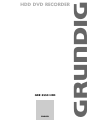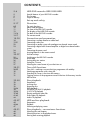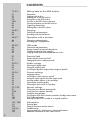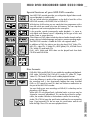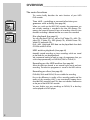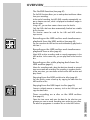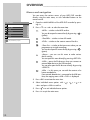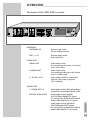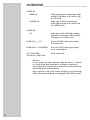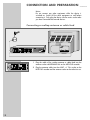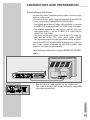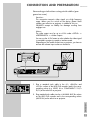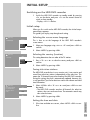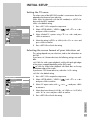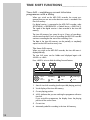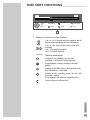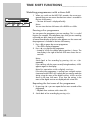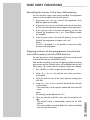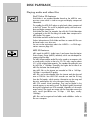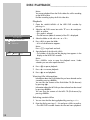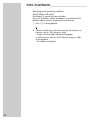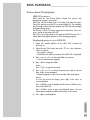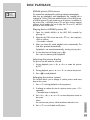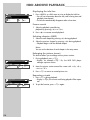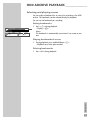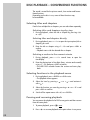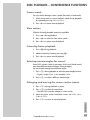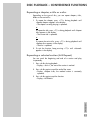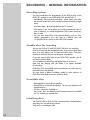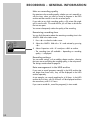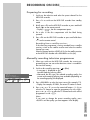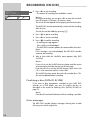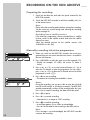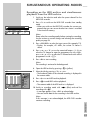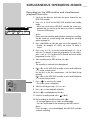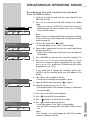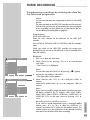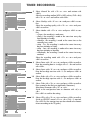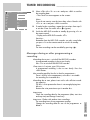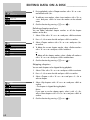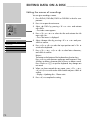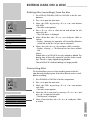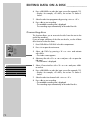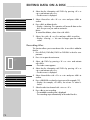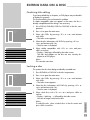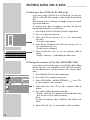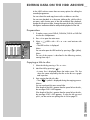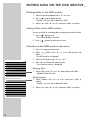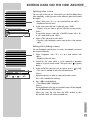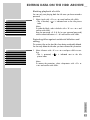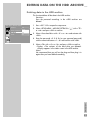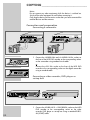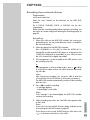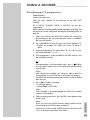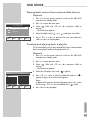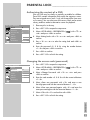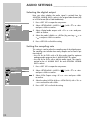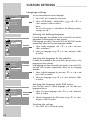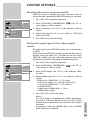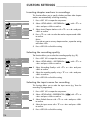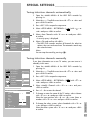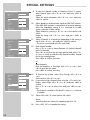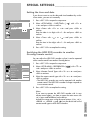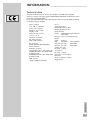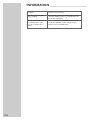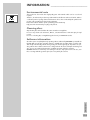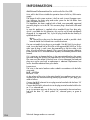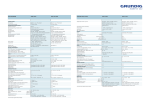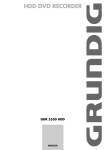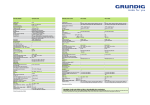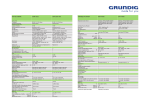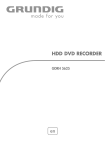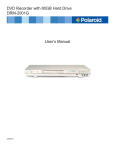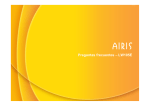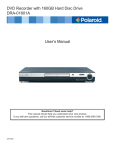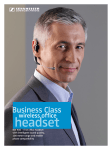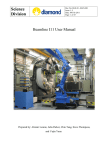Download Grundig GDR 5550 HDD User's Manual
Transcript
ǵ HDD DVD RECORDER GDR 5550 HDD ENGLISH CONTENTS______________________________ 2 5-6 HDD DVD recorder GDR 5550 HDD 5 5 6 Special features of your HDD DVD recorder Disc formats Scope of delivery 7 Set-up and safety 8-17 Overview 8-9 10 11 12 13-14 15-17 The main functions Menus and navigation The front of the HDD DVD recorder The displays of the HDD DVD recorder The back of the HDD DVD recorder The remote control 18-24 Connection and preparation 18 19-21 22 23 24 24 Connecting a rooftop antenna or cable feed Connecting a television Connecting an audio system with analogue two-channel stereo sound Connecting a digital multi-channel amplifier or digital two-channel audio system Connecting the power cord Inserting batteries in the remote control 25-27 Initial setup 25 25-26 26 27 27 Switching on the HDD DVD recorder Initial setup Sorting television stations Setting the TV norm Selecting the screen format of your television set 28-31 Time shift functions 28-29 30 31 31 Time shift – watching a current television programme with a delay Watching programmes with a time shift Searching for scenes in the time shift memory Copying sections of the programme stored in the time shift memory into the HDD archive 32-44 Disc playback 32 32 32 33-34 34 35-36 37-40 41-43 44 Preparation Inserting discs Removing discs DVD playback DVD+RW/+R/-RW/-R playback S-VCD/VCD playback Playing audio and video files Picture data CD playback Audio CD playback 45-47 HDD archive playback 45 45-46 47 Preparation Playback Selecting and playing scenes 48-51 Disc playback – convenience functions 48 48 48 Selecting titles and chapters Selecting functions in the playback menu Pausing and resuming playback 49 49 49 49 49 50 50 50 51 51 Frame search Slow motion Frame-by-frame playback Selecting camera angles for scenes Enlarging and moving a screen section (zoom) Switching the dubbed language or the audio format Selecting and displaying subtitles Creating and playing a playlist Repeating a chapter, a title or a disc Repeating a selected section (A-B Repeat) 52-54 Recording – general information 52 52 52 52 53-54 Recording options Suitable discs for recording Unsuitable discs Initialising discs Recording quality and time 55-56 Recording on disc 55 55-56 56 56 Preparing for recording Manually recording television programmes Finalising a disc (DVD+R/-R/–RW) Error messages 57 YesDVD function 57 57 Activating and deactivating the YesDVD function Executing the YesDVD function 58 Recording on the HDD archive 58 58 Preparing for recording Manually recording television programmes 59-61 Simultaneous operating modes 59 60 61 Recording on the HDD archive and simultaneous playback from the HDD archive Recording on the HDD archive and simultaneous playback from disc Recording on disc and simultaneous playback from the HDD archive 62 Copying 63-66 Timer recordings 63-65 65 66 Programming recordings by entering the data for the television programme Messages during or after programming a recording Checking, modifying or deleting recording data 67-76 Editing data on a disc 67-69 70 71 71-72 72 73 73-74 74 75 75 76 76 Editing titles Editing the names of recordings Deleting titles (recordings) from the disc Overwriting titles Overwriting discs Entering the name of the disc Deleting the content of the disc (DVD+RW/-RW) Recording titles Finalising title editing Locking a disc Finalising a disc (DVD+R/-R/-RW only) Deleting the content of the disc (DVD+RW/-RW) ENGLISH CONTENTS______________________________ 3 CONTENTS______________________________ 4 77-83 Editing data on the HDD archive 77 77 78 78 78-81 82 82 83 Preparation Copying a title to disc Deleting titles in the HDD archive Sorting titles in the HDD archive Functions in the HDD archive sub-menu Viewing information via the HDD archive Organising the hard disc Deleting data in the HDD archive 84-85 Copying 84 85 Connection and preparation Recording from external devices 86-87 Operation with a decoder 86 87 Connection and preparation Recording pay TV programmes 88-90 USB mode 88 89 89 90 Connection and preparation Playing content from external data devices Creating and playing back a playlist Copying content from external data devices to disc 91 Parental lock 91 91 Authorising the content of a DVD Changing the access code (password) 92-93 Audio settings 92 92 93 Selecting the digital output Setting the sampling rate Switching the dynamic range (volume range) on and off 94-96 Custom settings 94 95 95 96 96 96 Language settings Switching the screen saver on and off Setting the signal type for the video output socket Inserting chapter markers in the recordings Selecting the recording quality Selecting the input source for recording 97-100 Special settings 97 97-98 99 99 100 100 Tuning television channels automatically Tuning television channels manually Setting the time and date Switching the HDD DVD recorder to another Grundig remote control DivX©Video registration Resetting the HDD DVD recorder to its original condition 101-106 Information 101 102 103-104 105 106 Technical data General information on laser devices Troubleshooting Environmental note, cleaning discs, software information Additional information for units sold in the UK. HDD DVD RECORDER GDR 5550 HDD __ Special features of your HDD DVD recorder Your HDD DVD recorder provides you with perfect digital video recording and playback in studio quality. You can record television programmes on the built-in hard disc of the HDD DVD recorder, a DVD+RW/-RW or DVD+R/-R. With the time shift function you can watch television programmes with a time shift which are stored in the time shift memory. You can stop these programmes and continue playback at the same point. It also provides superb cinema-quality audio playback – in stereo or with digital multi-channel sound – depending on the type of disc and audio system or stereo television. Other features of DVD video include the choice of audio channel and language, choice of subtitle language, and various camera recording angles. Your HDD DVD recorder is suitable for DVDs with regional code 2. E US PA DVD OTR+ HDD In addition to DVDs the device can also play back DivX© Video CDs, MP3 CDs, video CDs, S-Video CDs, JPEG (photo) CDs, KODAK Picture CDs, WMA CDs and audio CDs. DivX©, MP3, WMA and JPEG data can be played back from both CD-ROM and DVD-ROM. PARALLEL HDD MODES MODES DUBBING TIME SHIFT 3h SHIFT TIME Disc formats DVD+RW/-RWs and DVD+R/-Rs are suitable for recording and playback. DVD video, DVD+RW/-RW, DVD+R/-R, audio CD, video CD, Super Video CD, CD-R and CD-RW are all suitable playback formats. R R 4.7 You must finalise your own recordings on DVD+R/-R so that they can be played on a DVD player. When MP3 CDs are played back, individual tracks or pictures may be skipped or incorrectly played back. This can be due to the disc configuration, the encoder software or the hardware used for the recording. Audio CDs (CD-DA) meet the specification and bear the corresponding logo. Copy-protected CDs do not meet this specification and do not bear the logo. These CDs can cause playback errors. ENGLISH R W Due to the difference in quality of the recording media and the quality of the recording itself, it can occasionally happen that some recorded DVDs or CDs cannot be read. This does not indicate a malfunction on the part of the HDD DVD recorder. 5 HDD DVD RECORDER GDR 5550 HDD __ Scope of delivery 1 HDD DVD recorder GDR 5550 HDD 2 Remote control 3 2 batteries, 1.5 V, type AA 4 EURO-AV (SCART) cable 5 Power cord 6 Antenna cable 7 Cinch cable (video) 8 Cinch cable (audio) 9 DVD+RW 10 CD with operating instructions 11 Instruction manual 12 Overview 2 11 2 1 5 4 7 AV A-B 3 CL 6 8 9 0 RND 7 5 8 I/P DV PROG TOP MENU MENU SELECT 4 ǵ DVD-RECORDER DISPL 3 SET UP SV Q-SET SOURCE 9 10 12 Tele Pilot 88 D 6 USER MANUAL 1 PROG. 6 SOURCE SET-UP AND SAFETY ____________________ °C This HDD DVD recorder is designed to record and play back video and audio signals. Any other use is expressly prohibited. 2h If the HDD DVD recorder is subjected to a sudden change in temperature, for example if it is brought in from the cold to a warm room, connect it to the mains supply and let it stand for at least two hours before you use it. SOURCE PROG. SOURCE Krieg im Balkan PROG. The HDD DVD recorder is designed for use in dry rooms. If you do use it in the open, please ensure that it is protected from moisture, such as rain or water splashes. SOURCE Place the HDD DVD recorder on a hard, level surface. Do not place any objects such as newspapers on the HDD DVD recorder, or any cloth or similar items underneath it. Do not place the HDD DVD recorder directly on top of an AV receiver or a subwoofer. Do not put any other appliances on top of the HDD DVD recorder. The laser optics are sensitive to temperature and shocks. PROG. SOURCE Do not place the HDD DVD recorder close to heating units or in direct sunlight, as this will impair cooling. Do not insert objects in the disc compartment of the HDD DVD recorder. Never open the HDD DVD recorder casing under any circumstances. No warranty claims are accepted for damage caused by incorrect handling. PROG. SOURCE Do not place any vessels filled with liquid, such as vases, on the HDD DVD recorder, as they may spill liquid, thus presenting a safety risk. Thunderstorms are a danger to all electrical devices. Even if the HDD DVD recorder is switched off, it can be damaged by a lightning strike to the mains. Always disconnect the mains and antenna plugs during a storm. EURO AV 1 EURO AV 2 TV DECODER If the HDD DVD recorder fails to read a DVD or CD properly, clean the disc with a soft cloth. Wipe the disc from the centre outwards. Do not use cleaning CDs to clean the laser optics. This can damage the optics. Always keep the disc compartment of the HDD DVD video recorder closed to prevent dust from collecting on the laser optics. Please note when deciding where to put the device that furniture surfaces are covered by various types of lacquer and plastic, most of which contain chemical additives. These may cause corrosion to the feet of the device, thus resulting in stains on the surface of the furniture which can be difficult or impossible to remove. Note: Do not connect any other equipment while the device is switched on. Switch off the other equipment as well before connecting it. Only plug the device into the mains socket after you have connected the external devices and the antenna. ENGLISH PROG. °C 7 OVERVIEW______________________________ The main functions This section briefly describes the main functions of your HDD DVD recorder. 3h E US PA SHIFT TIME OTR+ HDD SHIFT TIME Time shift – watching a current television programme with a delay (from page 28) When you switch on the HDD DVD recorder, the programme you are currently watching is recorded in the time shift memory. This memory has space for around 3 hours of recordings. After this time the oldest recording is deleted and the new scenes are recorded. Disc playback (from page 32) You can play back DVDs as well as DivX©Video CDs, MP3 CDs, video CDs, S-Video CDs, JPEG (photo) CDs, KODAK Picture CDs, WMA CDs and audio CDs. DivX©, MP3, WMA and JPEG data can be played back from both CD-ROM and DVD-ROM. HDD archive playback (from page 45) Manually started recordings or timer recordings which are stored on the hard disc can be played back. We recommend making a back-up copy of programmes that you wish to keep permanently on DVD+RW/-RW or DVD+R/-R. Recording on the HDD archive (from page 58) Select the television channel or an external input source and start recording. The television programme is stored in the HDD archive. Recording on discs (from page 55) DVD+RW/-RWs and DVD+R/-Rs are suitable for recording. Due to the difference in quality of the recording media and the quality of the recording itself, it can occasionally happen that a recorded DVD cannot be read. This does not indicate a malfunction on the part of the HDD DVD recorder. You must finalise your own recordings on DVD+R/-R so that they can be played on a DVD player. 8 OVERVIEW______________________________ The YesDVD function (from page 57) The YesDVD function allows you to make professional home videos from your recordings. At the end of recording, the HDD DVD recorder automatically creates a chapter overview, which is displayed as thumbnail images in the disc menu. Using a PC, you can then create a sleeve cover for the disc. Only the DVDs that have been automatically finalised are suitable for this function. This function cannot be used for the USB and HDD archive input sources. HDD MODES PARALLEL Recording on the HDD archive and simultaneous playback from the HDD archive (from page 59) You can record on the HDD archive and simultaneously play back a title from it. Recording on the HDD archive and simultaneous playback from a disc (page 60) Select HDD archive recording mode to record programmes in the HDD archive. At the same time, you can play back a title from the disc. Recording on disc while playing back from the HDD archive (page 61) Select disc recording mode, select the television channel or external input source and start recording. The recording is stored on the disc. At the same time, you can choose a title from the HDD archive and play it back. Copying from the HDD archive to disc (page 62) You can quickly create a back-up by copying the data from the HDD archive to disc. DVD Copying from the USB input to disc (page 90) Connect a digital camera or memory stick to the USB input and copy the data to disc. Timer recording on a disc or the HDD archive (from page 63) Open the timer menu and enter the data for the television programme you want to record. Recording starts at the time you select. The television programme is stored on disc or in the HDD archive. ENGLISH MODES DUBBING 9 OVERVIEW______________________________ Menus and navigation You can access the various menus of your HDD DVD recorder directly using the main menu, or with individual buttons on the remote control. MAIN MENU 1 Open the »MAIN MENU« of the HDD DVD recorder by pressing »i«. 2 Press »S« or »A« to select the menu item. HDD TimeShift 8 DVD S Timer list Setup ( USB ǵ Y »HDD« – switches to the HDD archive. You can also open the menu directly by pressing » (yellow). Y »TimeShift« – switches to time shift mode. 8 »DVD« – switches to the contents menu of the disc. « Play and Edit video programs »Timer list« – switches to the timer menu where you can programme up to eight recordings. You can also open this menu directly by pressing » « (green). »Setup« – you can use this menu to make various device settings. You can open this menu directly by pressing »SET UP«. ( »USB« – opens the file browser when you connect an external data device to the USB interface. You can also open the file browser directly by pressing »SELECT«. »Edit« – in this menu you can edit the contents of a home-recorded disc. If an external data device is connected to the USB interface, the copying menu »USB -> DVD« is displayed. 10 3 Press »OK« to activate the menu item. 4 Select individual menu options with »a«, »s«, »S« or »A« and press »OK« to confirm. 5 Press » 6 Press »i« to quit the main menu. « to exit individual menu options. OVERVIEW______________________________ The front of the HDD DVD recorder VIDEO IN VIDEO IN PROG. DV IN L AUDIO R L AUDIO R SOURCE DV IN A Ǽ B C Switches the HDD DVD recorder in and out of standby mode. In standby mode, the current time and day of the week appear on the display. ( IN USB interface for connecting an external data medium (under the cover panel). VIDEO IN Video/audio input sockets for connecting a L AUDIO IN R camcorder (under the cover panel). i DV IN Video/audio input socket (Fire Wire IEEE 1394) for connecting a digital camcorder (under the cover panel). A Compartment for disc media. B Recording display. C Display. ə Opens and closes the disc compartment. 8 Starts playback. Confirms the options selected in the menus. 7 Interrupts playback and recording. Press twice to stop. Activates the selected menu. 5 6 During playback, press briefly to select the previous or next section. Move the cursor to the left or right in the menus. Hold down »6 « to open the main menu. Move the cursor to the left or right in the menus. Press »5« to exit the selected menu. – PROG + Select TV channels – »–« down, »+« up. Move the cursor up and down in the menus. SOURCE Selects input sources. ● Starts recording. Press repeatedly to enter the switch-off time in 30 minute steps. ENGLISH IN IN 11 OVERVIEW______________________________ The displays of the HDD DVD recorder REPEAT ALL A–B MP3 P N SVCD ı ! DVD PBC CHANNEL dts =DIGITAL Ȅ REC ANGLE PROGRAM 1 888 : 88 : 88 REPEAT REPEAT ALL A-B L/R RANDOM SuMoTuWe Th Fr Sa Repeat functions activated. MP3 Disc mode with MP3 CD. P N PAL or NTSC standard is selected. SVCD Disc mode with S-Video CD, video CD or audio CD. ŀ Playback. ! Pause/freeze-frame. DVD Disc mode with DVD. Hdd HDD mode. PBC PBC function (playback control) for S-Video CD or video CD is activated. CHANNEL Selected channel. dts Information on the type of audio signal. =DIGITAL 12 REC Recording. Ȅ Timer recording. ANGLE The DVD provides various camera angles. PROGRAM Function is activated. L/R Stereo audio signal selected. RANDOM Random function is activated. Su ... Sa Current day of the week. 0000000 Alphanumerical display for various information such as the title, chapter, playing time, etc. OVERVIEW______________________________ The back of the HDD DVD recorder ANTENNA IN VIDEO OUT Y VIDEO IN L AUDIO OUT L R OUT TV ANTENNA S-VIDEO OUT VIDEO OUT EURO AV 1 TV R Pr Cr DIGITAL AUDIO OUT AUDIO OUT S-VIDEO IN VIDEO IN AUDIO IN EURO AV 2 DECODER ANTENNA ANTENNA IN OUT ➞ TV Antenna input socket (for the rooftop antenna). Antenna output socket (to the television). VIDEO OUT VIDEO OUT Video output socket for connecting a television or AV receiver with a cinch socket. S-VIDEO OUT Video output socket for connecting a television or AV receiver with an S-Video socket. Y Pb/Cb Pr/Cr Video output sockets for connecting a television, flat screen or projector (YUV standard). AUDIO OUT L AUDIO OUT R Audio output sockets (left/right analogue channel) for connecting an audio system. DIGITAL AUDIO OUT Audio output sockets (coaxial) for PCM/Dolby digital/DTS signals. For connecting to a digital multi-channel audio/video amplifier or AV receiver. Audio output sockets (optical) for PCM/Dolby digital/DTS signals. For connecting to a digital multi-channel audio/video amplifier or AV receiver. ENGLISH Pb Cb 13 OVERVIEW______________________________ VIDEO IN VIDEO IN Video input socket for connecting a video recorder, DVD player or AV receiver with a cinch socket. S-VIDEO IN Video input socket for connecting an SVHS-video recorder or AV receiver with an S-VIDEO socket. AUDIO IN Audio input sockets (left/right analogue channel) for connecting a video recorder, DVD player or an audio system. L R EURO AV1 ➞ TV Euro-AV (SCART) socket (input/output) for the television. EURO AV2 ➞ DECODER Euro/AV (SCART) socket (input/output) for an external device. AC 110 -240 V~ 50/60 Hz 50W max. Power cord socket. Caution: Do not connect any other equipment while the device is switched on. Switch off the other equipment as well before connecting it. Only plug the device into the mains socket after you have connected the external devices and the antenna. Never touch the inside of the sockets and plugs of the connecting cables. Electrostatic discharge can damage the HDD DVD recorder. 14 OVERVIEW______________________________ The remote control Ǽ DISPL 1 2 3 4 5 6 I/P 8 9 DV 0 RND 7 AV SELECT Opens the time shift menu or the playback menu of a disc. y For selecting and displaying subtitles* on the DVD during playback. d Switches between the original and dubbed language* during DVD playback. Switches between the various sound formats. v Zooms in on scenes* during playback. c For setting bookmarks*. 1…0 Numerical buttons for entering various data. »0« Selects programme sources. ➞• Selects a search by title, chapter or time. b Selects various repeat functions. A-B For marking selected sections* for repeated playback. CL Deletes a programmed timer recording. Adds and deletes chapters and sections in the playlist. RND Selects the RANDOM PLAY* function. PROG Selects the playlist*. DV Switches to the »DV« (Digital Camera) input source. I/P When stopped: Switches the video signal between progressive and interlace mode. In the “SCART output” menu, the video output must be set to “YUV”. n Selects various camera angles* for certain scenes or passages on the DVD during playback. PROG TOP MENU MENU DISPL SET UP SV Q-SET SOURCE Tele Pilot 88 D ENGLISH A-B CL Switches the HDD DVD recorder in and out of standby mode. In standby mode, the current time and day of the week appear on the display. * Depends on the disc in use. 15 OVERVIEW______________________________ % Switches to forwards slow motion* at various speeds during playback. ! Freeze-frame/pause. Advances the picture frame by frame. 7 Interrupts playback. Press twice to stop. Hold down to open the disc compartment. 8 Starts playback. 5 6 Select the previous/next chapter or section during playback. m Switch to forwards or reverse picture search at various speeds during playback. DISPL 1 2 3 4 5 6 I/P 8 9 DV 0 RND 7 AV A-B CL PROG i TOP MENU MENU SELECT OK Press once to display various information on the television screen during playback. Press twice to display the playback menu. Confirms selected options in menus. x Switches up one menu level. SV SOURCE Opens the main menu for the HDD DVD recorder. ASa s Select various functions in the menus. Select TV channels, »S« down, »A« up. SET UP Q-SET , MENU . Opens the disc menu* of a DVD during playback. Switches from time shift mode to disc mode. Switches from HDD archive to disc mode. Tele Pilot 88 D 16 TOP Closes the disc compartment. MENU . Opens the title menu* of the DVD during playback. Switches from time shift mode to disc mode. Switches from HDD archive to disc mode. * Depends on the disc in use. OVERVIEW______________________________ SELECT Switches between external USB source and HDD archive. SET UP Opens and closes the setup menu of the HDD DVD recorder. – DISPL 1 2 4 5 6 I/P 7 8 9 DV 0 RND AV A-B CL 3 z + Adjust the volume. (red) Selects different functions depending on the mode. (green) Selects different functions depending on the mode. (yellow) Selects different functions depending on the mode. (blue) Selects different functions depending on the mode. PROG Starts the recording and sets the switch-off time (in 30 minute steps). Marks a starting point in time shift mode. TOP MENU MENU Selects the recording quality. SOURCE Selects input sources. d Switches the HDD DVD recorder to and from mute during playback. SET UP SV Q-SET SOURCE Tele Pilot 88 D ENGLISH SELECT Q-SET 17 CONNECTION AND PREPARATION _____ Note: Do not connect any other equipment while the device is switched on. Switch off the other equipment as well before connecting it. Only plug the device into the mains socket after you have connected the external devices. Connecting a rooftop antenna or cable feed TV ANTENNA IN R VIDEO OUT Y VIDEO IN L AUDIO OUT Pb Cb L R OUT TV ANTENNA ANTENNA IN S-VIDEO OUT VIDEO OUT DIGITAL AUDIO OUT AUDIO OUT S-VIDEO IN VIDEO IN VIDEO OUT Y EURO AV 1 AV1 TV AUDIO IN EURO AV 2 DECODER 1 Plug the cable of the rooftop antenna or cable feed into the antenna socket »ANTENNA IN« on the HDD DVD recorder. 2 Plug the antenna cable into the »OUT ➞ TV« socket on the HDD DVD recorder and the antenna socket on the television set. VIDEO IN L AUDIO OUT Pb Cb L R R Pr Cr OUT TV ANTENNA 18 S-VIDEO OUT VIDEO OUT AV2 R Pr Cr DIGITAL AUDIO OUT AUDIO OUT S-VIDEO IN VIDEO IN AUDIO IN EU CONNECTION AND PREPARATION _____ Connecting a television You have four options, depending on the sockets you have on your television or flat screen: – For the best picture quality, make the connection at the EURO-AV socket using a fully assigned EURO-AV (SCART) cable. – The simplest option which still offers sufficient quality is to connect the VIDEO OUT socket and AUDIO OUT sockets using cinch cables. – The standard connection for many devices, and one which provides good quality, is via the S-VIDEO OUT socket and the AUDIO OUT cinch sockets. – Connection via the cinch sockets Y, Pb/Cb and Pr/Cr (video signals) and the AUDIO OUT cinch sockets (audio signals). This connection (progressive scan) can also be used for projectors. Connect the HDD DVD recorder directly to the television. If you connect a video recorder in between, the HDD DVD recorder’s copy protection may impair the picture quality. Connecting a television using a EURO-AV (SCART) cable VIDEO OUT VIDEO IN Y L AUDIO OUT Pb Cb L R EURO AV 1 AV1 TV DIGITAL AUDIO OUT AUDIO OUT S-VIDEO IN VIDEO IN AUDIO IN EURO AV 2 DECODER 1 VIDEO IN L AUDIO OUT L R EURO AV 1 TV R DIGITAL AUDIO OUT AUDIO OUT S-VIDEO IN VIDEO IN AUDIO IN EURO AV 2 AV2 R Pr Cr S-VIDEO OUT VIDEO OUT Plug the EURO-AV cable supplied into the »EURO AV1 ➞ TV« socket on the HDD DVD recorder and into the corresponding socket on the television. DECODER ENGLISH ANTENNA IN OUT TV ANTENNA 19 CONNECTION AND PREPARATION _____ Connecting a televisionusing cinch cables VIDEO VIDEO OUT ANTENNA IN VIDEO IN Y L L AUDIO OUT Pb Cb L R EURO AV 1 TV R Pr Cr OUT TV ANTENNA ANTENNA IN S-VIDEO OUT VIDEO OUT DIGITAL AUDIO OUT AUDIO OUT S-VIDEO IN VIDEO IN VIDEO OUT AUDIO IN EURO AV 2 DECODER 1 Plug the cinch cable supplied into the »VIDEO OUT« socket on the HDD DVD recorder and the corresponding socket (VIDEO IN) on the television. 2 Plug standard cinch cables into the »L AUDIO OUT R« sockets on the HDD DVD recorder and the corresponding sockets (AUDIO IN) on the television. VIDEO IN Y L AUDIO OUT Pb Cb L R R Pr Cr OUT TV ANTENNA AUDIO INPUT R DIGITAL AUDIO OUT AUDIO OUT S-VIDEO OUT VIDEO OUT S-VIDEO IN VIDEO IN AUDIO IN EU Connecting a television using a Y/C (S-VIDEO) cable and cinch cables ANTENNA IN VIDEO OUT Y VIDEO IN L L AUDIO OUT Pb Cb L R EURO AV 1 TV R ANTENNA IN S-VIDEO OUT VIDEO OUT DIGITAL AUDIO OUT AUDIO OUT VIDEO OUT Y S-VIDEO IN VIDEO IN AUDIO IN EURO AV 2 Pb Cb 1 Plug the standard S-Video cable into the »S-VIDEO OUT« socket on the HDD DVD recorder and the corresponding socket (S-VIDEO IN) on the television. 2 Plug standard cinch cables into the »L AUDIO OUT R« sockets on the HDD DVD recorder and the corresponding sockets (AUDIO IN) on the television. VIDEO IN L L R R Pr Cr 20 S-VIDEO OUT VIDEO OUT S–VHS DECODER AUDIO OUT OUT TV ANTENNA AUDIO INPUT R Pr Cr OUT TV ANTENNA DIGITAL AUDIO OUT AUDIO OUT S-VIDEO IN VIDEO IN AUDIO IN EU CONNECTION AND PREPARATION _____ Connecting a television using cinch cables (progressive scan) Caution: This connection transmits video signals at a high frequency range. Before you first switch on the device, please check whether your television or projector is suitable for this use. GRUNDIG accepts no liability for damage resulting from negligent use. Notes: The video output must be set to »YUV« under »SETUP« –> »PREFERENCES« –> »Video Output«. You can use the »I/P« button to select whether the video signal is provided in progressive mode or interlace mode. Depending on the model of television or projector, you have to activate the relevant input sockets on the device. R L AUDIO INPUT YD VIDEO OUT ANTENNA IN PB CB PR CR VIDEO IN Y L AUDIO OUT Pb Cb L R ANTENNA IN S-VIDEO OUT VIDEO OUT VIDEO OUT Y DIGITAL AUDIO OUT AUDIO OUT S-VIDEO IN VIDEO IN AUDIO IN EURO AV 2 TV DECODER 1 Plug a standard cinch cable in the »Y«, »Pb/Cb« and »Pr/Cr« sockets of the HDD DVD recorders and in the corresponding socket (e.g. VIDEO IN or COMPONENT Y PB/CB PR/CR) on the television or projector. 2 Plug standard cinch cables into the »L AUDIO OUT R« sockets on the HDD DVD recorder and in the corresponding sockets (AUDIO IN) on the television or projector. VIDEO IN L AUDIO OUT Pb Cb L R S-VIDEO OUT VIDEO OUT EURO AV R Pr Cr OUT TV ANTENNA DIGITAL AUDIO OUT AUDIO OUT S-VIDEO IN VIDEO IN AUDIO IN EURO AV ENGLISH OUT TV ANTENNA EURO AV 1 R Pr Cr 21 CONNECTION AND PREPARATION _____ Connecting an audio system with analogue two-channel stereo sound As an alternative to using the television’s speakers, the sound can also be played back through an audio system. This can improve the sound quality. R VIDEO OUT ANTENNA IN Y L AUDIO OUTPUT VIDEO IN L AUDIO OUT Pb Cb L R OUT TV ANTENNA S-VIDEO OUT VIDEO OUT EURO AV 1 TV R Pr Cr DIGITAL AUDIO OUT AUDIO OUT S-VIDEO IN VIDEO IN AUDIO IN EURO AV 2 DECODER 1 ANTENNA IN VIDEO OUT Y VIDEO IN L AUDIO OUT Pb Cb L R OUT TV ANTENNA 22 S-VIDEO OUT VIDEO OUT EUR R Pr Cr DIGITAL AUDIO OUT AUDIO OUT S-VIDEO IN VIDEO IN AUDIO IN EURO Plug a standard cinch cable into the »L AUDIO OUT R« socket on the HDD DVD recorder and the corresponding sockets on the audio system. Caution: Do not connect the »L AUDIO OUT R« sockets on the HDD DVD recorder to the PHONO (record player) input socket on the audio system. CONNECTION AND PREPARATION _____ Connecting a digital multi-channel amplifier or digital two-channel audio system A multi-channel audio/video amplifier (Dolby* digital decoder or DTS** – Digital Theatre System) decodes the digital multi-channel sound of the DVD to provide optimum sound quality. ANTENNA IN VIDEO OUT Y OPTICAL DIGITAL INPUT VIDEO IN L DIGITAL AUDIO INPUT AUDIO OUT L R EURO AV 1 TV R Pr Cr S-VIDEO OUT VIDEO OUT DIGITAL AUDIO OUT AUDIO OUT S-VIDEO IN VIDEO IN AUDIO IN EURO AV 2 DECODER 1 ANTENNA IN VIDEO OUT Y VIDEO IN L AUDIO OUT Pb Cb L R R Pr Cr OUT TV ANTENNA S-VIDEO OUT VIDEO OUT DIGITAL AUDIO OUT AUDIO OUT S-VIDEO IN VIDEO IN AUDIO IN Plug the cinch cable supplied into the cinch socket »DIGITAL AUDIO OUT« (coaxial) on the HDD DVD recorder and into the corresponding socket on the digital multi-channel amplifier; or plug a standard optical cable into the »DIGITAL AUDIO OUT« socket (optical) on the HDD DVD recorder and the corresponding socket on the digital multi-channel amplifier. Note: Even if you are using a digital connection, you should still make an analogue audio connection (see page 22) because depending on the disc type, the »DIGITAL AUDIO OUT« socket may not be able to transfer the signal. * Manufactured under licence from Dolby Laboratories Licensing Corporation. “Dolby”, “Dolby Pro Logic”, “Dolby Digital” and the double-D symbol “ij ” are trademarks of the Dolby Laboratories Licensing Corporation. Copyright 1992 Dolby Laboratories, Inc. All rights reserved. ** DTS and DTS Digital Out are trademarks of Digital Theatre Systems, Inc. All rights reserved. ENGLISH Pb Cb OUT TV ANTENNA 23 CONNECTION AND PREPARATION _____ Connecting the power cord 1 Plug the mains cable supplied into the »110-240 V~« socket on the back of the HDD DVD recorder. 2 Plug the power cord into the wall socket. Caution: The only way to disconnect the HDD DVD recorder from the mains is to pull out the plug. Note: Do not connect any other equipment while the device is switched on. Switch off the other equipment as well before connecting it. Only plug the device into the mains socket after you have connected the external devices and the antenna. Inserting batteries in the remote control 1 To open the battery compartment, press the catch and remove the lid. 2 When inserting the batteries (Mignon type, e.g. R06 or AA, 2 x 1.5 V), observe the polarity marked on the battery compartment. 3 Close the battery compartment. Note: If the HDD DVD recorder no longer reacts properly to remote control commands, the batteries may be flat. Always remove used batteries. The manufacturer accepts no liability for damage resulting from leaking batteries. Environmental note: Batteries, including those which contain no heavy metal, should not be disposed of with household waste. Please dispose of used batteries in an environmentally responsible manner. Find out about the legal regulations which apply in your area. 24 INITIAL SETUP___________________________ Switching on the HDD DVD recorder 1 Switch the HDD DVD recorder to standby mode by pressing » Ǽ« on the device and press » Ǽ« on the remote control to switch on from standby. – Display: »HELLO« flashes. Initial setup When you first switch on the HDD DVD recorder, the »Initial setup« menu always appears. This guides you step by step through each setting. Selecting the screen menu language Initial setup Select OSD language. CANCEL English English Français Español Deutsch S A S This is how to set the language of the HDD DVD recorder’s screen menus. 1 Select your language using »A« or »S« and press »OK« to confirm. 2 Select »NEXT« by pressing »OK«. NEXT Selecting the country (location) Initial setup Select country. PREV Germany Sweden Switzerland Turkey U.K. NEXT This setting determines the sort order of the TV stations. S A 1 Press »S« or »A« to select the country and press »OK« to confirm. 2 Select »NEXT« by pressing »OK«. S Tuning television stations The HDD DVD recorder has its own receiver unit. It can receive and record from television stations independently of the television. This means the TV channels have to be tuned on the HDD DVD recorder. During this setting, the clock is automatically updated. However, this is only possible if you find a television station with teletext and valid time information. 1 Select »SCAN« with »S« or »A« and press »OK« to start the search. – The HDD DVD recorder searches all channels for television stations, then sorts and saves them. The automatic search may take several minutes. 2 Select »NEXT« by pressing »OK«. PREV SCAN NEXT Setting the time and date 1 If the time and date are correct, select »NEXT« »OK« to confirm. ENGLISH Initial setup This step will scan for TV signals. Please check that antenna or cable has been connected correctly. 25 INITIAL SETUP___________________________ Entering a new time and date Initial setup PREV Set system date (dd/mm/yy). 1 Select the date line with »S« or »A« and press »OK« to activate it. 2 Enter the date as six digits using »1…0« and press »OK« to confirm the setting. 01.02.06 NEXT 3 Select »NEXT« by pressing »OK«. 4 Select the time line with »S« or »A« and press »OK« to activate it. 5 Enter the time as six digits using »1…0« and press »OK« to confirm the setting. 6 Select »NEXT« by pressing »OK«. Ending initial setup Initial setup PREV Initial setup finished. 1 Select »FINISHED« by pressing »OK«. – Initial setup is complete. YesDVD information FINISHED 1 Information about the YesDVD function appears. Press »OK« to switch off the display. Sorting television stations You can sort the TV stations in any order you like. SETUP MENU – RECORDING a Timer Setting Menu OK Auto Chapter Marker 5 min. Record Quality SP (25min/G) Scan Channels SCAN Modify Channel EDIT Program Table SORT Country Selection Germany 1 Press »S E T U P « to open the setup menu. 2 Select »SETUP-MENÜ – RECODING« ( »A« and press »OK« to confirm. 3 Select » Program Table« with »S« or »A« and press »OK« to confirm. 4 Press »OK« to confirm the message. – The » Sort« menu appears. 5 Press »S« or »A« to select the station to move and mark it with »s«. 6 Select a new preset with »S« or »A« and then press »OK« to confirm. 7 Press »a « to move to »OK« and press »OK« to confirm the setting. Sort OK P001 ARD CANCEL P002 ZDF s P003 BR3 P004 RTL P005 SAT1 P006 KABEL Note: To sort the other television channels, repeat steps 3 to 7. P007 PRO7 P008 RTL2 8 26 ) with »S« or Press »S E T U P « to complete the setting. INITIAL SETUP___________________________ Setting the TV norm The colour norm of the HDD DVD recorder’s screen menus has to be adapted to the format of your television. Select »PAL« for televisions with the PAL standard, or »NTSC« for those with the NTSC standard. »PAL« is the default setting. SETUP MENU – VIDEO a Default TV system PAL TV aspect ratio 4 : 3 LB Progressive/Interlace Interlaced DivX(R) Video On Demant OK YesDVD Set 1 Press »S E T U P « to open the setup menu. 2 Select »SETUP-MENU – VIDEO« ( and press »OK« to confirm. 3 Select »Default TV system« using »S« or »A« and press »OK« to activate it. 4 Select the setting (» NTSC« or » PAL«) with »S« or »A« and press »OK« to confirm. 5 Press »SET UP« to finish the setting. ) with »S« or »A« Selecting the screen format of your television set This setting depends on your television, and on the information on the DVD. If you have a 4:3 format television, the following settings are available: »4:3 P&S« for wide-screen playback, with the left and right edges of the picture cropped (depending on the DVD used). or »4:3 LB« for wide-screen playback with black bars on the top and bottom edges of the screen. If you have a 16:9 format television, select the »16:9« setting. »4:3 LB« is the default setting. a Default TV system PAL TV aspect ratio 4 : 3 LB Progressive/Interlace Interlaced DivX(R) Video On Demant OK YesDVD Set 1 Press »S E T U P « to open the setup menu. 2 Select »SETUP-MENU – VIDEO« ( and press »OK« to confirm. 3 Select »TV aspect ratio« with »S« or »A« and press »OK« to activate it. 4 Select the picture format (»4:3 LB«, »4:3 P&S« or »16:9 WS«) with »S« or »A« and press »OK« to confirm. 5 Press »SET UP« to finish the setting. ) with »S« or »A« ENGLISH SETUP MENU – VIDEO 27 TIME SHIFT FUNCTIONS_________________ Time shift – watching a current television programme with a delay When you switch on the HDD DVD recorder, the current programme that you can see on the television screen is recorded in the time shift memory. If a digital receiver is connected to the HDD DVD recorder, select SETUP MENU –> PREFERENCES –> Default Source –> EURO-AV 2. The signal of the digital receiver is then recorded in the time shift memory. The time shift memory has space for up to 3 hours of recordings, which means that after 3 hours of recording, the HDD DVD recorder continues recording but the start of the recording is lost. The data in the time shift memory can be partially or completely copied into the HDD archive at any time. The time shift menu When you switch on the HDD DVD recorder, the time shift menu is displayed briefly. The time shift menu can be hidden and displayed again with »DISPL« or »OK«. Press »DISPL« twice to hide the dialog line and buttons. 1 2 3 4 08:25:47 5 6 10:51:00 ȀȀ s LIVE Select and Choose 28 TimeShifting DVD Record DVD Target HDD Exit 1 Start of time shift recording (earliest possible playing position). 2 Visual display of the time shift memory. 3 Current playing position. 4 »LIVE« indicates that you are watching the programme without a time shift. If you rewind the programme, the display shows the playing position of the current scene. 5 Current time. 6 Animated symbol for recording in the time shift memory. TIME SHIFT FUNCTIONS_________________ 08:25:47 10:51:00 ȀȀ s LIVE Select and Choose TimeShifting DVD Record DVD Target HDD Exit 7 Dialog line with buttons and their functions. »A« or »S« select the television station or the AV channel to be recorded in the time shift memory. »a « or »s« select scenes from the time shift recording. »a « 10 seconds backwards. »s« 10 seconds forwards. TimeShifting Operating mode display. Switches to disc playback; the time shift recording is continued in the background. The programme is being recorded in the HDD archive. Switches to the HDD archive; the recording in the time shift memory is continued. Switches to disc recording mode; the time shift recording is ended. The programme can then be recorded on disc. Switches the time shift menu off. ENGLISH 7 29 TIME SHIFT FUNCTIONS_________________ Watching programmes with a time shift 1 08:25:47 10:51:00 ‹‹‹‹ LIVE Select and Choose TimeShifting DVD Record DVD Target HDD Exit When you switch on the HDD DVD recorder, the current programme that you can see on the television screen is recorded in the time shift memory. – The time shift menu is displayed briefly. Note: You can view the time shift menu with »DISPL« or »OK«. Pausing a live programme You can pause the programme you are watching. This is a useful function, for example, if the telephone rings while you are watching a film and you don’t want to miss anything. A freeze-frame display of the last scene appears on the screen and the programme is recorded in the time shift memory. 1 Press »!« to pause the current programme. – The »LIVE« display disappears. 2 Press »8« to continue the programme. – Instead of »LIVE« the relative playing position is shown. The time display in the right of the time shift menu shows the current time. Note: Switch back to live recording by pressing » 6« or » ,« repeatedly. If you catch up with the scene currently being broadcast, »LIVE« appears again in the display. Note for operation with a digital receiver: If the television programme is coming from a digital receiver (connected to the EURO AV2 socket) and you want to make the setting using the menu of the digital receiver, »LIVE« must be shown in the time shift menu. If not, then the settings in the menu of the digital receiver are displayed with a time shift. Repeating the last scene of the programme 30 1 By pressing »8« you can repeat the last seven seconds of the programme. – Playback then continues with a time shift. 2 Switch back to live recording by pressing » 6«. TIME SHIFT FUNCTIONS_________________ Searching for scenes in the time shift memory You can search for scenes in the current recording. The programme continues to be recorded in the time shift memory. 1 By pressing » m« you can “rewind” the programme. Three different speeds are available. 2 By pressing » 5« you can switch back to the start of each chapter. (You can set the duration of each chapter in the setup menu.) 3 If you view past scenes in the time shift memory, you can “fast forward” the programme with » ,«. Three different speeds are available. 4 If you view past scenes in the time shift memory, you can “fast forward” the programme in chapters with » 6«. Note: If »LIVE« is displayed, it is not possible to move any further forward in the programme. Copying sections of the programme stored in the time shift memory into the HDD archive You can copy sections of the programme which are currently stored in the time shift memory into the HDD archive. Note that the recordings in the time shift memory before the starting point marker and the selected section will be deleted from the time shift memory. The sections after the end point marker are retained. 1 Press »DISPL« or »OK« to open the time shift menu. 2 Using » a «, » m« or » 5« select the start of the scene that is to be copied. 3 Once you reach the start of the scene, mark the starting point with »●«. 4 Using » s«, » ,« or » 6« search for the end of the scene that is to be copied. – The section that is to be copied is marked red in the time shift menu. 5 Once you reach the end of the scene, mark the end point with »7«. – The marked section is automatically copied into the HDD archive. – This section and the recordings before this section are deleted from the time shift memory. ENGLISH Note: The markings can be deleted with »CL«. 31 DISC PLAYBACK_________________________ Preparation 1 Switch on the television and select the preset channel for the HDD DVD recorder. 2 If an audio system or an AV receiver is connected to the HDD DVD recorder, switch it on and select the audio input for the HDD DVD recorder. 3 Press »Ǽ« to switch on the HDD DVD recorder from standby mode. – Display: »HELLO« flashes, followed by the channel position and the recording quality. Inserting discs 1 Briefly press » ə « on the HDD DVD recorder or press and hold down » 7« on the remote control. – Display: » «, the disc compartment opens. 2 Put a disc in the compartment with the label facing upwards. 3 Press » ə « on the HDD DVD recorder or press and hold down »7« on the remote control. 4 Open the »MAIN MENU« of the HDD DVD recorder by pressing »i«. 5 Select the »8 DVD« menu item with »S« or »A« and press »OK« to confirm. or select disc mode with » – Disc mode is selected. « directly. Notes: You cannot operate the device as long as » showing in the display. LOADING« is If a recorded DVD+RW/DVD+R is inserted, the index screen appears. Select the title with »S«, »A«, »a « or »s« and press »8« or »OK« to start playback. Playback of a DVD, VCD, S-VCD, MP3 CD, WMA CD or audio CD (CD DA) starts automatically. If playback is not started automatically, start it by pressing »8«. If the » « symbol appears on the television screen, the selected function is not possible with this disc. Removing discs 1 32 Press » ə « on the HDD DVD recorder or press and hold down » 7« on the remote control. – The disc compartment opens. DISC PLAYBACK_________________________ DVD playback DVD features You can recognise a DVD by the logo on the label. Depending on the content of the DVD, the discs contain one or more titles. Each title may contain one or more chapters. You can control and direct playback of a DVD using the menu of the HDD DVD recorder on the television screen. Special DVD features DVDs have a title menu which provides an overview of the available titles and the passages they contain. Some of the HDD DVD recorder’s functions, such as slow motion, freeze-frame and auto-play, can also be controlled by the DVD itself. Because of this you may not be able to select these functions during certain scenes. Many DVDs have audio tracks recorded in up to eight languages. You can select the language you prefer. Many DVDs are recorded by the manufacturer with subtitles in up to thirty-two languages. You can select the subtitles you prefer. Playback 1 Open the »MAIN MENU« of the HDD DVD recorder by pressing »i«. 2 Select the »8 DVD« menu item with »S« or »A« and press »OK« to confirm. – Disc mode is selected. 3 When you select disc mode, playback starts automatically. If playback does not start automatically, press »8«. Notes: Depending on the DVD you are using, you may have to select a title or chapter from its table of contents. Press »A«, »S«, »a« or »s« to select the chapter or title and »8« or »OK« to start playback. If DVD access has not been authorised, you must change the access level code (1 to 8) (see the section on authorising the content of the DVD on page 91). 4 Press »!« to pause playback (freeze-frame). ENGLISH If the » « symbol appears on the television screen, then the selected function is not possible with this DVD. 33 DISC PLAYBACK_________________________ 5 Advance frame-by-frame by pressing »!«. 6 Press »8« to resume playback. 7 To stop playback, press »7« twice. Opening the playback menu 1 You can open the playback menu by pressing »DISPL« twice. 2 You can select repeat functions in »Mode«. DVD+RW/+R/-RW/-R playback Features of DVD+RW/+R/-RW/-R You can recognise a disc by the logo on the label. If programmes were recorded on these discs, your HDD DVD recorder can play them back. If you want to play a DVD+R/-R on a DVD player, it must first be finalised. Playback 1 Open the »MAIN MENU« of the HDD DVD recorder by pressing »i«. 2 Select the »8 DVD« menu item with »S« or »A« and press »OK« to confirm. – Disc mode is selected. 3 When you select disc mode, playback starts automatically if the disc is copy-protected or has been finalised. Note: If playback does not start automatically, press »A« or »S« to select the title you want from the index and »OK« to start playback. 34 4 Press »!« to pause playback (freeze-frame). 5 Advance frame-by-frame by pressing »!«. 6 Press »8« to resume playback. 7 To stop playback, press »7« twice. DISC PLAYBACK_________________________ S-VCD/VCD playback S-VCD/VCD features You can recognise S-VCD/VCDs (video CDs) by the logo on the label. Depending on the contents of the S-VCD/VCD (films, music videos etc.), the discs may carry one or more tracks. You can create S-VCDs/VCDs using the PBC (playback control) system for track navigation. This depends on the editing and burning software used. You cannot select some of the functions on the HDD DVD recorder (slow motion, camera angle, marking scenes) when you are playing an S-VCD/VCD. This depends on how the S-VCD/VCD was created. Playback 1 Open the »MAIN MENU« of the HDD DVD recorder by pressing »i«. 2 Select the »8 DVD« menu item with »S« or »A« and press »OK« to confirm. – Disc mode is selected. 3 When you select disc mode, playback starts automatically. If playback is not started automatically, start it by pressing »8«. – Display: Tracks and elapsed playing time. Note: Depending on the type of S-VCD/VCD used, you may have to press » 6 « or » 5« or »1…0« to select the disc title from a list. Press »x« to switch back to the previous menu with PBC ON. 4 Press »!« to pause playback (freeze-frame). 5 Advance frame-by-frame by pressing »!«. 6 Press »8« to resume playback. Notes: Press »DISPL« twice to open the playback menu. The »Mode« menu item allows you to select repeat functions. In PBC, you can switch the PBC function on and off. To stop playback, press »7« once if the PBC is ON, press »7« twice if the PBC is OFF. ENGLISH 7 35 DISC PLAYBACK_________________________ Frame search 1 Select the playback speed during playback by pressing » m« or » ,«. 2 Press »8« to resume normal playback. Switching PBC (playback control) on and off 1 During playback, press »DISPL« or »OK« twice. 2 Select »PBC« with »S« or »A« and press »OK« to confirm. 3 Activate the PBC function with »S« or »A« (On) and confirm with »OK«. Note: To deactivate the PBC function, repeat the setting, but at step 3, select »Off«. 36 DISC PLAYBACK_________________________ Playing audio and video files DivX©Video CD features DivX©Video is an encoder/decoder based on the MPEG-4 compression system which is used to encrypt and display compressed video data. This enables the HDD DVD player to play back videos compressed in the DivX© format. This results in playback quality with fewer artefacts and higher compression. DivX©Video files have, for example, the suffix AVI. DivX©Video data is packaged in the AVI file along with audio data compressed in MP3 format. This means: DivX©Video and MP3 audio form the AVI file. Further information on DivX©Video and how to create AVI files can be found under www. divx.com. You can see the registration code in the »VIDEO« —> »DIVX registration« menu on page 100. MP3 CD features MP3 stands for MPEG-1 Audio Layer 3 and comes from the Motion Picture Expert Group (MPEG) standard, which was developed for compressing film data. The MP3 format enables audio files to be saved on a computer with a sound quality similar to that of a CD. This only requires about 10 % of the original data quantity. The standard encoding bit rate for MP3 files is 128 kbps. Generally, the higher the bit rate of an MP3 file, the better the sound quality. Most MP3 files on the Internet are encoded at 128 or 160 kbps. 160 kbps is considered CD quality. MP3 files can be downloaded from the Internet and then burned onto a CD-ROM. Your HDD DVD recorder can read the ID3 tag from the file header, which contains information on the song and the artist, and displays this in the info menu/status display. MP3 CDs contain sound recordings. They can be played in the normal manner on an audio system. The digital signals transmitted during MP3 playback are PCM encoded, regardless of the audio output setting. The signals are output with the same data rate as the music source (possibilities are: 32 kbps – 320 kbps, usually: 128 kbps). ENGLISH MP3 files can be organised into folders and subfolders similar to files on a computer. 37 DISC PLAYBACK_________________________ Note: You cannot playback from the DivX© video disc whilst recording on the HDD archive. End the recording to play the DivX© video disc. Playback File play - STOP 1 Open the »MAIN MENU« of the HDD DVD recorder by pressing »i«. 2 Select the »8 DVD« menu item with »S« or »A« and press »OK« to confirm. – Disc mode is selected. – The file browser (table of contents) of the CD is displayed. 3 Select the folder or title with »A« or »S«. 4 Press »OK« to open the folder. – A list of sub-directories appears. 0:00:00 / 0:00:00 FILES & DIRECTORY 1 DAY_AFTER_TOMORROW.AVI 2 RAY.AVI 3 SHARKTALE.AVI A Note: Press »x« to go back one level. S Select and Choose 5 HDD Target Program Start playback of the title with »OK«. – The number of the title and the playing time appears in the display on the HDD DVD recorder. Note: Press »DISPL« twice to open the playback menu. Under »Mode« you can select repeat functions. 6 Press »!« to pause playback. 7 Press »8« to resume playback. 8 Press »7« to end playback. Viewing title information Information about the DivX©Video title you have selected can be viewed by pressing »DISPL«. You can view the contents of the DivX©Video CD (file browser) by pressing »7«. Information about the MP3 title you have selected can be viewed by pressing »DISPL«. You can view the contents of the MP3 CD (file browser) by pressing »DISPL«. Selecting certain titles 38 1 You can view the titles during playback by pressing » ➞•«. 2 Enter the title by pressing »1…0« and press »OK« to confirm. – The HDD DVD recorder locates the title and starts playback. DISC PLAYBACK_________________________ Selecting a title in steps (SKIP) 1 Select the next title by pressing » 6« during playback. 2 Press » 5« to select the previous title. – Playback begins with the selected title. Selecting a section to the minute 1 During playback, enter the playing time in »1…0« five digits (hours, minutes and seconds) and press »OK« to confirm. – The HDD DVD recorder locates the section and starts playback. Frame search (DivX © Video CD only) Several different speeds are available. 1 Select the playback speed during playback by pressing » m« or » ,«. 2 Press »8« to resume normal playback. Switching to the dubbed language or sound format (DivX © Video CD only) 1 Press »d« during playback. 2 Select the »Language« line with »S« or »A« and press »s« to confirm. 3 Select the dubbing language or the audio format with »S« or »A« and press »OK« to confirm. ENGLISH A DivX©Video CD can contain various dubbed languages or audio formats. 39 DISC PLAYBACK_________________________ Selecting and showing subtitles (DivX © Video CD only) DivX©Video CDs provide two types of subtitles. There are the familiar subtitles available on a conventional DVD, and also subtitles shown as a separate file in the browser. 1 Press »y« during playback. or 2 Select the subtitles file in the file browser (the file name has an extension, such as .TXT), then press »OK«. – Display: »External subtitle selected« briefly appears. In the file browser, select the DivX©Video file and press »OK« to start playback. – The subtitles are displayed. 40 DISC PLAYBACK_________________________ Picture data CD playback JPEG CD features JPEG stands for Joint Picture Experts Group. This process was designed to compress picture files. JPEG files can be burned onto a CD along with other file types. These CDs are known as file CDs or mixed-mode CDs. For example, the CD could contain MP3 files (audio) and JPEG files (for example to display album covers). The files on a JPEG CD can be organised in directories. This structure is similar to that of an MP3 CD. JPEG CDs only contain data in the compressed JPEG format. This is mostly data from digital cameras or from imaging programs. Displaying pictures on a JPEG-CD 1 Open the »MAIN MENU« of the HDD DVD recorder by pressing »i«. 2 Select the »8 DVD« menu item with »S« or »A« and press »OK« to confirm. – Disc mode is selected. – The file browser (table of contents) of the JPEG CD is displayed. 3 Press »A« or »S« to select the folder (or pictures). – A list of sub-directories appears. 4 Press »OK« to open the folder. Note: Press »x« to go back one level. 5 Press »A« or »S« to select the picture you want to see and then »OK« to start playback. – Playback appears on the screen and the slide show begins. Notes: To view the picture for longer, press »!«. Press »8« to resume playback. Press »DISPL« once to display the file browser (table of contents) of the JPEG CD. Press »DISPL« twice to open the playback menu. You can select repeats and other additional functions in this menu. Press »7« to end playback. ENGLISH 6 41 DISC PLAYBACK_________________________ Random playback 1 Press »RND« during playback. – All the pictures on the JPEG CD are shown in a random order. 2 Press »RND« to quit the function. Selecting slide transition style 1 During playback, press »n« repeatedly. – The type of slide transition style is displayed. Adjusting the picture display The pictures can be rotated or reversed. 1 During playback, press »a « or »s« to rotate the pictures by 90°. 2 During playback, press »A« or »S« to reverse (180°) the pictures. 3 Press »7« to end playback. Enlarging the picture (zoom) This function allows you to enlarge or reduce pictures and move them on the screen. 1 Press »v« during playback or during a pause. 2 To enlarge or reduce the size of a picture section, press »v« repeatedly. – The zoom factor is displayed. 3 Press »a «, »s«, »A« or »S« to move the picture section on the screen. Note: You cannot move pictures which have been reduced in size. 4 42 Press »v« to switch back to full picture. DISC PLAYBACK_________________________ KODAK picture CD features This method was developed for archiving analogue photographs. After they are developed, small photographs are scanned with a resolution of 1536 x 1024 pixels and burnt onto a CD in JPEG format. A KODAK picture CD can contain up to 40 pictures. In addition to the picture files, a KODAK picture CD can also contain imaging software which enables the user to play the CD on a PC, edit the pictures or view a slide show. Playing back a KODAK picture CD 1 Open the »MAIN MENU« of the HDD DVD recorder by pressing »i«. 2 Select the »8 DVD« menu item with »S« or »A« and press »OK« to confirm. – Disc mode is selected. 3 When you select disc mode, playback starts automatically. The slide show proceeds automatically. If playback is not started automatically, start by pressing »8«. 4 To view the picture for longer, press »!«. Press »8« to continue picture playback. Adjusting the picture display The pictures can be rotated or reversed. 1 During playback, press »a « or »s« to rotate the pictures by 90°. 2 During playback, press »A« or »S« to reverse the pictures. 3 Press »7« to end playback. Enlarging the picture (zoom) This function allows you to enlarge or reduce pictures and move them on the screen. 1 Press »v« during playback or during a pause. 2 To enlarge or reduce the size of a picture section, press »v« repeatedly. – The zoom factor is displayed. 3 Press »a «, »s«, »A« or »S« to move the picture section on the screen. 4 Press »v« to switch back to full picture. ENGLISH Note: You cannot move pictures which have been reduced in size. 43 DISC PLAYBACK_________________________ Audio CD playback Audio CD features You can recognise audio CDs by this logo. Audio CDs only contain sound recordings. They can be played in the normal manner via an audio system, just as on a CD player. The individual tracks are stored in a sequence. There are no folders. Playback 1 Open the »MAIN MENU« of the HDD DVD recorder by pressing »i«. 2 Select the »8 DVD« menu item with »S« or »A« and press »OK« to confirm. – Disc mode is selected. 3 When you select disc mode, playback starts automatically. If playback is not started automatically, start it by pressing »8«. – Display: Track playing time and total playing time. – Playback stops at the end of the CD. 4 Press »!« to pause playback. 5 Press »8« to resume playback. Note: Press »DISPL« to open the playback menu. The »Mode« menu item allows you to select repeat functions. 6 Press »7« to end playback. Selecting tracks directly with the numerical buttons 1 During playback, press »1…0« to enter the one- or two-digit track number and press »OK« to confirm. – Playback begins with the selected track. Selecting a track in steps (SKIP) 1 Select the next track by pressing » 6« during playback. 2 Press » 5« to select the previous track. – Playback begins with the selected track. Fast search Various speeds are available. 44 1 To select the playback speed, press » m« during playback or » ,« repeatedly. 2 Press »8« to resume normal playback. HDD ARCHIVE PLAYBACK _______________ Preparation 1 Switch on the television and select the preset channel for the HDD DVD recorder. 2 If an audio system or an AV receiver is connected to the HDD DVD recorder, switch it on and select the audio input for the HDD DVD recorder. 3 Press »Ǽ« to switch on the HDD DVD recorder from standby mode. – The television station of the first preset channel is displayed and the current programme is buffered in the time shift memory. Playback 1 Open the »MAIN MENU« of the HDD DVD recorder by pressing »i«. 2 Select the » HDD« menu item with »S« or »A« and confirm with »OK«. or HDD 001 002 003 004 005 006 007 008 ARD ZDF ARD RTL SAT1 PRO7 ARD BR3 Tu 01/11 Tu 01/11 We 02/11 Th 03/11 Sa 05/11 Su 06/11 Su 06/11 Mo 07/10 Time Title 20:00 22:00 20:00 18:00 20:15 20:15 22:25 21:45 MyTitle 1 MyTitle 2 MyTitle 3 MyTitle 4 MyTitle 5 MyTitle 6 MyTitle 7 MyTitle 8 S Select and Choose For other options, please press OK, SOURCE, or SETUP keys open the HDD archive by pressing » « (yellow). – The HDD archive is displayed and the first eight recordings are displayed. s 00:15:00 s s s Select/Unselect s s s s Dubbing 3 Delete Title Sort Title DVD Target DVD Select the programme you want by pressing »S« or »A«. – The thumbnail index and the length of the selected recording are displayed in the contents table. – The symbols mean: » « Title is blocked. You can only play back the title by entering a password. » « Title is protected. This title cannot be edited. 4 Press »8« to start playback. 5 Press »!« to pause playback (freeze-frame). 6 Advance frame-by-frame by pressing »!«. 7 Press »8« to resume playback. Note: Playback stops automatically at the end of the programme. Afterwards the contents table of the HDD archive is displayed. 8 Press »7« to end playback. Note: The HDD DVD recorder “remembers” the last playing position. When starting playback of the title again, a message appears to ask you if you would like to play the title from the last playing position (»Yes«) or from the beginning of the title (»No«). This function is only possible if you have not marked any scenes (see page 47). ENGLISH No. CH Date A 45 HDD ARCHIVE PLAYBACK _______________ Displaying the info line 00:00:00 ZDF 12:00 So 19/09 Title 44 00:45:00 1 00:00:10 Select and Choose HDD Play HDD HDD Target DVD Exit Press »DISPL« or »OK« once or twice to display the info line. – You will see information about the title, total running time and playback time elapsed. – The info line automatically disappears after a short time. Frame search 1 Select the playback speed during playback by pressing » m« or » ,«. 2 Press »8« to resume norm