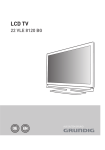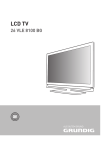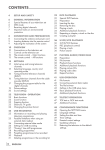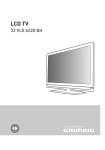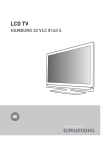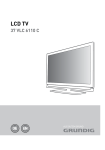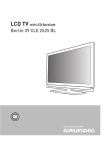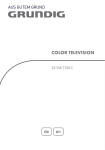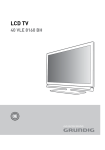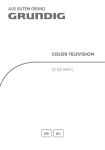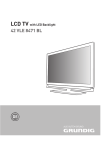Download Grundig 22 VLE 8220 SG User's Manual
Transcript
LCD TV 22 VLE 8220 SG EN CONTENTS ------------------------------------------------------------------------------------------------------------------------------------4 SETUP AND SAFETY 6 6 6 7 GENERAL INFORMATION Special features of your television set Receiving digital channels Important notes on environmental protection 8 8 9 CONNECTION AND PREPARATION Connecting the antenna and power cord Inserting batteries into the remote control 10 10 11 12 13 OVERVIEW Connections on the television set Controls on the television set The remote control – Main functions The remote control – All functions 14 14 20 21 SETTINGS Initial set-up and tuning television channels Selecting language, country and operating mode Tuning the television channels from satellite (DVB-S) Tuning terrestrial television channels (DVB-T) Tuning television channels from the cable provider (DVB-C) Changing the program table for the digital channels Picture settings Sound settings 23 23 24 24 24 25 TELEVISION - OPERATION Basic functions Zoom function Zapping function Electronic TV guide Changing the picture format 26 26 27 28 28 29 30 USB OPERATION File formats Connecting external data media The file browser Settings in the USB setup menu Basic playback functions Additional playback functions 14 15 17 17 18 2 ENGLISH 32 32 32 TELETEXT OPERATION TOP text or FLOF text mode Additional functions 33 33 33 34 34 35 36 36 CONVENIENCE FUNCTIONS Opening the SETTINGS menu Language settings Setting the date and time Timer settings Parental control settings Updating software Restoring the television to the default settings 37 41 42 OPERATION USING EXTERNAL DEVICES DIGI LINK The DIGI LINK functions on your television Device operation High definition HD ready Connection options Connecting external devices Using a DVD player, DVD recorder, video recorder or set-top box Headphones Hi-fi system/AV receiver 43 43 43 43 OPERATION AS A PC MONITOR Connecting a PC Selecting presets for the PC Settings for PC mode 44 OPERATION WITH A COMMON INTERFACE What is a Common Interface? Inserting the CA module Access control for CI module and smart card 37 37 38 39 39 40 41 44 44 44 CONTENTS ------------------------------------------------------------------------------------------------------------------------------------45 45 51 53 SPECIAL SETTINGS Searching for digital television channels from a satellite automatically Searching for digital television channels from a satellite manually LNB settings Settings for motorised antennas (DiSEqC 1.2) Searching for digital terrestrial TV channels automatically Searching for digital terrestrial TV channels manually Tuning analogue television channels Changing stored analogue channels 55 55 56 57 57 58 INFORMATION Displaying signal information Technical data Service information for retailers Environmental note Troubleshooting 46 46 47 50 51 ENGLISH 3 SETUP AND SAFETY -----------------------------------------------------------------------------------------------------Please note the following instructions when setting up the television set: 7 7 7 7 7 7 7 7 7 7 7 4 This television is designed to receive and display video and audio signals. All other uses are expressly prohibited. The ideal viewing distance is five times the diagonal screen size. 7 7 7 Light falling on the screen impairs picture quality. To ensure the device is always adequately ventilated, make sure there is sufficient space between the television set and nearby furniture. The television is designed for use in dry rooms. If you do use it outdoors, make sure it is protected from moisture such as rain or splashing water. Never expose the television set to moisture. 7 7 7 Do not place any vessels such as vases on the television, as they may spill liquid, thus presenting a safety risk. Place the television on a hard, level surface. Do not place any objects such as newspapers on the television or put cloth or similar items under it. 7 Do not place the television close to heating units or in direct sunlight, as this will impair cooling. Heat build-up can be dangerous and shortens the service life of the television. For reasons of safety, have a repairman remove any dirt in the television from time to time. Never open the television under any circumstances. Warranty claims are excluded for damage resulting from improper handling. ENGLISH 7 Make sure the power cord or the power supply unit (if provided) are not damaged. Only operate the television with the power supply/power cord* provided. (*For products with an adaptor only.) Thunderstorms are a danger to all electrical devices. Even when the television is switched off, it can be damaged by a lightning strike to the mains or the antenna. Always disconnect the mains and antenna plugs during a storm. Use a damp, soft cloth to clean the screen. Do not use water with soap or detergent. Only clean the housing of your television set with the cloth provided. Do not use water with soap or detergent. When deciding where to put the device, remember that furniture is often coated with various types of varnish and plastic. Many of these contain chemicals which can corrode the feet of the device, leaving marks on the surface of the furniture which can be difficult or impossible to remove. The screen of your LCD television meets the highest quality standards and has been checked for pixel faults. Despite the great care taken in manufacturing, technological reasons make it impossible to completely discount the possibility that some pixels may be faulty. Provided they are within the thresholds specified by the DIN norm, pixel faults of this kind cannot be regarded as a defect as defined by the warranty. To ensure fires do not occur, always keep candles and other open flames away from the device. SETUP AND SAFETY -----------------------------------------------------------------------------------------------------7 7 7 Do not connect any other equipment while the device is switched on. Also switch off other equipment before connecting it. Do not plug in the power cord of the device until you have connected the external equipment and the antenna. Make sure the mains plug is freely accessible. Caution: 7 If you plan on using a wall bracket for your television, make sure you read the assembly manual for the wall bracket or have a specialist assemble it. 7 When purchasing the wall bracket, make sure that all the fastening points on the television are also on the wall bracket and that they are all used when mounting it. ENGLISH 5 GENERAL INFORMATION--------------------------------------------------------------------------------Special features of your television set 7 7 7 7 7 7 You can receive and watch digital TV channels using your television set (via DVB-S, DVB-T and DVB-C) – including High Definition programmes (HD). However, the reception of digital TV channels in HD is currently limited to a few countries in Europe. Although this television set complies with the current DVB-S, DVB-T and DVB-C standards (status: August 2010), the compatibility with future DVB-S satellite transmissions as well as terrestrial DVB-T and DVB-C cable programmes cannot be guaranteed. 7 7 Your television set can receive and process all analogue and non-encrypted digital TV channels. The television set is also equipped with digital and analogue receivers. 7 The electronic TV guide (for digital channels only) informs you about any schedule changes at short notice, and provides an overview of all the broadcasters' schedules for the next few days. Detailed information on the individual television programmes are – when provided by the broadcasting station – are also available in the electronic TV guide. 7 You can connect various data media, such as an external hard drive, a USB memory stick or a digital camera, to the USB socket. Using the file browser, you can then select and play the file formats of your choice (for example, MP4, MP3 or JPEG data). v 6 Receiving digital channels ENGLISH You require a satellite antenna to receive digital satellite channels (DVB-S). Your TV supports SCR system (Satellite Channel Router). If your antenna installation is equipped with an Single Cable Distribution multiswitch, all television sets which are connected on this antenna can receive the television channels stand-alone. You require a digital roof antenna or indoor antenna (passive or active indoor antenna with its own power supply) to receive digital television channels (DVB-T). If you wish to receive digital television channels via your cable system (DVB-C), the antenna cable for your cable operator must be connected to the television set. Unlike analogue broadcasting, not every channel has its own transmission frequency. Instead, several channels are grouped into what are known as bouquets on a regional or national level. You can find the current transmission information on teletext from various broadcasters, or by consulting a current TV guide or the Internet. Various digital television channels from private broadcasters are encrypted (DVB-S, DVB-T and DVB-C). Watching these channels and the recording and playback functions are only possible with the appropriate CI module and a SmartCard. Ask your specialist dealer. The range of channels available from the public broadcasting institutions (ARD with EinsExtra, EinsFestival or ZDF with ZDF Info and all third party broadcasters) are not encrypted and can be received without a SmartCard. GENERAL INFORMATION--------------------------------------------------------------------------------Important notes on environmental protection 7 7 7 7 7 7 The following information will help you to save resources – and money as well. If you are not using your television set for several days, you should pull out the mains plug for environmental and safety reasons. This way the television does not consume any electricity. As switching off the television set does not completely disconnect it from the mains, pull out the plug to disconnect it from the mains completely. If the device is equipped with a power switch, switching it off using this switch will be sufficient. The energy consumed by the television set is reduced to virtually 0 W. In standby mode, the television set uses very little energy. However, it may be necessary to leave the television set in standby mode for certain functions (for example automatic switch-on and switch-off and for timer functions). The television set uses less energy when the brightness is reduced. ENGLISH 7 CONNECTION AND PREPARATION ----------------------------------------------Connecting the antenna and power cord 4 3 2 1 1 To receive digital satellite channels (DVB-S), connect the satellite antenna cable to the antenna socket »SATELLITE« on the television set. Note: When connecting an indoor antenna you may have to try it out at different positions until you get the best reception. 7 And/or: 2a To receive terrestrial digital broadcasters (DVB-T) connect the cable for the rooftop or indoor antenna (passive or active indoor antenna with its own power supply) to the antenna socket »ANT IN« on the television set; or 2b To receive digital cable channels (DVB-C) connect the cable for the rooftop antenna to the antenna socket »ANT IN« on the television set; or 2c To receive analogue TV channels, connect the cable for the rooftop antenna to the antenna socket »ANT IN« on the television set 8 ENGLISH 3 Insert the supplied power cord into the »AC IN« or »DC IN« socket. 4 Plug the power cord into a wall socket. Note: 7 Do not plug in the power cord of the device until you have connected the external equipment and the antenna. 7 Only use the power cord supplied to connect the television set to a suitable earthed safety socket. 7 Do not use an adapter plug or extension lead which does not meet the applicable safety standards. Do not tamper with the power cord. CONNECTION AND PREPARATION ----------------------------------------------Inserting batteries into the remote control Environmental note 7 This symbol on rechargeable batteries/batteries or on the packaging indicates that the rechargeable battery/battery may not be disposed of with regular household rubbish. For certain rechargeable batteries/batteries, this symbol may be supplemented by a chemical symbol. Symbols for mercury (Hg) or lead (Pb) are provided if the rechargeable batteries/batteries contain more than 0.0005% mercury or more than 0.004% lead. Rechargeable batteries/batteries, including those which do not contain heavy metal, may not be disposed of with household waste. Always dispose of used batteries in accordance with local environmental regulations. Make enquiries about the applicable disposal regulations where you live. 1 Open the battery compartment by removing the lid. 2 Insert the batteries (2 x 1.5 V micro, for example R03 or AAA). Observe the polarity marked in the bottom of the battery compartment. 3 Close the battery compartment. Note: If the television no longer reacts properly to remote control commands, the batteries may be flat. Always remove used batteries. 7 7 The manufacturer accepts no liability for damage caused by leaking batteries. ENGLISH 9 OVERVIEW -----------------------------------------------------------------------------------------------------------------------------------Connections on the television set DC IN DC External source input. (12 V / 4.6 A; 2.5 mm jack). Y/CVBS Video socket for camcorder. AC IN Socket for the mains cable. Audio AV1 / S-VHS SCART socket (FBAS signal, RGB signal); Video socket for S-Video camcorder. Socket for audio input for a PC. PC-IN VGA socket, video input for PC. ANT IN Antenna socket for a DVB-T, DVB-C and analogue antenna. SATELLITE Antenna socket for the satellite antenna (DVB-S). HDMI2 HDMI socket, audio/video input. U Headphone jack (3.5 mm jack plug); Sockets for audio output. COMPONENT Pb Pr Y/CVBS Sockets for video input (YUV signal). L R Sockets for audio input (YUV signal); Audio socket for camcorder. 10 ENGLISH OVERVIEW -----------------------------------------------------------------------------------------------------------------------------------USB socket for external data media without a power supply of their own. Controls on the television set 8/I HDMI1 HDMI socket, audio/video input. Switches the television on and back into standby mode. + CI Common Interface Slot. Adjusts the volume; Selects channels in steps; Selects menu functions. V/P Pre-selection for volume or station. Switches the television on from standby. - Adjusts the volume; Selects channels in steps; Selects menu functions. USB ENGLISH 11 OVERVIEW -----------------------------------------------------------------------------------------------------------------------------------The remote control – Main functions Sound on/off (mute). Switch the television on from standby mode. Select stations directly. Opens the selection menu to change picture formats. Then select with »B« or »A« and press »OK« to confirm. Adjust the volume. Opens the menu. Switches between teletext mode Moving the cursor CD Moves the cursor up and down in the menus. BA Moves the cursor to the left and right in the menus. OK Opens the channel list; Activates various functions. 12 ENGLISH Switches the television on from standby and back. Into standby mode. Zapping function. Opens the pre-selection for AV channels and the USB input. Then select with »C«, »D« or »B«, »A« and confirm using »OK«. Switch the television on from standby mode; select channels in steps. OVERVIEW -----------------------------------------------------------------------------------------------------------------------------------The remote control – All functions 16:9 Selects the split screen function in teletext mode. 0 FAV Opens the channel list favourites. REPEAT O (yellow) 7 Freeze-frame; Selects a page in teletext mode; Activates various functions. Ends playback in the file browser. O (blue) W Selects a page in teletext mode; Activates various functions. Starts the forward picture search in the file browser. Selects subpages in teletext mode; Selects the repeat function in the file browser. TXT X O Y Selects the next track/ the next picture in the file browser. EPG/A-B Opens the electronic TV guide; Reveals answers in teletext mode. N DOUBLE Enlarges the picture; Switches to double character size in teletext mode. W Switches back one menu level. J Selects different subtitles (in digital TV mode). İ Displays the number and name of a station as well as station information. M Selects different languages (in digital TV mode); Refreshes a teletext page. 8! Selects a page in teletext mode; Activates various functions. Starts playback in the file browser and switches to playback pause; Start playback in the file browser; O (green) EE Selects a page in teletext mode; Activates various functions. Starts the reverse picture search in the file browser. O(red) Page hold in teletext mode; Selects the previous track/ the previous picture in the file browser. ENGLISH 13 SETTINGS ----------------------------------------------------------------------------------------------------------------------------------------Initial set-up and tuning television channels Selecting language, country and operating mode The television set is equipped with automatic channel search, which searches for satellite channels (DVB-S), terrestrial channels (DVB-T), cable channels (DVB-C) and analogue channels. 1 Switch on the television set from standby with »POWER«, »1…0 « or »P+« or »P-«. – During initial set-up, the »Installation Guide« will be displayed. You start the search and the television channels will be stored into the Program Table. Following, you can sort the television channels in the Program Table. For DVB-S channels there are 6000 presets available, for DVB-T and DVB-C channels 1000 presets, and 99 presets for analogue channels. The various settings Depending on the type of antenna connected, you can decide which channels you would like the television to search for. 7 7 7 7 7 7 Tunes digital television channels from the satellite, from page "Tuning the television channels from satellite (DVB-S)" on page 15. You have two options for this search: – the basic installation which presets a standard selection, e.g. the satellite Astra 19.2° East; you need only start the search; – the professional installation, which allows you to make all required settings and set parameters for your receiver system. Tunes digital terrestrial television channels, on page "Tuning terrestrial television channels (DVB-T)" on page 17. Tunes digital television channels from the cable provider, on page "Tuning television channels from the cable provider (DVB-C)" on page 17. Tunes analogue television channels, in the chapter “Special functions”, starting on page "Tuning analogue television channels" on page 51. Further settings for digital television channels after the initial set-up can also be found in the chapter “Special Settings”, starting on page "Searching for digital terrestrial TV channels automatically" on page 50. Note: Make the language and country selection for all types, then continue reading the respective chapter. 14 ENGLISH Help: If this menu is not displayed, restore the television set to its default settings (see page "Restoring the television to the default settings" on page 36). 7 2 Select the menu language with »B«, »A«, »C« or »D« and press »OK« to confirm. 3 Select the mode with »B« or »A« and press »OK« to confirm. – The settings used in »Home Mode« help to save energy. – Alternatively, the menu item »Shop Mode« can be selected which the retailer can use for demonstrating the device functions. Note: 7 End the »Shop Mode« by restoring the television set to its default settings (see page "Restoring the television to the default settings" on page 36). 4 Select the country in which the television set is operated with »B«, »A«, »C« or »D« and press »OK« to confirm. – The »Source Setup« menu appears with the »Connection Type« line marked. Note: 7 You can find a description of how to tune the television channel of your choice – depending on the antenna connected – in the following chapters. SETTINGS ----------------------------------------------------------------------------------------------------------------------------------------Tuning the television channels from satellite (DVB-S) Advanced installation You have two options for tuning digital satellite channels. 1 In the »Source Setup« menu, in the »Connection Type« line, select the option »Satellite« with »B« or »A«. A The easy installation, which pre-configures all antenna settings for the satellite channels on Astra 19.2° East. 2 Select the line »Advanced Installation« with »C« or »D« and press »OK« to confirm. – The menu appears. B The advanced installation can be used if you wish to receive satellite channels from various satellites. To do so, you must make the antenna settings (Satellite, LNB Power, LNB Type, DISEqC Mode, LNB Selection) for the satellites chosen. INSTALLATION ANTENNA SETTINGS Satellite ASTRA 2A,2B Frequency (MHz) LNB Power Easy installation 10714 Off 1 In the »Source Setup« menu, in the »Connection Type« line, select the option »Satellite« with »B« or »A«. LNB Type DISEqC Mode Off 2 Select the line »Easy Installation« with »C« or »D« and press »OK« to confirm. – Other menu options will be displayed, the satellite Astra 19.2° East is preset. LNB Selection 1/4 3 Start the scan with »O« (green). – The »Search results« menu appears, and the scan for TV channels begins. – Depending on the number of television channels received, this can easily take a few minutes. – The scan is complete as soon as the »PROGRAM TABLE« appears. Note: 7 You can abort the scan by pressing »M«. Universal 22 kHz Auto Low Normal Good Quality Signal strength Exit Back Auto Tuning Manual Tuning 3 Select the line »Satellite« with »C« or »D« and press »OK« to confirm. – The »SELECT SATELLITE« menu appears. Select the satellites with »C«, »D«, »B« or »A« and press »OK« to confirm. Note: The setting in the line »Transponder« is not required for this automatic scan. 7 4 Select the line »LNB Power« with »C« or »D«. Depending on the type of LNB, set the LNB power supply to »13/18 V« or »14/19 V« with »B« or »A«. 5 Select the line »LNB Type« with »C« or »D« and press »OK« to confirm. Select the type of LNB installed with »B« or »A«. Save the selection with »O« (green) or abort the action with »O« (red). ENGLISH 15 SETTINGS ----------------------------------------------------------------------------------------------------------------------------------------6 Select the line »DISEqC Mode« with »C« or »D«. Select »DiSEqC 1.0« or »DiSEqC 1.1« in accordance with the existing antenna system with »B« or »A«. – DiSEqC 1.0 allows up to four satellites to be received simultaneously. – DiSEqC 1.1 allows up to 16 satellites to be received simultaneously. 7 Select the line »LNB Selection« with »C« or »D«. Select the setting for the respective satellites with »B« or »A«. 8 Once the settings for the satellite have been made, switch to the »AUTOMATIC CHANNEL SEARCH« menu with »O« (red). 20.09.2010 15:46 SOURCE SETUP AUTOMATIC CHANNEL SEARCH Connection Type Satellite Operator Selection Standart Mod Select Satellite ASTRA 2A , E Scan Mode Free + Scramble Service Type All Network Search Off Exit Back Start Search 9 Select the line »Scan Mode« with »C« or »D«. Select the scan mode with »B« or »A« (for unencrypted channels, for encrypted channels only, or for both). 10 Select the line »Service Type« with »C« or »D«. Use »B« or »A« to select whether you want to search for television channels only (TV), radio stations only (Radio) or both (Radio + TV). 16 ENGLISH 11 Start the scan with »O« (red). – The »Results« menu appears, and the scan for TV channels begins. – Depending on the number of television channels received, this can easily take a few minutes. – The scan is complete as soon as the »PROGRAM TABLE« appears. Note: You can abort the scan by pressing »M«. 7 12 Press »M« to end the setting. Note: 7 If other television channels are to be tuned from a second satellite, proceed as follows: Open the menu with »M«, select the line »SOURCE SETUP« with »C« or »D« and press »OK« to confirm. Then select the »Automatic Channel Search« with »C« or »D« and press »OK« to confirm. Confirm the line »Select Satellite« with »OK« and select the preferred satellite with »C«, »D«, »B« or »A«. Start the scan with »O« (red). Continue the adjustment by step 7 of the chapter. SETTINGS ----------------------------------------------------------------------------------------------------------------------------------------Tuning terrestrial television channels (DVB-T) Tuning television channels from the cable provider (DVB-C) 1 In the »Source Setup« menu, in the »Connection Type« line, select the option »Air« with »B« or »A«. 1 In the »Source Setup« menu, in the »Connection Type« line, select the option »Cable« with »B« or »A«. 2 Select the line »Scan Type« with »C« or »D«. Use »B« or »A« to set the required scan type: – »DTV«, scan for digital television channels; – »ATV«, scan for analogue television channels; – »ATV & DTV«, scan for analogue and digital television channels. 2 Select the line »Scan Type« with »C« or »D«. Use »B« or »A« to set the required scan type: – »DTV«, scan for digital television channels; – »ATV«, scan for analogue television channels; – »ATV & DTV«, scan for analogue and digital television channels. Caution: 7 The antenna power supply (5V ) may only be switched on if the antenna is an active indoor antenna with a signal amplifier and it is not already supplied with a voltage via a mains plug (or similar supply). Otherwise you may cause a short circuit and irreparably damage your antenna. 3 Select the line »Cabel Scan Type« with »C« or »D«. Select the preferred option (»Quick« or »Full«) with »B« or »A«. – The search function »Quick« sets up the channels according to the information provided by your cable provider in the transmission signal. – If the option »Full« is selected, the entire frequency range will be scanned. The search can take a long time with this option. This option is recommended if your cable provider does not support the scan type »Quick«. 3 Select the line »Active Antenna Power« with »C« or »D«. Switch on the antenna power supply for the antenna with »B« or »A« (»On«). 4 Start the scan with »O« (green). – The »Search Results« menu appears, and the search for TV channels begins. – Depending on the number of television channels received, this can easily take a few minutes. – The scan is complete as soon as the »PROGRAM TABLE« appears. 5 Press »M« to end the setting. Note: You can accelerate the search. To do this, you need information about the frequency and network ID. You are usually able to get this data from your cable operator or find it in forums on the Internet. 7 4 Start the scan with »O« (green). – The »Search Results« menu appears, and the search for TV channels begins. – Depending on the number of television channels received, this can easily take a few minutes. – The scan is complete as soon as the »PROGRAM TABLE« appears. 5 Press »M« to end the setting. ENGLISH 17 SETTINGS ----------------------------------------------------------------------------------------------------------------------------------------Changing the program table for the digital channels Channels which are found using the scan are saved in the »PROGRAM TABLE«. You can delete channels which are not required from the programe table, and lock individual channels (Parental control). You can also add channels to the favourites list; in addition, you can change the order of channels within the favourites list. With »O« (green) you can display the channels which belong to one network. Switch to the next page in the programe table with »P+« and to the previous page with »P-«. With »O« (yellow) you can open the »LIST MANAGEMENT« within the programe table. In this List Management you can create your own favourites lists. Selecting channel lists 1 Open the menu with »M«. 2 Select the »SOURCE SETUP« menu with »C« or »D« and press »OK« to confirm. – The »SOURCE SETUP« menu appears. 3 Select the line »Programe Table« with »C« or »D« and press »OK« to confirm. – The menu »PROGRAM TABLE« appears. Important: Programe table and favourites lists are saved separately according to the different input sources (cable and air). 7 7 When opening the programme table, the respective channel list for the current input signal appears. Note: If in the Program Table appears added to the name of the channel, you need a CI module and a Smart-Card for watching these channals. 7 INSTALLATION PROGRAM TABLE Network ALL 1 Das Erste Service 1 Das Erste DTV 6 24 7 HD Sport DTV DTV 11 HD 1 DTV 16 TV Sport DTV Edit 12 Life DTV 17 Sat.8 DTV DTV 3 SAT1 DTV 8 HD Test DTV 13 Film DTV 18 SKY DTV RADIO DATA 4 N24 DTV 9 3sat DTV 14 Promo DTV 19 TV6 DTV Network Exit Back 18 ENGLISH 2 ZDF DTV ALL Manage lists Select favourites ATV 5 SAT3 DTV 10 RTL DTV 15 Sport1 DTV 20 TV5 DTV Sorting SETTINGS ----------------------------------------------------------------------------------------------------------------------------------------Creating lists of favourites (Digital) You can save your favourite channels in up to four favourites lists (FAV 1 to FAV 4). Notes: Favourites lists must be created separately for all input sources (cable and air). 7 7 You can select the favourites list by pressing »0 FAV«. 1 In the »PROGRAM TABLE« menu, switch over to the list view with »O« (yellow). 2 Select the channel of your choice with »C« or »D«. 3 “Push” the channel into the favourites lists 1 to 4 with »B« or »A« and press »OK« to confirm. – The position in the favourites list is marked with »«. – You can enter the same channel in more than one favourite list. – Each favourite list can store up to 250 channels. Note: 7 Channels can also be deleted from the favourites lists. Select the channel to be deleted with »C«, »D«, »B« or »A« and press »OK« to delete it. 7 When deleting a channel from the favourites list, the order within the favourites list will be updated. 4 Press »M« to end the set-up. Sorting channels in the favourite list You can change the order of channels in the favourites list. 1 In the »PROGRAM TABLE« menu, select the favourites list »1« to »4«. 2 Select the channel which should be moved with »C«, »D«, »B« or »A« and mark it with »O« (red). Notes: Repeat steps 2 and 3 if you would like to change other channels within the same favourites list. 7 7 Repeat steps 1 to 3 if you would like to change channels in a different favourites list. 4 Exit the current favourites list with »O« (blue). – The entire programe table will appear again. Deleting channels 1 In the »PROGRAM TABLE« menu, select the television channel to be deleted with »C«, »D«, »B« or »A« and press »O« (red) to activate. 2 Delete the current channel with »O« (yellow); delete all channels with »O« (blue). 3 Confirm the deletion process with »O« (green). 4 Quit the deletion process with »W«. Skipping channels You can mark television channels which should be skipped when selecting with »D« or »C«. It is still possible to select them using the number buttons. 1 In the »PROGRAM TABLE« menu, switch over to the list view with »O« (yellow). 2 Select the preferred channel with »C« or »D«. 3 Select the column »Skip« with »B« or »A« and use »OK« to mark the channel. – The channel is marked by »«. Note: 7 Channels can also be reactivated. Select the channel with »C« or »D«, then select the column »Skip« and reactivate the channel with »OK«. 3 Move the channel to its new position with »C«, »D«, »B« or »A« and press »OK« to confirm. ENGLISH 19 SETTINGS ----------------------------------------------------------------------------------------------------------------------------------------Picture settings 1 Open the menu with »M«. 2 Select the menu item »PICTURE SETTINGS« with »C« or »D« and press »OK« to confirm. – The »PICTURE SETTINGS« menu appears. PICTURE SETTINGS Picture Mode User Brightness 50 Contrast 100 Sharpness 75 Colour 20.09.2010 15:46 65 Colour Temperature Medium Enhanced picture settings DNR Off Mpeg NR. Off Exit Back 3 Select the line »Picture Mode«, »Brightness«, »Contrast«, »Sharpness«, »Colour«, or »Colour Temperature« with »C« or »D«. Select the value with »B« or »A« and press »OK« to confirm. 4 Various picture settings are available. Select the menu item »User«, »Eco TV«, »Vivid«, »Natural«, »Movie«, »Sports« or »Game«. Note: 7 Picture setting »Game« can only be selected in »HDMI«, »Component« and »PC« modes. Notes: 7 When changing the values with »B« or »A«, the screen will be split. You can see the current setting on the left side, the new setting on the right side. 7 In the »PICTURE SETTINGS« menu you can also find other additional settings. 20 ENGLISH 5 Select the line »DNR«, »Mpeg NR«, »Vibrant Colour«, »Perfect Clear«, »Film Mode«, »Gamma«, »Dynamic Contrast«, »Dynamic Backlight« or »Backlight« with »C« or »D«. Select the value with »B« or »A« and press »OK« to confirm. Notes: 7 You can only select the »Mpeg NR« function on digital and AV presets. »Mpeg NR« reduces any interference from artefacts (pixel blocks) from digital programmes due to MPEG compression (such as from DVB-T receivers or DVD players). 7 The »Film Mode« detects and processes feature films automatically for all channel sources. This means you will always receive an optimal picture. This functions in the modi 480i, 576i and 1080i in TV playback and for other channel sources. If the »Film mode« is switched on for programmes without a feature film signal, minor problems such as picture freeze, defective subtitles or fine lines in the picture could occur. 7 The function »Dynamic Contrast« adapts the contrast dynamically and optimally for the respective picture content. 7 With »Dynamic Backlight«, the device optimally adapts the background lighting to the picture content. 7 The »Backlight« can only be set manually when the function »Dynamic Backlight« is deactivated. 6 Press »M« to end the setting. SETTINGS ----------------------------------------------------------------------------------------------------------------------------------------Sound settings Automatic volume 1 Open the menu with »M«. Television stations broadcast at different volumes. The automatic volume limiting (AVL) function means the volume is kept the same when you switch between channels. 2 Select the menu item »SOUND SETTINGS« with »C« or »D« and press »OK« to confirm. – The »SOUND SETTINGS« menu appears. 20.09.2010 15:46 SOUND SETTINGS 1 Select the line »AVL« with »C« or »D« and select the option »On« with »B« or »A«. Note: If the »SRS TSHD« setting has been selected in the »Audio Mode« line, the AVL line cannot be selected. 7 Volume 10 Balance AVL Off Sound Type Stereo Sound Mode Normal Sound Preset Speech External connections Audio Output Setup End Back Note: 7 Additional operations are explained in the following sections. Volume 1 Select the line »Volume« with »C« or »D« and change the setting with »B« or »A«. Balance 1 Select the line »Balance« with »C« or »D« and change the setting with »B« or »A«. Stereo/two channel sound, mono If the device receives two-channel-sound programmes, e.g. a film with the original soundtrack on audio channel B (display: »Dual II«) and the dubbed version on sound channel A (display: »Dual I«), you can select the audio channel you prefer. If the device receives stereo or Nicam programmes, it switches automatically to stereo sound (display: »Stereo«). You can switch the sound to »Mono« if the stereo sound quality is poor. 1 Select the line »Audio Type« with »C« or »D« and adjust the setting with »B« or »A«. Stereo width This broadens the sound output for stereo programmes and improves the sound with mono reception. 1 Select the line »Audio Mode« with »C« or »D«. 2 Select the option »Spatial« with »B« or »A«. ENGLISH 21 SETTINGS ----------------------------------------------------------------------------------------------------------------------------------------Soundeffects Equalizer This menu offers three preset sound effects (Music, Natural and Speech) and one setting to be created by you (User). Equalizer offers a sound setting that you can create. 1 Select the line »Sound Preset« with »C« or »D«. 2 Select the sound effect »Music«, »Natural« or »Speech« by pressing »B« or »A«. Note: »User« option is active when »Sound mode« setting is selected as »Normal or »Spatial«. 7 SRS TruSurround HD SRS TruSurround HD is a patented audio technology which is integrated into the television set and only requires the built-in speakers to generate a Surround Sound effect. 1 Select the line »Sound Mode« with »C« or »D«. 2 Select the option »SRS TSHD« with »B« or »A«. 3 Select the line »SRS Sound Preset« with »C« or »D«. 4 Select the sound effect »Music«, »Natural« or »Speech« with »B« or »A«. Equaliser appears in the menu when »Sound mode« is selected as »Spatial« or »Normal«, and »Sound Medium« as »User«. 1 Select »Equalizer« with »C« or »D« and press »OK« to confirm. The »EQUALIZER« menu appears. Note: 7 If the »SRS TSHD« setting has been selected in the »Sound Mode« line, the »Equalizer« line will not indicate. 2 Select the frequency bandwidth »120Hz« with »C« or »D«. Set the preferred value with »B« or »A«. 3 Set the next frequency bandwidth with »C« or »D« and repeat the setting. 4 Press »W« to save the setting. Audio description (Audio subtitles) Audio description is an additional audio channel for visually-impaired persons. Descriptions are provided of activities, surroundings, changes of scene, gestures and actors' facial expressions. This audio channel is transmitted simultaneously with the normal sound on digital channels. Availability depends on the respective channel and broadcaster. 1 Select the line »Audio Description« with »C« or »D« and select the option »On« with »B« or »A«. 2 Select the line »Volume« with »C« or »D« and change the volume with »B« or »A«. Exiting the setting 1 Press »M« to end the setting. * Under licence from SRS Labs, Inc. TruSurround HD, SRS and the symbol are trademarks of SRS Labs, Inc. 22 ENGLISH TELEVISION - OPERATION-------------------------------------------------------------------------------Basic functions Switching on and off 1 Press »POWER«, »1…0 « or »P+« or »P-« to switch on the television from standby mode. 2 Press »POWER« to switch the television to standby. Selecting channels 1 Press »1…0 « to select presets directly. 2 Select channels step by step with »P+« or »P-«. Switching sound on/off 1 Press »MUTE« to mute the sound or switch it on again. Displaying information 1 Display information with »İ«. – The display disappears automatically after a short while. Freeze-frame If you wish to view a particular scene for longer, you can “freeze” the frame of the current programme. 1 Activate the freeze-frame function with »O« (yellow). 3 Open the channel list with »OK«, select the preferred television channel with »C«, »D«, »B« or »A« and press »OK« to confirm. Exit the channel list with »M«. 2 End the freeze-frame function with »O« (yellow). Selecting channels from lists Audio language You can select channels from various lists (e.g. all channels, FAV 1 to FAV 4). Various languages are available on digital television channels. This depends on the programme being broadcast. 1 Press » 0 FAV« to open an overview of programe tables. – The overview is displayed. 2 Select a channel list with »D« or »C« and open it with »OK«. 3 Select a television channel with »C«, »D«, »B« or »A« and press »OK« to confirm. 4 Press »M« to exit the channel list. Selecting a preset AV channel 1 Open the »Select Source« menu with »I«. 2 Select an AV preset with »C«, »D«, »B« or »A« and press »OK« to confirm. 3 Use »1…0 « to switch back to the television 1 Open the selection menu with »M «. 2 Select the language by pressing »C« or »D« and press » OK« to confirm. Subtitles Various subtitles are available on digital television channels. This depends on the programme being broadcast. 1 Open the selection menu with »y«. 2 Select the subtitles with »C« or »D« and press » OK« to confirm. channel. Adjusting the volume 1 Adjust the volume with »V+« or »V–«. ENGLISH 23 TELEVISION - OPERATION-------------------------------------------------------------------------------Zoom function Electronic TV guide This function allows you to enlarge the picture as required. The electronic TV guide provides an overview of all programmes that will be broadcast in the next week (for digital channels only). 1 Press »N« repeatedly to enlarge the display in three steps. Zapping function This function remembers the channel you are currently watching while you switch over to other ones (zapping). 1 Press »1…0 « or »P+«, »P–« to select the channel to be stored in the zapping memory and press » « to confirm. 2 Press »1…0 « or »P+«, »P–« to switch to another television channel. 3 Press » « to switch between the saved television channel and the last television channel viewed. 4 End the function with »M«. 1 Press »EPG« to display channel information. Notes: 7 Not all channels supply provide a detailed TV guide. 7 Many broadcasters transmit the current schedule, but do not offer detailed descriptions. 7 There are broadcasters which do not provide any information at all. 2 Press »C« or »D« to select a television channel. – Today's programmes on the television channel selected are displayed. 3 Switch to the information about the current programme with »A«. Notes: You can open and switch off the extensive programme information with »İ«. 7 7 You can can added the selected broadcast to the memory timer by pressing »OK«. 4 Press »C« to select information on the next programme and, »D« to return to the information for the current programme. 5 Select programmes on over the coming days with »O« (green), and switch back to the current day with »O« (red). 6 Switch back to the channel selection with »B«. Note: Filter for certain programmes with »O« (blue), select the channel type with »B«, »A«, »C« or »D« and press »OK« to confirm. Programmes which match the selected channel type are displayed. 7 7 Quit the electronic TV guide with »M«. 24 ENGLISH TELEVISION - OPERATION-------------------------------------------------------------------------------Changing the picture format »Panorama« format The television automatically switches to the 16:9 format if this format is detected via the SCART socket. This setting is suitable for films in an especially wide format. 1 Select the picture format with »16:9«. – The picture format (for example »16:9«) is displayed. – You can choose between the following picture formats: »Auto« format The picture format is automatically switched to »16:9« for 16:9 programmes. The picture format is automatically switched to »4:3« for 4:3 programmes. During programmes in 4:3 format, the picture is stretched horizontally if the »Panorama« function is selected. The picture geometry is stretched horizontally. »Overscan« format In this mode, HD pictures are not cropped by the HDMI sockets or component sockets, and are displayed in their original size. This only applies in HDMI mode and for resolutions of 720p or above. »16:9« and »14:9« formats For programmes in 4:3 format, the picture is stretched horizontally if the »16:9« format or »14:9« format is selected. The picture geometry is stretched horizontally. With actual 16:9 input sources (from a settop box on the SCART socket) the picture fills the screen completely and with the correct geometry. »4:3« format The picture is shown in 4:3 format. »LetterBox« format The letterbox format is especially suitable for programmes in 16:9 format. The black borders which are usually at the top and bottom of the screen are eliminated, 4:3 pictures fill the screen. The transmitted pictures are enlarged, but are slightly cropped at the top and bottom. The picture geometry remains unchanged. »Subtitle« format If you cannot see the subtitles at the bottom of the screen, select »Subtitle«. ENGLISH 25 USB OPERATION --------------------------------------------------------------------------------------------------------------File formats Image data Your television can work with the following file formats using the USB sockets: Your television can display pictures in the formats JPEG, PNG and BMP. JPEG stands for Joint Picture Experts Group. It denotes a process for compressing picture files. PNG and BMP are process used to save image data with no, or very little, losses. Picture files can be stored with other types of files on one medium. These files can be organised into folders and subfolders. Video data Special codecs for video compression and decompression provide more memory space without compromising the picture quality excessively. Your television plays video files in the formats DIVS, XVID, H.264/MPEG-4 AVC (L4.1, 4 reference pictures), MPEG-4, MPEG-2, MPEG-1, MJPEG and MOV. The following file name extensions are also supported: AVI, MKV, MP4, TS, MOV, MPG, DAT, VOB. These files can also contain audio files compressed using MP3, AAC or Dolby Digital©. Audio data Your television can play audio data in the formats MP3, AAC, WMA. MP3 is the abbreviation for MPEG-1 Level 3 and is based on the MPEG-1 standard, which was developed by the MPEG (Motion Picture Expert Group). AAC stands for Advanced Audio Coding and was also developed by MPEG. AAC provides better sound quality at an identical data rate. WMA (Windows Media Audio) is a compression standard for audio data developed by Microsoft. These formats allow audio files to be recorded and played which sound as good as a CD, while taking up only a fraction of the memory space. File name extensions which are supported: MP3, MP2, WMA, M4A, AAC. MP3 files can be organised into folders and subfolders, as on the computer. 26 ENGLISH USB OPERATION --------------------------------------------------------------------------------------------------------------Connecting external data media Before connecting the data medium, switch the television to standby using »POWER«. Connect the device and then switch the television on again. Before removing the external data medium, the television set must be switched to standby, so that no data loss occurs. Notes: If you use a network cable for external hard disks which are connected to the »USB« socket on the television, this network cable must also be disconnected from the power supply when the television is switched off. 7 7 7 7 External data media may not be disconnected from the television set while files on the data medium are being accessed. A bi-directional data transfer as defined for ITE (Information Technology Equipment) devices in EN 55022/EN 55024 is not possible. USB transfer is not in itself an operating mode. It is only an additional function. 1 Connect the »USB« socket of the television and the corresponding socket on the data device (external hard drive, digital camera, card reader or MP3 player) using a USB cable; 2 Confirm the display » (green). – The file browser appears. « with »O« ENGLISH 27 USB OPERATION --------------------------------------------------------------------------------------------------------------The file browser The file browser displays video, audio and picture files stored on external data media. If an external data medium contains files in different formats, you can, when necessary, filter out the formats not required. Main menu of the file browser 4 1 Settings in the USB setup menu Selecting the menu 1 Open the menu with »M«. 2 Select the »SOURCE SETUP« menu item with »C« or »D« and press »OK« to confirm. – The »USB SETUP« menu appears. 3 Note: 7 Additional functions are explained in the following sections. VIDEO FILES Switching on automatic preview ROOT Photo If this function is switched on, a preview of the selected file then appears in the file browser. Music Film Use Control Buttons USB DRIVE %3 Used (MB) Total (MB) 475 45 x1 Speed 6 2 All Repeat 1 Select the line »Auto Preview« with »C« or »D«. Now Total 5 1 Selected data format. 2 Name of the data medium. 3 Total number of folders on the data medium. 4 Preview of the selected file. 5 Information on the external data medium. 6 Menu navigation. 2 Switch on the function with »B« or »A« (»On«). 3 Press »M« to end the setting. Selecting the display mode 1 Select »View Mode« with »C« or »D«. 2 Select the preferred option with »B« or »A«. 3 Press »M« to end the setting. Setting the display duration for pictures in a slideshow 1 Select »Slide Show Interval« with »C« or »D«. 2 Select the display duration (3, 5, 10 seconds) with »B« or »A«. 3 Press »M« to end the setting. 28 ENGLISH USB OPERATION --------------------------------------------------------------------------------------------------------------DivX® VOD Basic playback functions You must have your device registered in order to play the protected video that you will buy from DivX®. 1 Select the data medium by pressing »I«, use »C«, »D«, »B« or »A« to select the option »USB« and press »OK« to confirm. – The file browser appears. 1 Select »DivX® VOD« with »C« or »D« and confirm with »OK«. – Registration Code appears. 2 Visit “http://vod.divx.com” and register the device with the registration code. 3 Press »M« to end the setting. DivX Certified® to play DivX® and DivX Plus™ HD (H.264/MKV) video up to 1080p HD including premium content. ABOUT DIVX VIDEO: DivX® is a digital video format created by DivX, Inc. This is an official DivX Certified® device that plays DivX video. Visit divx.com for more information and software tools to convert your files into DivX video. ABOUT DIVX VIDEO-ON-DEMAND: This DivX Certified® device must be registered in order to play purchased DivX Videoon-Demand (VOD) movies. To obtain your registration code, locate the DivX VOD section in your device USB setup menu. Go to vod.divx.com for more information on how to complete your registration. 2 Select the file format (video files, audio files, picture files) with »C« or »D«. 3 Switch to the folder/file list with »OK«. 4 Select the folder or file with »C« or »D« and press »OK« to open it. – A list of subdirectories appears. Note: 7 Switch back to the main folder with »W«. 5 Select the track or picture with »C« or »D« and press »8!« to start playing. – You can view information on the film data by pressing »İ«. – When playing MP3 or WMA data, information on the album, track and singer is displayed at the left of the menu. – When playing picture files, you can use »İ« to display information about the resolution and size. – When playing picture data, press »İ« twice to enter the DivX® Settings menu. Note: 7 When playing picture data, the file browser switches off. Press »7« to display the file browser again. 6 Press »8!« to pause playback. 7 Press »8!« to resume normal playback. 8 Press »7« to end playback. The file browser appears. ENGLISH 29 USB OPERATION --------------------------------------------------------------------------------------------------------------Notes: 7 Use »D« to select »Up Folder«, when you would like to return to the last folder. Use »Root« (and then press »OK«) to return to the main folder. 7 7 7 7 It is possible that files which are actually supported do not function correctly in USB mode. This is because certain files are not recorded with standardised compression processes, although they feature the “right” file ending. If a video file features several audio tracks (audio streams), you can switch these over during playback in full screen mode with »M «. When playing music files, you can use other options in the USB mode at the same time. This way, you can, for example, enhance a slideshow with music. For films, only subtitles in the SRT format are supported. The names of the subtitle and film files must be identical. Otherwise, no subtitles will be shown. Additional playback functions Depending on the file format, the following additional functions are available: Selecting chapters on DivX® files (only video files) 1 During playback, select the next chapter with »A«. 2 During playback, select the previous chapter with »B«. Note: You can also select chapters by entering the chapter number with »1...0«. 7 Selecting titles on DivX® files (only video files) 1 During playback, select the next title with »D«. 2 During playback, select the previous title with »C«. Playing selected titles Only the marked tracks are played. 1 Select the titles with »C« or »D« and press »OK« to mark it. 2 Select the next title with »C« or »D« and press »OK« to mark it. 3 Start playback with »8!«. 4 Press »7« to end playback. Note: 7 To remove the marking, select the title with »C« or »D« and press »OK« to remove the marking. 30 ENGLISH USB OPERATION --------------------------------------------------------------------------------------------------------------Selecting a track or picture in steps (SKIP) 1 During playback, select the next track/ picture with »U«. 2 During playback, select the previous track/ picture with »V«. – Playback begins with the track or picture you selected. Rotating pictures (picture files only) You can rotate pictures by 90°. 1 During playback, press »B« or »A« to rotate the pictures by 90°. Repeat functions (video files only) 1 During playback, press »OK«. Options: – »One Repeat«: the current track will be repeated. – »All Repeat«: all tracks will be repeated. – »Random«, tracks are played randomly and repeatedly. 2 Enter the passage (time) with »1...0« and press »O« (green) to confirm. 1 Switch off the repeat function before playback with » «. Selecting a certain passage for playback Fast forward (for video and audio files only) You can select different speeds (2-fold, 4-fold, 8-fold,16-fold and 32-fold forwards and backwards). 2 Start playback with »8!«. «. 3 Deactivate the repeat function with » – The display changes to »None Repeat«. 1 Select the playback speed during playback with »R« or »S«. 2 Press »8!« to resume normal playback. Enlarging or reducing the display (for video and audio files only) This function allows you to enlarge or reduce various picture sections. 1 During playback or pause, press »N«. ENGLISH 31 TELETEXT OPERATION ---------------------------------------------------------------------------------------------TOP text or FLOF text mode Enlarging the character height 1 Press »TXT« to switch on teletext. If you have difficulty reading the text on the screen, you can increase the character height. 2 Select teletext pages directly with »1...0 « or step by step with »C« and »D«. Return to teletext page 100 with »İ«. Note: At the bottom of the screen there is an info bar with red, green and – depending on the channel – yellow and blue panels. Similarly, the remote control also features buttons with different colours with which these pages can be selected. 7 1 To enlarge the character height of a teletext page, keep pressing »N«. Page hold A multiple page may contain several sub-pages, which are automatically scrolled by the broadcasting station. 1 Stop the automatic scrolling of the sub-pages with »O«. 3 Go back a page with »O« (red). 2 Quit the function with »O«. 4 Go to the next page with »O« (green). Opening a sub-page directly 5 Select a particular chapter with »O« (yellow). If the selected teletext page contains additional pages, the number of the current sub-page and the total number of pages are displayed. 6 Select a particular subject with »O« (blue). 7 Quit teletext with »TXT«. Normal text mode 1 Press »TXT« to switch on teletext. 2 Press »1…0 « to select teletext pages directly. Return to teletext page 100 with »İ«. 3 Go back a page with »C«. 4 Go to the next page with »D«. 5 Quit teletext with »TXT«. Additional functions Skipping the waiting time While a page search is progressing, you can switch to the TV programme. 1 Enter the teletext page number with »1…0 « and then press »M «. – As soon as the page is found, the page number is displayed. 2 Press »M « to switch to the teletext page. 32 ENGLISH 1 Press » « to open the sub-page function. 2 Use »B« or »A« to select the sub-page. «. 3 Quit the function with » Revealing answers Certain teletext pages contain hidden answers or information. 1 Display information with »EPG«. 2 Press »EPG« to conceal the information. Split screen This functions allows you to display the television channel on the left side, the teletext on the right side. 1 Switch the function on with »16:9«. – The television channel and teletext are displayed next to each other. 2 Switch the function off with »16:9«. CONVENIENCE FUNCTIONS -----------------------------------------------------------------------Opening the SETTINGS menu Changing the audio language 1 Open the menu with »M«. (only for digital television channels) 2 Select the »SETTINGS« menu with »C« or »D« and press »OK« to confirm. – The »SETTINGS« menu appears. You can define a primary and a secondary audio language. 20.09.2010 15:46 SETTINGS Language settings Menu English Audio English Subtitle English Subtitle Mode Off Date and time settings Date & Time Time Adjustment Time Zone Auto GMT +1 Exit Back Note: 7 Additional operations are explained in the following sections. Language settings Changing the menu language 1 Select the line »Menu« with »C« or »D« and press »OK« to confirm. – The »Select Menu Language« menu appears. 2 Select the menu language with »B«, »A«, »C« or »D« and press »OK« to confirm. 3 Press »M« to finish the setting. 1 Select the line »Audio« with »C« or »D« and press »OK« to confirm. – The »Select Audio Language« menu appears. 2 Select the audio language with »B«, »A«, »C« or »D« and then use »O« (red) to set it as the primary audio language, or use »O« (green) to set it as the secondary audio language. – The primary and secondary language is display at the top right in the menu. 3 Press »M« to end the setting. Changing the subtitle language and subtitle mode (only for digital television channels) You can switch the subtitles on and off, select the subtitle language and allocate a second subtitle language. 1 Select the line »Subtitle« with »C« or »D« and press »OK« to confirm. – The »Select Subtitle Language« menu appears. 2 Select the subtitle language with »C«, »D«, »B« or »A«, then use »O« (red) to set it as the primary subtitle language, or use »O« (green) to set it as the secondary subtitle language. – The primary and secondary language is displayed at the top right in the menu. 3 To go back one menu level, press »W«. 4 Select the line »Subtitle Mode« with »C« or »D« and then set the preferred option »Off«, »Hard of Hearing« or »Basic« with »B« or »A«. 5 Press »M« to end the setting. ENGLISH 33 CONVENIENCE FUNCTIONS -----------------------------------------------------------------------Setting the date and time Timer settings Automatic setting Entering the switch-off time (sleep timer) In the »Sleep Timer« menu you can enter a time Your television set detects the difference in time to Greenwich Mean Time (GMT) automatically, as long as the channel selected transmits a time signal. 1 Select the line »Time Adjustment« with »C«, then select the option »Manual« with »B« or »A«. – The lines »Time Zone« and »Daylight Saving« are active. 2 Select the line »Time Zone« with »C« and press »OK« to confirm. – The »Select Time Zone« menu appears. 3 Select the appropriate time zone with »B«, »A«, »C« or »D« and press »OK« to confirm. 4 Select the line »Daylight Saving« with »C« and use »B« or »A« to set the option »Auto«, »Off« or »On«. 5 Press »M« to finish the setting. Manual setting You can also set the difference in time manually – for example, when the correct time is not detected automatically or does not correspond to local time for other reasons 1 Select the line »Date & Time« with »C« or »D« and press »OK« to confirm. 2 Select the line »Auto« with »C« or »D« and press »OK« to confirm. – Date and Time will be updated automatically; or 3 Select the input box with »C« or »D«, enter the data for Date and Time with »1...0 « and press »OK« to confirm. 34 ENGLISH for the television to switch off. After this time has elapsed, the television switches to standby mode. 1 Select the line »Sleep Timer« with »C« or »D«. 2 Enter the switch-off time with »B« or »A«. Note: To switch off the function, use »B« or »A« to set the switch-off time to »Off«. 7 3 Press »M« to end the set-up. Switch-on timer In the »Auto On« menu you can enter a switch- on time for the television. After the preset time has elapsed, the television switches on from standby – at the preselected volume and the preselected television channel. 1 Select the line »Auto On« with »C« or »D« and press »OK« to confirm. 2 Select the line »Mode« with »C« or »D« and use »B« or »A« to select when the television should switch on. 3 Select the line »Input Source« with »C« or »D« and use »B« or »A« to select the input source. 4 Select the line »Service Type« with »C« or »D« and use »B« or »A« to select the preferred option (ATV, DTV, Radio or DATA). 5 Select the line »Channel« with »C« or »D« and use »B« or »A« to select the preferred channel. Note: 7 The line »Channel« is only active when the input signal currently in use has been set. If no entry has been made, then the first channel of the selected input source will be used. CONVENIENCE FUNCTIONS -----------------------------------------------------------------------6 Select the line »Volume« with »C« or »D« and use »B« or »A« to set the volume. 7 Select the line »Set Hour« with »C« or »D« and enter the time with »1…0«. 8 Save the data with »O« (green). 9 Press »M« to end the setting. Switch-off timer In the »Auto Off« menu, you can enter a time for the television to switch off. After this time has elapsed, the television switches to standby mode. 1 Select the line »Auto Off« with »C« or »D« and press »OK« to confirm. 2 Select the line »Mode« with »C« or »D« and use »B« or »A« to set the preferred mode. 3 Select the line »Set Hour« with »C« or »D« and enter the time with »1…0«. 4 Save the data with »O« (green). 5 Press »M« to end the setting. Automatic switch-off (Auto Sleep) If this function is activated, the television switches to standby after 5 minutes if no video signal is broadcast. 1 Select the line »Auto Sleep« with »C« or »D«. 2 Activate the function with »B« or »A« (»On«). Note: 7 To switch off the function, use »B« or »A« to select the setting »Off«. 3 Press »M« to end the setting. Parental control settings Authorising programmes There are films which may be wholly or partially unsuitable for children. These programmes contain information which marks the content or scenes with access levels of 4 to 18. You can select one of the access levels, thereby authorising playback. 1 Select the line »Parental Guidance« with »C« or »D« and press »OK« to confirm. 2 Enter the PIN code »1234« with »1...0«. 3 Select the access level with »B« or »A«. 4 Press »M« to end the setting. Locking menus This function allows you to lock the »Automatic Channel Search«, »Digital Manual Tuning«, »Analog Manuel Tuinig« and »Program Table« menus so that they can be only accessed by entering a PIN code. 1 Select »Menu Lock« with »C« or »D«. 2 Enter the PIN code »1234« with »1...0«. 3 Activate the lock with »B« or »A« (»On«). Note: To switch off the menu lock, use »B« or »A« to select the setting (»Off«). 7 4 Press »M« to end the setting. Locking keys (Parental lock) When the key lock is activated, the buttons on the television set do not function. 1 Select the line »Keypad Lock« with »C« or »D«. 2 Enter the PIN code »1234« with »1...0«. 3 Activate (On) or deactivate (Off) the key lock with »B« or »A«. 4 Press »M« to end the setting. ENGLISH 35 CONVENIENCE FUNCTIONS -----------------------------------------------------------------------Changing the PIN code Updating software You can also enter a personal PIN code instead of the default code »1234«. Please take note of your own PIN code. (for digital channels only) 1 Select »Set PIN« with »C« or »D« and press »OK« to confirm. 2 Enter the current PIN code 1234 with »1...0«. 3 Enter your new four digit PIN code with »1...0«. 4 Enter your new four digit PIN code with »1...0« again. 5 Press »M« to end the setting. 1 In the »SETTINGS« menu, select the line »Check For Updates updates« with »C« or »D« and press »OK« to confirm. – A search for new software will be made and – if available – it will be installed. Note: 7 If a search for software updates should be made automatically, select the line »Automatic OAD« with »C« or »D« and use »B« or »A« to select the option »On«. – The software will be updated automatically as far as possible. Locking television channels 2 Press »M« to end the setting. You can lock individual television channels, for example channels unsuitable for children, using a personal PIN code. Restoring the television to the default settings 1 Open the menu with »M«. 2 Select the »SOURCE SETUP« menu with »C« or »D« and press »OK« to confirm. 3 Select the line »Program Table« with »C« or »D« and press »OK« to confirm. – The »PROGRAM TABLE« menu is displayed. 4 In the »PROGRAM TABLE« menu, switch over to the list view with »O« (yellow). 5 Select the channel to be locked with »C« or »D«. 6 Select the column »Lock« with »B« or »A« and press »OK« to lock the channel. 7 Enter the PIN code »1234« with »1...0«. – The channel is marked using »«. Note: 7 To remove the lock, select the channel again with »C« or »D«, press »OK« to confirm and then enter the PIN code 1234 using »1...0«. 8 Press »M« to end the setting. 36 ENGLISH This function allows you to delete the channel lists and all custom settings. 1 In the »SETTINGS« menu, select the line »Restore Factory Defaults« with »C« or »D« and press »OK« to confirm. 2 Press »O« (green) to confirm the warning message. – The »Source Setup« menu appears. 3 Continue the settings with the chapter “Initial set-up and tuning television channels” on page "Initial set-up and tuning television channels" on page 14. OPERATION USING EXTERNAL DEVICES ----------------------------DIGI LINK Your television is equipped with the DIGI LINK function. This function uses the CEC (Consumer Electronics Control) protocol. CEC allows external devices which are connected to the »HDMI« sockets by an HDMI cable (e.g. DVD player) to be operated with a remote control. Prerequisite is that the devices connected support CEC. Read the operating manual for the external device to find out how to activate the corresponding function. The DIGI LINK functions on your television Switching on the television automatically from standby If the »Autom. switch-on TV« function is activated (»On«), then once the external device (e.g. DVD player) is switched on, the television also switches on and the appropriate HDMI preset is selected. Searching for and activating external devices You can connect up to 11 devices with DIGI LINK functions to your television. 1 Open the menu with »M«. 2 Use »C« or »D« button to open »Source Setup« menu and confirm with »OK«. – »Source Setup« menu will be displayed. 3 Select »DIGILINK DEVICE SELECTION« menu and confirm with »OK«. – »HDMI CEC Device List« menu will be displayed. 4 Start the device search with »O« (red). – The devices found are displayed in the menu. 5 Select the device for operation with »C«, »D«, »B« or »A« and press »OK« to mark it. – If the selected device is connected to a different input to the current one, a switch to the respective input will occur automatically. 6 Press »M« to end the setting. Automatic selection of the HDMI preset on the television If your television is switched on and you then switch on the external device (e.g. DVD player), the appropriate HDMI preset on the television will be selected. Selecting the menu language The television menu language is automatically selected on the external device (e.g. DVD player). The external device must support this function. Switching off the external device automatically If you switch your television to standby, the external device (if it is switched on) will also be switched to standby. DIGI LINK is always active on your television set. ENGLISH 37 OPERATION USING EXTERNAL DEVICES ----------------------------Device operation You can decide whether external devices should react to your television's remote control. 1 Press »I«, use »C«, »D«, »B« or »A« to select the preset »HDMI1« or »HDMI2« and press »OK« to confirm. 2 Open the menu with »M«. 3 Select the menu item »SOURCE SETUP« with »C« or »D« and press »OK« to confirm. – The »SOURCE SETUP« menu appears. SOURCE SETUP 20.09.2010 15:46 Notes: »RC Passthrough« can be used for all devices. »Deck« and »Tuner« can be selected in accordance with the external device which has been connected. 7 7 7 Try out which type of remote control operation the external device reacts to the best. Read about the scope of functions of the DIGILINK-compatible device in the respective operating manual. 6 Press »M« to end the setting. Switching the device to standby This option switches the external device to standby. Source HDMI1 DIGILINK 1 Press »I«, use »C«, »D«, »B« or »A« to select the preset »HDMI1« or »HDMI2« and press »OK« to confirm. Device Selection GRUNDIG DVD 2 Open the menu with »M«. Remote Control RC Passthrough 3 Select the menu item »SOURCE SETUP« with »C« or »D« and press »OK« to confirm. – The »SOURCE SETUP« menu appears. Device Standby 4 Select »Device Standby« with »C« or »D« and press »OK« to confirm. – The external device switches itself off. Exit Back 4 Select the line »Remote Control« with »C« or »D«. 5 Select the type of operation (»RC Passthrough«, »Deck« or »Tuner« with »B« or »A«. 38 ENGLISH OPERATION USING EXTERNAL DEVICES ----------------------------High definition HD ready Connect the corresponding input sources (e.g. HDTV receiver or HDDVD player) to the »HDMI« sockets (for digital HDTV sources). Connection options 7 7 This ensures that you can view digital HDTV programmes, even if they are copy-protected (HDCP High Bandwidth Digital Content Protection), without encountering problems. 7 7 Which television socket(s) you connect your external devices to depends on the sockets the external device is equipped with and the signals which are available. Please note: With many external devices, the resolution of the video signal must be adjusted to the input sockets of the television (see the operating manual of the external device). You can find out which values you need to set by referring to the guidelines in the sections about the various connection options. Do not connect any other equipment while the device is switched on. Also switch off the other equipment before connecting it. Do not plug in the power cord of the device until you have connected the external equipment and the antenna. ENGLISH 39 OPERATION USING EXTERNAL DEVICES ----------------------------Connecting external devices ... with digital audio/video signals Suitable devices: Digital satellite receivers, Playstation, BluRay player, DVD player/ recorder, set-top box, notebook, PCs. 7 Video signal: Digital video; resolution: standard 576p; HDTV 720p, 1080i. 7 Audio signal: digital audio (stereo, multi-channel compression, uncompressed). 7 Presets »HDMI 1« or »HDMI 2«. 7 1 Connect the »HDMI1« or »HDMI2« socket on the television and the corresponding HDMI socket on the external device using a standard HDMI cable (digital video and audio signal). ... with analogue video signal (progressive) Suitable devices: DVD recorders/players, games consoles. 7 Video signal: YUV; resolution: standard 576p; HDTV 720p, 1080i. 7 Audio signal: stereo, analogue. 7 »Component« preset. 7 1 Connect the »COMPONENT Y/CVBS Pb Pr« sockets on the television to the corresponding sockets of the external device with RCA cables (video signal). 2 Connect the »COMPONENT L R« sockets on the television to the corresponding sockets of the external device with RCA cables (audio signal). ... using the SCART socket (FBAS/RGB signal) Suitable devices: Digital satellite receiver, DVD player/recorder, set-top box, games console, video recorder, decoder. 7 Video signal: FBAS/RGB. 7 Audio signal: stereo, analogue. 7 »AV1« preset. 7 1 Connect the »AV1/S-VHS« socket on the television and the corresponding socket on the external device using a SCART cable (video and audio signal). Activating a decoder 7 If a decoder is connected to the »AV1/SVHS« socket, this must be activated to provide an unencrypted video/audio signal. 1 Open the menu with »M«. 2 Select »SETTINGS« with »C« or »D« and press »OK« to confirm. – The »SETTINGS« menu appears. 3 Select the »Decoder« with »C« or »D«. 4 Activate the function with »B« or »A« (»On«). 5 Press »M« to end the setting. ... with S-Video signal Suitable devices: DVD player/recorder, video recorder, camera recorder, notebook, PC. 7 Video signal: Y/C. 7 Audio signal: stereo, analogue. 7 »S-VHS« preset. 7 1 Connect the » AV1/S-VHS« socket on the television and the corresponding socket on the external device using an EURO/AV cable (video signal-audio signal). 40 ENGLISH OPERATION USING EXTERNAL DEVICES ----------------------------... with an analogue TV signal Suitable devices: Digital satellite receiver, DVD player/recorder, set-top box, camera recorder. 7 Video signal: FBAS. 7 Audio signal: stereo, analogue. 7 »AV2« preset. 7 1 Connect the »Y/CVBS« socket on the television to the corresponding socket of the external device with an RCA cable (video signal). 2 Connect the »L R« sockets on the television to the corresponding sockets of the external device with RCA cables (audio signal). Note: 7 There must not be a video signal at the »Y/ CVBS« and »AV1/S-VHS« socket at the same time. This could lead to picture disturbances. Using a DVD player, DVD recorder, video recorder or set-top box 1 Switch on the external device and select the function you wish to use. 2 Press »I«, use »C«, »D«, »B« or »A« to select the preset for the input signal (»AV1«, »AV2«, »S-VHS«, »HDMI1«, »HDMI2« or »Component«) and press »OK« to confirm. Headphones Connecting the headphones 1 Plug the headphone jack (3.5 mm ø jack plug) into the headphone socket on the left side of the television. Changing the headphone volume 1 Open the menu with »M«. 2 Select the menu item »SOUND SETTINGS« with »C« or »D« and press »OK« to confirm. – The »SOUND SETTINGS« menu appears. 3 Select the menu item »Audio Output Setup« with »C« or »D« and press »OK« to confirm. – The »Audio Output Setup« menu appears. 4 Select the line »Headphone« with »C« or »D«. 5 Set the preferred volume with »B« and »A«. 6 Press »M« to end the setting. Note: Prolonged listening with headphones at loud volumes can damage your hearing. 7 ENGLISH 41 OPERATION USING EXTERNAL DEVICES ----------------------------Hi-fi system/AV receiver Notes: Playing the audio signal via the HiFi system 1 Connect the »U« sockets on the television to 7 volume will be the same with the current speaker's volume. When you change the volume with »V+« or »V–« button, the volume of speaker and Line Out will change together. the corresponding socket of the AV receiver with an cable (digital audio signal). Note: If this function is not activated, the audio signal is transmitted to the HiFi system/AV receiver (connected to »U« 3.5 mm ø jack plug) into the headphone socket on the left side of the television. 7 1 Open the menu with »M«. 2 Select the menu item »SOUND SETTINGS« with »C« or »D« and press »OK« to confirm. – The »SOUND SETTINGS« menu appears. 3 Select »Audio Output Setup« with »C« or »D« and press »OK« to confirm. – The menu appears. 4 Select the line »Audio Out« with »C« or »D« and press »B« or »A« to activate the audio output (»Line Out«). 5 Select the line » Audio Out Status« with »C« or »D« and select the option »Fixed« or »Adjustable« with »B« or »A«. “Dolby” and the double-D logo are trademarks of Dolby Laboratories. Manufactured under licence from Dolby Laboratories. 42 ENGLISH When »Adjustable« is selected, Line Out 7 If the audio should only be output via the HiFi system/AV receiver, select the option »Off« in the line »TV Speaker with »B« or »A«. 6 Press »M« to end the setting. OPERATION AS A PC MONITOR ---------------------------------------------------------- Connecting a PC 1 Connect the »PC-IN« socket on the television to the corresponding socket on the PC using a VGA cable (video signal). 2 Connect the »Audio« socket on the television to the corresponding socket on the PC using a suitable cable (audio signal). Note: 7 Adjust your PC to the monitor (for example, picture resolution 1280 x 768, picture frequency 60 Hz). Selecting presets for the PC 1 Press »I« and use »C«, »D«, »B« or »A« to select the preset »PC« and press »OK« to confirm. Settings for PC mode 1 Open the menu with »M«. 2 Select the »SOURCE SETUP« menu item with »C« or »D« and press »OK« to confirm. – The »SOURCE SETUP« menu appears. 3 Select the function or setting with »C« or »D«, and then use »C«, »D« or »B«, »A« to implement it. 20.09.2010 15:46 SOURCE SETUP Source PC Auto Ajust Extended settings Auto Ajust Mode On 50H - 50V Position Size 0 Phase 30 Exit Back Options: – »Auto Ajust« for automatic PC configuration. – »Auto Ajust Mode«, select the option »On« if the configuration should be implemented automatically in PC mode. – »Position« to configure the horizontal and vertical picture position. – »Size« to set the cycle frequency. – »Phase« to eliminate flicker, unfocused pictures or horizontal interference. 4 Press »M« to end the setting. ENGLISH 43 OPERATION WITH A COMMON INTERFACE------------------ What is a Common Interface? Common Interface (CI) is an interface for DVB receivers. 7 Encrypted channels can only be viewed with a CA module suitable for the encryption system and in conjunction with the corresponding smart card. 7 The television set is equipped with a Common Interface slot into which CI modules from various providers can be inserted. 7 You can insert the provider’s smart card into the CA module in order to enable the encrypted channels you wish to view. 7 Inserting the CA module Note: 7 Switch the device off before you insert a CA module into the »CI« slot. 1 Insert the corresponding smart card into the CI module. 2 Insert the CI module with the smart card into the »CI« slot on the television. Note: 7 In the »CA Module« sub-menu you can see which CA module has been inserted in the CI slot. 7 If you are inserting a CA module into the CI slot of the television for the first time, you will need to wait a moment until the CA module is detected. 44 ENGLISH Access control for CI module and smart card 1 Open the menu with »M«. 2 Select the line »SOURCE SETUP« with »C« or »D« and press »OK« to confirm. – The »SOURCE SETUP« menu appears. 3 Select the line »CA-Module« with »C« or »D« and press »OK« to confirm. Notes: This menu provides operating instructions and – after you enter your PIN code – access to the PAY-TV provider's channels. 7 7 7 The remaining settings are described in the operating manuals for your CI module and smart card. The CA modul is not supported in certain countries and regions; please consult your authorised dealer. 4 Press »M« to end the setting. SPECIAL SETTINGS---------------------------------------------------------------------------------------------------------Searching for digital television channels from a satellite automatically Satellite data changes frequently, new channels are constantly being added. You should therefore perform an automatic search from time to time. This searches all transponders for new channels. 1 Open the menu with »M«. 2 Select the line »SOURCE SETUP« with »C« or »D« and press »OK« to confirm. – The »SOURCE SETUP« menu appears. 20.09.2010 15:46 SOURCE SETUP Source Satellite Automatic Channel Search Digital Manual Tuning Program Table Signal Information Automatic Service Update 8 Select the line »Service Type« with »C« or »D«. Use »B« or »A« to select whether you want to search for television channels (TV) only, radio stations only (Radio) or both (Radio + TV). 9 Select the line »Network Search« with »C« or »D«. Select the option »On« with »B« or »A«. – If the »Network Search« is set to »On«, the data will be accessed via the new transponder of the network which has been set. 10 Start the scan with »O« (red). Note: If the previously stored channels should be retained in the channel list and the new channels found be added to it, then press »O« (green). If »O« (red) is pressed, the saved channels will be deleted from the current channel list. – The »Results« menu appears, and the scan for TV channels begins. – Depending on the number of television channels received, this can easily take a few minutes. – The search is complete as soon as the »PROGRAM TABLE« appears. 7 Antenna Settings CA -Module 7 Select the line »Scan Mode« with »C« or »D«. Select the scan mode with »B« or »A« for unencrypted channels, for encrypted channels only, or both). Off Not Inserted Positioner settings Exit Back 3 Select the line »Source« with »C« or »D« and press »OK« to confirm. Select the input source »Satellite« with »B«, »A« , »C« or »D« and press »OK« to confirm. Note: You can abort the search by pressing »M«. 7 11 Press »M« to end the setting. 4 Select the line »Automatic Channel Search« with »C« or »D« and press »OK« to confirm. – The menu appears. 5 Select the line »Select Satellites« with »C« or »D« and press »OK« to confirm. – The »SELECT SATELLITE« menu appears. 6 Select a satellite with »C« or »D« and press »OK« to confirm. ENGLISH 45 SPECIAL SETTINGS---------------------------------------------------------------------------------------------------------Searching for digital television channels from a satellite manually If you know the parameters of a new television channel, you can also search for it manually. Current transponder data can be found in the teletext, in satellite TV magazines or on the Internet. 1 Open the menu with »M«. 2 Select the line »SOURCE SETUP« with »C« or »D« and press »OK« to confirm. – The »SOURCE SETUP« menu appears. 3 Select »Digital Manual Tuning « with »C« or »D« and press »OK« to confirm. – The menu appears. 4 Select the line required for the parameters with »C« or »D«. – »Frequency (MHz)«: Enter the five-digit frequency with »1 ... 0« . – »Symbol Rate (kS/s)«: Enter the five-digit symbol rate with »1 ... 0« . – »Polarization«: Use »B« or »A« to set the polarisation to »Horizontal« or »Vertical«. – »Network Search«: use »B« or »A« to select the option »On« or »Off«. – »Scan Mode«: Use »B« or »A« to select whether you want to search for unencrypted (Unencrypted) channels only, encrypted (Encrypted) channels only, or for both (Unencrypted + Encrypted). – »Service Type«: Use »B« or »A« to select whether you want to search for television channels only (TV), radio stations only (Radio), or both (Radio + TV). 5 Start the scan with »O« (red). – The »Results« menu appears, and the scan for TV channels begins. Note: You can abort the search by pressing »M«. 7 6 Press »M« to end the setting. 46 ENGLISH LNB settings Notes: 7 The following description about the LNB settings premise a substantial expertise about the satellite systems. Ask your specialist dealer. 7 Your TV supports SCR system (Satellite Channel Router). If you are using SCR satellite system, follow the steps described in »LNB Type« section. 1 Open the menu with »M«. 2 Select the line »SOURCE SETUP« with »C« or »D« and press »OK« to confirm. – The »SOURCE SETUP« menu appears. 3 Select »Antenna Settings« with »C« or »D« and press »OK« to confirm. – The »ANTENNA SETTINGS« menu appears. 4 Select the line required for the parameters with »C« or »D«. – »Satellite«: »Press OK«, select a satellite with »B«, »A«, »C« or »D« and press »OK« to confirm. – »Transponder«: »Press OK«, select a transponder with »B«, »A«, »C« or »D« and press »O« to confirm. Use »O« (red) to add a transponder, use »O« (green) to delete it, or use »O« (yellow) to change transponder data. – »LNB Power«: Set the LNB power supply (depending on the type of LNB) to »Off« »13/18 V« or »14/19 V« with »B« or »A«. – »LNB Type«: Select the LNB type used in the satellite system with »B« or »A«. If you are using a satellite antenna with an Single Cable Distribution multiswitch, select the setting »Grundig SCR«. After it, please perform the »User Band«, »KB Frequency« and »LNB Selection« settings in the submenus. The necessary parameters you will get from the operator of the satellite antenna. Use only this specification! »User Band«: Select the user band number assigned to the user with »B« or »A«. SPECIAL SETTINGS---------------------------------------------------------------------------------------------------------»KB Frequency (MHz)«: Enter the user band frequency assigned to the user band with »1...0« buttons. »LNB Selection«: If more than one satellites are used in the current SCR system, select »1/2« to»2/2« for the satellite corresponding to the relevant positions using »B« or »A« buttons. Notes: Use installation equipment supported / suggested by your Multiswitch. 7 Other users / receivers connected to the system may be affected if the specified user band number and frequency is changed during installation. 7 User band and User band frequency is specified on the Multiswitch used; and each user / receiver uses a specified user band and user band frequency. 7 With SCR satellite system, auto search by several users / receivers at the same time may cause problems. 7 – »DISEqC mode« and »LNB selection«: depending on the type of antenna used, use »B« or »A« select the option »Off«, »DiSEqC 1.0« or »DiSEqC 1.1«. »Off«: for a satellite system with only one antenna. »DiSEqC 1.0«: allows up to four satellites to be received simultaneously. Under »LNB selection«, use »B« or »A« to select the option »1/4«, »2/4«, »3/4« or »4/4«. »DiSEqC 1.1«: allows up to 16 satellites to be received simultaneously. Under »LNB selection«, use »B« or »A« to select the option »1/16« to »16/16«. 5 Press »M« to end the setting. Settings for motorised antennas (DiSEqC 1.2) Your television set supports motorised satellite systems in compliance with DiSEqC 1.2. This function allows the satellite antenna to be operated via the television set. 1 Open the menu with »M«. 2 Select the line »SOURCE SETUP« with »C« or »D« and press »OK« to confirm. – The »SOURCE SETUP« menu appears. 3 Select the line »DiSEqC 1.2« with »C« or »D«. Select the option »On« with »B« or »A« – The line »User Mode« is active. Note: Additional operations are explained in the following sections. 7 User mode You can adjust the alignment of the satellite antenna to each individual satellite. These settings will be saved so that the antenna can later be easily guided to each saved alignment. 1 Select the line »User mode« with »C« or »D« and press »OK« to confirm. – The »USER MODE« menu appears. 2 Select the preferred option with »C« or »D«. – »Satellite«: »Press OK«, select a satellite with »B«, »A«, »C« or »D« and press »OK« to confirm. – »Transponder«: »Press O«, select the transponder from which the signal is being received with »B«, »A«, »C« or »D« and press »OK« to confirm. – »Moving Mode«: Use »B« or »A« to select the option »Discrete« or »Continuous«. – »Discrete«: Moves the antenna in defined steps to the west and the east. – »Continuous«: Moves the antenna to the west or east continuously. ENGLISH 47 SPECIAL SETTINGS---------------------------------------------------------------------------------------------------------– »Step Size«: Use »B« or »A« to select the number of steps with which the antenna should turn. »Step Size« is only active when the »Transport Mode« was set to »Discrete«. – »Move Motor«: Aligns the antenna with the selected satellite. Use »B« to align it to »West«, use »A« to align it to »East«. – »Go To Stored Position«: Aligns the antenna to a saved satellite position. Up to 50 positions can be saved. »Press »OK« and then select the saved position with »B« or »A«. Press »O« (green) to confirm – the antenna will be aligned with the saved position. – »Store Stored Position«: The current antenna alignment is saved. 3 Press »M« to end the setting. Searching for television channels from the cable provider automatically 1 Open the menu with »M«. 2 Select the line »SOURCE SETUP« with »C« or »D« and press »OK« to confirm. – The »SOURCE SETUP« menu appears. 3 Select the line »Source« with »C« or »D« and press »OK« to confirm. Select the option »Cable« with »B«, »A«, »C« or »D« and press »OK« to confirm. 4 Select the line »Automatic Channel Search« with »C« or »D« and press »OK« to confirm. – The menu appears. You can restrict the antenna's range or reset the antenna. 1 Select the line »Installer Mode« with »C« or »D« and press »OK« to confirm. – The »INSTALLER MODE« menu appears. 2 Select the preferred option with »C« or »D«. – »Limit Position«: Defines the range in which the antenna may move. Use »B« to set the western limit, use »A« to set the eastern limit. – »Move Motor«: Aligns the antenna with the selected satellite. Use »B« to align the antenna to »west«, use »A« to align the antenna to »east«. – »Go To Stored Position«: Press »OK« to save the current antenna alignment. – »Store Stored Position«: Aligns the antenna with the reference point of the positioner. – »Reset DiSEqC 1.2 Limit«: Resets the limit position of the antenna. 48 ENGLISH 20.09.2010 15:46 SOURCE SETUP Expert mode AUTOMATIC CHANNEL SEARCH Connection Type Country Cabel U.K. ATV & DTV Scan Type Cable Scan Type Quick Frequency (MHz) Auto Network ID Auto Exit Back Start Search 5 Select the line »Scan Typ« with »C« or »D« and set the option »DTV« with »B« or »A«. 6 Select the line »Cable Scan Type« with »C« or »D« and set the option »Quick« or »Full« with »B« or »A«. SPECIAL SETTINGS---------------------------------------------------------------------------------------------------------– The search function »Quick« sets the channels according to the information provided by your cable provide in the transmission signal. – If the option »Full« is selected, the entire frequency range will be scanned. The search can take a long time with this option. This option is recommended if your cable provider does not support the search type »Quick«. Searching for television channels from the cable provider manually Note: You can accelerate the search. To do this, you need information about the frequency and network ID. You are usually able to get this data from your cable operator or find it in forums on the Internet. For example, the frequency 402MHz and network ID 61441 can be entered for Germany. 3 Select the line »Source« with »C« or »D« and press »OK« to confirm. Select the option »Cable« with »B«, »A«, »C« or »D« and press »OK« to confirm. 7 7 Start the scan with »O« (red). – All channel and favourites lists will be deleted and compiled anew. Note: After starting the scan, a security query will appear. Press »O« (green) to confirm the option »Yes«. 7 1 Open the menu with »M«. 2 Select the line »SOURCE SETUP« with »C« or »D« and press »OK« to confirm. – The »SOURCE SETUP« menu appears. 4 Select » Digital Manual Tuning« with »C« or »D« and press »OK« to confirm. – The menu appears. 5 Enter the four-digit frequency with »1...0« and press »OK« to confirm. – The search starts after confirming, the channels found are displayed in the »Results« menu. 6 Press »M« to finish the setting. – The »Results« menu appears, and the scan for TV channels begins. Depending on the number of television channels received, this can easily take a few minutes. – The scan is complete as soon as the »PROGRAM TABLE« appears. 8 Press »M« to end the setting. ENGLISH 49 SPECIAL SETTINGS---------------------------------------------------------------------------------------------------------Searching for digital terrestrial TV channels automatically 1 Open the menu with »M«. 2 Select the line »SOURCE SETUP« with »C« or »D« and press »OK« to confirm. – The »SOURCE SETUP« menu appears. 3 Select the line »Source« with »C« or »D« and press »OK« to confirm. Select the option »Air« with »B«, »A«, »C« or »D« and press »OK« to confirm. Caution: The antenna power supply (line »Active Antenna Power«) may only be switched on if the antenna is an active indoor antenna with a signal amplifier and it is not already supplied with a voltage via a mains plug (or similar supply). Otherwise you may cause a short circuit and irreparably damage your antenna. 7 4 Select the »Active Antenna Power« with »C« or »D«. Switch on the antenna power supply for the antenna with »B« or »A« (»On«). 5 Select the line »Automatic Channel Search« with »C« or »D« and press »OK« to confirm. – The menu appears. 20.09.2010 15:46 SOURCE SETUP AUTOMATIC CHANNEL SEARCH Connection Type Country Air U.K. ATV & DTV Scan Type Exit Back Start Search 50 ENGLISH 6 Select the line »Scan Typ« with »C« or »D« and set the option »DTV« with »B« or »A«. 7 Start the scan with »O« (red). – All channel and favourites lists will be deleted and compiled anew. Note: After starting the scan, a security query will appear. Press »O« (green) to confirm the option »Yes«. 7 – The »Reults« menu appears, and the scan for TV channels begins. Depending on the number of television channels received, this can easily take a few minutes. – The scan is complete as soon as the »PROGRAM TABLE« appears. 8 Press »M« to end the setting. Automatic service update If this function is activated, possible changes of network operators are updated automatically. The unit must be located in stand-by mode. 1 Open the menu with »M«. 2 Select the line »SOURCE SETUP« with »C« or »D« and press »OK« to confirm. 3 Select the line »Automatic Service Update« with »C« or »D«. 4 Select the automatic update with »B« or »A« (»On«). 5 Press »M« to end setting. SPECIAL SETTINGS---------------------------------------------------------------------------------------------------------Searching for digital terrestrial TV channels manually Tuning analogue television channels 1 Open the menu with »M«. This setting is only necessary if you cannot receive any digital channels and you have not carried out an analogue search during initial setup. The television channels can be set directly or using the scan. 2 Select the line »SOURCE SETUP« with »C« or »D« and press »OK« to confirm. – The »SOURCE SETUP« menu appears. 3 Select the line »Source« with »C« or »D« and press »OK« to confirm. Select the option »Air« with »B«, »A«, »C« or »D« and press »OK« to confirm. Caution: 7 The antenna power supply (line »Active Antenna Power«) may only be switched on if the antenna is an active indoor antenna with a signal amplifier and it is not already supplied with a voltage via a mains plug (or similar supply). Otherwise you may cause a short circuit and irreparably damage your antenna. 4 Select the »Active Antenna Power«« with »C« or »D«. Switch on the antenna power supply for the antenna with »B« or »A« (»On«). 5 Select » Digital Manual Tuning« with »C« or »D« and press »OK« to confirm. – The menu appears. 6 Enter the channel number directly with »1 ... 0« and press »OK« to confirm. –After the search is complete, the channels found are displayed in the »Results« menu. Setting all analogue television channels Analogue channels are displayed in the channel list after the digital channels. Note: 7 Plug the rooftop antenna cable (for analogue television channels) into the »ANT IN« socket on the television. 1 Open the menu with »M«. 2 Select the line »SOURCE SETUP« with »C« or »D« and press »OK« to confirm. – The »SOURCE SETUP« menu appears. 3 Select the line »Source« with »C« or »D« and press »OK« to confirm. Select the option »Air« or »Cable« with »B«, »A«, »C« or »D« and press »OK« to confirm. 4 Select the line »Automatic Channel Search« with »C« or »D« and press »OK« to confirm. 20.09.2010 15:46 SOURECE SETUP 7 Press »M« to finish the setting. Note: If you wish to remedy other television channels, repeat steps 4 to 8. 7 8 Press »M« to end the setting. Source Air Automativ Channel Search OK Digital Manual Tuning Analogue Manual Tuning Program Table Signal Information Automatic Service Update CA - Modul On Not inserted Active Antenna Power Off Exit Back ENGLISH 51 SPECIAL SETTINGS---------------------------------------------------------------------------------------------------------5 Select the line »Scan Typ« with »C« or »D« and set the option »ATV« with »B« or »A«. 6 Start the scan with »O« (red). Note: 7 After starting the scan, a security query will appear. Press »O« (green) to confirm the option »Yes«. – All channel and favourites lists for the analogue channels will be deleted and compiled anew. – The »Results« menu appears, and the scan for TV channels begins. Depending on the number of television channels received, this can easily take a few minutes. – The search is complete as soon as the »PROGRAM TABLE« appears. Tuning the television channels by entering the channel numbers 1 Open the menu with »M«. 2 Select the line »SOURCE SETUP« with »C« or »D« and press »OK« to confirm. – The »SOURCE SETUP« menu appears. 3 Select the line » Analogue Manual Tuning« with »C« or »D« and press »OK« to confirm. – The menu appears. INSTALLATION ANALOGUE MANUAL TUNING 1 Program No TSystem 7 Press »M« to end the setting. BG Band C Channel 2 Fine Tuning 0 48.25 MHz Auto Previous Auto Next Store 4 Select the line »Program No« by pressing »C« or »D« and use »B« or »A« to save the preset. 5 Select »Band« by pressing »C« or »D« and use »»B« or »A« to choose between »S« (special channel) or »C« (normal channel). 6 Select the line »Channel« with »C« or »D« and enter the channel number with »B« or »A« step by step, or use »1…0« to enter it directly. Notes: The current system is displayed in the »System« line. If the colour or sound is not functioning properly, select the line »System« with »C« or »D«. Use »B« or »A« to select the preferred setting. 7 If fine tuning is necessary, select the line »Fine Tuning« with »C« or »D« and use »B« or »A« to make the setting. 7 7 52 ENGLISH Press »O« (blue) to save the setting. SPECIAL SETTINGS---------------------------------------------------------------------------------------------------------Changing stored analogue channels If channels were stored with the automatic channel search while tuning the television channels, you can delete them. You can also store channels in a different preset, change or enter the name of a channel as well as skip channels. Selecting a channel list 1 Open the menu with »M«. 2 Select the line »SOURCE SETUP« with »C« or »D« and press »OK« to confirm. – The »SOURCE SETUP« menu appears. 3 Select the line »Program Table« with »C« or »D« and press »OK« to confirm. – The »PROGRAME TABLE« menu appears. Note: 7 Additional operations are explained in the following sections. Deleting channels 1 In the »PROGRAME TABLE« menu, select the television channel to be deleted with »V «, »D«, »B« or »A« and press »O« (red) to confirm. 2 Press »O« (yellow) to confirm the deletion process. Note: 7 »O« (blue) allows all television channels to be deleted. 3 Press »O« (green) to confirm the deletion process. 3 Select the required letters or numbers with »C«, »D«, »B« or »A« and confirm with »OK«. Repeat the entry for further letters/numbers. Note: 7 Use the »ABC«, button to switch to upper case letters and use the »?@123« button to switch to symbols and numbers. 4 Save the channel name by using »C«, »D«, »B« or »A« to select »Submit« and confirm with »OK«. Note: 7 If you wish to enter other channel names, repeat steps 1 to 4. Skipping television channels You can highlight television channels to be skipped when you select with »D« or »C«. Selection is still possible using the number buttons. 1 In the »PROGRAME TABLE« menu, switch over to the list view with »O« (yellow). 2 Select the preferred channel with »C« or »D«. 3 Select the column »Skip« with »B« or »A« and use »OK« to mark the channel. – The channel is marked using »«. Note: 7 Channels can also be reactivated. Select the channel with »C« or »D«, then select the column »Skip« and reactivate the channel with »OK«. Entering channel names (8 digit maximum) 1 In the »PROGRAME TABLE« menu, select the television channel with »C«, »D«, »B« or »A« and press »O« (red) to confirm. 2 Open the input keyboard with »O« (green). Note: 7 If necessary, delete the current channel name. To do this, select the » « button with »B« or »A« and delete repeatedly using »OK«. ENGLISH 53 SPECIAL SETTINGS---------------------------------------------------------------------------------------------------------Creating lists of favourites (Analogue) You can select your favourite channels and save them in up to four favourites lists (Fav 1 to Fav 4). 1 In the »PROGRAME TABLE« menu, switch over to the list view with »O« (yellow). 2 Select the preferred channel with »C« or »D«. 3 Use »B« or »A« to ”push“ the channel into one of the favourites lists 1 to 4 and press »OK« to confirm. – The position in the favourites list is marked with »«. – You can enter the same channel in more than one favourite list. – Each favourite list can store up to 250 channels. Note: Channels can also be deleted from favourites lists. Select the channel to be deleted with »C«, »D«, »B« or »A« and delete it with »OK«. 7 Exiting the settings 1 Press »M« to end the setting. 54 ENGLISH INFORMATION --------------------------------------------------------------------------------------------------------------------Displaying signal information (for digital channels only) 1 Open the menu with »M«. 2 Select the line »SOURCE SETUP« with »C« or »D« and press »OK« to confirm. 3 Select the line »Signal Information« with »C« or »D« and press »OK« to confirm. – Information on the channel, network, modulation, symbol rate, quality and signal strength is displayed. Notes: 7 The signal information changes in accordance with the current input source. 7 7 4 The signal properties are displayed in the lower section of the menu. The further the bars for »Quality« and »Signal Strenght« extend to the right, the better the reception signal. The signal level not only depends on your receiver system, but also on the channel which is currently active. Remember this when aligning your antenna based upon the signal level display. Press »M« to close the menu. ENGLISH 55 INFORMATION --------------------------------------------------------------------------------------------------------------------GRUNDIG 22 VLE 8220 SG Technical data Operating voltage: 220-240 V ~ 50-60 Hz or DC 12 V / 4.6 A max. standard adaptor Terrestrial (DVB-T): VHF/UHF band, Bandwidth 7 MHz and 8 MHz FFT Size: 2k, 8k Modulation: 16QAM, 64QAM, QPSK Guard Interval: 1/4, 1/8, 1/16, 1/32 Maximum power consumption On mode 55 W Terrestrial (DVB-T2): VHF/UHF band, Bandwidth 7 MHz and 8 MHz FFT Size: 1k, 2k, 4k, 8k, 16k, 32k Modulation: 16QAM, 64QAM, 256QAM, QPSK Guard Interval: 1/4, 19/256, 1/8, 19/128, 1/16, 1/32, 1/128 Annual power consumption 47 kWh As this feature is optional, it is not available in all products. Power consumption: On mode 32 W Standby <0,50 W Energy Efficiency class: B Audio output: 2 x 6 W music power output 2 x 3 W Sine wave power Rohs Limits: Pb (Lead)/Hg (Mercury) Pb meets ROHS directive / 0 mg Peak luminance ratio: % 65 Default satellite: 20 LNB power supply: 13/18 V, 14/19 V optional, maximum 500 mA LNB switching signal: 0/22 kHz 650mV +/- 250mVpp DiSEqC: 1.0-operation, 1.1-operation, 1.2-operation Digital reception ranges Satellite: Ku band: 10,700 MHz – 12,750 MHz Modulation: DVBS QPSK, DVBS2 QPSK, 8 PSK IF band: 950 MHz – 2,150 MHz Signal level: -25dBm to -65 dBm Cable: Overall band: 110 MHz..862 MHz Modulation: 16QAM, 32QAM, 64QAM, 128QAM and 256QAM Symbol rate: 4.0 Msym/s to 7.0 Msym/s 56 ENGLISH Analogue reception ranges: C02 ... C80, special channels S01 ... S41 Preset channels: TV/Radio 6000 (Satellite – DVB-S), 1000 (Cable – DVB-C) or 100 (Analogue) 1000 (Terrestrial – DVB-T) or 100 (Analogue) 7 AV, 1 USB Screen (dm²): 13 dm² Screen size: 55 cm/22 inch Maximum resolution: WUXGA, 1920 x 1080 Weight: approx. 3,5 kg Dimensions: W H D 52,5 cm 38,4 cm 5,5 cm Technical changes and errors reserved. INFORMATION --------------------------------------------------------------------------------------------------------------------Service information for retailers Only operate the television with the power supply/power cord provided. The product complies with the following EU directives: 2006/95/EC directive on electrical equipment for use within certain voltage limits. 2004/108/EC directive on electromagnetic compatibility. 2009/125/EC directive on ecodesign requirements for energy-related products. Power consumption values and classes are specified according to the regulations 2009/642 and 2010/1062 and the standards EN62087 and EN62301 as per European Union framework directives 2009/125/EC and 2010/30/EU Environmental note This product has been made from high-quality parts and materials which can be re-used and recycled. Therefore, do not dispose of the product along with normal household waste at the end of its service life. Take it to a collection point for the recycling of electrical and electronic equipment. Dispose of the used device at a collection point for electrical and electronic equipment. The symbol on the product, in the operating manual or on the packaging indicates that recycling is possible. Information on collection points is available from your local authorities. Help protect the environment by recycling used products. ENGLISH 57 INFORMATION --------------------------------------------------------------------------------------------------------------------Troubleshooting If the information provided below does not help, please consult an authorised GRUNDIG dealer. Please bear in mind that malfunctions can also be caused by external devices such as video recorders or satellite receivers. Problem Possible cause Remedy Screen lit (snow), but no station visible Antenna cable Is the antenna cable connected? No TV channel tuned Start a channel scan The picture settings are not correct Adjust the brightness, contrast or colour setting Problem at station Try another channel Picture and/or sound distorted Interference from other devices Place the device in a different position Ghosting, reflection Channel setting Automatic or manual tuning/fine tuning Antenna Have antenna cable or system checked No colour Colour intensity too low Turn up the colour Adjust TV standard (if setting option is available) Select the correct colour standard Insufficient contrast in picture Problem at station Try a different channel Picture but no sound Volume is set to a minimum Turn up or switch on the volume Teletext impaired or absent Problem at station Try a different channel Television channel (no teletext) or antenna system Try with a different TV channel, carry out fine tuning Station signal too weak Check antenna Obstacle between remote control and device. Point remote control at television Battery problem Check batteries and replace if necessary Operating mode undefined Switch off the television at the mains switch for two minutes Incorrect setting for picture resolution and picture frequency on the PC Change settings on the PC (e.g. 1280 x 768 resolution, refresh rate 60 Hz) The remote control does not work Picture too dark in PC mode Note: 7 This is a Class A product. During operation the device could cause radio interference. In this case the user may have to remedy this. Please contact your specialist dealer. 58 ENGLISH LCD TV 22 VLE 8220 SG DE INHALT ------------------------------------------------------------------------------------------------------------------------------------------------4 AUFSTELLEN UND SICHERHEIT 6 6 6 7 ALLGEMEINE INFORMATIONEN Besonderheiten Ihres Fernsehgerätes Digitale Programme empfangen Wichtige Hinweise zum Umweltschutz 8 8 9 ANSCHLIESSEN/VORBEREITEN Antenne und Netzkabel anschließen Batterien in die Fernbedienung einlegen 10 10 11 12 13 AUF EINEN BLICK Die Anschlüsse des Fernsehgerätes Die Bedienelemente des Fernsehgerätes Die Fernbedienung – Hauptfunktionen Die Fernbedienung – alle Funktionen 14 14 20 21 EINSTELLUNGEN Erstinstallation und Fernseh-Programme einstellen Sprache, Land und Betriebsmodus wählen Fernseh-Programme vom Satelliten (DVB-S) einstellen Terrestrische Fernseh-Programme (DVB-T) einstellen Fernseh-Programme vom Kabel-betreiber (DVB-C) einstellen Programmtabelle für die digitalen Programme ändern Bildeinstellungen Toneinstellungen 23 23 24 24 25 FERNSEH - BETRIEB Grundfunktionen Zoomfunktion Zapp-Funktion Bildformat umschalten 26 26 27 28 28 29 30 USB-BETRIEB Dateiformate Externe Datenträger anschließen Der Dateimanager Einstellungen im Menü USB-Einrichtung Wiedergabe – Grundfunktionen Zusätzliche Wiedergabefunktionen 32 32 32 VIDEOTEXT-BETRIEB TOP-Text oder FLOF-Text Betrieb Weitere Funktionen 14 15 17 17 18 2 DEUTSCH 33 33 33 34 34 35 36 36 KOMFORT-FUNKTIONEN Menü EINSTELLUNGEN aufrufen Spracheinstellungen Datum und Uhrzeit einstellen Timer-Einstellungen Jugendschutzeinstellungen Software aktualisieren Fernsehgerät auf die Werkseinstellungen zurücksetzen 37 37 37 41 42 BETRIEB MIT EXTERNEN GERÄTEN DIGI LINK Die DIGI LINK-Funktionen Ihres Fernsehgerätes Gerätesteuerung High-Definition – HD ready Anschlussmöglichkeiten Externe Geräte anschließen ... Betrieb mit DVD-Player, DVD-Recorder, Videorecorder oder Set Top-Box Kopfhörer HiFi-Anlage/AV-Receiver 43 43 43 43 BETRIEB ALS PC-MONITOR PC anschließen Programmplatz für den PC anwählen Einstellungen zum PC-Betrieb 44 44 44 44 BETRIEB MIT COMMON INTERFACE Was ist ein Common Interface? CA-Modul einsetzen Zugriffskontrolle für CA-Modul und Smartcard 45 45 SONDEREINSTELLUNGEN Digitale Fernseh-Programme eines Satelliten automatisch suchen Digitale Fernseh-Programme eines Satelliten manuell suchen LNB-Einstellungen Einstellungen für motorisierte Antennen (DiSEqC 1.2) Digitale terrestrische Fernseh-Programme automatisch suchen Digitale terrestrische Fernseh-Programme manuell suchen Analoge Fernseh-Programme einstellen Programmbelegung der analogen Programme ändern 38 39 39 40 41 46 46 47 50 51 52 53 INHALT ------------------------------------------------------------------------------------------------------------------------------------------------55 55 56 57 57 57 58 INFORMATIONEN Signalinformationen anzeigen Technische Daten Servicehinweise für den Fachhandel Umwelthinweis GRUNDIG Kundenberatungszentrum Problemlösung DEUTSCH 3 AUFSTELLEN UND SICHERHEIT ---------------------------------------------------------------Beachten Sie beim Aufstellen des Fernsehgerätes bitte die folgenden Hinweise: 7 7 7 7 7 7 7 7 7 7 7 4 Dieses Fernsehgerät ist für den Empfang und die Wiedergabe von Bild- und Tonsignalen bestimmt. Jede andere Verwendung ist ausdrücklich ausgeschlossen. 7 7 7 Der ideale Betrachtungsabstand beträgt das Fünffache der Bildschirmdiagonale. Fremdlicht auf dem Bildschirm beeinträchtigt die Bildqualität. Damit das Gerät stets ausreichend belüftet wird, achten Sie auf genügend große Abstände zwischen Fernsehgerät und angrenzenden Möbeln. Das Fernsehgerät ist für den Betrieb in trockenen Räumen bestimmt. Sollten Sie es dennoch im Freien betreiben, sorgen Sie unbedingt dafür, dass es vor Feuchtigkeit (Regen, Wasserspritzer) geschützt ist. Setzen Sie das Fernsehgerät keinerlei Feuchtigkeit aus. 7 7 7 Stellen Sie keine mit Flüssigkeiten gefüllten Gefäße (Vasen oder Ähnliches) auf das Fernsehgerät. Das Gefäß kann umkippen, die Flüssigkeit kann die elektrische Sicherheit beeinträchtigen. Stellen Sie das Fernsehgerät auf eine ebene und harte Unterlage. 7 Legen Sie keine Gegenstände (zum Beispiel Zeitungen) auf das Fernsehgerät und keine Deckchen oder Ähnliches darunter. Stellen Sie das Fernsehgerät nicht in unmittelbare Nähe der Heizung oder in die pralle Sonne, dadurch wird die Kühlung beeinträchtigt. Wärmestaus sind Gefahrenquellen und beeinträchtigen die Lebensdauer des Fernsehgerätes. Lassen Sie sicherheitshalber von Zeit zu Zeit die Ablagerungen im Fernsehgerät vom Fachmann entfernen. Sie dürfen das Fernsehgerät auf keinen Fall öffnen. Bei Schäden, die durch unsachgemäße Eingriffe entstehen, geht der Anspruch auf Gewährleistung verloren. DEUTSCH 7 7 Achten Sie darauf, dass das Netzkabel oder (wenn vorhanden) der Netzadapter nicht beschädigt wird. Das Fernsehgerät darf nur mit dem beiliegenden Netzkabel/Netzadapter* betrieben werden. (* Nur bei Geräten mit Adapter.) Gewitter stellen eine Gefahr für jedes elektrische Gerät dar. Auch wenn das Fernsehgerät ausgeschaltet ist, kann es durch einen Blitzschlag in das Stromnetz und/oder die Antennenleitung beschädigt werden. Bei einem Gewitter müssen Sie immer den Netz- und den Antennenstecker ziehen. Reinigen Sie den Bildschirm nur mit einem feuchten, weichen Tuch. Verwenden Sie nur klares Wasser. Reinigen Sie das Gehäuse Ihres Fernsehgerätes lediglich mit dem mitgelieferten Tuch. Verwenden Sie nur klares Wasser. Bitte beachten Sie beim Aufstellen des Gerätes, dass Oberflächen von Möbeln mit den verschiedensten Lacken und Kunststoffen beschichtet sind. Sie enthalten meistens chemische Zusätze die u. a. das Material der Gerätefüße angreifen können. Dadurch können Rückstände auf der Möbeloberfläche entstehen, die sich nur schwer oder nicht mehr entfernen lassen. Der Bildschirm Ihres LCD-Fernsehgerätes entspricht den höchsten Qualitätsanforderungen und wurde auf Pixelfehler überprüft. Aus technologischen Gründen ist es – trotz größter Sorgfalt bei der Herstellung – nicht 100 %ig auszuschließen, dass einige Bildpunkte Defekte aufweisen. Derartige Pixelfehler können – wenn sie in den spezifizierten Grenzen der DIN-Norm liegen – nicht als Gerätedefekt im Sinne der Gewährleistung betrachtet werden. Damit es nicht zu Bränden kommt, halten Sie Kerzen und andere offene Flammen stets vom Gerät fern. Schließen Sie keine Geräte an, wenn Ihr Gerät eingeschaltet ist. Schalten Sie vor dem Anschließen auch die anderen Geräte aus! AUFSTELLEN UND SICHERHEIT ---------------------------------------------------------------7 7 Stecken Sie den Netzstecker des Gerätes erst dann in die Steckdose, wenn Sie die externen Geräte und die Antenne angeschlossen haben! Sorgen Sie dafür, dass der Netzstecker frei zugänglich ist! Achtung: Wenn Sie für Ihr Fernsehgerät eine Wandhalterung vorsehen, beachten Sie unbedingt die Montageanleitung zur Wandhalterung oder lassen Sie die Montage durch Ihren Fachhändler durchführen. 7 7 Beim Kauf der Wandhalterung achten Sie bitte darauf, dass alle am Fernsehgerät vorgesehenen Befestigungspunkte an der Wandhalterung vorhanden sind und bei der Montage verwendet werden. DEUTSCH 5 ALLGEMEINE INFORMATIONEN ---------------------------------------------------------Besonderheiten Ihres Fernsehgerätes 7 7 7 7 7 6 Digitale Programme empfangen 7 Mit Ihrem Fernsehgerät können Sie digitale Fernseh-Programme (über DVB-S, DVB-T und DVB-C) empfangen und sehen – dazu zählen auch High Definition-Sendungen (HD). Derzeit ist der Empfang solcher digitaler Fernseh-Programme in HD jedoch lediglich in einigen Ländern Europas möglich. Obwohl dieses Fernsehgerät die aktuellen DVB-S-, DVB-T- und DVB-C-Standards (Stand: August 2010) einhält, kann die Kompatibilität mit künftigen DVB-S-Satellitenübertragungen sowie terrestrischen DVB-T- und DVB-C-Kabelsendungen nicht garantiert werden. Ihr Fernsehgerät kann alle analoge und nicht verschlüsselte digitale Fernseh-Programme empfangen und verarbeiten. Das Fernsehgerät ist dazu mit digitalen und analogen Empfängern ausgestattet. Der Elektronische Programmführer TV-Guide (nur bei digitalen Programmen) informiert Sie über kurzfristige Programmänderungen, sowie über das gesamte Programmangebot der verschiedensten Sendeanstalten für die nächsten Tage. Detaillierte Informationen zu den einzelnen Fernseh-Sendungen sind – falls von der Sendeanstalt angeboten – ebenfalls im Elektronischen Programmführer verfügbar. An die USB-Buchse können Sie verschiedene Datenträger wie zum Beispiel eine externe Festplatte, einen USB-Memory Stick oder eine Digital-Camera anschließen. Mit Hilfe des Dateimanagers können Sie dann gezielt die gewünschten Dateiformate (z.B. MP4-, MP3oder JPEG-Daten) anwählen und abspielen. DEUTSCH 7 7 7 7 Zum Empfang digitaler Satellitenprogramme (DVB-S) benötigen Sie eine Satellitenantenne. Ihr Fernsehgerät unterstützt das SCR System (Satellite Channel Router – Uneingeschränktes Einkabelsystem). Wenn Ihre Antennenanlage mit einem Einkabelsystem-Multiswitch ausgestattet ist, können die Fernsehgeräte, die an dieser Antennenanlage angeschlossen sind die Fernseh-Programme unabhängig voneinander empfangen. Zum Empfang digitaler Fernseh-Programme (DVB-T) benötigen Sie eine digitale Außenoder Innenantenne (passive oder aktive Innenantenne mit eigener Stromversorgung). Wenn Sie digitale Fernseh-Programme über Ihre Kabelanlage empfangen wollen (DVB-C), muss das Antennenkabel des Kabelbetreibers an das Fernsehgerät angeschlossen sein. Anders als bei der Übertragung analoger Programme ist nicht jedem einzelnen digitalen Programm eine eigene Sendefrequenz zugeordnet, sondern mehrere Programme sind in einem Bouquet auf regionaler oder nationaler Ebene gebündelt. Die aktuellen Übertragungsdaten können Sie im Videotext-Angebot verschiedener Sendeanstalten abfragen bzw. einer aktuellen Fernseh-Fachzeitschrift oder dem Internet entnehmen. Verschiedene digitale Fernseh-Programme von privaten Programmanbietern sind verschlüsselt (DVB-T und DVB-C). Das Ansehen dieser Programme und die Aufnahme- und Wiedergabefunktionen sind nur mit dem entsprechenden CI-Modul und einer SmartCard möglich. Fragen Sie bitte Ihren Fachhändler! Das Programmangebot der öffentlich-rechtlichen Programmanbieter (ARD mit EinsExtra, EinsFestival oder ZDF mit ZDF Info und alle dritten Programme) sind unverschlüsselt und können ohne SmartCard empfangen werden. ALLGEMEINE INFORMATIONEN ---------------------------------------------------------Wichtige Hinweise zum Umweltschutz 7 7 7 7 7 7 Die folgenden Hinweise helfen Ihnen, natürliche Ressourcen zu schonen – und es spart Kosten. Wenn Sie ihr Fernsehgerät mehrere Tage lang nicht nutzen, sollten Sie aus Umweltschutzund Sicherheitsgründen den Netzstecker ziehen. So verbraucht das Fernsehgerät keine Energie. Da das Fernsehgerät durch Abschalten nicht komplett vom Stromnetz getrennt wird, ziehen Sie zur vollständigen Trennung vom Netz den Netzstecker. Sofern das Gerät mit einem Hauptschalter ausgestattet ist, reicht das Abschalten über diesen Schalter. Der Energieverbrauch des Fernsehgerätes erreicht dann nahezu 0 W. Im Bereitschaftsmodus verbraucht das Fernsehgerät nur wenig Energie. Allerdings kann es bei bestimmten Funktionen (beispielsweise zum automatischen Ein- und Ausschalten und bei Timerfunktionen) erforderlich sein, das Fernsehgerät im Bereitschaftsmodus zu belassen. Das Fernsehgerät verbraucht bei reduzierter Helligkeit weniger Energie. DEUTSCH 7 ANSCHLIESSEN/VORBEREITEN-------------------------------------------------------------Antenne und Netzkabel anschließen 4 3 2 1 1 Zum Empfang digitaler Satellitenprogramme (DVB-S) das Kabel der Satellitenantenne an die Antennenbuchse »SATELLITE« am Fernsehgerät anschließen. Hinweis: Beim Anschluss einer Zimmerantenne muss diese evtl. abwechselnd an verschiedenen Orten platziert werden, um einen optimalen Empfang zu erhalten. 7 Und/oder 2a Zum Empfang terrestrischer Digitalsender (DVB-T) das Kabel der Haus- oder Zimmerantenne (passive oder aktive Zimmerantenne mit eigener Stromversorgung) an die Antennenbuchse »ANT IN« des Fernsehgerätes anschließen; oder 2b Zum Empfang digitaler Kabelprogramme (DVB-C) das Kabel der Hausantenne an die Antennenbuches »ANT IN« des Fernsehgerätes anschließen; oder 2c Zum Empfang analoger Fernseh-Programme das Kabel der Hausantenne an die Antennenbuches »ANT IN« des Fernsehgerätes anschließen. 8 DEUTSCH 3 Netzkabel in die Buchse »AC IN« oder »DC IN« stecken. 4 Stecker des Netzkabels in eine Steckdose stecken. Hinweis: 7 Stecken Sie den Netzstecker des Gerätes erst dann in die Steckdose, wenn Sie die externen Geräte und die Antenne angeschlossen haben! 7 Schließen Sie das Fernsehgerät nur mit dem mitgelieferten Netzkabel an eine geeignete Schutzkontaktsteckdose mit Erdung an. 7 Verwenden Sie keine Adapterstecker und Verlängerungskabel, die nicht den geltenden Sicherheitsnormen entsprechen und nehmen Sie auch keinen Eingriff an dem Netzkabel vor. ANSCHLIESSEN/VORBEREITEN-------------------------------------------------------------Batterien in die Fernbedienung einlegen Umwelthinweis: Dieses Symbol auf Akkus/ Batterien oder an der Verpackung weist darauf hin, dass der Akku/die Batterie nicht mit dem regulären Hausmüll entsorgt werden darf. Bei bestimmten Akku/ Batterien kann dieses Symbol durch ein chemisches Symbol ergänzt werden. Symbole für Quecksilber (Hg) oder Blei (Pb) werden angegeben, wenn Akkus/Batterien mehr als 0,0005 % Quecksilber oder mehr als 0,004 % Blei enthalten. 7 Die Akkus/Batterien – auch schwermetallfreie – dürfen nicht im Hausmüll entsorgt werden. Verbrauchte Batterien müssen in die Altbatteriesammelgefäße bei Handel und öffentlich-rechtlichen Entsorgungsträgern gegeben werden. Erkundigen Sie sich nach den jeweiligen Entsorgungsvorschriften an Ihrem Wohnort. 1 Batteriefach öffnen, dazu Deckel abnehmen. 2 Batterien einlegen (2 x Typ Micro, bzw. R03 oder AAA, 1,5 V). Dabei Polung beachten (im Batteriefachboden markiert). 3 Batteriefach schließen. Hinweis: Wenn das Fernsehgerät auf die Fernbedienbefehle nicht mehr richtig reagiert, können die Batterien verbraucht sein. Verbrauchte Batterien unbedingt entfernen. 7 7 Für Schäden, die durch ausgelaufene Batterien entstehen, kann nicht gehaftet werden. DEUTSCH 9 AUF EINEN BLICK ------------------------------------------------------------------------------------------------------------Die Anschlüsse des Fernsehgerätes DC IN Netzteilanschluss (12 V / 4,6 A, 2,5-mmBuchse). AC IN Buchse für das Netzkabel. AV1 / S-VHS Euro/AV-Buchse (FBAS-Signal, RGB-Signal); Bildsignal-Buchse für S-Video-Camerarecorder. COMPONENT Pb Pr Y/CVBS Buchsen für BildsignalEingang (YUV-Signal). L R Buchsen für TonsignalEingang (YUV-Signal); Tonsignal-Buchse für Camerarecorder. 10 DEUTSCH Y / CVBS Bildsignal-Buchse für Camerarecorder. Audio Buchse für TonsignalEingang für PC. PC-IN VGA-Buchse, BildsignalEingang für PC. ANT IN Antennenbuchse für DVB-T, DVB-C und analoge Antenne. SATELLITE Antennenbuchse für die Satellitenantenne (DVB-S). HDMI2 HDMI-Buchse, Ton-/Bildsignal-Eingang. AUF EINEN BLICK ------------------------------------------------------------------------------------------------------------U Kopfhörerbuchse (3,5-mm-Klinkenstecker); Buchse für TonsignalAusgang. USB USB-Buchse für externe Datenträger ohne eigene Stromversorgung. HDMI1 HDMI-Buchse, Ton-/Bildsignal-Eingang. CI Common InterfaceSteckplatz. Die Bedienelemente des Fernsehgerätes 8/I Schaltet das Fernsehgerät aus Bereitschaft (Stand-by) ein und wieder in Bereitschaft. + Lautstärke verringern; Programmwahl abwärts. V/P Vorwahltaste für Lautstärke oder Programmwahl. Schaltet das Fernsehgerät aus Stand-by ein. - Lautstärke vergrößern; Programmwahl aufwärts. DEUTSCH 11 AUF EINEN BLICK ------------------------------------------------------------------------------------------------------------Die Fernbedienung – Hauptfunktionen Ton ein/aus (stummschalten). Schalten das Fernsehgerät aus Stand-by ein; wählen Programme direkt. Auswahlmenü zum Umschalten der Bildformate aufrufen. Anschließend mit »B« oder »A« wählen und mit »OK« bestätigen. Ändern die Lautstärke Ruft das Menü auf. Schaltet zwischen Videotext-Betrieb. Cursorsteuerung Bewegen im Menü den Cursor nach oben/ unten. BA Bewegen im Menü den Cursor nach links/rechts. OK Ruft die Programmliste auf; aktiviert verschiedene Funktionen. CD 12 DEUTSCH Schaltet das Fernsehgerät aus Bereitschaft (Stand-by) ein und wieder in Bereitschaft. Zapp-Funktion Ruft die Vorauswahl für AV-Programmplätze und den USB-Eingang auf. Danach Auswahl mit »C«, »D« oder »B«, »A« und bestätigen mit »OK«. Schalten das Fernsehgerät aus Stand-by ein; wählen Programme schrittweise. AUF EINEN BLICK ------------------------------------------------------------------------------------------------------------Die Fernbedienung – alle Funktionen 16:9 Wählt im Videotext-Betrieb die Funktion Split Screen. 0 FAV Ruft die Favoriten-Programmliste auf. REPEAT EPG/A-B Wählt Unterseiten im Videotext-Betrieb; Wählt im Dateimanager die Wiederhol-Funktion. Ruft den Elektronischen Programmführer (TV-Guide) auf; Antwortfreigabe im Videotext-Betrieb. O (gelb) 7 Standbild; Wählt im Videotext-Betrieb eine Seite; Aktiviert verschiedene Funktionen; Beendet im Dateimanager die Wiedergabe. O (blau) W Wählt im Videotext-Betrieb eine Seite; Aktiviert verschiedene Funktionen; Startet im Dateimanager den Bildsuchlauf vorwärts. TXT X O Y Wählt im Dateimanager den nächsten Titel/das nächste Bild. Seitenstopp im VideotextBetrieb; Wählt im Dateimanager den vorherigen Titel/das vorherige Bild. N DOUBLE Vergrößert das Bild; schaltet auf doppelte; Zeichengröße im VideotextBetrieb. W Schaltet in den Menüs eine Menüebene zurück. J İ Blendet Nummer und Namen des Programmes sowie Programminformationen ein; Wählt verschiedenen Untertitel (im digitalen FernsehBetrieb). M Wählt verschiedenen Audiosprachen (im digitalen Fernseh-Betrieb); Aktualisiert eine Videotextseite. 8! Wählt im Videotext-Betrieb eine Seite; Aktiviert verschiedene Funktionen; Startet im Dateimanager die Wiedergabe und schaltet auf Wiedergabepause; Startet die Wiedergabe einer Sendung vom externen Datenträger. O (grün) EE Wählt im Videotext-Betrieb eine Seite; Aktiviert verschiedene Funktionen; Startet im Dateimanager den Bildsuchlauf rückwärts. O(rot) DEUTSCH 13 EINSTELLUNGEN ---------------------------------------------------------------------------------------------------------------Erstinstallation und FernsehProgramme einstellen Sprache, Land und Betriebsmodus wählen Das Fernsehgerät ist mit einem automatischen Programmsuchlauf ausgestattet, der Satellitenprogramme (DVB-S), terrestrische Programme (DVB-T), Kabelprogramme (DVB-C) und analoge Programme sucht. 1 Fernsehgerät mit »POWER«, »1…0 « oder »P+« oder »P-« aus Stand-by einschalten. – Bei der ersten Inbetriebnahme wird das Menü »Installationsassistent« eingeblendet. Sie starten den Suchlauf, die gefundenen Fernseh-Programme werden in der Programmtabelle gespeichert. Dort können sie nach Wunsch sortiert werden. Für DVB-S-Programme stehen 6000, für DVB-Tund DVB-C-Programme 1000, für analoge Programme 99 Programmplätze zur Verfügung. Die verschiedenen Einstellungen Abhängig von der angeschlossenen Antenne, können Sie entscheiden, nach welchen Programmen Sie das Gerät suchen lassen wollen. 7 7 7 7 7 Digitale Fernseh-Programme vom Satelliten einstellen, ab Seite 15. Bei dieser Suche haben Sie wiederum zwei Möglichkeiten: – die Basisinstallation, hier ist eine Standardauswahl voreingestellt, z.B. der Satellit Astra 19,2° Ost, Sie müssen nur noch den Suchlauf starten; – die Profiinstallation, hier können Sie alle notwendigen Einstellungen und Parameter für Ihre Empfangsanlage einstellen. Digitale terrestrische Fernseh-Programme einstellen, auf Seite 17. Digitale Fernseh-Programme vom Kabelanschluß einstellen, auf Seite 17. Analoge Fernseh-Programme einstellen, im Kapitel „Sonderfunktionen“, ab Seite 58. Weitere Einstellungen für digitale FernsehProgramme nach der Erstinstallation finden Sie ebenfalls im Kapitel „Sondereinstellungen“, ab Seite 55 Hinweis: Die Auswahl der Sprache und des Landes muss bei allen Varianten durchgeführt werden, danach lesen Sie bitte im jeweiligen Kapitel weiter. 7 14 DEUTSCH Hilfe: Wird dieses Menü nicht angezeigt, setzen Sie das Fernsehgerät auf seine Werkseinstellungen zurück (siehe Seite 43). 7 2 Gewünschte Menüsprache mit »B«, »A«, »C« oder »D« wählen und mit »OK« bestätigen. 3 Modus mit »B« oder »A« wählen und mit »OK« bestätigen. – Die im »Zuhause-Modus« verwendeten Einstellungen tragen zur Energieersparnis bei. – Alternativ kann der Menüpunkt »VerkaufModus« gewählt werden, er dient zu Demonstrationszwecken der Gerätefunktionen im Fachhandel. Hinweis: 7 Sie beenden den »Zuhause-Modus«, indem Sie das Fernsehgerät auf seine Werkseinstellungen zurücksetzen (siehe Seite 43). 4 Das Land, in dem das Fernsehgerät betrieben wird, mit »B«, »A«, »C« oder »D« wählen und mit »OK« bestätigen. – Das Menü »INSTALLATION« wird eingeblendet, die Zeile »Signalquelle« ist markiert. Hinweis: Wie Sie die gewünschten Fernseh-Programme einstellen – abhängig von der angeschlossenen Antenne – ist in den folgenden Kapiteln beschrieben. 7 EINSTELLUNGEN ---------------------------------------------------------------------------------------------------------------Fernseh-Programme vom Satelliten (DVB-S) einstellen Sie haben zwei Möglichkeiten, digitale Satellitenprogramme einzustellen. A Die Basisinstallation, dabei sind alle Antenneneinstellungen für die Satellitenprogramme auf Astra 19,2° Ost vorkonfiguriert. B Die Profiinstallation verwenden Sie, wenn Sie Satellitenprogram me von unterschiedlichen Satelliten empfangen möchten. Dabei müssen Sie die Antenneneinstellungen (Satellit, LNB-Stromversorgung, LNB-Typ, DISEqCModus, LNB-Auswahl) für den gewünschten Satelliten durchführen. Profiinstallation 1 Im Menü »INSTALLATION«, in Zeile »Signalquelle« die Option »Satellit« mit »B« oder »A« wählen. 2 Im Menü »Betreiberauswahl« mit »B« oder »A« die Option »SkyD« (wenn Sie Kunde beim Programmanbieter Sky sind) oder »Sonstiges« wählen und mit »OK« bestätigen. ANTENNENEINSTELLUNGEN Satellit LNB-Typ 2 Im Menü »Betreiberauswahl« mit »B« oder »A« die Option »SkyD« (wenn Sie Kunde beim Programmanbieter Sky sind) oder »Sonstiges« wählen und mit »OK« bestätigen. 4 Suchlauf mit »O« (grün) starten. – Das Menü »Suchergebnisse« wird eingeblendet, die Suche nach Fernseh-Programmen beginnt. – Je nach Anzahl der empfangenen FernsehProgramme kann dies durchaus einige Zeit dauern. – Die Suche ist abgeschlossen, sobald die »PROGRAMMTABELLE« erscheint. Hinweis: Der Suchlauf kann mit »M« vorzeitig abgebrochen werden. 7 10714 LNB-Stromversorgung 1 Im Menü »INSTALLATION«, in Zeile »Signalquelle« die Option »Satellit« mit »C« oder »D« wählen und mit »OK« bestätigen. 3 Die Zeile »Basisinstallation« mit »C« oder »D« wählen und mit »OK« bestätigen. – Weitere Menüoptionen werden eingeblendet, der Satellit Astra 19,2° Ost ist voreingestellt. ASTRA 2A°,E Transponder Basisinstallation Hinweis: 7 Diese Option wird in Österreich und der Schweiz nicht angeboten. 20.09.2010 15:46 INSTALLATION Aus Universal 22 KHz Auto DISEqC-Modus Aus LNB-Auswahl 1/4 Gering Normal Gut Qualität Signalstärke Beenden Zurück Auto-Suchl. Manuelle Hinweis: 7 Diese Option wird in Österreich und der Schweiz nicht angeboten. 3 Die Zeile »Profiinstallation« mit »C« oder »D« wählen und mit »OK« bestätigen. – Das Menü wird eingeblendet. 4 Die Zeile »Satellit« mit »C« oder »D« wählen und mit »OK« bestätigen. – Das Menü »SATELLITEN WÄHLEN« wird eingeblendet. Gewünschten Satelliten mit »C«, »D«, »B« oder »A« wählen. Hinweis: Die Einstellung in Zeile »Transponder« wird für diesen automatischen Suchlauf nicht benötigt. 7 DEUTSCH 15 EINSTELLUNGEN ---------------------------------------------------------------------------------------------------------------5 Die Zeile »LNB-Stromversorgung« mit »C« oder »D« wählen. Abhängig vom LNB-Typ die LNB-Stromversorgung mit »B« oder »A« auf »13/18 V« oder »14/19 V« einstellen. 6 Die Zeile »LNB-Typ« mit »C« oder »D« wählen und mit »OK« bestätigen. Den installierten LNB-Typ mit »B« oder »A« wählen. Auswahl mit »O« (grün) speichern oder mit »O« (rot) die Aktion abbrechen. 7 Die Zeile »DISEqC-Modus« mit »C« oder »D« wählen. Entsprechend des vorhandenen Antennensystems »DiSEqC 1.0« oder »DiSEqC 1.1« mit »B« oder »A« wählen. – DiSEqC 1.0 ermöglicht den Empfang von bis zu vier Satelliten gleichzeitig. – DiSEqC 1.1 ermöglicht den Empfang von bis zu 16 Satelliten gleichzeitig. 8 Die Zeile »LNB-Auswahl« mit »C« oder »D« wählen. Die zum jeweiligen Satelliten passende Einstellung mit »B« oder »A« wählen. 9 Sind die Einstellungen für den Satelliten durchgeführt, mit »O« (rot) zum Menü »AUTOMATISCHER SUCHLAUF« schalten. 20.09.2010 15:46 INSTALLATION AUTOMATISCHER SUCHLAUF Signalquelle Satellit Betreiberauswahl Standart Mode Satelliten wählen ASTRA 19.2°E Suchlaufmodus Programtyp Radio + TV Netzwerksuche Beenden Zurück 16 DEUTSCH Alle Aus Suche starten 10 Zeile »Suchlaufmodus« mit »C« oder »D« wählen. Suchlaufmodus mit »B« oder »A« wählen (nach unverschlüsselten Programmen, nur nach verschlüsselten Programmen oder nach beidem). 11 Zeile »Programmtyp« mit »C« oder »D« wählen. Mit »B« oder »A« wählen, ob nur nach Fernseh-Programmen (TV), nur nach RadioProgrammen (Radio) oder nach beidem (Radio + TV) gesucht werden soll. 12 Suchlauf mit »O« (rot) starten. – Das Menü »Programme« wird eingeblendet, die Suche nach Fernseh-Programmen beginnt. – Je nach Anzahl der empfangenen FernsehProgrammen kann dies durchaus einige Minuten dauern. – Die Suche ist abgeschlossen, sobald die »PROGRAMMTABELLE« eingeblendet wird. Hinweis: Der Suchlauf kann mit »M« vorzeitig abgebrochen werden. 7 13 Einstellung mit »M« beenden. Hinweis: Sollen noch Fernseh-Programme von einem zweiten Satelliten eingestellt werden, gehen Sie wie folgt vor: Mit »M« das Menü aufrufen, die Zeile »INSTALLATION« mit »C« oder »D« wählen und mit »OK« bestätigen. Danach den Menüpunkt »Antenneneinstellungen« mit »C« oder »D« anwählen und mit »OK« bestätigen. Zeile »Satellit« mit »OK« bestätigen und mit »C«, »D«, »B« oder »A« den gewünschten Satelliten wählen. Einstellung bei Pkt. 8 des Kapitels fortsetzen. 7 EINSTELLUNGEN ---------------------------------------------------------------------------------------------------------------Terrestrische FernsehProgramme (DVB-T) einstellen Fernseh-Programme vom Kabelbetreiber (DVB-C) einstellen 1 Im Menü »INSTALLATION«, in Zeile »Signalquelle« die Option »Terr.« mit »B« oder »A« wählen. 1 Im Menü »INSTALLATION«, in Zeile »Signalquelle« die Option »Kabel« mit »B« oder »A« wählen. 2 Zeile »Suchlauf nach« mit »C« oder »D« wählen. Mit »B« oder »A« den notwendigen Suchlauftyp einstellen: – »DTV«, Suche nach digitalen FernsehProgrammen; – »ATV«, Suche nach analogen FernsehProgrammen; – »ATV & DTV«, Suche nach analogen und digitalen Fernseh-Programmen. 2 Zeile »Suchlauf nach« mit »C« oder »D« wählen. Mit »B« oder »A« den notwendigen Suchlauftyp einstellen: – »DTV«, Suche nach digitalen FernsehProgrammen; – »ATV«, Suche nach analogen FernsehProgrammen; – »ATV & DTV«, Suche nach analogen und digitalen Fernseh-Programmen. Achtung: Die Antennenspannung (5V ) darf nur eingeschaltet werden, wenn die angeschlossene Antenne eine aktive Zimmerantenne mit Signalverstärker ist und diese nicht schon selbst über ein Steckernetzteil (oder ähnliches) mit Spannung versorgt wird. Ansonsten kann es zu einem Kurzschluss oder zur Zerstörung Ihrer Antenne kommen! 3 Zeile »Suchlaufart« mit »C« oder »D« wählen. Die gewünschte Option (»Schnell« oder »Komplett«) mit »B« oder »A« wählen. – Die Suchfunktion »Schnell« stellt die Programme nach den Informationen ihres Kabelbetreibers im Übertragungssignal ein. – Wird die Option »Komplett« gewählt, wird der gesamte Frequenzbereich durchsucht. Die Suche kann mit dieser Option sehr lange dauern. Diese Option wird empfohlen, wenn ihr Kabelbetreiber den Suchtyp »Schnell« nicht unterstützt. 7 3 Zeile »Aktivantenne« mit »C« oder »D« wählen. Antennenspannung für die Antenne mit »B« oder »A« einschalten (»Ein«). 4 Suchlauf mit »O« (grün) starten. – Das Menü »Suchergebnisse« wird eingeblendet, die Suche nach Fernseh-Programmen beginnt. – Je nach Anzahl der empfangenen FernsehProgramme kann dies durchaus einige Minuten dauern. – Die Suche ist abgeschlossen, sobald die »PROGRAMMTABELLE« eingeblendet wird. 5 Einstellung mit »M« beenden. Hinweis: 7 Sie können den Suchlauf beschleunigen. Dazu benötigen Sie Informationen über die Frequenz und die Netzwerk-ID. Diese Daten bekommen Sie in der Regel von Ihrem Kabelnetzbetreiber oder Sie finden sie in Foren im Internet. 4 Suchlauf mit »O« (grün) starten. – Das Menü »Suchergebnisse« wird eingeblendet, die Suche nach Fernseh-Programmen beginnt. – Je nach Anzahl der empfangenen FernsehProgramme kann dies durchaus einige Minuten dauern. – Die Suche ist abgeschlossen, sobald die »PROGRAMMTABELLE« eingeblendet wird. 5 Einstellung mit »M« beenden. DEUTSCH 17 EINSTELLUNGEN ---------------------------------------------------------------------------------------------------------------Programmtabelle für die digitalen Programme ändern Programme die über den Suchlauf gefunden wurden, werden in der »PROGRAMMTABELLE« gespeichert. In der Programmtabelle können Sie nicht benötigte Programme löschen und einzelne Programmplätze sperren (Kindersicherung). Sie können Programme auch zu Favoritenlisten hinzufügen; zusätzlich können Sie die Reihenfolge der Programme innerhalb der Favoritenliste ändern. Programmtabelle anwählen 1 Menü mit »M« aufrufen. 2 Menü »INSTALLATION« mit »C« oder »D« wählen und mit »OK« bestätigen. – Das Menü »INSTALLATION« wird eingeblendet. 3 Zeile »Programmtabelle« mit »C« oder »D« wählen und mit »OK« bestätigen. – Das Menü »PROGRAMMTABELLE« wird eingeblendet. Wichtig: Programmtabelle und Favoritenlisten werden nach den unterschiedlichen Signalquellen (Kabel, Terrestrisch) getrennt gespeichert. 7 Mit »O« (grün) können Sie Programme anzeigen, die zu einem Netzwerk gehören. Innerhalb der Programmtabelle schalten Sie mit »P+« zur nächsten, mit »P-« zur vorherigen Seite um. 7 Beim Aufrufen der Programmtabelle erscheint jeweils die Programmtabelle der aktuellen Signalquelle. Hinweis: 7 Wird in der Programmtabelle zusätzlich zum Namen des Fernseh-Programmes angezeigt, können diese Fernseh-Programme nur mit einem CI-Modul mit der endsprechenden Smart Card angesehen werden. Mit »O« (gelb) rufen Sie die Listenansicht innerhalb der Programmtabelle auf. In dieser Listenansicht können Sie Ihre Favoritenlisten erstellen. INSTALLATION PROGRAMMTABELLE Netzwerk ALL 1 Das Erste Service 1 Das Erte DTV 6 24 7 HD Sport DTV DTV 11 HD 1 DTV 16 TV Sport DTV 12 Life DTV 17 Sat.8 DTV DTV 3 SAT1 DTV 8 HD Test DTV 13 Film DTV 18 SKY DTV RADIO 4 N24 DTV 9 3sat DTV 14 Promo DTV 19 TV6 DTV Netzwerk Bearbeiten Beenden Zurück 18 DEUTSCH 2 ZDF DTV ALLES Listenverw. Favoriten wählen DATEN ATV 5 SAT3 DTV 10 RTL DTV 15 Sport1 DTV 20 TV5 DTV Sortierung EINSTELLUNGEN ---------------------------------------------------------------------------------------------------------------Favoritenlisten erstellen (Digitalen) Ihre Lieblingsprogramme können Sie in bis zu vier Favoritenlisten speichern (FAV 1 bis FAV 4). Hinweis: Favoritenlisten müssen separat für sämtliche Signalquellen (Kabel und Terrestrisch) angelegt werden. 7 7 Nach dem Erstellen der Favoritenlisten können Sie diese mit » 0 FAV« aufrufen. 1 Im Menü »PROGRAMMTABELLE« mit »O« (gelb) zur »LISTENVERWALTUNG« umschalten. 2 Das gewünschte Programm mit »C« oder »D« wählen. 3 Programm mit »B« oder »A« in eine der Favoritenlisten 1 bis 4 „schieben” und mit »OK« bestätigen. – Die Position in der Favoritenliste wird mit »« markiert. – Sie können das gleiche Programm in mehrere Favoritenlisten aufnehmen. – In jede Favoritenliste können bis zu 250 Programme gespeichert werden. Hinweis: 7 Programme können wieder aus Favoritenlisten gelöscht werden. Das zu löschende Programm mit »C«, »D«, »B« oder »A« wählen und mit »OK« löschen. 7 Beim Löschen eines Programms aus der Favoritenliste wird die Reihenfolge innerhalb der Favoritenliste aktualisiert. 4 Einstellung mit »M« beenden. Programme in der Favoritenliste sortieren Sie können die Reihenfolge der Programme in den Favoritenlisten ändern. 1 Im Menü »PROGRAMMTABELLE« die gewünschte Favoritenliste mit »1« bis »4« wählen. 2 Das Programm das verschoben werden soll, mit »C«, »D«, »B« oder »A« wählen und mit »O« (rot) markieren. 3 Das Programm mit »C«, »D«, »B« oder »A« an seine neue Position schieben und mit »OK« bestätigen. Hinweise: 7 Wiederholen Sie die Schritte 2 und 3, wenn Sie weitere Programme innerhalb derselben Favoritenliste sortieren möchten. 7 Wiederholen Sie die Schritte 1 bis 3, wenn Sie Programme in einer anderen Favoritenliste sortieren möchten. 4 Aktuelle Favoritenliste mit »O« (blau) abschalten. – Die gesamte Programmtabelle wird wieder gezeigt. Programme löschen 1 Im Menü »PROGRAMMTABELLE« das zu löschende Fernseh-Programm mit »C«, »D«, »B« oder »A« wählen und mit »O« (rot) aktivieren. 2 Das aktuelle Programm mit »O« (gelb) löschen; alle Programme mit »O« (blau) löschen. 3 Löschvorgang mit »O« (grün) bestätigen. 4 Löschvorgang mit »W« beenden. Programme überspringen Sie können Fernseh-Programme markieren, die bei der Anwahl mit »D« oder »C« übersprungen werden sollen. Eine Anwahl mit den Zifferntasten ist weiterhin möglich. 1 Im Menü »PROGRAMMTABELLE« mit »O« (gelb) zur »LISTENVERWALTUNG« umschalten. 2 Das gewünschte Programm mit »C« oder »D« wählen. 3 Mit »B« oder »A« die Spalte »Überspringen«, anwählen und das gewünschte Programm mit »OK« markieren. – Das Programm wird mit »« markiert. Hinweis: 7 Programme können auch wieder aktiviert werden. Das gewünschte Programm mit »C« oder »D« wählen, danach die Spalte »Überspringen« anwählen und das Programm mit »OK« wieder aktivieren. DEUTSCH 19 EINSTELLUNGEN ---------------------------------------------------------------------------------------------------------------Bildeinstellungen 1 Menü mit »M« aufrufen. 2 Menüpunkt »BILDEINSTELLUNGEN« mit »C« oder »D« wählen und mit »OK« bestätigen. – Das Menü »BILDEINSTELLUNGEN« wird eingeblendet. BILDEINSTELLUNGEN Bildmodus 20.09.2010 15:46 Benutzer Helligkeit 50 Kontrast 100 Schärfe 75 Farbe 65 Farbtemperatur Mittel Erweiterte Bildeinstellungen Rauschreduktion Aus MPEG Artefakt Red. Aus Beenden Zurück 3 Benötigte Zeile »Bildmodus«, »Helligkeit«, »Kontrast«, »Schärfe«, »Farbe« oder »Farbtemperatur« mit »C« oder »D« wählen. Gewünschten Wert mit »B« oder »A« einstellen und mit »OK« bestätigen. 4 Sie können verschiedene Bildeinstellungen wählen. Gewünschte Bildeinstellung »Benutzer«, »Eco-TV«, »Scharf«, »Natürlich«, »Spielfilm«, »Sport« oder »Spiel«. Hinweis: Die Bildeinstellung »Spiel« kann nur in den Modi »HDMI«, »Component« und »PC« ausgewählt werden. 7 Hinweise: Beim Ändern der Werte mit »B« oder »A« wird der Bildschirm geteilt. Auf der linken Seite sehen Sie die aktuelle Einstellung, auf der rechten Seite die jeweils neue. 7 7 Im Menü »BILDEINSTELLUNGEN« finden Sie auch weitere, zusätzliche Einstellungen. 20 DEUTSCH 5 Benötigte Zeile »Rauschreduktion«, »MPEG Artefakte Red.«, »Brillante Farben«, »Perfect Clear«, »Filmmodus«, »Gamma«, »Dynamischer Kontrast«, »Dynamische Beleuchtung« oder »Hintergrundbeleuchtung« mit »C« oder »D« wählen. Gewünschten Wert mit »B« oder »A« einstellen und mit »OK« bestätigen. Hinweise: 7 Die Funktion »MPEG Artefakte Red.« kann nur bei digitalen und AV-Programmplätzen ausgewählt werden. »MPEG Artefakte Red.« reduziert Störungen durch Artefakte (Pixelblöcke) bei digitalen Sendungen mit MPEG-Komprimierung (z. B. bei DVB-T-Receivern oder DVD-Playern). 7 Der »Filmmodus« erkennt und verarbeitet Spielfilme bei sämtlichen Programmquellen automatisch. Dadurch erhalten Sie stets ein optimales Bild. Dies funktioniert in den Modi 480i, 576i und 1080i bei TV-Wiedergabe und bei anderen Programmquellen. Wenn der »Filmmodus« bei Sendungen ohne Spielfilmsignal eingeschaltet ist, können geringfügige Probleme wie Einfrieren des Bildes, defekte Untertitel oder feine Linien im Bild auftreten. 7 Die Funktion »Dynamischer Kontrast« passt den Kontrast dynamisch und optimal an die jeweiligen Bildinhalte an. 7 Bei »Dynamische Beleuchtung« stellt das Gerät die Hintergrundbeleuchtung optimal auf die Bildinhalte ein. 7 Die »Hintergrundbeleuchtung« lässt sich nur dann manuell einstellen, wenn die Funktion »Dynamische Beleuchtung« abgeschaltet ist. 6 Einstellung mit »M« beenden. EINSTELLUNGEN ---------------------------------------------------------------------------------------------------------------Toneinstellungen Automatische Lautstärke 1 Menü mit »M« aufrufen. Fernsehsender senden meist in unterschiedlichen Lautstärken. Die Funktion AVL (Automatic Volume Limiting) gewährleistet eine einheitliche Lautstärke, wenn Sie von einem Fernseh-Programm auf ein anderes umschalten. 2 Menüpunkt »TONEINSTELLUNGEN« mit »C« oder »D« wählen und mit »OK« bestätigen. – Das Menü »TONEINSTELLUNGEN« wird eingeblendet. TONEINSTELLUNGEN 20.09.2010 15:46 1 Zeile »AVL« mit »C« oder »D« wählen und mit »B« oder »A« die Option »Ein« wählen. Hinweis: Wurde in der Zeile »Ton-Modus« die Option »SRS TSHD« gewählt, kann die Zeile »AVL« nicht angewählt werden. 7 Lautstärke 10 Balance AVL Aus Tonart Stereo Ton-Modus Normal Klangeffekt Sprache Externe Anschlüsse Audioausgang Beenden Zurück Stereo/Zweikanalton, Mono Empfängt das Gerät Zweikanalton-Sendungen – z. B. einen Spielfilm im Originalton auf Tonkanal B (Anzeige: »Dual II«) und die synchronisierte Fassung auf Tonkanal A (Anzeige: »Dual I«), können Sie den von Ihnen gewünschten Tonkanal wählen. Empfängt das Gerät Stereo- oder NicamSendungen, schaltet es automatisch auf StereoTonwiedergabe (Anzeige: »Stereo«). Bei schlechter Stereo-Klangqualität können Sie den Ton auch auf »Mono« umschalten. Hinweis: 7 Die weitere Bedienung entnehmen Sie bitte den folgenden Abschnitten. 1 Zeile »Tonart« mit »C« oder »D« wählen und Einstellung mit »B« oder »A« anpassen. Lautstärke 1 Zeile »Lautstärke« mit »C« oder »D« wählen und Einstellung mit »B« oder »A« verän- Verbreitert bei Stereo-Sendungen das Klangbild und verbessert es bei Mono-Sendungen. dern. Balance 1 Zeile »Balance« mit »C« oder »D« wählen und Einstellung mit »B« oder »A« verän- Stereobreite 1 Zeile »Ton-Modus« mit »C« oder »D« wählen. 2 Option »Räumlich« mit »B« oder »A« wählen. dern. DEUTSCH 21 EINSTELLUNGEN ---------------------------------------------------------------------------------------------------------------Klangeffekte Equalizer Diese Menü bietet Ihnen drei vordefinierte Klangeffekte (Musik, Natürlich und Sprache) und eine weitere Einstellung (Benutzer), die Sie selbst definieren können. Mit dem Equalizer können Sie den Klangeffekt „Benutzer“ selbst definieren. 1 Zeile »Klangeffekt« mit »C« oder »D« wählen. 2 Gewünschten Klangeffekt (Musik, Natürlich oder Sprache) mit »B« oder »A« wählen. Hinweis: 7 Die Option »Benutzer« kann angewählt werden, wenn in Zeile »Ton-Modus« die Option »Normal« oder »Räumlich« gewählt wurde. SRS TruSurround HD SRS TruSurround HD ist eine patentierte AudioTechnologie, die im Fersehgerät integriert ist und nur die eingebauten Lautsprecher benötigt, um einen Surround Soundeffekt zu erzeugen. 1 Zeile »Ton-Modus« mit »C« oder »D« wählen. 2 Option »SRS TSHD« mit »B« oder »A« wählen. 3 Zeile »SRS Klangeffekt« mit »C« oder »D« wählen. 4 Gewünschte Toneinstellung »Musik«, »Natürlich« oder »Sprache« mit »B« oder »A« wählen. Die Zeile »Equalizer« wird angezeigt, wenn in Zeile »Ton-Modus« die Option »Normal« oder »Räumlich« gewählt wurde und in Zeile »Klangeffekt« die Option »Benutzer«. 1 Zeile »Equalizer« mit »C« oder »D« wählen und mit »OK« bestätigen. Das Menü »EQUALIZER« wird eingeblendet. Hinweis: 7 Wurde in der Zeile »Ton-Modus« die Option »SRS TSHD« gewählt, wird die Zeile »Equalizer« nicht angezeigt. 2 Frequenzband »120Hz« mit »C« oder »D« wählen. Gewünschten Wert mit »B« oder »A« einstellen. 3 Das nächste Frequenzband mit »C« oder »D« wählen und Einstellung wiederholen. 4 Einstellung mit »W« speichern. Audiodeskription (Audiountertitel) Audiodeskription ist ein zusätzlicher Audiokanal für sehbehinderte Menschen. Unter anderem werden Aktivitäten, Umgebungen, Szenen änderungen, Gesten und Gesichtsausdrücke der Schauspieler beschrieben. Dieser Audiokanal wird bei Digitalen Programmen zeitgleich mit dem normalen Ton übertragen. Die Verfügbarkeit hängt vom jeweiligen Programm und der Sendeanstalt ab. 1 Zeile »Audiodeskription Funktion« mit »C« oder »D« wählen und mit »B« oder »A« die Option »Ein« wählen. 2 Zeile »Lautstärke« mit »C« oder »D« wählen und die Lautstärke mit »B« oder »A« anpassen. Einstellungen beenden 1 Einstellungen mit »M« beenden. Unter der Lizenz von SRS Labs, Inc.TruSurround HD, SRS und das Symbol sind Warenzeichen der SRS Labs, Inc. 22 DEUTSCH FERNSEH - BETRIEB --------------------------------------------------------------------------------------------------------Grundfunktionen Ein- und Ausschalten 1 Fernsehgerät mit »POWER«, »1…0 « oder »P+« oder »P-« aus Bereitschaft (Stand-by) einschalten. 2 Fernsehgerät mit »POWER« in Bereitschaft (Stand-by) schalten Programme wählen 1 Programme mit »1…0 « direkt wählen. 2 Programme mit »P+« oder »P-« schrittweise wählen. »OK« aufrufen, 3 Programmliste mit das gewünschte Fernseh-Programm mit »C«, »D«, »B« oder »A« wählen und mit »OK« bestätigen. Programmliste mit »M« abschalten. Programme aus Listen auswählen Sie können Programme aus verschiedenen Listen (z. B. Alle Programme, FAV 1 bis FAV 4) wählen. Ton aus- und einschalten 1 Ton mit »MUTE« stummschalten und wieder einschalten. Informationen einblenden 1 Informationen mit »İ« einblenden. – Die Einblendung erlischt nach kurzer Zeit automatisch. Standbild Wollen Sie bestimmte Szenen längere Zeit betrachten, kann das Bild der momentan laufenden Sendung „eingefroren” werden. 1 Standbild-Funktion mit »O« aktivieren. 2 Standbild-Funktion mit »O« beenden. Audiosprache Bei digitalen Fernseh-Programmen können Sie unter verschiedenen Sprachen auswählen. Dies ist abhängig vom der jeweiligen Sendung. 1 Auswahlmenü mit »M « aufrufen. 1 Übersicht der Programmlisten mit » 0 FAV« aufrufen. – Die Übersicht wird angezeigt. 2 Gewünschte Sprache mit »C« oder »D« wählen und mit » OK« bestätigen. 2 Gewünschte Programmliste mit »C« oder »D« wählen und mit »OK« aufrufen. Bei digitalen Fernseh-Programmen können Sie unter verschiedenen Untertiteln auswählen. Dies ist abhängig von der jeweiligen Sendung. 3 Gewünschtes Fernseh-Programm mit »C«, »D«, »B« oder »A« wählen und mit »OK« bestätigen. 4 Programmliste mit »M« abschalten. Untertitel 1 Auswahlmenü mit »y« aufrufen. 2 Gewünschten Untertitel mit »C« oder »D« wählen und mit » OK« bestätigen. AV-Programmplätze wählen 1 Menü »Signalquelle auswählen« mit »I« aufrufen. 2 Gewünschten AV-Programmplatz mit »C«, »D«, »B« oder »A« wählen und mit »OK« bestätigen. 3 Mit »1…0 « zum Fernseh-Programm zurückschalten. Lautstärke ändern 1 Lautstärke mit »V+« oder »V– ändern. DEUTSCH 23 FERNSEH-BETRIEB ------------------------------------------------------------------------------------------------------------Zoomfunktion Elektronischer Programmführer Mit dieser Funktion können Sie das Bild nach Wunsch vergrößern. Der Elektronische Programmführer (TV-Guide) bietet eine Übersicht aller Sendungen, die in der nächsten Woche ausgestrahlt werden (nur bei digitalen Fernseh-Programmen). 1 »N« wiederholt drücken, die Darstellung wird in drei Schritten vergrößert. Zapp-Funktion Mit dieser Funktion können Sie das Fernseh-Programm, das Sie im Moment ansehen, speichern und zu anderen Fernseh-Programmen schalten (zappen). 1 Mit »1…0 « oder »P+«, »P–« das FernsehProgramm wählen, das in den Zappspeicher abgelegt werden soll und mit » « bestätigen. 2 Mit »1…0 « oder »P+«, »P–« auf ein anderes Fernseh-Programm umschalten. 3 Mit » « zwischen dem gespeicherten Fernseh-Programm und dem zuletzt gesehenen Fernseh-Programm umschalten. 4 Funktion mit »M« beenden. 1 Programminformationen mit »EPG« einblenden. Hinweise: Nicht alle Fernseh-Programme bieten einen umfassenden TV-Guide. 7 Viele Sendeanstalten senden das aktuelle Tagesprogramm, bieten jedoch keine Detailbeschreibung. 7 Es gibt Sendeanstalten, die keinerlei Informationen anbieten. 7 2 Gewünschtes Fernseh-Programm mit »C« oder »D« wählen. – Die Sendungen des gewählten FernsehProgrammes für den heutigen Tag werden angezeigt. 3 Zu den Informationen der aktuellen Sendung mit »A« schalten. Hinweise: Umfangreiche Programminformationen zur Sendung können Sie mit »İ« aufrufen und auch wieder abschalten. 7 7 Die gewählte Sendung kann mit »OK« in den Erinnerungstimer übernommen werden. 4 Programminformationen zur nächsten Sendungen mit »C« wählen, zurück zu den Programminformationen der aktuellen Sendung mit »D«. 5 Sendungen für die nächsten Tage mit »O« (grün) wählen, mit »O« (rot) zurück zum aktuellen Wochentag schalten. 6 Zurückschalten zur Programmauswahl mit »B«. Hinweis: 7 Mit »O« (blau) filtern Sie nach bestimmten Programmen, dazu den Programmtyp mit »B«, »A«, »C« oder »D« wählen und mit »OK« bestätigen. Die zum ausgewählten Programmtyp passenden Sendungen werden angezeigt. 7 Elektronischen Programmführer mit »M« beenden. 24 DEUTSCH FERNSEH-BETRIEB ------------------------------------------------------------------------------------------------------------Bildformat umschalten Format »Panorama« Das Fernsehgerät schaltet automatisch auf das Format 16:9 um, wenn dieses Format an den Euro-AV-Buchsen erkannt wird. Diese Einstellung eignet sich für Filme im besonders breiten Format. 1 Bildformat mit »16:9« wählen. – Das gewählte Bildformat (zum Beispiel »16:9«) wird angezeigt. – Sie können zwischen folgenden Bildformaten wählen: Format »Auto« Bei 16:9-Sendungen wird automatisch auf das Bildformat »16:9« umgeschaltet. Bei 4:3-Sendungen wird automatisch auf das Bildformat »4:3«umgeschaltet. Bei 4:3-Sendungen – und gewählter Funktion »Panorama« – erscheint das Bild horizontal verbreitert. Die Bildgeometrie wird in horizontaler Richtung gedehnt. Format »Overscan« In diesem Modus werden HD-Bilder – von den HDMI-Buchsen oder von den ComponentBuchsen nicht beschnitten, sondern in ihrer Originalgröße angezeigt. Dies gilt nur im HDMIModus und bei Auflösungen ab 720p. Formate »16:9« und »14:9« Bei 4:3-Sendungen – und gewählter Funktion »Format 16:9« oder »Format 14:9« – erscheint das Bild horizontal verbreitert. Die Bildgeometrie wird in horizontaler Richtung linear gedehnt. Bei tatsächlichen 16:9 Signalquellen (von einer SET-TOP-Box an der Euro-AV-Buchse) ist das Bild voll ausgefüllt und die Bildgeometrie korrekt. Format »4:3« Das Bild wird im Format 4:3 gezeigt. Format »LetterBox« Das Letterbox-Format eignet sich besonders für Sendungen im Format 16:9. Die bisher üblichen schwarzen Streifen oben und unten im Bild werden überschrieben, 4:3-Bilder werden bildschirmfüllend angezeigt. Die gesendeten Bilder werden vergrößert, dabei geht oben und unten etwas Bildinhalt verloren. Die Bildgeometrie bleibt aber erhalten. Format »Untertitel« Wenn Sie den Untertitel, der am unteren Bildrand gezeigt wird, nicht erkennen, dann wählen Sie »Untertitel«. DEUTSCH 25 USB-BETRIEB ------------------------------------------------------------------------------------------------------------------------------Dateiformate Bilddaten Über die USB-Buchsen kann Ihr Fernsehgerät mit den folgenden Dateiformaten arbeiten: Ihr Fernsehgerät gibt Bilder in den Formaten JPEG, PNG und BMP wieder. JPEG ist eine Abkürzung für Joint Picture Experts Group. Es bezeichnet ein Verfahren zur Komprimierung von Bilddateien. PNG und BMP sind Verfahren zum Speichern von Bilddaten mit keinen oder nur geringen Verlusten. Bilddateien können gemeinsam mit Dateien anderer Typen auf einem Medium gespeichert werden. Diese Dateien lassen sich in Ordnern und Unterordnern organisieren. Videodaten Spezielle Codecs zur Videokomprimierung und - dekomprimierung sorgen für mehr Speicherplatz, ohne die Bildqualität übermäßig zu beeinträchtigen. Ihr Fernsehgerät gibt Videodateien in den Formaten DIVX, XVID, H.264/MPEG-4 AVC(L4.1, 4 Referenzbilder), MPEG-4, MPEG-2, MPEG-1, MJPEG und MOV wieder. Dabei werden die folgenden Dateinamenerweiterungen unterstützt: AVI, MKV, MP4, TS, MOV, MPG, DAT, VOB. Solche Dateien können auch per MP3, AAC oder Dolby Digital© komprimierte Audiodateien enthalten. Audiodaten Ihr Fernsehgerät spielt Audiodaten in den Formaten MP3, AAC, WMA ab. MP3 ist eine Abkürzung für MPEG-1 Level 3 und basiert auf dem MPEG-1-Standard, der von der MPEG (Motion Picture Expert Group) entwickelt wurde. AAC steht für Advanced Audio Coding und wurde ebenfalls von der MPEG entwickelt. AAC liefert eine bessere Tonqualität bei identischer Datenrate. WMA (Windows Media Audio) ist ein von Microsoft entwickelter Komprimierungsstandard für Audiodaten. Solche Formate ermöglichen Aufzeichnung und Wiedergabe von Audiodateien, die so gut wie eine CD klingen, jedoch nur einen Bruchteil des Speicherplatzes belegen. Unterstützte Dateinamenerweiterungen: MP3, MP2, WMA, M4A, AAC. MP3-Dateien können wie vom Computer gewohnt in Ordnern und Unterordnern organisiert werden. 26 DEUTSCH USB-BETRIEB ------------------------------------------------------------------------------------------------------------------------------Externe Datenträger anschließen Vor dem Anschließen des Datenträgers schalten Sie das Fernsehgerät mit »POWER« in Bereitschaft (Stand-by). Erst nach dem Anschließen schalten Sie das Fernsehgerät wieder ein. Vor dem Entfernen des externen Datenträgers muss das Fernsehgerät grundsätzlich auf Standby geschaltet werden, damit es nicht zu Datenverlusten kommt. Hinweise: 7 Wenn Sie für externe Festplatten, die an die Buchse »USB« des Fernsehgerätes angeschlossenen wurden, ein Netzkabel verwenden, muss dieses Netzkabel beim Abschalten des Fernsehgerätes ebenfalls vom Stromnetz getrennt werden. 7 7 7 Externen Datenträger dürfen nicht vom Fernsehgerät getrennt werden, während auf Dateien des Datenträgers zugegriffen wird. Ein bidirektionaler Datenaustausch im Sinne eines ITE-Gerätes (Information Technology Equipment) gemäß EN 55022/EN 55024 ist nicht möglich. 1 Buchse »USB« des Fernsehgerätes und entsprechende Buchse des Datengerätes (externe Festplatte, Digital-Camera, Kartenlesegerät oder MP3-Player) mit einem USB-Kabel verbinden; 2 Anzeige » « mit »O« (grün) bestätigen. – Der Dateimanager wird angezeigt. Die USB-Übertragung stellt keine eigene Betriebsart dar, sondern ist lediglich eine Zusatzfunktion. DEUTSCH 27 USB-BETRIEB ------------------------------------------------------------------------------------------------------------------------------Der Dateimanager Der Dateimanager zeigt Video-, Audio- und Bilddateien auf externen Datenträgern an. Falls ein externer Datenträger Dateien unterschiedlicher Formate enthält, können Sie nicht benötigte Formate bei Bedarf ausfiltern. Das Menü des Dateimanagers 4 1 Einstellungen im Menü USB-Einrichtung Menü anwählen 1 Menü mit »M« aufrufen. 2 Menüpunkt »INSTALLATION« mit »C« oder »D« wählen und mit »OK« bestätigen. – Das Menü »USB-INSTALLATION« wird eingeblendet. 3 Hinweis: Die weitere Bedienung entnehmen Sie bitte den folgenden Abschnitten. 7 VIDEODATEIEN Automatische Vorschau einschalten ROOT Foto Ist diese Funktion eingeschaltet, dann wird eine Vorschau der ausgewählten Datei im Dateimanager angezeigt. Musik Film Steuertasten verwenden USB-LAUFWERK %3 Genutzt (MB) Gesamt (MB) 475 45 x1 Geschw. 6 Alle wiederhol. 2 1 Zeile »Auto-Vorschau« mit »C« oder »D« wählen. Aktuell Gesamt 5 1 Gewähltes Datenformat. 2 Name des Datenträgers. 3 Ordner-Gesamtzahl des Datenträgers. 4 Vorschau der ausgewählten Datei. 2 Funktion mit »B« oder »A« einschalten (»Ein«). 3 Einstellung mit »M« beenden. Anzeigemodus wählen 1 Zeile »Anzeigemodus« mit »C« oder »D« wählen. 2 Gewünschte Option mit »B« oder »A« wählen. 5 Informationen zum externen Datenträger. 3 Einstellung mit »M« beenden. 6 Menünavigation. Anzeigedauer von Bildern in einer Diaschau einstellen 1 Zeile »Diaschauintervall« mit »C« oder »D« wählen. 2 Gewünschte Anzeigedauer (3, 5, 10 Sekunden) mit »B« oder »A« einstellen. 3 Einstellung mit »M« beenden. 28 DEUTSCH USB-BETRIEB ------------------------------------------------------------------------------------------------------------------------------DivX® VOD Wenn Sie geschützte DivX®-Videos wiedergeben möchten, müssen Sie Ihr Gerät zunächst registrieren. 1 Zeile »DivX® VOD« mit »C« oder »D« wählen und mit »OK« bestätigen. – Der Registrierungscode wird angezeigt. 2 Besuchen Sie „http://vod.divx.com“, registrieren Sie das Gerät mit dem angezeigten Registrierungscode. 3 Einstellung mit »M« beenden. DivX Certified® – zur Wiedergabe von DivX®- und DivX Plus™-HD-Videos (H.264/ MKV) mit einer hohen Auflösung von bis zu 1080p inklusive Premium-Inhalt. Über DivX Video: DivX® ist ein digitales Videoformat, das von der DivX, Inc. entwickelt wurde. Dies ist eine offiziell DivX-zertifiziertes (DivX Certified®) Gerät, das DivX-Videos abspielt. Weitere Einzelheiten und Softwarewerkzeuge zur Konvertierung Ihrer Dateien in DivX-Videos finden Sie unter divx.com. Über DivX-Video-on-Demand: Dieses DivX-zertifizierte (DivX Certified®) Gerät muss registriert werden, damit Sie erworbene DivX-Video-on-Demand- (VoD-) Filme wiedergeben können. Ihren Registrierungscode erhalten Sie über den DivX-VOD-Bereich im USB-Einrichtungsmenü Ihres Gerätes. Weitere Einzelheiten zum Abschluss Ihrer Registrierung finden Sie unter vod.divx.com. Wiedergabe – Grundfunktionen 1 Datenträger anwählen, dazu »I« drücken, mit »C«, »D«, »B« oder »A« die Option »USB« wählen und mit »OK« bestätigen. – Der Dateimanager wird eingeblendet. 2 Gewünschtes Dateiformat (Videodateien, Audiodateien, Bilddateien) mit »C« oder »D« wählen. 3 Zur Ordner-/Dateiliste mit »OK« schalten. 4 Gewünschten Ordner oder gewünschte Datei mit »C« oder »D« wählen und mit »OK« öffnen. – Eine Liste der Unterordner (Subdirectory) wird eingeblendet. Hinweis: Zurückschalten zum Hauptordner mit »W«. 7 5 Gewünschten Titel oder gewünschtes Bild mit »C« oder »D« wählen und Wiedergabe mit »8!« starten. – Informationen zu den Film-Daten können mit »İ« aufgerufen werden. – Bei der Wiedergabe von MP3- oder WMA-Dateien werden Informationen zum Album, zum Titel und zum Interpreten links im Menü angezeigt. – Bei der Wiedergabe von Bilddateien können Sie mit »İ« Informationen über Auflösung und Größe einblenden. – Bei der Wiedergabe von Bilddateien können Sie mit »İ« (zweimal drücken) das Menü »DivX® Einstellungen« einblenden. Hinweis: Bei der Wiedergabe von Bild-Daten schaltet sich der Dateimanager ab. Mit »7« kann der Dateimanager wieder eingeblendet werden. 7 6 Wiedergabe mit »8!« unterbrechen (Pause). 7 Wiedergabe mit »8!« fortsetzen. 8 Wiedergabe mit »7« beenden. – Der Dateimanager wird angezeigt. DEUTSCH 29 USB-BETRIEB ------------------------------------------------------------------------------------------------------------------------------Hinweise: 7 Mit »D« wählen Sie »Ordner aufwärts«, wenn Sie wieder zum letzten Ordner zurückkehren möchten. Mit der Option »Root« (anschließend »OK« drücken) gelangen Sie wieder zum Hauptordner zurück. 7 7 7 7 Es kann vorkommen, dass auch eigentlich unterstützte Dateien im USB-Betrieb nicht richtig funktionieren. Dies liegt daran, dass bestimmte Dateien mit nicht standardisierten Komprimierungsverfahren aufgezeichnet wurden, obwohl sie die „richtige“ Dateiendung tragen. Wenn eine Videodatei über mehrere Tonspuren (Audiostreams) verfügt, können Sie diese bei laufender Wiedergabe im Vollbildmodus mit »M «umschalten. Beim Abspielen von Musikdateien können Sie im USB-Modus weitere Optionen parallel nutzen. Auf diese Weise können Sie beispielsweise eine Diaschau mit Musik untermalen. Bei Filmen werden lediglich Untertitel im Format SRT unterstützt. Dabei müssen die Namen der Untertitel- und Filmdatei identisch sein. Andernfalls werden keine Untertitel angezeigt. Zusätzliche Wiedergabefunktionen Je nach Dateiformat stehen die folgenden Zusatzfunktionen zur Verfügung: Kapitel einer DivX® Datei wählen (nur bei Videodateien) 1 Während der Wiedergabe das nächste Kapitel mit »A« wählen. 2 Während der Wiedergabe das vorherige Kapitel mit »B« wählen. Hinweis: Das gewünschte Kapitel kann auch durch Eingabe der Nummer mit den Ziffern-Tasten »1...0« gewählt werden. 7 Titel einer DivX® Datei wählen (nur bei Videodateien) 1 Während der Wiedergabe den nächsten Titel mit »D« wählen. 2 Während der Wiedergabe den vorherigen Titel mit »C« wählen. Ausgewählte Titel wiedergeben Nur die markierten Titel werden wiedergegeben. 1 Titel mit »C« oder »D« wählen und mit »OK« markieren. 2 Den nächsten Titel mit »C« oder »D« wählen und mit »OK« markieren. 3 Wiedergabe mit »8!« starten. 4 Wiedergabe mit »7« beenden. Hinweis: 7 Zum Entfernen der Markierung den Titel mit »C« oder »D« wählen und mit »OK« die Markierung abschalten. 30 DEUTSCH USB-BETRIEB ------------------------------------------------------------------------------------------------------------------------------Titel/Bild schrittweise wählen (SKIP) Bilder drehen 1 Während der Wiedergabe den nächsten Titel/das nächste Bild mit »U« wählen. (nur Bilddateien) 2 Während der Wiedergabe den vorherigen Titel/das vorherige Bild mit »V« wählen. – Die Wiedergabe beginnt mit dem ausgewählten Titel oder Bild. 1 Während der Wiedergabe mit »B« oder »A« die Bilder um jeweils 90° drehen Eine gewünschte Wiedergabepassage anwählen (nur bei Videodateien) 1 Während der Wiedergabe »OK« drücken. 2 Gewünschte Passage (Zeitangabe) mit »1...0« eingeben und mit »O« (grün) oder »OK« bestätigen. Schneller Vorlauf (nur bei Video- und Audiodateien) Sie können zwischen unterschiedlichen Geschwindigkeiten (2-fach, 4-fach, 8-fach, 16-fach und 32-fach vorwärts und rückwärts) wählen. Sie können die Bildanzeige um 90° drehen. Wiederhol-Funktionen Die Möglichkeiten: – »Diese wiederhol.«: Der ausgewählte Titel wird wiederholt. – »Alle wiederhol.«: Alle Titel werden wiederholt wiedergegeben. – »Zufällig«: Titel werden kontinuierlich in zufälliger Reihenfolge abgespielt. 1 Wiederhol-Funktion vor der Wiedergabe mit » « wählen. 2 Wiedergabe mit »8!« starten. « abschalten. 3 Wiederhol-Funktion mit » – Die Anzeige wechselt zu »Keine wiederhol.«. 1 Während der Wiedergabe gewünschte Wiedergabe-Geschwindigkeit mit »R« oder »S« wählen 2 Wiedergabe mit »8!« fortsetzen. Darstellung vergrößern und verkleinern (nur bei Bild- und Videodateien) Mit dieser Funktion können Bildausschnitte vergrößert oder verkleinert werden. 1 Während der Wiedergabe oder Pause »N« drücken. DEUTSCH 31 VIDEOTEXT-BETRIEB ----------------------------------------------------------------------------------------------------TOP-Text oder FLOF-Text Betrieb Zeichenhöhe vergrößern 1 Videotext mit »TXT« einschalten. Wenn Sie Schwierigkeiten haben, den Text auf den Bildschirm zu lesen, können Sie die Zeichenhöhe vergrößren. 2 Videotext-Seiten mit »1...0 « direkt wählen oder mit »C« oder »D« schrittweise wählen. Zurückschalten zur Videotext-Seite 100 mit »İ«. Hinweis: 7 Am unteren Bildschirmrand ist eine InfoZeile aus einem roten, grünen und – Sender abhängig – gelben und blauen Schriftfeld zu sehen. Analog dazu verfügt die Fernbedienung über farblich gekennzeichnete Tasten mit denen diese Seiten angewählt werden können. 3 Eine Seite zurückblättern mit »O« (rot). 4 Zur nächsten Seite mit »O« (grün) blättern. 1 Zeichenhöhe einer Videotextseite vergrößern, dazu »N« wiederholt drücken. Seitenstopp Unter einer Mehrfachseite können mehrere Unterseiten zusammengefasst sein, die von der Sendeanstalt automatisch weitergeblättert werden. 1 Das automatische Umblättern der Unterseiten mit »O« stoppen. 2 Funktion mit »O« beenden. Unterseiten direkt abrufen 5 Ein gewünschtes Kapitel mit »O« (gelb) wählen. Wenn die gewählte Videotextseite weitere Seiten enthält, wird die Nummer der aktuellen Unterseite sowie die Gesamtseitenzahl angezeigt. 6 Ein gewünschtes Thema mit »O« (blau) wählen. 1 Mit » 7 Videotext mit »TXT« beenden. Normaler Textmodus 1 Videotext mit »TXT« einschalten. 2 Videotextseiten mit »1...0 « direkt wählen. Zurückschalten zur Videotext-Seite 100 mit »İ«. « die Funktion Unterseiten aufrufen. 2 Unterseite mit »B« oder »A« anwählen. 3 Funktion mit » « beenden. Antworten aufdecken In bestimmten Videotextseiten können verdeckte Antworten oder Informationen enthalten sein. 1 Informationen mit »EPG« einblenden. 3 Eine Seite zurückblättern mit »C«. 2 Informationen mit »EPG« ausblenden. 4 Zur nächsten Seite mit »D« blättern. Geteilter Bildschirm 5 Videotext mit »TXT« beenden. Mit dieser Funktion können Sie das FernsehProgramm auf der linken, den Videotext auf der rechten Seite anzeigen lassen. Weitere Funktionen Wartezeit überbrücken Während eine Seite gesucht wird, können Sie zum Fernseh-Programm umschalten. 1 Nummer der Videotextseite mit »1…0 « eingeben und danach »M « drücken. – Sobald die Seite gefunden wurde, wird die Seitennummer angezeigt. 2 Auf die Videotextseite mit »M « umschalten. 32 DEUTSCH 1 Funktion mit »16:9« einschalten. – Fernseh-Programm und Videotext werden nebeneinander angezeigt. 2 Funktion mit »16:9« abschalten. KOMFORT-FUNKTIONEN ---------------------------------------------------------------------------------Menü EINSTELLUNGEN aufrufen Audiosprache ändern 1 Menü mit »M« aufrufen. (nur bei digitalen Fernseh-Programmen) 2 Menü »EINSTELLUNGEN« mit »C« oder »D« wählen und mit »OK« bestätigen. – Das Menü »EINSTELLUNGEN« wird eingeblendet. Sie können eine primäre und eine sekundäre Audiosprache festlegen. 20.09.2010 15:46 EINSTELLUNGEN Spracheinstellungen Menü Deutsch Audio Deutsch Untertitel Deutsch Untertitelmodus Aus Datum- und Zeiteinstellungen Datum und Uhrzeit Zeitanpassung Zeitzone Auto GMT +1 Beenden Zurück Hinweis: 7 Die weitere Bedienung entnehmen Sie bitte den folgenden Abschnitten. Spracheinstellungen Menüsprache ändern 1 Zeile »Menü« mit »C« oder »D« wählen und mit »OK« bestätigen. – Das Menü »Menüsprache wählen« wird eingeblendet. 2 Gewünschte Menüsprache mit »B«, »A« »C« oder »D« wählen und mit »OK« bestätigen. 3 Einstellung mit »M« beenden. 1 Zeile »Audio« mit »C« oder »D« wählen und mit »OK« bestätigen. – Das Menü »Audiosprache wählen« wird eingeblendet. 2 Gewünschte Audiosprache mit »B«, »A« »C« oder »D« wählen, danach mit »O« (rot) als primäre Audiosprache oder mit »O« (grün) als sekundäre Audiosprache festlegen. – Primäre und sekundäre Sprache werden oben rechts im Menü angezeigt. 3 Einstellung mit »M« beenden. Untertitelsprache und Untertitelmodus ändern (nur bei digitalen Fernseh-Programmen) Sie können Untertitel ein- und ausschalten, die Untertitelsprache auswählen und eine zweite Untertitelsprache zuweisen. 1 Zeile »Untertitel« mit »C« oder »D« wählen und mit »OK« bestätigen. – Das Menü »Untertitelsprache wählen« wird eingeblendet. 2 Gewünschte Untertitelsprache mit »B«, »A« »C« oder »D« wählen, danach mit »O« (rot) als primäre Untertitelsprache oder mit »O« (grün) als sekundäre Untertitelsprache festlegen. – Primäre und sekundäre Sprache werden oben rechts im Menü angezeigt. 3 Eine Menüebene mit »W« zurückschalten. 4 Zeile »Untertitelmodus« mit »C« oder »D« wählen und und danach gewünschte Option »Aus«, »Hörgeschädigte« oder »Einfach« mit »B« oder »A« einstellen. 5 Einstellung mit »M« beenden. DEUTSCH 33 KOMFORT-FUNKTIONEN ---------------------------------------------------------------------------------Datum und Uhrzeit einstellen Timer-Einstellungen Automatisch einstellen Ausschaltzeit eingeben (Sleep Timer) Im Menü »Abschalttimer« kann für das Fernseh- Ihr Fernsehgerät erkennt die zeitliche Differenz zur Greenwich Mean Time (GMT) automatisch, sofern das ausgewählte Programm ein Zeitsignal überträgt. 1 Zeile »Zeitanpassung« mit »C« wählen und die Option »Manuell« mit »B« oder »A« wählen. – Die Zeilen »Zeitzone« und »Sommer-/ Winterzeit« sind aktiv. 2 Zeile »Zeitzone« mit »C« wählen und mit »OK« bestätigen. – Das Menü »Zeitzone wählen« wird eingeblendet. 3 Benötigte Zeitzone mit »B«, »A«, »C« oder »D« wählen und mit »OK« bestätigen. 4 Zeile »Sommer-/Winterzeit« mit »C«, wählen und mit »B« oder »A« die Option »Auto«, »Aus« oder »Ein« einstellen. 5 Einstellung mit »M« beenden. Manuell Einstellen Sie können die zeitliche Differenz auch manuell einstellen – zum Beispiel dann, wenn die richtige Zeit nicht automatisch erkannt wurde oder aus anderen Gründen nicht mit Ihrer Ortszeit übereinstimmt. 1 Zeile »Datum und Uhrzeit« mit »C« oder »D« wählen und mit »OK« bestätigen. 2 Zeile »Auto« mit »C« oder »D« wählen und und mit »OK« bestätigen. – Datum und Uhrzeit werden automatisch aktualisiert; oder 3 Das Eingabefeld mit »C« oder »D« wählen, Datum und Uhrzeit mit »1…0« eingeben und mit »OK« bestätigen. 34 DEUTSCH gerät eine Ausschaltzeit eingegeben werden. Das Fernsehgerät schaltet nach Ablauf der eingestellten Zeit in Bereitschaft (Stand-by). 1 Zeile »Abschalttimer« mit »C« oder »D« wählen. 2 Gewünschte Ausschaltzeit mit »B« oder »A« eingeben. Hinweis: Funktion abschalten, dazu die Ausschaltzeit mit »B« oder »A« auf »Aus« stellen. 7 3 Einstellung mit »M« beenden. Einschalttimer Im Menü »Einschalttimer« kann für das Fernseh- gerät eine Einschaltzeit eingegeben werden. Das Fernsehgerät schaltet nach Ablauf der eingestellten Zeit aus Bereitschaft – mit der vorgewählten Lautstärke und dem gewünschten Fernseh-Programm – ein. 1 Zeile »Einschalttimer« mit »C« oder »D« wählen und mit »OK« bestätigen. 2 Zeile »Modus« mit »C« oder »D« wählen und mit »B« oder »A« wählen, wann das Fernsehgerät einschalten soll. 3 Zeile »Signalquelle« mit »C« oder »D« wählen und mit »B« oder »A« die Signalquelle auswählen. 4 Zeile »Programmtyp« mit »C« oder »D« wählen und mit »B« oder »A« die gewünschte Option (ATV, DTV, Radio oder DATEN) wählen. 5 Zeile »Programm« mit »C« oder »D« wählen und mit »B« oder »A« das gewünschte Programm auswählen. Hinweis: 7 Die Zeile »Programm« ist nur dann aktiv, wenn die aktuell benutzte Signalquelle eingestellt wurde. Erfolgte hier keine Eingabe, dann wird das erste Programm der gewählten Signalquelle verwendet. KOMFORTFUNKTIONEN -----------------------------------------------------------------------------------6 Zeile »Lautstärke« mit »C« oder »D« wählen und mit »B« oder »A« die Lautstärke einstellen. 7 Zeile »Stunde ein...« mit »C« oder »D« wählen und die Zeit mit »1…0« eingeben. 8 Daten mit »O« (grün) speichern. Hinweis: 7 Die Eingabe kann mit »O« (rot) abgebrochen werden. 9 Einstellung mit »M« beenden. Ausschalttimer Im Menü »Ausschalttimer« kann für das Fernseh- gerät eine Ausschaltzeit eingegeben werden. Das Fernsehgerät schaltet nach Ablauf der eingestellten Zeit in Bereitschaft (Stand-by). 1 Zeile »Ausschalttimer« mit »C« oder »D« wählen und mit »OK« bestätigen. 2 Zeile »Modus« mit »C« oder »D« wählen und den gewünschten Modus mit »B« oder »A« einstellen. 3 Zeile »Stunde ein...« mit »C« oder »D« wählen und die Zeit mit »1…0« eingeben. 4 Daten mit »O« (grün) speichern. Hinweis: 7 Die Eingabe kann mit »O« (rot) abgebrochen werden. 5 Einstellung mit »M« beenden. Automatische Abschaltung (Auto Sleep) Ist diese Funktion aktiviert, schaltet das Fernsehgerät nach 5 Minuten in Bereitschaft (Stand-by), wenn kein Bildsignal gesendet wird. 1 Zeile »Autom. Abschaltung« mit »C« oder »D« wählen. 2 Funktion mit »B« oder »A« aktivieren (»Ein«). Hinweis: 7 Funktion abschalten dazu mit »B« oder »A« die Einstellung »Aus« wählen. 3 Einstellung mit »M« beenden. Jugendschutzeinstellungen Sendungen autorisieren Es gibt Spielfilme, deren Inhalt oder auch Szenen, die nicht für Kinder geeignet sind. Diese Sendungen enthalten Informationen, die den Inhalt oder die Szenen markieren und sind mit Zugangslevel von 4 bis 18 versehen. Sie können einen der Zugangslevel wählen und damit die Wiedergabe autorisieren. 1 Zeile »Jugendschutz« mit »C« oder »D« wählen und mit »A« bestätigen. 2 PIN-Code »1234« mit »1...0« eingeben. 3 Zugangsstufe mit »B« oder »A« wählen. 4 Einstellung mit »M« beenden. Menüs sperren Mit dieser Funktion können Sie folgende Menüs des Fernsehgerätes sperren: » Automatischer Suchlauf « , » Manuelle Abstimmung-Digital « , »Antenneneinstellung« und »Programmtabelle«. Diese Menüs sind nur durch Eingabe des PINCodes zugänglich. 1 Zeile »Menü sperren« mit »C« oder »D« wählen. 2 PIN-Code »1234« mit »1...0« eingeben. 3 Sperre mit »B« oder »A« aktivieren (»Ein«). Hinweis: Menüsperre abschalten dazu mit »B« oder »A« die Einstellung »Aus« wählen. 7 4 Einstellung mit »M« beenden. Tasten sperren (Kindersicherung) Bei aktiver Tastensperre sind die Tasten des Fernsehgerätes ohne Funktion. 1 Zeile »Tastensperre« mit »C« oder »D« wählen. 2 PIN-Code »1234« mit »1...0« eingeben. 3 Tastensperre mit »B« oder »A« aktivieren (Ein) oder abschalten (Aus). 4 Einstellung mit »M« beenden. DEUTSCH 35 KOMFORTFUNKTIONEN -----------------------------------------------------------------------------------PIN-Code ändern Sie können statt des Werkscodes »1234« einen persönlichen PIN-Code eingeben. Notieren Sie sich bitte Ihren persönlichen PIN-Code. 1 Zeile »PIN ändern« mit »C« oder »D« wählen und mit »OK« bestätigen. 2 Aktuellen PIN-Code 1 2 3 4 mit »1...0« eingeben. 3 Persönlichen neuen PIN-Code mit »1...0« vierstellig eingeben. 4 Persönlichen neuen PIN-Code mit »1...0« noch einmal eingeben. 5 Einstellung mit »M« beenden. Fernseh-Programme sperren Sie können einzelne Fernseh-Programme mit einem persönlichen PIN-Code sperren, zum Beispiel Programme, die sich nicht für Kinder eignen. 1 Menü mit »M« aufrufen. 2 Menü »INSTALLATION« mit »C« oder »D« wählen und mit »OK« bestätigen. 3 Zeile »Programmtabelle« mit »C« oder »D« wählen und mit »OK« bestätigen. – Das Menü »PROGRAMMTABELLE« wird eingeblendet. 4 Im Menü »PROGRAMMTABELLE« mit »O« (gelb) zur »LISTENVERWALTUNG« umschalten. 5 Das zu sperrende Programm mit »C« oder »D« auswählen. 6 Mit »B« oder »A« die Spalte »Sperre«, anwählen und das Programm mit »OK« sperren. 7 PIN-Code »1234« mit »1...0« eingeben. – Das Programm wird mit »« markiert. Hinweis: 7 Zum Aufheben der Sperre das Programm mit »C« oder »D« wieder anwählen, mit »OK« bestätigen und danach den PINCode 1234 mit »1...0« eingeben. 8 Einstellung mit »M« beenden. 36 DEUTSCH Software aktualisieren (nur bei digitalen Programmen) 1 Im Menü »EINSTELLUNGEN« die Zeile »Nach Updates suchen« mit »C« oder »D« wählen und mit »OK« bestätigen. – Neue Software wird gesucht und – sofern vorhanden – installiert. Hinweis: Wenn automatisch nach Softwareaktualisierungen gesucht werden soll, die Zeile »Auto-Update« mit »C« oder »D« wählen und mit »B« oder »A« die Option »Ein« wählen. – Die Software wird automatisch aktualisiert, sofern dies möglich ist. 7 2 Einstellung mit »M« beenden. Fernsehgerät auf die Werkseinstellungen zurücksetzen Mit dieser Funktion löschen Sie die Programmtabellen und alle persönlichen Einstellungen. 1 Im Menü »EINSTELLUNEN« die Zeile »Werkseinstellungen« mit »C« oder »D« wählen und mit »OK« bestätigen. 2 Warnmeldung mit »O« (grün) bestätigen. – Das Menü »INSTALLATION« wird eingeblendet. 3 Einstellungen mit Kapitel „Erstinstallation und Fernseh-Programme einstellen“ auf Seite 43 fortsetzen. BETRIEB MIT EXTERNEN GERÄTEN ---------------------------------------------------DIGI LINK Ihr Fernsehgerät ist mit der DIGI LINK-Funktion ausgestattet. Diese Funktion verwendet das CEC (Consumer Electronics Control) Protokoll. CEC ermöglicht, externe Geräte, die mit einem HDMI-Kabel an die Buchsen »HDMI« angeschlossen sind (z. B. DVD-Player), mit einer Fernbedienung zu steuern. Voraussetzung ist, die angeschlossenen Geräte unterstützen CEC. Lesen Sie in der Bedienungsanleitung des externen Gerätes nach, wie die entsprechenden Funktionen hier aktiviert werden. Die DIGI LINK-Funktionen Ihres Fernsehgerätes Automatisches Einschalten des Fernsehgerätes aus Stand-by Ist die Funktion »Autom. Einschaltung TV« aktiviert (»Ein«), dann wird nach dem Einschalten des ex- ternen Gerätes (z. B. ein DVD-Player), auch das Fernsehgerät eingeschaltet und der passende HDMI-Programmplatz gewählt. Externe Geräte suchen und aktivieren Sie können bis zu 11 Geräte mit DIGI LINK-Funktionen an Ihr Fernsehgerät anschließen. 1 Öffnen Sie das Menü mit »M«. 2 Öffnen Sie das »Quelleneinstellungen«- Menü mit »C« oder »D«, bestätigen Sie mit »OK«. – Das Menü »Quelleneinstellungen« wird angezeigt. 3 Wählen Sie das »DIGILINK-Geräteauswahl«Menü, bestätigen Sie mit der »OK«-Taste. – Das »HDMI CEC-Geräteliste«-Menü erscheint. 4 Gerätesuche mit »O« (rot) starten. – Die gefundene Geräte werden im Menü angezeigt. 5 Das zu steuernde Gerät mit »C«, »D«, »B« oder »A« wählen und mit »OK« markieren. – Wenn das ausgewählte Gerät an einen anderen als den aktuellen Eingang angeschlossen ist, wird automatisch zum jeweiligen Eingang umgeschaltet. 6 Einstellung mit »M« beenden. Automatische Wahl des HDMI-Programmplatzes am Fernsehgerät Wenn Ihr Fernsehgerät eingeschaltet ist und Sie schalten danach das externe Geräte (z. B. einen DVD-Player) ein, wird der passende HDMI-Programmplatz am Fernsehgerät gewählt. Menüsprache wählen Am externen Gerät (z. B. DVD-Player) wird automatisch die Menüsprache des Fernsehgerätes eingestellt. Das externe Gerät muss diese Funktion unter-stützen. Automatisches Abschalten des externen Gerätes Wenn Sie Ihr Fernsehgerät in den Bereitschaftsmodus schalten, wird auch das externe Gerät (sofern eingeschaltet) in den Bereitschaftsmodus versetzt. DIGI LINK ist bei Ihrem Fernsehgerät grundsätzlich aktiv. DEUTSCH 37 BETRIEB MIT EXTERNEN GERÄTEN ---------------------------------------------------Gerätesteuerung Sie können festlegen, ob externe Geräte auch auf die Fernbedienung Ihres Fernsehgerätes reagieren sollen. 1 »I« drücken, mit »C«, »D« , »B« oder »A« den Programmplatz »HDMI1« oder »HDMI2« wählen und mit »OK« bestätigen. Hinweise: 7 »FB-Durchleitung« kann für sämtliche Geräte eingesetzt werden. »Deck« und »Tuner« können je nach angeschlossenem externem Gerät ausgewählt werden. 7 2 Menü mit »M« aufrufen. 3 Menüpunkt »INSTALLATION« mit »C« oder »D« wählen und mit »OK« bestätigen. – Das Menü »INSTALLATION« wird eingeblendet. INSTALLATION 20.09.2010 15:46 7 Probieren Sie aus, bei welcher Steuerungsart das externe Gerät am besten auf die Fernbedienung reagiert. Lesen Sie den Funktionsumfang des DIGILINK-kompatiblen Gerätes in der jeweiligen Bedienungsanleitung nach. 6 Einstellung mit »M« beenden. Gerät in den Bereitschaftsmodus schalten Diese Option schaltet das externe Gerät in den Bereitschaftsmodus. Signalquelle HDMI1 Geräteauswahl GRUNDIG DVD 1 »I« drücken, mit »C«, »D« , »B« oder »A« den Programmplatz »HDMI1« oder »HDMI2« wählen und mit »OK« bestätigen. Fernbedienung FB-Durchleitung 2 Menü mit »M« aufrufen. DIGILINK 3 Menüpunkt »INSTALLATION« mit »C« oder »D« wählen und mit »OK« bestätigen. – Das Menü »INSTALLATION« wird eingeblendet. Bereitschaft Beenden Zurück 4 Die Zeile »Fernbedienung« mit »C« oder »D« wählen. 5 Die Steuerungsart (»FB-Durchleitung«, »Deck« oder »Tuner« mit »B« oder »A« wählen. 38 DEUTSCH 4 Zeile »Bereitschaft« mit »C« oder »D« und mit »OK« bestätigen. – Das externe Gerät schaltet sich ab. BETRIEB MIT EXTERNEN GERÄTEN ---------------------------------------------------High-Definition – HD ready Die entsprechenden Signalquellen (z. B. HDTV-Empfänger oder HD-DVD-Player) schließen Sie an die Buchsen »HDMI« (für digitale HDTV-Quellen) an. Anschlussmöglichkeiten 7 7 Dadurch können Sie auch digitale HDTV-Sendungen, die kopiergeschützt sind (HDCP High Bandwidth Digital Content Protection), ohne Probleme ansehen. 7 7 An welche Buchsen des Fernsehgerätes Sie Ihre externen Geräte anschließen, hängt davon ab, mit welchen Anschlüssen das externe Gerät ausgestattet ist und welche Signale zur Verfügung stehen. Beachten Sie: Bei vielen externen Geräten muss die Auflösung des Videosignals an die Eingänge des Fernsehgerätes angepasst werden (siehe Bedienungsanleitung des externen Gerätes). Welchen Wert Sie einstellen müssen, entnehmen Sie bitte den angegebenen Richtwerten in den Kapiteln über die verschiedenen Anschlussmöglichkeiten. Schließen Sie keine Geräte an, wenn Ihr Gerät eingeschaltet ist. Schalten Sie vor dem Anschließen auch die anderen Geräte aus! Stecken Sie den Netzstecker des Gerätes erst dann in die Steckdose, wenn Sie die externen Geräte und die Antenne angeschlossen haben! DEUTSCH 39 BETRIEB MIT EXTERNEN GERÄTEN ---------------------------------------------------Externe Geräte anschließen ... ... mit digitalen Ton-/Bildsignalen Geeignete Geräte: Digitaler Satelliten-Receiver, Playstation, BluRay-Player, DVD-Player/ -Recorder, Set Top Box, Notebook, PC‘s. 7 Bildsignal: Digital; Auflösung: Standard 576p; HDTV 720p, 1080i. 7 Tonsignal: Digital (Stereo, Mehrkanal komprimiert, unkomprimiert). 7 Programmplätze »HDMI 1« oder »HDMI 2«. 7 1 Buchse »HDMI1« oder »HDMI2« des Fernsehgerätes und die entsprechenden HDMIBuchse des externen Gerätes mit einem handelsüblichen HDMI-Kabel verbinden (digitales Bildsignal und Tonsignal). ... mit analogem Videosignal (Progressive) Geeignete Geräte: DVD-Player/-Recorder, Spielekonsole. 7 Bildsignal: YUV; Auflösung: Standard 576p; HDTV 720p, 1080i. 7 Tonsignal: Stereo, analog. 7 Programmplatz »Component«. 7 1 Buchsen »COMPONENT Y/CVBS Pb Pr« des Fernsehgerätes und die entsprechenden Buchsen des externen Gerätes mit CinchKabel verbinden (Bildsignal). 2 Buchsen »COMPONENT L R« des Fernsehgerätes und die entsprechenden Buchsen des externen Gerätes mit Cinch-Kabel verbinden (Tonsignal). ... über die EURO-AV-Buchse (FBAS/ RGB-Signal) Geeignete Geräte: Digitaler Satelliten-Receiver, DVD-Player/-Recorder, Set Top Box, Spielekonsole, Videorecorder, Decoder. 7 Bildsignal: FBAS/RGB. 7 Tonsignal: Stereo, analog. 7 Programmplatz »AV1«. 7 1 Buchse »AV1/S-VHS« des Fernsehgerätes und die entsprechende Buchse des externen Gerätes mit einem EURO/AV-Kabel verbinden (Bild- und Tonsignal). Decoder aktivieren Wenn an Buchse »AV1/S-VHS« ein Decoder angeschlossen wird, muss dieser aktiviert werden, damit er ein unverschlüsselte Bild-/Tonsignal liefert. 1 Menü mit »M« aufrufen. 2 Zeile »EINSTELLUNGEN« mit »C« oder »D« wählen und mit »OK« bestätigen. – Das Menü »EINSTELLUNGEN« wird eingeblendet. 3 Zeile »Decoder« mit »C« oder »D« wählen. 4 Funktion mit »B« oder »A« aktivieren (»Ein«). 5 Einstellung mit »M« beenden. ... mit S-Video-Signal Geeignete Geräte: DVD-Player/-Recorder, Videorecorder, Camera-Recorder, Notebook und PC‘s. 7 Bildsignal: Y/C. 7 Tonsignal: Stereo, analog. 7 Programmplatz »S-VHS«. 7 1 Buchse » AV1/ S-VHS« des Fernsehgerätes und die entsprechende Buchse des externen Gerätes mit einem EURO/AV kabel verbinden (Bildsignal-Tonsignal). 40 DEUTSCH BETRIEB MIT EXTERNEN GERÄTEN ---------------------------------------------------... mit analogem TV-Signal Geeignete Geräte: Digitaler Satelliten-Receiver, DVD-Player/-Recorder, Set Top Box, CameraRecorder. 7 Bildsignal: FBAS. 7 Tonsignal: Stereo, analog. 7 Programmplatz »AV2«. 7 1 Buchse »Y/CVBS« des Fernsehgerätes und die entsprechende Buchse des externen Gerätes mit Cinch-Kabel verbinden (Bildsignal). 2 Buchsen »L R« des Fernsehgerätes und die entsprechenden Buchsen des externen Gerätes mit Cinch-Kabel verbinden (Tonsignal). Hinweis: 7 An den Buchsen »Y/CVBS« und » AV1/ S-VHS« darf nicht gleichzeitig ein Bildsignal anliegen. Das könnte zu Bildstörungen führen. Betrieb mit DVD-Player, DVDRecorder, Videorecorder oder Set Top-Box 1 Externes Gerät einschalten und die gewünschte Funktion wählen. 2 »I« drücken, mit »C«, »D«, »B« oder »A« den Programmplatz des gewünschten Eingangssignals (»AV1«, »AV2«, »S-VHS«, »HDMI1«, »HDMI2« oder »Component«) wählen und mit »OK« bestätigen. Kopfhörer Kopfhörer anschließen 1 Kopfhörer-Stecker (3,5 mm ø Klinke) in die Kopfhörer-Buchse an der rechten Seite des Gerätes stecken. Kopfhörer-Lautstärke ändern 1 Menü mit »M« aufrufen. 2 Menüpunkt »TONEINSTELLUNGEN« mit »C« oder »D« wählen und mit »OK« bestätigen. – Das Menü »TONEINSTELLUNGEN« wird eingeblendet. 3 Zeile »Audioausgang« mit »C« oder »D« wählen und mit »OK« bestätigen. – Das Menü wird eingeblendet. 4 Zeile »Kopfhörer« mit »C« oder »D« wählen. 5 Gewünschte Lautstärke mit »B« oder »A« einstellen. 6 Einstellung mit »M« beenden. Hinweis: Längeres Hören mit Kopfhörern bei hoher Lautstärke kann zu Hörschäden führen. 7 DEUTSCH 41 BETRIEB MIT EXTERNEN GERÄTEN ---------------------------------------------------HiFi-Anlage/AV-Receiver Tonsignal über die HiFi-Anlage wiedergeben 1 Buchsen »U« des Fernsehgerätes und die entsprechenden Buchse des AV-Receivers mit einem handelsüblichen Adapterkabel verbinden (digitales Tonsignal). Hinweis: 7 Wenn diese Funktion aktiv ist, wird das Audiosignal an die HiFi-Anlage/den AVReceiver (angeschlossen an Buchse »U« 3,5 mm ø Klinke) übertragen. 1 Menü mit »M« aufrufen. 2 Menüpunkt »TONEINSTELLUNGEN« mit »C« oder »D« wählen und mit »OK« bestätigen. – Das Menü »TONEINSTELLUNGEN« wird eingeblendet. 3 Zeile »Audioausgang« mit »C« oder »D« wählen und mit »OK« bestätigen. – Das Menü wird eingeblendet. 4 Zeile »Audio-Ausgang« mit »C« oder »D« wählen und mit »B« oder »A« den Tonausgang aktivieren (Option »Line Out«). 5 Zeile »Status« mit »C« oder »D« wählen und mit »B« oder »A« die Option »Fest« oder »Regelbar« wählen. „Dolby“ und das Doppel-D-Symbol sind Marken der Dolby Laboratories. Hergestellt unter Lizenz der Dolby Laboratories. 42 DEUTSCH Hinweise: 7 Wenn »Einstellbar« ausgewählt ist, enspricht die Lautstärke des Line-Ausgangs der aktuellen Lautsprecherlautstärke. Wenn Sie die Lautstärke mit den Tasten »V+« / »V–« einstellen, ändern sich die Lautsprecher- und Line - Ausgangslautstärken gleichzeitig. 7 Soll der Ton ausschließlich über die HiFi-Anlage/den AV-Receiver ausgegeben werden, wählen Sie in der Zeile »TV-Lautsprecher« mit »B« oder »A« die Option »Aus«. 6 Einstellung mit »M« beenden. BETRIEB ALS PC-MONITOR ----------------------------------------------------------------------------- PC anschließen 1 Buchse »PC-IN« des Fernsehgerätes und die entsprechende Buchse des PCs mit einem VGA Kabel verbinden (Bildsignal). 2 Buchse »Audio« des Fernsehgerätes und die entsprechenden Buchse des PCs mit geeignetem Kabel verbinden (Tonsignal). Hinweis: Passen Sie bitte Ihren PC an den Monitor an (Bildschirmauflösung z.B. 1280 x 768, Bildfrequenz z.B 60 Hz). 7 Programmplatz für den PC anwählen 1 »I« drücken, mit »C«, »D«, »B« oder »A« den Programmplatz »PC« wählen und mit »OK« bestätigen. Einstellungen zum PC-Betrieb 1 Menü mit »M« aufrufen. 2 Menüpunkt »INSTALLATION« mit »C« oder »D« wählen und mit »OK« bestädigen. – Das Menü »INSTALLATION« wird eingeblendet. 3 Gewünschte Funktion oder Einstellung mit »C« oder »D« wählen, anschließend mit »C«, »D« oder »B«, »A« ausführen. 20.09.2010 15:46 INSTALLATION Signalquelle PC Auto-Einstellung Erweiterte Einstellungen Autopositionmodus Ein 50H - 50V Position Größe 0 Phase 30 Beenden Zurück Die Möglichkeiten: – »Auto Einstellung«, zur automatischen Anpassung an den PC. – »Autopositionmodus«, die Option »Ein«, wählen, wenn die Anpassungen im PCModus automatisch ausgeführt werden sollen. – »Position«, zum Anpassen der horizontalen und vertikalen Bildposition. – »Größe«, zum Einstellen der Taktfrequenz. – »Phase«, zum Beseitigen von Flackern, unscharfer Darstellung und horizontal störenden Linien. 4 Einstellung mit »M« beenden. DEUTSCH 43 BETRIEB MIT COMMON INTERFACE ----------------------------------------------- Was ist ein Common Interface? Common Interface (CI) ist eine Schnittstelle für DVB-Empfänger. 7 Verschlüsselte Programme können nur mit einem dem Verschlüsselungssystem entsprechenden CA-Modul in Verbindung mit der dazugehörigen Smartcard gesehen werden. 7 Das Fernsehgerät ist mit einem Common Interface-Schacht ausgestattet, in den CAModule verschiedener Anbieter eingesetzt werden können. 7 In das CA-Modul wird die entsprechende Smartcard des Anbieters zum „Freischalten“ gewünschter verschlüsselter Programme eingeschoben. 7 CA-Modul einsetzen Hinweis: 7 Schalten Sie das Gerät aus, bevor Sie ein CA-Modul in den »CI«-Steckplatz einsetzen. 1 Entsprechende Smartcard in das CA-Modul schieben 2 CA-Modul mit Smartcard in den Schacht »CI« des Fernsehgerätes stecken. Hinweis: 7 Im »CA-Modul«-Untermenü können Sie ablesen, welches CA-Modul im CI-Steckplatz eingesetzt ist. 7 Wenn Sie ein CA-Modul zum ersten Mal in den CI-Steckplatz des Fernsehgerätes einsetzen, müssen Sie einen Moment warten, bis das CA-Modul erkannt wurde. 44 DEUTSCH Zugriffskontrolle für CA-Modul und Smartcard 1 Menü mit »M« aufrufen. 2 Zeile »INSTALLATION« mit »C« oder »D« wählen und mit »OK« bestätigen. – Das Menü »INSTALLATION« wird eingeblendet. 3 Zeile »CA-Modul« mit »C« oder »D« wählen und mit »OK« bestätigen. Hinweise: 7 Über dieses Menü erhalten Sie Bedienhinweise und nach der Eingabe Ihres PINCodes den Zugriff auf die Programme des PAY-TV-Anbieters. 7 7 Die weiteren Einstellungen entnehmen Sie bitte der Bedienungsanleitung des CA-Moduls und der Smartcard. Das CA-Modul wird in bestimmten Ländern und Regionen nicht unterstützt; bitte wenden Sie sich an Ihren autorisierten Händler. 4 Einstellung mit »M« beenden. SONDEREINSTELLUNGEN -------------------------------------------------------------------------------Digitale Fernseh-Programme eines Satelliten automatisch suchen Hinweis: Diese Option wird in Österreich und der Schweiz nicht angeboten. 7 Satellitendaten ändern sich häufig, neue Programme kommen immer wieder hinzu. Daher sollten Sie von Zeit zu Zeit eine automatische Suche ausführen. Dabei werden alle Transponder nach neuen Programmen durchsucht. 6 Zeile »Satelliten wählen« mit »C« oder »D« wählen und mit »OK« bestätigen. – Das Menü »SATELLITEN WÄHLEN« wird eingeblendet. 1 Menü mit »i« aufrufen. 8 Zeile »Suchlaufmodus« mit »C« oder »D« wählen. Suchlaufmodus mit »B« oder »A« wählen (nach unverschlüsselten Programmen, nur nach verschlüsselten Programmen oder nach beidem). 2 Zeile »INSTALLATION« mit »C« oder »D« wählen und mit »OK« bestätigen. – Das Menü »INSTALLATION« wird eingeblendet. KAYNAK AYARI Signalquelle Satellit Automatischer Suchlauf Manuelle Abstimmung-Digital Antenna Settings Programmtabelle Singalinformation Auto-Diensteaktual CA - Modul Ein Entfernt DiSeqC 1.2 Einstellungen Beenden Zurück 3 Zeile »Signalquelle« mit »C« oder »D« wählen und mit »OK« bestätigen. Die Signalquelle »Satellit« mit »B«, »A«, »C« oder »D« wählen und mit »OK« bestätigen. 4 Die Zeile »Automatisch Suchlauf« mit »C« oder »D« wählen und mit »OK« bestätigen – Das Menü wird eingeblendet. 5 Im Menü »Betreiberauswahl« mit »B« oder »A« die Option »SkyD« (wenn Sie Kunde beim Programmanbieter Sky sind) oder »Sonstiges« wählen und mit »OK« bestätigen. 7 Den gewünschten Satelliten mit »C« oder »D« wählen und mit »OK« bestätigen. 9 Zeile »Programmtyp« mit »C« oder »D« wählen. Mit »B« oder »A« wählen, ob nur nach Fernseh-Programmen (TV), nur nach Radioprogrammen (Radio) oder nach beidem (Radio+ TV) gesucht werden soll. 10 Zeile »Netzwerksuche« »C« oder »D« wählen. Die Option »Ein« mit »B« oder »A« wählen. – Wird die »Netzwerksuche« auf »Ein« gestellt, werden Daten über neue Transponder des eingestellten Netzwerkes abgerufen. 11 Suchlauf mit »O« (rot) starten. Hinweis: Sollen die vorher gespeicherten Programme in der Programmliste beibehalten und die neu gefundenen hinzu gefügt werden, dann »O« (grün) drücken. Wird »O« (rot) gedrückt, werden die gespeicherten Programme der aktuellen Programmliste gelöscht. – Das Menü »Programme« wird eingeblendet, die Suche nach Fernseh-Programmen beginnt. – Je nach Anzahl der empfangenen FernsehProgramme kann dies durchaus einige Minuten dauern. – Die Suche ist abgeschlossen, sobald das Menü »PROGRAMMTABELLE« eingeblendet wird. 7 DEUTSCH 45 SONDEREINSTELLUNGEN -------------------------------------------------------------------------------Hinweis: 7 Die Suche kann mit »M« vorzeitig abgebrochen werden. Hinweis: 7 Die Suche kann mit »M« vorzeitig abgebrochen werden. 12 Einstellung mit »M« beenden. 6 Einstellung mit »M« beenden. Digitale Fernseh-Programme eines Satelliten manuell suchen LNB-Einstellungen Wenn Sie die Parameter eines neuen FernsehProgrammes kennen, können Sie dieses auch manuell suchen. Aktuelle Transponderdaten finden Sie im Videotext, in Satelliten-TV-Magazinen oder im Internet. 1 Menü mit »M« aufrufen. 2 Zeile »INSTALLATION« mit »C« oder »D« wählen und mit »OK« bestätigen. – Das Menü »INSTALLATION« wird eingeblendet. 3 Zeile »Manuelle Abstimmung-Digital« mit »C« oder »D« wählen und mit »OK« bestätigen. – Das Menü wird eingeblendet. 4 Benötigte Zeile für die Parameter mit »C« oder »D« wählen. – »Frequenz (MHz)«: Frequenz mit »1 ... 0« fünfstellige eingeben. – »Symbolrate (kS/s)«: Symbolrate mit »1 ... 0« fünfstellige eingeben. – »Polarisierung«: Polarisation mit »B« oder »A« auf »Horizontal« oder »Vertikal« einstellen. – »Netzwerksuche«: mit »B« oder »A« die Option »Ein« oder »Aus« wählen. – »Suchlaufmodus«: Mit »B« oder »A« wählen, ob nur nach unverschlüsselten (Unverschlüsselt), nur nach verschlüsselten (Verschlüsselt) Programmen oder nach beidem (Unverschlüsselt + Verschlüsselt) gesucht werden soll. – »Programmtyp«: Mit »B« oder »A« wählen, ob nur nach Fernseh-Programmen (TV), nur nach Radio-Programmen (Radio) oder nach beidem (Radio+TV) gesucht werden soll. 5 Suchlauf mit »O« (rot) starten. – Das Menü »Programme« wird eingeblendet, die Suche nach Fernseh-Programmen beginnt. 46 DEUTSCH Hinweise: 7 Die nachfolgend beschriebenen LNBEinstellungen erfordern umfangreiches Fachwissen, auch über die Antennenanlage. Lassen Sie sich von einem Fachmann beraten. Ihr Fernsehgerät unterstützt das SCR System (Satellite Channel Router – Uneingeschränktes Einkabelsystem). Wenn Sie eine Satelliten-Anlage mit dem SCR-System verwenden, beachten Sie die Einstellungen im Abschnitt »LNB Type«. 1 Menü mit »M« aufrufen. 7 2 Zeile »INSTALLATION« mit »C« oder »D« wählen und mit »OK« bestätigen. – Das Menü »INSTALLATION« wird eingeblendet. 3 Zeile »Antenneneinstellungen« mit »C« oder »D« wählen und mit »OK« bestätigen. – Das Menü »Antenneneinstellungen« wird eingeblendet. 4 Benötigte Zeile für die Parameter mit »C« oder »D« wählen. – »Satellit«: »OK« drücken, gewünschten Satelliten mit »»B«, »A«, »C« oder »D« wählen und mit »OK« bestätigen. – »Transponder«: »OK« drücken, benötigten Transponder mit »B«, »A«, »C« oder »D« wählen und mit »OK« bestätigen. Mit »O« (rot) kann ein Transponder hinzu gefügt werden, mit »O« (grün) wird er gelöscht, mit »O« (gelb) können Transponderdaten geändert werden. – »LNB-Stromversorgung«: benötigte LNBStromversorgung (je nach LNB-Typ) mit »B« oder »A« auf »Aus«, »13/18 V« oder »14/19 V« einstellen. SONDEREINSTELLUNGEN -------------------------------------------------------------------------------– »LNB-Stromversorgung«: benötigte LNBStromversorgung (je nach LNB-Typ) mit »B« oder »A« auf »Aus«, »13/18 V« oder »14/19 V« einstellen. – »LNB-Typ«: benötigten LNB-Typ mit »B« oder »A«. wählen. Ist Ihre Antennenanlage mit einem Einkabelsystem-Multiswitch ausgerüstet, verwenden Sie die Einstellung »Grundig SCR«. Danach müssen Sie die Einstellungen für die Untermenüs »Nutzerband«, »NB-Frequenz (MHz)« und »LNB-Auswahl« durchführen. Die notwendigen Parameter erhalten Sie vom Betreiber der Antennenanlage. Verwenden Sie unbedingt nur diese Angaben! »Nutzerband«: Benötigte Kanalzuordnung mit »B« oder »A« eingeben. »NB-Frequenz (MHz)«: Benötigte Frequenz mit »1...0« eingeben. »LNB-Auswahl«: Abhängig von den eingestellen Satelliten im SCR System Auswahl mit »B« oder »A« einstellen. »1/2« für einen Satelliten oder »2/2« für zwei Satelliten. Hinweise: 7 Verwenden Sie bei der Montage nur Teile, die zum verwendeten EinkabelsystemMultiswitch passen. 7 7 7 Werden in der gleichen Satellitenanlage mehrere Fernsehgeräte betrieben, müssen die zugewiesenen Parameter für das Nutzerband und die NB-Frequenz unbedingt eingehalten werden. Die Parameter für das Nutzerband und die NB-Frequenz entnehmen Sie der Anleitung des Multischaltes. Jeder Anschluss (Fernsehgerät) hat seine eigenen Parameter. »Aus«: für eine Satellitenanlagen mit einer einzigen Antenne. »DiSEqC 1.0«: ermöglicht den Empfang von bis zu vier Satelliten gleichzeitig. Unter »LNB-Auswahl« mit »B« oder »A« die Option »1/4«, »2/4«, »3/4« oder »4/4« wählen. , »DiSEqC 1.1«: ermöglicht den Empfang von bis zu 16 Satelliten gleichzeitig Unter »LNB-Auswahl« mit »B« oder »A« die Option »1/16« bis »16/16« wählen. 5 Einstellung mit »M« beenden. Einstellungen für motorisierte Antennen (DiSEqC 1.2) Ihr Fernsehgerät unterstützt motorisierte Satellitenanlagen gemäß DiSEqC 1.2. Diese Funktion ermöglicht die Steuerung der Satellitenantenne über das Fernsehgerät. 1 Menü mit »M« aufrufen. 2 Zeile »INSTALLATION« mit »C« oder »D« wählen und mit »OK« bestätigen. – Das Menü »INSTALLATION« wird eingeblendet. 3 Zeile »DiSEqC 1.2« mit »C« oder »D« wählen. Danach die Option »Ein« mit »B« oder »A« wählen. – Die Zeile »Benutzermodus« wird aktiv. Hinweis: Die weitere Bedienung entnehmen Sie bitte den folgenden Abschnitten. 7 Bei der Verwendung des SCR Systems kann es zu Problemen kommen, wenn mehrere Benutzer gleichzeitig einen Automatischen Suchlauf durchführen. – »DISEqC-Modus« und »LNB-Auswahl«: abhängig von der verwendeten Antenne mit »B« oder »A« die Option »Aus«, »DiSEqC 1.0« oder »DiSEqC 1.1« wählen. DEUTSCH 47 SONDEREINSTELLUNGEN -------------------------------------------------------------------------------Benutzermodus Expertenmodus Passen Sie die Ausrichtung der Satellitenantenne an jeden einzelnen Satelliten an. Diese Einstellungen werden gespeichert, so dass die Antenne später problemlos zu jeder gespeicherten Ausrichtung geführt werden kann. Sie können den Schwenkbereich der Antenne einschränken oder die Begrenzungspositionen der Antenne rücksetzen. 1 Zeile »Benutzermodus« mit »C« oder »D« wählen und mit »OK« bestätigen. – Das Menü »BENUTZERMODUS« wird eingeblendet. 2 Benötigte Option mit »C« oder »D« wählen. – »Satellit«: »OK« drücken, den gewünschten Satelliten mit »B«, »A«, »C« oder »D« wählen und mit »OK« bestätigen. – »Transponder«: »OK« drücken, den Transponder, dessen Signal empfangen wird, mit »B«, »A«, »C« oder »D« wählen und mit »OK« bestätigen. – »Transportmodus«: mit »B« oder »A« die Option »Diskret« oder »Fortlaufend« wählen. – »Diskret«: Bewegt die Antenne in festgelegten Schritten nach Westen und Osten. – »Fortlaufend«: Bewegt die Antenne kontinuierlich nach Westen oder Osten. – »Schrittweite«: mit »B« oder »A« die Anzahl von Schritten, mit denen sich die Antenne dreht wählen. »Schrittweite« ist nur aktiv, wenn der »Transportmodus« auf »Diskret« eingestellt wurde. – »Motor bewegen«: Richtet die Antenne auf den ausgewählten Satelliten aus. Mit »B« nach »West«, mit »A« nach »Ost«. – »Zur gespeicherten Position«: richtet die Antenne auf eine gespeicherte Satellitenposition aus. Bis zu 50 Positionen können gespeichert werden. »OK« drücken und anschließend die gespeicherte Position mit »B« oder »A« wählen. Mit »O« (grün) bestätigen– die Antenne wird auf die gespeicherte Position ausgerichtet. – »Aktuelle Position speichern«: Die aktuelle Antennenausrichtung wird gespeichert. 3 Einstellung mit »M« beenden. 48 DEUTSCH 1 Zeile »Expertenmodus« mit »C« oder »D« wählen und mit »OK« bestätigen. – Das Menü »EXPERTENMODUS« wird eingeblendet. 2 Benötigte Option mit »C« oder »D« wählen. – »Limitposition«: legt fest, in welchem Umfang sich die Antenne bewegen darf. Mit »B« die westliche Begrenzung einstellen, mit »A« die östliche Begrenzung einstellen. – »Motor bewegen«: richtet die Antenne auf den ausgewählten Satelliten aus. Antenne mit »B« nach »West« ausrichten, Antenne mit »A« nach »Ost« ausrichten. – »Aktuelle Position speichern«: die aktuelle Antennenausrichtung wird mit »OK« gespeichert. – »Zum Referenzpunkt«: richtet die Antenne auf den Referenzpunkt des Positionierer aus. – »DiSEqC 1.2-Grenzen rücksetzen«: setzt die Begrenzungspositionen der Antenne wieder zurück. 3 Einstellung mit »M« beenden. SONDEREINSTELLUNGEN -------------------------------------------------------------------------------Digitalen Fernseh-Programme vom Kabelbetreiber automatisch suchen 1 Menü mit »M« aufrufen. 2 Zeile »INSTALLATION« mit »C« oder »D« wählen und mit »OK« bestätigen. – Das Menü »INSTALLATION« wird eingeblendet. 3 Zeile »Signalquelle« mit »C« oder »D« wählen und mit »OK« bestätigen. Die Option »Kabel« mit »B«, »A«, »C« oder »D« wählen und mit »OK« bestätigen. 4 Zeile »Automatischer Suchlauf« mit »C« oder »D« wählen und mit »OK« bestätigen. – Das Menü wird eingeblendet. 20.09.2010 15:46 Kabel ATV & DTV Schnell Auto Auto Suche starten 5 Zeile »Suchlauf nach« mit »C« oder »D« wählen und die Option »DTV« mit »B« oder »A« einstellen. 6 Zeile »Suchlaufart« mit »C« oder »D« wählen und die Option »Schnell« oder »Komplett« mit »B« oder »A« einstellen. – Die Suchfunktion »Schnell« stellt die Programme nach den Informationen ihres Kabelbetreibers im Übertragungssignal ein. – Wird die Option »Komplett« gewählt, wird der gesamte Frequenzbereich durchsucht. Die Suche kann mit dieser Option sehr lange dauern. Diese Option wird empfohlen, wenn ihr Kabelbetreiber den Suchtyp »Schnell« nicht unterstützt. Hinweis: 7 Sie können den Suchlauf beschleunigen. Dazu benötigen Sie Informationen über die Frequenz und die Netzwerk-ID. Diese Daten bekommen Sie in der Regel von Ihrem Kabelnetzbetreiber oder Sie finden sie in Foren im Internet. Für Deutschland kann zum Beispiel die Frequenz 402MHz und die Netzwerk-ID 61441 eingegeben werden. 7 Suchlauf mit »O« (rot) starten. – Alle Programm- und Favoritenlisten werden gelöscht und erneut angelegt. Hinweis: Nach dem Start des Suchlaufes wird eine Sicherheitsabfrage eingeblendet. Die Option »Ja« mit »O« (grün) bestätigen. 7 – Das Menü »Programme« erscheint, die Suche nach Fernseh-Programmen beginnt. Je nach Anzahl der empfangenen FernsehProgramme kann dies durchaus einige Minuten dauern. – Die Suche ist abgeschlossen, sobald die »Programmtabelle« erscheint. 8 Einstellung mit »M« beenden. DEUTSCH 49 SONDEREINSTELLUNGEN -------------------------------------------------------------------------------Digitalen Fernseh-Programme vom Kabelbetreiber manuell suchen Digitale terrestrische FernsehProgramme automatisch suchen 1 Menü mit »M« aufrufen. 2 Zeile »INSTALLATION« mit »C« oder »D« wählen und mit »OK« bestätigen. – Das Menü »INSTALLATION« wird eingeblendet. 2 Zeile »INSTALLATION« mit »C« oder »D« wählen und mit »OK« bestätigen. – Das Menü »INSTALLATION« wird eingeblendet. 3 Zeile »Signalquelle« mit »C« oder »D« wählen und mit »OK« bestätigen. Die Option »Kabel« mit »B«, »A«, »C« oder »D« wählen und mit »OK« bestätigen. 4 Zeile »Manuelle Abstimmung-Digital« mit »C« oder »D« wählen und mit »OK« bestätigen. – Das Menü wird eingeblendet. 5 Frequenz vierstellig mit »1...0« eingeben und mit »OK« bestätigen. – Nach dem Bestätigen beginnt die Suche, die gefundenen Programme werden im Menü »Programme« angezeigt. 6 Einstellung mit »M« beenden. 1 Menü mit »M« aufrufen. 3 Zeile »Signalquelle« mit »C« oder »D« wählen und mit »OK« bestätigen. Die Option »Terr.« mit »B«, »A«, »C« oder »D« wählen und mit »OK« bestätigen. Achtung: Die Antennenspannung (Zeile »Aktivantenne«) darf nur eingeschaltet werden, wenn die Antenne eine aktive Zimmerantenne mit Signalverstärker ist und diese nicht schon selbst über ein Steckernetzteil oder ähnliches mit Spannung versorgt wird. Ansonsten kann es zu einem Kurzschluss oder zur Zerstörung Ihrer Antenne kommen! 7 4 Zeile »Aktivantenne« mit »C« oder »D« wählen. Antennenspannung für die Antenne mit »B« oder »A« einschalten (»Ein«). 5 Zeile »Automatischer Suchlauf« mit »C« oder »D« wählen und mit »OK« bestätigen. – Das Menü wird eingeblendet. 20.09.2010 15:46 INSTALLATION AUTOMATISCHER SUCHLAUF Konfiguration Terr. Land Deutschland Suchlauf nach ATV & DTV Beenden Zurück Suche starten 50 DEUTSCH SONDEREINSTELLUNGEN -------------------------------------------------------------------------------6 Zeile »Suchlauf nach« mit »C« oder »D« wählen und die Option »DTV« mit »B« oder »A« einstellen. 7 Suchlauf mit »O« (rot) starten. – Alle Programm- und Favoritenlisten werden gelöscht und neu angelegt. Hinweis: Nach dem Start des Suchlaufes wird eine Sicherheitsabfrage eingeblendet. Die Option »Ja« mit »O« (grün) bestätigen. 7 – Das Menü »Programme« erscheint, die Suche nach Fernseh-Programmen beginnt. Je nach Anzahl der empfangenen FernsehProgramme kann dies durchaus einige Minuten dauern. – Die Suche ist abgeschlossen, sobald die »Programmtabelle« erscheint. 8 Einstellung mit »M« beenden. Automatisches Aktualisierung Wenn Sie diese Funktion einschalten, werden mögliche Änderungen von Netzbetreibern automatisch aktualisiert. Das Gerät muss sich dabei im Stand-by Modus befinden. 1 Menü mit »M« aufrufen. 2 Zeile »INSTALLATION« mit »C« oder »D« wählen und mit »OK« bestätigen. 3 Zeile »Auto-Diensteaktual.« mit »C« oder »D« wählen und mit »OK« bestätigen. 4 Aktualisierung mit »B« oder »A« einschalten (»Ein«). 5 Einstellung mit »M« beenden. Digitale terrestrische FernsehProgramme manuell suchen 1 Menü mit »M« aufrufen. 2 Zeile »INSTALLATION« mit »C« oder »D« wählen und mit »OK« bestätigen. – Das Menü »INSTALLATION« wird eingeblendet. 3 Zeile »Signalquelle« mit »C« oder »D« wählen und mit »OK« bestätigen. Die Option »Terr.« mit »B«, »A«, »C« oder »D« wählen und mit »OK« bestätigen. Achtung: Die Antennenspannung (Zeile »Aktivantenne«) darf nur eingeschaltet werden, wenn die Antenne eine aktive Zimmerantenne mit Signalverstärker ist und diese nicht schon selbst über ein Steckernetzteil oder ähnliches mit Spannung versorgt wird. Ansonsten kann es zu einem Kurzschluss oder zur Zerstörung Ihrer Antenne kommen! 7 4 Zeile »Aktivantenne« mit »C« oder »D« wählen. Antennenspannung für die Antenne mit »B« oder »A« einschalten (»Ein«). 5 Zeile »Manuelle Abstimmung-Digital« mit »C« oder »D« wählen und mit »OK« bestätigen. – Das Menü wird eingeblendet. 6 Kanalzahl mit »1...0« eingeben und mit »OK« bestätigen. – Nach Abschluss der Suche werden die gefundenen Programme im Menü »Programme« angezeigt 7 Einstellung mit »M« beenden. DEUTSCH 51 SONDEREINSTELLUNGEN -------------------------------------------------------------------------------Analoge Fernseh-Programme einstellen Diese Einstellung ist nur dann erforderlich, wenn Sie keine digitalen Programme empfangen können und bei der ersten Installation noch nicht nach analogen Programmen gesucht haben. Fernseh-Programme können direkt oder über den Suchlauf eingestellt werden. Alle analogen Fernseh-Programme einstellen Analoge Programme werden in der Programmliste im Anschluss an die digitalen Programme angezeigt. Hinweis: 7 Antennenkabel der Hausantenne (für analoge Fernseh-Programme) in die Antennenbuchse »ANT IN« des Fernsehgerätes stecken. 1 Menü mit »M« aufrufen. 2 Zeile »INSTALLATION« mit »C« oder »D« wählen und mit »OK« bestätigen. – Das Menü »INSTALLATION« wird eingeblendet. 3 Zeile »Signalquelle« mit »C« oder »D« wählen und mit »OK« bestätigen. Die Option »Terr.« oder »Kabel« mit »B«, »A«, »C« oder »D« wählen und mit »OK« bestätigen. 4 Zeile »Automatischer Suchlauf« mit »C« oder »D« wählen und mit »OK« bestätigen. Signalquelle Terr Automatischer Suchlauf OK Manuelle Abstimmung - Digital Manuelle Abstimmung - Analog Programmtabelle Signalinformation Auto-Diensteaktual. Ein Entfernt CA - Modul Aktivantenne Aus Beenden Zurück 5 Zeile »Suchlauf nach« mit »C« oder »D« wählen und die Option »ATV« mit »B« oder »A« einstellen. 6 Suchlauf mit »O« (rot) starten. Hinweis: 7 Nach dem Start des Suchlaufes wird eine Sicherheitsabfrage eingeblendet. Die Option »Ja« mit »O« (grün) bestätigen. – Alle Programm- und Favoritenlisten der analogen Programme werden gelöscht und erneut angelegt. – Das Menü »Programme« erscheint, die Suche nach Fernseh-Programmen beginnt. Je nach Anzahl der empfangenen FernsehProgramme kann dies durchaus einige Minuten dauern. – Die Suche ist abgeschlossen, sobald die »PROGRAMMTABELLE« eingeblendet wird. 7 Einstellung mit »M« beenden. 52 DEUTSCH 20.09.2010 15:46 INSTALLATION SONDEREINSTELLUNGEN -------------------------------------------------------------------------------Analoge Fernseh-Programme durch Eingeben der Kanalzahlen einstellen 1 Menü mit »M« aufrufen. 2 Zeile »INSTALLATION« mit »C« oder »D« wählen und mit »OK« bestätigen. – Das Menü »INSTALLATION« wird eingeblendet. 3 Zeile »Manuelle Abstimmung-Analog« mit »C« oder »D« wählen und mit »OK« bestätigen. – Das Menü wird eingeblendet. 4 Zeile »Prog Nummer« mit »C« oder »D« wählen und mit »B« oder »A« den gewünschten Programmplatz einstellen. INSTALLATION MANUELLE ABSTIMMUNG-ANALOG 1 Prog Nummer TV-System BG Band C Programm 2 Feinabstimmung 0 48.25 MHz Auto-Rückwä.. Auto-Vorw.. Nur Audio 5 Zeile »Band« mit »C« oder »D« wählen und mit »B« oder »A« « zwischen »S« (Sonderkanal) und »C« (normaler Kanal) wählen. 6 Zeile »Programm« mit »C« oder »D« wählen und Kanalzahl mit »B« oder »A« schrittweise eingeben oder mit »1…0 « direkt eingeben. Hinweise: 7 Das aktuelle System wird in der Zeile »TVSystem« angezeigt. Sind die Farbe und/ oder der Ton nicht in Ordnung, die Zeile »TV-System« mit »C« oder »D« wählen. Mit »B« oder »A« die benötigte Einstellung wählen. 7 Sollte eine Feinabstimmung erforderlich sein, die Zeile »Feinabstimmung« mit »C« oder »D« wählen und Einstellung mit »B« oder »A« durchführen. 7 Einstellung mit »O« (blau) speichern. Hinweis: 7 Wenn Sie weitere Fernseh-Programme abstellen möchten, wiederholen Sie die Schritte 4 bis 8. 8 Einstellung mit »M« beenden. Programmbelegung der analogen Programme ändern Wurden beim Einstellen der Fernseh-Programme mit dem automatischen Programmsuchlauf Fernseh-Programme mehrfach gespeichert, können Sie diese löschen. Sie können auch FernsehProgramme auf einen anderen Programmplatz legen, einen Programmnamen ändern oder neu eingeben sowie Programmplätze überspringen. Programmtabelle auswählen 1 Menü mit »M« aufrufen. 2 Zeile »INSTALLATION« mit »C« oder »D« wählen und mit »OK« bestätigen. – Das Menü »INSTALLATION« wird eingeblendet. 3 Zeile »Programmtabelle« mit »C« oder »D« wählen und mit »OK« bestätigen. – Das Menü »PROGRAMMTABELLE« wird eingeblendet. Hinweis: Die weitere Bedienung entnehmen Sie bitte den folgenden Abschnitten. 7 DEUTSCH 53 SONDEREINSTELLUNGEN -------------------------------------------------------------------------------Programme löschen 1 Im Menü »PROGRAMMTABELLE« das zu löschende Fernseh-Programm mit »V «, »D«, »B« oder »A« wählen und mit »O« (rot) be- Fernsehprogramme überspringen 2 Löschenvorgang mit »O« (gelb) bestätigen. 1 Im Menü »PROGRAMMTABELLE« mit »O« (gelb) zur Listenansicht umschalten. stätigen. Hinweis: 7 Mit »O« (blau) können alle FernsehProgramme gelöscht werden. 3 Löschvorgang mit »O« (grün) bestätigen. Programmnamen eingeben (maximal 8 Zeichen) 1 Im Menü »PROGRAMMTABELLE« das gewünschte Fernseh-Programm mit »V «, »D«, »B« oder »A« wählen und mit »O« (rot) bestätigen. 2 Eingabetastatur mit »O« (grün) aufrufen. Hinweis: 7 Wenn notwendig, den aktuellen Programmnamen löschen, dazu Schaltfläche » « mit »B« oder »A« wählen und mit »OK« schrittweise löschen. 3 Gewünschten Buchstaben oder Ziffer mit »C«, »D«, »B« oder »A« wählen und mit »OK« bestätigen. Eingabe für weitere Buchstaben/Ziffern wiederholen. Hinweis: 7 Mit Schaltfläche »ABC« kann auf Großbuchstaben geschaltet werden, mit Schaltfläche »?@123« auf Sonderzeichen und Zahlen. 4 Programmnamen speichern, dazu mit »C«, »D«, »B« oder »A« die Schaltfläche »Absenden« wählen und mit »OK« bestätigen. Hinweis: 7 Wenn Sie weitere Programmnamen eingeben möchten, wiederholen Sie die Schritte 1 bis 4. Sie können Fernseh-Programme markieren, die bei der Anwahl mit »D« oder »C« übersprungen werden sollen. Eine Anwahl mit den Zifferntasten ist weiterhin möglich. 2 Das gewünschte Programm mit »C« oder »D« wählen. 3 Mit »B« oder »A« die Spalte »Überspringen« anwählen und das gewünschte Programm mit »OK« markieren. – Das Programm wird mit »« markiert. Hinweis: 7 Programme können auch wieder aktiviert werden. Das gewünschte Programm mit »C« oder »D« auswählen, danach die Spalte »Überspringen« anwählen und das Programm mit »OK« wieder aktivieren. Favoritenlisten erstellen (Analoge) Ihre Lieblingsprogramme können Sie auswählen und in bis zu vier Favoritenlisten speichern (Fav 1 bis Fav 4). 1 Im Menü »PROGRAMMTABELLE« mit »O« (gelb) zur Listenansicht umschalten. 2 Das gewünschte Programm mit »C« oder »D« wählen. 3 Das Programm mit »B« oder »A« in eine der Favoritenlisten 1 bis 4 „schieben” und mit »OK« bestätigen. – Die Position in der Favoritenliste wird mit »« markiert. – Sie können das gleiche Programm in mehrere Favoritenlisten aufnehmen. – Jede Favoritenliste kann bis zu 250 Programme aufnehmen. Hinweis: 7 Programme können auch aus Favoritenlisten gelöscht werden. Das zu löschende Programm mit »C«, »D«, »B« oder »A« wählen und mit »OK« löschen. Einstellungen beenden 1 Einstellungen mit »M« beenden. 54 DEUTSCH INFORMATIONEN ----------------------------------------------------------------------------------------------------------Signalinformationen anzeigen (nur bei digitalen Programmen) 1 Menü mit »M« aufrufen. 2 Zeile »INSTALLATION« mit »C« oder »D« wählen und mit »OK« bestätigen. 3 Zeile »Signalinformation« mit »C« oder »D« wählen und mit »OK« bestätigen. – Informationen zu Programm, Netzwerk, Modulation, Symbolrate, Qualität und Signalstärke werden angezeigt. Hinweise: Die Signalinformation wechselt je nach aktueller Signalquelle. 7 7 7 Im unteren Bereich des Menüs werden die Signaleigenschaften dargestellt. Je weiter die Balken für »Qualität« und »Signalstärke« nach rechts ausschlagen, desto besser ist das empfangene Signal. Der Signalpegel hängt nicht nur von Ihrer Empfangsanlage, sondern auch von dem gerade aktiven Kanal ab. Beachten Sie dies, wenn Sie anhand der Signalstärkeanzeige die Ausrichtung Ihrer Antenne kontrollieren! 4 Menü mit »M« abschalten. DEUTSCH 55 INFORMATIONEN ----------------------------------------------------------------------------------------------------------GRUNDIG 22 VLE 8220 SG Technische Daten Betriebsspannung: 220–240 V~, 50–60 Hz oder Standardnetzteil,12 V / 4,6 A max. Terrestrisch (DVB-T): VHF/UHF band, Bandbreite 7 MHz und 8 MHz FFT-Größe: 2k, 8k Modulation: 16QAM, 64QAM, QPSK Guard Interval: 1/4, 1/8, 1/16, 1/32 Maximale Leistungsaufnahme: Betrieb 55 W Terrestrisch (DVB-T2): VHF/UHF band, Bandbreite 7 MHz und 8 MHz FFT-Größe: 1k, 2k, 4k, 8k, 16k, 32k Modulation: 16QAM, 64QAM, 256QAM, QPSK Guard Interval: 1/4, 19/256, 1/8, 19/128, 1/16, 1/32, 1/128 Jährlicher Stromverbrauch: 47 kWh Dieses Merkmal ist optional und daher nicht bei sämtlichen Produkten verfügbar. Audioausgang: 2 x 6 W Musikleistung 2 x 3 W Sinusleistung Analoge Empfangsbereiche0 C02 ... C80, Sonderkanäle S01 ... S41 Leistungsaufnahme: Betrieb 32 W Bereitschaft <0,50 W Energieeffizienz-Klasse B RoHS-Grenzwerte: Pb (Blei)/Hg (Quecksilber) Pb-Konzentration entspricht den RoHSGrenzwerten / 0 mg Spitzenluminanz verhältnis: % 65 Vorgabesatelliten: 20 LNB-Stromversorgung: 13/18 V, 14/19 V optional, maximal 500 mA LNB-Schaltsignal: 0/22 kHz 650mV +/- 250mVpp DiSEqC: 1.0-Steuerung, 1.1-Steuerung, 1.2-Steuerung Digitale Empfangsbereiche: Satellit: Ku-Band: 10.700 MHz – 12.750 MHz Modulation: DVBS QPSK, DVBS2 QPSK, 8 PSK IF-Band: 950 MHz – 2150 MHz Programmplätze: TV/Radio 6000 (Satellit – DVB-S), 1000 (Kabel – DVB-C) oder 100 (analog) 1000 (Terrestrisch – DVB-T) oder 100 (analog) 7 AV, 1 USB Bildfläche (dm²): 13 dm² Bildschirmgröße: 55 cm/22 Zoll Maximale Auflösung: WUXGA, 1920 x 1080 Gewicht: ca. 3,5 kg Maße: B H T 52,5 cm 38,4 cm 5,5 cm Signalpegel: -25dBm und -65 dBm Kabel: Gesamtband: 110 MHz..862 MHz Modulation: 16QAM, 32QAM, 64QAM, 128QAM und 256QAM Symbolrate: 4,0 Msym/s bis 7,0 Msym/s 56 DEUTSCH Technische Änderungen und Irrtümer vorbehalten. INFORMATIONEN ----------------------------------------------------------------------------------------------------------Lizensen Unter der Lizenz von SRS Labs, Inc.TruSurround HD, SRS und das Symbol sind Warenzeichen der SRS Labs, Inc. DivX Certified® – zur Wiedergabe von ® DivX - und DivX Plus™-HDVideos (H.264/MKV) mit einer hohen Auflösung von bis zu 1080p inklusive Premium-Inhalt. Über DivX Video: DivX® ist ein digitales Videoformat, das von der DivX, Inc. entwickelt wurde. Dies ist eine offiziell DivX-zertifiziertes (DivX Certified®) Gerät, das DivX-Videos abspielt. Weitere Einzelheiten und Softwarewerkzeuge zur Konvertierung Ihrer Dateien in DivX-Videos finden Sie unter divx.com. Montag bis Freitag von 8.00 bis 18.00 Uhr Deutschland: Österreich: 0180 / 523 18 80 * 0820 / 220 33 22 ** * gebührenpflichtig (0,14 €/Min. aus dem Festnetz, Mobilfunk: max. 0,42 €/Min.) ** gebührenpflichtig (0,145 €/Min. aus dem Festnetz, Mobilfunk: max. 0,20 €/Min.) Über DivX-Video-on-Demand: Dieses DivX-zertifizierte (DivX Certified®) Gerät muss registriert werden, damit Sie erworbene DivX-Video-on-Demand- (VoD-) Filme wiedergeben können. Ihren Registrierungscode erhalten Sie über den DivXVOD-Bereich im USB-Einrichtungsmenü Ihres Gerätes. Weitere Einzelheiten zum Abschluss Ihrer Registrierung finden Sie unter vod.divx.com. „Dolby“ und das Doppel-D-Symbol sind Marken der Dolby Laboratories. Hergestellt unter Lizenz der Dolby Laboratories. DEUTSCH 57 INFORMATIONEN ----------------------------------------------------------------------------------------------------------Problemlösung Sollten die unterstehenden Hilfestellungen zu keinem befriedigendem Ergebnis führen, wenden Sie sich bitte an einen autorisierten GRUNDIG-Fachhändler. Bitte ziehen Sie in Betracht, dass Störungen auch durch externe Geräte wie Videorecorder und Satellitenreceiver hervorgerufen werden können. Problem Mögliche Ursache Abhilfe Bild hell (Rauschen), aber kein Sender sichtbar Antennenkabel Ist das Antennenkabel angeschlossen? Kein Fernseh-Programm eingestellt Programmsuchlauf starten Bildeinstellungen nicht richtig eingestellt Helligkeit-, Kontrast-, bzw. Farbeinstellung verändern Problem liegt am Programm Mit anderem Sender testen Bild und/oder Ton gestört Störungen durch andere Geräte Geräte anders aufstellen Geisterbilder, Reflexion Programmeinstellung Automatische oder manuelle Programmeinstellung/Feinabstimmung Antenne Antennenkabel oder -anlage überprüfen lassen Farbintensität auf Minimum Farbe hochregeln TV-Norm anpassen (wenn Einstellmöglichkeit vorhanden) Richtige Farbnorm wählen Bild kontrastarm Keine Farbe Problem liegt am Programm Mit anderem Programm testen Bild vorhanden, aber kein Ton Lautstärke minimal eingestellt Lautstärke hochregeln/einschalten Kein oder gestörter Videotext Problem liegt am Programm Mit anderem Programm testen Fernsehprogramm (hat keinen Videotext) oder Antennensystem Mit anderem Fernsehprogramm prüfen, Feinabstimmung durchführen Sendersignal zu schwach Antennenanlage überprüfen Hindernis zwischen Fernbedienung und Gerät Fernbedienung auf Fernsehgerät richten Batterieproblem Batterien überprüfen und gegebenenfalls austauschen Undefinierter Betriebszustand Fernsehgerät über den Netzschalter zwei Minuten lang abschalten Falsche Einstellung der Bildschirmauflösung und der Bildfrequenz am PC Einstellungen am PC ändern (z. B. Auflösung 1280 x 768, Bildwiederholfrequenz 60 Hz) Fernbedienung funktioniert nicht Bild im PC-Betrieb zu dunkel Hinweis: 7 Dies ist ein Produkt der Klasse A. Im Betrieb kann es zu Funkstörungen kommen. In diesem Fall muss der Anwender unter Umständen für Abhilfe sorgen. Bitte wenden Sie sich an Ihren Fachhändler. 58 DEUTSCH
This document in other languages
- Deutsch: Grundig 22 VLE 8220 SG