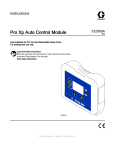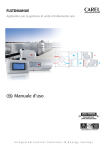Download Graco 3A2527D User's Manual
Transcript
Instructions - Parts 24P822 E-Flo® DC Control 3A2527D Module Kit EN User Interface for E-Flo® DC Pumps with an Advanced Motor. For professional use only. Important Safety Instructions Read all warnings and instructions in this manual, the supplied ADCM manual, and the E-Flo DC manuals. Save these instructions. See the separate manual (supplied) for complete warnings and approvals information about the 24L097 Advanced Display Control Module (ADCM). PROVEN QUALITY. LEADING TECHNOLOGY. Contents Control Module ................................................... 3 Installation.......................................................... Install the Control Module ............................. Install Optional Accessory Kits ...................... Cable Connection ........................................ 3 3 4 5 Operation ........................................................... Module Screens........................................... Module Keys................................................ Icons ........................................................... Screen Navigation and Editing ...................... Initial Setup ................................................. 6 6 6 8 9 9 Screen Map........................................................ 10 Setup Screen 1 ............................................ 16 Setup Screen 2 ............................................ 18 Setup Screen 3 ............................................ 19 Setup Screen 4 ............................................ 20 Setup Screen 5 ............................................ 22 Setup Screen 6 ............................................ 23 Setup Screen 7 ............................................ 23 Setup Screens 8 and 9 ................................. 24 Setup Screens 10 and 11 ............................. 25 Setup Screen 12 .......................................... 26 Setup Screen 13 .......................................... 27 Setup Screen 14 .......................................... 28 Setup Screen 15 .......................................... 29 Run Screens ...................................................... 12 Run Screen 1 .............................................. 12 Run Screen 2 .............................................. 13 Run Screen 3 .............................................. 13 Run Screen 4 .............................................. 14 Run Screens 5–8 ......................................... 14 Error Code Troubleshooting ................................ 30 Setup Screens.................................................... 16 Graco Standard Warranty.................................... 40 2 Parts.................................................................. 32 24P822 Control Module Kit ........................... 32 Appendix A - Modbus Variable Map ..................... 34 Appendix B. Pump Control from a PLC ................ 38 3A2527D Control Module Control Module The Control Module provides the interface for users to enter selections and view information related to setup and operation. The screen backlight is factory set to remain on, even without screen activity. See Setup Screen 4 to set the backlight timer to your preference. Press any key to restore. Keys are used to input numerical data, enter setup screens, navigate within a screen, scroll through screens, and select setup values. 4. Install the module (1) in the bracket (6a), making sure the tabs at the bottom of the bracket engage the slots in the module, and the lip at the top of the bracket holds the module securely in place. 5. Connect the accessory cable (C), using the tie (12) as a strain relief as shown. See Cable Connection, page 5 . 6. Restore power to the motor. Installation Install the Control Module 1. Shut off and lock out power to the motor. 2. Install the jumper connector (5) over the top two terminals of the motor, using the screw (5a). NOTE: To connect up to 8 motors together, see Appendix A in the E-Flo DC Motor Manual, where the control module is the referenced intrinsically safe (IS) apparatus. 3. Assemble the bracket kit (6a-6f) and the holder and tie (11, 12) as shown. Figure 1 Install the Control Module 3A2527D 3 Installation Install Optional Accessory Kits Optional accessory kits are available for purchase separately, including a pressure transducer kit (PN 24R050), a start/stop switch kit (PN 16U729), and a controller kit (24V001 ) for a back pressure regulator. Pressure Transducer Kit 1. To measure fluid pressure, install the pressure transducer in the fluid line with a tee fitting. Option Description Closed Loop Control Enabled If closed loop control is enabled on Setup Screen 8 (transducer 1) or Setup Screen 9 (transducer 2), install the transducer near the pump outlet, not near the end of the circulation line. Closed Loop Control Not Enabled Install the transducer where needed. BPR Controller The BPR (back pressure regulator) controller enables the user to control the back fluid pressure from the control module. 1. Mount the BPR controller using the bracket provided. 2. Connect a supply air line to the BPR controller air inlet (105). NOTICE To prevent equipment damage, always apply air pressure to the BPR controller before applying power to the system. 3. Connect an air line from the BPR controller air output (108) to the BPR. 4. Connect the BPR controller input cable (102) to Port 8 on the control module. 2. Connect the transducer cable to Port 7 (transducer 1) or Port 10 (transducer 2) on the control module. Start/Stop Switch Kit 1. Mount the switch near the control module, using the bracket provided. 2. Connect the switch cable to Port 4 on the control module. 4 3A2527D Installation Cable Connection Order an accessory cable (C) from Table 1. Connect the cable to Port 3 on the bottom of the control module (see Fig. 2). Connect the other end to the power terminal (PT) on the motor (see Fig. 3). Connect other cables as described in Table 2. Table 1 CAN Cables Cable Part No. Description 16P911 Intrinsically safe CAN cable, female x female, 3 ft (1 m) 16P912 Intrinsically safe CAN cable, female x female, 25 ft (8 m) Figure 2 ADCM Connectors Table 2 ADCM Cable Connections ADCM Port Number Connector Purpose 1 Fiber Optic RX - to PLC 2 Fiber Optic TX - to PLC 3 Power and CAN communication 4 Start/stop input 5 Fiber Optic RX - to next ADCM 6 Fiber Optic TX - tos next ADCM 7 Pressure transducer 1 8 BPR control 4-20mA output 9 Not used 10 Pressure transducer 2 Figure 3 Motor Power Terminal 3A2527D 5 Operation Operation Module Screens Module Keys The Control Module has two sets of screens: Run and Setup. For detailed information see Run Screens, page 12, and Setup Screens, page 16. Fig. 4 is a view of the control module display and keys. Table 2 explains the function of the membrane keys on the control module. As you move through the screens, you will notice that most information is communicated using icons rather than words to simplify global communication. The detailed screen descriptions in Run Screens, page 12, and Setup Screens, page 16, explain what each icon represents. The two softkeys are membrane buttons whose function correlates with the screen content to the immediate left of the button. Press to toggle between the Run screens and the Setup screens. NOTICE To prevent damage to the softkey buttons, do not press the buttons with sharp objects such as pens, plastic cards, or fingernails. Figure 4 Control Module Keypad and Display 6 3A2527D Operation Table 3 Module Keys Membrane Keys Softkeys Enter Screen. Highlight data that can be edited. Press to toggle between Run screens and Setup screens. Also changes the function of the Up/Down arrows so they move between data fields on the screen, rather than between screens. Error Reset: Use to clear alarm after cause has been fixed. When there is no alarm to clear, this key will set the active pump’s profile to Stop. Also used to cancel data entered and return to original data. Exit Screen. Exit data editing. Up/Down Arrows: Use to move between screens or fields on a screen, or to increment or decrement the digits in a settable field. Enter. Press to activate a field for editing or to accept Softkeys: Use varies by screen. Right. Move to the right when editing number fields. Press See columns at right. the highlighted selection on a dropdown menu. again to accept the entry when all digits are correct. Reset. Reset totalizer to zero. Activate Profile. This softkey is disabled by default, and only appears if the “Profile Lock” box is checked on Setup Screen 15, page 29. Press to activate the profile just edited. Search. Press in Run Screen 1 to make the active pump blink for identification. 3A2527D 7 Operation Icons As you move through the screens, you will notice that most information is communicated using icons rather than words to simplify global communication. The detailed screen descriptions in Run Screens, page 12, and Setup Screens, page 16, explain what each icon represents. Screen Icons Pump Number Speed Pump Pressure Pressure Screen Icons Profile Number Cycles Flow Rate Target Cycles Total Maintenance Transducer Calibration Scale In Setup Mode Mode Select Serial Number Pressure Mode Flow Mode Lower Size Back Pressure Regulator Modbus Device Maximum Limit Minimum Limit Serial Port Maximum and Minimum Limits Alarm Enable 8 Jog Mode Local Control Calendar Jog Up/Down Volume Units Pressure Transducer Off Zero Offset Control Location PLC/Remote Control Modbus Address Serial Baudrate Clock Deviation Enable Password Lock Profile 3A2527D Operation Screen Navigation and Editing Refer to this section if you have questions about screen navigation or about how to enter information and make selections. All Screens 1. Use to move between screens. 2. Press to enter a screen. The first data field on the screen will highlight. 3. Use change. 4. Press to highlight the data you wish to to edit. Drop Down Field to highlight the correct choice from 1. Use the dropdown menu. 2. Press 3. Press to select. Reset Field The reset field is used for totalizers. Press reset the field to zero. When all data is correct, press to to exit the screen. to move to a new screen, or Then use to move between Setup screens and Run screens. Initial Setup NOTE: Before creating the pump profiles in Setup Screens 1 through 4, you must set up the system parameters in Setup Screens 5 through 15, as follows. 1. Press to enter the Setup screens. Setup Screen 1 will appear. 2. Scroll to Setup Screen 5. to cancel. Number Field 1. The first digit will be highlighted. Use to change the number. 2. Press 3. When all digits are correct, press accept. 4. Press 3. See Setup Screen 5, page 22, and select the lower used in your system. to move to the next digit. again to to cancel. Check Box Field A check box field is used to enable or disable features in the software. 1. Press box. to toggle between 2. The feature is enabled if a 3A2527D 4. Continue setting the system parameters on Setup Screen 6, page 23 through Setup Screen 15, page 29. 5. Scroll to Setup Screen 1. Establish the profiles for each pump. See Setup Screen 1, page 16 through Setup Screen 4, page 20. and an empty is in the box. 9 Screen Map Screen Map INITIAL SETUP (Setup Screens 5–14) SETUP AND EDIT PROFILES (Setup Screens 1–4) RUN (Run Screens 1–8) Setup Screen 5, page 22 Setup Screen 1, page 16 Run Screen 1, page 12 Setup Screen 6, page 23 Setup Screen 2, page 18 Run Screen 2, page 13 Setup Screen 7, page 23 Setup Screen 3, page 19 Run Screen 3, page 13 Setup Screens 8 and 9, page 24 Setup Screen 4, page 20 Run Screen 4, page 14 Setup Screens 10 and 11, page 25 Run Screens 5–8, page 14 CONTINUED ON THE NEXT PAGE. 10 3A2527D Screen Map INITIAL SETUP (Setup Screens 5–14) SETUP AND EDIT PROFILES (Setup Screens 1–4) RUN (Run Screens 1–8) Setup Screen 12, page 26 Setup Screen 13, page 27 Setup Screen 14, page 28 Setup Screen 15, page 29 3A2527D 11 Run Screens Run Screens The Run screens display current target values and performance for a selected pump and profile. Any alarms will display in the sidebar at the right of the screen. Screens 5–8 display a log of the last 20 alarms for the active pump. Information displayed on the Run screens corresponds to the Modbus Registers. See Appendix A - Modbus Variable Map, page 34. The active pump and profile may be changed in Run Screens 1, 2, and 3. Run Screen 1 This screen displays information for a selected pump and profile. A box around an icon indicates which mode the active pump and profile is running (pressure or flow). Run Screen 1 Key Enter the screen. For systems with multiple pumps and one display, select the desired pump (1 to 8), using the pull-down menu. Select the desired profile (1 to 4), using the pull-down menu. Select from the profile drop-down menu to stop the pump. Displays current pump speed in cycles per minute. Displays current pump pressure as a percentage. If a transducer is used, this icon is replaced by the pressure icon. Displays current flow rate, in units as selected in Setup Screen 13, page 27. Exit the screen. Signals the active pump to blink code 9 for identification. Figure 5 Run Screen 1 Figure 6 Select a Pump Figure 7 Select a Profile 12 3A2527D Run Screens Run Screen 2 Run Screen 3 This screen displays pressure settings for the active pump and profile. This screen displays fluid flow settings for the active pump and profile. NOTE: Some fields are grayed out, depending on setup selections. NOTE: Some fields are grayed out, depending on setup selections. Figure 8 Run Screen 2, in Pressure Mode Figure 10 Run Screen 3, in Pressure Mode Figure 9 Run Screen 2, in Flow Mode Figure 11 Run Screen 3, in Flow Mode Run Screen 2 Key Run Screen 3 Key Enter the screen. Enter the screen. For systems with multiple pumps and one display, select the desired pump (1 to 8), using the pull-down menu. For systems with multiple pumps and one display, select the desired pump (1 to 8), using the pull-down menu. Select the desired profile (1 to 4), using the pull-down menu. Select the desired profile (1 to 4), using the pull-down menu. Select from the profile drop-down menu to stop the pump. Select from the profile drop-down menu to stop the pump. Displays pressure maximum (first data field), target (second data field), and minimum (third data field), as selected in Setup Screen 2, page 18. See Setup Screen 4, page 20 to set or disable the pressure alarms. The first line displays the maximum flow rate and maximum cycle rate (displayed as a cpm conversion of the maximum flow setting). The second line displays the target flow rate. The third line displays the minimum flow rate. See Setup Screen 3, page 19 to establish these settings. See Setup Screen 4, page 20 to set or disable the flow alarms. Exit the screen. Exit the screen. 3A2527D 13 Run Screens Run Screen 4 Run Screens 5–8 This screen displays the current pressure readings of transducers 1 and 2. Pressure can be displayed as psi, bar, or MPa. See Setup Screen 13, page 27. Run Screens 5–8 display a log of the last 20 alarms, with date and time. The currently active pump is displayed in a box at the top left of the screen. Figure 12 Run Screen 4 Figure 13 Run Screens 5–8 (Screen 5 shown) 14 3A2527D Notes Notes 3A2527D 15 Setup Screens Setup Screens Use the Setup screens to set control parameters for the motor. See Screen Navigation and Editing, page 9 , for information on how to make selections and enter data. Setup Screen 1 Key Enter the screen. Pump selection — See Step 1. Inactive fields are grayed-out on a screen. Profile selection — See Step 2. Information displayed on the Setup screens corresponds to the Modbus Registers. See Appendix A - Modbus Variable Map, page 34. Pressure mode or Flow mode — See Step 3 NOTE: Before setting up profiles on Setup Screens 1–4, do the initial setup on Setup Screens 5–15. Screens 5–15 establish the configuration for your system and affect the displayed data. Setup Screen 1 Use this screen to set the operating mode for a selected pump and profile. Setting for Back Pressure Regulator — See Step 4. Press to accept the selections. This softkey is disabled by default, and only appears if the “Profile Lock” box is checked on Setup Screen 15, page 29. Press to activate the profile just edited. Exit the screen. Figure 14 Setup Screen 1 16 3A2527D Setup Screens 1. For systems with multiple pumps and one display, select the desired pump (1 to 8), using the pull-down menu. • In flow mode, the motor will maintain a constant speed to maintain the target flow rate set on Setup Screen 3, regardless of the fluid pressure, up to the pump’s maximum working pressure. Figure 15 Select Pump Number 2. Select the desired profile (1 to 4), using the pull-down menu. Figure 17 Select Mode (Pressure Mode Shown) 4. If the system is equipped with a back pressure regulator (BPR), set the target air pressure to the BPR from 0 to 100 percent (approximately 1 to 100 psi). Leave the field set to 000 for a system with no BPR. See manual 332142 for information on the BPR control kit. Figure 16 Select Profile Number 3. Select the desired operating mode (pressure or flow), using the pull-down menu. • In pressure mode, the motor will adjust the pump speed to maintain the fluid pressure percentage set on Setup Screen 2. If the flow limit is reached before the target pressure, the unit will stop driving to the pressure (if set as an alarm). 3A2527D Figure 18 Set Back Pressure Regulator 17 Setup Screens Setup Screen 2 Use this screen to set the maximum, target, and minimum fluid pressure for a selected pump and profile. In pressure mode, you will set a target fluid pressure. In flow mode, you will set a maximum fluid pressure. In either pressure or flow mode, a minimum pressure may be set if desired. See Setup Screen 4, page 20, to specify how the system will respond if the pump begins to operate outside of the set boundaries. Setup Screen 2 Key Enter the screen. 1. For systems with multiple pumps and one display, select the desired pump (1 to 8), using the pull-down menu. 2. Select the desired profile (1 to 4), using the pull-down menu. 3. In flow mode, set the desired maximum pump fluid pressure, as a percentage of the maximum pressure of your pump. NOTE: The motor will not run if the profile does not have a maximum pressure setting. This field is not used in pressure mode. Pump selection — See Step 1. Profile selection — See Step 2. Fluid pressure maximum— See Step 3. Fluid pressure target — See Step 4. Fluid pressure minimum — See Step 5. 4. In pressure mode, set the desired fluid pressure target as a percentage of the maximum pressure of your pump. This field is not used in flow mode. Press to accept the selections. This softkey is disabled by default, and only appears if the “Profile Lock” box is checked on Setup Screen 15, page 29. Press to activate the profile just edited. Exit the screen. NOTE: If closed loop pressure is enabled, the target pressure will be displayed as a pressure value rather than a percentage of maximum pressure. See Setup Screens 8 and 9, page 24 to enable closed loop pressure control. 5. If desired, set a minimum pump fluid pressure, as a percentage of the maximum fluid pressure of your pump. 18 3A2527D Setup Screens Setup Screen 3 Use this screen to set your flow rate settings for a selected pump and profile. In pressure mode, you will set a maximum flow rate. In flow mode, you will set a target flow rate. In either pressure or flow mode, a minimum flow rate may be set if desired. See Setup Screen 4 to specify how the system will respond if the pump begins to operate outside of the set boundaries. 1. For systems with multiple pumps and one display, select the desired pump (1 to 8), using the pull-down menu. 2. Select the desired profile (1 to 4), using the pull-down menu. 3. In flow mode, set a target flow rate. This field is not used in pressure mode. Setup Screen 3 Key Enter the screen to set or change preferences. Pump selection — See Step 1. Profile selection — See Step 2. Flow rate maximum— See Step 3. Flow rate target— See Step 4. Flow rate minimum — See Step 5. Press to accept the selections. Figure 19 Flow Mode: Flow Rate Settings 4. In pressure mode, set the maximum flow rate.The software will calculate the number of pump cycles needed to achieve that flow rate. This field is not used in flow mode. NOTE: The motor will not run if the profile does not have a maximum flow rate setting. This softkey is disabled by default, and only appears if the “Profile Lock” box is checked on Setup Screen 15, page 29. Press to activate the profile just edited. Exit data editing. Figure 20 Pressure Mode: Flow Rate Settingss NOTE: With flow rate units of cc/min, the maximum value that can be displayed is 9999. If the field displays ####, the saved value is out of range. Go to Setup Screen 13, page 27 and change the flow rate to a larger unit. Return to this screen and reduce the setting to a lower value that will be within the display’s range, then reset the flow rate units to cc/min. 3A2527D 5. If desired, set a minimum flow rate. 19 Setup Screens Setup Screen 4 Use this screen to specify how the system will respond if the pump begins to operate outside of the pressure and flow settings established on Setup Screen 2 and Setup Screen 3. The operating mode (pressure or flow, set on Setup Screen 1) determines which fields are active. Setup Screen 4 Key Enter the screen to set or change preferences. Pressure Alarm Enable Line 1 (Pressure Maximum): use dropdown menu to set as Limit, Deviation, or Alarm. Line 2 (Pressure Minimum): use dropdown menu to set as Limit, Deviation, or Alarm. Figure 21 Alarm Preference Menu • Limit: The pump continues to run and issues no alert. / – Maximum pressure set to Limit: The system reduces the flow if necessary to prevent the pressure from exceeding the limit. – Maximum flow set to Limit: The system reduces the pressure if necessary to prevent the flow from exceeding the limit. – Minimum pressure or flow set to Limit: The system takes no action. Use this setting if no minimum pressure or flow setting is desired. • Deviation: The system alerts you to the problem, but the pump may continue to run past the maximum or minimum settings until the system’s absolute pressure or flow boundaries are reached. • Alarm: The system alerts you to the alarm cause and shuts down the pump. Flow Rate Alarm Enable Line 3 (Flow Maximum): use dropdown menu to set as Limit, Deviation, or Alarm. Line 4 (Flow Minimum): use dropdown menu to set as Limit, Deviation, or Alarm. Press to accept the selections. This softkey is disabled by default, and only appears if the “Profile Lock” box is checked on Setup Screen 15, page 29. Press to activate the profile just edited. Exit data editing. Figure 22 Setup Screen 4 (In Pressure Mode) Figure 23 Setup Screen 4 (In Flow Mode) 20 3A2527D Setup Screens Pressure Mode Examples Flow Mode Examples • Runaway Control: The user may choose to set the maximum flow to Alarm. If the flow rate exceeds the maximum entered on Setup Screen 3, an Alarm symbol will show on screen and the pump will shut down. • Runaway Control: The user may choose to set the minimum pressure to Alarm. If a hose bursts, the pump will not change speed, but the back pressure will fall. When the pressure falls below the minimum entered on Setup Screen 2, an Alarm symbol will show on screen and the pump will shut down. • Detect a Plugged Filter or Pipe: The user may choose to set the minimum flow to Deviation. If the flow rate drops below the minimum entered on will show Setup Screen 3, a Deviation symbol on screen to warn the user that action should be taken. The pump continues to run. • Protect Connected Equipment: The user may choose to set the maximum pressure to Limit to prevent the connected equipment from excessive pressure. • Detect a Plugged Filter or Pipe: The user may choose to set the maximum pressure to Deviation. When the pressure exceeds the maximum entered will on Setup Screen 2, a Deviation symbol show on screen to warn the user that action should be taken. The pump continues to run. 3A2527D 21 Setup Screens Setup Screen 5 Use this screen to set the lower pump size (cc) of each pump. The default is blank; select the correct lower size, or custom. If custom is selected, enter the size of the lower in cc. This screen also activates jog mode, allowing you to position the motor/pump shaft for connection or disconnection. NOTE: The motor will limit its pressure output when the selected lower is 750cc, to prevent exceeding the pressure rating of the lower. Figure 27 Select a Custom Lower Setup Screen 5 Key Enter the screen. For systems with multiple pumps and one display, select the desired pump (1 to 8), using the pull-down menu. Figure 24 Setup Screen 5 Select to enable jog mode. Use the arrow keys to move the motor/pump shaft up or down. Select the correct pump lower size from the drop-down menu. The default is blank. If custom is selected, a field will open to input the size of the lower in cc. Press to accept the selections. Figure 25 Select Jog Mode Exit the screen. Figure 26 Select Pump Lower 22 3A2527D Setup Screens Setup Screen 6 Setup Screen 7 Use this screen to view the grand totalizer value and set or reset the batch totalizer. Use this screen to set the desired maintenance interval (in cycles) for each pump. The screen also displays the current cycle count. An Advisory is issued when the counter reaches 0 (zero). Figure 28 Setup Screen 6 Figure 30 Setup Screen 7 Setup Screen 7 Key Enter the screen. Figure 29 Reset the Totalizer Setup Screen 6 Key Enter the screen to set or change preferences. Grand Totalizer - displays the current grand total of pump cycles. Not resettable. For systems with multiple pumps and one display, select the desired pump (1 to 8), using the pull-down menu. Set the desired maintenance interval (in cycles) for each pump. Press to accept the selections. Exit the screen. Batch Totalizer - displays the batch total in selected volume units. Reset Batch Totalizer - resets the batch totalizer to zero. Press to accept the selections. Exit data editing. 3A2527D 23 Setup Screens Setup Screens 8 and 9 Use these screens to set up the pressure transducers. The screens are identical, except Screen 8 is for transducer 1 and Screen 9 is for transducer 2. Selecting a transducer and a pump activates closed loop pressure control. Figure 31 Setup Screens 8 and 9 (Screen 8 shown) Setup Screens 8 and 9 Key Figure 32 Select Pressure Transducer Figure 33 Select Pump, to Enable Closed Loop Pressure Control Select from the dropdown options to enable the transducer. For systems with multiple pumps and one display, select the desired pump (1 to 8), using the pull-down menu. Enables closed loop pressure control and assigns the transducer to a pump. Figure 34 Enter Calibration Scale Factor Enter the calibration scale factor from the transducer label. Enter the calibration offset value from the transducer label. Displays the current transducer reading. Exit data editing. Figure 35 Enter Calibration Offset Value Move between Setup Screens, fields on a screen, or to increment/decrement the digits when editing number fields. 24 3A2527D Setup Screens Setup Screens 10 and 11 These screens are auto-populated by the software. Screen 10 displays the serial numbers of motors 1–4, and Screen 11 displays the serial numbers of motors 5–8. NOTE: Changing the pump order will shift every other pump up one position. For example, if AD00001 is changed to be pump 4, AD00002 will become pump 1, AD00003 will become pump 2, and so on. Figure 37 Select a Pump Number for Each Serial Number Figure 36 Setup Screens 10 and 11 (Screen 10 shown) 3A2527D 25 Setup Screens Setup Screen 12 Use this screen to set your modbus preferences. Figure 40 Set Modbus Node ID Figure 38 Setup Screen 12 Setup Screen 12 Key Enter the screen. For systems with multiple pumps and one display, select the desired pump (1 to 8), using the pull-down menu. Control location. Select local or remote control from the dropdown options. Setting applies to the selected pump only. Enter or change the Modbus node ID. Value is between 1 and 247. Each pump requires a unique node ID, which identifies that pump if more than one pump is connected to the display.. Figure 41 Set Baud Rate (Bits Per Second) NOTE:The following are fixed modbus settings, which cannot be set or changed by the user: 8 data bits, 2 stop bits, no parity. Select serial port baud rate from the dropdown options: 57600 or 115200. This is a system-wide setting. Press to accept the selections. Exit data editing. Figure 39 Select Local or Remote Control 26 3A2527D Setup Screens Setup Screen 13 Use this screen to set the desired units for pressure, totals, and flow. Figure 43 Select Desired Pressure Units Figure 42 Setup Screen 13 Setup Screen 13 Key Select desired pressure units (psi, bar, or MPa) Select desired volume units (liters or gallons) Figure 44 Select Desired Volume Units Select desired flow rate units (L/min, gpm, cc/min, oz/min, or cycles/min) Exit data editing. Move between Setup Screens, fields on a screen, or to increment/decrement the digits when editing number fields. 3A2527D Figure 45 Select Desired Flow Rate Units 27 Setup Screens Setup Screen 14 Use this screen to set your date format, date, and time. Figure 47 Select the Date Format Figure 46 Setup Screen 14 Setup Screen 14 Key Enter the screen to set or change preferences. Select your preferred date format from the dropdown menu. Figure 48 Set the Date MM/DD/YY DD/MM/YY YY/MM/DD Set the correct date. Set the correct time. Figure 49 Set the Time Press to accept the selections. Exit data editing. 28 3A2527D Setup Screens Setup Screen 15 Use this screen to enter a password that will be required to access the Setup screens. This screen also displays the software version. Figure 51 Set the Password Figure 50 Setup Screen 15 Setup Screen 15 Key Enter the screen to set the password. When the top box of the screen is checked, the password is active. To temporarily disable the password, uncheck the box. The password field will be grayed-out. Figure 52 Disable the Password Enter the desired 4–digit password. Check the box to lock out the profile field in the Run screens. Figure 53 Lock the Profile Exit data editing. 3A2527D 29 Error Code Troubleshooting Error Code Troubleshooting Error codes can take three forms: • Alarm : alerts you to the alarm cause and shuts down the pump. • Deviation : alerts you to the problem, but pump may continue to run past the set limits until the system’s absolute limits are reached. • Advisory: information only. Pump will continue to operate. NOTE: On Advanced motors, flow (K codes) and pressure (P codes) can be designated as alarms or deviations. See Setup Screen 4, page 20. Display Code Applicable Motor Blink Code Alarm or Deviation None Basic 6 Alarm NOTE: In the error codes listed below, an “X” means the code is associated with the display only. NOTE: In the error codes listed below, a “_” in the code is a placeholder for the number of the pump where the event occurred. NOTE: The blink code is displayed using the power indicator on the motor. The blink code given below indicates the sequence. For example, blink code 1–2 indicates 1 blink, then 2 blinks; the sequence then repeats. NOTE: A blink code of 9 is not an error code, but an indicator of which pump is active ( softkey has been pushed, see Run Screen 1, page 12). Description The Mode Select knob is set between Pressure Flow and . Set knob to the desired mode. None Basic and Advanced 9 None A blink code of 9 is not an error code, but an indicator of which pump is active. CAC_ Advanced None Alarm Display detects a loss of CAN communication. Flashing alarm appears on the display, and the blink code occurs. CAD_ Advanced 2–3 Alarm Unit detects a loss of CAN communication. This alarm is only logged. No flashing alarm appears on the display, but the blink code does occur. CAG_ Advanced 2–4 Alarm Display detects a loss of modbus communication when control access is set to modbus. CCN_ Basic and Advanced 3–6 Alarm Circuit board communication failure. K1D_ Advanced 1–2 Alarm Flow is below minimum limit. K2D_ Advanced None Deviation Flow is below minimum limit. K3D_ Advanced None Deviation Flow exceeds maximum target; also indicates pump runaway condition exists. K4D_ Basic and Advanced 1 30 Alarm Flow exceeds maximum target; also indicates pump runaway condition exists. 3A2527D Error Code Troubleshooting Display Code Applicable Motor Blink Code Alarm or Deviation MND_ Advanced None Advisory Maintenance counter is enabled and countdown reached zero (0). P1I_ Advanced 1–3 P2I_ Advanced None Deviation Pressure is below minimum limit. P3I_ Advanced None Deviation Pressure exceeds maximum target. P4I_ Advanced 1–4 P5DX Advanced None Deviation More than one pump is assigned to a transducer. The assignment for that transducer is automatically cleared under this condition. User must reassign. P6CA or P6CB Advanced None Deviation For units without closed loop pressure control: Transducer (A or B) is enabled but not detected. P6D_ Advanced 1–6 Alarm For units with closed loop pressure control: Transducer is enabled but not detected. T2D_ Basic and Advanced 3–5 Alarm Internal thermistor disconnected. T3D_ Basic and Advanced 5 V1I_ Basic and Advanced 2 Alarm Brown out; voltage supplied to motor is too low. V1M_ Basic and Advanced 2–6 Alarm AC power is lost. V4I_ Basic and Advanced 3 Alarm Voltage supplied to motor is too high. WMC_ Basic and Advanced 4–5 Alarm Internal software error. WNC_ Basic and Advanced 3–4 Alarm Software versions do not match. WSC_ Advanced None WSD_ Advanced 1–5 Alarm Invalid lower size; occurs if the unit is operated before setting up the lower size. WXD_ Basic and Advanced 4 Alarm An internal circuit board hardware failure is detected. 3A2527D Alarm Alarm Description Pressure is below minimum limit. Pressure exceeds maximum target. Deviation Over temperature. Deviation Profile is set to 0 pressure or 0 flow. 31 Parts Parts 24P822 Control Module Kit Ref Part Description Qty Ref 1 24P821 DISPLAY KIT, control module; includes item 1a; see manual 332013 for approvals information about the bare ADCM module LABEL, warning, English LABEL, warning, French LABEL, warning, Spanish (shipped loose) CONNECTOR, jumper; includes item 5a SCREW, cap, socket head; M5 x 40 mm BRACKET KIT, control module; includes items 6a-6f 1 6a Part ——— 6b ——— 6c ——— 6d ——— 6e ——— 6f 1a▲ 16P265 1b▲ 16P265 1c▲ 16P265 5 24N910 5a ——— 6 24P823 32 1 1 1 Description Qty BRACKET, control module BRACKET, mounting 1 LOCKWASHER, external tooth; M5 WASHER; M5 4 2 ——— SCREW, cap, socket head; M5 x 12 mm KNOB; M5 x 0.8 11 ——— HOLDER, tie 1 12 ——— STRAP, tie 1 1 2 2 1 ▲ Replacement Danger and Warning labels, tags, and cards are available at no cost. 1 Items marked — — — are not available separately. 1 Cable (C) is shown for reference but is not included in the kit. Order desired length separately. See Cable Connection, page 5 . 3A2527D Parts Accessory Kits BPR Controller Kit 24V001 Ref 101 Part ——— Description Qty Ref Part Description Qty 1 106 110207 ELBOW 1 107 C19466 TEE 1 108 198171 ELBOW 1 102 ——— TRANSDUCER, miniature CABLE, F/C, I.S., 8 M 103 110436 GAUGE, pressure, air 1 104 100030 BUSHING 1 105 198178 ELBOW 1 1 ——— Parts not sold separately. Start/Stop Switch Kit 16U729 The kit includes the switch and enclosure, a mounting bracket, and cables. Parts are not sold separately. Pressure Transducer Kit 24R050 The kit includes the fluid pressure sensor with cable, an adaptor, and an o-ring. Parts are not sold separately. 3A2527D 33 Appendix A - Modbus Variable Map Appendix A - Modbus Variable Map To communicate through fiber optics with the E-Flo DC Control Module, reference the appropriate hardware as shown in manual 332356. That manual indicates various options for connecting fiber optic cables from the control module to the non-hazardous area. The following table lists Modbus registers available to a PC or PLC located in the non-hazardous area. Table 4 shows the registers needed for basic operation, monitoring, and alarm control features. Tables 5 and 6 provide bit definitions as needed for certain registers. Table 7 shows the units and how to convert the register value to a unit value. Reference the Modbus communication settings selected in Setup Screen 12, page 26. Table 4 Modbus Registers Modbus Register Variable Register Access Size Notes/Units 404100 Pump Status Bits Read Only 16 Bit See Table 5 for bit definitions. 404101 Actual Pump Speed Read Only 16 Bit Speed units, see Table 7. 404102 Actual Pump Flow Rate Read Only 16 Bit Flow units, see Table 7.. 404103 Actual Pump Pressure Read Only 16 Bit Percent pressure, see Table 7. 404104 Transducer 1 Pressure Read Only 16 Bit Pressure units, see Table 7. 404105 Transducer 2 Pressure Read Only 16 Bit Pressure units, see Table 7. 404106 Batch Total High Word Read Only 16 Bit Volume units, see Table 7. 404107 Batch Total Low Word Read Only 16 Bit Volume units, see Table 7. 404108 Grand Total High Word Read Only 16 Bit Pump cycles, see Table 7. 404109 Grand Total Low Word Read Only 16 Bit Pump cycles, see Table 7. 404110 Maintenance Total High Word Read Only 16 Bit Pump cycles, see Table 7. 404111 Maintenance Total Low Word Read Only 16 Bit Pump cycles, see Table 7. 404112 Pump Alarms High Word Read Only 16 Bit See Table 5 for bit definitions. 404113 Pump Alarms Low Word Read Only 16 Bit See Table 5 for bit definitions. 404114 Display Alarms High Word Read Only 16 Bit See Table 5 for bit definitions. 404115 Display Alarms Low Word Read Only 16 Bit See Table 5 for bit definitions. 404200 Local/Remote Control Read / Write 16 Bit 0 = local, 1 = remote/PLC 404201 Active Profile Number Read / Write 16 Bit 0 = stopped, 1, 2, 3, 4 404202 Pump Control Bitfield Read / Write 16 Bit See Table 5 for bit definitions. 404203 Maintenance Interval High Word Read / Write 16 Bit Pump cycles, see Table 7. 404204 Maintenance Interval Low Word Read / Write 16 Bit Pump cycles, see Table 7. 403102 Display seconds Read Only 16 Bit Use as heartbeat. 34 3A2527D Appendix A - Modbus Variable Map NOTE: See Error Code Troubleshooting, page 30, for a description of each alarm. Table 5 Alarm Bits 404112 - Pump Alarms Word 1 Bit Event Type Event Code Event Name 0 Deviation T3D_ Over Temperature 2 Alarm P6D_ Pressure Transducer Missing 3 Deviation ERR_ Internal Software Error 4 Advisory MND_ Maintenance Count 5 Alarm V1M_ AC Power Loss 6 Alarm T2D_ Low Temperature 7 Alarm WNC_ Version Mismatch 8 Alarm CCN_ IPC Communication 9 Alarm WMC_ Internal software error 10 Deviation P5D_ Multiple Pumps Assigned to Transducer 11 Deviation WSC_ Zero setting on active profile others Reserved 404113 - Pump Alarms Word 2 Bit Event Type Event Code Event Name 0 Alarm K1D_ Minimum Speed 1 Deviation K2D_ Minimum Speed 2 Alarm K4D_ Maximum Speed 3 Deviation K3D_ Maximum Speed 4 Alarm P1I_ Minimum Pressure 5 Deviation P2I_ Minimum Pressure 6 Alarm P4I_ Maximum Pressure 7 Deviation P3I_ Maximum Pressure 8 Alarm V1I_ Under Voltage 9 Alarm V4I_ Over Voltage 10 Alarm V4I_ High Pressure 120V 11 Alarm CAD_ CAN Communication Pump 13 Alarm WXD_ Board Hardware 14 Alarm WSD_ Invalid Lower Size others 3A2527D Reserved 35 Appendix A - Modbus Variable Map 404114 - Display Alarms Word 1 Bit 1 Event Type Deviation Event Code Event Name P6C_ Pressure Transducer Missing others Reserved 404115 - Display Alarms Word 2 Bit Event Type Event Code Event Name 12 Alarm CAG_ Modbus Communication 15 Alarm CAC_ CAN Communication Display others Reserved Table 6 Pump Status and Control Bits 404100 - Pump Status Bits Bit Meaning 0 Reads 1 if the pump is trying to move 1 Reads 1 if the pump is actually moving 2 Reads 1 if there are any active alarms 3 Reads 1 if there are any active deviations 4 Reads 1 if there are any active advisories others Reserved for future use 404202 - Pump Control Bits Bit Meaning 0 Reads 0 for an active alarm or deviation. Reset to 1 to clear. 1 Set to 1 to reset the batch total 2 Set to 1 to reset the maintenance counter others Reserved for future use - only write 0 36 3A2527D Appendix A - Modbus Variable Map Table 7 Units Unit Type Selectable Units Units Register Converting registers to unit values Register value for 1 unit Pressure Percent n/a Pressure = Register 1 = 1% Pressure Pressure psi 403208 = 0 Pressure = Register 1 = 1 psi Bar 403208 = 1 Pressure = Register/10 10 = 1.0 Bar MPa 403208 = 2 Pressure = Register/100 100 = 1.00 Mpa Speed Cycles/min n/a Speed = Register/10 10 = 1.0 cycle/min Flow Liters/min 403210 = 0 Flow = Register/10 10 = 1.0 L/min Gallons/min 403210 = 1 Flow = Register/10 10 = 1.0 Gal/min cc/min 403210 = 2 Flow = Register 1 = 1 cc/min oz/min 403210 = 3 Flow = Register 1 = 1 oz/min Cycles/min 403210 = 4 Flow = Register/10 10 = 1.0 cycle/min Liters 403209 = 0 Volume = 1000*High + Low/10 0 (High) / 10 (Low) = 1.0 L Gallons 403209 = 1 Volume = 1000*High + Low/10 0 (High) / 10 (Low) = 1.0 Gal Pump Cycles n/a Cycles = 10000*High + Low 0 (High) / 1 (Low) = 1 cycle Volume✝ Cycles✝✝ ✝ Example of converting volume register reading to units: If the reading for register 404106 (volume high word) is 12, and the reading for register 404107 (volume low word) is 34, the volume is 12003.4 liters. 12 * 1000 + 34/10 = 12003.4. ✝✝ Example of converting cycles register reading to units: If the reading for register 404108 (cycles high word) is 75, and the reading for register 404109 (cycles low word) is 8000, the volume is 758,000 cycles. 75 * 10000 + 8000 = 758000. 3A2527D 37 Appendix B. Pump Control from a PLC Appendix B. Pump Control from a PLC This guide shows how to use the information in Appendix A to control a pump remotely from a PLC. The steps progress from basic pump control to more advanced monitoring and alarm control features. It is important that you first follow all directions in the Setup Screens to configure your system properly. Test that the pump operates correctly when controlled from the Display. Make sure the display, fiber optics, communication gateway, and PLC are connected properly. Refer to Communication KIt manual. Use Setup Screen 12 to enable remote control and set your modbus preferences. 1. Enable PLC control: Set register 404200 to 1. 2. Run a pump: Set register 404201. Enter 0 for stopped,1 to 4 for the desired profile. 3. View pump profile: Read register 404201. This register updates automatically to reflect the actual pump status. If the profile is changed from the display, this register changes as well. If the pump stops due to an alarm, this register will read 0. 4. View pump status: Read register 404100 to see the status of the pump. See Appendix A, Table 6, for a description of each bit. • Example 1: Register 404100, bit 1, reads 1 if the pump is currently moving. • Example 2: Register 404100, bit 2 reads 1 if the pump has an active alarm. 38 5. Monitor alarms and deviations: Read register 404112 to 404115. Each bit in these registers corresponds to an alarm or deviation. See Appendix A, Table 5. I • Example 1: Pressure falls below the minimum setting entered on Setup Screen 2. It will show on bit 4 of register 404113 if minimum pressure is set to Alarm, and on bit 5 of register 404113 if minimum pressure is set to Deviation. • Example 2: The system is set up for a pressure transducer on Setup Screen 8, but no transducer is detected. It will show on bit 1 of register 404114. 6. Monitor pump cycle rate, flow rate, and pressure: Read registers 404101 to 404105. Note that pressure is available only if a pressure transducer is connected to the display. Register 404104 shows the pressure on transducer 1. Register 404105 shows the pressure on transducer 2. See Appendix A, Table 7 for units for these registers. • Example 1: If register 404101 reads 75, the pump speed is 7.5 cycles/minute. • Example 2: If register 404103 reads 67, the pump is operating at 67 percent pressure. 7. Reset active alarms and deviations: Clear the condition that caused the alarm. Set register 404202, bit 0, to 1 to clear the alarm. The pump will be in profile 0 due to the alarm. Set 404201 to the desired profile to run the pump again. 3A2527D Notes Notes 3A2527D 39 Graco Standard Warranty Graco warrants all equipment referenced in this document which is manufactured by Graco and bearing its name to be free from defects in material and workmanship on the date of sale to the original purchaser for use. With the exception of any special, extended, or limited warranty published by Graco, Graco will, for a period of twelve months from the date of sale, repair or replace any part of the equipment determined by Graco to be defective. This warranty applies only when the equipment is installed, operated and maintained in accordance with Graco’s written recommendations. This warranty does not cover, and Graco shall not be liable for general wear and tear, or any malfunction, damage or wear caused by faulty installation, misapplication, abrasion, corrosion, inadequate or improper maintenance, negligence, accident, tampering, or substitution of non-Graco component parts. Nor shall Graco be liable for malfunction, damage or wear caused by the incompatibility of Graco equipment with structures, accessories, equipment or materials not supplied by Graco, or the improper design, manufacture, installation, operation or maintenance of structures, accessories, equipment or materials not supplied by Graco. This warranty is conditioned upon the prepaid return of the equipment claimed to be defective to an authorized Graco distributor for verification of the claimed defect. If the claimed defect is verified, Graco will repair or replace free of charge any defective parts. The equipment will be returned to the original purchaser transportation prepaid. If inspection of the equipment does not disclose any defect in material or workmanship, repairs will be made at a reasonable charge, which charges may include the costs of parts, labor, and transportation. THIS WARRANTY IS EXCLUSIVE, AND IS IN LIEU OF ANY OTHER WARRANTIES, EXPRESS OR IMPLIED, INCLUDING BUT NOT LIMITED TO WARRANTY OF MERCHANTABILITY OR WARRANTY OF FITNESS FOR A PARTICULAR PURPOSE. Graco’s sole obligation and buyer’s sole remedy for any breach of warranty shall be as set forth above. The buyer agrees that no other remedy (including, but not limited to, incidental or consequential damages for lost profits, lost sales, injury to person or property, or any other incidental or consequential loss) shall be available. Any action for breach of warranty must be brought within two (2) years of the date of sale. GRACO MAKES NO WARRANTY, AND DISCLAIMS ALL IMPLIED WARRANTIES OF MERCHANTABILITY AND FITNESS FOR A PARTICULAR PURPOSE, IN CONNECTION WITH ACCESSORIES, EQUIPMENT, MATERIALS OR COMPONENTS SOLD BUT NOT MANUFACTURED BY GRACO. These items sold, but not manufactured by Graco (such as electric motors, switches, hose, etc.), are subject to the warranty, if any, of their manufacturer. Graco will provide purchaser with reasonable assistance in making any claim for breach of these warranties. In no event will Graco be liable for indirect, incidental, special or consequential damages resulting from Graco supplying equipment hereunder, or the furnishing, performance, or use of any products or other goods sold hereto, whether due to a breach of contract, breach of warranty, the negligence of Graco, or otherwise. FOR GRACO CANADA CUSTOMERS The Parties acknowledge that they have required that the present document, as well as all documents, notices and legal proceedings entered into, given or instituted pursuant hereto or relating directly or indirectly hereto, be drawn up in English. Les parties reconnaissent avoir convenu que la rédaction du présente document sera en Anglais, ainsi que tous documents, avis et procédures judiciaires exécutés, donnés ou intentés, à la suite de ou en rapport, directement ou indirectement, avec les procédures concernées. Graco Information For the latest information about Graco products, visit www.graco.com. For patent information, see www.graco.com/patents. To place an order, contact your Graco Distributor or call to identify the nearest distributor. Phone: 612-623-6921 or Toll Free: 1-800-328-0211 Fax: 612-378-3505 All written and visual data contained in this document reflects the latest product information available at the time of publication. Graco reserves the right to make changes at any time without notice Original Instructions. This manual contains English. MM 3A2527 Graco Headquarters: Minneapolis International Offices: Belgium, China, Japan, Korea GRACO INC. AND SUBSIDIARIES • P.O. BOX 1441 • MINNEAPOLIS MN 55440-1441 • USA Copyright 2013, Graco, Inc. All Graco manufacturing locations are registered to ISO 9001. www.graco.com Revision D, July 2014