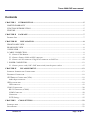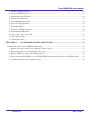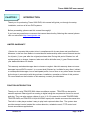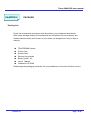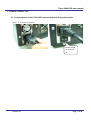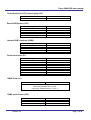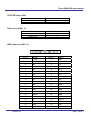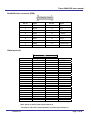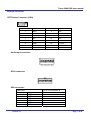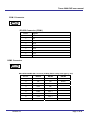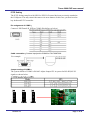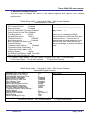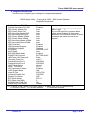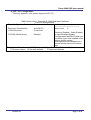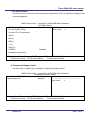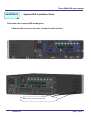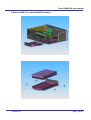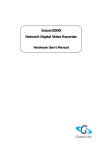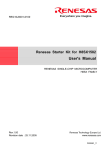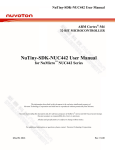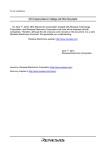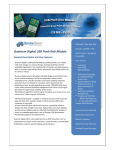Download Giantec 2000 User's Manual
Transcript
Tracer 2000 Digital Video Recorder User’s Manual Tracer 2000 DVR user manual Contents CHAPTER I INTRODUCTION...............................................................................................................5 LIMITED WARRANTY ...............................................................................................................................5 FUNCTION INTRODUCTION ....................................................................................................................5 FEATURE ......................................................................................................................................................6 CHAPTER II PACKAGE...........................................................................................................................7 PACKING LIST .................................................................................................................................................7 CHAPTER III INSTALLATION ............................................................................................................8 FRONT PANEL VIEW..................................................................................................................................8 REAR PANEL VIEW ....................................................................................................................................8 1 INDICATOR ...............................................................................................................................................9 2 CABLE CONNECTION ............................................................................................................................9 2.1. Connect VGA Monitor ........................................................................................................................9 2.2. Connect Camera Cable to BNC connector.......................................................................................10 2.3. Connect to LAN connector: Plug RJ-45 connector to LAN Port......................................................10 3. POWER CONNECTOR ..........................................................................................................................12 3.1. Connect power cord (110V~240V auto switch) into the power socket. ............................................12 CHAPTER IV PIN ASSIGNMENT ......................................................................................................13 INTERNAL JUMPERS AND CONNECTORS .........................................................................................................13 EXTERNAL CONNECTOR ................................................................................................................................19 CRT DISPLAY CONNECTOR (VGA)...............................................................................................................19 Audio Input connector: ............................................................................................................................19 GPIO CONNECTOR:.......................................................................................................................................19 USB connector:........................................................................................................................................19 COM 1 CONNECTOR.....................................................................................................................................20 RS-232 Connector (COM1) .....................................................................................................................20 COM2 Connector.....................................................................................................................................20 Connectors ...............................................................................................................................................21 P/T/Z Setting ............................................................................................................................................22 CHAPTER V CMOS SETTING..............................................................................................................23 INTRODUCTION .............................................................................................................................................23 SETUP PAGES.................................................................................................................................................23 Version 3.0 Page 2 of 36 Tracer 2000 DVR user manual 1. Standard CMOS Features ....................................................................................................................24 2. Advanced BIOS Features .....................................................................................................................25 3. Advanced Chipset Features..................................................................................................................26 4. Integrated Peripherals .........................................................................................................................27 5. Power Management Setup ...................................................................................................................28 6. PnP / PCI Configuration .....................................................................................................................29 7. PC Health Status..................................................................................................................................30 8. Frequency/Voltage Control ..................................................................................................................30 9. Load Optimized Defaults .....................................................................................................................31 10. Supervisor / User Password...............................................................................................................31 11. Save & Exit Setup...............................................................................................................................31 12. Exit Without Save ...............................................................................................................................31 CHAPTER VI SYSTEM HDD INSTALLATION GUIDE .................................................................32 FOLLOW THE STEP TO SETUP HDD DRAWING BOX.........................................................................................32 1. Remove the screws on the case. (marked in while circles) ..................................................................32 2. Take off the upper cover and remove the screws..................................................................................33 3. Remove HDD Tray, and install HDD properly. ...................................................................................34 4. Insert the assembled HDD tray into TRACER2000, and connect both Power and HDD cables........35 5. Assemble the upper cover and the screws............................................................................................36 Version 3.0 Page 3 of 36 Tracer 2000 DVR user manual Copyright Notice Copyright 2004. All Rights Reserved This document may not, in whole or in part, be reproduced or transmitted in any form or by means, electronic, mechanical, or optical, including photocopying, recording, or storing in a retrieval system, or translated into any language in any form without the prior written content of us. Warranties We make no warranties with respect to this documentation and disclaim any implied warranties of merchantability and fitness for a particular purpose. We shall not be liable for any error or for incidental or consequential damages in connection with the furnishing, performance, or use of this documentation or the examples herein. The information in this documentation is subject to change without notice. Trademarks All other product names mentioned in this documentation are for identification purposes only and remain the sole property of their respective owners. All Rights Reserved Version 3.0 Page 4 of 36 Tracer 2000 DVR user manual CHAPTER I INTRODUCTION Thank you for purchasing Tracer 2000 DVR; this manual will guide you through the setup, installation, and use of all our DVR systems. Before proceeding, please read this manual thoroughly! If you have any questions or concerns that cannot be solved by following this manual, please visit our web site at http://www.giantec.net LIMITED WARRANTY Giantec Inc. warrants this product to be in compliance with its own plans and specifications. Moreover, to be free from defects in materials and workmanship under normal use and service for all parts (1) one year after the original purchase date. During this period Giantec Inc. will replace parts at no charge, however, labor cost will be laid after one (1) year. Please contact your dealer/distributor for details. This warranty excludes damages due to misuse or neglect. Also this warranty does not cover damages beyond DVR’s control. In no event shall Giantec Inc. be liable for any direct, indirect or consequential damages; loss of anticipated profits, loss of time or any other losses incurred by the buyer in connection with the purchase, installation, operation or failure of this product. For more details on the limitation of this warranty, contact your distributor. FUNCTION INTRODUCTION Thank you for using TRACER 2000 video surveillance system. TRACER can be used to transfer captured video signal from analog to digital using the compression format for record and play. They can also capture videos of up to 4 / 8 /16 cameras for model TRACER-2404, TRACER-2408, and TRACER-2416(4 /8/16 BNC inputs) with 4 audio sources at the same time. The built-in video player makes it easy to play back captured video files. The system also provides several control modes like motion detection, schedule record, P/T/Z control and remote surveillance applications. Version 3.0 Page 5 of 36 Tracer 2000 DVR user manual FEATURE The TRACER2000 comes with the following hardware devices: Control panel with IR receiver One10/100Mbps RJ-45 Ethernet Port One RS 232 and one RS232/422/485 selectable interface One VGA Connector One speaker out Two USB Ports Two 3.5” HDD Supported Four Audio-in Ports Eight GPIO Ports Remote Commander Working temperature: 0 ~ 45 °C Storage temperature: -10 ~ 65 °C Relative humidity: Maximum 85%, non-condensing Power requirement: AC 100 ~ 240V, 50 / 60 Hz, 150W maximum Dimension: 265 mm (D) x 321mm (W) x 103mm (H) Weight: 5Kg Version 3.0 Page 6 of 36 Tracer 2000 DVR user manual CHAPTER II PACKAGE Packing List Check the accessories accompany with the system you purchase as listed below. With newer package release, the accessories are compacted into an accessory box. Please check the items and Contact to your dealer you bought from if any of them is missing TRACER2000 System Power Cord Screws Pack Remote Commander Battery (AAA) X 2 User’s Manual Installation CD-ROM Please keep the packaging materials. You may need them for the use of further service. Version 3.0 Page 7 of 36 Tracer 2000 DVR user manual CHAPTER III INSTALLATION FRONT PANEL VIEW Alarm Menu Playback Display IR UP Removable Air LEFT Filter Bracket Confirm Removable Air RIGHT Filter Bracket DOWN ※Remove and clean up Air Filters monthly is essential. REAR PANEL VIEW Power supply Parallel port GPIO Audio MIC1 MIC2 MIC3 MIC4 ALARM IN ALARM OUT 1 2 3 4 1 2 3 4 CH1 CH9 1 COM1 Version 3.0 VGA BNC connector CH2 CH3 CH10 CH11 CH4 CH12 MIC and Speaker CH5 CH6 CH7 CH8 CH13 CH14 CH15 CH16 2 USB Ports x 2 COM2 10/100 Ethernet Page 8 of 36 Tracer 2000 DVR user manual 1 INDICATOR Power LED Power LED: Green light shows power is on. Status LED: Green light continuous on means working properly. Status LED Green light blinking shows status of recording Red light continuous on means no signal (This may implies HDD damaged, No Power, or Access Error.) Red light blinking shows status of recycling. (HDD space less than 1 Gigabyte) 2 CABLE CONNECTION Following is the basic device must be prepared before to start installation complete system. 1. Tracer 2000 2. CCD cameras 3. VGA monitor Please follow the procedure to connect the cable. 2.1. Connect VGA Monitor Version 3.0 Page 9 of 36 Tracer 2000 DVR user manual 2.2. Connect Camera Cable to BNC connector 2.3. Connect to LAN connector: Plug RJ-45 connector to LAN Port 2.5.1 Insert RJ-45 cable to network LAN socket on the rear. 2.5.2 Connect Serial port modem to serial connector (COM1) and through Dial-in function to connect to Internet. Version 3.0 Page 10 of 36 Tracer 2000 DVR user manual 2.4. Connect to Printer Port (option) There are two types of Printer port. One is LPT the other is USB. Connect Port as show below: USB Port Version 3.0 Page 11 of 36 Tracer 2000 DVR user manual 3. POWER CONNECTOR 3.1. Connect power cord (110V~240V auto switch) into the power socket. Press “I” to start up system... Pushes switch “I” to turn it on. Version 3.0 Page 12 of 36 Tracer 2000 DVR user manual CHAPTER IV Pin assignment Internal Jumpers and Connectors Version 3.0 Page 13 of 36 Tracer 2000 DVR user manual Power Switch for ATX power supply (JP1) Signals Power ON/OFF JP1 1-3 Reset/LED/Speaker (JP1) Signals JP1 Power LED, Pin 9+, Pin109-10 External speaker 14-20 HDD LED, Pin8+, Pin77-8 System reset switch 5-6 SUSLED Pin4+, Pin22-4 PS. For the AT system (short pin 10 & pin12) for power on Internal USB connector (USB2) Signals Power Data Data + USB GND CHS GND USB2-1 1 3 5 7 9 USB2-2 10 8 6 4 2 Power connector (P1) Signals +12V +5V -12V -5V +3.3V 5VSB PS-ON POWER-OK Ground P1 10 4,6,19,20 12 18 1,2,11 9 14 8 3,5,7,13,15,16,17 CMOS Clear (J1) J1 POWER OFF and Move jumper from pin 1-2 to pin2-3 of J1, Reminding POWER OFF 1minute. Then Move JUMPER back to 1-2 OF J1 COM2 mode Select (JP3) Mode RS-232 RS-422 RS-485 Version 3.0 JP3 3-5, 4-6, 9-11, 10-12, 17-18 1-3, 2-4, 7-9, 8-10, 15-16 1-3, 2-4, 7-9, 8-10, 13-14 Page 14 of 36 Tracer 2000 DVR user manual CPU FSB Select (JP4) Function Auto by CPU 66 MHz JP4 1-3, 2-4 3-5, 4-6 Function Sense +12V PWM control FAN1,2 3 2 1 FAN control (FAN1, 2) HDD Connector (IDE1, 2) 39 40 Version 3.0 1 2 Pin no. Signal Pin no. Signal 1 - RST 2 GND 3 D7 4 D8 5 D6 6 D9 7 D5 8 D10 9 D4 10 D11 11 D3 12 D12 13 D2 14 D13 15 D1 16 D14 17 D0 18 D15 19 GND 20 N.C. 21 N.C. 22 GND 23 IOW 24 GND 25 IOR 26 GND 27 IORDY 28 GND 29 DACK 30 GND 31 IRQ 32 N.C. 33 A1 34 PDIAG 35 A0 36 A2 37 CS0 38 CS1 39 -ACT 40 GND Page 15 of 36 Tracer 2000 DVR user manual Parallel/Printer connector (PRN) Pin no. Signal Pin no. Signal 1 Strobe 10 -Acknowledge 2 Data 0 11 Busy 3 Data 1 12 Paper Empty 4 Data 2 13 + Select 5 Data 3 14 - Auto Feed 6 Data 4 15 - Error 7 Data 5 16 - INIT Printer 8 Data 6 17 - Select Input 9 Data 7 18-25 Ground Video Input (J2) 1 2 43 44 Pin no. 1 3 5 7 9 11 13 15 17 19 21 23 25 27 29 31 33 35 37 39 41 43 signals VCC GND VIN00 VIN01 VIN02 VIN03 AGND VIN30 VIN31 VIN32 VIN33 AGND VIN20 VIN21 AGND VIN22 VIN23 AGND VIN10 VIN11 VIN12 VIN13 Pin no. 2 4 6 8 10 12 14 16 18 20 22 24 26 28 30 32 34 36 38 40 42 44 signals V-I-OE00 V-I-OE01 V-I-OE02 V-I-OE03 AGND V-I-OE30 V-I-OE31 V-I-OE32 V-I-OE33 AGND V-I-OE20 V-I-OE21 V-I-OE22 V-I-OE23 AGND V-I-OE10 V-I-OE11 V-I-OE12 V-I-OE13 AGND GND VCC Note: VIN xx is analog video input channel xx. V-I-OExx is Odd / Even field information of video input channel xx. Version 3.0 Page 16 of 36 Tracer 2000 DVR user manual General Purpose Input / Output (J3) 2 1 Pin no. 1 3 5 7 9 11 13 15 signals GPIO-0 GPIO-1 GPIO-2 GPIO-3 GPIO-4 GPIO-5 GPIO-6 GPIO-7 Pin no. 1 2 3 4 5 signals VCC IRRX GND IRTX CIRRX 16 15 Pin no. 2 4 6 8 10 12 14 16 signals Audio IN3 AGND Audio IN2 AGND Audio IN1 AGND Audio IN0 GND(for GPIO) Version 3.0 5 1 Infra-Red (IR) Page 17 of 36 Tracer 2000 DVR user manual PCI bus pin assignment B62 B52 B49 SOLDER SIDE B1 A62 A52 A49 COMPONENT SIDE A1 Pin no. 1 2 3 4 5 6 7 8 9 10 11 12 13 14 15 16 17 18 19 20 21 22 23 24 25 26 27 28 29 30 31 Version 3.0 A TRST* +12V NC NC +5V INTA* INTC* +5V NC +5V NC GND GND 3VSB RST* +5V GNT0* GND PME* AD30 VCC3 AD28 AD26 GND AD24 AD16 VCC3 AD22 AD20 GND AD18 B -12V TCK GND NC +5V +5V INTB* INTD* PREN1* NC PREN2* GND GND NC GND CLK GND REQ0* +5V AD31 AD29 GND AD27 AD25 VCC3 C/BE3* AD23 GND AD21 AD19 VCC3 Pin no. 32 33 34 35 36 37 38 39 40 41 42 43 44 45 46 47 48 49 50 51 52 53 54 55 56 57 58 59 60 61 62 A AD16 VCC3 FRAME* GND TRDY* GND STOP* VCC3 SDONE SBO* GND PAR AD15 VCC3 AD13 AD11 GND AD9 KEY KEY C/BE0* VCC3 AD6 AD4 GND AD2 AD0 +5V REQ64* +5V +5V B AD17 C/BE2* GND IRDY* VCC3 DEVSEL* GND LOCK* PERR* VCC3 SERR* VCC3 C/BE1* AD14 GND AD12 AD10 GND KEY KEY AD8 AD7 VCC3 AD5 AD3 GND AD1 +5V ACK64* +5V +5V Page 18 of 36 Tracer 2000 DVR user manual External Connector CRT Display Connector (VGA) 5 15 1 10 Pin no. Signal Pin no. Signal 1 RED 9 N/C 2 GREEN 10 GND 3 BLUE 11 N/C 4 N/C 12 N/C 5 GND 13 H-SYNC 6 GND 14 V-SYNC 7 GND 15 N/C 8 GND Audio Input connector: MIC1 MIC2 MIC3 MIC4 GPIO connector: 1 USB connector: USB Ports Pin 2 3 4,8 1,5 6 7 Version 3.0 Name USB0 + USB0 GND USB power USB1 + USB1 - 2 3 4 5 6 7 8 Pin no. of Connector-B Pin 6 14 16 8 7 15 Page 19 of 36 Tracer 2000 DVR user manual COM 1 Connector 1 6 5 9 RS-232 Connector (COM1) Pin no. Signals 1 DCD 2 RX 3 TX 4 DTR 5 GND 6 DSR 7 RTS 8 CTS 9 RI COM2 Connector 1 6 5 9 RS-232/RS-422/RS-485 Connector (COM2) (Please setup mode type by JP3) Version 3.0 Pin no. RS-232 RS-422 RS-485 1 DCD TX- DATA- 2 RX TX+ DATA+ 3 TX RX+ 4 DTR RX- 5 GND GND 6 DSR RTS + 7 RTS RTS - 8 CTS CTS + 9 RI CTS - GND Page 20 of 36 Tracer 2000 DVR user manual Ethernet connector (RJ-45) Drawing of Ethernet connector RJ-45 Pin no. 1 2 3 4 5 6 7 8 signals TX+ TXRX+ NC NC RXNC NC Connectors The connectors allow this main board to connect with other parts of the system. Some problems encountered with your system may be caused by loose or improper connections. Ensure that all connectors are in place and firmly attached. Component HDD (IDE) connector Slim FDD connector Internal USB connector Reset switch connector External speaker connector HDD LED connector External power connector Serial Port Audio OUT Audio IN MIC CD IN LAN Video INPUT CMOS RAM clear Audio/GPIO IR CPU FAN Printer Version 3.0 Label IDE 1,IDE2 FDC USB2 JP1 (6-5) JP1 (14-20) JP1 (7-8) P1 COM1,2 LINE_OUT LINE_IN MIC_IN CD_IN RJ-45 J2 J1 J3 IR FAN1,2 PRN Page 21 of 36 Tracer 2000 DVR user manual P/T/Z Setting The P/T/Z Setting complies with LILIN or PELCO. Protocol has been previously attached to the COM ports. You may control the camera via arrow buttons. In this case, you don’t need to buy dedicated P/T/Z controller. Pin assignment of COM2: Connect 9 PIN Female D_SUB to COM2 (Pin defines as below) Cable connection:Camera Input jack to COM2 for PIH-7000/7600: For example: Jumper setting of COM2: The system default of COM2 is RS-485. Adjust Jumper JP3 in system for RS-422,RS-232 signals as shown below. JP3 1 17 JP3 2 18 RS485 Version 3.0 1 17 JP3 2 18 RS422 1 17 2 18 RS232 Page 22 of 36 Tracer 2000 DVR user manual CHAPTER V CMOS SETTING Introduction This manual discusses Award™ Setup program built into the ROM BIOS. The Setup program allows users to modify the basic system configuration. This special information is then stored in battery-backed RAM so that it retains the Setup information when the power is turned off. If system behaviors abnormal situation and you wish to check hardware values of CMOS…you may connect a USB keyboard, restart the system by turning it OFF then ON or pressing the "RESET" button on the system case. You may also restart by simultaneously pressing <Ctrl>, <Alt>, and <Delete> keys. Press <DEL> key to enter CMOS setting pages. Setup Pages CMOS Setup Utility - Copyright ( C ) 1984-1998 Frequency/Voltage Control Standard CMOS Feature Load Fail-Safe Defaults Advanced BIOS Feature Advanced Chipset Feature Load Optimized Defaults Set Supervisor Password Integrated Peripherals Power Management Setup Set User Password Save & Exit Setup PnP/PCI Configurations Exit Without Saving PC Health Status Esc : Quit F9 : Menu in BIOS ↑ ↓ ← → : Select Item F10 : Save & Exit Setup Time, Date, Hard Disk Type… Version 3.0 Page 23 of 36 Tracer 2000 DVR user manual 1. Standard CMOS Features Use this menu for basic system configuration. Date: Time: IDE Primary Master IDE Primary Slave IDE Secondary Master IDE Secondary Slave Drive A Driver B Video Halt On Mon., Feb 8 1999 16:19:20 Item Help _____________________________ 2557 MB None None None Menu Level Change the day, month, year and century None None EGA/VGA No Errors 640 K 64512 K 65536 K Based Memory Extended Memory Total Memory ↑↓←→Move Enter: Select +/-/PU/PD: Value F10:Save ESC: Exit F1:General Help F5:Previous Values F6:Fail-safe defaults F7:Optimized Defaults Version 3.0 Page 24 of 36 Tracer 2000 DVR user manual 2. Advanced BIOS Features Use this menu to set the Advanced Features available on your system. CMOS Setup Utility – Copyright © 1984 – 1998 Award Software Advanced BIOS Features Item Help Virus Warning Disabled ______________________________ CPU Internal Cache Enabled External Cache Enabled Menu Level CPU L2 Cache ECC Checking Enabled Quick Power On Self Test Disabled Allows you to choose the VIRUS First Boot device HDD-0 warning feature for IDE Hard Disk boot Second Boot device HDD-1 sector protection. If this function is Third Boot device CDROM enabled and someone attempt to write Boot other device Enabled data into this area, BIOS will show a Boot Up NumLock Status On warning message on screen and alarm Gate A20 Option Fast beep Typematic Rate Setting Disabled xTypematic Rate (Chars/Sec) 6 xTypematic Delay (Msec) 250 Security Option Setup OS Select For DRAM > 64MB Non-OS2 Report NO FDD For Win 95 Yes ↑↓←→Move Enter: Select +/-/PU/PD: Value F10:Save ESC: Exit F1:General Help F5:Previous Values F6:Fail-safe defaults F7:Optimized Defaults Version 3.0 Page 25 of 36 Tracer 2000 DVR user manual 3. Advanced Chipset Features Use this menu to change the values in the chipset registers and optimize your system's performance. CMOS Setup Utility – Copyright © 1984 – 1998 Award Software Advanced BIOS Features Item Help Virus Warning Disabled ______________________________ CPU Internal Cache Enabled External Cache Enabled Menu Level CPU L2 Cache ECC Checking Enabled Quick Power On Self Test Disabled Allows you to choose the VIRUS First Boot device HDD-0 warning feature for IDE Hard Disk boot Second Boot device HDD-1 sector protection. If this function is Third Boot device CDROM enabled and someone attempt to write Boot other device Enabled data into this area, BIOS will show a Boot Up NumLock Status On warning message on screen and alarm Gate A20 Option Fast beep Typematic Rate Setting Disabled xTypematic Rate (Chars/Sec) 6 xTypematic Delay (Msec) 250 Security Option Setup OS Select For DRAM > 64MB Non-OS2 Report NO FDD For Win 95 Yes ↑↓←→Move Enter: Select +/-/PU/PD: Value F10:Save ESC: Exit F1:General Help F5:Previous Values F6:Fail-safe defaults F7:Optimized Defaults CMOS Setup Utility – Copyright © 1984 – 2000 Award Software Advanced Chipset Features SDRAM CAS Latency Time 3 Item Help SDRAM Cycle Time Tras/Trc 7/9 Menu Level SDRAM RAS-to-CAS Delay 3 SDRAM RAS Precharge Time 3 System BIOS Cacheable Disabled Video BIOS Cacheable Disabled Memory Hole At 15M-16M Disabled CPU Latency Timer Enabled Delay Transaction Enabled AGP Graphics Aperture Size 64MB Display Cache Frequency 100MHz System Memory Frequency Auto On-Chip Video Window Size 64MB * Onboard Display Cache Setting * CAS# Latency 3 Paging Mode Control Open RAS-to-CAS Override By CAS# LT RAS# Timing Fast RAS# Precharge Timing Fast ↑↓←→Move Enter: Select +/-/PU/PD: Value F10:Save ESC: Exit F1:General Help F5:Previous Values F6:Fail-safe defaults F7:Optimized Defaults Version 3.0 Page 26 of 36 Tracer 2000 DVR user manual 4. Integrated Peripherals Use this menu to specify your settings for integrated peripherals CMOS Setup Utility – Copyright © 1984 – 2000 Award Software Integrated Peripherals Item Help Enabled OnChip Primary PCI IDE _______________________________ Enabled OnChip Secondary PCI IDE Menu Level Auto IDE Primary Master PIO If your IDE hard drive supports block Auto IDE Primary Slave PIO mode select Enabled for automatic Auto IDE Secondary Master PIO detection of the optimal number of block Auto IDE Secondary Slave PIO read/write per sector the drive can Auto IDE Primary Master UDMA support Auto IDE Primary Slave UDMA Auto IDE Secondary Master UDMA Auto IDE Secondary Slave UDMA Enabled USB Controller Enabled USB Keyboard Support Disabled USB Mouse Support Onboard / AGP Init Display Auto AC97 Audio Enabled IDE HDD Block Mode BUTTON ONLY POWER ON Function Enter xKB Power ON Password Ctrl-F1 xHot Key Power On 3F8/IRQ4 Onboard Serial Port 1 2F8/IRQ3 Onboard Serial Port 2 Normal UART Mode Select Hi, Lo xRxD , TxD Active Enabled xIR Transmission Delay Half xUR2 Duplex Mode IR-Rx2Tx2 xUse IR Pins 378/IRQ7 Onboard Parallel Port SPP Parallel Port Mode EPP1.7 EPP Mode Select 3 ECP Mode Use DMA Off PWRON After PWR-Fail Disable Watch Dog Timer Select ↑↓←→ Move Enter: Select +/-/PU/PD: Value F10:Save ESC: Exit F1:General Help F5:Previous Values F6:Fail-safe defaults F7:Optimized Defaults Version 3.0 Page 27 of 36 Tracer 2000 DVR user manual 5. Power Management Setup Use this menu to specify your settings for power management CMOS Setup Utility – Copyright © 1984 – 2000 Award Software Power Management Setup ACPI Function Disabled Item Help ACPI Suspend Type S1(POS) ______________________________ Power Management User Define Menu Level Video Off Method DPMS Video off In Suspend Yes Suspend Type Stop Grant MODEM Use IRQ 3 Suspend Mode Disabled HDD Power Down Disabled Soft-Off by PWR-BTTN Instant-Off Wake-Up by PCI card Disabled Power On By Ring Enabled USB KB Wake-Up From S3 Disabled PWRON After PWR-Fail Former-Sts CPU Thermal-Throttling 50.0% Resume by Alarm Disabled X Date(of Month) Alarm 0 X Time(hh:mm:ss) Alarm 0 0 0 ** Reload Global Timer Events ** Disabled Primary IDE 0 Disabled Primary IDE 1 Disabled Secondary IDE 0 Disabled Secondary IDE 1 Disabled FDD, COM, LPT Port Disabled PCI PIRQ [A-D]# ↑↓←→Move Enter: Select +/-/PU/PD: Value F10:Save ESC: Exit F1:General Help F5:Previous Values F6:Fail-safe defaults F7:Optimized Defaults Version 3.0 Page 28 of 36 Tracer 2000 DVR user manual 6. PnP / PCI Configuration This entry appears if your system supports PnP / PCI. CMOS Setup Utility – Copyright © 1984-2000 Award Software PnP/PCI Configurations Item Help Disabled Reset Configuration Data -----------------------------------------Menu Level Auto(ESCD) Resources Controlled By Press Enter X IRQ Resources Default is Disabled. Select Enabled to reset Extended System Disabled PCI/VGA Palette Snoop Configuration Data(ESCD) when you exit Setup if you have installed a new add-on and the system reconfiguration has caused such a serious conflict that the OS cannot boot ↑↓←→Move Enter: Select +/-/PU/PD: Value F10:Save ESC: Exit F1:General Help F5:Previous Values F6:Fail-safe defaults F7:Optimized Defaults Version 3.0 Page 29 of 36 Tracer 2000 DVR user manual 7. PC Health Status Use this menu to monitor the CPU and system temperature, CPU fan speed the voltage of the onboard regulators. CMOS Setup Utility – Copyright © 1984-2000 Award Software PC Health Status CPU Warning Temperature Disabled Item Help Current System Temp. Menu Level Current CPU1 Temperature IN0(V) IN1(V) IN2(V) +5V VBAT(V) 5VSB(V) Disabled Shutdown temperature ↑↓←→ Move Enter: Select +/-/PU/PD: Value F10:Save ESC: Exit F1:General Help F5:Previous Values F6:Fail-safe defaults F7:Optimized Defaults 8. Frequency/Voltage Control Use this menu to specify your settings for frequency/voltage control. CMOS Setup Utility – Copyright © 1984-2000 Award Software Frequency/ Voltage Control Item Help Enabled Auto Detect DIMM/PCI CLK ------------------------------------------------Disabled Spread Spectrum Menu Level ↑↓←→ Move Enter: Select +/-/PU/PD: Value F10:Save ESC: Exit F1:General Help F5:Previous Values F6:Fail-safe defaults F7:Optimized Defaults Version 3.0 Page 30 of 36 Tracer 2000 DVR user manual 9. Load Optimized Defaults Use this menu to load the BIOS default values that are factory settings for optimal performance system operations. While Award has designed the custom BIOS to maximize performance, the factory has the right to change these defaults to meet their needs. . Load Optimized Defaults (Y/N)? N Pressing ‘Y’ loads the default values that are factory settings for optimal performance system operations. 10. Supervisor / User Password Use this menu to set User and Supervisor Passwords. 11. Save & Exit Setup Save CMOS value changes to CMOS and exit setup. 12. Exit Without Save Abandon all CMOS value changes and exit setup. . Version 3.0 Page 31 of 36 Tracer 2000 DVR user manual CHAPTER VI System HDD Installation Guide Follow the step to setup HDD drawing box. 1. Remove the screws on the case. (marked in while circles) Remove the screws on the case. Version 3.0 Page 32 of 36 Tracer 2000 DVR user manual 2. Take off the upper cover and remove the screws. Remove the screw. Version 3.0 Page 33 of 36 Tracer 2000 DVR user manual 3. Remove HDD Tray, and install HDD properly. Version 3.0 Page 34 of 36 Tracer 2000 DVR user manual 4. Insert the assembled HDD tray into TRACER2000, and connect both Power and HDD cables. Version 3.0 Page 35 of 36 Tracer 2000 DVR user manual 5. Assemble the upper cover and the screws. Version 3.0 Page 36 of 36