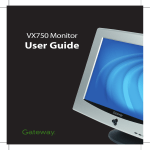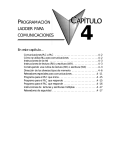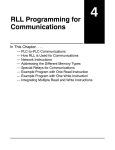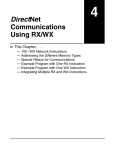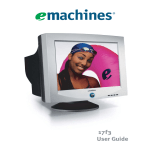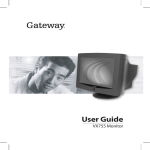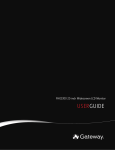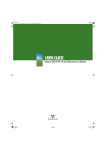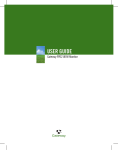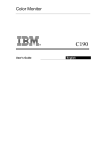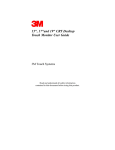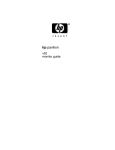Download Gateway VX760 User's Manual
Transcript
USER GUIDE Gateway VX760/VX765 Monitor Contents Using Your VX760/VX765 Monitor . . . . . . . . . . . . . . . . . . . . . . . . . . . . . . . . . . . . . . . . . . . .1 Setting up the monitor . . . . . . . . . . . . . . . . . . . . . . . . . . . . . . . . . . . . . . . . . . . . . . . . . . Adjusting settings . . . . . . . . . . . . . . . . . . . . . . . . . . . . . . . . . . . . . . . . . . . . . . . . . . . . . . . On-screen display menu options . . . . . . . . . . . . . . . . . . . . . . . . . . . . . . . . . . . . . Video modes . . . . . . . . . . . . . . . . . . . . . . . . . . . . . . . . . . . . . . . . . . . . . . . . . . . . . . . . Maintaining . . . . . . . . . . . . . . . . . . . . . . . . . . . . . . . . . . . . . . . . . . . . . . . . . . . . . . . . . . . . . Cleaning . . . . . . . . . . . . . . . . . . . . . . . . . . . . . . . . . . . . . . . . . . . . . . . . . . . . . . . . . . . . . Troubleshooting . . . . . . . . . . . . . . . . . . . . . . . . . . . . . . . . . . . . . . . . . . . . . . . . . . . . . . . . Specifications . . . . . . . . . . . . . . . . . . . . . . . . . . . . . . . . . . . . . . . . . . . . . . . . . . . . . . . . . . . 2 4 5 6 6 6 7 8 Safety, Regulatory, and Legal Information . . . . . . . . . . . . . . . . . . . . . . . . . . . . . . . . . . 11 i Contents ii www.gateway.com Using Your VX760/VX765 Monitor • Setting up the monitor • Adjusting settings • Maintaining • Troubleshooting • Specifications 1 Using Your VX760/VX765 Monitor www.gateway.com Setting up the monitor Read all instructions before using the monitor and save them for later use. Follow all warnings and instructions marked on the product. To set up the monitor: ■ ■ Attach the base Connect the video and power cables To attach the base: 1 Carefully set the monitor on its side. 2 Hold the base with the tab facing the back of the monitor and align the hooks on the base with the corresponding slots on the bottom of the monitor. 3 Slide the base toward the front of the monitor so all hooks are securely in place. A retaining latch built into the base clicks into place when the base is correctly attached. 4 Carefully set the monitor upright and place it on a sturdy, level surface. To connect the video and power cables: 1 Position the monitor and your computer so you can easily get at the back panel of each. Make sure that all power cables can reach a correctly grounded electrical outlet. 2 Connect the video cable to the matching (blue) video port on the back of your computer. 3 Tighten the screws on the video cable connector to keep it from coming loose. Tightening the screws also prevents radio and TV interference. 2 www.gateway.com Setting up the monitor Caution The openings in the monitor cabinet are for ventilation. Do not block or cover these openings. Do not insert anything into these openings. If you put the monitor in a bookcase or some other enclosed space, make sure to leave at least six inches (15 cm) around it for ventilation. 4 Connect the power cable that came with the monitor to the AC power connector on the back of the monitor. Only use the power cable that came with the monitor. AC power connector 5 Plug the other end of the power cable into a correctly grounded electrical outlet. To turn on the monitor: 1 Press the power button on the front of the monitor. Power button EXIT button MENU button Brightness/ button Contrast/ button 2 Turn on your computer. 3 Using Your VX760/VX765 Monitor www.gateway.com Adjusting settings Power button. Turns the monitor on and off. Power indicator. Turns blue when the monitor is operating normally, then flashes when the monitor is in energy saving mode. MENU button. Enters the on-screen display (OSD) menu or selects an OSD menu option. Brightness/ button. OSD inactive: Adjusts the brightness. OSD active: Navigates to and adjusts the OSD menu options. Contrast/ button. OSD inactive: Adjusts the contrast. OSD active: Navigates to and adjusts the selected OSD menu option. Exit. Exits the OSD menu or sub-menu. To adjust monitor settings: 1 Press the MENU button. The OSD menu opens. 2 Press the or buttons to highlight an OSD menu option, then press the MENU button to select the option. 3 Press the or buttons to adjust an OSD menu option. 4 Press the EXIT button to save changes. Press the or buttons to highlight a different OSD menu option. - ORIf you have finished making all adjustments, press the EXIT button twice to save your settings and exit the OSD. 4 www.gateway.com Adjusting settings On-screen display menu options Icon Description CONTRAST. Adjusts the level of white between the lightest and darkest portions of an image. BRIGHTNESS. Adjusts the amount of light in the darkest portion of the picture. H. POSITION. Controls the horizontal position of the display image. H. SIZE. Controls the horizontal size of the display image. V. POSITION. Controls the vertical position of the display image. V. SIZE. Controls the vertical size of the display image. ROTATION. Rotates the display image. PINCUSHION. Curves the sides of the display image inward or outward. TRAPEZOID. Increases or decreases the trapezoid distortion of the display image. PARALLELOGRAM. Slants the display image to the left or right. PIN BALANCE. Curves the display image to the left or right. MORE ADVANCED SELECT. Opens a submenu that contains menu options to adjust the top and bottom corners of the display and horizontal and vertical moire. COLOR. Adjusts color balance. Select from two preset factory options (9300°K and 6500°K) or USER. USER lets you adjust the red, green, and blue colors separately. OSD R OSD ADJUSTMENT. Opens a submenu that contains menu options that let you change the position of the OSD menu on the screen and the length of time the OSD menu is visible. RESET. Resets the monitor settings to the factory default settings. LANGUAGE. Changes the display language for the OSD. EXIT EXIT. Displays current settings and exits the OSD menu. DEGAUSS. Demagnetizes the screen. 5 Using Your VX760/VX765 Monitor www.gateway.com Video modes The monitor supports several video modes from 720 × 400 to 1280 × 1024. The recommended video mode is 800 × 600 @ 85 Hz. Factory preset video modes include: Mode Resolution HF VF 1 720 × 400 31.47 70 2 640 × 480 31.47 60 3 640 × 480 43.27 85 4 800 × 600 46.87 75 5 800 × 600 37.88 60 6 800 × 600 53.67 85 7 800 × 600 63.90 100 8 1024 × 768 48.36 60 9 1024 × 768 60.02 75 10 1024 × 768 68.67 85 11 1280 × 1024 60.30 75 HF - Horizontal frequency (KHz) VF - Vertical frequency (Hz) Maintaining To keep the monitor in optimal working order: ■ ■ ■ ■ ■ Do not block the ventilation holes. Do not expose the monitor to rain or use near water. Keep the monitor away from radiators or heat vents. Keep the monitor out of direct sunlight. Keep the monitor away from any equipment that generates a magnetic field. Use a screen saver to avoid permanent image burn-in. For more information about screen savers, see the documentation that came with your computer. Cleaning Warning When the monitor is turned off, a small amount of electrical current still flows through the monitor. To avoid electrical shock, always unplug all power cables and modem cables from the wall outlets before cleaning the system. 6 Clean the monitor using a soft cloth lightly moistened with water. Wipe the cabinet, glass panel, and controls. Do not use any type of abrasive pad or glass cleaner. You will permanently scratch the glass panel. www.gateway.com Troubleshooting Troubleshooting No picture ■ ■ ■ ■ ■ ■ ■ Make sure that the monitor is turned on. Make sure that the power cord is connected correctly to both the back of the monitor and the wall outlet. Make sure that the video cable is connected securely to the back of your computer. If the power indicator is blinking: ■ Make sure that your computer is turned on. ■ Move the mouse or press any key on the keyboard to bring the monitor out of energy saving mode. Restart your computer with the monitor turned on. Make sure that the video cable is not damaged. Check the end of the video cable for any pins that might be bent or pushed in. Picture is scrambled If the picture is scrambled or does not look right, use the Reset option in the OSD to return the monitor to its factory default settings. Display colors are wrong ■ ■ ■ ■ Restart your computer with the monitor turned on. Make sure that the video cable is connected securely to the back of your computer. Make sure that the video cable is not damaged. Check the end of the video cable for any pins that might be bent or pushed in. Picture is fuzzy Adjust the contrast and brightness controls to improve the display image. Picture bounces, jitters, or has waves Make sure that: ■ ■ Non-shielded speakers are not placed too close to the monitor. The monitor is not positioned too close to another monitor, power transformer or adapter, electric fan, fluorescent light, metal shelf, or laser printer. If none of these suggestions solves the problem, try plugging the monitor into another outlet, preferably one on a different circuit. 7 Using Your VX760/VX765 Monitor www.gateway.com Picture has shadows or “ghosts” ■ ■ ■ ■ Remove any extension cables or switchboxes. Make sure that the video cable is connected securely to the back of your computer. Make sure that the video cable is not damaged. Check the end of the video cable for any pins that might be bent or pushed in. Color is not uniform Make sure that: ■ ■ ■ ■ The monitor warms up for at least 30 minutes before making a final judgment about color uniformity. Non-shielded speakers are not placed too close to the monitor. The monitor is not positioned too close to another monitor, power transformer or adapter, electric fan, fluorescent light, metal shelf, or laser printer. You demagnetize the screen using the Degauss option in the OSD. Image is not sized or centered correctly Use the size and position controls in the OSD to adjust the image. Image cannot be adjusted full screen Some video modes used by the monitor produce images that cannot be adjusted all the way out to the bezel edge (the edge where the screen glass and monitor casing meet). This condition does not indicate that the monitor is defective. 8 www.gateway.com Specifications Specifications Specifications are subject to change without obligation or notification. CRT Flat 17-inch diagonal (16.0 inches viewable), anti-reflective/anti-glare, 90° deflection, 0.25 mm dot pitch Synchronization range Horizontal frequency: 30-70 KHz Vertical frequency: 50-160 Hz Resolution Maximum: 1280 × 1024 @ 60 Hz Recommended: 800 × 600 @ 85 Hz Dot rate 110 MHz Power supply Input voltage: AC 100-240 V @ 50/60 Hz Max power consumption: 68W (at 1152 × 864 resolution) Input signal Video: Analog 0.7 Vp-p/75 Ohms Sync: Separate sync, TTL level Display analog input Unlimited colors Weight Net: 40.7 lbs (18.5 kg) Gross: 46.2 lbs (21.0 kg) Dimensions (W×H×D) 15.98 × 16.02 × 16.42 inches (406 × 407 × 417 mm) Operating conditions Temperature: 41°F to 104°F (5°C to 40°C) Humidity: 20% ~ 80% Storage conditions Temperature: -4°F to 140°F (-20°C to 60°C) Humidity: 10% ~ 90% 9 Using Your VX760/VX765 Monitor 10 www.gateway.com Safety, Regulatory, and Legal Information • Important safety information • Environmental information • Regulatory compliance statements • Notices 11 Important safety information www.gateway.com Important safety information Warning Always follow these instructions to help guard against personal injury and damage to your Gateway product. Your Gateway product is designed and tested to meet the latest standards for safety of information technology equipment. However, to ensure safe use of this product, it is important that the safety instructions marked on the product and in the documentation are followed. Setting up your system ■ ■ ■ ■ ■ ■ ■ ■ ■ Read and follow all instructions marked on the product and in the documentation before you operate your system. Retain all safety and operating instructions for future use. Do not use this product near water or a heat source such as a radiator. Set up the system on a stable work surface. The product should only be operated from the type of power source indicated on the rating label. If your product has a voltage selector switch, make sure that the switch is in the proper position for your area. The voltage selector switch is set at the factory to the correct voltage. Openings in the monitor case are provided for ventilation. Do not block or cover these openings. Make sure you provide adequate space, at least 6 inches (15 cm), around the system for ventilation when you set up your work area. Never insert objects of any kind into the monitor ventilation openings. Some products are equipped with a three-wire power cord to make sure that the product is properly grounded when in use. The plug on this cord will only fit into a grounding-type outlet. This is a safety feature. If you are unable to insert the plug into an outlet, contact an electrician to install the appropriate outlet. If you use an extension cord with this system, make sure that the total ampere rating on the products plugged into the extension cord does not exceed the extension cord ampere rating. If your system is fitted with a TV Tuner, cable, or satellite receiver card, make sure that the antenna or cable system is electrically grounded to provide some protection against voltage surges and buildup of static charges. Care during use Warning ■ To prevent electric shock, never remove the cover. No user serviceable parts inside. Refer servicing to qualified service personnel. ■ ■ ■ ■ Do not walk on the power cord or allow anything to rest on it. Do not spill anything on the system. The best way to avoid spills is to avoid eating and drinking near your system. Do not expose the monitor to rain or use near water. If the monitor does get exposed to moisture, unplug it and allow it to dry for 24 hours. Call Gateway Customer Care for advice on whether the monitor is safe to turn back on. When the monitor is turned off, a small amount of electrical current still flows through the monitor. To avoid electrical shock, always unplug all power cables and modem cables from the wall outlets before cleaning the system. Unplug the system from the wall outlet and refer servicing to qualified personnel if: ■ The power cord or plug is damaged. ■ Liquid has been spilled into the system. ■ The system does not operate properly when the operating instructions are followed. ■ The system was dropped or the cabinet is damaged. ■ The system performance changes. Replacement parts and accessories Warning Do not use Gateway products in areas classified as hazardous locations. Such areas include patient care areas of medical and dental facilities, oxygen-laden environments, or industrial facilities. 12 Use only replacement parts and accessories recommended by Gateway. www.gateway.com Environmental information Environmental information The product you have purchased contains extracted natural resources that have been used in the manufacturing process. This product may contain substances known to be hazardous to the environment or to human health. To prevent releases of harmful substances into the environment and to maximize the use of our natural resources, Gateway provides the following information on how you can responsibly recycle or reuse most of the materials in your “end of life” product. Waste Electrical and Electronic Equipment (commonly known as WEEE) should never be disposed of in the municipal waste stream (residential garbage collection). The “Crossed-Out Waste Bin” label affixed to this product is your reminder to dispose of your “end of life” product properly. Substances such as glass, plastics, and certain chemical compounds are highly recoverable, recyclable, and reusable. You can do your part for the environment by following these simple steps: ■ When your electrical or electronic equipment is no longer useful to you, “take it back” to your local or regional waste collection administration for recycling. ■ In some cases, your “end of life” product may be “traded in” for credit towards the purchase of new Gateway equipment. Call Gateway to see if this program is available in your area. ■ If you need further assistance in recycling, reusing, or trading in your “end of life” product, you may contact us at the Customer Care number listed in your product’s user guide and we will be glad to help you with your effort. Finally, we suggest that you practice other environmentally friendly actions by understanding and using the energy-saving features of this product (where applicable), recycling the inner and outer packaging (including shipping containers) this product was delivered in, and by disposing of or recycling used batteries properly. With your help, we can reduce the amount of natural resources needed to produce electrical and electronic equipment, minimize the use of landfills for the disposal of “end of life” products, and generally improve our quality of life by ensuring that potentially hazardous substances are not released into the environment and are disposed of properly. 13 Regulatory compliance statements www.gateway.com Regulatory compliance statements United States of America Federal Communications Commission (FCC) Unintentional emitter per FCC Part 15 This device has been tested and found to comply with the limits for a Class B digital device, pursuant to Part 15 of the FCC rules. These limits are designed to provide reasonable protection against harmful interference in a residential installation. This equipment generates, uses, and can radiate radio frequency energy and, if not installed and used in accordance with the instructions, may cause harmful interference to radio or television reception. However, there is no guarantee that interference will not occur in a particular installation. If this equipment does cause interference to radio and television reception, which can be determined by turning the equipment off and on, the user is encouraged to try to correct the interference by one or more of the following measures: ■ Reorient or relocate the receiving antenna Increase the separation between the equipment and receiver ■ Connect the equipment to an outlet on a different circuit from that to which the receiver is connected ■ Consult the dealer or an experienced radio/TV technician for help. Compliance Accessories: The accessories associated with this equipment are: shielded video cable. These accessories are required to be used in order to ensure compliance with FCC rules. ■ FCC declaration of conformity Caution Changes or modifications not expressly approved by Gateway could void the FCC compliance and negate your authority to operate the product. California Proposition 65 Warning Responsible party: Gateway, Inc. 7565 Irvine Center Drive Irvine, CA 92618 USA This device complies with Part 15 of the FCC Rules. Operation of this device is subject to the following two conditions: (1) this device may not cause harmful interference, and (2) this device must accept any interference received, including interference that may cause undesired operation. This product contains chemicals, including lead, known to the State of California to cause cancer, birth defects or reproductive harm. Canada Industry Canada (IC) Unintentional emitter per ICES-003 This digital apparatus does not exceed the Class B limits for radio noise emissions from digital apparatus as set out in the radio interference regulations of Industry Canada. Le présent appareil numérique n’émet pas de bruits radioélectriques dépassant les limites applicables aux appareils numériques de Classe B prescrites dans le règlement sur le brouillage radioélectrique édicté par Industrie Canada. 14 www.gateway.com Notices Notices © 2005 Gateway, Inc. All rights reserved. Gateway, Inc. 7565 Irvine Center Drive Irvine, CA 92618 USA All Rights Reserved This publication is protected by copyright and all rights are reserved. No part of it may be reproduced or transmitted by any means or in any form, without prior consent in writing from Gateway. The information in this manual has been carefully checked and is believed to be accurate. However, changes are made periodically. These changes are incorporated in newer publication editions. Gateway may improve and/or change products described in this publication at any time. Due to continuing system improvements, Gateway is not responsible for inaccurate information which may appear in this manual. For the latest product updates, consult the Gateway Web site at www.gateway.com. In no event will Gateway be liable for direct, indirect, special, exemplary, incidental, or consequential damages resulting from any defect or omission in this manual, even if advised of the possibility of such damages. In the interest of continued product development, Gateway reserves the right to make improvements in this manual and the products it describes at any time, without notices or obligation. Trademark Acknowledgments Gateway and eMachines are trademarks or registered trademarks of Gateway, Inc. in the United States and other countries. All other brands and product names are trademarks or registered trademarks of their respective companies. 15 Notices 16 www.gateway.com MAN VX760/765 USR GDE R1 11/05