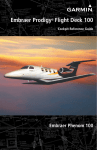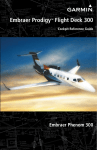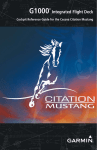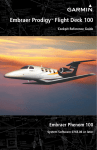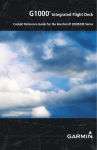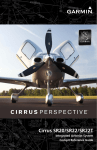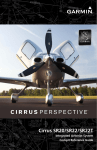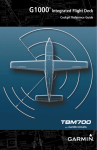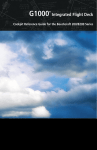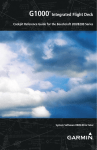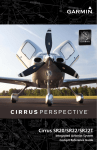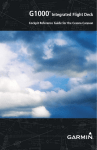Download Garmin Software Version 0734.54 Cockpit Reference Guide
Transcript
Embraer Prodigy® Flight Deck 300 Cockpit Reference Guide Embraer Phenom 300 FLIGHT INSTRUMENTS ENGINE & AIRFRAME SYSTEMS NAV/COM/TRANSPONDER/AUDIO PANEL AUTOMATIC FLIGHT CONTROL SYSTEM GPS NAVIGATION FLIGHT PLANNING PROCEDURES HAZARD AVOIDANCE ADDITIONAL FEATURES ABNORMAL OPERATION ANNUNCIATIONS & ALERTS APPENDIX INDEX Copyright © 2008-2010, 2012 Garmin Ltd. or its subsidiaries. All rights reserved. This manual reflects the operation of System Software version 0734.54 or later for the Embraer Phenom 300. Some differences in operation may be observed when comparing the information in this manual to earlier or later software versions. Garmin International, Inc., 1200 East 151st Street, Olathe, Kansas 66062, U.S.A. Tel: 913/397.8200Fax: 913/397.8282 Garmin AT, Inc., 2345 Turner Road SE, Salem, OR 97302, U.S.A. Tel: 503/391.3411Fax 503/364.2138 Garmin (Europe) Ltd, Liberty House, Bulls Copse Road, Hounsdown Business Park, Southampton, SO40 9RB, U.K. Tel: 44/0870.8501241 Fax: 44/0870.8501251 Garmin Corporation, No. 68, Jangshu 2nd Road, Shijr, Taipei County, Taiwan Tel: 886/02.2642.9199 Fax: 886/02.2642.9099 For after-hours emergency, aircraft on ground (AOG) technical support for Garmin panel mount and integrated avionics systems, please contact Garmin’s AOG Hotline at 913.397.0836. Web Site Address: www.garmin.com Except as expressly provided herein, no part of this manual may be reproduced, copied, transmitted, disseminated, downloaded or stored in any storage medium, for any purpose without the express written permission of Garmin. Garmin hereby grants permission to download a single copy of this manual and of any revision to this manual onto a hard drive or other electronic storage medium to be viewed for personal use, provided that such electronic or printed copy of this manual or revision must contain the complete text of this copyright notice and provided further that any unauthorized commercial distribution of this manual or any revision hereto is strictly prohibited. Prodigy® is a registered trademark of Embraer-Empresa Brasileira de Aeronautica S.A. Garmin® is a registered trademark of Garmin Ltd. or its subsidiaries. WATCH®, FliteCharts®, and SafeTaxi® are trademarks of Garmin Ltd. or its subsidiaries. These trademarks may not be used without the express permission of Garmin. NavData® is a registered trademark of Jeppesen, Inc.; Honeywell® and Bendix/King® are registered trademarks of Honeywell International, Inc.; CO Guardian is a trademark of CO Guardian, Inc. SiriusXM Weather and SiriusXM Satellite Radio are provided by SiriusXM Satellite Radio, Inc. AC-U-KWIK® is a registered trademark of Penton Business Media Inc. AOPA Membership Publications, Inc. and its related organizations (hereinafter collectively “AOPA”) expressly disclaim all warranties, with respect to the AOPA information included in this data, express or implied, including, but not limited to, the implied warranties of merchantability and fitness for a particular purpose. The information is provided “as is” and AOPA does not warrant or make any representations regarding its accuracy, reliability, or otherwise. Under no circumstances including negligence, shall AOPA be liable for any incidental, special or consequential damages that result from the use or inability to use the software or related documentation, even if AOPA or an AOPA authorized representative has been advised of the possibility of such damages. User agrees not to sue AOPA and, to the maximum extent allowed by law, to release and hold harmless AOPA from any causes of action, claims or losses related to any actual or alleged inaccuracies in the information. Some jurisdictions do not allow the limitation or exclusion of implied warranties or liability for incidental or consequential damages so the above limitations or exclusions may not apply to you. March, 2012 190-00761-02 Rev. A Printed in the U.S.A. Warnings, Cautions & Notes WARNING: Navigation and terrain separation must NOT be predicated upon the use of the terrain avoidance feature. The terrain avoidance feature is NOT intended to be used as a primary reference for terrain avoidance and does not relieve the pilot from the responsibility of being aware of surroundings during flight. The terrain avoidance feature is only to be used as an aid for terrain avoidance. Terrain data is obtained from third party sources. Garmin is not able to independently verify the accuracy of the terrain data. WARNING: The displayed minimum safe altitudes (MSAs) are only advisory in nature and should not be relied upon as the sole source of obstacle and terrain avoidance information. Always refer to current aeronautical charts for appropriate minimum clearance altitudes. WARNING: The altitude calculated by the GPS receivers is geometric height above Mean Sea Level and could vary significantly from the altitude displayed by pressure altimeters, such as the GDC 74B Air Data Computer, or other altimeters in the aircraft. GPS altitude should never be used for vertical navigation. Always use pressure altitude displayed by the PFD or other pressure altimeters in aircraft. WARNING: Do not use outdated database information. Databases used in the system must be updated regularly in order to ensure that the information remains current. Pilots using any outdated database do so entirely at their own risk. WARNING: Do not use basemap (land and water data) information for primary navigation. Basemap data is intended only to supplement other approved navigation data sources and should be considered as an aid to enhance situational awareness. WARNING: Traffic information shown on system displays is provided as an aid in visually acquiring traffic. Pilots must maneuver the aircraft based only upon ATC guidance or positive visual acquisition of conflicting traffic. WARNING: Do not use datalink weather products (e.g., SiriusXM Weather, GFDS World Wide Weather, or FIS-B) for hazardous weather penetration. Weather information provided by these products is aged by up to several minutes and may not depict actual weather conditions as they currently appear. 190-00761-02 Rev. A Cockpit Reference Guide for the Prodigy® Flight Deck 300 Warnings, Cautions & Notes WARNING: NEXRAD weather data is to be used for long-range planning purposes only. Due to inherent delays in data transmission and the relative age of the data, NEXRAD weather data should not be used for short-range weather avoidance. WARNING: The Prodigy® Integrated Flight Deck, as installed in the Embraer Phenom 300 aircraft, has a very high degree of functional integrity. However, the pilot must recognize that providing monitoring and/or self-test capability for all conceivable system failures is not practical. Although unlikely, it may be possible for erroneous operation to occur without a fault indication shown by the system. It is thus the responsibility of the pilot to detect such an occurrence by means of cross-checking with all redundant or correlated information available in the cockpit. WARNING: For safety reasons, system operational procedures must be learned on the ground. WARNING: The United States government operates the Global Positioning System and is solely responsible for its accuracy and maintenance. The GPS system is subject to changes which could affect the accuracy and performance of all GPS equipment. Portions of the system utilize GPS as a precision electronic NAVigation AID (NAVAID). Therefore, as with all NAVAIDs, information presented by the system can be misused or misinterpreted and, therefore, become unsafe. WARNING: To reduce the risk of unsafe operation, carefully review and understand all aspects of the Prodigy® Pilot’s Guide documentation and the Embraer Phenom 300 Airplane Flight Manual. Thoroughly practice basic operation prior to actual use. During flight operations, carefully compare indications from the system to all available navigation sources, including the information from other NAVAIDs, visual sightings, charts, etc. For safety purposes, always resolve any discrepancies before continuing navigation. WARNING: The illustrations in this guide are only examples. Never use the system to attempt to penetrate a thunderstorm. Both the FAA Advisory Circular, Subject: Thunderstorms, and the Aeronautical Information Manual (AIM) recommend avoiding “by at least 20 miles any thunderstorm identified as severe or giving an intense radar echo.” Cockpit Reference Guide for the Prodigy® Flight Deck 300 190-00761-02 Rev. A Warnings, Cautions & Notes WARNING: Lamp(s) inside this product may contain mercury (HG) and must be recycled or disposed of according to local, state, or federal laws. For more information, refer to our website at www.garmin.com/aboutGarmin/ environment/disposal.jsp. WARNING: Because of variation in the earth’s magnetic field, operating the system within the following areas could result in loss of reliable attitude and heading indications. North of 72° North latitude at all longitudes. South of 70° South latitude at all longitudes. North of 65° North latitude between longitude 75° W and 120° W. (Northern Canada). North of 70° North latitude between longitude 70° W and 128° W. (Northern Canada). North of 70° North latitude between longitude 85° E and 114° E. (Northern Russia). South of 55° South latitude between longitude 120° E and 165° E. (Region south of Australia and New Zealand). WARNING: Do not use GPS to navigate to any active waypoint identified as a ‘NON WGS84 WPT’ by a system message. ‘NON WGS84 WPT’ waypoints are derived from an unknown map reference datum that may be incompatible with the map reference datum used by GPS (known as WGS84) and may be positioned in error as displayed. CAUTION: The PFD and MFD displays use a lens coated with a special anti-reflective coating that is very sensitive to skin oils, waxes, and abrasive cleaners. CLEANERS CONTAINING AMMONIA WILL HARM THE ANTIREFLECTIVE COATING. It is very important to clean the lens using a clean, lint-free cloth and an eyeglass lens cleaner that is specified as safe for antireflective coatings. CAUTION: The system does not contain any user-serviceable parts. Repairs should only be made by an authorized Garmin service center. Unauthorized repairs or modifications could void both the warranty and the pilot’s authority to operate this device under FAA/FCC regulations. NOTE: All visual depictions contained within this document, including screen images of the panel and displays, are subject to change and may not reflect the most current system and databases. Depictions of equipment may differ slightly from the actual equipment. 190-00761-02 Rev. A Cockpit Reference Guide for the Prodigy® Flight Deck 300 Warnings, Cautions & Notes NOTE: This device complies with part 15 of the FCC Rules. Operation is subject to the following two conditions: (1) this device may not cause harmful interference, and (2) this device must accept any interference received, including interference that may cause undesired operation. NOTE: The data contained in the terrain and obstacle databases comes from government agencies. Garmin accurately processes and cross-validates the data, but cannot guarantee the accuracy and completeness of the data. NOTE: This product, its packaging, and its components contain chemicals known to the State of California to cause cancer, birth defects, or reproductive harm. This notice is being provided in accordance with California’s Proposition 65. If you have any questions or would like additional information, please refer to our web site at www.garmin.com/prop65. NOTE: Interference from GPS repeaters operating inside nearby hangars can cause an intermittent loss of attitude and heading displays while the aircraft is on the ground. Moving the aircraft more than 100 yards away from the source of the interference should alleviate the condition. NOTE: Use of polarized eyewear may cause the flight displays to appear dim or blank. NOTE: The purpose of this Cockpit Reference Guide is to provide the pilot a resource with which to find operating instructions on the major features of the Prodigy® system more easily. It is not intended to be a comprehensive operating guide. Complete operating procedures for the system are found in the Prodigy® Flight Deck 300 Pilot’s Guide. Cockpit Reference Guide for the Prodigy® Flight Deck 300 190-00761-02 Rev. A Record of Revisions Part Number 190-00761-00 190-00761-01 190-0761-02 Change Summary Initial release Added SMS texting Updated database update procedures in the Appendix Added other GDU 11.12 parameters Updated CAS messages Updated SiriusXM Satellite Radio audio mute procedure Added Pilot Profiles Updated Database Update procedures Added AC-U-KWIK Airport Directory capability Updated GFDS registration procedure Added Inset Map WX LGND Softkey Added other GDU 12.11 parameters Revision Date of Revision Affected Pages A March, 2012 All 190-00761-02 Rev. A Description Production release Cockpit Reference Guide for the Prodigy® Flight Deck 300 RR-1 Record of Revisions Blank Page RR-2 Cockpit Reference Guide for the Prodigy® Flight Deck 300 190-00761-02 Rev. A Table of Contents FLIGHT INSTRUMENTS................................................................................................................. 1 Selecting the Altimeter Barometric Pressure Setting....................................................... 1 Selecting Standard Barometric Pressure.............................................................................. 1 Change Altimeter Barometric Pressure Setting Units....................................................... 1 Synchronizing the Altimeter Barometric Pressure Settings............................................ 1 Synchronize CDI......................................................................................................................... 1 Change Navigation Sources.................................................................................................... 2 Enable/Disable OBS Mode While Navigating with GPS..................................................... 2 Generic Timer.............................................................................................................................. 2 Configure Vspeed Bugs Individually...................................................................................... 2 Turn Vspeed Bugs On or Off by Category............................................................................. 3 Set Barometric/Radar Altimeter (Optional) Minimum Descent Altitude...................... 3 Displaying Wind Data............................................................................................................... 3 ENGINE & AIRFRAME SYSTEMS.............................................................................................. 5 Synoptics................................................................................................................................... 11 NAV/COM/TRANSPONDER/AUDIO PANEL........................................................................ 21 Enter or Change Flight ID...................................................................................................... 21 ADF Tuning (Optional)............................................................................................................. 21 DME Tuning............................................................................................................................... 21 Enter a Transponder Code..................................................................................................... 22 Select Transponder Mode...................................................................................................... 22 Selecting a COM Radio........................................................................................................... 22 Selecting a NAV Radio............................................................................................................ 23 NAV/COM Tuning...................................................................................................................... 23 Intercom..................................................................................................................................... 23 Passenger Address (PA) System............................................................................................ 24 Clearance Recorder and Player............................................................................................ 24 AUTOMATIC FLIGHT CONTROL SYSTEM........................................................................... 25 Flight Director Activation...................................................................................................... 25 Vertical Modes.......................................................................................................................... 26 Lateral Modes........................................................................................................................... 27 GPS NAVIGATION......................................................................................................................... 29 Direct-to Navigation............................................................................................................... 29 Activate a Stored Flight Plan................................................................................................ 30 Activate a Flight Plan Leg...................................................................................................... 30 Stop Navigating a Flight Plan............................................................................................... 31 Vertical Navigation (VNAV)................................................................................................... 31 190-00761-02 Rev. A Cockpit Reference Guide for the Prodigy® Flight Deck 300 i Table of Contents FLIGHT PLANNING....................................................................................................................... 33 Weight Planning....................................................................................................................... 33 Trip Planning............................................................................................................................. 33 Create a User Waypoint Defined by Latitude & Longitude............................................ 35 Create a User Waypoint Defined by Radials from Other Waypoints............................ 36 Create a User Waypoint Defined by a Radial & Distance from Another Waypoint... 38 Delete a User Waypoint.......................................................................................................... 39 Create a Flight Plan................................................................................................................. 40 Import a Flight Plan from an SD Card................................................................................. 41 Insert a Waypoint in the Active Flight Plan....................................................................... 41 Enter an Airway in a Flight Plan........................................................................................... 42 Invert An Active Flight Plan................................................................................................... 43 Remove a Departure, Arrival, Approach, or Airway from a Flight Plan...................... 43 Store a Flight Plan................................................................................................................... 44 Edit a Stored Flight Plan........................................................................................................ 44 Delete a Waypoint from the Flight Plan............................................................................. 44 Invert and Activate a Stored Flight Plan............................................................................ 45 Copy a Flight Plan.................................................................................................................... 45 Delete a Flight Plan................................................................................................................. 45 Graphical Flight Plan Creation.............................................................................................. 46 Export a Flight Plan to an SD Card...................................................................................... 46 PROCEDURES.................................................................................................................................. 47 Load and Activate a Departure Procedure........................................................................ 47 Activate A Departure Leg...................................................................................................... 47 Load An Arrival Procedure..................................................................................................... 47 Activate An Arrival Leg.......................................................................................................... 48 Load and/or Activate an Approach Procedure.................................................................. 48 Activate An Approach in the Active Flight Plan................................................................ 49 Activate a Vector to Final Approach Fix............................................................................. 49 Activate A Missed Approach in the Active Flight Plan.................................................... 50 HAZARD AVOIDANCE................................................................................................................. 51 Customizing the Hazard Displays on the Navigation Map............................................. 51 SiriusXM Weather (Subscription Optional)........................................................................ 51 Traffic Information Service (TIS).......................................................................................... 54 Traffic Collision Avoidance System (TCAS II) (Optional)................................................. 55 Terrain Awareness & Warning System................................................................................ 57 Airborne Color Weather Radar............................................................................................. 61 ADDITIONAL FEATURES............................................................................................................ 65 Synthetic Vision (Optional).................................................................................................... 65 Terminal Procedure Charts.................................................................................................... 67 ii Cockpit Reference Guide for the Prodigy® Flight Deck 300 190-00761-02 Rev. A Table of Contents Airport Directory..................................................................................................................... 69 Satellite Telephone and Data Link Services...................................................................... 69 System Data Logging (Optional).......................................................................................... 85 SiriusXM Satellite Radio Entertainment (Subscription Optional)................................ 87 Electronic Checklists (Optional)............................................................................................ 89 Pilot Profiles............................................................................................................................. 91 ABNORMAL OPERATION.......................................................................................................... 95 Engine......................................................................................................................................... 95 Cabin pressurization............................................................................................................... 95 Flaps............................................................................................................................................ 96 Trim............................................................................................................................................. 97 Reversionary Mode................................................................................................................. 97 Abnormal COM Operation..................................................................................................... 97 Audio Panel Fail-safe Operation.......................................................................................... 98 Hazard Displays with Loss of GPS Position........................................................................ 98 Unusual Attitudes.................................................................................................................... 98 Dead Reckoning....................................................................................................................... 99 ANNUNCIATIONS & ALERTS.................................................................................................. 103 CAS Messages......................................................................................................................... 103 Comparator Annunciations.................................................................................................. 109 Reversionary Sensor Annunciations.................................................................................. 110 TAWS-A Alerts......................................................................................................................... 111 TAWS-B Alerts......................................................................................................................... 114 TCAS II Alerts and Annunciations....................................................................................... 116 Other Prodigy® Aural Alerts................................................................................................ 118 Flight Plan Import/Export Messages................................................................................. 119 Pilot Profile Import/Export Messages............................................................................... 120 MFD & PFD Message Advisories......................................................................................... 121 Database Message Advisories............................................................................................ 122 GMA 1347D Message Advisories........................................................................................ 125 GIA 63W Message Advisories.............................................................................................. 126 GSD 41 Message Advisories................................................................................................ 129 GEA 71 Message Advisories................................................................................................. 129 GTX 33 Message Advisories................................................................................................. 130 GRS 77 Message Advisories................................................................................................. 131 GMU 44 Message Advisories............................................................................................... 132 GSR 56 Message Advisories................................................................................................. 132 GDL 59 Message Advisories................................................................................................. 133 GDL 69A Message Advisories.............................................................................................. 133 GWX 68 Alert Messages........................................................................................................ 134 190-00761-02 Rev. A Cockpit Reference Guide for the Prodigy® Flight Deck 300 iii Table of Contents GDC 74B Message Advisories.............................................................................................. 134 GMC 715 Message Advisories............................................................................................. 135 Miscellaneous Message Advisories.................................................................................... 136 APPENDIX...................................................................................................................................... 141 PFD Softkey Map................................................................................................................... 141 MFD Softkey Map.................................................................................................................. 151 Loading Updated Databases............................................................................................... 154 INDEX..........................................................................................................................................Index-1 iv Cockpit Reference Guide for the Prodigy® Flight Deck 300 190-00761-02 Rev. A Flight Instruments Flight Instruments FLIGHT INSTRUMENTS SELECTING THE ALTIMETER BAROMETRIC PRESSURE SETTING EAS Turn the BARO Knob to select the desired setting. Nav/Com/ XPDR/Audio SELECTING STANDARD BAROMETRIC PRESSURE Press the BARO Knob. AFCS CHANGE ALTIMETER BAROMETRIC PRESSURE SETTING UNITS 1) Press the PFD Softkey to display the second-level softkeys. GPS Nav 2) Press the ALT UNIT Softkey. Flight Planning 3) Press the IN Softkey to display the barometric pressure setting in inches of mercury (in Hg). Or: Press the HPA Softkey to display the barometric pressure setting in hectopascals. Procedures 4) Press the BACK Softkey to return to the top-level softkeys. Hazard Avoidance SYNCHRONIZING THE ALTIMETER BAROMETRIC PRESSURE SETTINGS Additional Features 1) Select the AUX-SYSTEM SETUP Page on the MFD. 2) Press the FMS Knob to activate the cursor. Abnormal Operation 3) Turn the large FMS Knob to highlight BARO in the SYNCHRONIZATION Window. 4) Turn the small FMS Knob clockwise to ON or counterclockwise to OFF. Annun/ Alerts SYNCHRONIZE CDI 1) Select the AUX-SYSTEM SETUP Page on the MFD. Appendix 2) Press the FMS Knob to activate the cursor. 3) Turn the large FMS Knob to highlight CDI in SYNCHRONIZATION Window. 190-00761-02 Rev. A Cockpit Reference Guide for the Prodigy® Flight Deck 300 Index 4) Turn the small FMS Knob clockwise to ON or counterclockwise to OFF. 1 CHANGE NAVIGATION SOURCES 1) Press the CDI Softkey to change from GPS to VOR1 or LOC1. This places the light blue tuning box over the NAV1 standby frequency in the upper left corner of the PFD. EAS Flight Instruments Flight Instruments 3) Press the CDI Softkey a third time to return to GPS. ENABLE/DISABLE OBS MODE WHILE NAVIGATING WITH GPS 1) Press the OBS Softkey to select OBS Mode. GPS Nav AFCS Nav/Com/ XPDR/Audio 2) Press the CDI Softkey again to change from VOR1 or LOC1 to VOR2 or LOC2. This places the light blue tuning box over the NAV2 standby frequency. 3) Press the OBS Softkey again to disable OBS Mode. GENERIC TIMER 1) Press the TMR/REF Softkey, then turn the large FMS Knob to select the time field (hh/mm/ss). Turn the FMS Knobs to set the desired time, then press the ENT Key. The UP/DOWN field is now highlighted. Hazard Avoidance Procedures Flight Planning 2) Turn the CRS Knob to select the desired course to/from the waypoint. Press the CRS Knob to slew the CDI Course Pointer to a course bearing directly to the waypoint. Additional Features 2) Turn the small FMS Knob to display the UP/DOWN window. Turn the FMS Knob to select ‘UP’ or ‘DOWN’, then press the ENT Key. ‘START?’ is now highlighted. CONFIGURE VSPEED BUGS INDIVIDUALLY 1) Press the TMR/REF Softkey. 2) Turn the large FMS Knob to highlight the desired Vspeed. 3) Use the small FMS Knob to change the Vspeed in 1-kt increments (when a Appendix Annun/ Alerts Abnormal Operation 3) Press the ENT Key to START, STOP, or RESET the timer (if the timer is counting DOWN, it will start counting UP after reaching zero). Press the CLR Key or the TMR/REF Softkey to remove the window. Index speed has been changed from a default value, an asterisk appears next to the speed). 2 Cockpit Reference Guide for the Prodigy® Flight Deck 300 190-00761-02 Rev. A Flight Instruments Flight Instruments 4) Press the ENT Key or turn the large FMS Knob to highlight the ON/OFF field. 5) Turn the small FMS Knob clockwise to ON or counterclockwise to OFF. EAS 6) To remove the window, press the CLR Key or the TMR/REF Softkey. TURN VSPEED BUGS ON OR OFF BY CATEGORY Nav/Com/ XPDR/Audio 1) Press the TMR/REF Softkey. 2) Press the MENU Key. AFCS 3) Turn the FMS Knob to highlight the desired option. 4) Press the ENT Key. Press the TMR/REF Softkey to remove the window. GPS Nav SET BAROMETRIC/RADAR ALTIMETER (OPTIONAL) MINIMUM DESCENT ALTITUDE Flight Planning 1) Press the TMR/REF Softkey. Procedures 2) Turn the large FMS Knob to highlight the OFF/BARO/RAD ALT field to the right of ‘MINIMUMS’. 3) Turn the small FMS Knob clockwise to select BARO or RAD ALT. Hazard Avoidance 4) Press the ENT Key. 5) Use the small FMS Knob to enter the desired altitude. 6) Press the ENT Key. Additional Features 7) To remove the window, press the CLR Key or the TMR/REF Softkey. Abnormal Operation DISPLAYING WIND DATA 1) Press the PFD Softkey. 2) Press the WIND Softkey to display wind data below the Selected Heading. Annun/ Alerts 3) Press one of the OPTN softkeys to change how wind data is displayed. 4) To remove the Wind Data Window, press the OFF Softkey. Appendix Index 190-00761-02 Rev. A Cockpit Reference Guide for the Prodigy® Flight Deck 300 3 Index Appendix Annun/ Alerts Abnormal Operation Additional Features Hazard Avoidance Procedures Flight Planning GPS Nav AFCS Nav/Com/ XPDR/Audio EAS Flight Instruments Flight Instruments Blank Page 4 Cockpit Reference Guide for the Prodigy® Flight Deck 300 190-00761-02 Rev. A Engine & Airframe Systems 2 2 Nav/Com/ XPDR/Audio 1 EAS 1 Flight Instruments ENGINE & AIRFRAME SYSTEMS AFCS 3 3 4 GPS Nav 4 5 Flight Planning 5 6 7 Procedures 6 7 Hazard Avoidance 8 9 9 10 10 Additional Features 8 EIS Display (Normal Mode) EIS Display (Reversionary Mode) Pressurization Display 2 Interstage Turbine Temperature (ITT) 8 Spoiler Status 3 9 Landing Gear Status 4 Engine High Pressure Compressor Rotation Speed Oil Pressure and Temperature 10 Flap Indicator 5 Fuel Display 11 Trim Indicator 6 Battery Voltmeter Index 7 Appendix Engine Fan Rotation Speed Annun/ Alerts 1 190-00761-02 Rev. A Abnormal Operation 11 11 Cockpit Reference Guide for the Prodigy® Flight Deck 300 5 Engine & Airframe Systems Flight Instruments Automatic Thrust Reserve Status Thrust Rating Max Speed N1 for Thrust Rating Max Speed Commanded N1 Rating Nav/Com/ XPDR/Audio EAS Minimum Anti-Ice N1 Bug Engine Fan Speed Current Speed Control Arc N1 Transient Limit ITT Steady State Limit ITT Transient Limit Ignition Status AFCS Interstage Turbine Temperature Engine High Pressure Compressor Speed Flight Planning GPS Nav Thrust Rating Procedures Engine Indications Hazard Avoidance Thrust Rating Annun/ Alerts Abnormal Operation Additional Features Indication CRZ CLB CON TO GA Thrust Rating Cruise Climb Continuous Takeoff Go Around Thrust Rating Indications Index Appendix Selecting a thrust rating: 6 Cockpit Reference Guide for the Prodigy® Flight Deck 300 190-00761-02 Rev. A Engine & Airframe Systems Flight Instruments 1) Select the SYSTEM Softkey. 2) Select the ENG SET Softkey 3) To choose the continuous thrust rating, select the CON Softkey, EAS Or: To choose the maximum climb thrust rating, select the CLB Softkey. Nav/Com/ XPDR/Audio 4) Select the BACK Softkey to return to the previous softkey level. Automatic Thrust Reserve Description ATR enabled in both engines ATR armed in both engines, but inactive ATR activated in at least one engine in Take Off mode ATR activated in at least one engine in Go-Around Mode GPS Nav Flight Planning GA - RSV AFCS Indication* ATR ATR TO - RSV Procedures * When no indication is shown, ATR has not been enabled or armed in both engines. Hazard Avoidance Automatic Thrust Reserve (ATR) Status Additional Features Disabling/enabling Automatic Thrust Reserve (ATR): 1) Select the SYSTEM Softkey. 2) Select the ENG SET Softkey to display the Takeoff Data Set Window. 3) To disable ATR, select the ATR OFF Softkey; Or: To enable ATR, select the ATR ON Softkey. 4) If desired, change the OAT while the Takeoff Data Set Window is displayed. 5) To confirm the selected takeoff settings and close the Takeoff Data Set Window, select the ACCEPT Softkey, Or: To cancel the operation, select the BACK Softkey. Abnormal Operation Annun/ Alerts Appendix Index 190-00761-02 Rev. A Cockpit Reference Guide for the Prodigy® Flight Deck 300 7 Engine & Airframe Systems EAS Flight Instruments Takeoff Data Set Window Nav/Com/ XPDR/Audio Takeoff Data Set Window Hazard Avoidance Procedures Flight Planning GPS Nav AFCS Setting the Outside Air Temperature (OAT): 1) Select the SYSTEM Softkey. 2) Select the ENG SET Softkey to display the Takeoff Data Set Window. 3) To adjust the temperature in 1 °C increments, use the OAT and OAT softkeys. 4) If desired, change the ATR status while the Takeoff Data Set Window is displayed. 5) To confirm the selected takeoff settings and close the Takeoff Data Set Window, select the ACCEPT Softkey, Or: To cancel the operation, select the BACK Softkey. Additional Features Fuel and Electrical Indications Engine Fuel Flow Abnormal Operation Tank Fuel Quantity Total Fuel Quantity Annun/ Alerts Fuel Temperature Appendix Fuel Display Index Electrical Display 8 Cockpit Reference Guide for the Prodigy® Flight Deck 300 190-00761-02 Rev. A Engine & Airframe Systems Flight Instruments Cabin Pressurization High Landing Field Elevation EAS Pressure Altitude Pressure Change Rate Pressure Differential Nav/Com/ XPDR/Audio Landing Field Elevation Oxygen System Pressure AFCS Cabin Pressure Display Setting the displayed landing field elevation: GPS Nav 1) Select the SYSTEM Softkey. 2) Select the LFE Softkey. Flight Planning 3) Select the FMS LFE Softkey to set the LFE to the value for the destination airport in the current flight plan. Procedures Or: Use the ±500 and ±50 FT softkeys to set the desired elevation. 4) To confirm the new LFE value, select the ACCEPT Softkey. Hazard Avoidance Spoiler and Landing Gear Additional Features Spoiler Status Abnormal Operation Main Landing Gear Right-side Landing Gear Annun/ Alerts Left-side Landing Gear Appendix Spoiler and Landing Gear Indications Index 190-00761-02 Rev. A Cockpit Reference Guide for the Prodigy® Flight Deck 300 9 Engine & Airframe Systems Flight Instruments Indication Description EAS Landing Gear Down Nav/Com/ XPDR/Audio Landing Gear Up AFCS Landing Gear Transitioning (Normal) GPS Nav Landing Gear Locked Down Flight Planning Landing Gear Locked Up Procedures Landing Gear Transitioning (Abnormal) Additional Features Indication Abnormal Operation Hazard Avoidance Landing Gear Position Indications SPDBRK Annun/ Alerts FAIL Appendix CLOSED GND SPLR Index SPDBRK Description Invalid information Spoilers not in takeoff configuration Spoiler failed to deploy Spoiler retracted Ground spoiler deployed Speedbrakes deployed Spoiler Indications 10 Cockpit Reference Guide for the Prodigy® Flight Deck 300 190-00761-02 Rev. A Engine & Airframe Systems Flight Instruments Flaps and Trim Flap Position Flap Selected Bug EAS Flap Lever Setting Nav/Com/ XPDR/Audio AFCS Flap and Trim Indications SYNOPTICS 2 3 4 5 GPS Nav 1 Flight Planning 6 10 7 Procedures 9 Hazard Avoidance 8 Additional Features Abnormal Operation Oxygen 2 Static Air Temperature (SAT) 7 Emergency Brake Accumulator Pressure 3 Total Air Temperature (TAT) 8 Door Status 4 True Airspeed (TAS) 9 Electrical Status 5 Engine Dispatch Message Box 10 Hydraulic Pressure Index 6 Appendix Flight ID Annun/ Alerts 1 System Status Synoptics Page 190-00761-02 Rev. A Cockpit Reference Guide for the Prodigy® Flight Deck 300 11 Engine & Airframe Systems Flight Instruments Environmental Control System (ECS) 17 Nav/Com/ XPDR/Audio EAS 1 16 15 2 14 3 13 AFCS 4 GPS Nav 12 11 5 Flight Planning 10 6 Procedures 9 7 1 Cockpit Temperature Setting 10 Crossbleed Valve Status (XBV) 2 Cabin Temperature Setting 11 Cabin Duct Temperature Setting 3 Ram Air Valve (RAV) 12 Heat Exchanger Cooling Pack Circuit 4 Environmental Control System Valve (ECS) 1 Cockpit Duct Temperature Setting 13 15 Cabin Evaporator Fan 7 Pressure Regulating Shutoff Valve (PRSOV) 1 Vapor Cycle System (VCS) 16 Actual Cockpit Temperature 8 Outflow Valve (OFV) Status* 17 Cockpit Evaporator Fan 9 Pressure Regulating Shutoff Valve (PRSOV) 2 5 6 Index Appendix Annun/ Alerts Abnormal Operation Additional Features Hazard Avoidance 8 Environmental Control System Valve (ECS) 2 14 Actual Cabin Temperature Environmental Control System Synoptics Page 12 Cockpit Reference Guide for the Prodigy® Flight Deck 300 190-00761-02 Rev. A Engine & Airframe Systems Icons and Descriptions Flight Instruments Unit Fan Off On Off On Off EAS On Nav/Com/ XPDR/Audio Heat Exchanger AFCS Vapor Cycle System GPS Nav Open, no flow Closed Open with flow Open, no flow Closed Procedures Pressure Regulating Shutoff Valve (PRSOV) Crossbleed Valve (XBV) Open with flow Flight Planning ECS Valve Ram Air Valve Hazard Avoidance Environmental Control System Unit Status Indications Additional Features Abnormal Operation Annun/ Alerts Appendix Index 190-00761-02 Rev. A Cockpit Reference Guide for the Prodigy® Flight Deck 300 13 Engine & Airframe Systems Flight Instruments Electrical Nav/Com/ XPDR/Audio EAS Battery Flight Planning GPS Nav AFCS Bus Ground Power Unit Additional Features Hazard Avoidance Procedures Generator Index Appendix Annun/ Alerts Abnormal Operation Electrical Synoptics Page 14 Cockpit Reference Guide for the Prodigy® Flight Deck 300 190-00761-02 Rev. A Engine & Airframe Systems Icons and Descriptions Flight Instruments Unit Generator Bus off Normal Abnormal Normal Abnormal GPS Nav Battery On AFCS Hot Bus N2<52% Nav/Com/ XPDR/Audio Bus Bus off EAS N2>52% Flight Planning Electrical System Unit Status Indications Procedures Hazard Avoidance Additional Features Abnormal Operation Annun/ Alerts Appendix Index 190-00761-02 Rev. A Cockpit Reference Guide for the Prodigy® Flight Deck 300 15 Engine & Airframe Systems Flight Instruments Fuel 1 3 15 4 14 5 13 6 12 7 11 GPS Nav AFCS Nav/Com/ XPDR/Audio EAS 2 Abnormal Operation Additional Features Hazard Avoidance Procedures Flight Planning 8 9 10 1 Total Fuel 9 Fuel Transfer SOV 2 Fuel Used 10 Right Engine Feed Line 3 Left Feed Ejector 11 RH Pressure Switch 4 Left DC Pump 12 Fuel 2 SOV 5 Left Tank Fuel Quantity 13 Right Tank Fuel Quantity 6 Fuel 1 SOV 14 Right DC Pump 7 LH Pressure Switch 15 Right Feed Ejector 8 Left Engine Feed Line Index Appendix Annun/ Alerts Fuel Synoptics Page 16 Cockpit Reference Guide for the Prodigy® Flight Deck 300 190-00761-02 Rev. A Engine & Airframe Systems Icons and Descriptions Flight Instruments Unit Fuel Line Operating Not operating Operating Not operating Nav/Com/ XPDR/Audio Not operating EAS Operating Feed Ejector AFCS GPS Nav Fuel Pressure Switch Flight Planning Valve Open with flow Open, no flow Closed In transit Closed Procedures DC Pump In transit Not operating Hazard Avoidance Operating Fuel Transfer Valve Additional Features Open with flow Open, no flow Abnormal Operation Fuel System Unit Status Indications Annun/ Alerts Appendix Index 190-00761-02 Rev. A Cockpit Reference Guide for the Prodigy® Flight Deck 300 17 Engine & Airframe Systems 1 1 2 2 3 12 4 11 5 10 6 9 Procedures Flight Planning GPS Nav AFCS Nav/Com/ XPDR/Audio EAS Flight Instruments Ice Protection System Hazard Avoidance 8 Index Appendix Annun/ Alerts Abnormal Operation Additional Features 7 2 1 Windshield Heaters 7 Crossbleed Valve 2 Boot Lines and Valves 8 Ice Protection Bleed Duct 3 Anti Ice Valve (AIV) 1 9 4 Bleed Duct and Skin 1 5 Engine Anti Ice Valve (EAIV) 1 Valve and Bleed Line Pressure Regulating Shut-Off Valve 1 (PRSOV 1) 6 Pressure Regulating Shut-Off Valve 2 (PRSOV 2) 10 Engine Anti Ice Valve (EAIV) 2 Valve and Bleed Line 11 Bleed Duct and Skin 2 12 Anti Ice Valve (AIV) 2 Ice Protection Synoptics Page 18 Cockpit Reference Guide for the Prodigy® Flight Deck 300 190-00761-02 Rev. A Engine & Airframe Systems Icons and Descriptions Flight Instruments Unit Anti Ice Line Open with flow Open, no flow Closed Open with flow Open, no flow Closed AFCS GPS Nav Anti Ice Valve (AIV) Engine Anti Ice Valve (EAIV) Not operating Nav/Com/ XPDR/Audio Crossbleed Valve (XBV) Pressure Regulating Shutoff Valve (PRSOV) EAS Operating Ice Protection System Unit Status Indications Flight Planning Procedures Hazard Avoidance Additional Features Abnormal Operation Annun/ Alerts Appendix Index 190-00761-02 Rev. A Cockpit Reference Guide for the Prodigy® Flight Deck 300 19 Index Appendix Annun/ Alerts Abnormal Operation Additional Features Hazard Avoidance Procedures Flight Planning GPS Nav AFCS Nav/Com/ XPDR/Audio EAS Flight Instruments Engine & Airframe Systems Blank Page 20 Cockpit Reference Guide for the Prodigy® Flight Deck 300 190-00761-02 Rev. A Nav/Com/XPDR/Audio Panel Flight Instruments NAV/COM/TRANSPONDER/AUDIO PANEL ENTER OR CHANGE FLIGHT ID 1) Press the TMR/REF Softkey, then turn the large FMS Knob to highlight the Flight ID field. EAS 2) Turn the small FMS Knob to enter the first character. Nav/Com/ XPDR/Audio 3) Turn the large FMS Knob to select the next field. 4) Turn the small FMS Knob to enter the next desired character. AFCS 5) Repeat steps 3 and 4 until the desired Flight ID is entered. 6) Press the ENT Key to update the Flight ID. GPS Nav ADF TUNING (OPTIONAL) Flight Planning 1) Press the ADF/DME Softkey. 2) Turn the small FMS Knob to enter the first digit of the desired ADF frequency. Procedures 3) Turn the large FMS Knob to select the next desired field. 4) Turn the small FMS Knob to enter the desired number. Hazard Avoidance 5) Repeat steps 3 and 4 until the desired ADF frequency is entered. 6) Press the ENT Key to accept the new frequency. Additional Features 7) Press the ENT Key again to transfer the frequency to the active field. 8) Turn the large FMS Knob to select the MODE field. 9) Turn the small FMS Knob to select ANT, ADF, ADF/BFO, or ANT/BFO. Abnormal Operation 10) Press the ENT Key to complete the selection. DME TUNING Annun/ Alerts 1) Press the ADF/DME Softkey. Appendix 2) If two DMEs are installed, turn the large FMS to select the DME source field. 3) Turn the small FMS Knob to select the desired Nav radio. 5) If two DMEs are installed, press the AUX Key on the desired audio panel to monitor DME2 audio. 190-00761-02 Rev. A Cockpit Reference Guide for the Prodigy® Flight Deck 300 21 Index 4) Press the ENT Key to complete the selection. ENTER A TRANSPONDER CODE 1) Press the XPDR Softkey (XPDR/TFC if the TCAS II option is available). 2) If the aircraft is equipped with two transponders, press the XPDR1 or XPDR2 Softkey to select the active transponder. If these softkeys are not present, proceed to step 3. EAS Flight Instruments Nav/Com/XPDR/Audio Panel Nav/Com/ XPDR/Audio 3) Press the CODE Softkey to display the transponder code selection softkeys, for digit entry. SELECT TRANSPONDER MODE With TCAS II Option Flight Planning GPS Nav AFCS 4) Press the digit softkeys to enter the code in the code field. When entering the code, the next key in sequence must be pressed within 10 seconds, or the entry is cancelled and restored to the previous code. Five seconds after the fourth digit has been entered, the transponder code becomes active. Procedures 1) Press the XPDR/TFC Softkey. 2) Press the MODE Softkey to display the transponder mode selection softkeys. Hazard Avoidance 3) Press the desired transponder mode softkey (STBY, ON, or ALT). Without TCAS II Option Additional Features 1) Press the XPDR Softkey. 3) Press the desired transponder mode softkey (STBY, ON, ALT, or GND). SELECTING A COM RADIO Transmit/Receive Appendix Annun/ Alerts Abnormal Operation 2) If the aircraft is equipped with two transponders, press the XPDR1 or XPDR2 Softkey to select the active transponder. Press the COM1 MIC, COM2 MIC, or COM3 MIC Key (HF, if installed) on the audio panel. Index Receive Only 22 Press the COM1, COM2, or COM3 Key (HF, if installed) on the audio panel. Cockpit Reference Guide for the Prodigy® Flight Deck 300 190-00761-02 Rev. A Nav/Com/XPDR/Audio Panel 1) To begin navigating using a navigation radio, press the CDI Softkey on the PFD to select VOR1/LOC1 (NAV1) or VOR2/LOC2 (NAV2). AFCS 1) Press the small tuning knob to select the desired radio for tuning. A light blue box highlights the radio frequency to be tuned. GPS Nav 2) Turn the respective tuning knobs to enter the desired frequency into the standby frequency field. The large knob enters MHz and the small knob enters kHz. Flight Planning 3) Press the Frequency Transfer Key to place the frequency into the active frequency field. Abnormal Operation Annun/ Alerts Appendix Index 23 Additional Features Cockpit Reference Guide for the Prodigy® Flight Deck 300 Hazard Avoidance Pressing the INTR COM Key on either Audio Panel selects and deselects the intercom on both Audio Panels. The annunciator is lit when the intercom is active. The intercom connects the pilot and copilot together. Either the pilot or copilot may select or deselect the intercom. The CABIN Key initiates two way communication between the pilot or copilot and the passengers in the cabin. The annunciator is lit when the cabin intercom is active on either Audio Panel. When the flight crew wants to communicate with the passengers, the pilot or copilot presses the CABIN Key to signal that communication is desired. The cabin signal must be acknowledged to begin intercom conversation. The MAN SQ Key allows either automatic or manual control of the intercom squelch setting. Pressing the MAN SQ Key enables manual squelch control, indicated by the MAN SQ annunciator. • When the MAN SQ Annunciator is extinguished (Automatic Squelch is on), the ICS Knob controls only the volume (pressing the ICS Knob has no effect on the VOL/SQ selection). • When the MAN SQ Annunciator is illuminated (Manual Squelch), the ICS Knob controls either volume or squelch (selected by pressing the ICS Knob and indicated by the VOL or SQ annunciation). Procedures INTERCOM 190-00761-02 Rev. A Nav/Com/ XPDR/Audio NAV/COM TUNING EAS 2) Press the NAV1, NAV2, DME, or ADF Key on the audio panel to select or deselect the navigation radio audio source. All radio keys can be selected individually or together. Flight Instruments SELECTING A NAV RADIO PASSENGER ADDRESS (PA) SYSTEM A passenger address system is provided by pressing the PA Key to deliver messages to the passengers. The message is heard by the other pilot on the headset only if the PA Key is enabled on both audio panels. PA messages are one way from the flight deck to the passengers. CLEARANCE RECORDER AND PLAYER NOTE: Pressing the play key on the pilot’s Audio Panel plays recorded audio to the Pilot. Pressing the play key on the Copilot’s Audio Panel plays recorded audio to the Copilot. Recorded COM audio is stored in separate memory blocks. Once 2.5 minutes of recording time have been reached, the recorder begins recording over the stored memory blocks, starting from the oldest block. The PLAY Key controls the play function. The PLAY annunciator is illuminated to indicate when play is in progress. The PLAY annunciator extinguishes after playback is finished. Pressing the PLAY Key once plays the latest recorded memory block and then returns to normal operation. Pressing the PLAY Key again during play of a memory block stops play. If a COM input signal is detected during play of a recorded memory block, play is halted. Pressing the PLAY Key twice within one-half second while audio is playing plays the previous block of recorded audio. Each subsequent two presses of the PLAY Key within one-half second backtracks through the recorded memory blocks to reach and play any recorded block. Index Appendix Annun/ Alerts Abnormal Operation Additional Features Hazard Avoidance Procedures Flight Planning GPS Nav AFCS Nav/Com/ XPDR/Audio EAS Flight Instruments Nav/Com/XPDR/Audio Panel 24 Cockpit Reference Guide for the Prodigy® Flight Deck 300 190-00761-02 Rev. A AFCS NOTE: If the attitude information required for the default flight director modes becomes invalid or unavailable, the autopilot automatically disengages. AFCS FLIGHT DIRECTOR ACTIVATION Copilot-side AP Key Pilot-side TO/GA Switch Pilot-side ALT Key Pilot-side VS Key Pilot-side VNV Key Pilot-side ROL ROL ROL ROL ROL ROL ROL APR Key Pilot-side Approach** GPS VOR LOC Pitch Hold (default) Glidepath Glideslope PIT GP GS HDG Key Pilot-side Heading Select HDG Pitch Hold (default) PIT Pitch Hold (default) PIT *Valid VNV flight plan must be entered before VNV Key press activates flight director. 190-00761-02 Rev. A Cockpit Reference Guide for the Prodigy® Flight Deck 300 25 Index **The selected navigation receiver must have a valid VOR or LOC signal or active GPS course before NAV or APR Key press activates flight director. Appendix Navigation** Annun/ Alerts Pilot-side Abnormal Operation NAV Key GPS VOR LOC BC Additional Features FD Key (copilot-side) ROL Vertical Pitch Hold (default) PIT Pitch Hold (default) PIT Pitch Hold (default) PIT Takeoff (on ground) TO Go Around (in air) GA Altitude Hold ALT Vertical Speed VS Vertical Path Tracking* VPTH Hazard Avoidance Pilot-side Lateral Roll Hold (default) Roll Hold (default) Roll Hold (default) Roll Hold (default) Roll Hold (default) Roll Hold (default) Roll Hold (default) Roll Hold (default) Procedures FD Key (pilot-side) Modes Selected Flight Planning Flight Director Activated GPS Nav An initial press of a key listed in the following table (when the flight director is not active) activates the pilot-side flight director in the listed modes. Control Pressed Nav/Com/ XPDR/Audio NOTE: If sensor information (other than attitude) required for a flight director mode becomes invalid or unavailable, the flight director automatically reverts to the default mode for that axis. EAS Flight Instruments AUTOMATIC FLIGHT CONTROL SYSTEM VERTICAL MODES Vertical Mode Index Appendix Annun/ Alerts Abnormal Operation Additional Features Hazard Avoidance Procedures Flight Planning GPS Nav AFCS Nav/Com/ XPDR/Audio EAS Flight Instruments AFCS Pitch Hold Selected Altitude Capture Altitude Hold Vertical Speed Flight Level Change Vertical Path Tracking VNAV Target Altitude Capture Glidepath Glideslope Takeoff Go Around Description Control Annunciation Holds the current aircraft pitch attitude; may be used to climb/descend to the (default) Selected Altitude AFCS armed to capture the altitude displayed in the Selected Altitude * window Holds the current Altitude Reference ALT Key Maintains the current aircraft vertical speed; may be used to climb/descend VS Key to the Selected Altitude Maintains the current aircraft airspeed (in IAS or Mach) while the aircraft is FLC Key climbing/descending to the Selected Altitude Captures and tracks descent legs of an VNV active vertical profile Key Captures the Vertical Navigation (VNV) ** Target Altitude Captures and tracks the SBAS glidepath on approach APR Key Captures and tracks the ILS glideslope on approach Commands a constant pitch angle and wings level on the ground in preparation for takeoff TO/GA Disengages the autopilot and Switch commands a constant pitch attitude and wings level PIT ALTS ALT VS FLC FLC VPTH ALTV GP GS TO GA * ALTS armed automatically when PIT, VS, FLC, or GA active, and under VPTH when Selected Altitude is to be captured instead of VNAV Target Altitude ** ALTV armed automatically under VPTH when VNAV Target Altitude is to be captured instead of Selected Altitude 26 Cockpit Reference Guide for the Prodigy® Flight Deck 300 190-00761-02 Rev. A AFCS Lateral Mode VOR NAV Key BC Hazard Avoidance Approach, GPS LOC Procedures Captures and tracks a localizer signal for backcourse approaches Flight Planning Captures and tracks the selected navigation source (GPS, VOR, LOC) GPS Nav Navigation, GPS** Navigation, VOR Enroute Capture/ Track** Navigation, LOC Capture/Track (No Glideslope) Navigation, Backcourse Arm/ Capture/Track GPS VAPP Additional Features LOC Abnormal Operation Approach, VOR Arm/Capture/Track Captures and tracks the selected APR Key Approach, LOC navigation source (GPS, VOR, LOC) Capture/Track (Glideslope Mode automatically armed) AFCS Heading Select** Nav/Com/ XPDR/Audio Low Bank EAS Roll Hold Description Control Annunciation Holds the current aircraft roll attitude or rolls the wings level, depending on (default) ROL the commanded bank angle Limits the maximum commanded roll BANK * angle Key Captures and tracks the Selected HDG HDG Heading Key GPS Flight Instruments LATERAL MODES Annun/ Alerts * No annunciation appears in the AFCS Status Box. The acceptable bank angle range is indicated in green along the Roll Scale of the Attitude Indicator. ** The Heading, Navigation GPS and Navigation VOR mode maximum roll command limit will be limited to the Low Bank mode value if it is engaged. Appendix Index 190-00761-02 Rev. A Cockpit Reference Guide for the Prodigy® Flight Deck 300 27 AFCS Flight Instruments Current Speed Control (CSC) NOTE: For CSC engagement and disengagement detailed conditions, see the approved Pilot’s Operating Handbook (POH). Current Speed Control (CSC) is available (if installed) while the AFCS Altitude Hold Mode is active and the autopilot is engaged. When active, green arcs appear on the N1 gauges, at values corresponding to the current speed selected. Selecting Current Speed Control (CSC): 1) Enter Altitude Hold Mode and engage the autopilot (see the AFCS Section for details). 2) Press the CSC Key (on the AFCS Control Unit). Index Appendix Annun/ Alerts Abnormal Operation Additional Features Hazard Avoidance Procedures Flight Planning GPS Nav AFCS Nav/Com/ XPDR/Audio EAS 28 Cockpit Reference Guide for the Prodigy® Flight Deck 300 190-00761-02 Rev. A GPS Navigation Flight Instruments GPS NAVIGATION DIRECT-TO NAVIGATION EAS Direct-to Navigation using the MFD 2) 3) 7) 10) 11) Direct-to Navigation using the PFD 2) 5) 190-00761-02 Rev. A Cockpit Reference Guide for the Prodigy® Flight Deck 300 29 Index 6) Appendix 4) Annun/ Alerts 3) ) on the PFD. Turn the large FMS Knob to place the cursor in the desired selection field. Turn the small FMS Knob to begin selecting the desired identifier, location, etc. Press the ENT Key. The cursor is now flashing on ‘ACTIVATE?’. If no altitude constraint or course is desired, press the ENT Key to activate. To enter an altitude constraint, proceed to step 6. Turn the large FMS Knob counterclockwise to place the cursor over the ‘ALT’ altitude field. Abnormal Operation 1) Press the Direct-to Key ( Additional Features 12) Hazard Avoidance 9) Procedures 8) Flight Planning 6) GPS Nav 5) AFCS 4) ) Key on the MFD or MFD Controller. Enter the waypoint identifier. Press the ENT Key to confirm the identifier. The ‘Activate?’ field is highlighted. If no altitude constraint or course is desired, press the ENT Key to activate. To enter an altitude constraint, proceed to step 5. Turn the large FMS Knob counterclockwise to place the cursor over the ‘VNV’ altitude field. Enter the desired altitude. Press the ENT Key. If the waypoint entered is an airport, the option to select MSL or AGL is now displayed. If the waypoint is not an airport, proceed to step 9. Turn the small FMS Knob to select ‘MSL’ or ‘AGL’. Press the ENT Key. The cursor is now flashing in the VNV offset distance field. Enter the desired offset distance before (-) the waypoint. Press the ENT Key. The ‘Activate?’ field is highlighted. Press the ENT Key to activate. Nav/Com/ XPDR/Audio 1) Press the Direct-to ( GPS Navigation Flight Instruments 7) Turn the small FMS Knob to enter the desired altitude constraint. EAS 8) Press the ENT Key. If the waypoint entered is an airport, the option to select MSL or AGL is now displayed. If the waypoint is not an airport, proceed to step 10. 9) Turn the small FMS Knob to select ‘MSL’ or ‘AGL’. Nav/Com/ XPDR/Audio 10) Press the ENT Key. The cursor is placed in the ‘OFFSET’ field. 11) Turn the small FMS Knob to enter the desired offset distance (-) from the selected Direct-to. AFCS 12) Press the ENT Key to highlight ‘Activate?’ or turn the large FMS Knob to highlight the ‘CRS’ field. 14) Press the ENT Key to highlight ‘ACTIVATE?’. 15) Press the ENT Key again to activate the Direct-to. ACTIVATE A STORED FLIGHT PLAN 1) Press the FPL Key on the MFD, or MFD Controller, and turn the small FMS Knob to display the Flight Plan Catalog Page. Procedures Flight Planning GPS Nav 13) Turn the small FMS Knob to enter the desired course to the waypoint. 2) Press the FMS Knob to activate the cursor. Hazard Avoidance 3) Turn the large FMS Knob to highlight the desired flight plan 4) Select the ACTIVE Softkey. The confirmation window is now displayed. ACTIVATE A FLIGHT PLAN LEG 1) From the Active Flight Plan Page, press the FMS Knob to activate the cursor and turn the large FMS Knob to highlight the desired waypoint. Annun/ Alerts Abnormal Operation Additional Features 5) With ‘OK’ highlighted, press the ENT Key to activate the flight plan. To cancel the flight plan activation, turn the large FMS Knob to highlight ‘CANCEL’ and press the ENT Key. Index Appendix 2) Select the ACT LEG Softkey. OR Press the MENU Key, select the ‘Activate Leg’ option from the page menu and press the ENT Key. This step must be used when activating a leg from the PFD. 3) With ‘Activate’ highlighted, press the ENT Key. 30 Cockpit Reference Guide for the Prodigy® Flight Deck 300 190-00761-02 Rev. A GPS Navigation Flight Instruments STOP NAVIGATING A FLIGHT PLAN 1) Press the FPL Key to display the Active Flight Plan Page. 2) Press the MENU Key to display the Page Menu Window. AFCS GPS Nav The navigation database only contains altitudes for procedures that call for “Cross at” altitudes. If the procedure states “Expect to cross at,” the altitude is not in the database. In this case the altitude may be entered manually. Nav/Com/ XPDR/Audio VERTICAL NAVIGATION (VNAV) EAS 3) Turn the large FMS Knob to highlight ‘Delete Flight Plan’ and press the ENT Key. With ‘OK’ highlighted, press the ENT Key to deactivate the flight plan. This will not delete the stored flight plan, only the active flight plan. Flight Planning Procedures Large White Text Large Light Blue Text Hazard Avoidance Small Light Blue Text Annun/ Alerts Cross AT or ABOVE 5,000 ft Abnormal Operation Small White Text with Altitude Restriction Bar Additional Features Small Light Blue Subdued Text Cross AT 2,300 ft Appendix Cross AT or BELOW 3,000 ft Index 190-00761-02 Rev. A Cockpit Reference Guide for the Prodigy® Flight Deck 300 31 AFCS Nav/Com/ XPDR/Audio EAS Flight Instruments GPS Navigation Altitudes associated with arrival and approach procedures are “auto-designated”. This means the system will automatically use the altitudes loaded with the arrival or approach for giving vertical flight path guidance outside the FAF. Note that these altitudes will be displayed as small light blue text. Altitudes that are designated for use in vertical navigation may also be made “nondesignated” by placing the cursor over the desired altitude and pressing the CLR Key. The altitude is now displayed only as a reference. It will not be used to give vertical flight path guidance. Other displayed altitudes may change due to re-calculations or rendered invalid as a result of manually changing an altitude to a non-designated altitude. Light Blue Text Light Blue Subdued Text Large Text Altitude calculated by the system estimating the altitude of the aircraft as it passes over the navigation point. This altitude is provided as a reference and is not designated to be used in determining vertical flight path guidance. Altitude has been entered by the pilot. Altitude is designated for use in giving vertical flight path guidance. Altitude does not match the published altitude in navigation database or no published altitude exists. The system cannot use this altitude in determining vertical flight path guidance. Small Text Altitude is not designated to be used in determining vertical flight path guidance. Altitude has been retrieved from the navigation database and is provided as a reference. Altitude is designated for use in giving vertical flight path guidance. Altitude has been retrieved from the navigation database or has been entered by the pilot and matches a published altitude in the navigation database. The system cannot use this altitude in determining vertical flight path guidance. Index Appendix Annun/ Alerts Abnormal Operation Additional Features Hazard Avoidance Procedures Flight Planning GPS Nav White Text 32 Cockpit Reference Guide for the Prodigy® Flight Deck 300 190-00761-02 Rev. A Flight Planning Flight Instruments FLIGHT PLANNING WEIGHT PLANNING EAS All procedures apply to the MFD unless otherwise stated. Entering Weight Parameters Procedures Additional Features Manually enter the desired fuel quantity. Hazard Avoidance 3) Select the FOB SYNC Softkey to enter the fuel on board quantity as read from the aircraft fuel quantity sensors. Flight Planning 2) Turn the large FMS Knob to place the cursor in the ‘FUEL ON BOARD’ field. Or: GPS Nav 1) If necessary, press the FMS Knob to activate the cursor. AFCS Entering Fuel Parameters Nav/Com/ XPDR/Audio Turn the large FMS Knob to select the ‘AUX’ page group. Turn the small FMS Knob to select the Weight Planning Page. 1) Select the EMPTY WT Softkey to place the cursor in the Basic Empty Weight field. 2) Enter the desired aircraft empty weight. 3) Press the ENT Key. The cursor is now over the ‘PILOT & STORES’ field. 4) Enter the desired weight of Pilot & Stores. 5) Press the ENT Key. 6) Continue repeating these steps until all desired weights have been entered. Abnormal Operation 4) Press the ENT Key. The cursor is now in the ‘FUEL RESERVES’ field. 5) Enter the desired reserve fuel quantity. 6) Press the FMS Knob to remove the cursor. Annun/ Alerts TRIP PLANNING Appendix 1) Turn the large FMS Knob to select the ‘AUX’ page group. 2) Turn the small FMS Knob to select the Trip Planning Page. 190-00761-02 Rev. A Cockpit Reference Guide for the Prodigy® Flight Deck 300 33 Index 3) The current ‘PAGE MODE’ is displayed at the top of the page: ‘AUTOMATIC’ or ‘MANUAL’. To change the page mode, select the AUTO or MANUAL Softkey. Flight Planning Flight Instruments 4) For Direct-to planning: a) Select the WPTS Softkey and verify that the starting waypoint field indicates ‘P.POS’ (present position). EAS b) If necessary, press the MENU Key and select ‘Set WPT to Present Position’ to display ‘P.POS’. Nav/Com/ XPDR/Audio c) Press the ENT Key and the flashing cursor moves to the ending waypoint field. Or: For point-to-point planning: GPS Nav AFCS d) Enter the identifier of the ending waypoint and press the ENT Key to accept the waypoint. a) Enter the identifier of the starting waypoint. Flight Planning b) Once the waypoint’s identifier is entered, press the ENT Key to accept the waypoint. The flashing cursor moves to the ending waypoint. c) Again, enter the identifier of the ending waypoint. Or: For flight plan leg planning: Hazard Avoidance Procedures d) Press the ENT Key to accept the waypoint. a) Select the FPL Softkey (at the bottom of the display). Additional Features b) Turn the small FMS Knob to select the desired flight plan (already stored in memory), by number. c) Turn the large FMS Knob to highlight the ‘LEG’ field. Annun/ Alerts Abnormal Operation d) Turn the small FMS Knob to select the desired leg of the flight plan, or select ‘CUM’ to apply trip planning calculations to the entire flight plan. Selecting ‘FPL 00’ displays the active flight plan. If an active flight plan is selected, ‘REM’ will be an available option to display planning data for the remainder of the flight plan. Appendix NOTE: The page mode must be set to ‘MANUAL’ to perform the following steps. 5) Turn the large FMS Knob to highlight the departure time (DEP TIME) field. Index 34 NOTE: The departure time on the Trip Planning Page is used for preflight planning. Refer to the Utility Page for the actual flight departure time. Cockpit Reference Guide for the Prodigy® Flight Deck 300 190-00761-02 Rev. A Flight Planning Hazard Avoidance Additional Features 13) The flashing cursor moves to the air temperature (TOTAL AIR TEMP) field. Enter the desired air temperature. Press the ENT Key when finished. Note that in ‘AUTOMATIC’ page mode, air temperature is provided by the system outside air temperature. Procedures 12) The flashing cursor moves to the barometric setting (PRESSURE) field. Enter the desired baro setting. Press the ENT Key when finished. Note that in ‘AUTOMATIC’ page mode, the baro setting is provided by the setting entered on the PFD. Flight Planning 11) The flashing cursor moves to the altitude (IND ALTITUDE) field. Enter the altitude. Press the ENT Key when finished. Note that in ‘AUTOMATIC’ page mode, altitude is provided by the system. GPS Nav 10) The flashing cursor moves to the calibrated airspeed (CALIBRATED AS) field. Enter the calibrated airspeed. Press the ENT Key when finished. Note that in ‘AUTOMATIC’ page mode, calibrated airspeed is provided by the system. AFCS 9) The flashing cursor moves to the fuel onboard field. Modify the fuel onboard. Press the ENT Key when finished. In ‘AUTOMATIC’ mode, fuel onboard is provided by the entry made on the Weight Planning Page. Nav/Com/ XPDR/Audio 8) The flashing cursor moves to the fuel flow field. Enter the fuel flow. Press the ENT Key when finished. Note that in ‘AUTOMATIC’ page mode, fuel flow is provided by the system. EAS 7) The flashing cursor moves to the ground speed (GS) field. Enter the ground speed. Press the ENT Key when finished. Note that in ‘automatic’ page mode, ground speed is provided by the system. Flight Instruments 6) Enter the departure time. Press the ENT Key when finished. Departure time may be entered in local or UTC time, depending upon system settings. Abnormal Operation CREATE A USER WAYPOINT DEFINED BY LATITUDE & LONGITUDE 1) Turn the large FMS Knob on the Control Unit to select the ‘WPT’ page group. Annun/ Alerts 2) Turn the small FMS Knob to select the User WPT Information Page. Appendix 3) Select the NEW Softkey. A waypoint is created at the current aircraft position. 4) Enter the desired waypoint name. 5) Press the ENT Key. Index 190-00761-02 Rev. A Cockpit Reference Guide for the Prodigy® Flight Deck 300 35 Flight Planning Flight Instruments 6) The cursor is now in the ‘WAYPOINT TYPE’ field. If desired, the waypoint can be made temporary (deleted automatically when the system is turned off). If the waypoint is to remain in the system, proceed to step 7. EAS a) Turn the large FMS Knob one click to the left to highlight ‘TEMPORARY’. Nav/Com/ XPDR/Audio b) Press the ENT Key to place a check-mark in the box. Turn the large FMS Knob to place the cursor back in the ‘WAYPOINT TYPE’ field. 7) With the cursor in the ‘WAYPOINT TYPE’ field, turn the small FMS Knob to display a list of waypoint types. AFCS 8) Turn the small FMS Knob to select LAT/LON (latitude and longitude). CREATE A USER WAYPOINT DEFINED BY RADIALS FROM OTHER WAYPOINTS 1) Turn the large FMS Knob on the Control Unit to select the ‘WPT’ page group. Flight Planning GPS Nav 9) Press the ENT Key. 2) Turn the small FMS Knob to select the User WPT Information Page. Procedures 3) Select the NEW Softkey. A waypoint is created at the current aircraft position. 4) Enter the desired waypoint name. Hazard Avoidance 5) Press the ENT Key. Additional Features 6) The cursor is now in the ‘WAYPOINT TYPE’ field. If desired, the waypoint can be made temporary (deleted automatically when the system is turned off). If the waypoint is to remain in the system, proceed to step 7. Abnormal Operation a) Turn the large FMS Knob one click to the left to highlight ‘TEMPORARY’. b) Press the ENT Key to place a check-mark in the box. Turn the large FMS Knob to place the cursor back in the ‘WAYPOINT TYPE’ field. Annun/ Alerts 7) With the cursor in the ‘WAYPOINT TYPE’ field, turn the small FMS Knob to display a list of waypoint types. Appendix 8) Turn the small FMS Knob to select RAD/RAD (radial/radial). 9) Press the ENT Key. Index 10) The cursor moves to the ‘REFERENCE WAYPOINTS’ field. With the first waypoint name highlighted, use the FMS Knobs to enter the desired waypoint name. Waypoints may also be selected as follows: 36 Cockpit Reference Guide for the Prodigy® Flight Deck 300 190-00761-02 Rev. A Flight Planning b) Turn the large FMS Knob to select the desired waypoint. EAS c) Press the ENT Key. Or: AFCS b) Turn the small FMS Knob to the right to display the ‘NRST’ airports to the aircraft’s current position. c) Turn the large FMS Knob to select the desired waypoint. GPS Nav d) Press the ENT Key. Or: Procedures b) Turn the small FMS Knob to the right to display the ‘RECENT’ waypoints. Flight Planning a) Turn the small FMS Knob to the left. Initially, a flight plan waypoint list is displayed. c) Turn the large FMS Knob to select the desired waypoint. d) Press the ENT Key. Or: b) Turn the small FMS Knob to the right to display the ‘USER’ waypoints. c) Turn the large FMS Knob to select the desired waypoint. 12) Press the ENT Key. Annun/ Alerts 11) Press the ENT Key. The cursor is displayed in the ‘RAD’ (radial) field. Enter the desired radial from the reference waypoint. Abnormal Operation d) Press the ENT Key. Additional Features a) Turn the small FMS Knob to the left. Initially, a flight plan waypoint list is displayed. Hazard Avoidance Nav/Com/ XPDR/Audio a) Turn the small FMS Knob to the left. Initially, a flight plan waypoint list is displayed. Flight Instruments a) When a flight plan is active, turning the small FMS Knob to the left will display a list of the flight plan waypoints. 13) Repeat step 10 to enter the next waypoint name. Index 15) Press the ENT Key. 16) Press the FMS Knob to remove the flashing cursor. 190-00761-02 Rev. A Cockpit Reference Guide for the Prodigy® Flight Deck 300 Appendix 14) Press the ENT Key. The cursor is displayed in the ‘RAD’ (radial) field for the second waypoint. Enter the desired radial from the reference waypoint. 37 CREATE A USER WAYPOINT DEFINED BY A RADIAL & DISTANCE FROM ANOTHER WAYPOINT 1) Turn the large FMS Knob on the MFD Control Unit to select the ‘WPT’ page group. EAS Flight Instruments Flight Planning Nav/Com/ XPDR/Audio 2) Turn the small FMS Knob to select the User WPT Information Page. 3) Select the NEW Softkey. A waypoint is created at the current aircraft position. AFCS 5) Press the ENT Key. GPS Nav 4) Enter the desired waypoint name. 6) The cursor is now in the ‘WAYPOINT TYPE’ field. If desired, the waypoint can be made temporary (deleted automatically when the system is turned off). If the waypoint is to remain in the system, proceed to step 7. Flight Planning a) Turn the large FMS Knob one click to the left to highlight ‘TEMPORARY’. Procedures b) Press the ENT Key to place a check-mark in the box. Turn the large FMS Knob to place the cursor back in the ‘WAYPOINT TYPE’ field. 7) With the cursor in the ‘WAYPOINT TYPE’ field, turn the small FMS Knob to display a list of waypoint types. Hazard Avoidance 8) Turn the small FMS Knob to select RAD/DIS (radial/distance). 9) Press the ENT Key. Additional Features 10) The cursor moves to the ‘REFERENCE WAYPOINTS’ field. With the first waypoint name highlighted, use the FMS Knobs to enter the desired waypoint name. Waypoints may also be selected as follows: Abnormal Operation a) When a flight plan is active, turning the small FMS Knob to the left will display a list of the flight plan waypoints. Annun/ Alerts b) Turn the large FMS Knob to select the desired waypoint. c) Press the ENT Key. Or: Appendix a) Turn the small FMS Knob to the left. Initially, a flight plan waypoint list is displayed. Index b) Turn the small FMS Knob to the right to display the ‘NRST’ airports to the aircraft’s current position. 38 Cockpit Reference Guide for the Prodigy® Flight Deck 300 190-00761-02 Rev. A Flight Planning Flight Instruments c) Turn the large FMS Knob to select the desired waypoint. d) Press the ENT Key. Or: Nav/Com/ XPDR/Audio b) Turn the small FMS Knob to the right to display the ‘RECENT’ waypoints. c) Turn the large FMS Knob to select the desired waypoint. AFCS d) Press the ENT Key. EAS a) Turn the small FMS Knob to the left. Initially, a flight plan waypoint list is displayed. Or: GPS Nav a) Turn the small FMS Knob to the left. Initially, a flight plan waypoint list is displayed. b) Turn the small FMS Knob to the right to display the ‘USER’ waypoints. Flight Planning c) Turn the large FMS Knob to select the desired waypoint. d) Press the ENT Key. Hazard Avoidance 12) Press the ENT Key. 13) The cursor is now displayed in the ‘DIS’ (distance) field. Enter the desired distance from the reference waypoint. Additional Features 14) Press the ENT Key. 15) Press the FMS Knob to remove the flashing cursor. Abnormal Operation DELETE A USER WAYPOINT 1) Turn the large FMS Knob to select the ‘WPT’ page group. Annun/ Alerts 2) Turn the small FMS Knob to select the User WPT Information Page. 3) Press the FMS Knob to activate the cursor. 5) Turn the small FMS Knob to highlight the desired waypoint. 7) The message ‘Would you like to delete the user waypoint?’ is displayed. With ‘YES’ highlighted, press the ENT Key. Cockpit Reference Guide for the Prodigy® Flight Deck 300 39 Index 6) Select the DELETE Softkey. Appendix 4) Turn the large FMS Knob to the place the cursor in the ‘USER WAYPOINT LIST’ field. 190-00761-02 Rev. A Procedures 11) Press the ENT Key. The cursor is displayed in the ‘RAD’ (radial) field. Enter the desired radial from the reference waypoint. CREATE A FLIGHT PLAN NOTE: When creating a flight plan in the Active Flight Plan Window, the first leg is activated automatically after it is created. EAS Flight Instruments Flight Planning Procedures Flight Planning GPS Nav AFCS Nav/Com/ XPDR/Audio Creating an active flight plan: 1) Press the FPL Key. 2) Press the FMS Knob to activate the cursor (only on MFD). 3) Turn the small FMS Knob to display the Waypoint Information Window. (Turning it clockwise displays a blank Waypoint Information Window, turning it counter-clockwise displays the Waypoint Information Window with a waypoint selection submenu allowing selection of active flight plan, nearest, recent, user, or airway waypoints). 4) Enter the identifier, facility, or city name of the departure waypoint or select a waypoint from the submenu of waypoints and press the ENT Key. The active flight plan is modified as each waypoint is entered. 5) Repeat step numbers 3 and 4 to enter each additional flight plan waypoint. 6) When all waypoints have been entered, press the FMS Knob to remove the cursor. Index Appendix Annun/ Alerts Abnormal Operation Additional Features Hazard Avoidance Creating a stored flight plan: 1) Press the FPL Key. 2) Turn the small FMS Knob clockwise to display the Flight Plan Catalog Page. 3) Select the NEW Softkey; or press the MENU Key, highlight ‘Create New Flight Plan’, and press the ENT Key to display a blank flight plan for the first empty storage location. 4) Turn the small FMS Knob to display the Waypoint Information Window. (Turning it clockwise displays a blank Waypoint Information Window, turning it counter-clockwise displays the Waypoint Information Window with a waypoint selection submenu allowing selection of active flight plan, nearest, recent, user, or airway waypoints). 5) Enter the identifier, facility, or city name of the departure waypoint or select a waypoint from the submenu of waypoints and press the ENT Key. 6) Repeat step numbers 4 and 5 to enter each additional flight plan waypoint. 7) When all waypoints have been entered, press the FMS Knob to return to the Flight Plan Catalog Page. The new flight plan is now in the list. 40 Cockpit Reference Guide for the Prodigy® Flight Deck 300 190-00761-02 Rev. A Flight Planning 1) Insert the SD card containing the flight plan in the top card slot on the MFD. Flight Instruments IMPORT A FLIGHT PLAN FROM AN SD CARD 2) Press the FPL Key on the Control Unit to display the Active Flight Plan Page on the MFD. EAS 3) Turn the small FMS Knob to select the Flight Plan Catalog Page. Nav/Com/ XPDR/Audio 4) Press the FMS Knob to activate the cursor. 5) Turn either FMS Knob to highlight an empty or existing flight plan. AFCS 6) Select the IMPORT Softkey. Or: 8) Press the ENT Key. Hazard Avoidance 7) Turn the small FMS Knob to highlight the desired flight plan for importing. Procedures If an existing flight plan is selected, an ‘Overwrite existing flight plan? OK or CANCEL’ prompt is displayed. Press the ENT Key to choose to overwrite the selected flight plan and see a list of the available flight plans on the SD card. If overwriting the existing flight plan is not desired, select ‘CANCEL’ using the FMS Knob, press the ENT Key, select another existing or empty flight plan, and again select the IMPORT Softkey. Flight Planning GPS Nav If an empty flight plan is selected, a list of the available flight plans on the SD card will be displayed. Additional Features INSERT A WAYPOINT IN THE ACTIVE FLIGHT PLAN 1) Press the FPL Key to display the active flight plan. 3) Turn the large FMS Knob to highlight the desired flight plan waypoint. The new waypoint is inserted before the highlighted waypoint. Abnormal Operation 2) If necessary, press the FMS Knob to activate the cursor. Annun/ Alerts 4) Turn the small FMS Knob. The Waypoint Information Window is now displayed. Appendix 5) Enter the new flight plan waypoint by one of the following: a) Enter the user waypoint identifier, facility, or city. b) Press the ENT Key. Index Or: 190-00761-02 Rev. A Cockpit Reference Guide for the Prodigy® Flight Deck 300 41 Flight Planning Flight Instruments a) Turn the small FMS Knob to the left. Initially, a flight plan waypoint list is displayed. EAS b) Turn the small FMS Knob to the right to display the ‘NRST’ airport waypoints to the aircraft’s current position. c) Turn the large FMS Knob to select the desired waypoint. Nav/Com/ XPDR/Audio d) Press the ENT Key. Or: AFCS a) Turn the small FMS Knob to the left. Initially, a flight plan waypoint list is displayed. GPS Nav b) Turn the small FMS Knob to the right to display the ‘RECENT’ waypoints. c) Turn the large FMS Knob to select the desired waypoint. d) Press the ENT Key. Flight Planning Or: Procedures a) Turn the small FMS Knob to the left. Initially, a flight plan waypoint list is displayed. b) Turn the small FMS Knob to the right to display the ‘USER’ waypoints. d) Press the ENT Key. 6) Press the ENT Key again to “accept” the waypoint. ENTER AN AIRWAY IN A FLIGHT PLAN 1) Press the FPL Key. Abnormal Operation Additional Features Hazard Avoidance c) Turn the large FMS Knob to select the desired user waypoint. 2) Press the FMS Knob to activate the cursor (not required on the PFD). Annun/ Alerts 3) Turn the large FMS Knob to highlight the waypoint after the desired airway entry point. If this waypoint is not a valid airway entry point, a valid entry point should be entered at this time. Index Appendix 4) Turn the small FMS Knob one click clockwise and select the LD AIRWY Softkey, or press the MENU Key and select “Load Airway”. The Select Airway Page is displayed. The LD AIRWY Softkey or the “Load Airway” menu item is available only when an acceptable airway entry waypoint has been chosen (the waypoint ahead of the cursor position). 42 Cockpit Reference Guide for the Prodigy® Flight Deck 300 190-00761-02 Rev. A Flight Planning Nav/Com/ XPDR/Audio 7) Press the ENT Key. The system returns to editing the flight plan with the new airway inserted. EAS 6) Turn the FMS Knob to select the desired airway exit point from the list, and press the ENT Key. ‘LOAD?’ is highlighted. Flight Instruments 5) Turn the FMS Knob to select the desired airway from the list, and press the ENT Key. Low altitude airways are shown first in the list, followed by “all” altitude airways, and then high altitude airways. INVERT AN ACTIVE FLIGHT PLAN AFCS 1) Press the FPL Key to display the active flight plan. 2) Press the MENU Key to display the Page Menu. GPS Nav 3) Turn the large FMS Knob to highlight ‘Invert Flight Plan’. Flight Planning 4) Press the ENT Key. The original flight plan remains intact in its flight plan catalog storage location. 5) With ‘OK’ highlighted, press the ENT Key to invert the flight plan. Or, for a stored flight plan: Hazard Avoidance 1) Press the FPL Key to display the active flight plan. Press the FMS Knob to activate the cursor. Procedures REMOVE A DEPARTURE, ARRIVAL, APPROACH, OR AIRWAY FROM A FLIGHT PLAN Additional Features a) Press the MFD FPL Key and turn the small FMS Knob to select the Flight Plan Catalog Page. Abnormal Operation b) Press the FMS Knob to activate the cursor. c) Turn the large FMS Knob to highlight the desired flight plan. d) Select the EDIT Softkey. 190-00761-02 Rev. A Cockpit Reference Guide for the Prodigy® Flight Deck 300 43 Index 4) With ‘OK’ highlighted, press the ENT Key to remove the selected procedure or airway. Appendix 3) Press the CLR Key to display a confirmation window. Annun/ Alerts 2) Turn the large FMS Knob to highlight the title for the approach, departure, arrival, or airway to be deleted. Titles appear in white directly above the procedure’s waypoints. STORE A FLIGHT PLAN 1) After creating a flight plan on either the PFD or MFD, it may be saved by pressing the MENU Key. 2) Turn the large FMS Knob to highlight ‘Store Flight Plan’ and press the ENT Key. EAS Flight Instruments Flight Planning EDIT A STORED FLIGHT PLAN 1) Press the FPL Key for the MFD and turn the small FMS Knob to display the Flight Plan Catalog Page. AFCS Nav/Com/ XPDR/Audio 3) With ‘OK’ highlighted, press the ENT Key to store the flight plan. 2) Press the FMS Knob to activate the cursor. GPS Nav 3) Turn the large FMS Knob to highlight the desired flight plan. 4) Select the EDIT Softkey. 6) Enter the changes, then press the ENT Key. 7) Press the FMS Knob to return to the Flight Plan Catalog Page. DELETE A WAYPOINT FROM THE FLIGHT PLAN 1) Press the FPL Key to display the active flight plan. Press the FMS Knob to activate the cursor. Hazard Avoidance Procedures Flight Planning 5) Turn the large FMS Knob to place the cursor in the desired location. Additional Features Or, for a stored flight plan: a) Press the FPL Key of the MFD and turn the small FMS Knob to select the Flight Plan Catalog Page. Abnormal Operation b) Press the FMS Knob to activate the cursor. c) Turn the large FMS Knob to highlight the desired flight plan. Annun/ Alerts d) Select the EDIT Softkey. 2) Turn the large FMS Knob to highlight the waypoint to be deleted. Appendix 3) Press the CLR Key to display a ‘REMOVE (Wpt Name)?’ confirmation window. Index 4) With ‘OK’ highlighted, press the ENT Key to remove the waypoint. To cancel the delete request, turn the large FMS Knob to highlight ‘CANCEL’ and press the ENT Key. 5) Once all changes have been made, press the FMS Knob to remove the cursor. 44 Cockpit Reference Guide for the Prodigy® Flight Deck 300 190-00761-02 Rev. A Flight Planning Flight Instruments INVERT AND ACTIVATE A STORED FLIGHT PLAN 1) Press the FPL Key on the MFD or MFD Control Unit. 2) Turn the small FMS Knob to select the Flight Plan Catalog Page. EAS 3) Press the FMS Knob to activate the cursor. 5) Select the INVERT Softkey. ‘Invert and activate stored flight plan?’ is displayed. AFCS 6) With ‘OK’ highlighted, press the ENT Key. The selected flight plan is now inverted and activated. The original flight plan remains intact in its flight plan catalog storage location. Nav/Com/ XPDR/Audio 4) Turn the large FMS Knob to highlight the desired flight plan. GPS Nav COPY A FLIGHT PLAN Flight Planning 1) Press the FPL Key on the MFD or MFD Control Unit. 2) Turn the small FMS Knob to select the Flight Plan Catalog Page. 4) Turn the large FMS Knob to highlight the flight plan to be copied. 6) With ‘OK’ highlighted, press the ENT Key to copy the flight plan. To cancel, turn the large FMS Knob to highlight ‘CANCEL’ and press the ENT Key. Hazard Avoidance 5) Select the COPY Softkey. A ‘Copy to flight plan #?’ confirmation window is displayed. Procedures 3) Press the FMS Knob to activate the cursor. Additional Features DELETE A FLIGHT PLAN Abnormal Operation 1) Press the FPL Key on the MFD or MFD Control Unit. 2) Turn the small FMS Knob to select the Flight Plan Catalog Page. 3) Press the FMS Knob to activate the cursor. Annun/ Alerts 4) Turn the large FMS Knob to highlight the flight plan to be deleted. 6) With ‘OK’ highlighted, press the ENT Key to delete the flight plan. To cancel, turn the large FMS Knob to highlight ‘CANCEL’ and press the ENT Key. Appendix 5) Select the DELETE Softkey. A ‘Delete flight plan #?’ confirmation window is displayed. Index 190-00761-02 Rev. A Cockpit Reference Guide for the Prodigy® Flight Deck 300 45 GRAPHICAL FLIGHT PLAN CREATION 1) Press the FPL Key to display the Active Flight Plan Page on the MFD. 2) Press the Joystick to activate the map pointer. Use the Joystick to move the pointer to the desired point on the map to be inserted as a waypoint in the flight plan. EAS Flight Instruments Flight Planning AFCS Nav/Com/ XPDR/Audio 3) The default insertion point is at the end of the flight plan. If the selected waypoint is to be placed anywhere other than the end of the flight plan, press the FMS Knob to activate the cursor. Waypoints are inserted ABOVE the cursor. Turn the large FMS Knob to select the desired insertion point. 5) To change the user waypoint name, follow the procedure for modifying a user waypoint. EXPORT A FLIGHT PLAN TO AN SD CARD 1) Insert the SD card into the top card slot on the MFD. Procedures Flight Planning GPS Nav 4) Select the LD WPT Softkey. The selected waypoint is inserted at the selected point. The default user waypoint naming is USR000, USR001, USR002, and so on. Hazard Avoidance 2) Press the FPL Key on the Contol Unit to display the Active Flight Plan Page on the MFD. 3) Turn the small FMS Knob to select the Flight Plan Catalog Page. Additional Features 4) Press the FMS Knob to activate the cursor. 5) Turn the large FMS Knob to highlight the flight plan to be exported. 6) Select the EXPORT Softkey. Index Appendix Annun/ Alerts Abnormal Operation 7) Press the ENT Key to confirm the export. 46 Cockpit Reference Guide for the Prodigy® Flight Deck 300 190-00761-02 Rev. A Procedures Flight Instruments PROCEDURES LOAD AND ACTIVATE A DEPARTURE PROCEDURE EAS 1) Press the PROC Key. 3) Press the ENT Key. The cursor is displayed in the ‘DEPARTURE’ field with a list of available departures. 5) Press the ENT Key. A list of runways may be displayed for the departure. If so, turn either FMS Knob to select the desired runway. Flight Planning 7) Turn the large FMS Knob to highlight the desired transition. GPS Nav 6) Press the ENT Key. The cursor is displayed in the ‘TRANSITION’ field with a list of available transitions. AFCS 4) Turn the large FMS Knob to highlight the desired departure. Nav/Com/ XPDR/Audio 2) Turn the large FMS Knob to highlight ‘SELECT DEPARTURE’. 8) Press the ENT Key. Hazard Avoidance ACTIVATE A DEPARTURE LEG Procedures 9) With ‘LOAD?’ highlighted, press the ENT Key. The departure is active when the flight plan is active. 1) Press the FPL Key on the MFD or MFD Control Unit to display the active flight plan. Additional Features 2) Press the FMS Knob to activate the cursor. 4) Select the ACT LEG Softkey. A confirmation window showing the selected leg is displayed. Annun/ Alerts 5) With ‘ACTIVATE’ highlighted, press the ENT Key. Abnormal Operation 3) Turn the large FMS Knob to highlight the TO waypoint of the desired leg within the departure. LOAD AN ARRIVAL PROCEDURE Appendix 1) Press the PROC Key. 2) Turn the large FMS Knob to highlight ‘SELECT ARRIVAL’. 190-00761-02 Rev. A Cockpit Reference Guide for the Prodigy® Flight Deck 300 47 Index 3) Press the ENT Key. The cursor is displayed in the ‘ARRIVAL’ field with a list of available arrivals. Procedures Flight Instruments 4) Turn the large FMS Knob to highlight the desired arrival. 5) Press the ENT Key. A list of transitions is displayed for the selected arrival. 6) Turn either FMS Knob to select the desired transition. EAS 7) Press the ENT Key. A list of runways may be displayed for the selected arrival. Nav/Com/ XPDR/Audio 8) Turn the large FMS Knob to highlight the desired runway. 9) Press the ENT Key. 10) With ‘LOAD?’ highlighted, press the ENT Key. ACTIVATE AN ARRIVAL LEG 1) Press the FPL Key to display the active flight plan. 2) Press the FMS Knob to activate the cursor. Flight Planning GPS Nav AFCS 11) The arrival becomes part of the active flight plan. 4) Select the ACT LEG Softkey. A confirmation window showing the selected leg is displayed. 5) With ‘ACTIVATE’ highlighted, press the ENT Key. LOAD AND/OR ACTIVATE AN APPROACH PROCEDURE Additional Features Hazard Avoidance Procedures 3) Turn the large FMS Knob to highlight the TO waypoint of the desired leg within the arrival. Abnormal Operation NOTE: If certain GPS parameters (SBAS, RAIM, etc.) are not available, some published approach procedures for the desired airport may not be displayed in the list of available approaches. 1) Press the PROC Key. Annun/ Alerts 2) Turn the large FMS Knob to highlight ‘SELECT APPROACH’. 3) Press the ENT Key. A list of available approaches for the destination airport is displayed. Appendix 4) Turn either FMS Knob to highlight the desired approach. Index 5) Press the ENT Key. A list of available transitions for the selected approach procedure is now displayed. 48 Cockpit Reference Guide for the Prodigy® Flight Deck 300 190-00761-02 Rev. A Procedures Flight Instruments 6) Turn either FMS Knob to select the desired transition. The “Vectors” option assumes vectors will be received to the final course segment of the approach and will provide navigation guidance relative to the final approach course. EAS 7) Press the ENT Key. The cursor moves to the MINIMUMS field. Nav/Com/ XPDR/Audio 8) If desired, the DA/MDA for the selected approach procedure may be entered and displayed on the PFD. Turn the small FMS Knob in the direction of the green arrow to change the display from OFF to BARO or optional RAD ALT. AFCS 9) Press the ENT Key. The cursor moves to the altitude field. Turn the small FMS Knob to enter the published DA/MDA for the selected approach procedure. GPS Nav 10) Press the ENT Key. ‘LOAD? or ACTIVATE?’ is now displayed with ‘LOAD?’ highlighted. Flight Planning 11) Turn the large FMS Knob to select either ‘LOAD?’ or ‘ACTIVATE?’. Procedures Selecting ‘LOAD?’ enters the selected approach procedure into the active flight plan, but is not currently active. Selecting ‘ACTIVATE?’ enters the selected approach procedure into the active flight plan and activates the first leg of the approach. Hazard Avoidance 12) Press the ENT Key. ACTIVATE AN APPROACH IN THE ACTIVE FLIGHT PLAN Additional Features 1) Press the PROC Key. 2) Turn the large FMS Knob to highlight ‘ACTIVATE APPROACH’. Abnormal Operation 3) Press the ENT Key. ACTIVATE A VECTOR TO FINAL APPROACH FIX Annun/ Alerts 1) Press the PROC Key. 2) Turn the large FMS Knob to highlight ‘ACTIVATE VECTOR-TO-FINAL’. Appendix 3) Press the ENT Key. 4) The final approach course becomes the active leg. Index 190-00761-02 Rev. A Cockpit Reference Guide for the Prodigy® Flight Deck 300 49 Flight Instruments Procedures ACTIVATE A MISSED APPROACH IN THE ACTIVE FLIGHT PLAN 1) Press the PROC Key. EAS 2) Turn the large FMS Knob to highlight ‘ACTIVATE MISSED APPROACH’. 3) Press the ENT Key. A confirmation window is displayed. Or: Press the TO/GA switch. Index Appendix Annun/ Alerts Abnormal Operation Additional Features Hazard Avoidance Procedures Flight Planning GPS Nav AFCS Nav/Com/ XPDR/Audio 4) With ‘ACTIVATE’ highlighted, press the ENT Key. 50 Cockpit Reference Guide for the Prodigy® Flight Deck 300 190-00761-02 Rev. A Hazard Avoidance Flight Instruments HAZARD AVOIDANCE CUSTOMIZING THE HAZARD DISPLAYS ON THE NAVIGATION MAP Nav/Com/ XPDR/Audio 2) Press the ENT Key. The Map Setup Menu is displayed. Turn the small FMS Knob to select ‘Weather’ to customize the display of weather features. Select ‘Traffic’ to customize the display of traffic. EAS 1) With the Navigation Map Page displayed, press the MENU Key to display the Navigation Map Page Menu. The cursor flashes on the ‘Map Setup’ option. 3) Press the small FMS Knob to return to the Navigation Map Page. AFCS SIRIUSXM WEATHER (SUBSCRIPTION OPTIONAL) Procedures 1) Select the MAP Softkey. Flight Planning Displaying SiriusXM Weather on the Navigation Map Page GPS Nav WARNING: Use of SiriusXM Weather for hazardous weather penetration is not recommended. Weather information provided by SirriusXM Satellite Radio is approved only for weather avoidance, not penetration. Hazard Avoidance 2) Select the NEXRAD or XM LTNG Softkey to display the desired weather. Select the applicable softkey again to remove weather data from the Navigation Map Page. Display METAR and TAF information on the Airport Information Page Additional Features 1) Turn the large FMS Knob to select the WPT Page Group. 2) Turn the small FMS Knob to select the Airport Information Page. Abnormal Operation 3) Select the WX Softkey to display METAR and TAF text (METAR and TAF information is updated every 12 minutes). Displaying Weather on the XM Weather Data Link Page Annun/ Alerts 1) Turn the large FMS Knob to select the Map Page Group. 2) Turn the small FMS Knob to select the XM Weather Data Link Page. 190-00761-02 Rev. A Cockpit Reference Guide for the Prodigy® Flight Deck 300 51 Index 4) Select the LEGEND Softkey to view the legends for the selected products. If necessary, turn either FMS Knob to scroll through the list. Press the small FMS Knob or the ENT Key to return to the map. Appendix 3) Select the available softkeys to select the desired SiriusXM Weather product. Hazard Avoidance Flight Instruments Map Panning Information – XM Weather Data Link Page 1) Push in the Joystick to display the panning arrow. EAS 2) Move the Joystick to place the panning arrow on AIRMETs, TFRs, METARs, SIGMETs, PIREPs or AIREPs. Nav/Com/ XPDR/Audio 3) Press the ENT Key to display pertinent information for the selected product. GPS Nav AFCS Note that pressing the ENT Key when panning over an AIRMET or a SIGMET displays an information box that shows the text of the report. Panning over an airport with METAR information does not display more information but allows the user to press the ENT Key and select that Airport’s Information Page to display the text of the report. Pressing the ENT Key when panning over a TFR displays TFR specific information. Weather Products and Symbols Flight Planning Wx Product Status Icons Description Procedures NEXRAD - Available for the US and Canada. The age of the displayed data for each is shown at the right. Hazard Avoidance ECHO TOP - The age of the displayed data is shown at the right. Not displayed when CLOUD TOP is displayed. Additional Features CLOUD TOP - The age of the displayed data is shown at the right. Not displayed when ECHO TOP is displayed. XM LIGHTNING - The age of the displayed data is shown at the right. Abnormal Operation CELL MOVEMENT - The age of the displayed data is shown at the right. Annun/ Alerts SIGMET & AIRMET - The age of the displayed data for each is shown at the right. Appendix METAR - Available for the US and Canada. The age of the displayed data for each is shown at the right. Index SURFACE ANALYSIS with CITY FORECAST - The upper symbol depicts Surface Analysis. The lower symbol depicts City Forecast. The age of the displayed data for each is shown at the right. The selected forecast period is shown at the bottom. 52 Cockpit Reference Guide for the Prodigy® Flight Deck 300 190-00761-02 Rev. A Hazard Avoidance Flight Instruments Wx Product Status Icons Description FREEZING LEVEL - The age of the displayed data is shown at the right. EAS Nav/Com/ XPDR/Audio WINDS ALOFT - Available for the US and Canada. The age of the displayed data for each is shown at the right. The altitude selection is shown at the bottom. COUNTY WARNING - The age of the displayed data is shown at the right. AFCS CYCLONE WARNING - The age of the displayed data is shown at the right. GPS Nav AIREP - The age of the displayed data is shown at the right. Flight Planning PIREP - The age of the displayed data is shown at the right. Urgent Pireps are displayed in yellow. Procedures TURBULENCE - The age of the displayed data is shown at the right. The altitude selection is shown at the bottom. Hazard Avoidance ICING POTENTIAL - The age of the displayed data is shown at the right. The altitude selection is shown at the bottom. Additional Features Abnormal Operation Annun/ Alerts Appendix Index 190-00761-02 Rev. A Cockpit Reference Guide for the Prodigy® Flight Deck 300 53 TRAFFIC INFORMATION SERVICE (TIS) NOTE: If the system is configured to use the optional TCAS II, TIS is not available for use. NOTE: Traffic Information Service (TIS) is only available when the aircraft is within the service volume of a TIS capable terminal radar site. Traffic Symbol GPS Nav AFCS Nav/Com/ XPDR/Audio EAS Flight Instruments Hazard Avoidance Description Non-Threat Traffic (intruder is beyond 5 nm and greater than 1200’ vertical separation) Traffic Advisory (TA) (closing rate, distance, and vertical separation meet TA criteria) Flight Planning Traffic Advisory Off Scale Procedures Traffic Symbol Description Hazard Avoidance Displaying Traffic on the Traffic Map Page 1) Turn the large FMS Knob to select the Map Page Group. Additional Features 2) Turn the small FMS Knob to select the Traffic Map Page. 3) Select the OPERATE Softkey to begin displaying traffic. ‘OPERATING’ is displayed in the Traffic Mode field. Abnormal Operation 4) Select the STANDBY Softkey to place the system in the Standby Mode. ‘STANDBY’ will be displayed in the Traffic Mode field. Annun/ Alerts 5) Rotate the Joystick clockwise to display a larger area or rotate counterclockwise to display a smaller area. 6) Select the TNA MUTE Softkey to mute the “TIS Not Available” aural alert. Appendix Displaying Traffic on the Navigation Map Index 1) Ensure TIS is operating. With the Navigation Map displayed, select the MAP Softkey. 2) Select the TRAFFIC Softkey. Traffic will now be displayed on the map. 54 Cockpit Reference Guide for the Prodigy® Flight Deck 300 190-00761-02 Rev. A Hazard Avoidance Description GPS Nav Non-Threat Traffic (intruder is beyond 5 nm and greater than 1200’ vertical separation) Flight Planning Proximity Advisory (PA) (intruder is within 5 nm and less than 1200’ vertical separation) Procedures Traffic Advisory (TA) (Potential collision area is within 20 to 48 seconds) Traffic Advisory Off Scale Hazard Avoidance Resolution Advisory (RA) (Potential collision area is within 15 to 35 seconds) Additional Features Resolution Advisory Off Scale Abnormal Operation Traffic Symbol Description Annun/ Alerts System Test 1) Turn the large FMS Knob to select the Map Page Group. Cockpit Reference Guide for the Prodigy® Flight Deck 300 55 Index 3) Select the TEST Softkey. The aural annunciation “TCAS Test” will be heard. A test pattern of traffic symbols is displayed on the Traffic Page and inset map on the PFD. The VSI will display a red no descent indication and a green climb indication of 2000 feet per min. and red from 2000 to 4000+. The pitch display will also display the appropriate indications Appendix 2) Turn the small FMS Knob to select the Traffic Map Page. 190-00761-02 Rev. A AFCS Traffic Symbol Nav/Com/ XPDR/Audio WARNING: The TCAS II system is intended for advisory use only. TCAS II is intended to help the pilot locate transponder-equipped traffic visually and to provide advisory vertical maneuver guidance to avoid traffic. It is the responsibility of the pilot to see and maneuver to avoid traffic, terrain, and obstacles. EAS NOTE: If the system is configured to use TIS, the optional TCAS II is not available for use. Flight Instruments TRAFFIC COLLISION AVOIDANCE SYSTEM (TCAS II) (OPTIONAL) Hazard Avoidance Nav/Com/ XPDR/Audio EAS Flight Instruments appropriate with the VSI. The self test takes approximately eight seconds to complete, after which a voice alert “TCAS Test Passed” is heard. In the event the system test fails, a voice alert “TCAS Test Failed” is heard and a visual annunciation ‘TCAS FAIL’ appears on the PFD. In addition, a visual annunciation ‘FAIL’ appears in the Operating Mode box on the Traffic Map Page. Displaying Traffic on the Traffic Map Page 1) Turn the large FMS Knob to select the Map Page Group. AFCS 2) Turn the small FMS Knob to select the Traffic Map Page. GPS Nav 3) Select the TA ONLY or TA/RA Softkey to begin displaying traffic. ‘TA/RA’ or ‘TA ONLY’ respectively, is displayed in the TCAS Mode field. 4) Select the STANDBY Softkey to place the system in the Standby Mode. ‘TFC STBY’ will be displayed in the TCAS Mode field. Procedures Flight Planning 5) Select the ABS (absolute) or REL (relative) Softkey to display intruder altitude as an absolute altitude or an altitude relative to own aircraft altitude. 6) Rotate the Joystick clockwise to display a larger area or rotate counterclockwise to display a smaller area. Hazard Avoidance Changing the Altitude Range 1) On the Traffic Page, select the ALT RNG Softkey. Appendix Annun/ Alerts Abnormal Operation Additional Features 2) Select one of the following Softkeys: ABOVE: Displays non-threat and proximity traffic from 9900 feet above the aircraft to 2700 feet below the aircraft. Typically used during climb phase of flight. NORMAL: Displays non-threat and proximity traffic from 2700 feet above the aircraft to 2700 feet below the aircraft. Typically used during enroute phase of flight. BELOW: Displays non-threat and proximity traffic from 2700 feet above the aircraft to 9900 feet below the aircraft. Typically used during descent phase of flight. UNREST (unrestricted): All traffic is displayed. Index 3) To return to the Traffic Page, select the BACK Softkey. 56 Cockpit Reference Guide for the Prodigy® Flight Deck 300 190-00761-02 Rev. A Hazard Avoidance Flight Instruments Displaying Traffic on the Navigation Map 1) Ensure TCAS II system is operating. With the Navigation Map displayed, select the MAP Softkey. EAS 2) Select the TRAFFIC Softkey. Traffic will now be displayed on the map. Nav/Com/ XPDR/Audio TERRAIN AWARENESS & WARNING SYSTEM TAWS-A (Optional) NOTE: TAWS operation is only available when the system is configured for a TAWS-A installation. Procedures Manual System Test Hazard Avoidance 1) While the TAWS-A Page is displayed, press the MENU Key. 2) Turn the small FMS Knob to select ‘Test TAWS System’. Additional Features 3) Press the ENT Key. During the test ‘TAWS TEST’ is displayed in the center of the TAWS-A Page. When all is in working order, “TAWS System Test, OK” is heard. Abnormal Operation Displaying the TAWS-A Page 1) Turn the large FMS Knob to select the Map Page Group. Annun/ Alerts 2) Turn the small FMS Knob to select the TAWS-A Page. Appendix 3) If desired, select the VIEW Softkey to access the ARC and 360 softkeys. When the ARC Softkey is selected, a radar-like 120° view is displayed. Select the 360 Softkey to return to the 360° default display. Cockpit Reference Guide for the Prodigy® Flight Deck 300 Index 4) Rotate the Joystick clockwise to increase the display range or rotate counter-clockwise to decrease the display range. 190-00761-02 Rev. A Flight Planning NOTE: Terrain data is not displayed when the aircraft latitude is greater than 75 degrees north or 60 degrees south. GPS Nav AFCS WARNING: The TAWS display shows supplemental information only. It should not be used for navigation. 57 Nav/Com/ XPDR/Audio EAS Flight Instruments Hazard Avoidance Color Terrain/Obstacle Location Red Terrain/Obstacle above or within 100’ below current aircraft altitude. Yellow Terrain/Obstacle between 100’ and 1000’ below current aircraft altitude. Black Terrain/Obstacle is more than 1000’ below aircraft altitude. Enable/Disable Aviation Data AFCS 1) While the TAWS-A Page is displayed, press the MENU Key. 2) Turn the small FMS Knob to select “Show (or Hide) Aviation Data”. GPS Nav 3) Press the ENT Key. Inhibiting/Enabling FLTA and PDA Alerting Flight Planning 1) Select the TAWS-A Page. Procedures 2) Press the TAWS INH Softkey to inhibit or enable TAWS-A (choice dependent on current state). Overriding Flaps-based FIT Alerting Hazard Avoidance 1) Select the TAWS-A Page. 2) Press the FLAP OVR Softkey. Additional Features Inhibiting/Enabling GPWS Alerting 1) Select the TAWS-A Page. Abnormal Operation 2) Press the GPWS INH Softkey to inhibit or enable GPWS alerts (choice dependent on current state). Annun/ Alerts Inhibiting/Enabling GSD Alerting Appendix On the PFD, press the GS INH or GP INH Softkey (only displayed during a GSD alert) to inhibit or enable GSD alerts (softkey choice dependent on present GSD alert type). Index NOTE: Only available during a GSD alert. 58 Cockpit Reference Guide for the Prodigy® Flight Deck 300 190-00761-02 Rev. A Hazard Avoidance NOTE: Terrain data is not displayed when the aircraft latitude is greater than 75 degrees north or 60 degrees south. NOTE: TAWS operation is only available when the system is configured for a TAWS-B installation. AFCS Manual System Test GPS Nav 1) While the TAWS-B Page is displayed, press the MENU Key. 2) Turn the small FMS Knob to select ‘Test TAWS System’. Flight Planning 3) Press the ENT Key. During the test ‘TAWS TEST’ is displayed in the center of the TAWS-B Page. Nav/Com/ XPDR/Audio EAS WARNING: The TAWS display shows supplemental information only. It should not be used for navigation. Flight Instruments TAWS-B When all is in working order, “TAWS System Test, OK” is heard. Procedures Display Terrain and Obstacles on the TAWS-B Page Hazard Avoidance 1) Turn the large FMS Knob to select the Map Page Group. 2) Turn the small FMS Knob to select the TAWS-B Page. Additional Features 3) If desired, select the VIEW Softkey to access the ARC and 360 softkeys. When the ARC Softkey is selected, a radar-like 120° view is displayed. Select the 360 Softkey to return to the 360° default display. Red Terrain/Obstacle above or within 100’ below current aircraft altitude. Yellow Terrain/Obstacle between 100’ and 1000’ below current aircraft altitude. Black Terrain/Obstacle is more than 1000’ below aircraft altitude. Appendix Terrain/Obstacle Location Annun/ Alerts Color Abnormal Operation 4) Rotate the Joystick clockwise to increase the display range or rotate counter-clockwise to decrease the display range. Index 190-00761-02 Rev. A Cockpit Reference Guide for the Prodigy® Flight Deck 300 59 Hazard Avoidance Flight Instruments Enable/Disable Aviation Data 1) While the TAWS-B Page is displayed, press the MENU Key. 2) Turn the small FMS Knob to select “Show (or Hide) Aviation Data”. EAS 3) Press the ENT Key. Nav/Com/ XPDR/Audio TAWS Inhibit AFCS NOTE: If TAWS alerts are inhibited when the Final Approach Fix is the active waypoint in a GPS SBAS approach, a LOW ALT annunciation may appear on the PFD next to the altimeter if the current aircraft altitude is at least 164 feet below the prescribed altitude at the Final Approach Fix. GPS Nav Inhibit TAWS While the TAWS-B Page is displayed, select the INHIBIT Softkey. Flight Planning Or: 1) Press the MENU Key. Procedures 2) Turn the small FMS Knob to select ‘Inhibit TAWS’. 3) Press the ENT Key. Hazard Avoidance Enable TAWS While the TAWS-B Page is displayed, select the INHIBIT Softkey. Additional Features Or: 1) While the TAWS-B Page is displayed, press the MENU Key. 2) Turn the small FMS Knob to select ‘Enable TAWS’. Abnormal Operation 3) Press the ENT Key. Displaying Terrain and Obstacles on the Navigation Map Annun/ Alerts 1) With the Navigation Map displayed, press the MAP Softkey. Index Appendix 2) Select the TERRAIN Softkey. Terrain and obstacles will now be displayed on the map. 60 Cockpit Reference Guide for the Prodigy® Flight Deck 300 190-00761-02 Rev. A Hazard Avoidance AFCS Displaying Weather on the Weather Radar Page GPS Nav 1) Turn the large FMS Knob to select the Map Page Group. 2) Turn the small FMS Knob to select the Weather Radar Page. Hazard Avoidance Or: Additional Features If the aircraft is already airborne, select the WEATHER or GROUND Softkey. The one-minute warm-up period will be initiated, after which the radar will begin transmitting. The horizontal scan is initially displayed. 5) Turn the Joystick to select the desired range. Abnormal Operation 6) If desired, select the VERTICAL Softkey for vertical scanning. Adjusting Antenna Tilt Index 61 Appendix Cockpit Reference Guide for the Prodigy® Flight Deck 300 Annun/ Alerts Move the Joystick up or down to adjust the tilt of the antenna up or down. Monitor the displayed tilt value in the TILT field. When scanning vertically, a Tilt Line may be displayed to aid in positioning the tilt of the antenna. If the Tilt Line is not displayed, perform the following steps: 1) Press the MENU Key 2) Turn the large FMS Knob to select ‘Show Tilt Line’. 3) Press the ENT Key. 190-00761-02 Rev. A Procedures 4) If the aircraft is on the ground, select the STANDBY Softkey to initiate the one minute warm-up period. After the warm-up is complete, the radar will enter the Standby Mode. After the aircraft is airborne, select the WEATHER Softkey. Flight Planning 3) Select the MODE Softkey. Nav/Com/ XPDR/Audio CAUTION: In Standby Mode, the antenna is parked at the center line. It is always a good idea to put the radar in Standby Mode before taxiing the aircraft to prevent the antenna from bouncing on the bottom stop and possibly causing damage to the radar assembly. EAS WARNING: Begin transmitting only when it is safe to do so. If it is desired to transmit while the aircraft is on the ground, no personnel or objects should be within 11 feet of the antenna. Flight Instruments AIRBORNE COLOR WEATHER RADAR AFCS Nav/Com/ XPDR/Audio EAS Flight Instruments Hazard Avoidance Adjusting Antenna Bearing Move the Joystick right or left to adjust the azimuth position of the antenna right or left. Monitor the displayed bearing value in the BEARING field. When scanning horizontally, a Bearing Line may be displayed to aid in positioning the antenna for the vertical scan. If the Bearing Line is not displayed, perform the following steps: 1) Press the MENU Key 2) Turn the large FMS Knob to select ‘Show Bearing Line’. 3) Press the ENT Key. GPS Nav Vertically Scan a Storm Cell 1) While in the Horizontal Scan view, move the Joystick to place the Bearing Line on the desired storm cell, or other area, to be vertically scanned. Flight Planning 2) Select the VERTICAL Softkey. A vertical “slice” of the selected area will now be displayed. Procedures 3) Move the Joystick right or left to move the scanned “slice” a few degrees right or left. 4) Turn the Joystick to adjust the range. Hazard Avoidance 5) To select a new area to be vertically scanned, select the HORIZON Softkey to return to the Horizontal Scan view and repeat the previous steps. Additional Features Adjusting Gain Abnormal Operation WARNING: Changing the gain in Weather Mode will cause precipitation intensity to be displayed as a color not representative of the true intensity. Remember to return the gain setting to ‘Calibrated’ for viewing the actual intensity of precipitation. Annun/ Alerts 1) Select the GAIN Softkey to activate the cursor in the ‘GAIN’ field. Appendix 2) Turn the small FMS Knob to adjust the gain for the desirable level. The gain setting is visible in the gain field as a movable horizontal bar in a flashing box. The line pointer is a reference depicting the calibrated position. 3) Press the FMS Knob to remove the cursor. Index 4) Select the GAIN Softkey again to recalibrate the gain. ‘CALIBRATED’ will be displayed in the ‘GAIN’ field. 62 Cockpit Reference Guide for the Prodigy® Flight Deck 300 190-00761-02 Rev. A Hazard Avoidance Flight Instruments Ground Mapping 1) Select the MODE Softkey. 2) Select the GROUND Softkey to place the radar in Ground Map Mode. EAS 3) Select the BACK Softkey. 1) While in the Horizontal Scan Mode, move the Joystick right or left to place the Bearing Line in the desired position. The location of the Bearing Line will become the center point of the Sector Scan. Nav/Com/ XPDR/Audio Sector Scan AFCS 2) Press the FMS Knob to display the cursor. 3) Turn the large FMS Knob to place the cursor in the SECTOR SCAN field. 6) Press the FMS Knob to remove the cursor. Procedures Antenna Stabilization 1) To activate or deactivate the antenna stabilization, select the MODE Softkey. Hazard Avoidance 63 Index Cockpit Reference Guide for the Prodigy® Flight Deck 300 Appendix Automatic Standby When the weather radar system is in the Weather or Ground Map Mode, upon landing the system will automatically switch to Standby Mode. Annun/ Alerts Weather Alert To activate or deactivate Weather Alert, select the WX ALRT Softkey. Activating and deactivating will also enable or inhibit the alert on the PFD. Abnormal Operation Weather Attenuated Color Highlight (WATCH®) To activate or deactivate the WATCH® feature, select the WATCH Softkey. This feature is only available in the Horizontal Scan Mode. Additional Features 2) Select the STAB ON Softkey to activate antenna stabilization or select the STAB OFF Softkey to deactivate. The current stabilization condition is shown in the upper right of the weather radar display. 190-00761-02 Rev. A Flight Planning 5) If desired, readjust the Bearing Line with the Joystick to change the center of the Sector Scan. GPS Nav 4) Turn the small FMS Knob to select FULL, 60˚, 40˚, or 20˚ scan. Index Appendix Annun/ Alerts Abnormal Operation Additional Features Hazard Avoidance Procedures Flight Planning GPS Nav AFCS Nav/Com/ XPDR/Audio EAS Flight Instruments Hazard Avoidance Blank Page 64 Cockpit Reference Guide for the Prodigy® Flight Deck 300 190-00761-02 Rev. A Additional Features Flight Instruments ADDITIONAL FEATURES SYNTHETIC VISION (OPTIONAL) GPS Nav Flight Planning Procedures Hazard Avoidance Pathways Flight Path Marker Horizon Heading Marks Terrain and Obstacle Alerting Three-dimensional Traffic Airport Signs Runway Display AFCS Additional Features • • • • • • • Nav/Com/ XPDR/Audio Synthetic Vision System (SVS) functionality is offered as an optional enhancement to the Prodigy® Flight Deck 300. SVS is primarily comprised of a computer-generated forward-looking, attitude aligned view of the topography immediately in front of the aircraft from the pilot’s perspective. SVS information is shown on the primary flight display (PFD). SVS offers a three-dimensional view of terrain and obstacles. Terrain and obstacles that pose a threat to the aircraft in flight are shaded yellow or red. In addition to SVS enhancement to the PFD, the following feature enhancements have been added to the PFD: EAS WARNING: Use appropriate primary systems for navigation, and for terrain, obstacle, and traffic avoidance. SVS is intended as an aid to situational awareness only and may not provide either the accuracy or reliability upon which to solely base decisions and/or plan maneuvers to avoid terrain, obstacles, or traffic. Abnormal Operation Displaying Synthetic Terrain 1) Press the PFD Softkey. Annun/ Alerts 2) Press the SYN VIS Softkey. 3) Press the SYN TERR Softkey. Appendix 4) Press the BACK Softkey to return to the previous page. Index 190-00761-02 Rev. A Cockpit Reference Guide for the Prodigy® Flight Deck 300 65 Additional Features NOTE: When the optional TCAS II system issues a Resolution Advisory (RA) Pathways are automatically removed from the display. Pathways may again be displayed by the pilot manually selecting Pathways. NOTE: Pathways are not available when the cross-pointer (X-Pointer) flight director format is selected. Nav/Com/ XPDR/Audio EAS Flight Instruments Displaying Pathways AFCS 1) Press the PFD Softkey. 2) Press the SYN VIS Softkey. GPS Nav 3) If not already enabled, press the SYN TERR Softkey. 4) Press the PATHWAY Softkey. Flight Planning 5) Press the BACK Softkey to return to the previous page. Displaying Heading on the Horizon Procedures 1) Press the PFD Softkey. 2) Press the SYN VIS Softkey. Hazard Avoidance 3) If not already enabled, press the SYN TERR Softkey. 4) Press the HRZN HDG Softkey. 5) Press the BACK Softkey to return to the previous page. Additional Features Displaying Airport Signs 1) Press the PFD Softkey. Abnormal Operation 2) Press the SYN VIS Softkey. 3) If not already enabled, press the SYN TERR Softkey. Annun/ Alerts 4) Press the APTSIGNS Softkey. Index Appendix 5) Press the BACK Softkey to return to the previous page. 66 Cockpit Reference Guide for the Prodigy® Flight Deck 300 190-00761-02 Rev. A Additional Features NOTE: With the availability of SafeTaxi®, ChartView, or FliteCharts®, it may be necessary to carry another source of charts on-board the aircraft. EAS SafeTaxi® Additional Features Abnormal Operation Annun/ Alerts Appendix Index 67 Hazard Avoidance Cockpit Reference Guide for the Prodigy® Flight Deck 300 Procedures FliteCharts® resemble the paper version of AeroNav Services terminal procedures charts. The charts are displayed with high-resolution and in color for applicable charts. Current aircraft position is not displayed on FliteCharts. Flight Planning FliteCharts® (Optional) GPS Nav ChartView resembles the paper version of Jeppesen terminal procedures charts. The charts are displayed in full color with high-resolution. The MFD depiction shows the aircraft position on the moving map in the plan view of most approach charts and on airport diagrams. The ChartView database is updated on a 14-day cycle. If the ChartView database is not updated within 70 days of the expiration date, ChartView will no longer function. AFCS ChartView (Optional) Nav/Com/ XPDR/Audio SafeTaxi® is an enhanced feature that gives greater map detail as the map range is adjusted in on the airport. The airport display on the map reveals runways with numbers, taxiways identifiers, and airport landmarks including ramps, buildings, control towers, and other prominent features. Resolution is greater at lower map ranges. The aircraft symbol provides situational awareness while taxiing. Selecting the DCLTR Softkey (declutter) once removes the taxiway markings and airport identification labels. Selecting the DCLTR Softkey twice removes VOR station ID, the VOR symbol, and intersection names if within the airport plan view. Selecting the DCLTR Softkey a third time removes the airport runway layout, unless the airport in view is part of an active route structure. Selecting the DCLTR Softkey again cycles back to the original map detail. The SafeTaxi database contains detailed airport diagrams for selected airports. These diagrams provide the pilot with situational awareness by displaying the aircraft position in relation to taxiways, ramps, runways, terminals, and services. This information should not be used by the pilot as the basis for maneuvering the aircraft on the ground. This database is updated on a 56-day cycle. 190-00761-02 Rev. A Flight Instruments TERMINAL PROCEDURE CHARTS The FliteCharts database contains procedure charts for the United States only. This database is updated on a 28-day cycle. If not updated within 180 days of the expiration date, FliteCharts will no longer function. View Charts from the Navigation Map Page EAS Flight Instruments Additional Features Nav/Com/ XPDR/Audio 1) Select the SHW CHRT Softkey when displayed. Or: AFCS Move the map pointer to point to a desired point on the map and select the SHW CHRT Softkey. GPS Nav 2) Select the DP, STAR, APR, WX, and NOTAM softkeys to access charts for departures, arrivals, approaches, weather and NOTAMs. Note that NOTAMS are only available with ChartView. 3) Select the GO BACK Softkey to return to the previous page. Flight Planning View Charts from the Active Flight Plan Page Procedures 1) While viewing the Active Flight Plan Page, press the FMS Knob to activate the cursor. 2) Turn the large FMS Knob to select the departure airport, destination airport, departure, arrival, or approach. Hazard Avoidance 3) Select the SHW CHRT Softkey. The appropriate chart will be displayed, if available for the item selected. Additional Features 4) Select the GO BACK Softkey to return to the previous page. Change Day/Night View Abnormal Operation 1) While viewing a chart press the MENU Key to display the Page Menu OPTIONS. Annun/ Alerts 2) Turn the large FMS Knob to highlight the ‘Chart Setup’ Menu Option and press the ENT Key. Appendix 3) Turn the large FMS Knob to move between the ‘FULL SCREEN’ and ‘COLOR SCHEME’ Options. 4) Turn the small FMS Knob to choose between the ‘On’ and ‘Off’ Full Screen Options. Index 5) Turn the small FMS Knob to choose between ‘Day’, ‘Auto’, and ‘Night’ Options. 68 Cockpit Reference Guide for the Prodigy® Flight Deck 300 190-00761-02 Rev. A Additional Features Flight Instruments 6) In Auto Mode, turn the large FMS Knob to select the percentage field and change percentage with the small FMS Knob. The percentage of change is the day/night crossover point based on backlighting intensity. 7) Press the FMS Knob when finished to remove the Chart Setup Menu. EAS AIRPORT DIRECTORY Nav/Com/ XPDR/Audio AFCS The AOPA or AC-U-KWIK Airport Directory adds enhanced airport information when viewing airports on the WPT-Airport Information Page. This database is updated four times per year. Check fly.garmin.com for the current database. View Airport Directory Information GPS Nav Flight Planning While viewing the WPT-Airport Information Page, if necessary, select the INFO-1 Softkey to change the softkey label to display INFO-2. Airport Directory information is displayed on the right half of the display. SATELLITE TELEPHONE AND DATA LINK SERVICES Annun/ Alerts Appendix 1) With the Prodigy® system connected to the Iridium or Wi-Fi network, turn the large FMS Knob on the MFD to select the AUX page group. Cockpit Reference Guide for the Prodigy® Flight Deck 300 Index 2) Turn the small FMS Knob to select SYSTEM STATUS. The AUX-SYSTEM STATUS Page is displayed. Note the System ID number in the AIRFRAME field. This number will be needed when contacting Garmin Flight Data Services to establish the account. 190-00761-02 Rev. A Abnormal Operation Registering the System for Data Link Services Additional Features A subscriber account must be established prior to using the Iridium Satellite System. Before setting up an Iridium account, obtain the serial number of the Iridium Transceiver and the System ID by viewing the AUX- SYSTEM STATUS Page. Contact Garmin Flight Data Services at 1-866-739-5687 in the United States or 913-397-8200, ext. 1135. Hazard Avoidance Registering With Garmin Flight Data Services Procedures Operation of these features in the cockpit is accomplished through the AUXTELEPHONE, AUX-TEXT MESSAGING, AUX-REPORT STATUS, and AUX-WIFI SETUP Pages. For operation using the cabin handset, consult the instructions provided with the handset. 69 Additional Features Flight Instruments 3) Select the LRU Softkey to activate the cursor in the LRU INFO field. Scroll the view ‘GSR1’ and note the serial number, which will be needed when contacting Garmin Flight Data Services. When an optional second GSR 56 is installed, scroll to view the serial number for ‘GSR2’. EAS 4) Turn the small FMS Knob to select REPORTS/DATA LINK. Nav/Com/ XPDR/Audio 5) If necessary, select the REPORTS Softkey. The AUX-REPORT STATUS Page is now displayed. 6) Press the MENU Key. The Page Menu window is now displayed. AFCS 7) Select ‘Register With GFDS’ in the menu list. 8) Press the ENT Key. The Garmin Flight Data Service Registration window is now displayed. GPS Nav 9) Enter the Access Code provided by Garmin Flight Data Services. 10) Press the ENT Key. REGISTER will now be highlighted. Disable/Enable Iridium Transceiver Iridium telephone and data communications may be turned on or off by performing these simple steps. Disable/Enable Telephone and Low Speed Data Services: Additional Features Hazard Avoidance Procedures Flight Planning 11) Press the ENT Key. System registration is complete when ‘REGISTERED’ is displayed in the STATUS field. Verify the information displayed in the CURRENT REGISTRATION window is correct. 1) Turn the large FMS Knob on the MFD to select the AUX page group. 2) Turn the small FMS Knob to select REPORTS/DATA LINK. Abnormal Operation 3) If necessary, select the REPORTS Softkey. The AUX-REPORT STATUS Page is now displayed. 4) Press the MENU Key. The Page Menu window is now displayed. Annun/ Alerts 5) Turn the FMS Knob to select ‘Disable Iridium Transmission’ in the menu list. 6) Press the ENT Key. The Iridium transceiver is now disabled. Index Appendix 7) To enable the Iridium transceiver, repeat steps 1 through 4, then select ‘Enable Iridium Transceiver’. 70 Cockpit Reference Guide for the Prodigy® Flight Deck 300 190-00761-02 Rev. A Additional Features AFCS 1) Turn the large FMS Knob on the MFD to select the AUX page group. Nav/Com/ XPDR/Audio Viewing the Telephone Page EAS The pilot or copilot can place and answer calls on the Iridium satellite network as well as to or from the telephone handset in the cabin. Calls can also be answered or made from the cabin phone, however, only actions initiated from the cockpit phone will be discussed here. See the cabin handset user guide for more information. Control and monitoring of telephone functions are accomplished through the AUXTELEPHONE Page. Flight Instruments Telephone Communication 2) Turn the small FMS Knob to select SATELLITE PHONE. External Phone Description Flight Planning Internal Phone GPS Nav 3) If necessary, select the TEL Softkey to display the AUX-TELEPHONE Page. Procedures Phone is Idle Hazard Avoidance Phone is ringing Additional Features Phone has a dial tone (off hook) or connected to another phone Phone dialed is busy Abnormal Operation Phone is dialing another phone Annun/ Alerts Phone has failed Appendix Phone status not known Index 190-00761-02 Rev. A Cockpit Reference Guide for the Prodigy® Flight Deck 300 71 Additional Features Flight Instruments Internal Phone External Phone Nav/Com/ XPDR/Audio EAS Phone is disabled AFCS Phone is reserved for data transmission GPS Nav Calling other phone or incoming call from other phone Flight Planning Other phone is on hold Hazard Avoidance Procedures Phones are connected Incoming Calls When viewing MFD pages other than the AUX-TELEPHONE Page, a pop-up alert will be displayed. If the call is from the cabin, CABIN will be displayed. If the incoming call is an Iridium network call, IRIDIUM will be displayed. The pop-up alert may be inhibited at times, such as during takeoff. In addition to the pop-up alert, a ringing phone symbol will be displayed to the right of the MFD page title. Also, the voice alert “Incoming Call” will be heard on the selected cockpit audio. Abnormal Operation Additional Features Description Answer an Incoming Call in the Cockpit 1) Press the TEL Key on the appropriate audio panel. Annun/ Alerts 2) Select the ANSWER Softkey on the MFD. Or: Appendix While viewing the AUX-TELEPHONE Page: 1) Press the TEL Key on the appropriate audio panel. 2) Press the MENU Key to display the Page Menu. Index 3) Turn either FMS Knob to place the cursor on ‘Answer Incoming Call’. 4) Press the ENT Key. 72 Cockpit Reference Guide for the Prodigy® Flight Deck 300 190-00761-02 Rev. A Additional Features Nav/Com/ XPDR/Audio 1) With the AUX-TELEPHONE Page displayed, press the MENU Key on the MFD to display the Page Menu. 3) Press the ENT Key. The voice and pop-up alert will not be displayed now when an incoming call is received. Procedures 1) Press the TEL Key on the appropriate audio panel. 2) Select the DIAL Softkey on the MFD. Hazard Avoidance 3) Press the ENT Key. The cursor will move from ‘CABIN’ to ‘OK’. 4) Press the ENT Key again. The cabin phone will now ring. Additional Features To exit the call, select the HANGUP Softkey. Make an External Call from the Cockpit 1) Press the TEL Key on the appropriate audio panel. Abnormal Operation 2) Select the DIAL Softkey on the MFD. 3) Turn the small FMS Knob to select ‘IRIDIUM’. Appendix 5) Enter the desired telephone number (country code first) by selecting the number softkeys on the MFD or by pressing the numeric keys on the MFD Control Unit. Annun/ Alerts 4) Press the ENT Key. The cursor has now moved to the phone number entry field. 6) Press the ENT Key. ‘OK’ is highlighted. Index 7) Press the ENT Key. The system will begin calling the number. To exit the call, select the HANGUP Softkey. Cockpit Reference Guide for the Prodigy® Flight Deck 300 Flight Planning Make a Call to the Cabin: GPS Nav Outgoing Calls Voice calls can be made from the cockpit to the handset in the cabin, or to an external phone through the Iridium Satellite Network. AFCS 2) Turn either FMS Knob to place the cursor on ‘Disable Incoming Call Alerts’. 190-00761-02 Rev. A EAS Disabling Incoming Call Alerts Flight Instruments Selecting the IGNORE Softkey will extinguish the pop-up window and leave the current call unanswered. Selecting the IGNRE ALL Softkey will extinguish the popup window for the current and all future incoming calls and leave the current call unanswered. Selecting the TEL Softkey will display the AUX-TELEPHONE Page allowing additional call information to be viewed before answering. 73 Additional Features Flight Instruments Placing The Cockpit Phone on Hold Select the HOLD Softkey on the MFD. Or: EAS 1) Press the MENU Key to display the Page Menu. Nav/Com/ XPDR/Audio 2) Turn either FMS Knob to place the cursor on ‘Put Current Call On Hold’. 3) Press the ENT Key. Select the HOLD Softkey again to resume the call. From the cockpit phone, an external call can be transferred to the cabin phone, or a call with the cabin phone can be transferred to an external phone, or (when two Iridium Transceivers are installed) an external call can be transferred to another external phone. Flight Planning GPS Nav AFCS Transferring a Call from the Cockpit To transfer a call: Procedures 1) Select the TRANS Softkey on the MFD. Or: a) Press the MENU Key to display the Page Menu. Hazard Avoidance b) Turn either FMS Knob to place the cursor on ‘Transfer Current Call’. c) Press the ENT Key. Additional Features 2) Press the ENT Key. The cursor now highlights the phone number entry field. Abnormal Operation 3) Enter the phone number as discussed earlier for making an external call on the Iridium satellite network. 4) Press the ENT Key. ‘OK’ is now highlighted. Annun/ Alerts 5) Press the ENT Key again to place the call. Making a Conference Call from the Cockpit Appendix 1) Select the CONF Softkey on the MFD. Or: Index a) Press the MENU Key to display the Page Menu. b) Turn either FMS Knob to place the cursor on ‘Conference Current Call’. c) Press the ENT Key. 74 Cockpit Reference Guide for the Prodigy® Flight Deck 300 190-00761-02 Rev. A Additional Features 3) Enter the phone number as discussed earlier for making an external call on the Iridium satellite network. EAS 4) Press the ENT Key. ‘OK’ is now highlighted. Nav/Com/ XPDR/Audio 5) Press the ENT Key again to place the call. Text Messaging (SMS) Flight Planning 1) Turn the large FMS Knob on the MFD to select the AUX page group. GPS Nav Viewing the Text Messaging Page AFCS Messages may be sent to an email address or text message capable cellular telephone. Message length is limited to 160 characters, including the email address. The text messaging user interface is mainly through the AUX-TEXT MESSAGING Page. 2) Turn the small FMS Knob to select SATELLITE PHONE. Hazard Avoidance Description Procedures 3) If necessary, select the SMS Softkey to display the AUX-TEXT MESSAGING Page. Message Symbol Flight Instruments 2) Press the ENT Key. The cursor now highlights the phone number entry field. Received text message that has not been opened Additional Features Received text message that has been opened Abnormal Operation Saved text message, draft not sent Annun/ Alerts System is sending text message Appendix Text message has been sent Index 190-00761-02 Rev. A Cockpit Reference Guide for the Prodigy® Flight Deck 300 75 Additional Features Flight Instruments Message Symbol Description EAS System failed to send text message Viewing a Text Message When Received When viewing MFD pages other than the AUX-TEXT MESSAGING Page, a pop-up alert will be displayed when a new text message is received. Select the VIEW Softkey to view the message. Selecting the IGNORE Softkey will extinguish the pop-up window and leave the text message unopened. Selecting the IGNR ALL Softkey will extinguish the pop-window and ignore all future incoming text messages. Selecting the SMS Softkey will display the AUX-TEXT MESSAGING Page. The pop-up alerts may be enabled or disabled through the Page Menu. Procedures Flight Planning GPS Nav AFCS Nav/Com/ XPDR/Audio Predefined text message Enable/Disable Incoming Text Message Pop-Up Alerts Hazard Avoidance 1) With the AUX-TEXT MESSAGING Page displayed, press the MENU Key on the MFD to display the Page Menu. Additional Features 2) Turn either FMS Knob to place the cursor on ‘Disable New Message Popups’ or ‘Enable New Message Popups’. 3) Press the ENT Key. The pop-up alert will not be displayed when an incoming text message is received. Abnormal Operation Reply to a Text Message While viewing the text message, select the REPLY Softkey. Annun/ Alerts Or: a) Press the MENU Key to display the Page Menu. Appendix b) Turn either FMS Knob to place the cursor on ‘Reply To Message’. Index c) Press the ENT Key. 76 Cockpit Reference Guide for the Prodigy® Flight Deck 300 190-00761-02 Rev. A Additional Features Flight Instruments Sending a Text Message 1) While viewing the AUX-TEXT MESSAGING Page, select the NEW Softkey. Or: EAS a) Press the MENU Key to display the Page Menu. c) Press the ENT Key. Flight Planning Procedures 4) Enter the desired message using any combination of entry methods as described in step 2. GPS Nav 3) Press the ENT Key. The cursor is now displayed in the ‘MESSAGE’ field. AFCS 2) The TEXT MESSAGE DRAFT Window is now displayed with the cursor in the ‘TO’ field. Enter the desired telephone number or email address. Entry can be accomplished through the alphanumeric keys on the MFD Controller, or combination of the FMS Knob on the controller and softkeys on the MFD. The FMS Knob is used to enter letters and numbers, or numbers can be entered from the MFD by selecting the NUMBERS Softkey. Select the CAP LOCK Softkey to create upper and lower case alpha characters. Special characters can be accessed by selecting the SYMBOLS Softkey. Nav/Com/ XPDR/Audio b) Turn either FMS Knob to place the cursor on ‘Draft New Message’. 5) Press the ENT Key. Hazard Avoidance 6) Select the SEND Softkey to send the message immediately, or select the SAVE Softkey to save the message in Outbox for sending at a later time. Select the CANCEL Softkey to delete the message. Create a Predefined Text Message Annun/ Alerts 1) While viewing the AUX-TEXT MESSAGING Page, press the MENU Key to display the Page Menu. Abnormal Operation Time and effort can be saved in typing text messages that are used repeatedly by saving these messages as a predefined message. Additional Features Predefined Text Messages Appendix 2) Turn either FMS Knob to select ‘Edit Predefined Messages’. 3) Press the ENT Key. The PREDEFINED MESSSAGES view is now displayed. 4) Select the NEW Softkey. 190-00761-02 Rev. A Index Or: Cockpit Reference Guide for the Prodigy® Flight Deck 300 77 Additional Features Flight Instruments a) Press the MENU Key to display the Page Menu. b) Turn either FMS Knob to place the cursor on ‘Draft New Predefined Message’. EAS c) Press the ENT Key. The PREDEFINED SMS TEXT MESSAGE Window is now displayed. GPS Nav AFCS Nav/Com/ XPDR/Audio 5) The cursor is displayed in the ‘TITLE’ field. Enter the desired message title. Entry can be accomplished through the alphanumeric keys on the MFD Controller, or combination of the FMS Knob on the controller and softkeys on the MFD. The FMS Knob is used to enter letters and numbers, or numbers can be entered from the MFD by selecting the NUMBERS Softkey. Select the CAP LOCK Softkey to create upper and lower case alpha characters. Special characters can be accessed by selecting the SYMBOLS Softkey. 6) Press the ENT Key. The cursor is now displayed in the ‘MESSAGE’ field. Flight Planning 7) Enter the desired message using any combination of entry methods as described in step 5. 8) Press the ENT Key. Procedures 9) Select the SAVE Softkey. The new predefined message is now shown in the displayed list. Selecting the CANCEL Softkey will delete the message without saving. Hazard Avoidance 10) Press the MENU Key to display the Page Menu. Additional Features 11) Turn either FMS Knob to place the cursor on ‘Stop Editing Predefined Message’. 12) Press the ENT Key. Abnormal Operation Send a Predefined Text Message 1) While viewing the AUX-TEXT MESSAGING Page, select the NEW Softkey. Index Appendix Annun/ Alerts 2) The TEXT MESSAGE DRAFT Window is now displayed with the cursor in the ‘TO’ field. Enter the desired telephone number or email address. Entry can be accomplished through the alphanumeric keys on the MFD Controller, or combination of the FMS Knob on the controller and softkeys on the MFD. The FMS Knob is used to enter letters and numbers, or numbers can be entered from the MFD by selecting the NUMBERS Softkey. Select the CAP LOCK Softkey to create upper and lower case alpha characters. Special characters can be accessed by selecting the SYMBOLS Softkey. 3) Press the ENT Key. The cursor is now displayed in the ‘MESSAGE’ field. 78 Cockpit Reference Guide for the Prodigy® Flight Deck 300 190-00761-02 Rev. A Additional Features EAS 6) Press the ENT Key. The predefined message text is inserted into the message field. If desired, the message can be edited by using the FMS Knobs. Flight Instruments 4) Select the PREDEFD Softkey. The PREDEFINED MESSAGE MENU Window is displayed. Nav/Com/ XPDR/Audio 7) Press the ENT Key. 8) Select the SEND Softkey to transmit the message. Text Message Boxes AFCS GPS Nav Received text messages reside in the Inbox as ‘Read’ or ‘Unread’ messages. The Outbox contains ‘Sent” and ‘Unsent’ text messages. Saved messages that are meant to be sent later are stored as Drafts. Each text message box may be viewed separately, or together in any combination. Show Inbox Messages Flight Planning While viewing the AUX-TEXT MESSAGING Page, select the ARRANGE Softkey, then select the INBOX Softkey. Procedures Or: a) Press the MENU Key to display the Page Menu. Hazard Avoidance b) Turn either FMS Knob to place the cursor on ‘Show Inbox Messages’. c) Press the ENT Key. The message box selected for viewing is indicated at the bottom left of the list window. Additional Features Show Outbox Messages Abnormal Operation While viewing the AUX-TEXT MESSAGING Page, select the ARRANGE Softkey, then select the OUTBOX Softkey. Or: b) Turn either FMS Knob to place the cursor on ‘Show Outbox Messages’. Appendix c) Press the ENT Key. The message box selected for viewing is indicated at the bottom left of the list window. Annun/ Alerts a) Press the MENU Key to display the Page Menu. Index 190-00761-02 Rev. A Cockpit Reference Guide for the Prodigy® Flight Deck 300 79 Additional Features Flight Instruments Show Draft Messages While viewing the AUX-TEXT MESSAGING Page, select the ARRANGE Softkey, then select the DRAFTS Softkey. EAS Or: a) Press the MENU Key to display the Page Menu. Nav/Com/ XPDR/Audio b) Turn either FMS Knob to place the cursor on ‘Show Draft Messages’. Arranging Text Messages The viewed messages may be listed according to the date/time the message was sent or received, the type of message (read, unread, sent, unsent, etc.), or by message address. View Messages Sorted by Message Date/Time: Flight Planning GPS Nav AFCS c) Press the ENT Key. The message box selected for viewing is indicated at the bottom left of the list window. Procedures While viewing the AUX-TEXT MESSAGING Page, select the ARRANGE Softkey, then select the TIME Softkey. Or: Hazard Avoidance a) Press the MENU Key to display the Page Menu. b) Turn either FMS Knob to place the cursor on ‘Sort By Date/Time’. Additional Features c) Press the ENT Key. The sorting selection is indicated at the bottom center of the list window. View Messages Sorted by Message Type Abnormal Operation While viewing the AUX-TEXT MESSAGING Page, select the ARRANGE Softkey, then select the TYPE Softkey. Annun/ Alerts Or: a) Press the MENU Key to display the Page Menu. b) Turn either FMS Knob to place the cursor on ‘Sort By Type’. Index Appendix c) Press the ENT Key. The sorting selection is indicated at the bottom center of the list window. 80 Cockpit Reference Guide for the Prodigy® Flight Deck 300 190-00761-02 Rev. A Additional Features Flight Instruments View Messages Sorted by Address: While viewing the AUX-TEXT MESSAGING Page, select the ARRANGE Softkey, then select the ADDRESS Softkey. EAS Or: a) Press the MENU Key to display the Page Menu. Nav/Com/ XPDR/Audio b) Turn either FMS Knob to place the cursor on ‘Sort By Address’. c) Press the ENT Key. The sorting selection is indicated at the bottom center of the list window. AFCS Viewing The Content of a Text Message 2) Press the FMS Knob to activate the cursor. GPS Nav 1) While viewing the AUX-TEXT MESSAGING Page, select the desired message box. 3) Turn either FMS Knob to select the desired message. Flight Planning 4) Select the VIEW Softkey. Or: Press the ENT Key. Procedures Or: b) Turn either FMS Knob to place the cursor on ‘View Selected Message’. c) Press the ENT Key. Hazard Avoidance a) Press the MENU Key to display the Page Menu. Additional Features 5) To close the text message, select the CLOSE Softkey. Or: Abnormal Operation a) Press the MENU Key to display the Page Menu. b) Turn either FMS Knob to place the cursor on ‘Close Message’. Annun/ Alerts c) Press the ENT Key. Mark Selected Message As Read Appendix 1) While viewing the Inbox on the AUX-TEXT MESSAGING Page, press the FMS Knob to activate the cursor. 2) Turn either FMS Knob to select the desired message. Index 3) Select the MRK READ Softkey. Or: 190-00761-02 Rev. A Cockpit Reference Guide for the Prodigy® Flight Deck 300 81 Additional Features Flight Instruments a) Press the MENU Key to display the Page Menu. b) Turn either FMS Knob to place the cursor on ‘Mark Selected Message As Read’. EAS c) Press the ENT Key. Nav/Com/ XPDR/Audio Mark All Messages As Read AFCS 1) While viewing the Inbox on the AUX-TEXT MESSAGING Page, press the MENU Key to display the Page Menu. 2) Turn either FMS Knob to place the cursor on ‘Mark All New Messages As Read’. GPS Nav 3) Press the ENT Key. A confirmation window is displayed. Flight Planning 4) With cursor highlighting ‘YES’, press the ENT Key. The message symbols now indicate all the message have been opened. Delete a Message Procedures 1) While viewing the Inbox on the AUX-TEXT MESSAGING Page, press the FMS Knob to activate the cursor. Hazard Avoidance 2) Turn either FMS Knob to select the desired message. 3) Select the DELETE Softkey. Or: Abnormal Operation Additional Features a) Press the MENU Key to display the Page Menu. b) Turn either FMS Knob to place the cursor on ‘Delete Selected Message’. c) Press the ENT Key. WI-FI CONNECTIONS (OPTIONAL) Control and monitoring of Wi-Fi functions are accomplished through the AUXWI-FI SETUP Page. Viewing the Wi-Fi Setup Page Appendix Annun/ Alerts The message symbol now indicates the message has been opened. 1) Turn the large FMS Knob on the MFD to select the AUX page group. Index 2) Turn the small FMS Knob to select REPORTS/DATA LINK. 3) If necessary, select the WI-FI Softkey to display the AUX-WI-FI SETUP Page. 82 Cockpit Reference Guide for the Prodigy® Flight Deck 300 190-00761-02 Rev. A Additional Features 3) Press the FMS Knob to place the cursor in the list of networks. AFCS 4) Turn either FMS Knob to select the desired network. Nav/Com/ XPDR/Audio 2) If necessary, select the RESCAN Softkey to have the system scan again for available networks. EAS 1) Select the AVAIL Softkey on the MFD. A list of available networks will be displayed in the AVAILABLE NETWORKS window. Signal strength is shown for each network, as well as security methods and whether the network has been saved in the system’s memory. Flight Instruments Setting Up a New Wi-Fi Connection 5) Select the CONNECT Softkey. 9) The SAVE SETTINGS window is now displayed with the cursor highlighting ‘SAVE CONNECTION’. Additional Features To connect the selected network without saving: a) Turn the large FMS Knob to move the cursor to highlight ‘CONNECT’. Abnormal Operation b) Press the ENT Key. Hazard Avoidance 10) The selected network can be saved to system memory to make reconnection easier at a later time. Procedures 8) Press the ENT Key again. Flight Planning 7) Press the ENT Key. ‘OK’ will be highlighted. GPS Nav 6) If the network is secured, enter the necessary passcode. Use the FMS Knobs to enter the desired alpha numeric characters. Select the CAP LOCK Softkey to enter upper case letters. If there is no security associated with the network, proceed to step 9. To save and connect the selected network: Appendix b) Using the FMS Knobs, enter an airport identifier to be associated with the saved network. This aids in identifying the network later in the event of duplicate network names. Annun/ Alerts a) Press the ENT Key. A checkmark is placed in the checkbox and the cursor moves to the airport field. c) Press the ENT Key. The cursor moves to ‘CONNECT’. 190-00761-02 Rev. A Cockpit Reference Guide for the Prodigy® Flight Deck 300 Index d) Press the ENT Key again to connect to the selected network. 83 Additional Features Flight Instruments Editing a Saved Network 1) While viewing list of saved networks, press the FMS Knob to activate the cursor. EAS 2) Turn either FMS Knob to highlight the network to be edited. Nav/Com/ XPDR/Audio 3) Pressing the ENT Key at this point will check or uncheck the AUTO CONNECT checkbox. When a checkmark is present, the system will automatically connect to the network when within range. AFCS 4) Select the EDIT Softkey. The cursor now appears in the CONNECTION SETTINGS window. 5) Turn the large FMS Knob to select the network attribute to be edited. GPS Nav 6) Turn the small FMS Knob to begin editing the field. 7) When the entry is complete, press the ENT Key. Flight Planning 8) Turn the large FMS Knob or press the ENT Key until ‘SAVE’ is highlighted. 9) Press the ENT Key. Procedures Disconnecting a Wi-Fi Network Select the DISCNCT Softkey. Hazard Avoidance Deleting a Saved Wi-Fi Network 1) While viewing the list of saved networks, press the FMS Knob to activate the cursor. Additional Features 2) Turn either FMS Knob to highlight the network to be deleted. Index Appendix Annun/ Alerts Abnormal Operation 3) Select the DELETE Softkey. The selected network is removed from the list. 84 Cockpit Reference Guide for the Prodigy® Flight Deck 300 190-00761-02 Rev. A Additional Features NOTE: An account must be established with Garmin Flight Data Services to make full use of the System Data Logging feature. Nav/Com/ XPDR/Audio Viewing the Report Status Page EAS Control and monitoring of report transmissions is accomplished through the AUXREPORT STATUS Page. Flight Instruments SYSTEM DATA LOGGING (OPTIONAL) 1) Turn the large FMS Knob on the MFD to select the AUX page group. AFCS 2) Turn the small FMS Knob to select REPORTS/DATA LINK. Changing the Transmission Method Additional Features 4) Press the ENT Key. Hazard Avoidance 3) Turn the small FMS Knob to select the desired option (SAT SHORT BURST, SAT RUDICS, WI-FI, or NONE). Sat Short Burst is generally used for transmission of data packets less than 300 bytes. Wi-Fi is used only when the aircraft on the ground and the system is connected to a Wi-Fi network. Procedures 2) Turn the large FMS Knob to move the cursor to the 1st or 2nd transmit method for the desired data report. Flight Planning 1) While viewing the Report Status Page, press the FMS Knob to activate the cursor. GPS Nav 3) If necessary, select the REPORT Softkey to display the AUX-REPORT STATUS Page. Enabling/disabling Automatic Send for Automatic Test Reports 3) Turn the small FMS Knob to select ENABLED or DISABLED. Annun/ Alerts 2) Turn the large FMS Knob to move the cursor to the AUTOMATIC SEND field. Abnormal Operation 1) While viewing the Report Status Page, press the FMS Knob to activate the cursor. 4) Press the ENT Key. Appendix Index 190-00761-02 Rev. A Cockpit Reference Guide for the Prodigy® Flight Deck 300 85 Additional Features Flight Instruments Enabling/disabling Periodic Send for Periodic Test Reports 1) While viewing the Report Status Page, press the FMS Knob to activate the cursor. EAS 2) Turn the large FMS Knob to move the cursor to the PERIODIC SEND field. Nav/Com/ XPDR/Audio 3) Turn the small FMS Knob to select ENABLED or DISABLED. 4) Press the ENT Key. AFCS Sending a Transmission Manually GPS Nav NOTE: Manual transmission of data can only be performed while the aircraft is on the ground. Flight Planning 1) While viewing the Report Status Page, press the FMS Knob to activate the cursor. Procedures 2) Turn the large FMS Knob to move the cursor to the send button on the desired data report. 3) Press the ENT Key. Hazard Avoidance Restore Reports Page Options to Default Settings 1) While viewing the Report Status Page, press the MENU Key. 2) Turn the FMS Knob to select ‘Restore Defaults’ in the menu list. Additional Features 3) Press the ENT Key. 4) A confirmation window is now displayed. Abnormal Operation 5) Turn the large FMS Knob to select ‘YES’ or ‘NO’. Index Appendix Annun/ Alerts 6) With ‘YES’ highlighted, press the ENT Key. 86 Cockpit Reference Guide for the Prodigy® Flight Deck 300 190-00761-02 Rev. A Additional Features The XM Radio Page provides information and control of the audio entertainment features of the SiriusXM Satellite Radio. EAS Selecting the XM Radio Page Flight Instruments SIRIUSXM SATELLITE RADIO ENTERTAINMENT (SUBSCRIPTION OPTIONAL) Nav/Com/ XPDR/Audio 1) Turn the large FMS Knob to select the AUX Page Group. 2) Turn the small FMS Knob to select XM RADIO. AFCS 3) Select the RADIO Softkey to show the XM Radio Page where audio entertainment is controlled. Active Channel and Channel List GPS Nav The Active Channel Box on the XM Radio Page displays the currently selected channel. The Channels List Box of the XM Radio Page shows a list of the available channels for the selected category. Flight Planning Selecting a Category Procedures Hazard Avoidance Additional Features The Category Box of the XM Radio Page displays the currently selected category of audio. 1) Select the CATGRY Softkey on the XM Radio Page. 2) Select the CAT + and CAT - softkeys to cycle through the categories. Or: Turn the small FMS Knob to display the ‘Categories’ list. Highlight the desired category with the small FMS Knob. 3) Press the ENT Key. Abnormal Operation Select an Available Channel within the Selected Category 1) While on the XM Radio Page, select the CHNL Softkey. Appendix Or: Press the FMS Knob to highlight the channel list and turn the large FMS Knob to scroll through the channels. Cockpit Reference Guide for the Prodigy® Flight Deck 300 Index 3) With the desired channel highlighted, press the ENT Key. 190-00761-02 Rev. A Annun/ Alerts 2) Select the CH + Softkey to go down through the list in the Channel Box, or move up the list with the CH – Softkey. 87 Additional Features Flight Instruments Entering a Channel Directly 1) While on the XM Radio Page, select the CHNL Softkey. EAS 2) Select the DIR CH Softkey. The channel number in the Active Channel Box is highlighted. Nav/Com/ XPDR/Audio 3) Select the numbered softkeys located on the bottom of the display to directly select the desired channel number. 4) Press the ENT Key to activate the selected channel. AFCS Assigning Channel Presets Procedures Flight Planning GPS Nav Up to 15 channels from any category can be assigned a preset number. 1) On the XM Radio Page, with the desired channel active, select the PRESETS Softkey to access the first five preset channels (PS1 - PS5). 2) Select the MORE Softkey to access the next five channels (PS6 – PS10), and again to access the last five channels (PS11 – PS15). Selecting the MORE Softkey repeatedly cycles through the preset channels. 3) Select the SET Softkey. 4) Select any one of the (PS1 - PS15) softkeys to assign a number to the active channel. Hazard Avoidance Adjusting Volume 1) With the XM Radio Page displayed, press the VOL Softkey. Abnormal Operation Additional Features 2) Press the VOL – Softkey to reduce volume or press the VOL + Softkey to increase volume. (Once the VOL Softkey is pressed, the volume can also be adjusted using the small FMS Knob.) Mute SiriusXM Audio Annun/ Alerts 1) Select the XM Radio Page or XM Information Page. Index Appendix 2) Press the MUTE Softkey to mute the audio. Press the MUTE Softkey again to unmute the audio. 88 Cockpit Reference Guide for the Prodigy® Flight Deck 300 190-00761-02 Rev. A Additional Features • Gray - General notes • White - Item is selected • Red - Warning notes • Yellow - Caution notes Nav/Com/ XPDR/Audio • Light Blue - Items not selected or checked EAS The system accesses the checklists from an SD card inserted into the card slot. If the SD card contains an invalid checklist file or no checklist, the Power-up Page messages display ‘Checklist File: Invalid’ or ‘Checklist File: N/A’ (not available) and the CHKLIST Softkey is not available. The following colors are used for checklist items: Flight Instruments ELECTRONIC CHECKLISTS (OPTIONAL) AFCS • Green - Item has been checked GPS Nav Accessing and Navigating Checklists Flight Planning 1) From any page on the MFD, select the CHKLIST Softkey or turn the large FMS Knob to select the Checklist Page. 2) Turn the large FMS Knob to select the ‘GROUP’ field. Procedures 3) Turn the small FMS Knob to select the desired procedure and press the ENT Key. 4) Turn the large FMS Knob to select the ‘CHECKLIST’ field. Either FMS Knob can be used to scroll through the checklist and select the desired checklist item. Press the CLR Key or select the UNCHECK Softkey to remove a check mark from an item. Cockpit Reference Guide for the Prodigy® Flight Deck 300 Index 190-00761-02 Rev. A Appendix 7) When all checklist items have been checked, ‘*Checklist Finished*’ is displayed in green text at the bottom left of the checklist window and ‘GO TO NEXT CHECKLIST?’ is highlighted. If ‘GO TO NEXT CHECKLIST?’ is selected prior to checking all the checklist items, ‘*CHECKLIST NOT FINISHED*’ will be displayed in yellow text. Annun/ Alerts Abnormal Operation Additional Features 6) Press the ENT Key or select the CHECK Softkey to check the selected checklist item. The line item turns green and a checkmark is placed in the associated box. The next line item is automatically selected for checking. Hazard Avoidance 5) Turn the small FMS Knob to select the desired checklist and press the ENT Key. The selected checklist item is indicated with white text surrounded by a white box. 89 Additional Features Flight Instruments 8) Press the ENT Key. If ‘GO TO NEXT CHECKLIST?’ is displayed when pressing the ENT Key, the next checklist in the group will be displayed. If ‘EXIT CHECKLISTS?’ is displayed when pressing the ENT Key, the system will exit the Checklist Page. Nav/Com/ XPDR/Audio EAS 9) Select the EXIT Softkey to exit the Checklist Page and return to the page last viewed. When returning to the Checklist Page after pressing the EXIT Softkey, the system will return to the last selected checklist item. Immediately Accessing Emergency Procedures AFCS 1) From any page on the MFD, select the CHKLIST Softkey or turn the large FMS Knob to select the Checklist Page. GPS Nav 2) Select the EMERGCY Softkey. 3) Turn the FMS Knob to select the desired emergency checklist and press the ENT Key. Hazard Avoidance Procedures Flight Planning 4) Press the ENT Key or select the CHECK Softkey to check the selected emergency checklist item. The line item turns green and a checkmark is placed in the box next to it. The next line item is automatically highlighted for checking. Either FMS Knob can be used to scroll through the checklist and select the desired checklist item. Press the CLR Key or select the UNCHECK Softkey to remove a check mark from an item. Abnormal Operation Additional Features 5) When all checklist items have been checked, ‘*Checklist Finished*’ is displayed in green text at the bottom left of the checklist window and ‘GO TO NEXT CHECKLIST?’ is highlighted. If ‘GO TO NEXT CHECKLIST?’ is selected prior to checking all the checklist items, ‘*CHECKLIST NOT FINISHED*’ will be displayed in yellow text. 6) Press the ENT Key to advance to the next checklist. Annun/ Alerts 7) Select the RETURN Softkey to return to the previous checklist. Index Appendix 8) Select the EXIT Softkey to exit the Checklist Page and return to the page last viewed. 90 Cockpit Reference Guide for the Prodigy® Flight Deck 300 190-00761-02 Rev. A Additional Features Nav/Com/ XPDR/Audio Creating a Profile 1) Use the FMS Knob to select the AUX - System Setup Page. AFCS 2) Press the FMS Knob momentarily to activate the flashing cursor. 3) Turn the large FMS Knob to highlight ‘CREATE’ in the Pilot Profile Box. GPS Nav 4) Press the ENT Key. A ‘Create Profile’ window is displayed. 5) Use the FMS Knob to enter a profile name up to 16 characters long and Flight Planning press the ENT Key. Pilot profile names cannot begin with a blank as the first letter. Procedures 6) In the next field, use the small FMS Knob to select the desired settings upon which to base the new profile. Profiles can be created based on Garmin factory defaults, default profile settings (initially based on Garmin factory defaults unless edited by the pilot), or current system settings. Hazard Avoidance 7) Press the ENT Key. 8) With ‘CREATE’ highlighted, press the ENT Key to create the profile. Additional Features Or: EAS When the system is powered on, the last selected pilot profile is shown on the MFD power-up screen. The system can store up to 25 profiles; the currently active profile, the amount of memory used, and the amount of memory available are shown at the top of the AUX - System Setup Page in the box labeled ‘Pilot Profile’. Flight Instruments PILOT PROFILES Use the large FMS Knob to select ‘CREATE and ACTIVATE’ and press the ENT Key to activate the new profile. Abnormal Operation 9) To cancel the process, select ‘CANCEL’ with the large FMS Knob and press the ENT Key. 10) Press the FMS Knob to deactivate the cursor. Annun/ Alerts Selecting an Active Profile Appendix 1) Use the FMS Knob to select the AUX - System Setup Page. 2) Press the FMS Knob momentarily to activate the flashing cursor. 3) Turn the large FMS Knob to highlight the active profile field in the Pilot 190-00761-02 Rev. A Index Profile Box. Cockpit Reference Guide for the Prodigy® Flight Deck 300 91 Additional Features Flight Instruments 4) Turn the small FMS Knob to display the pilot profile list and highlight the desired profile. 5) Press the ENT Key. The system loads and displays the system settings for EAS the selected profile. 6) Press the FMS Knob to deactivate the cursor. Nav/Com/ XPDR/Audio Renaming a Profile 1) Use the FMS Knob to select the AUX - System Setup Page. AFCS 2) Press the FMS Knob momentarily to activate the flashing cursor. 3) Turn the large FMS Knob to highlight ‘RENAME’ in the Pilot Profile Box. GPS Nav 4) Press the ENT Key. 5) In the ‘Rename Profile’ window, turn the FMS Knob to select the profile to rename. Flight Planning 6) Press the ENT Key. 7) Use the FMS Knob to enter a new profile name up to 16 characters long Procedures and press the ENT Key. 8) With ‘RENAME’ highlighted, press the ENT Key. Hazard Avoidance 9) To cancel the process, use the large FMS Knob to select ‘CANCEL’ and press the ENT Key. Additional Features 10) Press the FMS Knob to deactivate the cursor. Deleting a Profile Abnormal Operation NOTE: The profile that is currently active cannot be deleted. If this is the Annun/ Alerts desired profile to delete, select another profile, then delete the desired profile. 1) Use the FMS Knob to select the AUX - System Setup Page. Appendix 2) Press the FMS Knob momentarily to activate the flashing cursor. 3) Turn the large FMS Knob to highlight ‘DELETE’ in the Pilot Profile Box. Index 4) Press the ENT Key. 5) In the ‘Delete Profile’ window, turn the FMS Knob to select the profile to delete. 92 Cockpit Reference Guide for the Prodigy® Flight Deck 300 190-00761-02 Rev. A Additional Features Flight Instruments 6) Press the ENT Key. 7) With ‘DELETE’ highlighted, press the ENT Key. EAS 8) To cancel the process, use the large FMS Knob to select ‘CANCEL’ and press the ENT Key. 9) Press the FMS Knob to deactivate the cursor. 2) Turn the FMS Knob to select the AUX - System Setup Page. AFCS 1) Insert an SD card containing the pilot profile(s) into the top card slot on the MFD. Nav/Com/ XPDR/Audio Importing a Profile from an SD Card 3) Select the IMPORT Softkey. Additional Features Abnormal Operation Annun/ Alerts Appendix 8) If successful, the system displays ‘Pilot profile import succeeded.’ in the IMPORT RESULTS window below. With ‘OK’ highlighted, press the ENT or CLR Keys or press the FMS Knob to return to the AUX - System Setup Page. The imported profile becomes the active profile. Hazard Avoidance 7) If the imported profile name is the same as an existing profile on the system, the system displays an ‘Overwrite existing file? OK or CANCEL’ prompt. Press the ENT Key to replace profile on the system with the profile imported from the SD card, or turn the FMS Knob to highlight ‘CANCEL’ and press the ENT Key to return to the Pilot Profile Importing Window. Procedures 6) With ‘IMPORT’ highlighted, press the ENT Key. Flight Planning 5) If desired, the profile name to be used after profile has been imported can be changed by turning the FMS Knob to highlight the ‘PROFILE NAME’ field, then use the large and small FMS Knobs to enter the name, and press the ENT Key. Imported profile names cannot begin with a blank space or be named ‘DEFAULT’, ‘GARMIN DEFAULTS’ or ‘DEFAULT SETTINGS’. GPS Nav 4) The system displays the Pilot Profile Importing Window with ‘IMPORT’ highlighted. To change the selected profile to be imported from the SD card (shown as ‘SELECT FILE’), turn the large FMS Knob to highlight the profile file name, then turn the small FMS Knob to highlight a profile from the list, and press the ENT Key. Index 190-00761-02 Rev. A Cockpit Reference Guide for the Prodigy® Flight Deck 300 93 Additional Features Flight Instruments Exporting a Profile to an SD Card 1) Insert the SD card for storing the Pilot Profile into the top card slot on the MFD. EAS 2) Turn the FMS Knob to select the AUX - System Setup Page. Nav/Com/ XPDR/Audio 3) If necessary, activate the desired pilot profile to export. Only the currently active Pilot Profile can be exported. 4) Select the EXPORT Softkey. The system displays the Pilot Profile Exporting Window. GPS Nav AFCS 5) To export the pilot profile using the current supplied name, press the ENT Key with ‘EXPORT’ highlighted. To change the profile file name turn the large FMS Knob to highlight the ‘SELECT FILE’ field, then enter the new name with the large and small FMS Knobs, then press the ENT Key. Then press the ENT Key with ‘EXPORT’ highlighted. Procedures Flight Planning 6) If the profile name to be exported is the same as an existing profile file name on the SD card, the system displays an ‘Overwrite existing file? OK or CANCEL’ prompt. Press the ENT Key to replace the profile on the SD card with the profile to be exported, or turn the FMS Knob to highlight ‘CANCEL’ and press the ENT Key to return to the Pilot Profile Exporting Window without exporting the profile. Index Appendix Annun/ Alerts Abnormal Operation Additional Features Hazard Avoidance 7) If successful, the EXPORT RESULTS window displays ‘Pilot profile export succeeded.’ With ‘OK’ highlighted, press the ENT or CLR Keys, or press the FMS Knob to return to the AUX - System Setup Page. 94 Cockpit Reference Guide for the Prodigy® Flight Deck 300 190-00761-02 Rev. A Abnormal Operation NOTE: The Embraer Phenom 300 Airplane Flight Manual (AFM) always takes precedence over the information found in this section. AFCS GPS Nav When an engine failure occurs, besides the CAS message corresponding to the failed engine (“E1 FAIL” or “E2 FAIL”), the corresponding N1 gauge displays the annunciation “FAIL” in yellow inverse video (black text on yellow background). Detection of an engine fire causes the red inverse video (white text on red background) annunciation “FIRE” to be displayed over the ITT gauge. Nav/Com/ XPDR/Audio ENGINE EAS Flight Instruments ABNORMAL OPERATION Flight Planning Procedures Engine Failure Indication Engine Fire Indication Hazard Avoidance CABIN PRESSURIZATION Additional Features Abnormal Operation Annun/ Alerts If the cabin altitude (ALT) reaches a caution level, the readout displays black text on a yellow background. When a high cabin altitude warning occurs, the readout is displayed with white text on a red background, and the corresponding CAS message “CAB ALTITUDE HI” is issued. A cabin pressure change rate (RATE) caution readout is indicated with black text on a yellow background. If low flow or a cabin leak is detected, the cabin pressure change rate readout displays white text on a red background and the trend arrow turns red. Appendix Index Cabin Leak Indication 190-00761-02 Rev. A Cockpit Reference Guide for the Prodigy® Flight Deck 300 95 Excessive cabin differential pressure (DELTA-P) causes the pressure readout to display a yellow background and black text; warnings are indicated with red background with white readout text. The CAS message “CAB DELTA-P FAIL” accompanies this condition. Low oxygen system pressure (OXY) is indicated by a yellow background and black text. The CAS message “OXY LO PRES” is also issued. If the pilot selected landing field elevation (LFE) differs by more than five feet from the FMS LFE value, the LFE readout is shown as black text with a yellow background for 30 seconds. A red “X” is displayed in place of any readout on the Cabin Display that is invalid or out of range. FLAPS The following denote abnormal flap conditions: • Flaps not in position for takeoff – Flap pointer turns red and readout turns red inverse video (white text on red background) (A and B). • Flaps have failed or become jammed – Flap pointer turns yellow and readout turns yellow inverse video (black text on yellow background) (C) • Flaps unavailable – Flap pointer is removed and readout turns light blue inverse video (black text on light blue background) (D) • Flaps position data invalid – Flap pointer and readout displayed with a red “X” A - Flaps Retracted at Takeoff B - Flaps at FULL (Landing) Position at Takeoff C - Flaps Failed D - Flaps Unavailable Cockpit Reference Guide for the Prodigy® Flight Deck 300 190-00761-02 Rev. A Index Appendix Annun/ Alerts Abnormal Operation Additional Features Hazard Avoidance Procedures Flight Planning GPS Nav AFCS Nav/Com/ XPDR/Audio EAS Flight Instruments Abnormal Operation 96 Abnormal Operation AFCS Rudder Mistrim B - Pitch Trim Outside Takeoff Configuration GPS Nav A - Mistrim Flight Planning REVERSIONARY MODE Abnormal Operation Annun/ Alerts ABNORMAL COM OPERATION Index 97 Appendix When a COM tuning failure is detected by the system, the emergency frequency (121.500 MHz) is automatically loaded into the active frequency field of the COM radio for which the tuning failure was detected. In the event of a failure of both PFDs, the emergency frequency (121.500 MHz) automatically becomes the active frequency on both COM radios. Cockpit Reference Guide for the Prodigy® Flight Deck 300 Additional Features • PFD1 – By pressing the DISPLAY BACKUP Button on the left audio panel. • MFD – By pressing the DISPLAY BACKUP Button on the left or the right audio panel. • PFD2 – By pressing the DISPLAY BACKUP Button on the right audio panel. Hazard Avoidance Manual activation of reversionary display mode is accomplished by pressing the DISPLAY BACKUP Button on the appropriate audio panel. Procedures If the system detects a failure in PFD1 or MFD, reversionary mode is entered automatically. Reversionary mode must be entered manually in the case of PFD2 failure. In reversionary mode, critical flight instrumentation is combined with engine instrumentation on the remaining display. 190-00761-02 Rev. A Nav/Com/ XPDR/Audio Aileron Mistrim EAS Aileron or rudder mistrim are denoted with yellow arrows pointing in the direction of mistrim on the Roll and Yaw Trim indicators (A). If takeoff configuration has been selected and the pitch trim position is not within the green band on the pitch trim scale, the pointer turns red and readout turns red inverse video (white text on red background) (B). Flight Instruments TRIM AUDIO PANEL FAIL-SAFE OPERATION If there is a failure of both Audio Panels, a fail-safe circuit connects the pilot’s headset and microphone directly to the COM1 transceiver and the copilot’s headset directly to the COM2 transceiver. Audio is not available on the speakers. If there is a failure of one Audio Panel, that side only has access to their respective on-side fail-safe COM. Annun/ Alerts Appendix Index NOTE: Audio is not available on the speakers in case of an Audio Panel and its cross-side GIA unit simultaneous failure. If there is a failure of one Audio Panel, the remaining Audio Panel does not have access to the other side’s COM or NAV. For example, if the pilot side Audio Panel fails, the copilot side Audio Panel has access to all the radios except for COM1 and NAV1. In this case, the copilot can receive the audio from NAV2 and operate COM2 for transmission/reception. In addition, if there is a failure of one Audio Panel, the following functions are no longer available on the failed side; NAV/ILS audio, speaker, cockpit/cockpit-passengers intercom, aural warning alerts on headset, entertainment inputs, and digital recording radio. Also, if a stereo headset is in use, and an Audio Panel fails, only the left channel will be heard in the headphones. HAZARD DISPLAYS WITH LOSS OF GPS POSITION If GPS position is lost, or becomes invalid, selected hazards being displayed on the Navigation Map Page are removed until GPS position is again established. Abnormal Operation Additional Features Hazard Avoidance Procedures Flight Planning GPS Nav AFCS Nav/Com/ XPDR/Audio EAS Flight Instruments Abnormal Operation Loss of Hazard Functions with Loss of GPS Position UNUSUAL ATTITUDES The PFD ‘declutters’ when the aircraft enters an unusual attitude. Only the primary functions are displayed in these situations. The following information is removed from the PFD (and corresponding softkeys are disabled) when the aircraft experiences unusual attitudes: 98 Cockpit Reference Guide for the Prodigy® Flight Deck 300 190-00761-02 Rev. A Abnormal Operation Nav/Com/ XPDR/Audio • Glideslope, Glidepath, and Vertical Deviation Indicators • Altimeter Barometric Setting • Selected Altitude • VNV Target Altitude EAS AFCS GPS Nav • System Time • PFD Setup Menu • Windows displayed in the lower right corner of the PFD: – Timer/References – Nearest Airports – Flight Plan – Messages – Procedures – ADF/DME Tuning • Barometric Minimum Descent Altitude Box Flight Instruments • Traffic Annunciations • AFCS Annunciations • Flight Director Command Bars • Inset Map • Temperatures • DME Information Window • Wind Data • Selected Heading Box • Selected Course Box • Transponder Status Box Flight Planning Procedures Hazard Avoidance Extreme Pitch Indication 190-00761-02 Rev. A Cockpit Reference Guide for the Prodigy® Flight Deck 300 99 Index DR Mode is indicated by the appearance of the letters ‘DR’ superimposed in yellow over the ‘own aircraft’ symbol as shown in the following figure. In addition, ‘DR’ is Appendix NOTE: Dead Reckoning Mode only functions in Enroute (ENR) or Oceanic (OCN) phase of flight. In all other phases, an invalid GPS solution produces a “NO GPS POSITION” annunciation on the map and the system stops navigating in GPS Mode. Annun/ Alerts Abnormal Operation While in Enroute or Oceanic phase of flight, if the system detects an invalid GPS solution or is unable to calculate a GPS position, the system automatically reverts to Dead Reckoning (DR) Mode. In DR Mode, the system uses its last-known position combined with continuously updated airspeed and heading data (when available) to calculate and display the aircraft’s current estimated position. Additional Features DEAD RECKONING prominently displayed, also in yellow, on the HSI slightly above and to the right of the aircraft symbol on the CDI as shown in the following figure. Also, the CDI deviation bar is removed from the display. Lastly, but at the same time, a ‘GPS NAV LOST’ alert message appears on the PFD. Normal navigation using GPS/SBAS source data resumes automatically once a valid GPS solution is restored. It is important to note that estimated navigation data supplied by the system in DR Mode may become increasingly unreliable and must not be used as a sole means of navigation. If, while in DR Mode, airspeed and/or heading data is also lost or not available, the DR function may not be capable of estimating your position and, consequently, the system may display a path that is different than the actual movement of the aircraft. Estimated position information displayed by the system through DR while there is no heading and/or airspeed data available should not be used for navigation. DR Mode is inherently less accurate than the standard GPS/SBAS Mode due to the lack of satellite measurements needed to determine a position. Changes in wind speed and/or wind direction compounds the relative inaccuracy of DR Mode. Because of this degraded accuracy, the crew must maintain position awareness using other navigation equipment until GPS-derived position data is restored. Additional Features Hazard Avoidance Procedures Flight Planning GPS Nav AFCS Nav/Com/ XPDR/Audio EAS Flight Instruments Abnormal Operation Abnormal Operation CDI ‘DR’ Indication on PFD Symbolic Aircraft (Map pages and Inset Map) Index Appendix Annun/ Alerts Dead Reckoning Indications 100 Cockpit Reference Guide for the Prodigy® Flight Deck 300 190-00761-02 Rev. A Abnormal Operation Navigation Status Box fields except Active Leg, TAS, and DTK GPS Bearing Pointer Wind data and pointers in the Wind Data Box on the PFD Current Track Indicator All Bearing Pointer Distances Active Flight Plan distances, bearings, and ETE values EAS Nav/Com/ XPDR/Audio • • • • • • Flight Instruments As a result of operating in DR Mode, all GPS-derived data is computed based upon an estimated position and is displayed as yellow text on the display to denote degraded navigation source information. This data includes the following: AFCS GPS Nav Also, while the system is in DR Mode, the autopilot will not couple to GPS, and TAWS is disabled. Additionally, the accuracy of all nearest information (airports, airspaces, and waypoints) is questionable. Finally, airspace alerts continue to function, but with degraded accuracy. Flight Planning Procedures Hazard Avoidance Additional Features Abnormal Operation Annun/ Alerts Appendix Index 190-00761-02 Rev. A Cockpit Reference Guide for the Prodigy® Flight Deck 300 101 Index Appendix Annun/ Alerts Abnormal Operation Additional Features Hazard Avoidance Procedures Flight Planning GPS Nav AFCS Nav/Com/ XPDR/Audio EAS Flight Instruments Abnormal Operation Blank Page 102 Cockpit Reference Guide for the Prodigy® Flight Deck 300 190-00761-02 Rev. A Annunciations & Alerts Flight Instruments ANNUNCIATIONS & ALERTS CAS MESSAGES EAS Warning Messages Description Smoke detected in baggage compartment Cabin altitude pressure altitude high Emergency door open Passenger door open Fire in engine 1 Fire in engine 2 Low oil pressure in engine 1 Low oil pressure in engine 2 Generators offline Generators offline and electrical emergency transfer has failed Landing gear position and control lever disagreement No takeoff configuration AFCS GPS Nav Flight Planning Procedures Message BAG SMK CAB ALTITUDE HI DOOR EMER OPEN DOOR PAX OPEN E1 FIRE E2 FIRE E1 OIL LO PRES E2 OIL LO PRES ELEC EMERGENCY ELEC XFR FAIL LG LEVER DISAG NO TO CONFIG Hazard Avoidance Caution Messages 103 Index Cockpit Reference Guide for the Prodigy® Flight Deck 300 Appendix 190-00761-02 Rev. A Annun/ Alerts A-I WINGSTB FAIL Abnormal Operation A-I LO CAPACITY Description ADS 1 offline or failed ADS 2 offline or failed Pitot heater 1 offline or heater element failed Pitot heater 2 offline or heater element failed AHRS 1 failure AHRS 2 failure Anti-ice system failure in engine 1 Anti-ice system failure in engine 2 Not enough thermal energy available for WHSAIS (Wing and Horizontal Stabilizer Anti-ice System) operation Component failure (AIV, pressure transducers, AMS Controller, other) Additional Features See the Airplane Flight Manual (AFM) for recommended pilot actions. Accompanied by a single chime tone which repeats until acknowledged. Message ADS 1 FAIL ADS 2 FAIL ADS 1 HTR FAIL ADS 2 HTR FAIL AHRS 1 FAIL AHRS 2 FAIL A-I E1 FAIL A-I E2 FAIL Nav/Com/ XPDR/Audio See the Airplane Flight Manual (AFM) for recommended pilot actions. Accompanied by a triple chime tone which repeats until acknowledged. Index Appendix Annun/ Alerts Abnormal Operation Additional Features Hazard Avoidance Procedures Flight Planning GPS Nav AFCS Nav/Com/ XPDR/Audio EAS Flight Instruments Annunciations & Alerts Message Description WHSAIS switched ON outside the icing envelope. Or, aircraft is in single A-I WINGSTB INHB bleed configuration and above the 15,000 ft. icing envelope when WHSAIS is switched on. A-I WINGSTB LEAK Bleed hot air leakage at WHSAIS pneumatic ducting Pneumatic sources and icing protection are not available AMS CTRL FAIL Anti-skid function lost; main brake still available ANTI-SKID FAIL Loss of AP function AP FAIL AP PITCH MISTRIM Airplane mistrimmed in pitch axis when AP is engaged AP ROLL MISTRIM Airplane mistrimmed in roll axis when AP is engaged AUDIO PNL 1 FAIL Audio panel 1 is offline AUDIO PNL 2 FAIL Audio panel 2 is offline AURAL WRN FAIL Aural warning system failure due to non-communicating LRUs AUTO PTRIM FAIL Auto pitch trim failure; other pitch trim functions still available Baggage compartment smoke detector has failed BAG SMK FAIL BATT DISCHARGE Battery discharging under normal operation Battery 1 offline BATT 1 OFF BUS Battery 2 offline BATT 2 OFF BUS BATT EXCEEDANCE Battery voltage has exceeded 29 VDC Bleed 1 system not under control. BLEED 1 FAIL Bleed 2 system not under control. BLEED 2 FAIL Bleed 1 hot air leakage at some region of the ducting BLEED 1 LEAK Bleed 2 hot air leakage at some region of the ducting BLEED 2 LEAK Pressure in bleed ducting is higher than an acceptable value chosen to BLEED 1 OVERPRES not compromise ECS and Anti-ice components integrity Pressure in bleed ducting is higher than an acceptable value chosen to BLEED 2 OVERPRES not compromise ECS and Anti-ice components integrity Main brake system lost BRK FAIL CAB DELTA-P FAIL Excessive cabin pressure differential CLUTCH PIT FAIL Slip clutch maintenance test failed CLUTCH ROL FAIL Slip clutch maintenance test failed CLUTCH YAW FAIL Slip clutch maintenance test failed CONFIG MDL FAIL Master Configuration Module failed or non-communicative DOORBAG AFT OPEN Crew baggage door open DOORBAG LH OPEN Forward left-hand baggage door open DOORBAG RH OPEN Forward right-hand baggage door open DUCT 1 OVERTEMP Duct 1 temperature over specified safe value DUCT 2 OVERTEMP Duct 2 temperature over specified safe value Engine 1 responds slowly or not at all to thrust commands E1 CTRL FAULT Engine 2 responds slowly or not at all to thrust commands E2 CTRL FAULT 104 Cockpit Reference Guide for the Prodigy® Flight Deck 300 190-00761-02 Rev. A Annunciations & Alerts AFCS GPS Nav Flight Planning Procedures Hazard Avoidance Additional Features Abnormal Operation Annun/ Alerts Appendix Index 105 Nav/Com/ XPDR/Audio Cockpit Reference Guide for the Prodigy® Flight Deck 300 EAS 190-00761-02 Rev. A Description Uncommanded shutdown detected for engine 1 Uncommanded shutdown detected for engine 2 Fire detection system failure in engine 1 Fire detection system failure in engine 2 Fire extinguisher failure in engine 1 Fire extinguisher failure in engine 2 Fuel filter impending bypass condition for engine 1 Fuel filter impending bypass condition for engine 2 Thrust Lever Angle failure for engine 1 Thrust Lever Angle failure for engine 2 Heater failure in engine 1 Heater failure in engine 2 Leak inside E-Bay Electrical bay over temperature Flow control valve monitor for ECS 1 detected improper valve operation Flow control valve monitor for ECS 2 detected improper valve operation Few emergency brake functions available Emergency lights switch not in ARMED position Limit exceeded in engine(s) during flight FADEC detected no dispatch fault condition in engine(s) No takeoff data entered Loss of flaps deployment or retraction Low fuel level in tank 1 Low fuel level in tank 2 Fuel pressure low in engine 1 feed line Fuel pressure low in engine 2 feed line Fuel feed SOV 1 closed or unavailable Fuel feed SOV 2 closed or unavailable Fuel is imbalanced between the tanks Disagreement between valve command and its feedback Generator 1 offline Generator 2 offline Generator(s) overload Generator start fault Failure of GIA 1 Failure of GIA 2 GIA 1 over temperature GIA 2 over temperature Flight Instruments Message E1 FAIL E2 FAIL E1 FIRE DET FAIL E2 FIRE DET FAIL E1 FIREX FAIL E2 FIREX FAIL E1 FUEL IMP BYP E2 FUEL IMP BYP E1 TLA FAIL E2 TLA FAIL E1 TT0 HTR FAIL E2 TT0 HTR FAIL EBAY LEAK EBAY OVHT ECS 1 VALVE FAIL ECS 2 VALVE FAIL EMER BRK LO PRES EMER LT NOT ARM ENG EXCEEDANCE ENG NO DISPATCH ENG NO TO DATA FLAP FAIL FUEL 1 LO LEVEL FUEL 2 LO LEVEL FUEL 1 LO PRES FUEL 2 LO PRES FUEL 1 SOV FAIL FUEL 2 SOV FAIL FUEL IMBALANCE FUEL XFEED FAIL GEN 1 OFF BUS GEN 2 OFF BUS GEN OVLD GEN START FAULT GIA 1 FAIL GIA 2 FAIL GIA 1 OVHT GIA 2 OVHT Appendix Annun/ Alerts Abnormal Operation Additional Features Hazard Avoidance Procedures Flight Planning GPS Nav AFCS Nav/Com/ XPDR/Audio EAS Flight Instruments Annunciations & Alerts Message GND SPLR FAIL HYD HI TEMP HYD LO PRES HYD SOV 1 FAIL HYD SOV 2 FAIL ICE CONDITION* LG WOW SYS FAIL MFD CONFIG MFD FAULT MFD OVHT OXY LO PRES PARK BRK NOT REL PAX OXY NO PRES PFD 1 CONFIG PFD 2 CONFIG PFD 1 FAULT PFD 2 FAULT PFD 1 OVHT PFD 2 OVHT PRESN AUTO FAIL PTRIM BKP FAIL PTRIM NML FAIL PUSHER FAIL PUSHER OFF RUD OVERBOOST STBY HTR FAIL SWPS FAIL SWPS FAULT SWPS UNTESTED TCAS FAIL* WSHLD 1 HTR FAIL WSHLD 2 HTR FAIL YD FAIL YD MISTRIM Description Loss of ground spoilers Hydraulic temperature high Hydraulic pressure low EDP 1 Fire Shutoff valve was commanded to close, but failed to close EDP 2 Fire Shutoff valve was commanded to close, but failed to close Aircraft is flying in icing conditions Landing gear weight-on-wheels system failure MFD configuration error Fault with the MFD MFD over temperature Oxygen system pressure low Parking brake not released Cabin altitude high and passenger oxygen system pressure low PFD 1 configuration error PFD 2 configuration error Fault with PFD 1 Fault with PFD 2 PFD 1 over temperature PFD 2 over temperature Pressurization controller failure Loss of backup pitch trim actuator Loss of normally-operating pitch trim actuator Stall Warning & Protection System pusher has failed Stall Warning Pusher is off SLRB (Spring Loaded Rudder Booster) uncommanded actuation Failure of standby heater Stall Warning & Protection System inoperative Stall Warning & Protection System activation angles anticipated to conservative settings Stall Warning & Protection System has not been tested Traffic & Collision Avoidance System failure. TCASII installations only. Windshield 1 heater failure Windshield 2 heater failure Loss of yaw damper function Airplane mistrimmed in yaw axis when YD is engaged Index * Optional 106 Cockpit Reference Guide for the Prodigy® Flight Deck 300 190-00761-02 Rev. A Annunciations & Alerts Flight Instruments Advisory Messages See the Airplane Flight Manual (AFM) for recommended pilot actions. Description Flight Planning Procedures Hazard Avoidance Additional Features Abnormal Operation Annun/ Alerts Appendix Index 107 GPS Nav Cockpit Reference Guide for the Prodigy® Flight Deck 300 AFCS 190-00761-02 Rev. A Nav/Com/ XPDR/Audio Engine 1 Anti-ice system valve failed when commanded to close Engine 2 Anti-ice system valve failed when commanded to close Anti-ice system on in engine 1 Anti-ice system on in engine 2 WINGSTAB toggle switch has been armed prior to takeoff WHSAIS is operating ADS 1 side-slip compensation is off ADS 2 side-slip compensation is off ADS Probe switch is on Fault with AHRS 1 Fault with AHRS 2 One pneumatic and Anti-ice controller channel is inoperative Fault with audio panel 1 Fault with audio panel 2 Partial loss of aural warning function Avionics fan failure Two baggage compartment smoke detectors have failed Bleed pressure regulator 1 and shut-off valve closed Bleed pressure regulator 2 and shut-off valve closed Brake control channel #1 is not available (failed or powered off) Brake control channel #2 is not available (failed or powered off) Active channel of brake control system has failure(s) which reduce safety BRK FAULT* margins without adversely affect the aircraft operation. Non-dispatchable. CLUTCH PIT PASS Pitch slip clutch maintenance test passed CLUTCH PIT PROG Pitch slip clutch maintenance test in progress CLUTCH ROLL PASS Roll slip clutch maintenance test passed CLUTCH ROLL PROG Roll slip clutch maintenance test in progress CLUTCH YAW PASS Yaw slip clutch maintenance test passed CLUTCH YAW PROG Yaw slip clutch maintenance test in progress DC bus 1 offline DC BUS 1 OFF DC bus 2 offline DC BUS 2 OFF DOOR REFUEL OPEN Refueling door is open E1 CHIP DETECTED Chip detected by engine 1 oil chip detector E2 CHIP DETECTED Chip detected by engine 2 oil chip detector E1 FADEC FAULT FADEC fault in engine 1 EAS Message A-I E1 FAULT A-I E2 FAULT A-I E1 ON A-I E2 ON A-I WINGSTB ARM A-I WINGSTB ON ADS 1 SLIP FAIL ADS 2 SLIP FAIL ADS HTR SW ON AHRS 1 FAULT AHRS 2 FAULT AMS CTRL FAULT AUDIO PNL 1 FAULT AUDIO PNL 2 FAULT AURAL WRN FAULT AVNX FAN FAIL BAG SMK FAULT BLEED 1 OFF BLEED 2 OFF BRK CTRL 1 FAIL* BRK CTRL 2 FAIL* Message E2 FADEC FAULT E1 OIL IMP BYP E2 OIL IMP BYP ECS 1 OFF ECS 2 OFF ELEC SYS FAULT EMER BUS OFF ENG FIREX DISCH FLAP NOT AVAIL FUEL EQUAL FUEL 1 FEED FAULT FUEL 2 FEED FAULT FUEL 1 PSW FAIL FUEL 2 PSW FAIL FUEL PUMP 1 FAIL FUEL PUMP 2 FAIL GEA 1 FAIL GEA 2 FAIL GEA 3 FAIL GPU CONNECTED GSD 1 FAIL GSD 2 FAIL HSDB FAULT HSDB SW REV POS HYD SYS FAULT ICE DET FAIL* MFD FAN FAIL OXY SW NOT AUTO PFD 1 FAN FAIL PFD 2 FAN FAIL PTRIM LO RATE PTRIM SW1 FAIL PTRIM SW2 FAIL RALT FAIL* RAM AIR FAIL RUD BOOST FAIL Index Appendix Annun/ Alerts Abnormal Operation Additional Features Hazard Avoidance Procedures Flight Planning GPS Nav AFCS Nav/Com/ XPDR/Audio EAS Flight Instruments Annunciations & Alerts SHED BUS OFF 108 Description FADEC fault in engine 2 Engine 1 oil filter impending bypass set Engine 2 oil filter impending bypass set Flow control valve monitor detected improper valve operation Flow control valve monitor detected improper valve operation Electrical system fault Emergency bus OFF Engine fire extinguisher discharge Flaps not available Fuel quantity asymmetry corrected; XFEED SOV is open DC pump on due to low fuel pressure DC pump on due to low fuel pressure Fuel pressure switch stuck in “high” position Fuel pressure switch stuck in “high” position Fuel pump 1 failure Fuel pump 2 failure Failure of GEA 1 Failure of GEA 2 Failure of GEA 3 Ground power unit connected to the aircraft GSD 1 non-communicative GSD 2 non-communicative An LRU has stopped communicating over an HSDB HSDB switch in reversionary position Degradation of hydraulic system available power Ice Detector failure Failure of MFD fan Oxygen system switch in manual mode Failure of PFD 1 fan Failure of PFD 2 fan Pitch trim is being actuated in low rate Failure of pilot pitch trim switch Failure of copilot pitch trim switch Radar altitude failure Ram air valve failure Loss of SLRB (Spring Loaded Rudder Booster) force assistance in case of thrust asymmetry Shed bus off Cockpit Reference Guide for the Prodigy® Flight Deck 300 190-00761-02 Rev. A Annunciations & Alerts Description Flight Planning ALT MISCOMP Condition GPS Nav Comparator Window Text AFCS COMPARATOR ANNUNCIATIONS Note that operating the system in the vicinity of metal buildings or other metal structures can cause sensor differences that may result in nuisance miscompare annunciations during start up, shut down, or while taxiing. Nav/Com/ XPDR/Audio * Optional EAS Speed brake switch position disagrees with the spoiler surfaces position Loss of roll spoilers and/or speed brake functions Stall Warning System activation angles anticipated due to icing conditions Ventral rudder has failed Cross bleed valve has failed closed or open Cross bleed switch is in the OFF position Flight Instruments Message SPDBRK SW DISAG SPOILER FAULT SWPS ICE SPEED VENTRAL RUD FAIL XBLEED FAIL XBLEED SW OFF Difference in altitude sensors is > 200 ft. If both airspeed sensors detect < 35 knots, this is inhibited. If either airspeed sensor detects > 35 knots, and the difference in sensors is > 15 kts. If either airspeed sensor detects > 80 knots, and the difference in sensors is > 10 kts. Difference in pitch sensors is > 5 degrees. ROL MISCOMP Difference in roll sensors is > 6 degrees. ALT NO COMP No data from one or both altitude sensors. IAS NO COMP No data from one or both airspeed sensors. Additional Features PIT MISCOMP Hazard Avoidance HDG MISCOMP Difference in heading sensors is > 10 degrees. ROL NO COMP No data from one or both roll sensors.. Annun/ Alerts No data from one or both pitch sensors. Abnormal Operation HDG NO COMP No data from one or both heading sensors. PIT NO COMP Procedures IAS MISCOMP Appendix Index 190-00761-02 Rev. A Cockpit Reference Guide for the Prodigy® Flight Deck 300 109 REVERSIONARY SENSOR ANNUNCIATIONS Reversionary Sensor Window Text Condition BOTH ON ADC1 BOTH ON ADC2 BOTH ON ADCSTBY BOTH ON AHRS1 Both PFDs are displaying data from the number one Air Data Computer. BOTH ON AHRS2 Both PFDs are displaying data from the number two Attitude & Heading Reference System. BOTH ON ATTSTBY BOTH ON GPS1 BOTH ON GPS2 USING ADC1 USING ADC2 USING ADCSTBY USING AHRS1 USING AHRS2 USING ATTSTBY USING GPS1 USING GPS2 Both PFDs are displaying data from the number two Air Data Computer. Both PFDs are displaying data from the standby air data input. Both PFDs are displaying data from the number one Attitude & Heading Reference System. Both PFDs are displaying data from the standby attitude and heading reference input. Both PFDs are displaying data from the number one GPS receiver. Both PFDs are displaying data from the number two GPS receiver. PFD2 is displaying data from the #1 Air Data Computer. PFD1 is displaying data from the #2 Air Data Computer. PFD1 or PFD2 is displaying data from the standby air data input. PFD2 is displaying data from the #1 AHRS. PFD1 is displaying data from the #2 AHRS. PFD1 or PFD2 is displaying data from the standby attitude and heading reference input. PFD2 is displaying data from the #1 GPS. PFD1 is displaying data from the #2 GPS. Index Appendix Annun/ Alerts Abnormal Operation Additional Features Hazard Avoidance Procedures Flight Planning GPS Nav AFCS Nav/Com/ XPDR/Audio EAS Flight Instruments Annunciations & Alerts 110 Cockpit Reference Guide for the Prodigy® Flight Deck 300 190-00761-02 Rev. A Annunciations & Alerts Alert Type MFD Map Page Pop-Up Alert Aural Message EAS PFD/MFD TAWS-A Page Annunciation Reduced Required Obstacle Clearance Warning (ROC) “Obstacle, Obstacle; Pull Up, Pull Up” Imminent Obstacle Impact Warning (IOI) “Obstacle, Obstacle; Pull Up, Pull Up” Excessive Descent Rate Warning (EDR) “<whoop><whoop> Pull Up” Excessive Closure Rate Warning (ECR) “<whoop><whoop> Pull Up” “Caution, Terrain; Caution, Terrain” Imminent Terrain Impact Caution (ITI) “Caution, Terrain; Caution, Terrain” Procedures Reduced Required Terrain Clearance Caution (RTC) “Caution, Obstacle; Caution, Obstacle” Premature Descent Alert Caution (PDA) “Too Low, Terrain” Excessive Descent Rate Caution (EDR) “Sink Rate” Excessive Closure Rate Caution (ECR) “Terrain, Terrain” Negative Climb Rate Caution (NCR) “Don’t Sink” Flight Into Terrain High Speed Caution (FIT) “Too Low, Terrain” Flight Into Terrain Gear Caution (FIT) “Too Low, Gear” Flight Into Terrain Flaps Caution (FIT) “Too Low, Flaps” Abnormal Operation Imminent Obstacle Impact Caution (IOI) Additional Features “Caution, Obstacle; Caution, Obstacle” Hazard Avoidance Reduced Required Obstacle Clearance Caution (ROC) Annun/ Alerts Appendix Index Cockpit Reference Guide for the Prodigy® Flight Deck 300 Flight Planning “Terrain, Terrain; Pull Up, Pull Up” GPS Nav Imminent Terrain Impact Warning (ITI) AFCS “Terrain, Terrain; Pull Up, Pull Up” Nav/Com/ XPDR/Audio Reduced Required Terrain Clearance Warning (RTC) 190-00761-02 Rev. A Flight Instruments TAWS-A ALERTS 111 Alert Type Procedures Hazard Avoidance Additional Features PFD/MFD TAWS-A Page Annunciation Glide Slope/Glide Path Deviation Caution (GSD) (depends on approach type) Altitude Voice Callout (VCO) Abnormal Operation Annun/ Alerts Appendix Aural Message “Too Low, Terrain” or or None None “Glide Slope” or “Glide Path” “Five-Hundred” “Four-Hundred” “Three-Hundred” “Two-Hundred” “One-Hundred” TAWS-A System Status Annunciations Alert Type PFD/MFD TAWS-A Page Annunciation TAWS System Fail, Terrain or Obstacle database unavailable or invalid, invalid software configuration, system audio fault GPWS System Fail System Test in progress Index MFD Map Page Pop-Up Alert Flight Into Terrain Takeoff Caution (FIT) Flight Planning GPS Nav AFCS Nav/Com/ XPDR/Audio EAS Flight Instruments Annunciations & Alerts Additional TAWS-A Page Annunciation Aural Message TAWS FAIL “TAWS System Failure” None “GPWS System Failure” TAWS TEST None System Test pass None None “TAWS System Test OK” MFD Terrain or Obstacle database unavailable or invalid. TAWS operating with PFD Terrain or Obstacle databases None TERRAIN DATABASE FAILURE None None “GPWS System Failure” GPWS System Fail, Radar Altimeter invalid, Altitude or Vertical Speed unavailable 112 Cockpit Reference Guide for the Prodigy® Flight Deck 300 190-00761-02 Rev. A Annunciations & Alerts NO GPS POSITION “TAWS Not Available” None “TAWS Not Available” No GPS position Excessively degraded GPS signal, Out of database coverage area None Flight Planning TAWS-A Alert Availability TAWS-A Alert Type Available GSD VCO No No No No No No No No No No No No Yes Yes Yes Yes *No **Yes No No No No No Yes Yes Yes Yes Yes **Yes No No No No No Yes Yes Yes Yes Yes Yes Yes Yes Yes Yes Yes No No No No No **Yes Yes Yes Yes Yes Yes Yes Yes Yes Yes No Yes Yes Yes Yes Yes Yes Yes Yes Yes Yes No Yes Yes Yes Yes Yes Yes Yes Yes Yes #Yes Yes Yes GSD alert will be available if a valid ILS is being used for navigation, even if no valid GPS signal is being received. # Only the portions of FIT Alerting based on flap position are disabled when FLAP OVR annunciation is displayed. 190-00761-02 Rev. A Cockpit Reference Guide for the Prodigy® Flight Deck 300 113 Index ** VCO alerts are not issued if both TAWS and GPWS systems have failed or are not available. Appendix No Annun/ Alerts No Abnormal Operation No Additional Features No Hazard Avoidance * FIT Procedures TAWS-A Status RTC ITI ROC IOI PDA EDR ECR NCR Annunciation Displayed GPS Nav “TAWS Not Available” “TAWS Available” when aircraft enters database coverage area. AFCS Out of database coverage area Nav/Com/ XPDR/Audio Aural Message EAS Additional TAWS-A Page Annunciation Flight Instruments PFD/MFD TAWS-A Page Annunciation Alert Type TAWS-B ALERTS PFD/MFD TAWS-B Page Annunciation MFD Pop-Up Alert Aural Message “Pull Up” Reduced Required Terrain Clearance Warning (RTC) “Terrain, Terrain; Pull Up, Pull Up” Imminent Terrain Impact Warning (ITI) “Terrain, Terrain; Pull Up, Pull Up” Reduced Required Obstacle Clearance Warning (ROC) “Obstacle, Obstacle; Pull Up, Pull Up” Imminent Obstacle Impact Warning (IOI) ““Obstacle, Obstacle; Pull Up, Pull Up” Reduced Required Terrain Clearance Caution (RTC) “Caution, Terrain; Caution, Terrain” Imminent Terrain Impact Caution (ITI) “Caution, Terrain; Caution, Terrain” Reduced Required Obstacle Clearance Caution (ROC) “Caution, Obstacle; Caution, Obstacle” Imminent Obstacle Impact Caution (IOI) “Caution, Obstacle; Caution, Obstacle” Premature Descent Alert Caution (PDA) “Too Low, Terrain” Altitude Callout “500” None None “Five-Hundred” Excessive Descent Rate Caution (EDR) “Sink Rate” Negative Climb Rate Caution (NCR) “Don’t Sink” Index Appendix Annun/ Alerts Abnormal Operation Additional Features Hazard Avoidance Procedures AFCS Nav/Com/ XPDR/Audio Excessive Descent Rate Warning (EDR) GPS Nav Alert Type Flight Planning EAS Flight Instruments Annunciations & Alerts 114 Cockpit Reference Guide for the Prodigy® Flight Deck 300 190-00761-02 Rev. A Annunciations & Alerts System Test Pass None None None “TAWS System Test OK” TAWS FAIL “TAWS System Failure” TERRAIN DATABASE FAILURE None NO GPS POSITION “TAWS Not Available” None “TAWS Not Available” None None “TAWS Available” Hazard Avoidance Excessively degraded GPS signal, Out of database coverage area Procedures No GPS position Additional Features Sufficient GPS signal received after loss None Flight Planning MFD Terrain or Obstacle database unavailable or invalid. TAWS operating with PFD Terrain or Obstacle databases TAWS TEST GPS Nav TAWS-B System Test Fail, Terrain or Obstacle database unavailable or invalid, invalid software configuration, system audio fault Aural Message AFCS System Test in Progress Additional TAWS-A Page Annunciation EAS PFD/MFD TAWS-A Page Annunciation Nav/Com/ XPDR/Audio Alert Type Flight Instruments TAWS-B System Status Annunciations Abnormal Operation Annun/ Alerts Appendix Index 190-00761-02 Rev. A Cockpit Reference Guide for the Prodigy® Flight Deck 300 115 TCAS II ALERTS AND ANNUNCIATIONS PFD Mode Annunciation MFD Traffic Map Page Mode Annunciation TCAS II Self-test Initiated (TEST) None TEST (‘TEST MODE’ also shown in white on top center of page) Traffic Advisory and Resolution Advisory (TA/RA) None TA/RA Mode Traffic Advisory Only (TA ONLY) TA ONLY TCAS II Standby (TFC STBY) STANDBY (also shown in white in center of page when aircraft on ground, yellow in air) * Traffic Display Status Icon (Other Maps) FAIL TCAS II Failed * Annunciation appears white when aircraft is on the ground and yellow while in the air. Hazard Avoidance Procedures Flight Planning GPS Nav AFCS Nav/Com/ XPDR/Audio EAS Flight Instruments Annunciations & Alerts Additional Features TCAS II Modes Traffic Map Page Annunciation Abnormal Operation NO DATA DATA FAILED Annun/ Alerts FAILED Description Data is not being received from the TCAS II unit Data is being received from the TCAS II unit, but the unit is selfreporting a failure Incorrect data format received from the TCAS II unit Index Appendix TCAS II Failure Annunciations 116 Cockpit Reference Guide for the Prodigy® Flight Deck 300 190-00761-02 Rev. A Annunciations & Alerts Flight Instruments Traffic Status Banner Annunciation Description A Resolution Advisory is outside the selected display range*. Annunciation is removed when traffic comes within the selected display range TA OFF SCALE A Traffic Advisory is outside the selected display range*. Annunciation is removed when traffic comes within the selected display range. RA X.X ± XX ↕ System cannot determine bearing of Resolution Advisory**. Annunciation indicates distance in nm, altitude separation in hundreds of feet, and altitude trend arrow (climbing/descending). TA X.X ± XX ↕ System cannot determine bearing of Traffic Advisory**. Annunciation indicates distance in nm, altitude separation in hundreds of feet, and altitude trend arrow (climbing/descending). AFCS GPS Nav Flight Planning NO TCAS DATA TCAS II unit has failed (unit is self-reporting a failure or sending incorrectly formatted data) Nav/Com/ XPDR/Audio TRFC FAIL EAS RA OFF SCALE Data is not being received from the TCAS II unit Procedures *Shown as symbol on Traffic Map Page **Shown in center of Traffic Map Page TCAS II Traffic Status Annunciations Hazard Avoidance Additional Features Abnormal Operation Annun/ Alerts Appendix Index 190-00761-02 Rev. A Cockpit Reference Guide for the Prodigy® Flight Deck 300 117 OTHER PRODIGY® AURAL ALERTS Message “Autopilot” EAS Flight Instruments Annunciations & Alerts AFCS Nav/Com/ XPDR/Audio “Cabin” “Fire, Fire” “Flight Director” “High Speed” “Landing Gear” GPS Nav “Minimums, minimums” Procedures Flight Planning “No Takeoff Brake” “No Takeoff Flaps” “No Takeoff Trim” “Stall, Stall” “Timer Expired” “Speed Control” “Altitude” Abnormal Operation Additional Features Hazard Avoidance “Traffic” “Trim Trim Trim” “Vertical track” “Aural Warning OK” “Aural Warning One Channel” “Incoming Call “SelCal” “Takeoff OK” Description Warning – Autopilot is disengaged Single alert for manual AP disengagement Continuous alert for automatic AP disengagement; cancelled with AP DISC Switch High cabin altitude Engine fire Flight director has reverted to pitch or roll default mode Maximum operating speed exceeded Warning Gear up in landing condition The aircraft has descended below the preset barometric minimum descent altitude. No Takeoff Configuration due to brake status No Takeoff Configuration due to flap status No Takeoff Configuration due to trim status Airplane in stall condition Countdown timer on the PFD has reached zero CSC (if available) disengaged abnormally Aircraft has deviated ±200 feet of the selected altitude The Traffic Information Service (TIS) has issued a Traffic Advisory alert. Advisory Trim switch malfunction The aircraft is one minute from Top of Descent. Issued only when vertical navigation is enabled. Aural warning system test passes Aural warning system test detects failure in one channel Satellite telephone is receiving a call Status Incoming communication through the HF radio Takeoff configuration test passed The aircraft is outside the Traffic Information Service (TIS) coverage area. Index Appendix Annun/ Alerts “TIS not available” Priority 118 Cockpit Reference Guide for the Prodigy® Flight Deck 300 190-00761-02 Rev. A Annunciations & Alerts Flight Instruments FLIGHT PLAN IMPORT/EXPORT MESSAGES In some circumstances, some messages may appear in conjunction with others. Description EAS Flight Plan Import/Export Results Some flight plan waypoints were successfully imported from the SD card, however others had errors and were not imported. A partial stored flight plan now exists in the system. ‘File contained user waypoints only.’ The file stored on the SD card did not contain a flight plan, only user waypoints. One or more of these waypoints did not import successfully. ‘Too many points. Flight plan truncated.’ The flight plan on the SD card contains more waypoints than the system can support. The flight plan was imported with as many waypoints as possible. ‘Some waypoints not loaded. Waypoints locked.’ The flight plan on the SD card contains one or more waypoints that the system cannot find in the navigation database. The flight plan has been imported, but must be edited within the system before it can be activated for use. ‘User waypoint database full. Not all loaded.’ The flight plan file on the SD card contains user waypoints. The quantity of stored user waypoints has exceeded system capacity, therefore not all the user waypoints on the SD card have been imported. Any flight plan user waypoints that were not imported are locked in the flight plan. The flight plan must be edited within the system before it can be activated for use. The stored flight plan was successfully exported to the SD card. ‘Flight plan export failed.’ The stored flight plan was not successfully exported to the SD card. The SD card may not have sufficient available memory or the card may have been removed prematurely. 190-00761-02 Rev. A Cockpit Reference Guide for the Prodigy® Flight Deck 300 119 Index ‘Flight plan successfully exported.’ Appendix ‘One or more user waypoints renamed.’ One or more imported user waypoints were renamed when imported due to naming conflicts with waypoints already existing in the system. Annun/ Alerts ‘Flight plan partially imported.’ Abnormal Operation Flight plan data was not successfully imported from the SD card. Additional Features ‘Flight plan import failed.’ Hazard Avoidance The SD card contains no flight plan data. Procedures ‘No flight plan files found to import.’ Flight Planning The file stored on the SD card did not contain a flight plan, only user waypoints. These waypoints have been saved to the system user waypoints. No flight plans stored in the system have been modified. GPS Nav ‘File contained user waypoints only. User waypoints imported successfully. No stored flight plan data was modified.’ AFCS A flight plan file stored on the SD card was successfully imported as a stored flight plan. Nav/Com/ XPDR/Audio ‘Flight plan successfully imported.’ PILOT PROFILE IMPORT/EXPORT MESSAGES Pilot Profile Import/Export Results Description ‘No pilot profile plan files found to Displayed if the SD card does not have one import.’ or more valid pilot profile filenames. ‘Overwrite existing profile?’ Displayed if the profile name matches the name of existing profile. ‘Profile name invalid. Enter a different Displayed if the profile name is invalid. profile name.’ ‘All available pilot profiles in use. Delete Displayed if the maximum number for pilot a profile before importing another.’ profiles has been reached. ‘Pilot profile import failed.’ Displayed if the importing operation fails for any other reason. ‘Pilot profile import succeeded.’ Displayed if the importing operation succeeds. ‘Overwrite existing file?’ Displayed if the filename matches the name of an existing file on the SD card. ‘Pilot profile export failed.’ Displayed if the export operation fails. ‘Pilot profile export succeeded.’ Displayed if the export operation succeeds. Index Appendix Annun/ Alerts Abnormal Operation Additional Features Hazard Avoidance Procedures Flight Planning GPS Nav AFCS Nav/Com/ XPDR/Audio EAS Flight Instruments Annunciations & Alerts 120 Cockpit Reference Guide for the Prodigy® Flight Deck 300 190-00761-02 Rev. A Annunciations & Alerts EAS Nav/Com/ XPDR/Audio AFCS GPS Nav Flight Planning Procedures Hazard Avoidance Additional Features Abnormal Operation Annun/ Alerts Appendix Message Comments DATA LOST – Pilot stored data was The pilot profile data was lost. System reverts lost. Recheck settings. to default pilot profile and settings. The pilot may reconfigure the MFD & PFDs with preferred settings, if desired. XTALK ERROR – A flight display The MFD and PFDs are not communicating with crosstalk error has occurred. each other. The system should be serviced. PFD1 SERVICE – PFD1 needs service. Return unit for repair. PFD2 SERVICE – PFD2 needs The PFD and/or MFD self-test has detected a service. Return unit for repair. problem. The system should be serviced. MFD1 SERVICE – MFD1 needs service. Return unit for repair. MANIFEST – PFD1 software mismatch, communication halted. MANIFEST – PFD2 software The PFD and/or MFD has incorrect software mismatch, communication halted. installed. The system should be serviced. MANIFEST – MFD1 software mismatch, communication halted. PFD1 CONFIG – PFD1 config error. The PFD configuration settings do not match Config service req’d. backup configuration memory. The system PFD2 CONFIG – PFD2 config error. should be serviced. Config service req’d. MFD1 CONFIG – MFD1 config The MFD configuration settings do not match error. Config service req’d. backup configuration memory. The system should be serviced. SW MISMATCH – GDU software The MFD and PFDs have different software version mismatch. Xtalk is off. versions installed. The system should be serviced. Flight Instruments MFD & PFD MESSAGE ADVISORIES Index 190-00761-02 Rev. A Cockpit Reference Guide for the Prodigy® Flight Deck 300 121 Index Appendix Annun/ Alerts Abnormal Operation Additional Features Hazard Avoidance Procedures Flight Planning GPS Nav AFCS Nav/Com/ XPDR/Audio EAS Flight Instruments Annunciations & Alerts MFD & PFD MESSAGE ADVISORIES (CONT.) Message PFD1 COOLING – PFD1 has poor cooling. Reducing power usage. PFD2 COOLING – PFD2 has poor cooling. Reducing power usage. MFD1 COOLING – MFD1 has poor cooling. Reducing power usage. PFD1 KEYSTK – PFD1 [key name] Key is stuck. PFD2 KEYSTK – PFD2 [key name] Key is stuck. MFD1 KEYSTK – MFD [key name] Key is stuck. CNFG MODULE – PFD1 configuration module is inoperative. PFD1 VOLTAGE – PFD1 has low voltage. Reducing power usage PFD2 VOLTAGE – PFD2 has low voltage. Reducing power usage MFD1 VOLTAGE – MFD1 has low voltage. Reducing power usage Comments The PFD and/or MFD is overheating and is reducing power consumption by dimming the display. If problem persists, the system should be serviced. A key is stuck on the PFD and/or MFD bezel. Attempt to free the stuck key by pressing it several times. The system should be serviced if the problem persists. The PFD1 configuration module backup memory has failed. The system should be serviced. The PFD1 voltage is low. The system should be serviced. The PFD2 voltage is low. The system should be serviced. The MFD voltage is low. The system should be serviced. DATABASE MESSAGE ADVISORIES Message MFD1 DB ERR – MFD1 navigation database error exists. PFD1 DB ERR – PFD1 navigation database error exists. PFD2 DB ERR – PFD2 navigation database error exists. 122 Comments The MFD and/or PFD detected a failure in the navigation database. Attempt to reload the navigation database. If problem persists, the system should be serviced. Cockpit Reference Guide for the Prodigy® Flight Deck 300 190-00761-02 Rev. A Annunciations & Alerts The MFD and/or PFD detected a failure in the basemap database. Nav/Com/ XPDR/Audio AFCS The MFD and/or PFD detected a failure in the terrain database. Ensure that the terrain card is properly inserted in display. Replace terrain card. If problem persists, the system should be serviced. GPS Nav Flight Planning The terrain database is present on another LRU, but is missing on the specified LRU. Procedures Hazard Avoidance Abnormal Operation The MFD and/or PFD detected a failure in the obstacle database. Ensure that the data card is properly inserted. Replace data card. If problem persists, the system should be serviced. Additional Features Annun/ Alerts The obstacle database is present on another LRU, but is missing on the specified LRU. Index Cockpit Reference Guide for the Prodigy® Flight Deck 300 Appendix 190-00761-02 Rev. A Comments EAS Message MFD1 DB ERR – MFD1 basemap database error exists. PFD1 DB ERR – PFD1 basemap database error exists. PFD2 DB ERR – PFD2 basemap database error exists. MFD1 DB ERR – MFD1 terrain database error exists. PFD1 DB ERR – PFD1 terrain database error exists. PFD2 DB ERR – PFD2 terrain database error exists. MFD1 DB ERR – MFD1 terrain database missing. PFD1 DB ERR – PFD1 terrain database missing. PFD2 DB ERR – PFD2 terrain database missing. MFD1 DB ERR – MFD1 obstacle database error exists. PFD1 DB ERR – PFD1 obstacle database error exists. PFD2 DB ERR – PFD2 obstacle database error exists. MFD1 DB ERR – MFD1 obstacle database missing. PFD1 DB ERR – PFD1 obstacle database missing. PFD2 DB ERR – PFD2 obstacle database missing. Flight Instruments DATABASE MESSAGE ADVISORIES (CONT.) 123 DATABASE MESSAGE ADVISORIES (CONT.) Message MFD1 DB ERR – MFD1 airport terrain database error exists. PFD1 DB ERR – PFD1 airport terrain database error exists. PFD2 DB ERR – PFD2 airport terrain database error exists. MFD1 DB ERR – MFD1 airport terrain database missing. PFD1 DB ERR – PFD1 airport terrain database missing. PFD2 DB ERR – PFD2 airport terrain database missing. MFD1 DB ERR – MFD1 Safe Taxi database error exists. PFD1 DB ERR – PFD1 Safe Taxi database error exists. PFD2 DB ERR – PFD2 Safe Taxi database error exists. MFD1 DB ERR – MFD1 Chartview database error exists. Comments The MFD and/or PFD detected a failure in the airport terrain database. Ensure that the data card is properly inserted. Replace data card. If problem persists, the system should be serviced. The airport terrain database is present on another LRU, but is missing on the specified LRU. The MFD and/or PFD detected a failure in the Safe Taxi database. Ensure that the data card is properly inserted. Replace data card. If problem persists, the system should be serviced. The MFD detected a failure in the ChartView database (optional feature). Ensure that the data card is properly inserted. Replace data card. If problem persists, the system should be serviced. MFD1 DB ERR – MFD1 FliteCharts The MFD detected a failure in the FliteCharts database error exists. database (optional feature). Ensure that the data card is properly inserted. Replace data card. If problem persists, the system should be serviced. MFD1 DB ERR – MFD1 Airport The MFD detected a failure in the Airport Directory Directory database error exists. database. Ensure that the data card is properly inserted. Replace data card. If problem persists, the system should be serviced. Index Appendix Annun/ Alerts Abnormal Operation Additional Features Hazard Avoidance Procedures Flight Planning GPS Nav AFCS Nav/Com/ XPDR/Audio EAS Flight Instruments Annunciations & Alerts 124 Cockpit Reference Guide for the Prodigy® Flight Deck 300 190-00761-02 Rev. A Annunciations & Alerts GPS Nav Flight Planning Procedures Hazard Avoidance Additional Features Abnormal Operation Appendix Index 125 Annun/ Alerts Message Comments GMA1 FAIL – GMA1 is inoperative. The audio panel self-test has detected a failure. GMA2 FAIL – GMA2 is inoperative. The audio panel is unavailable. The system should be serviced. GMA XTALK – GMA crosstalk error An error has occurred in transferring data has occurred. between the two GMAs. The system should be serviced. Cockpit Reference Guide for the Prodigy® Flight Deck 300 AFCS GMA 1347D MESSAGE ADVISORIES 190-00761-02 Rev. A Nav/Com/ XPDR/Audio Comments The PFDs and MFD have different navigation database versions or types (Americas, European, etc.) installed. Crossfill is off. Install correct navigation database version or type in all displays. DB MISMATCH – Standby The PFDs and MFD have different standby Navigation database mismatch. navigation database versions or types (Americas, European, etc.) installed. Install correct standby navigation database version or type in all displays. DB MISMATCH – Terrain database The PFDs and MFD have different terrain database mismatch. versions or types installed. Install correct terrain database version or type in all displays. DB MISMATCH – Obstacle The PFDs and MFD have different obstacle database mismatch. database installed. Install correct obstacle database in all displays. DB MISMATCH – Airport Terrain The PFDs and MFD have different airport terrrain database mismatch. databases installed. Install correct airport terrain database in all displays. NAV DB UPDATED – Active System has updated the active navigation navigation database updated. database from the standby navigation database. TERRAIN DSP – [PFD1, PFD2 or One of the terrain, airport terrain, or obstacle MFD1] Terrain awareness display databases required for TAWS in the specified PFD unavailable. or MFD is missing or invalid. EAS Message DB MISMATCH – Navigation database mismatch. Xtalk is off. Flight Instruments DATABASE MESSAGE ADVISORIES (CONT.) Index Appendix Annun/ Alerts Abnormal Operation Additional Features Hazard Avoidance Procedures Flight Planning GPS Nav AFCS Nav/Com/ XPDR/Audio EAS Flight Instruments Annunciations & Alerts GMA 1347D MESSAGE ADVISORIES (CONT.) Message GMA1 CONFIG – GMA1 config error. Config service req’d. GMA2 CONFIG – GMA2 config error. Config service req’d. MANIFEST – GMA1 software mismatch, communication halted. MANIFEST – GMA2 software mismatch, communication halted. GMA1 SERVICE – GMA1 needs service. Return unit for repair. GMA2 SERVICE – GMA2 needs service. Return unit for repair. GIA 63W MESSAGE ADVISORIES Message GIA1 CONFIG – GIA1 config error. Config service req’d. GIA2 CONFIG – GIA2 config error. Config service req’d. GIA1 CONFIG – GIA1 audio config error. Config service req’d. GIA2 CONFIG – GIA2 audio config error. Config service req’d. GIA1 COOLING – GIA1 temperature too low. GIA2 COOLING – GIA2 temperature too low. GIA1 COOLING – GIA1 over temperature. GIA2 COOLING – GIA2 over temperature. 126 Comments The audio panel configuration settings do not match backup configuration memory. The system should be serviced. The audio panel has incorrect software installed. The system should be serviced. The audio panel self-test has detected a problem in the unit. Certain audio functions may still be available, and the audio panel may still be usable. The system should be serviced when possible. Comments The GIA1 and/or GIA2 configuration settings do not match backup configuration memory. The system should be serviced. The GIA1 and/or GIA2 have an error in the audio configuration. The system should be serviced. The GIA1 and/or GIA2 temperature is too low to operate correctly. Allow units to warm up to operating temperature. The GIA1 and/or GIA2 temperature is too high. If problem persists, the system should be serviced. Cockpit Reference Guide for the Prodigy® Flight Deck 300 190-00761-02 Rev. A Annunciations & Alerts A GIA mismatch has been detected, where only one is SBAS capable. AFCS The GIA1 and/or GIA 2 has incorrect software installed. The system should be serviced. Flight Planning Annun/ Alerts Appendix Index 127 Abnormal Operation The COM1 and/or COM2 external push-to-talk switch is stuck in the enable (or “pressed”) position. Press the PTT switch again to cycle its operation. If the problem persists, the system should be serviced. The COM1 and/or COM2 transfer switch is stuck in the enabled (or “pressed”) position. Press the transfer switch again to cycle its operation. If the problem persists, the system should be serviced. Additional Features The system has detected a failure in COM1 and/or COM2. COM1 and/or COM2 may still be usable. The system should be serviced when possible. Hazard Avoidance The system has detected an over temperature condition in COM1 and/or COM2. The transmitter is operating at reduced power. If the problem persists, the system should be serviced. Procedures Incorrect servo software is installed, or gain settings are incorrect. Cockpit Reference Guide for the Prodigy® Flight Deck 300 GPS Nav 190-00761-02 Rev. A The GIA1 and/or GIA2 self-test has detected a problem in the unit. The system should be serviced. Nav/Com/ XPDR/Audio COM1 RMT XFR – COM1 remote transfer key is stuck. COM2 RMT XFR – COM2 remote transfer key is stuck. Comments EAS Message GIA1 SERVICE – GIA1 needs service. Return the unit for repair. GIA2 SERVICE – GIA2 needs service. Return the unit for repair. HW MISMATCH – GIA hardware mismatch. GIA1 communication halted. HW MISMATCH – GIA hardware mismatch. GIA2 communication halted. MANIFEST – GIA1 software mismatch, communication halted. MANIFEST – GIA2 software mismatch, communication halted. MANIFEST – GFC software mismatch, communication halted. COM1 TEMP – COM1 over temp. Reducing transmitter power. COM2 TEMP – COM2 over temp. Reducing transmitter power. COM1 SERVICE – COM1 needs service. Return unit for repair. COM2 SERVICE – COM2 needs service. Return unit for repair. COM1 PTT – COM1 push-to-talk key is stuck. COM2 PTT – COM2 push-to-talk key is stuck. Flight Instruments GIA 63W MESSAGE ADVISORIES (CONT.) Index Appendix Annun/ Alerts Abnormal Operation Additional Features Hazard Avoidance Procedures Flight Planning GPS Nav AFCS Nav/Com/ XPDR/Audio EAS Flight Instruments Annunciations & Alerts GIA 63W MESSAGE ADVISORIES (CONT.) Message LOI – GPS integrity lost. Crosscheck with other NAVS. GPS NAV LOST – Loss of GPS navigation. Insufficient satellites. GPS NAV LOST – Loss of GPS navigation. Position error. GPS NAV LOST – Loss of GPS navigation. GPS fail. ABORT APR – Loss of GPS navigation. Abort approach. APR DWNGRADE – Approach downgraded. TRUE APR – True north approach. Change HDG reference to TRUE. GPS1 SERVICE – GPS1 needs service. Return unit for repair. GPS2 SERVICE – GPS2 needs service. Return unit for repair. NAV1 SERVICE – NAV1 needs service. Return unit for repair. NAV2 SERVICE – NAV2 needs service. Return unit for repair. NAV1 RMT XFR – NAV1 remote transfer key is stuck. NAV2 RMT XFR – NAV2 remote transfer key is stuck. Comments GPS integrity is insufficient for the current phase of flight. Loss of GPS navigation due to insufficient satellites. G/S1 FAIL – G/S1 is inoperative. A failure has been detected in glideslope receiver 1 and/or receiver 2. The system should be serviced. G/S2 FAIL – G/S2 is inoperative. 128 Loss of GPS navigation due to position error. Loss of GPS navigation due to GPS failure. Abort approach due to loss of GPS navigation. Vertical guidance generated by SBAS is unavailable, use LNAV only minimums. Displayed after passing the first waypoint of a true north approach when the nav angle is set to ‘AUTO’. A failure has been detected in the GPS1 and/ or GPS2 receiver. The receiver may still be available. The system should be serviced. A failure has been detected in the NAV1 and/ or NAV2 receiver. The receiver may still be available. The system should be serviced. The remote NAV1 and/or NAV2 transfer switch is stuck in the enabled (or “pressed”) state. Press the transfer switch again to cycle its operation. If the problem persists, the system should be serviced. Cockpit Reference Guide for the Prodigy® Flight Deck 300 190-00761-02 Rev. A Annunciations & Alerts Comments GSD 41 MESSAGE ADVISORIES Abnormal Operation Annun/ Alerts Appendix Index 129 Additional Features Cockpit Reference Guide for the Prodigy® Flight Deck 300 Hazard Avoidance 190-00761-02 Rev. A Procedures Message Comments GEA1 CONFIG – GEA1 config error. The GEA1 configuration settings do not match Config service req’d. those of backup configuration memory. The system should be serviced. GEA2 CONFIG – GEA2 config error. The GEA2 configuration settings do not match Config service req’d. those of backup configuration memory. The system should be serviced. GEA3 CONFIG – GEA3 config error. The GEA3 configuration settings do not match Config service req’d. those of backup configuration memory. The system should be serviced. MANIFEST – GEA1 software The #1 GEA 71 has incorrect software installed. mismatch, communication halted. The system should be serviced. Flight Planning GEA 71 MESSAGE ADVISORIES GPS Nav Comments GSD1 and the CDU have different copies of the GSD1 configuration. GSD1 is reporting a low temperature condition. GSD1 is reporting an over-temperature condition. GSD1 is reporting an internal error condition. The GSD may still be usable. GSD1 has incorrect software installed. The system should be serviced. AFCS Message GSD1 CONFIG – GSD1 config error. Config service req’d. GSD1 COOLING – GSD1 temperature too low. GSD1 COOLING – GSD1 over temperature. GSD1 SERVICE – GSD1 needs service. Return unit for repair. MANIFEST – GSD1 software mismatch. Communication halted. Nav/Com/ XPDR/Audio A failure has been detected in glideslope receiver 1 and/or receiver 2. The receiver may still be available. The system should be serviced when possible. EAS Message G/S1 SERVICE – G/S1 needs service. Return unit for repair. G/S2 SERVICE – G/S2 needs service. Return unit for repair. Flight Instruments GIA 63W MESSAGE ADVISORIES (CONT.) GEA 71 MESSAGE ADVISORIES (CONT.) Message MANIFEST – GEA2 software mismatch, communication halted. MANIFEST – GEA3 software mismatch, communication halted. Comments The #2 GEA 71 has incorrect software installed. The system should be serviced. The #3 GEA 71 has incorrect software installed. The system should be serviced. GTX 33 MESSAGE ADVISORIES Message XPDR1 CONFIG – XPDR1 config error. Config service req’d. XPDR2 CONFIG – XPDR2 config error. Config service req’d. MANIFEST – GTX1 software mismatch, communication halted. MANIFEST – GTX2 software mismatch, communication halted. XPDR1 SRVC – XPDR1 needs service. Return unit for repair. XPDR2 SRVC – XPDR2 needs service. Return unit for repair. XPDR1 FAIL – XPDR1 is inoperative. XPDR2 FAIL – XPDR2 is inoperative. Comments The transponder configuration settings do not match those of backup configuration memory. The system should be serviced. The transponder configuration settings do not match those of backup configuration memory. The system should be serviced. The transponder has incorrect software installed. The system should be serviced. The transponder has incorrect software installed. The system should be serviced. The #1 transponder should be serviced when possible. The #2 transponder should be serviced when possible. There is no communication with the #1 transponder. There is no communication with the #2 transponder. Index Appendix Annun/ Alerts Abnormal Operation Additional Features Hazard Avoidance Procedures Flight Planning GPS Nav AFCS Nav/Com/ XPDR/Audio EAS Flight Instruments Annunciations & Alerts 130 Cockpit Reference Guide for the Prodigy® Flight Deck 300 190-00761-02 Rev. A Annunciations & Alerts Annun/ Alerts Appendix Index 131 Abnormal Operation Cockpit Reference Guide for the Prodigy® Flight Deck 300 Additional Features 190-00761-02 Rev. A Hazard Avoidance AHRS1 GPS – AHRS1 not receiving backup GPS information. AHRS2 GPS – AHRS2 not receiving backup GPS information. AHRS1 GPS – AHRS1 operating exclusively in no-GPS mode. AHRS2 GPS – AHRS2 operating exclusively in no-GPS mode. AHRS MAG DB – AHRS magnetic model database version mismatch. AHRS1 SRVC – AHRS1 Magneticfield model needs update. Procedures AHRS2 GPS – AHRS2 not receiving any GPS information. Flight Planning AHRS1 GPS – AHRS1 not receiving any GPS information. GPS Nav AHRS2 GPS – AHRS2 using backup GPS source. AFCS AHRS1 GPS – AHRS1 using backup GPS source. Nav/Com/ XPDR/Audio AHRS2 TAS – AHRS2 not receiving valid airspeed. Comments The #1 AHRS is not receiving true airspeed from the air data computer. The AHRS relies on GPS information to augment the lack of airspeed. The system should be serviced. The #2 AHRS is not receiving true airspeed from the air data computer. The AHRS relies on GPS information to augment the lack of airspeed. The system should be serviced. The #1 AHRS is using the backup GPS path. Primary GPS path has failed. The system should be serviced when possible. The #2 AHRS is using the backup GPS path. Primary GPS path has failed. The system should be serviced when possible. The #1 AHRS is not receiving any or any useful GPS information. Check AFMS limitations. The system should be serviced. The #2 AHRS is not receiving any or any useful GPS information. Check AFMS limitations. The system should be serviced. The #1 AHRS is not receiving backup GPS information. The system should be serviced. The #2 AHRS is not receiving backup GPS information. The system should be serviced. The #1 AHRS is operating exclusively in no-GPS mode. The system should be serviced. The #2 AHRS is operating exclusively in no-GPS mode. The system should be serviced. The #1 AHRS and #2 AHRS magnetic model database versions do not match. The #1 AHRS earth magnetic field model is out of date. Update magnetic field model when practical. EAS Message AHRS1 TAS – AHRS1 not receiving valid airspeed. Flight Instruments GRS 77 MESSAGE ADVISORIES GRS 77 MESSAGE ADVISORIES (CONT.) Message AHRS2 SRVC – AHRS2 Magneticfield model needs update. GEO LIMITS – AHRS1 too far North/South, no magnetic compass. GEO LIMITS – AHRS2 too far North/South, no magnetic compass. MANIFEST – GRS1 software mismatch, communication halted. MANIFEST – GRS2 software mismatch, communication halted. Abnormal Operation Annun/ Alerts Appendix Index Comments The #2 AHRS earth magnetic field model is out of date. Update magnetic field model when practical. The aircraft is outside geographical limits for approved AHRS operation. Heading is flagged as invalid. The #1 AHRS has incorrect software installed. The system should be serviced. The #2 AHRS has incorrect software installed. The system should be serviced. GMU 44 MESSAGE ADVISORIES Message HDG FAULT – AHRS1 magnetometer fault has occurred. HDG FAULT – AHRS2 magnetometer fault has occurred. Additional Features Hazard Avoidance Procedures Flight Planning GPS Nav AFCS Nav/Com/ XPDR/Audio EAS Flight Instruments Annunciations & Alerts MANIFEST – GMU1 software mismatch, communication halted. MANIFEST – GMU2 software mismatch, communication halted. Comments A fault has occurred in the #1 GMU 44. Heading is flagged as invalid. The AHRS uses GPS for backup mode operation. The system should be serviced. A fault has occurred in the #2 GMU 44. Heading is flagged as invalid. The AHRS uses GPS for backup mode operation. The system should be serviced. The GMU 44 has incorrect software installed. The system should be serviced. GSR 56 MESSAGE ADVISORIES Message GSR1 FAIL – GSR1 has failed. GSR2 FAIL – GSR2 has failed. 132 Comments A failure has been detected in the #1 GSR 56. The system should be serviced. A failure has been detected in the #2 GSR 56. The system should be serviced. Cockpit Reference Guide for the Prodigy® Flight Deck 300 190-00761-02 Rev. A Annunciations & Alerts Hazard Avoidance Abnormal Operation Annun/ Alerts Appendix Comments GDL 69 configuration settings do not match those of backup configuration memory. The system should be serviced. A failure has been detected in the GDL 69. The receiver is unavailable. The system should be serviced The GDL 69 has incorrect software installed. The system should be serviced. Additional Features MANIFEST – GDL software mismatch, communication halted. Procedures GDL69 FAIL – GDL 69 has failed. Flight Planning GDL 69A MESSAGE ADVISORIES Message GDL69 CONFIG – GDL 69 config error. Config service req’d. GPS Nav MANIFEST – GDL software mismatch, communication halted. AFCS GDL59 SERVICE – GDL 59 needs service. Return unit for repair. GDL59 RTR FAIL – The GDL 59 router has failed. REGISTER GFDS – Data services are inoperative, register w/GFDS. Nav/Com/ XPDR/Audio GDL59 FAIL – GDL 59 has failed. Comments GDL 59 configuration settings do not match those of backup configuration memory. The system should be serviced. A failure has been detected in the GDL 59. The receiver is unavailable. The system should be serviced. A failure has been detected in the GDL 59. The system should be serviced. A failure has been detected in the GDL 59 router. The system should be serviced. The GDL 59 is not registered with Garmin Flight Data Services, or its current registration data has failed authentication. The GDL 59 has incorrect software installed. The system should be serviced. EAS Message GDL59 CONFIG – GDL 59 config error. Config service req’d. Flight Instruments GDL 59 MESSAGE ADVISORIES Index 190-00761-02 Rev. A Cockpit Reference Guide for the Prodigy® Flight Deck 300 133 GWX 68 ALERT MESSAGES Message GWX CONFIG – GWX config error. Config service req’d. GWX FAIL – GWX is inoperative. GWX SERVICE – GWX needs service. Return unit for repair. MANIFEST – GWX software mismatch, communication halted. WX ALERT – Possible severe weather ahead. Comments GWX 68 configuration settings do not match those of the GDU configuration. The system should be serviced. The GDU is not recieving status packet from the GWX 68 or the GWX 68 is reporting a fault. The GWX 68 radar system should be serviced. A failure has been detected in the GWX 68. The GWX 68 may still be usable. The GWX 68 has incorrect software installed. The system should be serviced. Possible severe weather detected within +/- 10 degrees of the aircraft heading at a range of 80 to 320 nm. GDC 74B MESSAGE ADVISORIES Message ADC1 ALT EC – ADC1 altitude error correction is unavailable. ADC2 ALT EC – ADC2 altitude error correction is unavailable. ADC1 AS EC – ADC1 airspeed error correction is unavailable. ADC2 AS EC – ADC2 airspeed error correction is unavailable. MANIFEST – GDC1 software mismatch, communication halted. MANIFEST – GDC2 software mismatch, communication halted. Comments GDC1 or GDC2 is reporting that the altitude error correction is unavailable. GDC1 or GDC2 is reporting that the airspeed error correction is unavailable. The GDC 74B has incorrect software installed. The system should be serviced. Index Appendix Annun/ Alerts Abnormal Operation Additional Features Hazard Avoidance Procedures Flight Planning GPS Nav AFCS Nav/Com/ XPDR/Audio EAS Flight Instruments Annunciations & Alerts 134 Cockpit Reference Guide for the Prodigy® Flight Deck 300 190-00761-02 Rev. A Annunciations & Alerts Flight Planning Hazard Avoidance Additional Features Abnormal Operation MANIFEST – GMC software mismatch. Communication halted. GMC KEYSTK – GMC [key name] Key is stuck. Annun/ Alerts Comments GMC 715 configuration settings do not match those of backup configuration memory. The system should be serviced. A failure has been detected in the GMC 715. The GMC 715 is unavailable. The GMC 715 has incorrect software installed. The system should be serviced. A key is stuck on the GMC 715 bezel. Attempt to free the stuck key by pressing it several times. The system should be serviced if the problem persists. Procedures GMC FAIL – GMC is inoperative. GPS Nav GMC 715 MESSAGE ADVISORIES Message GMC CONFIG – GMC Config error. Config service req’d. AFCS MANIFEST – GCU software mismatch, communication halted. GCU KEYSTK – GCU [key name] Key is stuck. Nav/Com/ XPDR/Audio GCU FAIL – GCU is inoperative. Comments GCU 477 configuration settings do not match those of backup configuration memory. The system should be serviced. A failure has been detected in the GCU 477. The GCU 477 is unavailable. The GCU 477 has incorrect software installed. The system should be serviced. A key is stuck on the GCU 477 bezel. Attempt to free the stuck key by pressing it several times. The system should be serviced if the problem persists. EAS Message GCU CNFG – GCU Config error. Config service req’d. Flight Instruments GCU 477 MESSAGE ADVISORIES Appendix Index 190-00761-02 Rev. A Cockpit Reference Guide for the Prodigy® Flight Deck 300 135 MISCELLANEOUS MESSAGE ADVISORIES Message FPL WPT LOCK – Flight plan waypoint is locked. Comments Upon power-up, the system detects that a stored flight plan waypoint is locked. This occurs when an navigation database update eliminates an obsolete waypoint. The flight plan cannot find the specified waypoint and flags this message. This can also occur with user waypoints in a flight plan that is deleted. Remove the waypoint from the flight plan if it no longer exists in any database, Or update the waypoint name/identifier to reflect the new information. FPL WPT MOVE – Flight plan The system has detected that a waypoint waypoint moved. coordinate has changed due to a new navigation database update. Verify that stored flight plans contain correct waypoint locations. TIMER EXPIRD – Timer has expired. The system notifies the pilot that the timer has expired. DB CHANGE – Database changed. This occurs when a stored flight plan contains Verify user modified procedures. procedures that have been manually edited. This alert is issued only after an navigation database update. Verify that the user-modified procedures in stored flight plans are correct and up to date. DB CHANGE – Database changed. This occurs when a stored flight plan contains Verify stored airways. an airway that is no longer consistent with the navigation database. This alert is issued only after an navigation database update. Verify use of airways in stored flight plans and reload airways as needed. Index Appendix Annun/ Alerts Abnormal Operation Additional Features Hazard Avoidance Procedures Flight Planning GPS Nav AFCS Nav/Com/ XPDR/Audio EAS Flight Instruments Annunciations & Alerts 136 Cockpit Reference Guide for the Prodigy® Flight Deck 300 190-00761-02 Rev. A Annunciations & Alerts Flight Planning Procedures Hazard Avoidance Additional Features Abnormal Operation Annun/ Alerts Appendix Index 137 GPS Nav Cockpit Reference Guide for the Prodigy® Flight Deck 300 AFCS 190-00761-02 Rev. A Nav/Com/ XPDR/Audio Comments This occurs when a newly installed navigation database eliminates an obsolete approach or arrival used by a stored flight plan. The obsolete procedure is removed from the flight plan. Update flight plan with current arrival or approach. LOCKED FPL – Cannot navigate This occurs when the pilot attempts to activate locked flight plan. a stored flight plan that contains locked waypoint. Remove locked waypoint from flight plan. Update flight plan with current waypoint. WPT ARRIVAL – Arriving at Arriving at waypoint [xxxx], where [xxxx] is the waypoint -[xxxx] waypoint name. STEEP TURN – Steep turn ahead. A steep turn is 15 seconds ahead. Prepare to turn. INSIDE ARSPC – Inside airspace. The aircraft is inside the airspace. ARSPC AHEAD – Airspace ahead Special use airspace is ahead of aircraft. The less than 10 minutes. aircraft will penetrate the airspace within 10 minutes. ARSPC NEAR – Airspace near and Special use airspace is near and ahead of the ahead. aircraft position. ARSPC NEAR – Airspace near – less Special use airspace is within 2 nm of the than 2 nm. aircraft position. APR INACTV – Approach is not The system notifies the pilot that the loaded active. approach is not active. Activate approach when required. SLCT FREQ – Select appropriate The system notifies the pilot to load the frequency for approach. approach frequency for the appropriate NAV receiver. Select the correct frequency for the approach. SLCT NAV – Select NAV on CDI for The system notifies the pilot to set the CDI to approach. the correct NAV receiver. Set the CDI to the correct NAV receiver. EAS Message FPL TRUNC – Flight plan has been truncated. Flight Instruments MISCELLANEOUS MESSAGE ADVISORIES (CONT.) MISCELLANEOUS MESSAGE ADVISORIES (CONT.) Message PTK FAIL – Parallel track unavailable: bad geometry. PTK FAIL – Parallel track unavailable: invalid leg type. PTK FAIL – Parallel track unavailable: past IAF. UNABLE V WPT – Can’t reach current vertical waypoint. Comments Bad parallel track geometry. Invalid leg type for parallel offset. IAF waypoint for parallel offset has been passed. The current vertical waypoint can not be reached within the maximum flight path angle and vertical speed constraints. The system automatically transitions to the next vertical waypoint. VNV – Unavailable. Unsupported The lateral flight plan contains a procedure turn, leg type in flight plan. vector, or other unsupported leg type prior to the active vertical waypoint. This prevents vertical guidance to the active vertical waypoint. VNV – Unavailable. Excessive track The current track angle error exceeds the limit, angle error. causing the vertical deviation to go invalid. VNV – Unavailable. Excessive The current crosstrack exceeds the limit, crosstrack error. causing vertical deviation to go invalid. VNV – Unavailable. Parallel course A parallel course has been selected, causing selected. the vertical deviation to go invalid. NON WGS84 WPT – Do not use GPS The position of the selected waypoint [xxxx] navigation to [xxxx]. is not calculated based on the WGS84 map reference datum and may be positioned in error as displayed. Do not use GPS to navigate to the selected non-WGS84 waypoint. TRAFFIC FAIL – Traffic device has The system is no longer receiving data from failed. the traffic system. The traffic device should be serviced. FAILED PATH – A data path has A data path connected to the GDU, GSD 41, failed. GDL 69A, or the GIA 63/W has failed. Index Appendix Annun/ Alerts Abnormal Operation Additional Features Hazard Avoidance Procedures Flight Planning GPS Nav AFCS Nav/Com/ XPDR/Audio EAS Flight Instruments Annunciations & Alerts 138 Cockpit Reference Guide for the Prodigy® Flight Deck 300 190-00761-02 Rev. A Annunciations & Alerts GPS Nav Flight Planning Procedures Hazard Avoidance Additional Features Abnormal Operation Annun/ Alerts SCHEDULER [#] – <message>. CHECK CRS – Database course for LOC1 / [LOC ID] is [CRS]°. CHECK CRS – Database course for LOC2 / [LOC ID] is [CRS]°. [PFD1, PFD2, or MFD1] CARD 1 REM – Card 1 was removed. Reinsert card. [PFD1, PFD2, or MFD1] CARD 2 REM – Card 2 was removed. Reinsert card. [PFD1, PFD2, or MFD1] CARD 1 ERR – Card 1 is invalid. [PFD1, PFD2, or MFD1] CARD 2 ERR – Card 2 is invalid. AFCS SVS – SVS DISABLED: Terrain DB resolution too low. Nav/Com/ XPDR/Audio SVS – SVS DISABLED: Out of available terrain region. Comments The GDU’s internal model cannot determine the exact magnetic variance for geographic locations near the magnetic poles. Displayed magnetic course angles may differ from the actual magnetic heading by more than 2°. Synthetic Vision is disabled because the aircraft is not within the boundaries of the installed terrain database. Synthetic Vision is disabled because a terrain database of sufficient resolution (9 arc-second or better) is not currently installed. Message criteria entered by the user. Selected course for LOC1 differs from published localizer course by more than 10 degrees. Selected course for LOC2 differs from published localizer course by more than 10 degrees. The SD card was removed from the top card slot of the specified PFD or MFD. The SD card needs to be reinserted. The SD card was removed from the bottom card slot of the specified PFD or MFD. The SD card needs to be reinserted. The SD card in the top card slot of the specified PFD or MFD contains invalid data. The SD card in the bottom card slot of the specified PFD or MFD contains invalid data. EAS Message MAG VAR WARN – Large magnetic variance. Verify all course angles. Flight Instruments MISCELLANEOUS MESSAGE ADVISORIES (CONT.) Appendix Index 190-00761-02 Rev. A Cockpit Reference Guide for the Prodigy® Flight Deck 300 139 Index Appendix Annun/ Alerts Abnormal Operation Additional Features Hazard Avoidance Procedures Flight Planning GPS Nav AFCS Nav/Com/ XPDR/Audio EAS Flight Instruments Annunciations & Alerts Blank Page 140 Cockpit Reference Guide for the Prodigy® Flight Deck 300 190-00761-02 Rev. A Appendix Flight Instruments APPENDIX PFD SOFTKEY MAP EAS ADF/DME CAS Nav/Com/ XPDR/Audio AFCS GPS Nav Top Level PFD Softkeys Flight Planning ADF/DME CAS Select the BACK Softkey on this level to return to the top softkey level. CAS ↓ Procedures CAS ↑ BACK Hazard Avoidance CAS Softkeys Displays the scroll up and scroll down softkeys. CAS Abnormal Operation CAS ↓ Scroll up (Displayed only when a sufficient number of items are displayed in the Crew Alerting System Display to warrant scrolling) Scroll down (Displayed only when a sufficient number of items are displayed in the Crew Alerting System Display to warrant scrolling) Additional Features CAS ↑ Annun/ Alerts Appendix Index 190-00761-02 Rev. A Cockpit Reference Guide for the Prodigy® Flight Deck 300 141 Appendix (optional TCAS II) Flight Instruments (optional TCAS II) TRFC/MAP XPDR/TFC ADF/DME EAS CAS Nav/Com/ XPDR/Audio TRFC-1 Select the BACK Softkey to return to the top-level softkeys. AFCS TRFC-2 INSET Map Softkeys INSET or TRFC/MAP Flight Planning GPS Nav METAR WX LGND Procedures OFF Pressing the INSET Softkey Displays Inset Map in the PFD lower left corner. The TRFC/MAP Softkey is displayed when the TCAS II option is installed. Pressing the TRFC/MAP Softkey displays the Inset Map showing Traffic Map Page. Removes Inset Map Appendix Annun/ Alerts Abnormal Operation Additional Features Hazard Avoidance DCLTR (3) Selects desired amount of map detail; cycles through declutter levels: DCLTR (No Declutter): All map features visible DCLTR-1: Declutters land data DCLTR-2: Declutters land and SUA data DCLTR-3: Removes everything except the active flight plan WX LGND Displays icon and age on the Inset Map for the selected weather products (optional) TRAFFIC Cycles through traffic display options: TRFC-1: Traffic displayed on inset map TRFC-2: Traffic Map Page is displayed in the inset map window Displays topographical data (e.g., coastlines, terTOPO rain, rivers, lakes) and elevation scale on Inset Map Index TERRAIN 142 Displays terrain information on Inset Map (not available with TAWS-A) Cockpit Reference Guide for the Prodigy® Flight Deck 300 190-00761-02 Rev. A Appendix XM LTNG Nav/Com/ XPDR/Audio ADF/DME CAS EAS METAR Displays NEXRAD weather and coverage information on Inset Map (optional feature) Displays SiriusXM Weather lightning information on Inset Map (optional feature) Displays METAR flags on airport symbols shown on the Inset Map Flight Instruments NEXRAD AFCS Press the BACK Softkey to return to the top level softkeys. ADC2 ADCSTBY AHRS1 AHRS2 ATTSTBY BACK GPS Nav ADC1 MSG Selects the #2 Air Data Computer ADCSTBY Selects standby air data input AHRS1 Selects the #1 AHRS AHRS2 Selects the #2 AHRS ATTSTBY Selects standby AHRS input Hazard Avoidance ADC2 Procedures ADC1 Displays softkeys for selecting the #1 and #2 AHRS and Air Data Computers Selects the #1 Air Data Computer SENSOR Flight Planning SENSOR Softkeys Additional Features Abnormal Operation Annun/ Alerts Appendix Index 190-00761-02 Rev. A Cockpit Reference Guide for the Prodigy® Flight Deck 300 143 Flight Instruments Appendix ADF/DME CAS DME1 DME2 HSI FMT NAV1 NAV2 GPS GPS OFF OFF AFCS Nav/Com/ XPDR/Audio EAS SYN VIS GPS Nav 360 HSI Select the BACK Softkey to return to the top-level softkeys BACK ARC HSI IN HPA Flight Planning METERS ALT UNIT SYN TERR HRZN HDG APTSIGNS PFD Configuration Softkeys PFD Additional Features Hazard Avoidance Procedures PATHWAY SYN VIS Abnormal Operation PATHWAY Annun/ Alerts SYN TERR Displays second-level softkeys for additional PFD configurations Displays the softkeys for enabling or disabling Synthetic Vision features Displays rectangular boxes representing the horizontal and vertical flight path of the active flight plan Enables synthetic terrain depiction Index Appendix HRZN HDG Displays compass heading along the Zero-Pitch line APTSIGNS Displays position markers for airports within approximately 15 nm of the current aircraft position. Airport identifiers are displayed when the airport is within approximately 9 nm. 144 Cockpit Reference Guide for the Prodigy® Flight Deck 300 190-00761-02 Rev. A Appendix OFF DME1 BRG2 190-00761-02 Rev. A Press to display the BARO setting as inches of mercury Press to display the BARO setting as hectopacals Cockpit Reference Guide for the Prodigy® Flight Deck 300 Index HPA Appendix IN Annun/ Alerts METERS Displays softkeys for setting the altimeter and BARO settings to metric units When enabled, displays altimeter and selected altitude in meters Abnormal Operation ALT UNIT Additional Features DME2 Hazard Avoidance 360 HSI ARC HSI Procedures HSI FRMT Flight Planning BRG1 Select to display the DME1 information window Cycles the Bearing 1 Information Window through NAV1 or GPS/waypoint identifier and GPS-derived distance information. Displays the HSI formatting softkeys Displays the HSI in a 360 degree format Displays the HSI in an arc format Cycles the Bearing 2 Information Window through NAV2 or GPS/ waypoint identifier and GPS-derived distance information. Select to display the DME2 information window AFCS OPTN 3 Nav/Com/ XPDR/Audio OPTN 2 EAS OPTN 1 GPS Nav WIND Resets PFD to default settings, including changing units to standard Displays softkeys to select wind data parameters Headwind/tailwind and crosswind arrows with numeric speed components Wind direction arrow with numeric speed Wind direction arrow with headwind/ tailwind and crosswind speed components Information not displayed Flight Instruments DFLTS 145 STD BARO OBS Nav/Com/ XPDR/Audio EAS Flight Instruments Appendix CDI GPS Nav AFCS ADF/DME Sets barometric pressure to 29.92 in Hg (1013 hPa) Selects OBS mode on the CDI when navigating by GPS (only available with active leg) Cycles through GPS, VOR1 (LOC1), and VOR2 (LOC2) navigation sources on the CDI Displays the ADF/DME Tuning Window, providing ADF tuning capability and allowing selection of the NAV source for tuning each DME ADF/DME Flight Planning CAS Procedures Press the BACK Softkey to return to the top-level softkeys. Hazard Avoidance MSG Selecting BACK returns to the previous softkey level. Transponder Softkeys XPDR XPDR1 Annun/ Alerts Abnormal Operation Additional Features MSG Appendix XPDR2 STBY Index ON 146 Displays transponder mode selection softkeys Selects the #1 transponder as active. Not available with TCAS II option. Selects the #2 transponder as active. Not available with TCAS II option. Selects Standby Mode (transponder does not reply to any interrogations) Selects Mode A (transponder replies to identification interrogations) Cockpit Reference Guide for the Prodigy® Flight Deck 300 190-00761-02 Rev. A Appendix Additional Features Displays Messages Window Hazard Avoidance MSG Procedures Displays Nearest Airports Window Flight Planning NRST GPS Nav TMR/REF Activates the Special Position Identification (SPI) pulse for 18 seconds, identifying the transponder return on the ATC screen Displays Timer/References Window IDENT AFCS CODE Nav/Com/ XPDR/Audio Removes numbers entered, one at a time VFR EAS BKSP GND Flight Instruments 0—7 Selects Mode C – Altitude Reporting Mode (transponder replies to identification and altitude interrogations) Manually selects Ground Mode, the transponder does not allow Mode A and Mode C replies, but it does permit acquisition squitter and replies to discretely addressed Mode S interrogations. Not available with TCAS II option. Automatically enters the VFR code (1200 in the U.S.A. only). Not available when TCAS II option is installed. Displays transponder code selection softkeys 0-7 Use numbers to enter code ALT Abnormal Operation Annun/ Alerts Appendix Index 190-00761-02 Rev. A Cockpit Reference Guide for the Prodigy® Flight Deck 300 147 Flight Instruments Appendix CAS TRFC/MAP SENSOR PFD OBS CDI (optional) ADF/DME XPDR/TFC IDENT TMR/REF NRST MSG EAS Press the BACK Softkey to return to the top-level softkeys. Nav/Com/ XPDR/Audio MODE TCAS CODE BACK IDENT Selecting BACK returns to the previous softkey level. ABS ALT RNG TEST BACK AFCS REL MSG Selecting BACK returns to the previous softkey level. BACK GPS Nav ABOVE NORMAL BELOW UNREST MSG Selecting BACK returns to the previous softkey level. ON ALT TA ONLY BACK TA/RA Flight Planning STBY MSG Selecting BACK returns to the previous softkey level. Procedures 0 1 2 3 4 5 6 7 IDENT BKSP BACK MSG Transponder/Traffic Softkeys with TCAS II Option XPDR/TFC Additional Features Hazard Avoidance MSG MODE Annun/ Alerts Abnormal Operation STBY Index Appendix ON 148 Displays the transponder and TCAS II selection softkeys Displays transponder mode selection softkeys Selects transponder Standby Mode (transponder does not reply to any interrogations). When the transponder is set to standby, the TCAS II system is also set to standby. Activates transponder (transponder replies to identification interrogations). When the transponder is set to ON, the TCAS II system is set to standby. Cockpit Reference Guide for the Prodigy® Flight Deck 300 190-00761-02 Rev. A Appendix Additional Features Abnormal Operation Annun/ Alerts Appendix Displays the altitude display range softkeys Displays non-threat traffic from ABOVE 9900 feet above the aircraft to 2700 feet below the aircraft. Typically used during climb phase of flight. NORMAL Displays non-threat traffic from 2700 feet above the aircraft to 2700 feet below the aircraft. Typically used during enroute phase of flight. Hazard Avoidance ALT RNG Procedures ABS Flight Planning REL GPS Nav TCAS AFCS BACK Nav/Com/ XPDR/Audio TA/RA EAS TA ONLY Altitude Reporting Mode (transponder replies to identification and altitude interrogations). When the transponder is set to ALT, the TCAS II system is set to standby. Activates the TCAS II system in TA Only Mode and set the transponder to ALT Activates the TCAS II system in TA/RA Mode and sets the transponder to ALT Returns to the previous softkey level Displays the TCAS control softkeys Displays intruder altitude as altitude relative to own aircraft altitude Displays intruder MSL altitude Flight Instruments ALT Index 190-00761-02 Rev. A Cockpit Reference Guide for the Prodigy® Flight Deck 300 149 Appendix EAS Flight Instruments BELOW Nav/Com/ XPDR/Audio UNREST TEST AFCS BACK GPS Nav CODE 0—7 BKSP IDENT Abnormal Operation Additional Features Hazard Avoidance Procedures Flight Planning IDENT TMR/REF MSG Activates Test Mode and displays test intruder symbols Returns to the previous softkey level Displays transponder code selection softkeys 0-7 Use numbers to enter code Activates the Special Position Identification (SPI) pulse for 18 seconds, identifying the transponder return on the ATC screen Removes numbers entered, one at a time Activates the Special Position Identification (SPI) pulse for 18 seconds, identifying the transponder return on the ATC screen Displays Timer/References Window Displays Nearest Airports Window Displays Messages Window Index Appendix Annun/ Alerts NRST Displays non-threat traffic from 2700 feet above the aircraft to 9900 feet below the aircraft. Typically used during descent phase of flight. All traffic is displayed 150 Cockpit Reference Guide for the Prodigy® Flight Deck 300 190-00761-02 Rev. A Appendix MAP SYSTEM DCLTR LFE STATUS CLB +50 FT OAT ↑ OAT ↓ FUEL ICEPROT -50 FT ATR ON ATR OFF ENG MNT BACK ACCEPT BACK BACK ACCEPT AFCS CON -500 FT ELEC Nav/Com/ XPDR/Audio FMS LFE +500 FT ECS EAS ENG SET Flight Instruments MFD SOFTKEY MAP GPS Nav SYSTEM Softkeys Accesses EIS softkeys SYSTEM Abnormal Operation Annun/ Alerts Appendix Index Cockpit Reference Guide for the Prodigy® Flight Deck 300 Additional Features 190-00761-02 Rev. A Confirms the selected takeoff settings Hazard Avoidance ACCEPT Procedures Accesses the FADEC settings softkeys; displays the Takeoff Data Set Window when aircraft is parked or taxiing Selects the continuous thrust rating. CON Disabled when aircraft is on the ground. Selects the maximum climb thrust rating. CLB Disabled when aircraft is on the ground. Increases the takeoff outside air temperature OAT ↑ setting in one-degree Celsius increments. Disabled when aircraft is in the air. Decreases the takeoff outside air OAT ↓ temperature setting in one-degree Celsius increments. Disabled when aircraft is in the air. ATR ON Enables Automatic Thrust Reserve (ATR). Disabled when aircraft is in the air. ATR OFF Disables Automatic Thrust Reserve (ATR). Disabled when aircraft is in the air. Returns display to previous softkey level BACK Flight Planning ENG SET 151 Appendix Accesses softkeys for manually setting the Landing Field Elevation (LFE) FMS LFE Sets current flight plan destination elevation as displayed LFE +500 FT Increases currently displayed LFE value by 500 ft -500 FT Decreases currently displayed LFE value by 500 ft Increases currently displayed LFE value by +50 FT 50 ft Decreases currently displayed LFE value by -50 FT 50 ft ACCEPT Confirms the LFE setting and returns to the previous softkey level Returns display to previous softkey level BACK Abnormal Operation Additional Features Hazard Avoidance Procedures Flight Planning GPS Nav AFCS Nav/Com/ XPDR/Audio EAS Flight Instruments LFE STATUS Displays the System-Status Page ECS ELEC Displays the System-ECS (Environmental Control System) Page Displays the System-Electrical Page FUEL Displays the System-Fuel Page ICEPROT Displays the System-Deice Page ENG MNT Displays the Engine Maintenance Page. Enabled only while aircraft is on the ground and engines are off. Returns display to previous softkey level Index Appendix Annun/ Alerts BACK 152 Cockpit Reference Guide for the Prodigy® Flight Deck 300 190-00761-02 Rev. A Appendix Flight Instruments DCLTR MAP SYSTEM DCLTR-1 EAS DCLTR-2 DCLTR-3 TERRAIN AIRWAYS (optional) (optional) (optional) NEXRAD XM LTNG METAR BACK Select the BACK Softkey on this level to return to the top softkey level. AFCS AIRWY ON Nav/Com/ XPDR/Audio TOPO TRAFFIC AIRWY LO GPS Nav AIRWAY HI MAP Softkeys Flight Planning Enables second-level Navigation Map softkeys MAP Procedures TRAFFIC Displays traffic information on Navigation Map Displays topographical data (e.g., coastlines, terrain, rivers, lakes) and elevation scale on Navigation Map TERRAIN Displays terrain information on Navigation Map (not available with TAWS-A) AIRWAYS Displays airways on the map; cycles through the following: AIRWAYS: No airways are displayed AIRWY ON: All airways are displayed AIRWY LO: Only low altitude airways are displayed AIRWY HI: Only high altitude airways are displayed NEXRAD Displays NEXRAD weather and coverage information on Navigation Map (optional feature) XM LTNG Displays SiriusXM Weather lightning information on the Navigation Map (optional feature) Displays METAR flags on airport symbols METAR TOPO Additional Features Abnormal Operation Annun/ Alerts Appendix Index Cockpit Reference Guide for the Prodigy® Flight Deck 300 Hazard Avoidance 190-00761-02 Rev. A 153 BACK DCLTR (3) CAUTION: Never disconnect power to the system when loading a database. Power interruption during the database loading process could result in maintenance being required to reboot the system. Flight Planning Procedures Hazard Avoidance Additional Features Abnormal Operation Annun/ Alerts Selects desired amount of map detail; cycles through declutter levels: DCLTR (No Declutter): All map features visible DCLTR-1: Declutters land data DCLTR-2: Declutters land and SUA data DCLTR-3: Removes everything except the active flight plan NOTE: When loading database updates, the ‘DB Mismatch’ message will be displayed until database synchronization is complete, followed by turning system power off, then on. Synchronization can be monitored on the AUXSYSTEM STATUS Page. NOTE: DO NOT use the database SD cards for any purpose other than database storage. In some cases it may be necessary to obtain an unlock code from Garmin in order to make the database product functional. It may also be necessary to have the system configured by a Garmin authorized service facility in order to use some database features. If an error occurs during synchronization, an error message will be displayed, followed by the affected display in the Sync Status section of the Database Window. If synchronization completes on one display, but an error occurs on another, the error message will be displayed with the affected displays listed after it. When an error message is displayed, the problem must be corrected before synchronization can be completed. A power cycle is required to restart synchronization when ‘Card Full’ or ‘Err’ is shown. Index Appendix Returns to top-level softkeys LOADING UPDATED DATABASES GPS Nav AFCS Nav/Com/ XPDR/Audio EAS Flight Instruments Appendix 154 Cockpit Reference Guide for the Prodigy® Flight Deck 300 190-00761-02 Rev. A Appendix Flight Instruments Error Message Description Canceled Database synchronization has been canceled by removing the bottom SD card in display being updated Card Full SD card does not contain sufficient memory Err Displayed for all other errors that may cause the synchronization process to be halted Timeout System timed-out prior to the database transfer completing EAS Nav/Com/ XPDR/Audio 1) With system power OFF, remove the MFD database card from the bottom card slot of the MFD. AFCS Loading Garmin Database Updates GPS Nav 2) Update the Garmin databases on the MFD card. 3) Insert the MFD database card into the bottom card slot of the MFD. Procedures Hazard Avoidance 5) Acknowledge the Power-up Page agreement by pressing the ENT Key or the right most softkey. Flight Planning 4) Apply power to the system, check that the databases are initialized and displayed on the power-up screen. When updating the terrain and FliteCharts databases, a ‘Verifying’ message may be seen. If this message is present, wait for the system to finish loading before proceeding to step 5. 6) Turn the large FMS Knob to select the AUX Page group on the MFD. 7) Turn the small FMS Knob to select the System Status Page. Abnormal Operation 9) Remove and reapply power to the system. Additional Features 8) Monitor the Sync Status in the Database Window. Wait for all databases to complete synching, indicated by ‘Complete’ being displayed. 10) Turn the large FMS Knob to select the AUX Page group on the MFD. 11) Turn the small FMS Knob to select the System Status Page. Annun/ Alerts Appendix 12) Press the Display Database Selection Softkey to show database information for each display (MFD1 DB, PFD1 DB, PFD2 DB). Verify the correct database cycle information is shown for each database for each display. Index 190-00761-02 Rev. A Cockpit Reference Guide for the Prodigy® Flight Deck 300 155 Loading the Jeppesen Navigation Database as the Active Navigation Database Nav/Com/ XPDR/Audio EAS Flight Instruments Appendix AFCS NOTE: After the navigation database is loaded or copied, the top SD card may be removed. GPS Nav 1) With the system OFF, insert the SD card containing the new navigation database version into the top card slot of the display (PFD1, PFD2 or MFD) to be updated (label of SD card facing left). Flight Planning 2) Turn the system ON. A prompt is displayed in the upper left corner of the display: Procedures 3) Press the NO Softkey to proceed to loading the active database. 4) A prompt similar to the following is displayed. Press the YES Softkey to update the active navigation database. 5) After the update completes, the display starts in normal mode. Hazard Avoidance 6) Turn the system OFF and remove the SD card from the top card slot. 7) Repeat steps 1 through 6 for the other displays (PFD1, PFD2 or MFD). Additional Features 8) Apply power to the system and press the ENT Key to acknowledge the startup screen. 9) Turn the large FMS Knob to select the AUX Page group on the MFD. Abnormal Operation 10) Turn the small FMS Knob to select the System Status Page. Annun/ Alerts 11) Press the Display Database Selection Softkey to show active navigation database information for each display (MFD1 DB, PFD1 DB, PFD2 DB). Verify the correct active navigation database cycle information is shown for each display. Loading the Jeppesen Navigation Database as the Standby Navigation Database Index Appendix NOTE: Loading the Jeppesen navigation database as the active database prior to its effective date will result in the expiration date on the power-up screen and the effective date on the AUX-System Status Page being displayed in yellow. 156 NOTE: After the navigation database is loaded or copied, the top SD card may be removed. Cockpit Reference Guide for the Prodigy® Flight Deck 300 190-00761-02 Rev. A Appendix 2) Verify that an SD card is inserted in the bottom slot of each PFD and the MFD. 5) After the navigation database files are copied to the bottom SD card, press any key to continue, as instructed. 6) Again, press any key to continue as instructed on the display. Nav/Com/ XPDR/Audio 4) Press the YES Softkey. The navigation database is copied to the SD card in the bottom card slot of the MFD. EAS 3) Turn the system ON. A prompt is displayed. Flight Instruments 1) With the system OFF, insert the SD card containing the new navigation database version into the top card slot of the MFD. AFCS GPS Nav 7) Press the NO Softkey. The display now starts in normal mode. Since the database effective date is not yet valid, it should not be loaded as the active database. The display now starts in normal mode. Do not remove power while the display is starting. 8) Press the ENT Key to acknowledge the startup screen. Flight Planning 9) Turn the large FMS Knob to select the AUX Page group on the MFD. 10) Turn the small FMS Knob to select the System Status Page. Abnormal Operation 12) Turn system power OFF. 13) Remove the SD card from the top card slot of the MFD. Annun/ Alerts 14) Turn system power ON. 15) Press the ENT Key to acknowledge the startup screen. 17) Turn the small FMS Knob to select the System Status Page. Cockpit Reference Guide for the Prodigy® Flight Deck 300 157 Index 18) Press the Display Database Selection Softkey to show standby navigation database information for each display (MFD1 DB, PFD1 DB, PFD2 DB). Verify the correct standby navigation database cycle information is shown for each display. Appendix 16) Turn the large FMS Knob to select the AUX Page group on the MFD. 190-00761-02 Rev. A Additional Features NOTE: During the synchronization process, version differences between standby navigation databases will exist. This will result in the system displaying a ‘DB Mismatch’ alert for the standby navigation databases. This alert will remain until the next power cycle. Hazard Avoidance Procedures 11) The new database is copied to the SD card in the bottom card slot of each PFD. Progress can be monitored in the SYNC STATUS field. When copying is finished, ‘Complete’ is displayed. Loading the magnetic field variation database update: A copy of the current magnetic field variation database (MV DB) is included with the navigation database. At startup, the system compares this version of the MV DB with that presently being used by each AHRS (GRS1 and GRS2). If the system determines the MV DB needs to be updated, a prompt is displayed on the Navigation Map Page, as shown in the following figure. GPS Nav AFCS Nav/Com/ XPDR/Audio EAS Flight Instruments Appendix GRS1 Magnetic Field Variation Database Update Prompt Additional Features Hazard Avoidance Procedures Flight Planning 1) With ‘OK’ highlighted, press the ENT Key on the MFD. A progress monitor is displayed. Abnormal Operation Uploading Database to GRS1 Index Appendix Annun/ Alerts 2) When the upload is complete, the prompt for the next GRS upload is displayed. GRS2 Magnetic Field Variation Database Update Prompt 158 Cockpit Reference Guide for the Prodigy® Flight Deck 300 190-00761-02 Rev. A Appendix Flight Instruments 3) With ‘OK’ highlighted, press the ENT Key on the MFD. A progress monitor is displayed. When the upload is complete, the system is ready for use. EAS Nav/Com/ XPDR/Audio AFCS Uploading Database to GRS2 GPS Nav Flight Planning Procedures Hazard Avoidance Additional Features Abnormal Operation Annun/ Alerts Appendix Index 190-00761-02 Rev. A Cockpit Reference Guide for the Prodigy® Flight Deck 300 159 Index Appendix Annun/ Alerts Abnormal Operation Additional Features Hazard Avoidance Procedures Flight Planning GPS Nav AFCS Nav/Com/ XPDR/Audio EAS Flight Instruments Appendix Blank Page 160 Cockpit Reference Guide for the Prodigy® Flight Deck 300 190-00761-02 Rev. A Index E Annun/ Alerts Appendix Index Cockpit Reference Guide for the Prodigy® Flight Deck 300 Abnormal Operation Flap Indicator 5, 11, 96 Flight Director 25 Flight ID 21 Flight path marker 65 FliteCharts® 67 Frequency Transfer 23 Fuel indications 5, 8, 16 Additional Features F Hazard Avoidance Edit a flight plan 44 Electrical indications 8, 14 Electronic checklists 89, 90 Emergency checklist 90 Engine failure 95 Engine fire 95 Engine rotation speeds 5 Environmental Control System (ECS) 12–13 Procedures 190-00761-02 Rev. A Flight Planning Cautions, CAS 103–105 CDI 1, 2, 23, 137 Data reports 85 DB Mismatch 154, 157 DCLTR Softkey 67 Dead Reckoning 99 Declutter 98, 142, 154 Designated altitudes 32 Direct-to 29 DME 21, 23 DR mode 99, 100, 101 GPS Nav C D AFCS Barometric Altitude Minimums 3 Barometric pressure 146 Battery indications 5 Bearing line 62, 63 Nav/Com/ XPDR/Audio B EAS Activate a flight plan 30 Active Channel 87 Active database 156 Active Navigation Database 156 AC-U-KWIK Airport Directory 69 ADF 21, 23 Advisories, CAS 107–108 AHRS 131, 132, 135 Airport Directory 69, 124 Airport Signs 65, 66 Airways 153 Air Data Computer 110 Alerts, Aircraft 103 Alert messages 134 Altimeter setting 1 Antenna stabilization 63 Antenna tilt 61 AOPA Airport Directory 69 ATR 7, 151 Attitude & Heading Reference System 110 Audio Panel 98 Audio panel controls NAV1, NAV2 23 Aural alerts 118 Automatic Thrust Reserve 7, 151 Channel Presets 88 ChartView 67 Checklists 89–90 Code selection softkeys 22 COM 22, 23, 97 Current Speed Control (CSC) 28 Flight Instruments A Index-1 Flight Instruments Index G Gain 62 HF 22 Horizon heading 65 Horizontal scan 62 I J L Index Appendix Annun/ Alerts Abnormal Operation Additional Features Procedures Inhibit 60 Inhibit TAWS 60 Inset Map 142, 143 Interstage Turbine Temperature (ITT) 5, 95 IOI 111, 114 Iridium 69 Iridium satellite network 71, 74, 75 Hazard Avoidance Flight Planning GPS Nav AFCS Nav/Com/ XPDR/Audio EAS H Jeppesen 67 Landing gear status 5, 9 Low speed data 70 M Map panning 52 Message advisories 121–129, 131, 132, 135–139 METAR 51 Minimum Anti-Ice N1 Bug 6 MISCOMP 109 Mode S 147 Multi Function Display (MFD) Softkeys 151 N Index-2 N1 gauge 95 N1 Transient Limit 6 NAV 23 NAV1 2, 23 NAV2 2, 23 Navigation database 31, 32, 119, 122, 125, 136 Network 83, 84 NEXRAD 51, 143, 153 O OBS 2 Obstacles 125, 127 Oil, engine 5 Outside Air Temperature (OAT) 8 Overspeed Protection 26 P Pathways 65, 66 PIT 109 Power-up page 89 Predefined message 77, 78 Pressure, oil 5 Pressurization 9 R Register 70 Resolution Advisory 55, 66 Reversionary mode 97 ROC 111, 114 S SafeTaxi® 65, 67 SBAS 26, 48, 60, 100, 127, 128 Sector scan 63 Secure Digital (SD) card 89 Sensor 110 SiriusXM 87 Cockpit Reference Guide for the Prodigy® Flight Deck 300 190-00761-02 Rev. A Index T WATCH® 63 Waypoint Selection Submenu 40 Weather Attenuated Color Highlight 63 Weather radar 61 Wi-Fi 82, 83, 84, 85 Wind data 145 Nav/Com/ XPDR/Audio Vertical speed guidance 32 VNV 29, 99, 138 Voltmeter, battery 5 Vspeed 2 AFCS W Flight Planning Procedures X GPS Nav Hazard Avoidance XM Weather Data Link 51, 52 Additional Features Abnormal Operation Annun/ Alerts Appendix TAF 51 TAS 131 TAWS 57–60, 111, 112, 114, 115 TAWS-A 57, 58, 111, 112, 113, 115, 142, 153 TAWS-B 57, 59 TCAS II 22, 54, 55, 57, 66, 116, 117, 142, 146–149 Telephone 71 Temperature, oil 5 Terrain 57, 59, 111, 112, 125, 142, 153 Text message 76, 77, 79 Text messaging 75 Thrust rating 6 Tilt line 61 Timer 2, 136 Topographical data 142, 153 Traffic 51, 54, 56, 153 V EAS Traffic Advisory 54, 55, 118 Traffic map page 54, 56, 57 Transponder 21, 22, 146, 147, 148, 149, 150 Trim Indicator 5, 11, 97 Flight Instruments SiriusXM lightning 143, 153 SiriusXM Weather 51 Spoiler status 5, 9 STAB 63 Standby 61 Standby Navigation Database 156 Store Flight Plan 44 SVS 65, 139 Synchronization 155 SYNC Status 157 Synoptics 11–18 Synthetic Vision System 65 System ID 69 Index 190-00761-02 Rev. A Cockpit Reference Guide for the Prodigy® Flight Deck 300 Index-3 Index Appendix Annun/ Alerts Abnormal Operation Additional Features Hazard Avoidance Procedures Flight Planning GPS Nav AFCS Nav/Com/ XPDR/Audio EAS Flight Instruments Index Blank Page Index-4 Cockpit Reference Guide for the Prodigy® Flight Deck 300 190-00761-02 Rev. A Garmin International, Inc. 1200 East 151st Street Olathe, KS 66062, U.S.A. p: 913.397.8200 f: 913.397.8282 Garmin AT, Inc. 2345 Turner Road SE Salem, OR 97302, U.S.A. p: 503.391.3411 f: 503.364.2138 Garmin (Europe) Ltd Liberty House, Bulls Copse Road Hounsdown Business Park Southampton, SO40 9RB, U.K. p: 44/0870.8501241 f: 44/0870.8501251 Garmin Corporation No. 68, Jangshu 2nd Road Shijr, Taipei County, Taiwan p: 886/2.2642.9199 f: 886/2.2642.9099 www.garmin.com © 2008-2010, 2012 Garmin Ltd. or its subsidiaries 190-00761-02 Rev. A