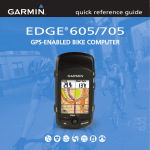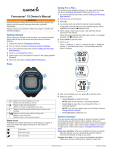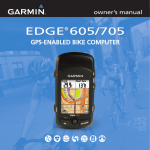Download Garmin Forerunner 50 User's Manual
Transcript
owner’s manual FORERUNNER ® 50 with ANT+Sport™ wireless technology © 2007 Garmin Ltd. or its subsidiaries Garmin International, Inc. Garmin (Europe) Ltd. 1200 East 151st Street, Liberty House, Olathe, Kansas 66062, Hounsdown Business Park, USA Southampton, Hampshire, Tel. (913) 397.8200 or SO40 9RB UK (800) 800.1020 Tel. +44 (0) 870.8501241 (outside the Fax (913) 397.8282 UK) 0808 2380000 (within the UK) Fax +44 (0) 870.8501251 Garmin Corporation No. 68, Jangshu 2nd Road, Shijr, Taipei County, Taiwan Tel. 886/2.2642.9199 Fax 886/2.2642.9099 All rights reserved. Except as expressly provided herein, no part of this manual may be reproduced, copied, transmitted, disseminated, downloaded or stored in any storage medium, for any purpose without the express prior written consent of Garmin. Garmin hereby grants permission to download a single copy of this manual onto a hard drive or other electronic storage medium to be viewed and to print one copy of this manual or of any revision hereto, provided that such electronic or printed copy of this manual must contain the complete text of this copyright notice and provided further that any unauthorized commercial distribution of this manual or any revision hereto is strictly prohibited. and to make changes in the content without obligation to notify any person or organization of such changes or improvements. Visit the Garmin Web site (www.garmin.com) for current updates and supplemental information concerning the use and operation of this and other Garmin products. Information in this document is subject to change without notice. Garmin reserves the right to change or improve its products Other trademarks and trade names are those of their respective owners. November 2007 Garmin®, Forerunner®, Garmin Training Center®, and Auto Lap® are trademarks of Garmin Ltd. or its subsidiaries, registered in the USA and other countries. Garmin Connect™, GSC™ 10, Dynastream™, ANT™, and ANT+Sport™ are trademarks of Garmin Ltd. or its subsidiaries. These trademarks may not be used without the express permission of Garmin. Part Number 190-00839-00 Rev. E Introduction Thank you for purchasing the Garmin® Forerunner® 50 sports monitoring watch. Warning: Always consult your physician before you begin or modify any exercise program. See the Important Safety and Product Information guide in the product box for product warnings and other important information. Product Registration Help us better support you by completing our online registration today. Go to www.garmin.com/ forerunner. Keep the original sales receipt, or a photocopy, in a safe place. Forerunner 50 Owner’s Manual Introduction Contact Garmin In the USA, contact Garmin Product Support by phone: (913) 397.8200 or (800) 800.1020, Monday–Friday; or go to www.garmin.com/support. In Europe, contact Garmin (Europe) Ltd. at +44 (0) 870.8501241 (outside the UK) or 0808 2380000 (within the UK). Free Garmin Software Go to www.garmin.com/forerunner to download the Garmin Connect™ Web-based software or the Garmin Training Center® computer software. Use this software to store and analyze your workout data. Introduction Table of Contents Introduction........................... i Product Registration................. i Contact Garmin.......................... i Free Garmin Software .............. i What’s in the Box?................... iv Getting Started..................... 1 Buttons...................................... 1 Icons.......................................... 2 Forerunner Backlight............... 2 Step 1: Turn on Your Forerunner......................................... 2 Step 2: Set the Time.................. 3 Step 3: Set Up Sensors (Optional)............................. 3 Step 4: Go for a Run!................ 4 Step 5: Download Free Software............................... 4 Step 6: Send Workout Data to Your Computer.................... 4 ii Using Accessories.................... 5 Using the Heart Rate Monitor............................. 5 Using the Foot Pod............... 7 Calibrating the Foot Pod....... 8 Removing the Foot Pod........ 9 Turning Off the Foot Pod....... 9 Using the GSC™ 10 .............. 9 Time Mode.......................... 10 Chimes..................................... 10 Set the Time............................. 10 Set the Alarm........................... 10 Set a Second Time Zone........ 11 More Time Options................. 11 Train Mode.......................... 12 Timed Workout........................ 12 Training Settings..................... 13 Training Zones........................ 14 Running Zones........................ 15 Forerunner 50 Owner’s Manual Introduction Heart Rate Zones.................... 15 How Do Heart Rate Zones Affect Your Fitness Goals?........................... 16 Computer Pairing.................... 18 Interval Timer Mode........... 19 Setting the Timers................... 19 Starting the Timers.............. 20 Stopping and Resetting the Timers............................ 20 Using Timer Repeat............ 20 History Mode...................... 21 Viewing Workout History....... 21 Managing Memory.................. 22 Deleting Workout History....... 23 Battery Information................. 27 Forerunner Battery.............. 27 Heart Rate Monitor Battery 28 Foot Pod Battery................. 29 Specifications......................... 30 Forerunner 50..................... 30 USB ANT stick..................... 31 Heart Rate Monitor.............. 31 Foot Pod.............................. 32 Troubleshooting...................... 33 Software License Agreement......................... 35 Declaration of Conformity...... 35 Index................................... 36 Data Upload Mode............. 24 Requirements.......................... 24 Appendix............................ 26 Optional Accessories............. 26 Bike Accessories ................ 26 Pairing Sensors................... 26 Forerunner 50 Owner’s Manualiii Introduction What’s in the Box? Forerunner 50 sports monitoring watch including four modes: Time, Train, Interval Timer, and History. USB ANT™ stick to wirelessly send workout data from your Forerunner to your computer. For more information, see page 24. Heart rate monitor (optional) sends heart rate data to the Forerunner (see page 5). Foot pod (optional) sends speed and distance data to the Forerunner (see page 7). For more information about compatible accessories, go to http://buy.garmin.com. iv Forerunner 50 Owner’s Manual Getting Started Buttons ➊ ➋ ➍ ➌ ➊ view • Press and hold to turn the backlight on/off. • Press to scroll through the data pages in Train mode or History mode. • Press to confirm and advance to the next setting. Forerunner 50 Owner’s Manual Getting Started ➋ mode • Press to change modes. • Press to exit a menu or page. • Press and hold to return to the Time page. lap/reset/• Press to create a new lap. • Press and hold to save your workout in Train mode. • Press to decrease the value for settings. start/stop/+ • Press to start or stop the timer. • Press and hold to customize settings. • Press to increase the value for settings. ➌ ➍ Getting Started Icons Above high zone setting Below low zone setting Bike sensor active Foot pod sensor active Heart rate sensor active Data uploading Interval timer mode Forerunner Backlight Press and hold view to turn on the backlight for 5 seconds. Extend the backlight for 5 more seconds by pressing any button. Step 1: Turn on Your Forerunner Press and hold start/stop to turn on your Forerunner. Your Forerunner ships with the power off to conserve the battery. For more battery information, see page 27. Alarm on Chime on Second time zone Forerunner 50 Owner’s Manual Step 2: Set the Time 1. On the Time page, press and hold start/stop until the hour setting blinks. 2. Use + and - to adjust the hour. TIP: Press and hold + or - to scroll quickly through the hours, minutes, and other Time mode settings. 3. Press view to advance to the minutes setting. 4. Use + and - to adjust the minutes. 5. Continue this process to set seconds, month, day, year, and 12/24-hour mode. Getting Started Step 3: Set Up Sensors (Optional) If your Forerunner included a heart rate monitor and foot pod, the ANT+Sport™ sensors are already paired. Press mode until the Train page appears. The and icons appear on the Forerunner screen when the sensors are paired. If you purchased an accessory separately, see Pairing Sensors on page 26. For instructions on using the heart rate monitor, see page 5. For instruction on using the foot pod, see page 7. 6. When finished, press mode to resume Time mode. Forerunner 50 Owner’s Manual Getting Started Step 4: Go for a Run! In Train mode, press start to start the timer. After completing your run, press stop. Press and hold lap/reset to save your workout. Use + and - to toggle YES or NO. Press view to confirm. Step 5: Download Free Software 1. Go to www.garmin.com/ forerunner. 2. Create a free myGarmin account. 3. Choose Garmin Connect or Garmin Training Center with Garmin ANT Agent. Click Download. Step 6: Send Workout Data to Your Computer note: You must download software as instructed in Step 5 so that the necessary USB drivers are installed before connecting the USB ANT stick to your computer. 1. Plug the USB ANT stick into an available USB port on your computer. 2. Bring your Forerunner within range (5 m) of your computer. 3. Follow the on-screen instructions. 4. Follow the on-screen instructions. Forerunner 50 Owner’s Manual Using Accessories If your Forerunner came with a sensor (with ANT+Sport wireless technology) in the box, the sensors and the Forerunner are already paired. If you purchased an accessory separately, see page 26 for pairing instructions. For information about purchasing additional accessories, go to http://buy.garmin.com. Getting Started Using the Heart Rate Monitor The heart rate monitor is on standby and ready to send data. Wear the heart rate monitor directly on your skin, just below your breastplate. It should be snug enough to stay in place during your run. 1. Push one tab on the strap through the slot in the heart rate monitor. Press the tab down. Tab Heart Rate Monitor Strap Slot Heart Rate Monitor (Front) Sensors Heart Rate Monitor (Back) Forerunner 50 Owner’s Manual Getting Started 2. Wet both sensors on the back of the heart rate monitor to create a strong connection between your chest and the transmitter. 3. Wrap the strap around your chest and attach it to the other side of the heart rate monitor. note: The Garmin logo should be right-side up. 4. Bring the Forerunner within range (3 m) of the heart rate monitor. 7. If or heart rate data does not appear or if you have erratic heart rate data, you may have to tighten the strap on your chest or warm up for 5–10 minutes. If the problem persists, you may have to pair the sensors. See page 26. note: For instructions on setting up heart rate zones, see page 15. 5. Press mode to access Train mode. The heart rate icon appears on the Train page. 6. Press view to advance to the HEART data page. Forerunner 50 Owner’s Manual Using the Foot Pod Getting Started Lace clip The foot pod is on standby and ready to send data (like the heart rate monitor). When you install or move the foot pod, the LED blinks three times. 1. Press the tabs on the lace clip. Lift and separate the foot pod from the lace clip. 2. Loosen your shoe laces slightly. 3. Thread the lace clip through 2–3 secure sections of your shoelaces, allowing enough room at the top to tie the shoelaces. Forerunner 50 Owner’s Manual 4. Tie your shoelaces securely to keep the foot pod in place during your workout. 5. Snap the foot pod into the lace clip. The foot pod must be pointed toward the front of your shoe. Getting Started or foot pod data does 9. If not appear, you may have to pair the foot pod and the Forerunner. See page 26. Calibrating the Foot Pod 6. Bring the Forerunner within range (3 m) of the foot pod. 7. Press mode to access Train mode. The foot pod icon appears on the Train page. 8. Press view to access the DIST, LAP, or SPEED/PACE data pages. Calibrating your foot pod is optional and can improve accuracy. There are two ways to adjust the calibration: auto and manual. Auto Calibration The minimum calibration distance is 400 m. For best results, calibrate the foot pod using the longest distance possible at your typical pace. A regulation track (one lap = 400 m) is more accurate than a treadmill. 1. On the Train page, press and hold start/stop. 2. Press view to advance to the PUSH CALIB setting. Forerunner 50 Owner’s Manual Getting Started 3. Press start to begin recording. 4. Run or walk the known distance. 5. Press stop. 6. Use + and - to adjust the calibration distance to the ACTUAL distance. 7. Press view to save the calibrated distance. Manual Calibration If your foot pod distance seems slightly high or low each time you run, you can manually adjust the calibration factor. 1. On the Train page, press and hold start/stop. Removing the Foot Pod Press the tabs on the front of the lace clip to remove the foot pod. Turning Off the Foot Pod After 30 minutes of inactivity, the foot pod automatically turns off to conserve the battery (the LED blinks twice). Using the GSC™ 10 Your Forerunner is compatible with the GSC 10 speed and cadence sensor for bikes. The GSC 10 is an optional accessory that is available at http://buy.garmin.com. For more information, see page 26. 2. Press view to advance to the CALIB setting. 3. Use + and - to adjust the calibration factor. 4. Press view to save the calibration factor. Forerunner 50 Owner’s Manual Time Mode Time Mode Time mode is the default view of the Forerunner. After 30 minutes of inactivity, the Forerunner automatically returns to the Time page. Otherwise, press mode until the Time page appears. Chimes On the Time page, press and hold view to toggle Chime mode. Set the Time See page 3. Set the Alarm 1. On the Time page, press start/stop. The Alarm page appears. 2. Press and hold start/stop until the hour setting blinks. 3. Use + and - to adjust the hour. TIP: Press and hold + or - to scroll quickly through the hours, minutes, and other Time mode settings. 4. Press view to advance to the minutes setting. 10 Forerunner 50 Owner’s Manual Time Mode 5. Use + and - to adjust the minutes. 6. When finished, press mode to resume Alarm mode. 7. Press lap/reset to activate (or deactivate) the alarm. The icon appears on the Time page and the Alarm page. More Time Options • Press lap/reset to alternate the view between day and month. • Press and hold lap/reset to alternate time zones. Set a Second Time Zone You can set the Forerunner time for two time zones. 1. On the Time page, press and hold lap/reset to change to the second time zone. The icon appears on the Time page. 2. Follow the instructions on page 3 to set the time. 3. Press and hold lap/reset to change back to the first time zone. Forerunner 50 Owner’s Manual11 Train Mode Train Mode Train mode displays your current workout settings and data. Press mode until the Train page appears. Timed Workout 1. Press start to begin an active session. 2. When finished, press stop. note: To pause the active session, press stop. Press start when you are ready to continue the session. Your history includes a rest lap that contains rest time only. 3. To save the workout, press and hold lap/reset. Use + and - to toggle YES or NO. Press view to confirm. • Press lap to mark a known position or distance during your workout. • Press view to scroll through data pages. • Press and hold view to view secondary data pages. 12 Forerunner 50 Owner’s Manual Training Settings note: Training settings cannot be modified during an active session in Train mode. 1. On the Train page, press and hold start/stop. 2. Press view to advance to the next setting. The following settings can be modified: • UNITS–change units to miles or kilometers. • PACE SHOW–display pace in minutes per mile/ kilometer. OR SPEED SHOW–display speed in miles/kilometers per hour. Train Mode • AUTO–turn Auto Lap® on or off. When AUTO lap is ON, laps are triggered by distance; you cannot use the lap button to manually mark laps Press view again to enter the distance. • ZONES–turn the training zones on or off. See Training Zones. • PUSH CALIB–calibrate the foot pod by running a known distance, see page 8. • TxPAIR–see page 18. • CALIB–enter a calibration factor to adjust foot pod calibration to a known value. See page 8. • WHEEL–enter the wheel circumference in mm (GSC 10 required). Forerunner 50 Owner’s Manual13 Train Mode • WGT LB–enter your weight (pounds or kilograms determined by the UNITS setting) • GENDER • PUSH PAIR–see page 26. 3. Use + and - to toggle or change numeric settings. 4. Press mode at any time to return to the Train page. Training Zones 1. On the Train page, press and hold start/stop. • Audible zone alarms • Pace and speed zones (foot pod required) • Heart rate zone (heart rate monitor required) • Bike speed and cadence zones (GSC 10 required) Note: During a workout with training zones, the and icons flash if you are above or below the specified range. 2. Press view to advance to the ZONES setting. 3. Press + to set ZONES to ON. 4. Press view to advance to the next zone setting. Use + and - to toggle or adjust numeric values for each zone limit. The following zone settings can be modified: 14 Forerunner 50 Owner’s Manual Running Zones Use the foot pod to track speed, distance, steps, and pace during a workout on the Forerunner indoors or outdoors. You can set the low and high zone limits based on either speed or pace. The ZONES must be set to ON. 1. On the Train page, press and hold start/stop. 2. Press view, and then select PACE SHOW or SPEED SHOW. 3. Press view to advance to ZONES. 4. Press + to set ZONES to ON. 5. Press view to advance to ZO RUN. Train Mode 6. Press + to set ZO RUN to ON. 7. Press view to advance to the RUN LO and RUN HI settings. Use + and - to toggle or adjust numeric values for each zone limit. Heart Rate Zones Setting the heart rate zone is very similar to setting speed or pace zones. See page 14. Many runners and other athletes are using heart rate zones to measure and increase their cardiovascular strength and improve their level of fitness. A heart rate zone is a set range of heartbeats per minute. The five commonly accepted heart rate zones are numbered from 1 to 5 according to increasing intensity. Generally, heart rate zones are calculated based on percentages of your maximum heart rate. Forerunner 50 Owner’s Manual15 Train Mode How Do Heart Rate Zones Affect Your Fitness Goals? Knowing your heart rate zones can help you measure and improve your fitness by understanding and applying these principles: • Your heart rate is a good measure of exercise intensity. • Training in certain heart rate zones can help you improve cardiovascular capacity and strength. • Knowing your heart rate zones can prevent you from overtraining and can decrease your risk of injury. 16 You can set the low and high heart rate limits on your Forerunner. If you know your maximum heart rate, you can use the following table to determine the best heart rate zone for your fitness objectives. If you do not know your maximum heart rate, use one of the calculators available on the Internet. Forerunner 50 Owner’s Manual Train Mode Zone % of Maximum Heart Rate Perceived Exertion Benefits 1 50–60% Relaxed, easy pace; rhythmic breathing Beginning-level aerobic training; reduces stress 2 60–70% Comfortable pace; slightly deeper breathing, conversation possible Basic cardiovascular training; good recovery pace 3 70–80% Moderate pace; more difficult to hold conversation Improved aerobic capacity; optimal cardiovascular training 4 80–90% Fast pace and a bit uncomfortable; breathing forceful Improved anaerobic capacity and threshold; improved speed 5 90–100% Sprinting pace, unsustainable for long period of time; labored breathing Anaerobic and muscular endurance; increased power Forerunner 50 Owner’s Manual17 Train Mode Computer Pairing After you have paired with your primary computer, turn computer pairing off to avoid disruptive messages on the Forerunner and nearby computers. To pair your Forerunner with a new computer: To turn off computer pairing: Computer pairing is the setting in which the Forerunner automatically detects and pairs additional computers with a USB ANT stick. 1. Verify that the computer is set up for data upload. See the requirements on page 24. 2. On the Train page, press and hold start/stop. 1. On the Train page, press and hold start/stop. 2. Press view to advance to the TxPAIR setting. 3. Press - to turn off computer pairing. 3. Press view to advance to the TxPAIR setting. 4. Press + to turn on computer pairing. Your computer detects the Forerunner and requests to pair. 5. Press view. 6. Press +. The FOUND Comp confirmation message appears. 18 Forerunner 50 Owner’s Manual Interval Timer Mode You can set two timers in Interval Timer mode. Setting up a Forerunner timer is very similar to setting the time of day. Press mode until the Timer page appears. Setting the Timers 1. On the Timer page, press and hold start/stop until the hour setting blinks. Interval Timer Mode TIP: Press and hold + or - to scroll quickly through the hours, minutes, and seconds. 3. Press view to advance to the next setting. 4. Repeat this process for minutes and seconds. When finished, press view to advance to the REPEAT setting (see page 20). 5. Press + and - to turn on or off the repeat function. 6. Press view to advance to TIMER 2 settings. 2. Use + and - to adjust the hour. Forerunner 50 Owner’s Manual19 Interval Timer Mode 7. Press + and - to turn on or off the TIMER 2 function. Stopping and Resetting the Timers 1. Press stop at any time to pause the timer. 2. Press and hold lap/reset to reset the timer. 8. Repeat steps 2–4 to set TIMER 2. When finished, press mode to resume Timer mode. Starting the Timers 1. Press view to choose TIMER 1 or TIMER 2. 2. Press start. The timer counts down and beeps when finished. 20 Using Timer Repeat Set the timer to REPEAT to automatically restart the timer after it beeps. If both TIMER 1 and TIMER 2 are active, the repeat function runs TIMER 1 > TIMER 2 > TIMER 1 > TIMER 2 , and so forth until you press stop. Forerunner 50 Owner’s Manual History Mode Your Forerunner stores workout data based on the type of workout, the accessories used, and your training settings. Press mode until the History page appears. Viewing Workout History 1. On the History page, press + and - to scroll through your saved runs and workout data. History Mode 3. Press + and - to view the rest of the run data depending on which accessories, settings, and training zones were used: • Total run time • Total distance • Total steps • Total calories • Time in each zone (ZONES must be set to ON). 2. Press view to display the start time and lap information. Forerunner 50 Owner’s Manual21 History Mode 4. Press view from any of these pages to view the next level of history data. Press + or - to view the available data pages: • Average lap time • Average lap speed • Average heart rate 5. Press view from any of these pages to view the next level of history data: details for each lap in your workout. Press + or - to view the available data pages. 22 Managing Memory Your Forerunner holds up to 100 laps and up to seven hours of exercise files. When there is approximately one hour of memory remaining, the Lo MEM warning appears on the Forerunner screen in Train mode. When the memory is full, the Full MEM warning appears, and your Forerunner stops recording data. For information about uploading data to your computer, see page 24. Forerunner 50 Owner’s Manual Deleting Workout History History Mode Note: See page 24 for information about transferring workout data to your computer. 1. On the History page, press + or - to scroll through your saved runs to select the run you want to delete. 2. Press and hold lap/reset to delete a single run. Continue to hold lap/reset to delete all runs. Forerunner 50 Owner’s Manual23 Data Upload Mode Data Upload Mode Your Forerunner holds up to 100 laps and up to seven hours of exercise files. Periodically upload data to your computer using the ANT+Sport wireless technology. Note: By default, the process of uploading data deletes that data from your Forerunner history. To override this, you must change the settings in Garmin Training Center or Garmin Connect. Requirements 1. Turn the computer on. (An Internet connection is required for software download and Garmin Connect.) 2. Download software (see page 4) so that the necessary USB drivers are installed before connecting the USB ANT stick to your computer. 3. Connect the USB ANT stick to an available USB port on your computer. For optimal performance, keep the area free of clutter. 4. Bring the Forerunner within range (5 m) of your computer. 5. Verify that Forerunner is in Time mode. 24 Forerunner 50 Owner’s Manual Data Upload Mode 6. Verify that there are no Forerunner timers running or active training sessions. The Forerunner automatically transmits data to the USB ANT stick so you can use Garmin Training Center or Garmin Connect to store and analyze your workout data. Note: If you are having problems uploading data, you may need to enable computer pairing. See page 18. Forerunner 50 Owner’s Manual25 Appendix Appendix Optional Accessories For more information about optional accessories, go to http://buy.garmin .com. You can also contact your Garmin dealer to purchase accessories. Bike Accessories For information about the GSC 10 speed and cadence sensor and the Forerunner bike mount, go to http://buy.garmin.com. What Is Pairing? Pairing is the connecting of sensors, such as your heart rate monitor, with your Forerunner. After you pair the first time, your Forerunner automatically recognizes your sensor each time it is activated. This process occurs automatically when you turn on the Forerunner and only takes a few seconds when the sensors are activated and functioning correctly. When paired, your Forerunner only receives data from your sensor, and you can go near other sensors. Pairing Sensors If you purchased a sensor (with ANT+Sport wireless technology) separately, you need to pair it with your Forerunner. 26 Forerunner 50 Owner’s Manual Appendix To pair sensors with your Forerunner: 1. Move away (10 m) from other sensors while the Forerunner is trying to pair with your sensor for the first time. Bring your sensor within range (3 m) of the Forerunner. 2. Press mode until the Train page appears. 3. Press and hold start/stop. 4. Press view to advance to the PUSH PAIR page. 5. Press start/stop. While the Forerunner scans for new sensors, the , , and icons blink. The icons are solid when paired. Battery Information Warning: The Forerunner, the heart rate monitor, and the foot pod contain user-replaceable CR2032 batteries. See the Important Safety and Product Information guide in the product box for important battery safety information. Forerunner Battery The Forerunner battery will last for 12 months (typical use). When the battery is low, the Lo BATT warning blinks on the Forerunner screen in Time mode. Forerunner 50 Owner’s Manual27 Appendix All of your Forerunner settings are preserved, except the time of day. Note: Before replacing the battery, save all of your workout data to history or to your computer. Note: Garmin recommends that you take the Forerunner to a professional watch repair person to have the battery replaced. Heart Rate Monitor Battery The heart rate monitor contains a user-replaceable CR2032 battery. The heart rate monitor battery will last for three years (typical use is one hour per day). To replace the battery: 1. Locate the circular battery cover on the back of the heart rate monitor. 2. Use a coin to twist the cover counter-clockwise so the arrow on the cover points to OPEN. 28 Forerunner 50 Owner’s Manual Appendix 3. Remove the cover and replace the battery with the positive side facing up. Note: Be careful not to damage or lose the O-ring gasket on the cover. To replace the battery: 1. Locate the circular battery cover on the back of the foot pod. 4. Use a coin to twist the cover clockwise so the arrow on the cover points to CLOSE. Foot Pod Battery When the foot pod battery is low, the LED blinks six times upon activation (instead of three). Approximately five hours of battery life remain. Also, the Lo BATT warning appears in Train mode when a workout starts or stops. 2. Use a coin to twist the cover counter-clockwise until it is loose enough to remove. 3. Remove the cover and replace the battery with the positive side facing up. Forerunner 50 Owner’s Manual29 Appendix Note: Be careful not to damage or lose the O-ring gasket on the cover. 4. Use a coin to twist the cover back into place. Note: You do not need to repeat pairing or calibration following battery replacement. Specifications Forerunner 50 • Watch size: 58 mm × 42 mm × 20 mm • Wrist band size: 204 mm × 28 mm × 3 mm • Weight: 44 g • LCD Display: 23.75 mm × 18.25 mm, with backlight • Water Resistance: 30 m continuous 30 Note: To maintain the water resistance, do not operate Forerunner buttons under water. • Data storage: Up to 100 laps and up to seven hours of exercise files • Computer interface: Wireless, automatic USB ANT stick • Battery type: User-replaceable CR2032 (3 volts) • Battery life: 12 months, depending on usage • Operating temperature range: 5°F–158°F (-15°C–70°C) • Radio frequency/protocol: 2.4 GHz/Dynastream ANT+Sport wireless communications protocol Forerunner 50 Owner’s Manual USB ANT stick • Physical size: 59 mm × 18 mm × 7 mm • Weight: 6 g • Transmission range: Approximately 5 m • Operating temperature: 14°F–122°F (-10°C–50°C) • Radio frequency/protocol: 2.4 GHz / Dynastream ANT wireless communications protocol • Power source: USB Heart Rate Monitor • Physical size: 34.7 cm × 3.4 cm × 1.1 cm • Weight: 44 g • Water Resistance: 10 m • Transmission range: approximately 3 m Appendix • Battery: User-replaceable CR2032 (3 volts) • Battery Life: approximately 3 years (1 hour per day) • Operating temperature: 14°F–122°F (-10°C–50°C) Note: In cold conditions, wear appropriate clothing to keep the temperature of the heart rate monitor near your body temperature. • Radio frequency/protocol: 2.4 GHz/Dynastream ANT+Sport wireless communications protocol Accuracy may be degraded by poor sensor contact, electrical interference, and receiver distance from the transmitter. Forerunner 50 Owner’s Manual31 Appendix Foot Pod • • • • Physical size: 42 mm × 10 mm Weight: 27 g (including battery) Water Resistance: 10 m Transmission range: Approximately 3 m • Speed and distance accuracy: Uncalibrated 95%, calibrated 98% • Battery: User-replaceable CR2032 (3 volts) • Battery life: 200 hours run time • Radio frequency/protocol: 2.4 GHz/Dynastream ANT+Sport wireless communications protocol Accuracy may be degraded by electrical interference, receiver distance from the transmitter, and extreme temperatures. For a complete list of specifications, see www.garmin.com/forerunner. Note: After 30 minutes of inactivity, the foot pod automatically turns off to conserve the battery. • Operating temperature: 14°F–140°F (-10°C–60°C) • Sensor Accuracy Range: 32°F–104°F (0°C–40°C) 32 Forerunner 50 Owner’s Manual Troubleshooting Problem Appendix Solution/Answer Note: This procedure deletes all information that you have entered. Press view, mode, and start/stop simultaneously The buttons don’t to reset the Forerunner software. This restores the factory respond. How do I settings. Workout data is deleted. You must reset the time and reset the Forerunner? your custom settings. If you are still having problems, remove and then replace the battery (see page 27). Verify that the time mode is set to 12-H (12 hour). Use + and How do I set the time - to select the correct hour. The A or P icon appears above the to AM or PM? seconds on the Time page. For more information, see page 3. The Forerunner will See page 18 to enable computer pairing. See www.garmin not send data to my .com/forerunner for additional troubleshooting. computer. • Stay 10 m away from other ANT sensors while pairing. The heart rate monitor or foot pod • Bring the Forerunner within range (3 m) of the heart rate will not pair with the monitor while pairing. Forerunner. • If the problem persists, replace the battery. The heart rate monitor A smaller elastic strap is sold separately. Go to http://buy strap is too big. .garmin.com. Forerunner 50 Owner’s Manual33 Appendix Problem Solution/Answer The heart rate data is inaccurate or erratic. • Make sure the heart rate monitor is snug against your body. • Warm up for 5–10 minutes. If the problem persists, continue with the following suggestions. • Reapply moisture to the sensors. Use water, saliva, or electrode gel. Clean the sensors. Dirt and sweat residue on the sensor can interfere with heart rate signals. • Synthetic fabrics that rub or flap against the heart rate monitor can create static electricity that interferes with heart rate signals. Wear a cotton shirt or wet your shirt if suitable for your activity. • Position the heart rate monitor on your back instead of your chest. • Strong electromagnetic fields and some 2.4 GHz wireless sensors can interfere with your heart rate monitor. Sources of interference may include very high voltage power lines, electric motors, microwave ovens, 2.4 GHz cordless phones, and wireless LAN access points. After you move away from the source of interference, your heart rate data should return to normal. 34 Forerunner 50 Owner’s Manual Software License Agreement BY USING THE Forerunner, YOU AGREE TO BE BOUND BY THE TERMS AND CONDITIONS OF THE FOLLOWING SOFTWARE LICENSE AGREEMENT. PLEASE READ THIS AGREEMENT CAREFULLY. Garmin grants you a limited license to use the software embedded in this device (the “Software”) in binary executable form in the normal operation of the product. Title, ownership rights, and intellectual property rights in and to the Software remain in Garmin. You acknowledge that the Software is the property of Garmin and is protected under the United States of America copyright laws and international copyright treaties. You further acknowledge that the structure, organization, and code of the Software are valuable trade secrets of Garmin and that the Software in source code Appendix form remains a valuable trade secret of Garmin. You agree not to decompile, disassemble, modify, reverse assemble, reverse engineer, or reduce to human readable form the Software or any part thereof or create any derivative works based on the Software. You agree not to export or re-export the Software to any country in violation of the export control laws of the United States of America. Declaration of Conformity Hereby, Garmin declares that this Forerunner product is in compliance with the essential requirements and other relevant provisions of Directive 1999/5/EC. To view the full Declaration of Conformity, see the Garmin Web site for your Garmin product: www.garmin .com/forerunner. Forerunner 50 Owner’s Manual35 Index Index A accessories 5, 26 alarm 10 Auto Lap 13 B backlight 2 batteries 27 bike accessories 26 buttons, watch 1 C cadence sensor 9, 26 calibrating, foot pod 8 changing modes 1 chimes 10 computer pairing 18 D data uploading 4, 24 downloading software i, 4 drivers, USB 4, 24 36 F M foot pod 7, 15, 29 calibrating 8 memory 22 modes, change 1 MyGarmin i G Garmin Connect i, 4, 25 Garmin Product Support i Garmin Training Center i, 4, 25 GSC 10 9, 26 H P pairing computer 18 sensors 3, 26 product registration i product support i heart rate monitor 5, 28 heart rate zones 15 History mode 21 R I S icons 2 Interval Timer mode 19 L lap 1, 13 license agreement 35 running, foot pod 7, 15 running zones 15 sensors, pairing 3, 5, 26 setting the time 3 software downloads i, 4 software license agreement 35 speed and cadence sensor 9, 26 Forerunner 50 Owner’s Manual T Index technical specifications 30 time, setting 3 Time mode 10 timers, setting 19 time zones 11 training zones 14 Train mode 12 transferring data 4, 24 troubleshooting 33 turning on Forerunner 2 U units 13 uploading data 4, 24 USB ANT stick iv, 4 USB drivers 4, 24 W workout data 21 Forerunner 50 Owner’s Manual37 For the latest product information and accessories, visit the Garmin Web site at www.garmin.com. © 2007 Garmin Ltd. or its subsidiaries Garmin International, Inc. 1200 East 151st Street, Olathe, Kansas 66062, USA Garmin (Europe) Ltd. Liberty House, Hounsdown Business Park, Southampton, Hampshire, SO40 9RB UK Garmin Corporation No. 68, Jangshu 2nd Road, Shijr, Taipei County, Taiwan Part Number 190-00839-00 Rev. E