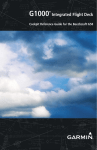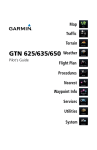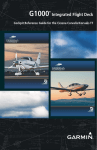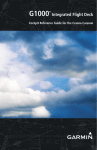Download Garmin AW119Kx Cockpit Reference Guide
Transcript
G1000H Integrated Flight Deck Cockpit Reference Guide for the AgustaWestland AW119Kx FLIGHT INSTRUMENTS ENGINE INDICATION SYSTEM COM/NAV/TRANSPONDER GPS NAVIGATION FLIGHT PLANNING PROCEDURES HAZARD AVOIDANCE ADDITIONAL FEATURES ABNORMAL OPERATION ANNUNCIATIONS & ALERTS APPENDIX INDEX Copyright © 2013 Garmin Ltd. or its subsidiaries. All rights reserved. This manual reflects the operation of System Software 1705.00 or later for the AgustaWestland AW119Kx. Some differences in operation may be observed when comparing the information in this manual to earlier or later software versions. Garmin International, Inc., 1200 East 151st Street, Olathe, Kansas 66062, U.S.A. Tel: 913/397.8200Fax: 913/397.8282 Garmin AT, Inc., 2345 Turner Road SE, Salem, OR 97302, U.S.A. Tel: 503/391.3411Fax 503/364.2138 Garmin (Europe) Ltd, Liberty House, Bulls Copse Road, Hounsdown Business Park, Southampton, SO40 9RB, U.K. Tel: 44/0870.8501241 Fax: 44/0870.8501251 Garmin Corporation, No. 68, Jangshu 2nd Road, Shijr, Taipei County, Taiwan Tel: 886/02.2642.9199 Fax: 886/02.2642.9099 For after-hours emergency, aircraft on ground (AOG) technical support for Garmin panel mount and integrated avionics systems, please contact Garmin’s AOG Hotline at 913.397.0836. Web Site Address: www.garmin.com Except as expressly provided herein, no part of this manual may be reproduced, copied, transmitted, disseminated, downloaded or stored in any storage medium, for any purpose without the express written permission of Garmin. Garmin hereby grants permission to download a single copy of this manual and of any revision to this manual onto a hard drive or other electronic storage medium to be viewed for personal use, provided that such electronic or printed copy of this manual or revision must contain the complete text of this copyright notice and provided further that any unauthorized commercial distribution of this manual or any revision hereto is strictly prohibited. Garmin® and G1000H™ are registered trademarks of Garmin Ltd. or its subsidiaries., FliteCharts®, and SafeTaxi® are trademarks of Garmin Ltd. or its subsidiaries. These trademarks may not be used without the express permission of Garmin. Bendix/King® and Honeywell® are registered trademarks of Honeywell International, Inc.; NavData® is a registered trademark of Jeppesen, Inc. SiriusXM Weather and SiriusXM Satellite Radio are provided by SiriusXM Satellite Radio, Inc. AC-U-KWIK® is a registered trademark of Penton Business Media Inc. AOPA Membership Publications, Inc. and its related organizations (hereinafter collectively “AOPA”) expressly disclaim all warranties, with respect to the AOPA information included in this data, express or implied, including, but not limited to, the implied warranties of merchantability and fitness for a particular purpose. The information is provided “as is” and AOPA does not warrant or make any representations regarding its accuracy, reliability, or otherwise. Under no circumstances including negligence, shall AOPA be liable for any incidental, special or consequential damages that result from the use or inability to use the software or related documentation, even if AOPA or an AOPA authorized representative has been advised of the possibility of such damages. User agrees not to sue AOPA and, to the maximum extent allowed by law, to release and hold harmless AOPA from any causes of action, claims or losses related to any actual or alleged inaccuracies in the information. Some jurisdictions do not allow the limitation or exclusion of implied warranties or liability for incidental or consequential damages so the above limitations or exclusions may not apply to you. AC-U-KWIK and its related organizations (hereafter collectively “AC-U-KWIK Organizations”) expressly disclaim all warranties with respect to the AC-U-KWIK information included in this data, express or implied, including, but not limited to, the implied warranties of merchantability and fitness for a particular purpose. The information is provided “as is” and AC-U-KWIK Organizations do not warrant or make any representations regarding its accuracy, reliability, or otherwise. Licensee agrees not to sue AC-U-KWIK Organizations and, to the maximum extent allowed by law, to release and hold harmless AC-U-KWIK Organizations from any cause of action, claims or losses related to any actual or alleged inaccuracies in the information arising out of Garmin’s use of the information in the datasets. Some jurisdictions do not allow the limitation or exclusion of implied warranties or liability for incidental or consequential damages so the above limitations or exclusions may not apply to licensee. March, 2013 190-01515-00 Rev. B Printed in the U.S.A. Warnings, Cautions & Notes WARNING: Navigation and terrain separation must NOT be predicated upon the use of the terrain avoidance feature. The terrain avoidance feature is NOT intended to be used as a primary reference for terrain avoidance and does not relieve the pilot from the responsibility of being aware of surroundings during flight. The terrain avoidance feature is only to be used as an aid for terrain avoidance. Terrain data is obtained from third party sources. Garmin is not able to independently verify the accuracy of the terrain data. WARNING: The displayed minimum safe altitudes (MSAs) are only advisory in nature and should not be relied upon as the sole source of obstacle and terrain avoidance information. Always refer to current aeronautical charts for appropriate minimum clearance altitudes. WARNING: The altitude calculated by G1000H GPS receivers is geometric height above Mean Sea Level and could vary significantly from the altitude displayed by pressure altimeters, such as the GDC 74H Air Data Computer, or other altimeters in the aircraft. GPS altitude should never be used for vertical navigation. Always use pressure altitude displayed by the G1000H PFD or other pressure altimeters in aircraft. WARNING: Do not use outdated database information. Databases used in the G1000H system must be updated regularly in order to ensure that the information remains current. Pilots using any outdated database do so entirely at their own risk. WARNING: Do not use basemap (land and water data) information for primary navigation. Basemap data is intended only to supplement other approved navigation data sources and should be considered as an aid to enhance situational awareness. WARNING: Do not rely solely upon the display of traffic information for collision avoidance maneuvering. The traffic display does not provide collision avoidance resolution advisories and does not under any circumstances or conditions relieve the pilot’s responsibility to see and avoid other aircraft. 190-01515-00 Rev. B Garmin G1000H Cockpit Reference Guide for the AgustaWestland AW119Kx Warnings, Cautions & Notes WARNING: Do not rely solely upon the display of traffic information to accurately depict all of the traffic within range of the aircraft. Due to lack of equipment, poor signal reception, and/or inaccurate information from aircraft or ground stations, traffic may be present that is not represented on the display. WARNING: Do not use data link weather information for maneuvering in, near, or around areas of hazardous weather. Information contained within data link weather products may not accurately depict current weather conditions. WARNING: Do not use the indicated data link weather product age to determine the age of the weather information shown by the data link weather product. Due to time delays inherent in gathering and processing weather data for data link transmission, the weather information shown by the data link weather product may be significantly older than the indicated weather product age. WARNING: The Garmin G1000H, as installed in the AgustaWestland AW119 rotorcraft, has a very high degree of functional integrity. However, the pilot must recognize that providing monitoring and/or self-test capability for all conceivable system failures is not practical. Although unlikely, it may be possible for erroneous operation to occur without a fault indication shown by the G1000H. It is thus the responsibility of the pilot to detect such an occurrence by means of cross-checking with all redundant or correlated information available in the cockpit. WARNING: For safety reasons, G1000H operational procedures must be learned on the ground. WARNING: The United States government operates the Global Positioning System and is solely responsible for its accuracy and maintenance. The GPS system is subject to changes which could affect the accuracy and performance of all GPS equipment. Portions of the Garmin G1000H utilize GPS as a precision electronic NAVigation AID (NAVAID). Therefore, as with all NAVAIDs, information presented by the G1000H can be misused or misinterpreted and, therefore, become unsafe. Garmin G1000H Cockpit Reference Guide for the AgustaWestland AW119Kx 190-01515-00 Rev. B Warnings, Cautions & Notes WARNING: To reduce the risk of unsafe operation, carefully review and understand all aspects of the G1000H Pilot’s Guide documentation and the AgustaWestland AW119 Rotorcraft Flight Manual (RFM). Thoroughly practice basic operation prior to actual use. During flight operations, carefully compare indications from the G1000H to all available navigation sources, including the information from other NAVAIDs, visual sightings, charts, etc. For safety purposes, always resolve any discrepancies before continuing navigation. WARNING: The illustrations in this guide are only examples. Never use the G1000H to attempt to penetrate a thunderstorm. Both the FAA Advisory Circular, Subject: Thunderstorms, and the Aeronautical Information Manual (AIM) recommend avoiding “by at least 20 miles any thunderstorm identified as severe or giving an intense radar echo.” WARNING: Lamp(s) inside this product may contain mercury (HG) and must be recycled or disposed of according to local, state, or federal laws. For more information, refer to our website at www.garmin.com/aboutGarmin/ environment/disposal.jsp. WARNING: Because of variation in the earth’s magnetic field, operating the system within the following areas could result in loss of reliable attitude and heading indications. North of 72° North latitude at all longitudes. South of 70° South latitude at all longitudes. North of 65° North latitude between longitude 75° W and 120° W. (Northern Canada). North of 70° North latitude between longitude 70° W and 128° W. (Northern Canada). North of 70° North latitude between longitude 85° E and 114° E. (Northern Russia). South of 55° South latitude between longitude 120° E and 165° E. (Region south of Australia and New Zealand). WARNING: Do not use GPS to navigate to any active waypoint identified as a ‘NON WGS84 WPT’ by a system message. ‘NON WGS84 WPT’ waypoints are derived from an unknown map reference datum that may be incompatible with the map reference datum used by GPS (known as WGS84) and may be positioned in error as displayed. 190-01515-00 Rev. B Garmin G1000H Cockpit Reference Guide for the AgustaWestland AW119Kx Warnings, Cautions & Notes CAUTION: The PFD and MFD displays use a lens coated with a special anti-reflective coating that is very sensitive to skin oils, waxes, and abrasive cleaners. CLEANERS CONTAINING AMMONIA WILL HARM THE ANTIREFLECTIVE COATING. It is very important to clean the lens using a clean, lint-free cloth and an eyeglass lens cleaner that is specified as safe for antireflective coatings. CAUTION: The Garmin G1000H does not contain any user-serviceable parts. Repairs should only be made by an authorized Garmin service center. Unauthorized repairs or modifications could void both the warranty and the pilot’s authority to operate this device under FAA/FCC regulations. NOTE: All visual depictions contained within this document, including screen images of the G1000H panel and displays, are subject to change and may not reflect the most current G1000H system and aviation databases. Depictions of equipment may differ slightly from the actual equipment. NOTE: This device complies with part 15 of the FCC Rules. Operation is subject to the following two conditions: (1) this device may not cause harmful interference, and (2) this device must accept any interference received, including interference that may cause undesired operation. NOTE: The data contained in the terrain and obstacle databases comes from government agencies. Garmin accurately processes and cross-validates the data, but cannot guarantee the accuracy and completeness of the data. NOTE: Do not rely solely upon data link services to provide Temporary Flight Restriction (TFR) information. Always confirm TFR information through official sources such as Flight Service Stations or Air Traffic Control. NOTE: This product, its packaging, and its components contain chemicals known to the State of California to cause cancer, birth defects, or reproductive harm. This notice is being provided in accordance with California’s Proposition 65. If you have any questions or would like additional information, please refer to our web site at www.garmin.com/prop65. Garmin G1000H Cockpit Reference Guide for the AgustaWestland AW119Kx 190-01515-00 Rev. B Warnings, Cautions & Notes NOTE: Interference from GPS repeaters operating inside nearby hangars can cause an intermittent loss of attitude and heading displays while the aircraft is on the ground. Moving the aircraft more than 100 yards away from the source of the interference should alleviate the condition. NOTE: Use of polarized eyewear may cause the flight displays to appear dim or blank. NOTE: The purpose of this Cockpit Reference Guide is to provide the pilot a resource with which to find operating instructions on the major features of the G1000H system more easily. It is not intended to be a comprehensive operating guide. Complete operating procedures for the system are found in the G1000H Pilot’s Guide for this aircraft. 190-01515-00 Rev. B Garmin G1000H Cockpit Reference Guide for the AgustaWestland AW119Kx Warnings, Cautions & Notes Blank Page Garmin G1000H Cockpit Reference Guide for the AgustaWestland AW119Kx 190-01515-00 Rev. B Record of Revisions Part Number 190-01515-00 Change Summary Initial Release Revision Date of Revision Affected Pages A March, 2013 All B March, 2013 All 190-01515-00 Rev. B Description Initial Release Updated CAS messages Clerical corrections Garmin G1000H Cockpit Reference Guide for the AgustaWestland AW119Kx RR-1 Record of Revisions Blank Page RR-2 Garmin G1000H Cockpit Reference Guide for the AgustaWestland AW119Kx 190-01515-00 Rev. B Table of Contents FLIGHT INSTRUMENTS................................................................................................................. 1 Selecting the Altimeter Barometric Pressure Setting....................................................... 1 Selecting Standard Barometric Pressure (29.92 in Hg)..................................................... 1 Change Altimeter Barometric Pressure Setting Units....................................................... 1 Change Navigation Sources.................................................................................................... 1 Enable/Disable OBS Mode While Navigating with GPS..................................................... 2 Generic Timer.............................................................................................................................. 2 Set Barometric/Radar Altimeter (Optional) Minimum Descent Altitude...................... 2 Displaying Wind Data............................................................................................................... 3 Changing HSI Format................................................................................................................ 3 Enable heading Preset Mode.................................................................................................. 3 Disable heading Preset Mode................................................................................................. 4 ENGINE INDICATION SYSTEM.................................................................................................. 5 Engine Page................................................................................................................................ 8 COM/NAV/TRANSPONDER....................................................................................................... 11 COM/NAV Tuning...................................................................................................................... 11 Selecting a NAV Radio............................................................................................................ 11 Enter a Transponder Code..................................................................................................... 12 GPS NAVIGATION......................................................................................................................... 13 Direct-to Navigation............................................................................................................... 13 Activate a Stored Flight Plan................................................................................................ 14 Activate a Flight Plan Leg...................................................................................................... 14 Stop Navigating a Flight Plan............................................................................................... 15 Vertical Navigation (VNAV)................................................................................................... 15 FLIGHT PLANNING....................................................................................................................... 19 Trip Planning............................................................................................................................. 19 Create a User Waypoint Defined by Latitude & Longitude............................................ 21 Create a User Waypoint Defined by Radials from Other Waypoints............................ 21 Create a User Waypoint Defined by a Radial & Distance from Another Waypoint... 23 Delete a User Waypoint.......................................................................................................... 25 Create a Flight Plan................................................................................................................. 25 Import a Flight Plan from an SD Card................................................................................. 26 Insert a Waypoint in the Active Flight Plan....................................................................... 27 Enter an Airway in a Flight Plan........................................................................................... 28 Creating a User-Defined Hold at an Active Flight Plan Waypoint................................. 28 Creating a User-Defined Hold at the Aircraft Present Position..................................... 29 Creating a User-Defined Hold at a Direct-To Waypoint:................................................. 29 Removing a User-Defined Hold (Created at the Aircraft P.POS)................................... 30 Removing a User-Defined Hold (Created at an Active Waypoint)................................ 30 190-01515-00 Rev. B Garmin G1000H Cockpit Reference Guide for the AgustaWestland AW119Kx i Table of Contents Invert An Active Flight Plan................................................................................................... 30 Remove a Departure, Arrival, Approach, or Airway from a Flight Plan...................... 31 Store a Flight Plan................................................................................................................... 31 Edit a Stored Flight Plan........................................................................................................ 31 Delete a Waypoint from the Flight Plan............................................................................. 32 Invert and Activate a Stored Flight Plan............................................................................ 32 Copy a Flight Plan.................................................................................................................... 33 Delete a Flight Plan................................................................................................................. 33 Graphical Flight Plan Creation.............................................................................................. 33 Export a Flight Plan to an SD Card...................................................................................... 34 PROCEDURES.................................................................................................................................. 35 Load and Activate a Departure Procedure........................................................................ 35 Activate A Departure Leg...................................................................................................... 35 Load An Arrival Procedure..................................................................................................... 35 Activate An Arrival Leg.......................................................................................................... 36 Load and/or Activate an Approach Procedure.................................................................. 37 Activate An Approach in the Active Flight Plan................................................................ 38 Activate a Vector to Final Approach Fix............................................................................. 38 Activate A Missed Approach in the Active Flight Plan.................................................... 38 Temperature Compensated Altitude................................................................................... 38 HAZARD AVOIDANCE................................................................................................................. 41 Customizing the Hazard Displays on the Navigation Map............................................. 41 SiriusXM Weather (Optional)................................................................................................ 41 Traffic Systems......................................................................................................................... 44 HTerrain And Obstacle Proximity......................................................................................... 46 HTerrain-SVS (Optional)......................................................................................................... 47 Terrain Awareness & Warning System (HTAWS) Display................................................. 49 ADDITIONAL FEATURES............................................................................................................ 53 Synthetic Vision........................................................................................................................ 53 Terminal Procedure Charts.................................................................................................... 54 Airport Directory..................................................................................................................... 56 Pilot Profiles............................................................................................................................. 57 ABNORMAL OPERATION.......................................................................................................... 61 Reversionary Mode................................................................................................................. 61 Abnormal COM Operation..................................................................................................... 61 Hazard Displays with Loss of GPS Position........................................................................ 61 Unusual Attitudes.................................................................................................................... 62 Dead Reckoning....................................................................................................................... 63 ii Garmin G1000H Cockpit Reference Guide for the AgustaWestland AW119Kx 190-01515-00 Rev. B Table of Contents ANNUNCIATIONS & ALERTS.................................................................................................... 65 G1000H System Annunciations............................................................................................. 65 Crew Alerting System (CAS).................................................................................................. 67 CAS Message Prioritization................................................................................................... 67 HTAWS Alerts............................................................................................................................ 72 HTAWS System Status Annunciations................................................................................. 73 HTerrain-SVT Alerts................................................................................................................. 74 HTerrain-SVT System Status Annunciations....................................................................... 75 Voice Alerts............................................................................................................................... 76 MFD & PFD Message Advisories........................................................................................... 77 Database Message Advisories.............................................................................................. 78 GIA 63H Message Advisories................................................................................................. 80 GEA 71H Message Advisories................................................................................................ 83 GTX 33H Message Advisories................................................................................................ 83 GRS 77H Message Advisories................................................................................................ 84 GMU 44 Message Advisories................................................................................................. 84 GDL 69AH Message Advisories............................................................................................. 85 GDC 74H Message Advisories................................................................................................ 85 GTS 800 Message Advisories................................................................................................. 85 Miscellaneous Message Advisories...................................................................................... 86 Flight Plan Import/Export Messages................................................................................... 90 Pilot Profile Import/Export Messages................................................................................. 92 APPENDIX........................................................................................................................................ 93 PFD Softkey Map..................................................................................................................... 93 MFD Softkey Map.................................................................................................................... 97 Loading Updated Databases................................................................................................. 99 INDEX..........................................................................................................................................Index-1 190-01515-00 Rev. B Garmin G1000H Cockpit Reference Guide for the AgustaWestland AW119Kx iii Table of Contents Blank Page iv Garmin G1000H Cockpit Reference Guide for the AgustaWestland AW119Kx 190-01515-00 Rev. B Flight Instruments Flight Instruments FLIGHT INSTRUMENTS SELECTING THE ALTIMETER BAROMETRIC PRESSURE SETTING EIS Turn the BARO Knob to select the desired setting. SELECTING STANDARD BAROMETRIC PRESSURE (29.92 IN HG) Com/Nav/ XPDR 1) Press the PFD Softkey. 2) Press the STD BARO Softkey to set standard barometric pressure. GPS Nav CHANGE ALTIMETER BAROMETRIC PRESSURE SETTING UNITS Flight Planning 1) Press the PFD Softkey to display the second-level softkeys. 2) Press the ALT UNIT Softkey. Procedures 3) Press the IN Softkey to display the barometric pressure setting in inches of mercury (in Hg). Or: Press the HPA Softkey to display the barometric pressure setting in hectopascals. Hazard Avoidance 4) Press the BACK Softkey to return to the top-level softkeys. Annun/Alerts 2) Press the CDI Softkey again to change from VOR1 or LOC1 to VOR2 or LOC2. This places the light blue tuning box over the NAV2 standby frequency. Abnormal Operation 1) Press the CDI Softkey to change from GPS to VOR1 or LOC1. This places the light blue tuning box over the NAV1 standby frequency in the upper left corner of the PFD. Additional Features CHANGE NAVIGATION SOURCES 3) Press the CDI Softkey a third time to return to GPS. Appendix Index 190-01515-00 Rev. B Garmin G1000H Cockpit Reference Guide for the AgustaWestland AW119Kx 1 ENABLE/DISABLE OBS MODE WHILE NAVIGATING WITH GPS 1) Press the OBS Softkey to select OBS Mode. 2) Turn a CRS Knob to select the desired course to/from the waypoint. Press a CRS Knob to synchronize the Selected Course with the bearing to the next waypoint. 3) Press the OBS Softkey again to disable OBS Mode. GENERIC TIMER 1) Press the TMR/REF Softkey, then turn the large FMS Knob to select the time field (hh/mm/ss). Turn the FMS Knobs to set the desired time, then press the ENT Key. The UP/DOWN field is now highlighted. GPS Nav Com/Nav/ XPDR EIS Flight Instruments Flight Instruments 3) Press the ENT Key to START, STOP, or RESET the timer (if the timer is counting DOWN, it starts counting UP after reaching zero). Press the CLR Key or the TMR/REF Softkey to remove the window. SET BAROMETRIC/RADAR ALTIMETER (OPTIONAL) MINIMUM DESCENT ALTITUDE Additional Features Hazard Avoidance Procedures Flight Planning 2) Turn the small FMS Knob to display the UP/DOWN window. Turn the FMS Knob to select ‘UP’ or ‘DOWN’, then press the ENT Key. ‘START?’ is now highlighted. 1) Press the TMR/REF Softkey. 2) Turn the large FMS Knob to highlight the Minimums field. Annun/Alerts Abnormal Operation 3) Turn the small FMS Knob to select the barometric (BARO), TEMP COMP baro or radar altimeter (RAD ALT) altitude source. OFF is selected by default. Press the ENT Key or turn the large FMS Knob to highlight the next field. Appendix 4) Use the small FMS Knob to enter the desired altitude (BARO or TEMP COMP from zero to 16,000 feet, RAD ALT from zero to 2,500 feet ). If TEMP COMP was selected, a field for entering the airport temperature and altitude will appear. Press the ENT Key or turn the large FMS Knob to highlight this field, and use the small FMS Knob to enter the temperature. Index 5) To remove the window, press the CLR Key or press the TMR/REF Softkey. 2 Garmin G1000H Cockpit Reference Guide for the AgustaWestland AW119Kx 190-01515-00 Rev. B Flight Instruments Flight Instruments DISPLAYING WIND DATA 1) Press the PFD Softkey. 2) Press the WIND Softkey to display wind data to the left of the HSI. EIS 3) Press one of the OPTN softkeys to change how wind data is displayed. 4) To remove the Wind Data Window, press the OFF Softkey. Com/Nav/ XPDR CHANGING HSI FORMAT 1) Press the PFD Softkey. GPS Nav 2) Press the HSI FRMT Softkey. 3) Press the 360 HSI Softkey to display the full size HSI. Flight Planning Or: Press the ARC HSI Softkey to display the arc style HSI. Procedures ENABLE HEADING PRESET MODE Hazard Avoidance 1) Press the SET HDG Softkey on the PFD. The system is in Heading Preset Mode (HPM) as indicated by displaying ‘SET’ to the left of the heading value. Additional Features 2) Press the HDG + and/or HDG - Softkeys to slew the heading value to the desired setting. Or: Abnormal Operation Set the Selected Heading Bug to the desired heading value, then press the HDG SYNC Softkey. Annun/Alerts Appendix Index 190-01515-00 Rev. B Garmin G1000H Cockpit Reference Guide for the AgustaWestland AW119Kx 3 DISABLE HEADING PRESET MODE EIS Flight Instruments Flight Instruments Or: Com/Nav/ XPDR Heading Preset Mode automatically disables after eight minutes. If there is more than 10° difference between the Heading Preset value and the magnetic heading when Heading Preset Mode is disabled, the heading value is displayed in yellow and ‘ALN’ will be displayed to the left of the heading. When the magnetic heading has properly aligned, the heading value will be displayed in white and ‘ALN’ will no longer be displayed. Index Appendix Annun/Alerts Abnormal Operation Additional Features Hazard Avoidance Procedures Flight Planning GPS Nav Press the HPM OFF Softkey on the PFD to manually disable Heading Preset Mode. 4 Garmin G1000H Cockpit Reference Guide for the AgustaWestland AW119Kx 190-01515-00 Rev. B Engine Indication System NOTE: Refer to the Rotorcraft Flight Manual (RFM) for limitations. EIS Flight Instruments ENGINE INDICATION SYSTEM GPS Nav PFD Com/Nav/ XPDR The G1000H Engine Indication System (EIS) displays critical engine, electrical, fuel, and other system parameters on the left side of the Primary Flight Display (PFD) and Multi Function Display (MFD) during normal operations (Figure 3-1). EIS information can be fully expanded to an entire page (EIS - Engine Page) using the ENGINE Softkey on the MFD or using the START/AUTOROT pushbutton on the Cyclic. Flight Planning Procedures EIS Strip Hazard Avoidance Additional Features MFD Abnormal Operation Annun/Alerts EIS Strip Appendix Index EIS (Normal) 190-01515-00 Rev. B Garmin G1000H Cockpit Reference Guide for the AgustaWestland AW119Kx 5 Engine Indication System 2 Inter Turbine Temperature Displays the current Inter Turbine Air Temperature (˚ Celsius). (ITT) 3 Gas Generator Speed (N1) Displays a digital readout of the Gas Generator Compressor Speed as a percentage. 4 Torque (TRQ) 5 Power Turbine Speed (N2) Displays current Power Turbine Speed as a percentage on a round dial, a digital readout is shown to the side. 6 Rotor Speed (NR) Displays Rotor Speed as a percentage, a digital readout is shown to the side. 7 Oil Pressure Indicator (ENG OIL PSI) Displays the oil pressure supplied to the engine in pounds per square inch 8 Oil Temperature Indicator Displays engine oil temperature (˚ Celsius). (ENG OIL ºC) 9 Transmission Oil Pressure Display the pressure of oil supplied to the transmission in pounds per square inch. (XMSN OIL PSI) 10 Transmission Oil Temperature (XMSN OIL ºC) Displays the transmission oil temperature (˚ Celsius). 11 Hydraulic Pressure (HYD PSI) Displays the current Hydraulic Pressure for both hydraulic systems (1 and 2) in pounds per square inch. 12 Fuel PSI Displays the current Fuel Pressure in pounds per square inch 13 Generator Ammeter (AMP) Displays the generator load in amperes 14 Generator Voltmeter (VDC) Displays the generator voltage. Annun/Alerts Abnormal Operation Additional Features Hazard Avoidance Procedures Flight Planning GPS Nav Com/Nav/ XPDR EIS Flight Instruments Fuel Quantity Indicator (FUEL QTY KG) Displays current fuel engine Torque as a percentage. Index Appendix Displays the quantity of fuel in each fuel tank as well as the total fuel. 1 6 Garmin G1000H Cockpit Reference Guide for the AgustaWestland AW119Kx 190-01515-00 Rev. B Engine Indication System 8 9 10 EIS 7 Flight Instruments 1 2 Com/Nav/ XPDR GPS Nav Flight Planning 3 Procedures 4 Hazard Avoidance 11 Additional Features 5 6 Abnormal Operation Annun/Alerts 12 13 EIS Display (PFD) Appendix 14 EIS Display (MFD) Index 190-01515-00 Rev. B Garmin G1000H Cockpit Reference Guide for the AgustaWestland AW119Kx 7 ENGINE PAGE Pressing the ENGINE Softkey or the START/AUTOROT pushbutton on the Cyclic, displays the EIS - ENGINE Page which provides a full screen view of all engine instruments. The EIS-Engine Page is automatically displayed when N1 < 51%. Engine Parameters Hazard Avoidance Procedures Flight Planning GPS Nav Com/Nav/ XPDR EIS Flight Instruments Engine Indication System Power Turbine Speed Displays current Power Turbine Speed as a percentage on a round dial, a digital readout is (N2) shown to the side. 2 Rotor Speed (NR) Displays Rotor Speed as a percentage, a digital readout is shown to the side. 3 Torque (TRQ) Displays current fuel engine Torque as a percentage. 4 Gas Generator Speed (N1) Displays a digital readout of the Gas Generator Compressor Speed as a percentage. 5 Inter Turbine Temperature (ITT) Displays the current Inter Turbine Air Temperature (˚ Celsius). Abnormal Operation Additional Features Fuel System 6 Fuel Quantity Indicator (FUEL QTY KG) Displays the quantity of fuel in each fuel tank as well as the total fuel in KG. 7 Fuel PSI Displays the current Fuel Pressure in pounds per square inch Annun/Alerts Electrical System 8 Generator Voltmeter (VOLT) Displays the primary generator voltage. 9 Generator Ammeter (AMP) Displays the generator load in amperes Hydraulic System 10 Hydraulic Pressure (HYD PSI) Displays the current Hydraulic Pressure for both hydraulic systems in pounds per square inch. Index Appendix 1 8 Garmin G1000H Cockpit Reference Guide for the AgustaWestland AW119Kx 190-01515-00 Rev. B Engine Indication System Oil Temperature Indicator (ENG OIL ºC) Displays engine oil temperature (˚ Celsius). 13 Transmission Oil Pressure (XMSN OIL PSI) Display the pressure of oil supplied to the transmission in pounds per square inch. 14 Displays the transmission oil temperature Transmission Oil Temperature (XMSN (˚ Celsius). OIL ºC) 13 Flight Planning 12 GPS Nav 12 Com/Nav/ XPDR Oil Pressure Indicator Displays the oil pressure supplied to the engine in pounds per square inch (ENG OIL PSI) EIS 11 Flight Instruments Engine/Transmission Oil 14 2 Hazard Avoidance 11 Additional Features 10 4 7 6 Appendix 8 5 Index Engine Page Display (MFD) Garmin G1000H Cockpit Reference Guide for the AgustaWestland AW119Kx Annun/Alerts 9 Abnormal Operation 3 190-01515-00 Rev. B Procedures 1 9 Index Appendix Annun/Alerts Abnormal Operation Additional Features Hazard Avoidance Procedures Flight Planning GPS Nav Com/Nav/ XPDR EIS Flight Instruments Engine Indication System Blank Page 10 Garmin G1000H Cockpit Reference Guide for the AgustaWestland AW119Kx 190-01515-00 Rev. B Com/Nav/Transponder Flight Instruments COM/NAV/TRANSPONDER COM/NAV TUNING EIS 1) Press the small tuning knob to select the desired radio for tuning. A light blue box highlights the radio frequency to be tuned. Com/Nav/ XPDR 2) Turn the respective tuning knobs to enter the desired frequency into the standby frequency field. The large knob enters MHz and the small knob enters kHz. GPS Nav 3) Press the Frequency Transfer Key to place the frequency into the active frequency field. Flight Planning Active Fields Standby Fields Procedures Hazard Avoidance Tuning Box Selecting a COM Radio for Transmit Additional Features SELECTING A NAV RADIO Abnormal Operation Annun/Alerts A NAV radio is selected for navigation by pressing the CDI Softkey located on the PFD. Pressing the CDI Softkey once selects NAV1 as the navigation radio. Pressing the CDI Softkey a second time selects NAV2 as the navigation radio. Pressing the CDI Softkey a third time activates GPS mode. Pressing the CDI Softkey again cycles back to NAV1. While cycling through the CDI Softkey selections, the NAV Tuning Box and the Frequency Transfer Arrow are placed in the active NAV Frequency Field. Appendix Index 190-01515-00 Rev. B Garmin G1000H Cockpit Reference Guide for the AgustaWestland AW119Kx 11 Com/Nav/Transponder Com/Nav/ XPDR EIS Flight Instruments The three navigation modes that can be cycled through are: • VOR1 (or LOC1) – If NAV1 is selected, a green single line arrow (not shown) labeled either VOR1 or LOC1 is displayed on the HSI. • VOR2 (or LOC2) – If NAV2 is selected, a green double line arrow (shown) labeled either VOR2 or LOC2 is displayed on the HSI. • GPS – If GPS Mode is selected, a magenta single line arrow (not shown) appears on the HSI and neither NAV radio is selected. Active Fields Flight Planning GPS Nav Standby Fields Tuning Box Selecting a NAV Radio for Navigation NAV radios are selected for listening by switching the corresponding knob on the remote Audio Panel to the “IN” position and by pressing the NAV VOL/ID Knob on the PFD or MFD. ENTER A TRANSPONDER CODE Abnormal Operation Additional Features Hazard Avoidance Procedures The NAV Radio is Selected by Pressing the CDI Softkey 1) Press the XPDR Softkey to display the transponder mode selection softkeys. Annun/Alerts 2) Press the CODE Softkey to display the transponder code selection softkeys, for digit entry. Index Appendix 3) Press the digit softkeys to enter the code in the code field. When entering the code, the next key in sequence must be pressed within 10 seconds, or the entry is cancelled and restored to the previous code. Five seconds after the fourth digit has been entered, the transponder code becomes active. 12 Garmin G1000H Cockpit Reference Guide for the AgustaWestland AW119Kx 190-01515-00 Rev. B GPS Navigation Flight Instruments GPS NAVIGATION DIRECT-TO NAVIGATION EIS Direct-to Navigation from the MFD 1) Press the Direct-to ( 3) 6) 7) 11) 12) Additional Features 10) Hazard Avoidance 9) Procedures 8) Flight Planning 5) GPS Nav 4) Com/Nav/ XPDR 2) ) Key. Enter the waypoint identifier. Press the ENT Key to confirm the identifier. The ‘Activate?’ field is highlighted. If no altitude constraint or course is desired, press the ENT Key to activate. To enter an altitude constraint, proceed to step 5. Turn the large FMS Knob to place the cursor over the ‘VNV’ altitude field. Enter the desired altitude. Press the ENT Key. If the waypoint entered is an airport, the option to select MSL or AGL is now displayed. If the waypoint is not an airport, proceed to step 9. Turn the small FMS Knob to select ‘MSL’ or ‘AGL’. Press the ENT Key. The cursor is now flashing in the VNV offset distance field. Enter the desired offset distance before (-) the waypoint. Press the ENT Key. The ‘Activate?’ field is highlighted. Press the ENT Key to activate. Abnormal Operation Direct-to Navigation from the PFD 1) Press the Direct-to Key ( 3) 5) 190-01515-00 Rev. B Garmin G1000H Cockpit Reference Guide for the AgustaWestland AW119Kx 13 Index 6) Appendix 4) Annun/Alerts 2) ). Turn the large FMS Knob to place the cursor in the desired selection field. Turn the small FMS Knob to begin selecting the desired identifier, location, etc. Press the ENT Key. The cursor is now flashing on ‘ACTIVATE?’. If no altitude constraint or course is desired, press the ENT Key to activate. To enter an altitude constraint, proceed to step 6. Turn the large FMS Knob to place the cursor over the ‘ALT’ altitude field. GPS Navigation Flight Instruments 7) Turn the small FMS Knob to enter the desired altitude. 8) Press the ENT Key. If the waypoint entered is an airport, the option to select MSL or AGL is now displayed. If the waypoint is not an airport, proceed to step 10. EIS 9) Turn the small FMS Knob to select ‘MSL’ or ‘AGL’. 10) Press the ENT Key. The cursor is placed in the OFFSET distance field. Com/Nav/ XPDR 11) Turn the small FMS Knob to enter the desired target altitude offset from the selected Direct-to. GPS Nav 12) Press the ENT Key to highlight ‘Activate?’ or turn the large FMS Knob to highlight the ‘CRS’ field. 13) Turn the small FMS Knob to enter the desired course to the waypoint. 15) Press the ENT again to activate the Direct-to. ACTIVATE A STORED FLIGHT PLAN 1) Press the FPL Key on the MFD and turn the small FMS Knob to display the Flight Plan Catalog Page. Hazard Avoidance Procedures Flight Planning 14) Press the ENT Key to highlight ‘ACTIVATE?’. 2) Press the FMS Knob to activate the cursor. 3) Turn the large FMS Knob to highlight the desired flight plan 5) With ‘OK’ highlighted, press the ENT Key to activate the flight plan. To cancel the flight plan activation, turn the large FMS Knob to highlight ‘CANCEL’ and press the ENT Key. ACTIVATE A FLIGHT PLAN LEG Annun/Alerts Abnormal Operation Additional Features 4) Press the ACTIVE Softkey. The confirmation window is now displayed. 1) From the Active Flight Plan Page, press the FMS Knob to activate the cursor and turn the large FMS Knob to highlight the desired waypoint. Appendix 2) Press the ACT LEG Softkey on the MFD. OR Index 3) Press the MENU Key, select the ‘Activate Leg’ option from the page menu and press the ENT Key. This step must be used when activating a leg from the PFD. 4) With ‘Activate’ highlighted, press the ENT Key. 14 Garmin G1000H Cockpit Reference Guide for the AgustaWestland AW119Kx 190-01515-00 Rev. B GPS Navigation Flight Instruments STOP NAVIGATING A FLIGHT PLAN 1) Press the FPL Key to display the Active Flight Plan Page. 2) Press the MENU Key to display the Page Menu Window. NOTE: Temperature Compensated (TEMP COMP) altitudes are depicted as slanted text. Flight Planning GPS Nav The navigation database only contains altitudes for procedures that call for “Cross at” altitudes. If the procedure states “Expect to cross at,” the altitude is not in the database. In this case the altitude may be entered manually. Com/Nav/ XPDR VERTICAL NAVIGATION (VNAV) EIS 3) Turn the large FMS Knob to highlight ‘Delete Flight Plan’ and press the ENT Key. With ‘OK’ highlighted, press the ENT Key to deactivate the flight plan. This does not delete the stored flight plan, only the active flight plan. Procedures Hazard Avoidance Large White Text Additional Features Large Light Blue Text Abnormal Operation Small Light Blue Text Small Light Blue Subdued Text Annun/Alerts Small White Text with Altitude Restriction Bar Appendix Cross AT or ABOVE 5,000 ft Index Cross AT 2,300 ft Cross AT or BELOW 3,000 ft 190-01515-00 Rev. B Garmin G1000H Cockpit Reference Guide for the AgustaWestland AW119Kx 15 Altitudes associated with approach procedures are “auto-designated”. This means the system automatically uses the altitudes loaded with the approach for giving vertical flight path guidance outside the FAF. Note these altitudes are displayed as small light blue text. Altitudes associated with arrival procedures are “manually-designated”. This means the system does not use the altitudes loaded with the arrival for giving vertical flight path guidance until designated to do so by the pilot. Note that these altitudes are initially displayed as white text. These altitudes may be “designated” by placing the cursor over the desired altitude and pressing the ENT Key. After designation, the text changes to light blue. Altitudes that have been designated for use in vertical navigation may also be made “non-designated” by placing the cursor over the desired altitude and pressing the CLR Key. The altitude is now displayed only as a reference. It will not be used to give vertical flight path guidance. Other displayed altitudes may change due to re-calculations or rendered invalid as a result of manually changing an altitude to a non-designated altitude. White Text Light Blue Text Large Text Altitude calculated by the system estimating the altitude of the aircraft as it passes over the navigation point. This altitude is provided as a reference and is not designated to be used in determining vertical flight path guidance. Altitude has been entered by the pilot. Altitude is designated for use in giving vertical flight path guidance. Altitude does not match the published altitude in navigation database or no published altitude exists. The system cannot use this altitude in determining vertical flight path guidance. Small Text Altitude is not designated to be used in determining vertical flight path guidance. Altitude has been retrieved from the navigation database and is provided as a reference. Altitude is designated for use in giving vertical flight path guidance. Altitude has been retrieved from the navigation database or has been entered by the pilot and matches a published altitude in the navigation database. The system cannot use this altitude in determining vertical flight path guidance. Index Appendix Annun/Alerts Abnormal Operation Additional Features Hazard Avoidance Procedures Flight Planning GPS Nav Com/Nav/ XPDR EIS Flight Instruments GPS Navigation 16 Light Blue Subdued Text Garmin G1000H Cockpit Reference Guide for the AgustaWestland AW119Kx 190-01515-00 Rev. B GPS Navigation NOTE: Making course changes greater than 90° during a descent with vertical guidance may cause excessive and rapid movement of the vertical deviation indicator, and SVS Pathways. EIS Com/Nav/ XPDR GPS Nav Flight Planning The system updates vertical path guidance continuously using ground speed and the calculated distance to the Bottom of Descent (BOD). Due to turn anticipation guidance (turn-smoothing), distance to the BOD can be affected by course changes greater than approximately 5 degrees. Ground speed can be affected by factors such as shifts in wind direction, aircraft power management, pitch angle, and course changes. Abrupt and/or substantial changes to either the distance to the BOD, ground speed, or both can cause similarly abrupt/substantial changes in vertical path guidance. Because of turn-smoothing, changes to both distance to the BOD and ground speed tend to be more extreme when the BOD is also a waypoint that marks a large course change. These speed and distance changes will be accounted for in the computed required vertical path and reflected in the vertical guidance indications. Flight Instruments Procedures Hazard Avoidance Additional Features Abnormal Operation Annun/Alerts Appendix Index 190-01515-00 Rev. B Garmin G1000H Cockpit Reference Guide for the AgustaWestland AW119Kx 17 Index Appendix Annun/Alerts Abnormal Operation Additional Features Hazard Avoidance Procedures Flight Planning GPS Nav Com/Nav/ XPDR EIS Flight Instruments GPS Navigation Blank Page 18 Garmin G1000H Cockpit Reference Guide for the AgustaWestland AW119Kx 190-01515-00 Rev. B Flight Planning Flight Instruments FLIGHT PLANNING TRIP PLANNING EIS All procedures apply to the MFD unless otherwise stated. 2) Turn the small FMS Knob to select the Trip Planning Page. 4) For Direct-to planning: Flight Planning a) Press the WPTS Softkey and verify that the starting waypoint field indicates ‘P.POS’ (present position). Procedures b) If necessary, press the MENU Key and select ‘Set WPT to Present Position’ to display ‘P.POS’. c) Press the ENT Key and the flashing cursor moves to the ending waypoint field. Hazard Avoidance d) Enter the identifier of the ending waypoint and press the ENT Key to accept the waypoint. Or: For point-to-point planning: Additional Features a) Enter the identifier of the starting waypoint. Abnormal Operation b) Once the waypoint’s identifier is entered, press the ENT Key to accept the waypoint. The flashing cursor moves to the ending waypoint. Annun/Alerts c) Again, enter the identifier of the ending waypoint. d) Press the ENT Key to accept the waypoint. Or: For flight plan leg planning: Appendix a) Press the FPL Softkey (at the bottom of the display). Index b) Turn the small FMS Knob to select the desired flight plan (already stored in memory), by number. c) Turn the large FMS Knob to highlight the ‘LEG’ field. 190-01515-00 Rev. B Garmin G1000H Cockpit Reference Guide for the AgustaWestland AW119Kx GPS Nav 3) The current ‘PAGE MODE’ is displayed at the top of the page: ‘AUTOMATIC’ or ‘MANUAL’. To change the page mode, press the AUTO or MANUAL Softkey. Com/Nav/ XPDR 1) Turn the large FMS Knob to select the ‘AUX’ page group. 19 Flight Planning Com/Nav/ XPDR EIS Flight Instruments d) Turn the small FMS Knob to select the desired leg of the flight plan, or select ‘CUM’ to apply trip planning calculations to the entire flight plan. Selecting ‘FPL 00’ displays the active flight plan. If an active flight plan is selected, ‘REM’ is an available option to display planning data for the remainder of the flight plan. NOTE: The page mode must be set to ‘MANUAL’ to perform the following steps. 5) Turn the large FMS Knob to highlight the departure time (DEP TIME) field. GPS Nav NOTE: The departure time on the Trip Planning Page is used for preflight planning. Refer to the Utility Page for the actual flight departure time. Index Appendix Annun/Alerts Abnormal Operation Additional Features Hazard Avoidance Procedures Flight Planning 6) Enter the departure time. Press the ENT Key when finished. Departure time may be entered in local or UTC time, depending upon system settings. 7) The flashing cursor moves to the ground speed (GS) field. Enter the ground speed. Press the ENT Key when finished. Note that in ‘automatic’ page mode, ground speed is provided by the system. 8) The flashing cursor moves to the fuel flow field. Enter the fuel flow. Press the ENT Key when finished. Note that in ‘AUTOMATIC’ page mode, fuel flow is provided by the system. 9) The flashing cursor moves to the fuel onboard field. Enter the fuel onboard. Press the ENT Key when finished. Note that in ‘AUTOMATIC’ page mode, fuel onboard is provided by the fuel totalizer. 10) The flashing cursor moves to the calibrated airspeed (CALIBRATED AS) field. Enter the calibrated airspeed. Press the ENT Key when finished. Note that in ‘AUTOMATIC’ page mode, calibrated airspeed is provided by the system. 11) The flashing cursor moves to the altitude (IND ALTITUDE) field. Enter the altitude. Press the ENT Key when finished. Note that in ‘AUTOMATIC’ page mode, altitude is provided by the system. 12) The flashing cursor moves to the barometric setting (PRESSURE) field. Enter the desired baro setting. Press the ENT Key when finished. Note that in ‘AUTOMATIC’ page mode, the baro setting is provided by the setting entered on the PFD. 13) The flashing cursor moves to the air temperature (TOTAL AIR TEMP) field. Enter the desired air temperature. Press the ENT Key when finished. Note that in ‘AUTOMATIC’ page mode, air temperature is provided by the system outside air temperature. 20 Garmin G1000H Cockpit Reference Guide for the AgustaWestland AW119Kx 190-01515-00 Rev. B Flight Planning Flight Instruments CREATE A USER WAYPOINT DEFINED BY LATITUDE & LONGITUDE 1) Turn the large FMS Knob on the MFD to select the ‘WPT’ page group. 2) Turn the small FMS Knob to select the User WPT Information Page. EIS 3) Press the NEW Softkey. A waypoint is created at the current aircraft position. Com/Nav/ XPDR 4) Enter the desired waypoint name. 5) Press the ENT Key. GPS Nav 6) The cursor is now in the ‘WAYPOINT TYPE’ field. If desired, the waypoint can be made temporary (deleted automatically when the system is turned off). If the waypoint is to remain in the system, proceed to step 7. Flight Planning a) Turn the large FMS Knob one click to the left to highlight ‘TEMPORARY’. 7) With the cursor in the ‘WAYPOINT TYPE’ field, turn the small FMS Knob to display a list of waypoint types. Hazard Avoidance 8) Turn the small FMS Knob to select LAT/LON (latitude and longitude). 9) Press the ENT Key. 1) Turn the large FMS Knob on the MFD to select the ‘WPT’ page group. 2) Turn the small FMS Knob to select the User WPT Information Page. Abnormal Operation 3) Press the NEW Softkey. A waypoint is created at the current aircraft position. Annun/Alerts 4) Enter the desired waypoint name. 5) Press the ENT Key. Appendix 6) The cursor is now in the ‘WAYPOINT TYPE’ field. If desired, the waypoint can be made temporary (deleted automatically when the system is turned off). If the waypoint is to remain in the system, proceed to step 7. a) Turn the large FMS Knob one click to the left to highlight ‘TEMPORARY’. Index b) Press the ENT Key to place a check-mark in the box. Turn the large FMS Knob to place the cursor back in the ‘WAYPOINT TYPE’ field. Garmin G1000H Cockpit Reference Guide for the AgustaWestland AW119Kx Additional Features CREATE A USER WAYPOINT DEFINED BY RADIALS FROM OTHER WAYPOINTS 190-01515-00 Rev. B Procedures b) Press the ENT Key to place a check-mark in the box. Turn the large FMS Knob to place the cursor back in the ‘WAYPOINT TYPE’ field. 21 Flight Planning Flight Instruments 7) With the cursor in the ‘WAYPOINT TYPE’ field, turn the small FMS Knob to display a list of waypoint types. 8) Turn the small FMS Knob to select RAD/RAD (radial/radial). EIS 9) Press the ENT Key. Com/Nav/ XPDR 10) The cursor moves to the ‘REFERENCE WAYPOINTS’ field. With the first waypoint name highlighted, use the FMS Knobs to enter the desired waypoint name. Waypoints may also be selected as follows: GPS Nav a) When a flight plan is active, turning the small FMS Knob to the left will display a list of the flight plan waypoints. b) Turn the large FMS Knob to select the desired waypoint. c) Press the ENT Key. Flight Planning Or: Procedures a) Turn the small FMS Knob to the left. Initially, a flight plan waypoint list is displayed. b) Turn the small FMS Knob to the right to display the ‘NRST’ airports to the aircraft’s current position. Hazard Avoidance c) Turn the large FMS Knob to select the desired waypoint. d) Press the ENT Key. Or: Additional Features a) Turn the small FMS Knob to the left. Initially, a flight plan waypoint list is displayed. Abnormal Operation b) Turn the small FMS Knob to the right to display the ‘RECENT’ waypoints. c) Turn the large FMS Knob to select the desired waypoint. Annun/Alerts d) Press the ENT Key. Or: Appendix a) Turn the small FMS Knob to the left. Initially, a flight plan waypoint list is displayed. b) Turn the small FMS Knob to the right to display the ‘USER’ waypoints. c) Turn the large FMS Knob to select the desired waypoint. Index d) Press the ENT Key. 22 Garmin G1000H Cockpit Reference Guide for the AgustaWestland AW119Kx 190-01515-00 Rev. B Flight Planning Flight Instruments 11) Press the ENT Key. The cursor is displayed in the ‘RAD’ (radial) field. Enter the desired radial from the reference waypoint. 12) Press the ENT Key. EIS 13) Repeat step 10 to enter the next waypoint name. 15) Press the ENT Key. 16) Press the FMS Knob to remove the flashing cursor. GPS Nav CREATE A USER WAYPOINT DEFINED BY A RADIAL & DISTANCE FROM ANOTHER WAYPOINT Flight Planning 1) Turn the large FMS Knob on the MFD to select the ‘WPT’ page group. 2) Turn the small FMS Knob to select the User WPT Information Page. Procedures 3) Press the NEW Softkey. A waypoint is created at the current aircraft position. 4) Enter the desired waypoint name. Hazard Avoidance 5) Press the ENT Key. Additional Features 6) The cursor is now in the ‘WAYPOINT TYPE’ field. If desired, the waypoint can be made temporary (deleted automatically when the system is turned off). If the waypoint is to remain in the system, proceed to step 7. a) Turn the large FMS Knob one click to the left to highlight ‘TEMPORARY’. Abnormal Operation b) Press the ENT Key to place a check-mark in the box. Turn the large FMS Knob to place the cursor back in the ‘WAYPOINT TYPE’ field. 8) Turn the small FMS Knob to select RAD/DIS (radial/distance). Appendix 9) Press the ENT Key. Index 10) The cursor moves to the ‘REFERENCE WAYPOINTS’ field. With the first waypoint name highlighted, use the FMS Knobs to enter the desired waypoint name. Waypoints may also be selected as follows: Garmin G1000H Cockpit Reference Guide for the AgustaWestland AW119Kx Annun/Alerts 7) With the cursor in the ‘WAYPOINT TYPE’ field, turn the small FMS Knob to display a list of waypoint types. 190-01515-00 Rev. B Com/Nav/ XPDR 14) Press the ENT Key. The cursor is displayed in the ‘RAD’ (radial) field for the second waypoint. Enter the desired radial from the reference waypoint. 23 Flight Planning Flight Instruments a) When a flight plan is active, turning the small FMS Knob to the left will display a list of the flight plan waypoints. b) Turn the large FMS Knob to select the desired waypoint. EIS c) Press the ENT Key. Or: Com/Nav/ XPDR a) Turn the small FMS Knob to the left. Initially, a flight plan waypoint list is displayed. GPS Nav b) Turn the small FMS Knob to the right to display the ‘NRST’ airports to the aircraft’s current position. c) Turn the large FMS Knob to select the desired waypoint. Flight Planning d) Press the ENT Key. Or: Procedures a) Turn the small FMS Knob to the left. Initially, a flight plan waypoint list is displayed. b) Turn the small FMS Knob to the right to display the ‘RECENT’ waypoints. Hazard Avoidance c) Turn the large FMS Knob to select the desired waypoint. d) Press the ENT Key. Additional Features Or: a) Turn the small FMS Knob to the left. Initially, a flight plan waypoint list is displayed. Abnormal Operation b) Turn the small FMS Knob to the right to display the ‘USER’ waypoints. c) Turn the large FMS Knob to select the desired waypoint. Annun/Alerts 11) Press the ENT Key. The cursor is displayed in the ‘RAD’ (radial) field. Enter the desired radial from the reference waypoint. Appendix d) Press the ENT Key. 13) The cursor is now displayed in the ‘DIS’ (distance) field. Enter the desired distance from the reference waypoint. 12) Press the ENT Key. Index 14) Press the ENT Key. 15) Press the FMS Knob to remove the flashing cursor. 24 Garmin G1000H Cockpit Reference Guide for the AgustaWestland AW119Kx 190-01515-00 Rev. B Flight Planning Flight Instruments DELETE A USER WAYPOINT 1) Turn the large FMS Knob to select the ‘WPT’ page group. 2) Turn the small FMS Knob to select the User WPT Information Page. EIS 3) Press the FMS Knob to activate the cursor. 5) Turn the small FMS Knob to highlight the desired waypoint. 7) The message ‘Would you like to delete the user waypoint?’ is displayed. With ‘YES’ highlighted, press the ENT Key. GPS Nav 6) Press the DELETE Softkey. Com/Nav/ XPDR 4) Turn the large FMS Knob to the place the cursor in the ‘USER WAYPOINT LIST’ field. Flight Planning CREATE A FLIGHT PLAN Hazard Avoidance Additional Features Abnormal Operation Annun/Alerts Appendix Creating an active flight plan: 1) Press the FPL Key. 2) Press the FMS Knob to activate the cursor (only on MFD). 3) Turn the small FMS Knob to display the Waypoint Information Window. (Turning it clockwise displays a blank Waypoint Information Window, turning it counter-clockwise displays the Waypoint Information Window with a waypoint selection submenu allowing selection of active flight plan, nearest, recent, user, or airway waypoints). 4) Enter the identifier, facility, or city name of the departure waypoint or select a waypoint from the submenu of waypoints and press the ENT Key. The active flight plan is modified as each waypoint is entered. 5) Repeat step numbers 3 and 4 to enter each additional flight plan waypoint. 6) When all waypoints have been entered, press the FMS Knob to remove the cursor. Procedures NOTE: When creating a flight plan in the Active Flight Plan Window, the first leg is activated automatically after it is created. Index 190-01515-00 Rev. B Garmin G1000H Cockpit Reference Guide for the AgustaWestland AW119Kx 25 Flight Planning IMPORT A FLIGHT PLAN FROM AN SD CARD NOTE: See the Annunciations & Alerts section for flight plan import message descriptions. Additional Features Hazard Avoidance Procedures Flight Planning GPS Nav Com/Nav/ XPDR EIS Flight Instruments Creating a stored flight plan: 1) Press the FPL Key. 2) Turn the small FMS Knob clockwise to display the Flight Plan Catalog Page. 3) Press the NEW Softkey; or press the MENU Key, highlight ‘Create New Flight Plan’, and press the ENT Key to display a blank flight plan for the first empty storage location. 4) Turn the small FMS Knob to display the Waypoint Information Window. (Turning it clockwise displays a blank Waypoint Information Window, turning it counter-clockwise displays the Waypoint Information Window with a waypoint selection submenu allowing selection of active flight plan, nearest, recent, user, or airway waypoints). 5) Enter the identifier, facility, or city name of the departure waypoint or select a waypoint from the submenu of waypoints and press the ENT Key. 6) Repeat step numbers 4 and 5 to enter each additional flight plan waypoint. 7) When all waypoints have been entered, press the FMS Knob to return to the Flight Plan Catalog Page. The new flight plan is now in the list. Abnormal Operation 1) Insert the SD card containing the flight plan in the top card slot on the MFD. 2) Press the FPL Key on the MFD to display the Active Flight Plan Page. Annun/Alerts 3) Turn the small FMS Knob to select the Flight Plan Catalog Page. 4) Press the FMS Knob to activate the cursor. 5) Turn either FMS Knob to highlight an empty or existing flight plan. Appendix 6) Press the IMPORT Softkey. Index If an empty flight plan is selected, a list of the available flight plans on the SD card will be displayed. 26 Garmin G1000H Cockpit Reference Guide for the AgustaWestland AW119Kx 190-01515-00 Rev. B Flight Planning EIS Com/Nav/ XPDR If an existing flight plan is selected, an ‘Overwrite existing flight plan? OK or CANCEL’ prompt is displayed. Press the ENT Key to choose to overwrite the selected flight plan and see a list of the available flight plans on the SD card. If overwriting the existing flight plan is not desired, select ‘CANCEL’ using the FMS Knob, press the ENT Key, select another existing or empty flight plan, and again press the IMPORT Softkey. Flight Instruments Or: 7) Turn the small FMS Knob to highlight the desired flight plan for importing. GPS Nav 8) Press the ENT Key. INSERT A WAYPOINT IN THE ACTIVE FLIGHT PLAN Flight Planning 1) Press the FPL Key to display the active flight plan. 2) If required, press the FMS Knob to activate the cursor. Hazard Avoidance 4) Turn the small FMS Knob. The Waypoint Information Window is now displayed. 5) Enter the new flight plan waypoint by one of the following: Additional Features a) Enter the user waypoint identifier, facility, or city. b) Press the ENT Key. Or: Annun/Alerts b) Turn the small FMS Knob to the right to display the ‘NRST’ airport waypoints to the aircraft’s current position. c) Turn the large FMS Knob to select the desired waypoint. Or: b) Turn the small FMS Knob to the right to display the ‘RECENT’ waypoints. 27 Index a) Turn the small FMS Knob to the left. Initially, a flight plan waypoint list is displayed. Appendix d) Press the ENT Key. Garmin G1000H Cockpit Reference Guide for the AgustaWestland AW119Kx Abnormal Operation a) Turn the small FMS Knob to the left. Initially, a flight plan waypoint list is displayed. 190-01515-00 Rev. B Procedures 3) Turn the large FMS Knob to highlight the desired flight plan waypoint. The new waypoint is inserted before the highlighted waypoint. Flight Planning Flight Instruments c) Turn the large FMS Knob to select the desired waypoint. d) Press the ENT Key. ENTER AN AIRWAY IN A FLIGHT PLAN 1) Press the FPL Key. Com/Nav/ XPDR EIS e) Press the ENT Key again to accept the waypoint. 2) Press the FMS Knob to activate the cursor (not required on the PFD). GPS Nav 3) Turn the large FMS Knob to highlight the waypoint after the desired airway entry point. If this waypoint is not a valid airway entry point, a valid entry point should be entered at this time. Procedures Flight Planning 4) Turn the small FMS Knob one click clockwise and press the LD AIRWY Softkey, or press the MENU Key and select “Load Airway”. The Select Airway Page is displayed. The LD AIRWY Softkey or the “Load Airway” menu item is available only when an acceptable airway entry waypoint has been chosen (the waypoint ahead of the cursor position). Hazard Avoidance 5) Turn the FMS Knob to select the desired airway from the list, and press the ENT Key. Low altitude airways are shown first in the list, followed by “all” altitude airways, and then high altitude airways. 7) Press the ENT Key. The system returns to editing the flight plan with the new airway inserted. CREATING A USER-DEFINED HOLD AT AN ACTIVE FLIGHT PLAN WAYPOINT 1) Press the FPL Key to display the Active Flight Plan Page (MFD) or the Active Flight Plan Window (PFD). Annun/Alerts Abnormal Operation Additional Features 6) Turn the FMS Knob to select the desired airway exit point from the list, and press the ENT Key. ‘LOAD?’ is highlighted. 2) Press the FMS Knob to activate the cursor (not required on the PFD) and turn the large FMS Knob to highlight the waypoint for the hold. Appendix 3) Press the MENU Key, highlight ‘Hold At Wpt’, and press the ENT Key. The HOLD AT window appears with the course field highlighted. 4) Use the FMS Knobs to edit the entry course, and press the ENT Key. Index 5) Use the small FMS Knob to select ‘INBOUND’ or ‘OUTBOUND’ course direction, and press the ENT Key. 28 Garmin G1000H Cockpit Reference Guide for the AgustaWestland AW119Kx 190-01515-00 Rev. B Flight Planning Flight Instruments 6) Use the small FMS Knob to select ‘TIME’ or ‘DIST’ length mode, and press the ENT Key. 7) Use the FMS Knobs to edit the length, and press the ENT Key. EIS 8) Use the small FMS Knob to select ‘RIGHT’ or ‘LEFT’ turn direction, and press the ENT Key. GPS Nav 10) Press the ENT Key while ‘LOAD?’ is highlighted to add the hold into the flight plan. CREATING A USER-DEFINED HOLD AT THE AIRCRAFT PRESENT POSITION 3) Use the small FMS Knob to select ‘TIME’ or ‘DIST’ length mode, and press the ENT Key. Hazard Avoidance 4) Use the FMS Knobs to edit the length, and press the ENT Key. 5) Use the small FMS Knob to select ‘RIGHT’ or ‘LEFT’ turn direction, and press the ENT Key. Annun/Alerts CREATING A USER-DEFINED HOLD AT A DIRECT-TO WAYPOINT: Abnormal Operation 7) Press the ENT Key while ‘ACTIVATE?’ is highlighted to immediately activate the hold. Additional Features 6) Use the FMS Knobs to edit the Expect Further Clearance Time (EFC TIME), and press the ENT Key. 1) Press a Direct-to Key and set up the Direct To waypoint as desired, but select ‘HOLD?’ instead of ‘ACTIVATE?’ when finished. Appendix 2) Use the FMS Knobs to edit the entry course, and press the ENT Key. 3) Use the small FMS Knob to select ‘INBOUND’ or ‘OUTBOUND’ course direction, and press the ENT Key. 5) Use the FMS Knobs to edit the length, and press the ENT Key. 29 Index 4) Use the small FMS Knob to select ‘TIME’ or ‘DIST’ length mode, and press the ENT Key. Garmin G1000H Cockpit Reference Guide for the AgustaWestland AW119Kx Procedures 2) Press the MENU Key, highlight ‘Hold At Present Position’, and press the ENT Key. The HOLD AT window appears with the Length mode highlighted. Flight Planning 1) Press the FPL Key to display the Active Flight Plan Page (MFD) or the Active Flight Plan Window (PFD). 190-01515-00 Rev. B Com/Nav/ XPDR 9) Use the FMS Knobs to edit the Expect Further Clearance Time (EFC TIME), and press the ENT Key. Flight Planning Flight Instruments 6) Use the small FMS Knob to select ‘RIGHT’ or ‘LEFT’ turn direction, and press the ENT Key. 8) Press the ENT Key while ‘ACTIVATE?’ is highlighted to activate the Direct To with the user-defined hold defined at the Direct To waypoint. REMOVING A USER-DEFINED HOLD (CREATED AT THE AIRCRAFT P.POS) 1) Press the FPL Key to display the Active Flight Plan Page (MFD) or the Active Flight Plan Window (PFD). GPS Nav Com/Nav/ XPDR EIS 7) Use the FMS Knobs to edit the Expect Further Clearance Time (EFC TIME), and press the ENT Key. Flight Planning 2) Press the FMS Knob to activate the cursor (not required on the PFD) and turn the large FMS Knob to highlight the PPOS-H waypoint. 3) Press the CLR Key. A “Remove Holding Pattern?” confirmation window is displayed. REMOVING A USER-DEFINED HOLD (CREATED AT AN ACTIVE WAYPOINT) 1) Press the FPL Key to display the Active Flight Plan Page (MFD) or the Active Flight Plan Window (PFD). Additional Features Hazard Avoidance Procedures 4) Select ‘OK’ and press the ENT Key. The holding pattern is removed from the active flight plan. Select ‘CANCEL’ and press the ENT Key to cancel the removal of the holding pattern. 2) Press the FMS Knob to activate the cursor (not required on the PFD) and turn the large FMS Knob to highlight the HOLD waypoint. Abnormal Operation 3) Press the CLR Key. A ‘Remove Holding Pattern?’ confirmation window is displayed. INVERT AN ACTIVE FLIGHT PLAN 1) Press the FPL Key to display the active flight plan. 2) Press the MENU Key to display the Page Menu. Index Appendix Annun/Alerts 4) Select ‘OK’ and press the ENT Key. The holding pattern is removed from the active flight plan. Select ‘CANCEL’ and press the ENT Key to cancel the removal of the holding pattern. 3) Turn the large FMS Knob to highlight ‘Invert Flight Plan’. 30 Garmin G1000H Cockpit Reference Guide for the AgustaWestland AW119Kx 190-01515-00 Rev. B Flight Planning Flight Instruments 4) Press the ENT Key. The original flight plan remains intact in its flight plan catalog storage location. 5) With ‘OK’ highlighted, press the ENT Key to invert the flight plan. Or, for a stored flight plan: GPS Nav Com/Nav/ XPDR 1) Press the FPL Key to display the active flight plan. Press the FMS Knob to activate the cursor. EIS REMOVE A DEPARTURE, ARRIVAL, APPROACH, OR AIRWAY FROM A FLIGHT PLAN a) Press the FPL Key on the MFD. b) Turn the small FMS Knob to select the Flight Plan Catalog Page. Flight Planning c) Press the FMS Knob to activate the cursor. d) Turn the large FMS Knob to highlight the desired flight plan. 3) Press the CLR Key to display a confirmation window. STORE A FLIGHT PLAN 3) With ‘OK’ highlighted, press the ENT Key to store the flight plan. EDIT A STORED FLIGHT PLAN Index 2) Press the FMS Knob to activate the cursor. 3) Turn the large FMS Knob to highlight the desired flight plan. 4) Press the EDIT Softkey. 190-01515-00 Rev. B Garmin G1000H Cockpit Reference Guide for the AgustaWestland AW119Kx Appendix 1) Press the FPL Key on the MFD, then turn the small FMS Knob to display the Flight Plan Catalog Page. Annun/Alerts 2) Turn the large FMS Knob to highlight ‘Store Flight Plan’ and press the ENT Key. Abnormal Operation 1) After creating a flight plan on either the PFD or MFD, it may be saved by pressing the MENU Key. Additional Features 4) With ‘OK’ highlighted, press the ENT Key to remove the selected procedure or airway. Hazard Avoidance 2) Turn the large FMS Knob to highlight the title for the approach, departure, arrival, or airway to be deleted. Titles appear in white directly above the procedure’s waypoints. Procedures e) Press the EDIT Softkey. 31 Flight Planning Flight Instruments 5) Turn the large FMS Knob to place the cursor in the desired location. 6) Enter the changes, then press the ENT Key. DELETE A WAYPOINT FROM THE FLIGHT PLAN 1) Press the FPL Key to display the active flight plan. Press the FMS Knob to activate the cursor. Com/Nav/ XPDR EIS 7) Press the FMS Knob to return to the Flight Plan Catalog Page. Or, for a stored flight plan: GPS Nav a) Press the FPL Key on the MFD. b) Turn the small FMS Knob to select the Flight Plan Catalog Page. Flight Planning c) Press the FMS Knob to activate the cursor. d) Turn the large FMS Knob to highlight the desired flight plan. e) Press the EDIT Softkey. Procedures 2) Turn the large FMS Knob to highlight the waypoint to be deleted. Hazard Avoidance 5) Once all changes have been made, press the FMS Knob to remove the cursor. INVERT AND ACTIVATE A STORED FLIGHT PLAN 1) Press the FPL Key on the MFD. Annun/Alerts Abnormal Operation 4) With ‘OK’ highlighted, press the ENT Key to remove the waypoint. To cancel the delete request, turn the large FMS Knob to highlight ‘CANCEL’ and press the ENT Key. Additional Features 3) Press the CLR Key to display a ‘REMOVE (Wpt Name)?’ confirmation window. 2) Turn the small FMS Knob to select the Flight Plan Catalog Page. 3) Press the FMS Knob to activate the cursor. Appendix 4) Turn the large FMS Knob to highlight the desired flight plan. 5) Press the INVERT Softkey. ‘Invert and activate stored flight plan?’ is displayed. Index 6) With ‘OK’ highlighted, press the ENT Key. The selected flight plan is now inverted and activated. The original flight plan remains intact in its flight plan catalog storage location. 32 Garmin G1000H Cockpit Reference Guide for the AgustaWestland AW119Kx 190-01515-00 Rev. B Flight Planning Flight Instruments COPY A FLIGHT PLAN 1) Press the FPL Key on the MFD. 2) Turn the small FMS Knob to select the Flight Plan Catalog Page. EIS 3) Press the FMS Knob to activate the cursor. 4) Turn the large FMS Knob to highlight the flight plan to be copied. GPS Nav 6) With ‘OK’ highlighted, press the ENT Key to copy the flight plan. To cancel, turn the large FMS Knob to highlight ‘CANCEL’ and press the ENT Key. Com/Nav/ XPDR 5) Press the COPY Softkey. A ‘Copy to flight plan #?’ confirmation window is displayed. DELETE A FLIGHT PLAN Flight Planning 1) Press the FPL Key on the MFD. 2) Turn the small FMS Knob to select the Flight Plan Catalog Page. Procedures 3) Press the FMS Knob to activate the cursor. 4) Turn the large FMS Knob to highlight the flight plan to be deleted. GRAPHICAL FLIGHT PLAN CREATION 5) To change the user waypoint name, follow the procedure for modifying a user waypoint. 190-01515-00 Rev. B Garmin G1000H Cockpit Reference Guide for the AgustaWestland AW119Kx 33 Index 4) Press the LD WPT Softkey. The selected waypoint is inserted at the selected point. The default user waypoint naming is USR000, USR001, USR002, and so on. Appendix 3) The default insertion point is at the end of the flight plan. If the selected waypoint is to be placed anywhere other than the end of the flight plan, press the FMS Knob to activate the cursor. Waypoints are inserted ABOVE the cursor. Turn the large FMS Knob to select the desired insertion point. Annun/Alerts 2) Press the Joystick to activate the map pointer. Use the Joystick to move the pointer to the desired point on the map to be inserted as a waypoint in the flight plan. Abnormal Operation 1) Press the FPL Key on the MFD to display the Active Flight Plan Page. Additional Features 6) With ‘OK’ highlighted, press the ENT Key to delete the flight plan. To cancel, turn the large FMS Knob to highlight ‘CANCEL’ and press the ENT Key. Hazard Avoidance 5) Press the DELETE Softkey. A ‘Delete flight plan #?’ confirmation window is displayed. EXPORT A FLIGHT PLAN TO AN SD CARD NOTE: See the Annunciations & Alerts section for flight plan export message descriptions. EIS Flight Instruments Flight Planning Com/Nav/ XPDR 1) Insert the SD card into the top card slot on the MFD. 2) Press the FPL Key to display the Active Flight Plan Page on the MFD. 3) Turn the small FMS Knob to select the Flight Plan Catalog Page. GPS Nav 4) Press the FMS Knob to activate the cursor. 5) Turn the large FMS Knob to highlight the flight plan to be exported. 6) Press the EXPORT Softkey. Index Appendix Annun/Alerts Abnormal Operation Additional Features Hazard Avoidance Procedures Flight Planning 7) Press the ENT Key to confirm the export. 34 Garmin G1000H Cockpit Reference Guide for the AgustaWestland AW119Kx 190-01515-00 Rev. B Procedures Flight Instruments PROCEDURES LOAD AND ACTIVATE A DEPARTURE PROCEDURE EIS 1) Press the PROC Key. 3) Press the ENT Key. The cursor is displayed in the ‘DEPARTURE’ field with a list of available departures. 5) Press the ENT Key. A list of runways may be displayed for the departure. If so, turn either FMS Knob to select the desired runway. Flight Planning 6) Press the ENT Key. The cursor is displayed in the ‘TRANSITION’ field with a list of available transitions. GPS Nav 4) Turn the large FMS Knob to highlight the desired departure. Com/Nav/ XPDR 2) Turn the large FMS Knob to highlight ‘SELECT DEPARTURE’. 7) Turn the large FMS Knob to highlight the desired transition. ACTIVATE A DEPARTURE LEG Additional Features 1) Press the FPL Key on the MFD to display the active flight plan. Hazard Avoidance 9) With ‘LOAD?’ highlighted, press the ENT Key. The departure is active when the flight plan is active. Procedures 8) Press the ENT Key. 2) Press the FMS Knob to activate the cursor. 5) With ‘ACTIVATE’ highlighted, press the ENT Key. Appendix LOAD AN ARRIVAL PROCEDURE Annun/Alerts 4) Press the ACT LEG Softkey. A confirmation window showing the selected leg is displayed. Abnormal Operation 3) Turn the large FMS Knob to highlight the desired waypoint within the departure. 1) Press the PROC Key. 2) Turn the large FMS Knob to highlight ‘SELECT ARRIVAL’. 190-01515-00 Rev. B Garmin G1000H Cockpit Reference Guide for the AgustaWestland AW119Kx 35 Index 3) Press the ENT Key. The cursor is displayed in the ‘ARRIVAL’ field with a list of available arrivals. Procedures Flight Instruments 4) Turn the large FMS Knob to highlight the desired arrival. 5) Press the ENT Key. A list of transitions is displayed for the selected arrival. 6) Turn either FMS Knob to select the desired transition. EIS 7) Press the ENT Key. A list of runways may be displayed for the selected arrival. Com/Nav/ XPDR 8) Turn the large FMS Knob to highlight the desired runway. 9) Press the ENT Key. 10) With ‘LOAD?’ highlighted, press the ENT Key. GPS Nav 11) The arrival becomes part of the active flight plan. Flight Planning 12) If an altitude associated with a waypoint in an arrival procedure is to be used to calculate vertical guidance perform the following steps: a) Press the FMS Knob to activate the cursor. b) Turn the large FMS Knob to highlight the desired waypoint altitude. ACTIVATE AN ARRIVAL LEG 1) Press the FPL Key to display the active flight plan. 2) Press the FMS Knob to activate the cursor. Additional Features Hazard Avoidance Procedures c) Press the ENT Key to designate the altitude for use in giving vertical guidance. 3) Turn the large FMS Knob to highlight the desired waypoint within the arrival. Abnormal Operation 4) Press the ACT LEG Softkey. A confirmation window showing the selected leg is displayed. Index Appendix Annun/Alerts 5) With ‘ACTIVATE’ highlighted, press the ENT Key. 36 Garmin G1000H Cockpit Reference Guide for the AgustaWestland AW119Kx 190-01515-00 Rev. B Procedures NOTE: If certain GPS parameters (SBAS, RAIM, etc.) are not available, some published approach procedures for the desired airport may not be displayed in the list of available approaches. Com/Nav/ XPDR 1) Press the PROC Key. 2) Turn the large FMS Knob to highlight ‘SELECT APPROACH’. 4) Turn either FMS Knob to highlight the desired approach. Procedures 6) Turn either FMS Knob to select the desired transition. The “Vectors” option assumes vectors will be received to the final course segment of the approach and will provide navigation guidance relative to the final approach course. Flight Planning 5) Press the ENT Key. A list of available transitions for the selected approach procedure is now displayed. GPS Nav 3) Press the ENT Key. A list of available approaches for the destination airport is displayed. Hazard Avoidance 7) Press the ENT Key. The cursor moves to the MINIMUMS field. Additional Features 8) If desired, the DA/MDA for the selected approach procedure may be entered and displayed on the PFD. Turn the small FMS Knob in the direction of the green arrow to change the display from OFF to BARO. Abnormal Operation 9) Press the ENT Key. The cursor moves to the altitude field. Turn the small FMS Knob to enter the published DA/MDA for the selected approach procedure. 10) Press the ENT Key. ‘LOAD? or ACTIVATE?’ is now displayed with ‘LOAD?’ highlighted. Annun/Alerts 11) Turn the large FMS Knob to select either ‘LOAD?’ or ‘ACTIVATE?’. EIS Flight Instruments LOAD AND/OR ACTIVATE AN APPROACH PROCEDURE Appendix Selecting ‘LOAD?’ enters the selected approach procedure into the active flight plan, but is not currently active. Selecting ‘ACTIVATE?’ enters the selected approach procedure into the active flight plan and activates the first leg of the approach. 12) Press the ENT Key. Index 190-01515-00 Rev. B Garmin G1000H Cockpit Reference Guide for the AgustaWestland AW119Kx 37 ACTIVATE AN APPROACH IN THE ACTIVE FLIGHT PLAN 1) Press the PROC Key. 2) Turn the large FMS Knob to highlight ‘ACTIVATE APPROACH’. 3) Press the ENT Key. ACTIVATE A VECTOR TO FINAL APPROACH FIX 1) Press the PROC Key. 2) Turn the large FMS Knob to highlight ‘ACTIVATE VECTOR-TO-FINAL’. GPS Nav Com/Nav/ XPDR EIS Flight Instruments Procedures 3) Press the ENT Key. ACTIVATE A MISSED APPROACH IN THE ACTIVE FLIGHT PLAN 1) Press the PROC Key. Procedures Flight Planning 4) The final approach course becomes the active leg. 2) Turn the large FMS Knob to highlight ‘ACTIVATE MISSED APPROACH’. 4) With ‘ACTIVATE’ highlighted, press the ENT Key. TEMPERATURE COMPENSATED ALTITUDE A temperature compensated altitude can be computed and used at the FAF of a loaded approach. A temperature compensated altitude is displayed in slanted text. Enabling temperature compensated altitude: 1) From the Active Flight Plan Page, press the MENU Key. The Page Menu is displayed. 2) Turn the FMS Knob to highlight ‘Temperature Compensation’. 3) Press the ENT Key. The TEMPERATURE COMPENSATION Window is displayed. Appendix Annun/Alerts Abnormal Operation Additional Features Hazard Avoidance 3) Press the ENT Key. A confirmation window is displayed. 4) Use the small FMS Knob to select the temperature at the <airport>. The compensated altitude is computed as the temperature is selected. Index 5) Press the ENT Key. ‘ACTIVATE COMPENSATION?’ is highlighted. 6) Press the ENT Key. The compensated altitudes for the approach are shown in the flight plan. 38 Garmin G1000H Cockpit Reference Guide for the AgustaWestland AW119Kx 190-01515-00 Rev. B Procedures Flight Instruments Disabling temperature compensated altitude: 1) From the Active Flight Plan Page, press the MENU Key. The Page Menu is displayed. 2) Turn the FMS Knob to highlight ‘Temperature Compensation’. 3) Press the ENT Key. The TEMPERATURE COMPENSATION Window is displayed. 4) Press the ENT Key. ‘CANCEL COMPENSATION?’ is highlighted. EIS Com/Nav/ XPDR 5) Press the ENT Key. The temperature compensated altitude at the FAF GPS Nav is cancelled. Flight Planning Procedures Hazard Avoidance Additional Features Abnormal Operation Annun/Alerts Appendix Index 190-01515-00 Rev. B Garmin G1000H Cockpit Reference Guide for the AgustaWestland AW119Kx 39 Index Appendix Annun/Alerts Abnormal Operation Additional Features Hazard Avoidance Procedures Flight Planning GPS Nav Com/Nav/ XPDR EIS Flight Instruments Procedures Blank Page 40 Garmin G1000H Cockpit Reference Guide for the AgustaWestland AW119Kx 190-01515-00 Rev. B Hazard Avoidance Flight Instruments HAZARD AVOIDANCE CUSTOMIZING THE HAZARD DISPLAYS ON THE NAVIGATION MAP EIS 1) With the Navigation Map Page displayed, press the MENU Key to display the Navigation Map Page Menu. The cursor flashes on the ‘Map Setup’ option. 2) Press the ENT Key. The Map Setup Menu is displayed. Turn the small FMS Knob to select ‘Weather’ to customize the display of weather features. Select ‘Traffic’ to customize the display of traffic. Com/Nav/ XPDR 3) Press the small FMS Knob to return to the Navigation Map Page. GPS Nav SIRIUSXM WEATHER (OPTIONAL) Abnormal Operation Appendix Display METAR and TAF information on the Airport Information Page Annun/Alerts 2) Press the NEXRAD Softkey to display the desired weather. Press the applicable softkey again to remove weather data from the Navigation Map Page. 1) Turn the large FMS Knob to select the WPT Page Group. 2) Turn the small FMS Knob to select the Airport Information Page. Index 3) Press the WX Softkey to display METAR and TAF text (METAR and TAF information is updated every 12 minutes). Garmin G1000H Cockpit Reference Guide for the AgustaWestland AW119Kx Additional Features 1) Press the MAP Softkey. 190-01515-00 Rev. B Hazard Avoidance Displaying SiriusXM Weather on the Navigation Map Page Procedures WARNING: Do not use the indicated data link weather product age to determine the age of the weather information shown by the data link weather product. Due to time delays inherent in gathering and processing weather data for data link transmission, the weather information shown by the data link weather product may be significantly older than the indicated weather product age. Flight Planning WARNING: Do not use data link weather information for maneuvering in, near, or around areas of hazardous weather. Information contained within data link weather products may not accurately depict current weather conditions. 41 Hazard Avoidance Flight Instruments Displaying Weather on the Weather Data Link Page 1) Turn the large FMS Knob to select the Map Page Group. 2) Turn the small FMS Knob to select the Weather Data Link Page. EIS 3) Press the available softkeys to select the desired XM weather product. Com/Nav/ XPDR 4) Press the LEGEND Softkey to view the legends for the selected products. If necessary, turn either FMS Knob to scroll through the list. Press the small FMS Knob or the ENT Key to return to the map. GPS Nav Map Panning Information – Weather Data Link Page 1) Push in the Joystick to display the panning arrow. Flight Planning 2) Move the Joystick to place the panning arrow on AIRMETs, TFRs, METARs, or SIGMETs. 3) Press the ENT Key to display pertinent information for the selected product. Hazard Avoidance Procedures Note that pressing the ENT Key when panning over an AIRMET or a SIGMET displays an information box that shows the text of the report. Panning over an airport with METAR information does not display more information but allows the user to press the ENT Key and select that Airport’s Information Page to display the text of the report. Pressing the ENT Key when panning over a TFR displays TFR specific information. Additional Features Weather Products and Symbols Abnormal Operation Wx Product Status Icons Description NEXRAD - Available for the US and Canada. The age of the displayed data for each is shown at the right. Annun/Alerts ECHO TOP - The age of the displayed data is shown at the right. Not displayed when CLOUD TOP is displayed. Appendix CLOUD TOP - The age of the displayed data is shown at the right. Not displayed when ECHO TOP is displayed. XM LIGHTNING - The age of the displayed data is shown at the right. Index CELL MOVEMENT - The age of the displayed data is shown at the right. 42 Garmin G1000H Cockpit Reference Guide for the AgustaWestland AW119Kx 190-01515-00 Rev. B Hazard Avoidance Flight Instruments Wx Product Status Icons Description Flight Planning FREEZING LEVEL - The age of the displayed data is shown at the right. GPS Nav SURFACE ANALYSIS with CITY FORECAST - The upper symbol depicts Surface Analysis. The lower symbol depicts City Forecast. The age of the displayed data for each is shown at the right. The selected forecast period is shown at the bottom. Com/Nav/ XPDR METAR - Available for the US and Canada. The age of the displayed data for each is shown at the right. EIS SIGMET & AIRMET - The age of the displayed data for each is shown at the right. CYCLONE WARNING - The age of the displayed data is shown at the right. Hazard Avoidance COUNTY WARNING - The age of the displayed data is shown at the right. Procedures WINDS ALOFT - Available for the US and Canada. The age of the displayed data for each is shown at the right. The altitude selection is shown at the bottom. Additional Features AIREP - The age of the displayed data is shown at the right. Abnormal Operation PIREP - The age of the displayed data is shown at the right. Urgent Pireps are displayed in yellow. Annun/Alerts TURBULENCE - The age of the displayed data is shown at the right. The altitude selection is shown at the bottom. Appendix ICING POTENTIAL - The age of the displayed data is shown at the right. The altitude selection is shown at the bottom. Index 190-01515-00 Rev. B Garmin G1000H Cockpit Reference Guide for the AgustaWestland AW119Kx 43 TRAFFIC SYSTEMS WARNING: Do not rely solely upon the display of traffic information for collision avoidance maneuvering. The traffic display does not provide collision avoidance resolution advisories and does not under any circumstances or conditions relieve the pilot’s responsibility to see and avoid other aircraft. Com/Nav/ XPDR EIS Flight Instruments Hazard Avoidance GPS Nav WARNING: Do not rely solely upon the display of traffic information to accurately depict all of the traffic within range of the aircraft. Due to lack of equipment, poor signal reception, and/or inaccurate information from aircraft or ground stations, traffic may be present that is not represented on the display. Traffic Symbol Description Non-Threat Traffic (intruder is beyond 5 nm and greater than 1200’ vertical separation) Hazard Avoidance Procedures Flight Planning • If Traffic information Service (TIS) is configured, STANDBY, OPERATE, and TNA MUTE softkeys are displayed. • If a Traffic Advisory System (TAS) is configured, STANDBY, NORMAL, TEST, and ALT MODE softkeys are displayed. Additional Features Proximity Advisory (PA) (Not available with TIS system) (intruder is within 5 nm and less than 1200’ vertical separation) Traffic Advisory (TA) (closing rate, distance, and vertical separation meet TA criteria) Abnormal Operation Traffic Advisory Off Scale Annun/Alerts Traffic Advisory (TA) arrow with ADS-B directional information. Points in the direction of the intruder aircraft track (GTS 800 only). Proximity Advisory (PA) arrow with ADS-B directional information. Points in the direction of the aircraft track (GTS 800 only). Appendix Non-threat traffic arrow with ADS-B directional information. Points in the direction of the intruder aircraft track (GTS 800 only). Index PA or Non-threat traffic arrow with ADS-B directional information, but positional accuracy is degraded. Points in the direction of the aircraft track (GTS 800 only). Traffic Symbol Description 44 Garmin G1000H Cockpit Reference Guide for the AgustaWestland AW119Kx 190-01515-00 Rev. B Hazard Avoidance Flight Instruments Traffic Information Service (TIS) NOTE: Traffic Information Service (TIS) is only available when the aircraft is within the service volume of a TIS capable terminal radar site. Displaying Traffic on the Traffic Map Page GPS Nav 1) Turn the large FMS Knob to select the Map Page Group. Com/Nav/ XPDR NOTE: If the G1000H is configured to use a Traffic Advisory System (TAS), TIS is not available for use. EIS 2) Turn the small FMS Knob to select the Traffic Map Page. Flight Planning 3) Press the OPERATE Softkey to begin displaying traffic. ‘OPERATING’ is displayed in the Traffic Mode field. Procedures 4) Press the STANDBY Softkey to place the system in the Standby Mode. ‘STANDBY’ is displayed in the Traffic Mode field. 5) Rotate the Joystick clockwise to display a larger area or rotate counterclockwise to display a smaller area. Hazard Avoidance 6) Press the TNA MUTE Softkey to mute the “Traffic Not Available” aural alert. Additional Features Displaying Traffic on the Navigation Map 1) Ensure TIS is operating. With the Navigation Map displayed, press the MAP Softkey. Abnormal Operation 2) Press the TRAFFIC Softkey. Traffic is now displayed on the map. Annun/Alerts Traffic Advisory System (TAS)(Optional) Displaying Traffic on the Traffic Map Page Appendix 1) Turn the large FMS Knob to select the Map Page Group. 2) Turn the small FMS Knob to select the Traffic Map Page. 3) Press the OPERATE or NORMAL Softkey to begin displaying traffic. ‘OPERATING’ is displayed in the Traffic Mode field. Index 190-01515-00 Rev. B Garmin G1000H Cockpit Reference Guide for the AgustaWestland AW119Kx 45 Hazard Avoidance EIS Flight Instruments 4) Press the ALT MODE Softkey to change the altitude volume. Select the desired altitude volume by pressing the BELOW, NORMAL, ABOVE, or UNREST (unrestricted) Softkey. The selection is displayed in the Altitude Mode field. 5) Press the STANDBY Softkey to place the system in the Standby Mode. ‘STANDBY’ is displayed in the Traffic Mode field. Com/Nav/ XPDR 6) Rotate the Joystick clockwise to display a larger area or rotate counterclockwise to display a smaller area. GPS Nav 7) Press the FLT ID Softkey to enable or disable Flight ID displayed with the intruder information. System Self Test Flight Planning 1) With the Traffic Map Page displayed, set the range to 2/6 nm. 2) Press the STANDBY Softkey. Procedures 3) Press the TEST Softkey. Hazard Avoidance 4) Self test takes approximately eight seconds to complete. When completed successfully, traffic symbols are displayed and a voice alert is heard (see Alerts and Annunciations section). If the self test fails, the system reverts to Standby Mode and a voice alert is heard. 1) Ensure TAS is operating. 2) With the Navigation Map displayed, press the MAP Softkey. 3) Press the TRAFFIC Softkey. Traffic is now displayed on the map. HTERRAIN AND OBSTACLE PROXIMITY Annun/Alerts Abnormal Operation Additional Features Displaying Traffic on the Navigation Map Appendix NOTE: Terrain data is not displayed when the aircraft is outside the installed terrain database coverage area. Displaying HTerrain and Obstacles on the Terrain Proximity Page 1) Turn the large FMS Knob to select the Map Page Group. Index 2) Turn the small FMS Knob to select the Terrain Proximity Page. 46 Garmin G1000H Cockpit Reference Guide for the AgustaWestland AW119Kx 190-01515-00 Rev. B Hazard Avoidance Terrain/Obstacle above or within 100’ below current aircraft altitude. Yellow Terrain/Obstacle between 100’ and 1000’ below current aircraft altitude. Black Terrain/Obstacle is more than 1000’ below aircraft altitude. Flight Planning Red GPS Nav Terrain/Obstacle Location Com/Nav/ XPDR Color EIS 4) Rotate the Joystick clockwise to display a larger area or rotate counterclockwise to display a smaller area. Displaying HTerrain and Obstacles on the Navigation Map Procedures 1) With the Navigation Map displayed, press the MAP Softkey. Hazard Avoidance 2) Press the TERRAIN Softkey. Terrain and obstacle proximity will now be displayed on the map. 3) Terrain and obstacles may be displayed in the Profile View by pressing the PROFILE Softkey. Additional Features HTERRAIN-SVS (OPTIONAL) NOTE: Terrain data is not displayed when the aircraft is outside the installed terrain database coverage area. Display Terrain on the HTERRAIN-SVS Page Appendix 1) Turn the large FMS Knob to select the Map Page Group. 2) Turn the small FMS Knob to select the Terrain-SVS Page. Index 3) If desired, press the VIEW Softkey to access the ARC and 360 softkeys. When the ARC Softkey is selected, a radar-like 120° view is displayed. Press the 360 Softkey to return to the 360° default display. Garmin G1000H Cockpit Reference Guide for the AgustaWestland AW119Kx Annun/Alerts NOTE: HTerrain-SVS is only available when the Synthetic Vision System (SVS) option is installed and the HTAWS option has not been installed. Abnormal Operation 190-01515-00 Rev. B Flight Instruments 3) If desired, press the VIEW Softkey to access the ARC and 360 Softkeys. When the ARC Softkey is pressed, a radar-like 120° view is displayed. Press the 360 Softkey to return to the 360° default display. 47 Hazard Avoidance GPS Nav Com/Nav/ XPDR EIS Flight Instruments 4) Rotate the Joystick clockwise to display a larger area or rotate counterclockwise to display a smaller area. Color Terrain/Obstacle Location Red Terrain/Obstacle above or within 100’ below current aircraft altitude. Yellow Terrain/Obstacle between 100’ and 1000’ below current aircraft altitude. Black Terrain/Obstacle is more than 1000’ below aircraft altitude. Enable/Disable Aviation Data Flight Planning 1) While the HTerrain-SVS Page is displayed, press the MENU Key. 2) Turn the small FMS Knob to select “Show (or Hide) Aviation Data”. Procedures 3) Press the ENT Key. HTerrain-SVS Inhibit Hazard Avoidance Inhibit Terrain Alerting While the HTerrain-SVS Page is displayed, press the INHIBIT Softkey. Or: Additional Features 1) Press the MENU Key. 2) Turn the small FMS Knob to select ‘Inhibit Terrain’. Abnormal Operation 3) Press the ENT Key. Enable Terrain Alerting Annun/Alerts While the HTerrain-SVS Page is displayed, press the INHIBIT Softkey. Or: 1) While the HTerrain-SVS Page is displayed, press the MENU Key. Appendix 2) Turn the small FMS Knob to select ‘Enable Terrain’. Index 3) Press the ENT Key. 48 Garmin G1000H Cockpit Reference Guide for the AgustaWestland AW119Kx 190-01515-00 Rev. B Hazard Avoidance Com/Nav/ XPDR Displaying Terrain and Obstacles on the Navigation Map EIS NOTE: If HTerrain-SVS alerts are inhibited when the Final Approach Fix is the active waypoint in a GPS SBAS approach, a LOW ALT annunciation may appear on the PFD next to the altimeter if the current aircraft altitude is at least 164 feet below the prescribed altitude at the Final Approach Fix. Flight Instruments 1) With the Navigation Map displayed, press the MAP Softkey. GPS Nav 2) Press the TERRAIN Softkey. Terrain and obstacle proximity will now be displayed on the map. Flight Planning 3) Terrain and obstacles may be displayed in the Profile View by pressing the PROFILE Softkey. TERRAIN AWARENESS & WARNING SYSTEM (HTAWS) DISPLAY NOTE: Terrain data is not displayed when the aircraft is outside the installed terrain database coverage area. Displaying the HTAWS Page: Annun/Alerts 1) Turn the large FMS Knob to select the Map Page Group. Abnormal Operation Additional Features NOTE: The data contained in the HTAWS databases comes from government agencies. Garmin accurately processes and cross-validates the data but cannot guarantee the accuracy and completeness of the data. Hazard Avoidance Procedures WARNING: Do not use HTAWS information for primary terrain avoidance. HTAWS is intended only to enhance situational awareness. 2) Turn the small FMS Knob to select HTAWS Page. Appendix Changing the HTAWS Page view: 1) Press the VIEW Softkey. 2) Press the 360 or ARC Softkey to select the desired view. Index Or: 1) Press the MENU Key. 2) Select ‘View Arc’ or ‘View 360º’ and press the ENT Key to change the view. 190-01515-00 Rev. B Garmin G1000H Cockpit Reference Guide for the AgustaWestland AW119Kx 49 Com/Nav/ XPDR EIS Flight Instruments Hazard Avoidance GPS Nav Terrain Altitude/Color Correlation for HTAWS Unlighted Obstacle Lighted Obstacle Obstacle Location Flight Planning < 1000’ AGL > 1000’ AGL < 1000’ AGL > 1000’ AGL Procedures Red obstacle is at or above current aircraft altitude Additional Features Hazard Avoidance Yellow obstacle is between 0’ and 250’ below current aircraft altitude Annun/Alerts Abnormal Operation Gray obstacle is 250’ or more below current aircraft altitude HTAWS Obstacle Colors and Symbology Appendix Potential Impact Point Symbol Alert Type Example Annunciation Warning Index Caution HTAWS Potential Impact Point Symbols with Alert Types 50 Garmin G1000H Cockpit Reference Guide for the AgustaWestland AW119Kx 190-01515-00 Rev. B Hazard Avoidance Flight Instruments Showing/hiding aviation information on the HTAWS Page: 1) Press the MENU Key. EIS 2) Select ‘Show Aviation Data’ or ‘Hide Aviation Data’ (choice dependent on current state) and press the ENT Key. Manually testing the HTAWS System: Com/Nav/ XPDR 1) Select the HTAWS Page. 2) Press the MENU Key. Muting/Unmuting Caution Alerts: Flight Planning 1) Turn the large FMS Knob to select the HTAWS Page on the MFD. GPS Nav 3) Select ‘Test HTAWS System’ and press the ENT Key to confirm the selection. 2) Press the MUTE CTN Softkey. 1) Press the MENU Key. Inhibiting/enabling PDA and FLTA alerting: Additional Features 1) Select the HTAWS Page. Hazard Avoidance 2) Select ‘Mute Active Caution’ or ‘Unmute Active Caution’ (choice dependent on current state) and press the ENT Key. Procedures Or: 2) Press the INHIBIT Softkey to inhibit or enable HTAWS (choice dependent on current state). Abnormal Operation Or: 1) Press the MENU Key. Annun/Alerts 2) Select ‘Inhibit HTAWS’ or ‘Enable HTAWS’ (choice dependent on current state) and press the ENT Key. Appendix Index 190-01515-00 Rev. B Garmin G1000H Cockpit Reference Guide for the AgustaWestland AW119Kx 51 Hazard Avoidance Index Appendix Annun/Alerts Abnormal Operation Additional Features Hazard Avoidance Procedures Flight Planning GPS Nav Com/Nav/ XPDR EIS Flight Instruments Configuring VCO alerting altitudes: 1) Turn the large FMS knob to select the AUX - System Setup Page. 2) If the Aux - System Setup 2 Page is not already displayed, press the SETUP 2 Softkey. 3) Press the FMS Knob to activate the cursor. 4) Turn the large FMS Knob to highlight the altitude shown in the MAX SELECTED field. 5) Turn the small FMS Knob to select the maximum altitude at which VCO alerts will be enabled from (from 50 to 500 feet), or select NONE to disable all VCO alerts. 6) When finished, press the FMS Knob. 52 Garmin G1000H Cockpit Reference Guide for the AgustaWestland AW119Kx 190-01515-00 Rev. B Additional Features Flight Instruments ADDITIONAL FEATURES SYNTHETIC VISION EIS Hazard Avoidance Additional Features Abnormal Operation Pathways Flight Path Marker Horizon Heading Marks Terrain and Obstacle Alerting Three-dimensional Traffic Airport Signs Runway Display Procedures Annun/Alerts • • • • • • • Flight Planning Synthetic Vision Technology (SVT) functionality is offered as an enhancement to the G1000H Integrated Flight Deck System. SVT is primarily comprised of a computer-generated forward-looking, attitude aligned view of the topography immediately in front of the aircraft from the pilot’s perspective. SVT information is shown on the primary flight display (PFD). SVT offers a three-dimensional view of terrain and obstacles. Terrain and obstacles that pose a threat to the aircraft in flight are shaded yellow or red. In addition to SVT enhancement to the PFD, the following feature enhancements have been added to the PFD: GPS Nav WARNING: Do not use SVT runway depiction as the sole means for determining the proximity of the aircraft to the runway or for maintaining the proper approach path angle during landing. Com/Nav/ XPDR WARNING: Use appropriate primary systems for navigation, and for terrain, obstacle, and traffic avoidance. SVT is intended as an aid to situational awareness only and may not provide the accuracy and/or fidelity upon which to solely base decisions and/or plan maneuvers to avoid terrain, obstacles, or traffic. Appendix Displaying SVT Terrain 1) Press the PFD Softkey. Index 2) Press the SYN VIS Softkey. 3) Press the SYN TERR Softkey. 4) Press the BACK Softkey to return to the previous page. 190-01515-00 Rev. B Garmin G1000H Cockpit Reference Guide for the AgustaWestland AW119Kx 53 Additional Features Flight Instruments Displaying Pathways 1) Press the PFD Softkey. 2) Press the SYN VIS Softkey. EIS 3) If not already enabled, press the SYN TERR Softkey. 4) Press the PATHWAY Softkey. Com/Nav/ XPDR 5) Press the BACK Softkey to return to the previous page. Displaying Heading on the Horizon GPS Nav 1) Press the PFD Softkey. 2) Press the SYN VIS Softkey. Flight Planning 3) If not already enabled, press the SYN TERR Softkey. 4) Press the HRZN HDG Softkey. Procedures 5) Press the BACK Softkey to return to the previous page. Displaying Airport Signs 1) Press the PFD Softkey. Hazard Avoidance 2) Press the SYN VIS Softkey. 3) If not already enabled, press the SYN TERR Softkey. 5) Press the BACK Softkey to return to the previous page. TERMINAL PROCEDURE CHARTS Index Appendix Annun/Alerts Abnormal Operation Additional Features 4) Press the APTSIGNS Softkey. NOTE: With the availability of SafeTaxi®, ChartView, or FliteCharts®, it may be necessary to carry another source of charts on-board the aircraft. SafeTaxi® (Optional) SafeTaxi® gives greater map detail as the map range is adjusted in on the airport. The airport display on the map reveals runways with numbers, taxiways identifiers, and airport landmarks including ramps, buildings, control towers, and other prominent features. Resolution is greater at lower map ranges. The aircraft symbol provides situational awareness while taxiing. Pressing the DCLTR Softkey cycles through the different declutter levels. DCLTR shows all map detail. DCLTR-1 removes taxiway markings and airport identification 54 Garmin G1000H Cockpit Reference Guide for the AgustaWestland AW119Kx 190-01515-00 Rev. B Additional Features Com/Nav/ XPDR GPS Nav Flight Planning Procedures ChartView resembles the paper version of Jeppesen terminal procedures charts. The charts are displayed in full color with high-resolution. The MFD depiction shows the aircraft position on the moving map in the plan view of most approach charts and on airport diagrams. The ChartView database is updated on a 14-day cycle. If the ChartView database is not updated within 70 days of the expiration date, ChartView will no longer function. EIS ChartView (Optional) Flight Instruments labels. DCLTR-2 removes VOR station ID, the VOR symbol, and intersection names if within the airport plan view. DCLTR-3 removes the airport runway layout, unless the airport in view is part of an active flight plan. The SafeTaxi database contains detailed airport diagrams for selected airports. These diagrams provide the pilot with situational awareness by displaying the aircraft position in relation to taxiways, ramps, runways, terminals, and services. This information should not be used by the pilot as the basis for maneuvering the aircraft on the ground. This database is updated on a 56-day cycle. FliteCharts® (Optional) 3) Press the GO BACK Softkey to return to the previous page. 190-01515-00 Rev. B Garmin G1000H Cockpit Reference Guide for the AgustaWestland AW119Kx 55 Index 2) Press the DP, STAR, APR, WX, and NOTAM softkeys to access charts for departures, arrivals, approaches, weather and NOTAMs Note that NOTAMS are only available with ChartView. Appendix Move the map pointer to point to a desired point on the map and press the SHW CHRT Softkey. Annun/Alerts Or: Abnormal Operation 1) Press the SHW CHRT Softkey when displayed. Additional Features View Charts from the Navigation Map Page Hazard Avoidance FliteCharts® resemble the paper version of AeroNav Services terminal procedures charts. The charts are displayed with high-resolution and in color for applicable charts. Current aircraft position is not displayed on FliteCharts. The FliteCharts database contains procedure charts for the United States only. This database is updated on a 28-day cycle. If not updated within 180 days of the expiration date, FliteCharts will no longer function. Additional Features Flight Instruments View Charts from the Active Flight Plan Page 1) While viewing the Active Flight Plan Page, press the FMS Knob to activate the cursor. EIS 2) Turn the large FMS Knob to select the departure airport, destination airport, departure, arrival, or approach. Com/Nav/ XPDR 3) Press the SHW CHRT Softkey. The appropriate chart is displayed, if available for the item selected. 4) Press the GO BACK Softkey to return to the previous page. GPS Nav Change Day/Night View Flight Planning 1) While viewing a chart press the MENU Key to display the Page Menu OPTIONS. 2) Turn the large FMS Knob to highlight the ‘Chart Setup’ Menu Option and press the ENT Key. Procedures 3) Turn the large FMS Knob to move between the ‘FULL SCREEN’ and ‘COLOR SCHEME’ Options. Hazard Avoidance 4) Turn the small FMS Knob to choose between the ‘On’ and ‘Off’ Full Screen Options. Additional Features 5) Turn the small FMS Knob to choose between ‘Day’, ‘Auto’, and ‘Night’ Options. Appendix Annun/Alerts Abnormal Operation 6) In Auto Mode, turn the large FMS Knob to select the percentage field and change percentage with the small FMS Knob. The percentage of change is the day/night crossover point based on backlighting intensity. 7) Press the FMS Knob when finished to remove the Chart Setup Menu. AIRPORT DIRECTORY The AOPA or AC-U-KWIK Airport Directory adds enhanced airport information when viewing airports on the WPT-Airport Information Page. The Airport Directory databases are revised every 56 days. Check fly.garmin. com for the current database. Index View Airport Directory Information 56 While viewing the WPT-Airport Information Page, if necessary, select the INFO-1 Softkey to change the softkey label to display INFO-2. Airport Directory information is displayed on the right half of the display. Garmin G1000H Cockpit Reference Guide for the AgustaWestland AW119Kx 190-01515-00 Rev. B Additional Features Flight Instruments PILOT PROFILES Creating a profile: EIS 1) Use the FMS Knob to select the AUX - System Setup Page. 2) Press the FMS Knob momentarily to activate the flashing cursor. Com/Nav/ XPDR 3) Turn the large FMS Knob to highlight ‘CREATE’ in the Pilot Profile Box. 4) Press the ENT Key. A ‘Create Profile’ window is displayed. GPS Nav 5) Use the FMS Knob to enter a profile name up to 16 characters long and press the ENT Key. Pilot profile names cannot begin with a blank as the first letter. Flight Planning 6) In the next field, use the small FMS Knob to select the desired settings upon which to base the new profile. Profiles can be created based on Garmin factory defaults, default profile settings (initially based on Garmin factory defaults unless edited by the pilot), or current system settings. Procedures 7) Press the ENT Key. 8) With ‘CREATE’ highlighted, press the ENT Key to create the profile Hazard Avoidance Or: 9) To cancel the process, select ‘CANCEL’ with the large FMS Knob and press the ENT Key. Abnormal Operation Selecting an active profile: Additional Features Use the large FMS Knob to select ‘CREATE and ACTIVATE’ and press the ENT Key to activate the new profile. 1) Use the FMS Knob to select the AUX - System Setup Page. Annun/Alerts 2) Press the FMS Knob momentarily to activate the flashing cursor. 3) Turn the large FMS Knob to highlight the active profile field in the Pilot Profile Box. Appendix 4) Turn the small FMS Knob to display the pilot profile list and highlight the desired profile. 5) Press the ENT Key. The system loads and displays the system settings for 190-01515-00 Rev. B Garmin G1000H Cockpit Reference Guide for the AgustaWestland AW119Kx Index the selected profile. 57 Additional Features Flight Instruments Renaming a profile: 1) Use the FMS Knob to select the AUX - System Setup Page. EIS 2) Press the FMS Knob momentarily to activate the flashing cursor. 3) Turn the large FMS Knob to highlight ‘RENAME’ in the Pilot Profile Box. Com/Nav/ XPDR 4) Press the ENT Key. 5) In the ‘Rename Profile’ window, turn the FMS Knob to select the profile to rename. GPS Nav 6) Press the ENT Key. 7) Use the FMS Knob to enter a new profile name up to 16 characters long and press the ENT Key. Flight Planning 8) With ‘RENAME’ highlighted, press the ENT Key. Procedures 9) To cancel the process, use the large FMS Knob to select ‘CANCEL’ and press the ENT Key. Deleting a profile: Hazard Avoidance 1) Use the FMS Knob to select the AUX - System Setup Page. 2) Press the FMS Knob momentarily to activate the flashing cursor. 3) Turn the large FMS Knob to highlight ‘DELETE’ in the Pilot Profile Box. Additional Features 4) Press the ENT Key. 5) In the ‘Delete Profile’ window, turn the FMS Knob to select the profile to Abnormal Operation delete. 6) Press the ENT Key. Annun/Alerts 7) With ‘DELETE’ highlighted, press the ENT Key. Index Appendix 8) To cancel the process, use the large FMS Knob to select ‘CANCEL’ and press the ENT Key. 58 Garmin G1000H Cockpit Reference Guide for the AgustaWestland AW119Kx 190-01515-00 Rev. B Additional Features 2) Use the FMS Knob to select the AUX - System Setup Page. Com/Nav/ XPDR 3) Press the IMPORT softkey. If the correct Pilot Profile file is selected; with ‘IMPORT’ highlighted press the ENT Key. Or: If the SD card contains more than one Pilot Profile: GPS Nav EIS 1) Insert the SD card containing the Pilot Profile into the top card slot on the MFD. Flight Instruments Importing a profile: a) Turn the large FMS Knob to highlight the select file field in the Pilot Profile Importing Box. Flight Planning b) Turn the small FMS Knob to display the pilot profile list and highlight the desired profile to import and press the ENT Key. Procedures c) With ‘IMPORT’ highlighted, press the ENT Key. 4) “Pilot profile import succeeded.” is shown in the import results box. Press the ENT Key. The imported profile becomes the active Pilot Profile. 2) Use the FMS Knob to select the AUX - System Setup Page. 4) Press the EXPORT softkey. Annun/Alerts 5) With ‘EXPORT’ highlighted press the ENT Key. Abnormal Operation 3) Activate the desired Pilot Profile to export. Only the active Pilot Profile can be exported. Additional Features 1) Insert the SD card for storing the Pilot Profile into the top card slot on the MFD. Hazard Avoidance Exporting a profile: 6) “Pilot profile export succeeded.” is shown in the export results box. Press the ENT Key to exit the Pilot Profile Exporting Box. Appendix Index 190-01515-00 Rev. B Garmin G1000H Cockpit Reference Guide for the AgustaWestland AW119Kx 59 Index Appendix Annun/Alerts Abnormal Operation Additional Features Hazard Avoidance Procedures Flight Planning GPS Nav Com/Nav/ XPDR EIS Flight Instruments Additional Features Blank Page 60 Garmin G1000H Cockpit Reference Guide for the AgustaWestland AW119Kx 190-01515-00 Rev. B Abnormal Operation Flight Instruments ABNORMAL OPERATION REVERSIONARY MODE EIS ABNORMAL COM OPERATION Abnormal Operation Annun/Alerts If GPS position is lost, or becomes invalid, selected hazards being displayed on the Navigation Map Page are removed until GPS position is again established. Additional Features HAZARD DISPLAYS WITH LOSS OF GPS POSITION Hazard Avoidance When a COM tuning failure is detected by the system, the emergency frequency (121.500 MHz) is automatically loaded into the active frequency field of the COM radio for which the tuning failure was detected. In the event of a failure of both PFDs, the emergency frequency (121.500 MHz) automatically becomes the active frequency on both COM radios. Procedures NOTE: The AgustaWestland AW119 Rotorcraft Flight Manual (RFM) always takes precedence over the information found in this section. Flight Planning GPS Nav Reversionary display mode can be manually activated by switching TRNG MODE switch to the ‘ON’ position on the overhead switch panel. Com/Nav/ XPDR In the event of a display failure, the G1000H System automatically switches to reversionary (backup) mode. In reversionary mode, flight information is presented on the remaining display in the same format as the PFD operating in normal mode. The secondary EIS indications normally presented on the MFD are no longer available in reversionary mode. However, a CAS message is displayed on the remaining display in the event a secondary EIS indication is out-of-range. Appendix Loss of Hazard Functions with Loss of GPS Position Index 190-01515-00 Rev. B Garmin G1000H Cockpit Reference Guide for the AgustaWestland AW119Kx 61 UNUSUAL ATTITUDES The PFD ‘declutters’ when the aircraft enters an unusual attitude. Only the primary functions are displayed in these situations. The following information is removed from the PFD (and corresponding softkeys are disabled) when the aircraft experiences unusual attitudes: • Traffic Annunciations • AFCS Annunciations • Flight director Command Bars • Inset Map •Temperatures • DME Information Window • Wind Data • Selected Heading Box • Selected Course Box • Transponder Status Box • System Time • PFD Setup Menu • Windows displayed in the lower right corner of the PFD: –Timer/References – Nearest Airports – Flight Plan –Messages –Procedures – DME Tuning • Barometric Minimum Descent Altitude Box • Glideslope, Glidepath, and Vertical Deviation Indicators • Altimeter Barometric Setting • Selected Altitude • VNV Target Altitude Abnormal Operation Additional Features Hazard Avoidance Procedures Flight Planning GPS Nav Com/Nav/ XPDR EIS Flight Instruments Abnormal Operation Index Appendix Annun/Alerts Extreme Pitch Indication 62 Garmin G1000H Cockpit Reference Guide for the AgustaWestland AW119Kx 190-01515-00 Rev. B Abnormal Operation Flight Planning Procedures Hazard Avoidance Additional Features Abnormal Operation Annun/Alerts Appendix DR Mode is indicated on the G1000H by the appearance of the letters ‘DR’ superimposed in yellow over the ‘own aircraft’ symbol as shown in the following figure. In addition, ‘DR’ is prominently displayed, also in yellow, on the HSI slightly above and to the right of the aircraft symbol on the CDI as shown in the following figure. Also, the CDI deviation bar is removed from the display. Lastly, but at the same time, a ‘GPS NAV LOST’ alert message appears on the PFD. Normal navigation using GPS/SBAS source data resumes automatically once a valid GPS solution is restored. It is important to note that estimated navigation data supplied by the G1000H in DR Mode may become increasingly unreliable and must not be used as a sole means of navigation. If, while in DR Mode, airspeed and/or heading data is also lost or not available, the DR function may not be capable of estimating your position and, consequently, the system may display a path that is different than the actual movement of the aircraft. Estimated position information displayed by the G1000H through DR while there is no heading and/or airspeed data available should not be used for navigation. DR Mode is inherently less accurate than the standard GPS/SBAS Mode due to the lack of satellite measurements needed to determine a position. Changes in wind speed and/or wind direction compounds the relative inaccuracy of DR Mode. Because of this degraded accuracy, the crew must maintain position awareness using other navigation equipment until GPS-derived position data is restored. GPS Nav NOTE: Dead Reckoning Mode only functions in Enroute (ENR) or Oceanic (OCN) phase of flight. In all other phases, an invalid GPS solution produces a “NO GPS POSITION” annunciation on the map and the G1000H stops navigating in GPS Mode. Com/Nav/ XPDR EIS While in Enroute or Oceanic phase of flight, if the G1000H detects an invalid GPS solution or is unable to calculate a GPS position, the system automatically reverts to Dead Reckoning (DR) Mode. In DR Mode, the G1000H uses its last-known position combined with continuously updated airspeed and heading data (when available) to calculate and display the aircraft’s current estimated position. Flight Instruments DEAD RECKONING Index 190-01515-00 Rev. B Garmin G1000H Cockpit Reference Guide for the AgustaWestland AW119Kx 63 EIS Flight Instruments Abnormal Operation Symbolic Aircraft (Map pages and Inset Map) Dead Reckoning Indications As a result of operating in DR Mode, all GPS-derived data is computed based upon an estimated position and is displayed as yellow text on the display to denote degraded navigation source information. This data includes the following: • Navigation Status Box fields except Active Leg, TAS, and DTK • GPS Bearing Pointer • Wind data and pointers in the Wind Data Box on the PFD • Current Track Indicator • All Bearing Pointer Distances • Active Flight Plan distances, bearings, and ETE values Also, while the G1000H is in DR Mode, HTAWS is disabled. Additionally, the accuracy of all nearest information (airports, airspaces, and waypoints) is questionable. Finally, airspace alerts continue to function, but with degraded accuracy. Index Appendix Annun/Alerts Abnormal Operation Additional Features Hazard Avoidance Procedures Flight Planning GPS Nav Com/Nav/ XPDR CDI ‘DR’ Indication on PFD 64 Garmin G1000H Cockpit Reference Guide for the AgustaWestland AW119Kx 190-01515-00 Rev. B Annunciations & Alerts Flight Instruments ANNUNCIATIONS & ALERTS Com/Nav/ XPDR System Annunciation EIS G1000H SYSTEM ANNUNCIATIONS When an LRU or an LRU function fails, a large red “X” is typically displayed on windows associated with the failed data. Refer to the RFM for additional information regarding pilot responses to these annunciations Comment GPS Nav Attitude and Heading Reference System is aligning. Flight Planning Procedures Display system is not receiving attitude information from the AHRS. Hazard Avoidance Additional Features GPS information is either not present or is invalid for navigation use. Note that AHRS utilizes GPS inputs during normal operation. AHRS operation may be degraded if GPS signals are not present (see RFM). Abnormal Operation Annun/Alerts Display system is not receiving valid heading input from AHRS. Appendix Display system is not receiving valid transponder information. Index 190-01515-00 Rev. B Garmin G1000H Cockpit Reference Guide for the AgustaWestland AW119Kx 65 G1000H SYSTEM ANNUNCIATIONS (CONT.) System Annunciation Comment EIS Flight Instruments Annunciations & Alerts GPS Nav Com/Nav/ XPDR Display system is not receiving airspeed input from air data computer. Procedures Flight Planning Display system is not receiving altitude input from the air data computer. Additional Features Hazard Avoidance Display system is not receiving vertical speed input from the air data computer. A red ‘X’ through any other display field (such as engine instrumentation display) indicates that the field is not receiving valid data. Index Appendix Annun/Alerts Abnormal Operation Other Various Red X Indications 66 Garmin G1000H Cockpit Reference Guide for the AgustaWestland AW119Kx 190-01515-00 Rev. B Annunciations & Alerts Flight Instruments EIS Com/Nav/ XPDR CREW ALERTING SYSTEM (CAS) When Crew Alerting System (CAS) messages are generated, a CAS window containing messages appears to the right of the vertical speed indicator on the PFD. Pressing the CAS Softkey displays softkeys for scrolling up and down through the messages in the PFD CAS Window. Up to 10 messages can be shown; when more than 10 messages accumulate, the CAS and CAS Softkeys will become available as needed to permit scrolling up and down through the messages on this page. GPS Nav Flight Planning PFD CAS Window Procedures Hazard Avoidance Additional Features CAS Scrolling Softkeys (Disabled Until More Than 10 Messages are Displayed) CAS Display (PFD) NOTE: Information on CAS messages in this pilot’s guide is always superseded by the RFM. Refer to the RFM for recommended pilot actions. Appendix CAS messages are grouped by criticality (warning, caution, safe operating advisory) and sorted by order of appearance (most recent messages on top). The color of the message is based on its urgency and on required action. Annun/Alerts Abnormal Operation CAS MESSAGE PRIORITIZATION Index 190-01515-00 Rev. B Garmin G1000H Cockpit Reference Guide for the AgustaWestland AW119Kx 67 Flight Instruments Annunciations & Alerts A CAS message does not appear more than once at a given time. Warning and caution CAS messages flash when they are generated, and continue to flash until acknowledged, or until the triggered condition is inactive for more than 3 seconds. After the acknowledgment, a message remains displayed at the top of its respective priority group in the CAS Window until either a newer message of the same priority appears or the condition(s) that caused the alert to display no longer exist. Warning Messages Procedures Flight Planning GPS Nav Com/Nav/ XPDR EIS • Warning (red) – Immediate crew awareness and immediate crew action required; accompanied by one or more aural tones; and a flashing “WARNING” Master Warning Lamp illuminated to the right of the PFD. • Caution (yellow) – Immediate crew awareness and subsequent corrective action required; accompanied by one or more aural tones and a flashing “CAUTION” Master Caution Lamp illuminated to the right of the PFD. • Safe Operating Advisory (green) – Crew awareness required. Annunciation Text BATT HOT BATT OFF Audio Alert 900Hz Tone + “Warning” ENG FIRE 2700Hz - 900Hz Tone + “Engine Fire” ENG OIL HOT 900Hz Tone + “Warning” ENG OIL PRESS 900Hz Tone + “Warning” ENG OUT ROTOR HIGH ROTOR LOW RTR BRK ON XMS OIL HOT XMS OIL PRESS 700Hz-1700Hz + “Engine Out” 900Hz + “Rotor High” 2700Hz + “Rotor Low” 900Hz Tone + “Warning” 900Hz Tone + “Warning” 900Hz Tone + “Warning” 900Hz Tone + “Warning” Index Appendix Annun/Alerts Abnormal Operation Additional Features Hazard Avoidance See the Rotorcraft Flight Manual (RFM) for recommended pilot actions. 68 Garmin G1000H Cockpit Reference Guide for the AgustaWestland AW119Kx 190-01515-00 Rev. B Annunciations & Alerts Flight Instruments Caution Messages See the Rotorcraft Flight Manual (RFM) for recommended pilot actions. Com/Nav/ XPDR GPS Nav Flight Planning Procedures Hazard Avoidance Single Chime Abnormal Operation Annun/Alerts Appendix Index Garmin G1000H Cockpit Reference Guide for the AgustaWestland AW119Kx Additional Features 190-01515-00 Rev. B Audio Alert EIS Annunciation Text ATT OFF AWG FAIL BATT DISCH CARGO HOOK ARM CARGO HOOK OPEN DC GEN DOORS OPEN EAPS PRES EEC DEGRADED EEC FAIL ENG AGB CHIPS ENG OIL PRESS ENG RGB CHIPS EXT PWR ON F LOW FAIL FIRE DET FLOATS ARMED FUEL DRAIN 1 FUEL DRAIN 2 FUEL FILTER FUEL LOW FUEL PRESS FUEL PUMP 1 FUEL PUMP 2 FUEL PUMP 1-2 GEN CONTR HOIST CABLE LKD HOIST CUT ARMD 69 Flight Instruments Annunciations & Alerts Audio Alert Single Chime Index Appendix Annun/Alerts Abnormal Operation Additional Features Hazard Avoidance Procedures Flight Planning GPS Nav Com/Nav/ XPDR EIS Annunciation Text HOOK UTIL HYD PRESS 1 HYD PRESS 2 HYD PRESS 1-2 INV 1 OFF INV 2 OFF INV 1-2 OFF MEC OPN MISCMP-P PLA POS PITOT HTR FAIL ROTOR BRK SAS 1 SAS 2 SAS 1-2 SERVO 1 SERVO 2 SERVO 1-2 SFTY HOOK ARM SFTY HOOK OPEN T/R BOX CHIPS UTIL DOOR VG 1 VG 2 VG 1-2 XFER PUMP XMS OIL PRESS XMS OIL CHIPS 70 Garmin G1000H Cockpit Reference Guide for the AgustaWestland AW119Kx 190-01515-00 Rev. B Annunciations & Alerts Annunciation Text Flight Instruments Safe Operating Annunciation Audio Alert EIS ECS ON HEATER ON Com/Nav/ XPDR EAPS ON ENG START EEC OPN None Flight Planning IGNITER ON GPS Nav PITOT HEAT LANDING LT ON FT OFF Procedures HOIST ON OXYGEN OPEN Hazard Avoidance VENT ON Additional Features Message Advisory Alerts Audio Alert NONE Abnormal Operation Alerts Window Message AVN FAN FAIL – Avionics Fan Fail. Annun/Alerts Appendix Index 190-01515-00 Rev. B Garmin G1000H Cockpit Reference Guide for the AgustaWestland AW119Kx 71 HTAWS ALERTS Alert Type PFD/HTAWS Page Alert Annunciation MFD Pop-Up Alert (except HTAWS Page) Aural Message Reduced Required Terrain Clearance Warning (RTC) “Warning; Terrain, Terrain” Imminent Terrain Impact Warning (ITI) “Warning; Terrain, Terrain” Reduced Required Obstacle Clearance Warning (ROC) “Warning; Obstacle, Obstacle” Imminent Obstacle Impact Warning (IOI) “Warning; Obstacle, Obstacle” Reduced Required Terrain Clearance Caution (RTC) “Caution; Terrain, Terrain” Imminent Terrain Impact Caution (ITI) “Caution; Terrain, Terrain” Reduced Required Obstacle Clearance Caution (ROC) “Caution; Obstacle, Obstacle” Imminent Obstacle Impact Caution (IOI) “Caution; Obstacle, Obstacle” Voice Callout (VCO) Index Appendix Annun/Alerts Abnormal Operation Additional Features Hazard Avoidance Procedures Flight Planning GPS Nav Com/Nav/ XPDR EIS Flight Instruments Annunciations & Alerts 72 None None “Five Hundred” “Four Fifty” “Four Hundred” “Three Fifty” “Three Hundred” “Two Fifty”, “Two Hundred” “One Fifty” “One Hundred” “Fifty” Garmin G1000H Cockpit Reference Guide for the AgustaWestland AW119Kx 190-01515-00 Rev. B Annunciations & Alerts PFD/HTAWS Page Status Annunciation Flight Instruments HTAWS SYSTEM STATUS ANNUNCIATIONS Aural Message HTAWS TEST None None “HTAWS Test OK” HTAWS FAIL “HTAWS Failure” HTAWS Not Available None “HTAWS Not Available” HTAWS FLTA Alerting Inhibited None None None “HTAWS Available”* None None System Test Pass None Reduced Protection Mode Enabled HTAWS FAIL “HTAWS Failure” Annun/Alerts NO GPS POSITION Garmin G1000H Cockpit Reference Guide for the AgustaWestland AW119Kx 73 Index “HTAWS Not Available” “HTAWS Available” when GPS position returns. and HTAWS is not inhibited. Appendix 190-01515-00 Rev. B None Abnormal Operation No GPS position TERRAIN DATABASE FAILURE Additional Features Terrain or Obstacle database unavailable or invalid on all displays, invalid software configuration, HTAWS audio fault None Hazard Avoidance MFD Terrain or Obstacle database unavailable or invalid. HTAWS operating with PFD Terrain or Obstacle databases Procedures None Flight Planning HTAWS Availability Restored GPS Nav HTAWS System Failure Com/Nav/ XPDR System Test in Progress EIS HTAWS Page Center Banner Annunciation Alert Type PFD/HTAWS Page Status Annunciation HTAWS Page Center Banner Annunciation Aural Message Excessively degraded GPS signal None “HTAWS Not Available” “HTAWS Available” when sufficient GPS signal is received. and HTAWS is not inhibited. Out of database coverage area None “HTAWS Not Available” “HTAWS Available” when aircraft enters database coverage area and HTAWS is not inhibted. Alert Type Index Appendix Annun/Alerts Abnormal Operation Additional Features Hazard Avoidance Procedures Flight Planning GPS Nav Com/Nav/ XPDR EIS Flight Instruments Annunciations & Alerts * Aural message not issued if HTAWS is inhibited. HTERRAIN-SVT ALERTS Alert Type PFD/MFD HTERRAINSVS Page Annunciation MFD Pop-Up Alert Aural Message Reduced Required Terrain Clearance Warning (RTC) “Warning; Terrain, Terrain” Imminent Terrain Impact Warning (ITI) “Warning; Terrain, Terrain” Reduced Required Obstacle Clearance Warning (ROC) “Warning; Obstacle, Obstacle” Imminent Obstacle Impact Warning (IOI) “Warning; Obstacle, Obstacle” Reduced Required Terrain Clearance Caution (RTC) “Caution; Terrain, Terrain” Imminent Terrain Impact Caution (ITI) “Caution; Terrain, Terrain” 74 Garmin G1000H Cockpit Reference Guide for the AgustaWestland AW119Kx 190-01515-00 Rev. B Annunciations & Alerts Alert Type MFD Pop-Up Alert Flight Instruments Aural Message “Caution; Obstacle, Obstacle” Imminent Obstacle Impact Caution (IOI) “Caution; Obstacle, Obstacle” PFD/MFD Alert Annunciation GPS Nav HTERRAIN-SVT SYSTEM STATUS ANNUNCIATIONS Aural Message TERRAIN TEST None None “Terrain System Test OK” None None TERRAIN DATABASE FAILURE None Terrain System Test Fail TERRAIN FAIL “Terrain System Failure” Terrain or Obstacle database unavailable or invalid, invalid software configuration, system audio fault TERRAIN FAIL “Terrain System Failure” NO GPS POSITION “Terrain System Not Available” System Test in Progress None Terrain Alerting is disabled None Additional Features Abnormal Operation Annun/Alerts Appendix No GPS position Hazard Avoidance MFD Terrain or Obstacle database unavailable or invalid. Terrain-SVS operating with PFD Terrain or Obstacle databases Procedures System Test Pass Flight Planning HTERRAIN-SVS Page Annunciation Alert Type Com/Nav/ XPDR Reduced Required Obstacle Clearance Caution (ROC) EIS PFD/MFD HTERRAINSVS Page Annunciation Index 190-01515-00 Rev. B Garmin G1000H Cockpit Reference Guide for the AgustaWestland AW119Kx 75 Flight Instruments Annunciations & Alerts EIS Sufficient GPS signal received after loss Voice Alert “Minimums, minimums” “Vertical track” Procedures Hazard Avoidance Additional Features Abnormal Operation Annun/Alerts None HTERRAIN-SVS Page Annunciation Aural Message None “Terrain System Not Available” None “Terrain System Available” “Traffic” “TIS Not Available” “TAS System Test Passed” “TAS System Test Failed” “One o’clock” through “Twelve o’clock” or “No Bearing” “High”, “Low”, “Same Altitude” (if within 200 feet of own altitude), or “Altitude not available” “Less than one mile”, “One Mile” through “Ten Miles”, or “More than ten miles” Description The aircraft has descended below the preset barometric minimum descent altitude. The aircraft is one minute from Top of Descent. Issued only when vertical navigation is enabled. Played when a Traffic Advisory (TA) is issued (TIS and GTS 800). The aircraft is outside the Traffic Information Service (TIS) coverage area. Played when the GTS 800 TAS system passes a pilot-initiated self test. Played when the GTS 800 TAS system fails a pilot-initiated self test. Intruder bearing (GTS 800 only) Intruder relative altitude (GTS 800 only) Intruder distance (GTS 800 only) Index Appendix PFD/MFD Alert Annunciation VOICE ALERTS Flight Planning GPS Nav Excessively degraded GPS signal, Out of database coverage area Com/Nav/ XPDR Alert Type 76 Garmin G1000H Cockpit Reference Guide for the AgustaWestland AW119Kx 190-01515-00 Rev. B Annunciations & Alerts The PFD and/or MFD has incorrect software installed. The system should be serviced. Procedures Index 77 Appendix Garmin G1000H Cockpit Reference Guide for the AgustaWestland AW119Kx Annun/Alerts A key is stuck on the PFD and/or MFD bezel. Attempt to free the stuck key by pressing it several times. The system should be serviced if the problem persists. Abnormal Operation The PFD and/or MFD is overheating and is reducing power consumption by dimming the display. If problem persists, the system should be serviced. Additional Features The PFD configuration settings do not match backup configuration memory. The system should be serviced. The MFD configuration settings do not match backup configuration memory. The system should be serviced. The MFD and PFD have different software versions installed. The system should be serviced. Hazard Avoidance 190-01515-00 Rev. B The PFD and/or MFD self-test has detected a problem. The system should be serviced. Flight Planning SW MISMATCH – GDU software version mismatch. Xtalk is off. PFD1 COOLING – PFD1 has poor cooling. Reducing power usage. MFD1 COOLING – MFD1 has poor cooling. Reducing power usage. PFD1 KEYSTK – PFD1 [key name] Key is stuck. MFD1 KEYSTK – MFD [key name] Key is stuck. GPS Nav MFD1 CONFIG – MFD1 config error. Config service req’d. Com/Nav/ XPDR XTALK ERROR – A flight display crosstalk error has occurred. PFD1 SERVICE – PFD1 needs service. Return unit for repair. MFD1 SERVICE – MFD1 needs service. Return unit for repair. MANIFEST – PFD1 software mismatch, communication halted. MANIFEST – MFD1 software mismatch, communication halted. PFD1 CONFIG – PFD1 config error. Config service req’d. Comments The pilot profile data was lost. System reverts to default pilot profile and settings. The pilot may reconfigure the MFD & PFDs with preferred settings, if desired. The MFD and PFD are not communicating with each other. The system should be serviced. EIS Message DATA LOST – Pilot stored data was lost. Recheck settings. Flight Instruments MFD & PFD MESSAGE ADVISORIES Flight Planning GPS Nav Com/Nav/ XPDR EIS Flight Instruments Annunciations & Alerts MFD & PFD MESSAGE ADVISORIES (CONT.) Message PFD1 KEYSTK – PFD1 [key name] Key is stuck. MFD1 KEYSTK – MFD [key name] Key is stuck. CNFG MODULE – PFD1 configuration module is inoperative. PFD1 VOLTAGE – PFD1 has low voltage. Reducing power usage MFD1 VOLTAGE – MFD1 has low voltage. Reducing power usage Comments A key is stuck on the PFD and/or MFD bezel. Attempt to free the stuck key by pressing it several times. The system should be serviced if the problem persists. The PFD1 configuration module backup memory has failed. The system should be serviced. The PFD1 voltage is low. The system should be serviced. The MFD voltage is low. The system should be serviced. Index Appendix Annun/Alerts Abnormal Operation Additional Features Hazard Avoidance Procedures DATABASE MESSAGE ADVISORIES Message MFD1 DB ERR – MFD1 navigation database error exists. PFD1 DB ERR – PFD1 navigation database error exists. MFD1 DB ERR – MFD1 basemap database error exists. PFD1 DB ERR – PFD1 basemap database error exists. MFD1 DB ERR – MFD1 terrain database error exists. PFD1 DB ERR – PFD1 terrain database error exists. MFD1 DB ERR – MFD1 terrain database missing. PFD1 DB ERR – PFD1 terrain database missing. 78 Comments The MFD and/or PFD detected a failure in the navigation database. Attempt to reload the navigation database. If problem persists, the system should be serviced. The MFD and/or PFD detected a failure in the basemap database. The MFD and/or PFD detected a failure in the terrain database. Ensure that the terrain card is properly inserted in display. Replace terrain card. If problem persists, the system should be serviced. The terrain database is present on another LRU, but is missing on the specified LRU. Garmin G1000H Cockpit Reference Guide for the AgustaWestland AW119Kx 190-01515-00 Rev. B Annunciations & Alerts Abnormal Operation Annun/Alerts Appendix Index 79 Additional Features Garmin G1000H Cockpit Reference Guide for the AgustaWestland AW119Kx Hazard Avoidance 190-01515-00 Rev. B The MFD detected a failure in the ChartView database (optional feature). Ensure the data card is properly inserted. Replace data card. If problem persists, system should be serviced. The MFD detected a failure in the FliteCharts database (optional feature). Ensure the data card is properly inserted. Replace data card. If problem persists, system should be serviced. The MFD detected a failure in the Airport Directory database. Ensure that the data card is properly inserted. Replace data card. If problem persists, the system should be serviced. The PFD and MFD have different navigation database versions or types (Americas, European, etc.) installed. Crossfill is off. Install correct navigation database version or type in all displays. The PFD and MFD have different terrain database versions or types installed. Install correct terrain database version or type in all displays. Procedures DB MISMATCH – Terrain database mismatch. The MFD and/or PFD detected a failure in the Safe Taxi database. Ensure that the data card is properly inserted. Replace data card. If problem persists, the system should be serviced. Flight Planning DB MISMATCH – Navigation database mismatch. Xtalk is off. The obstacle database is present on another LRU, but is missing on the specified LRU. GPS Nav MFD1 DB ERR – MFD1 Airport Directory database error exists. The MFD and/or PFD detected a failure in the obstacle database. Ensure that the data card is properly inserted. Replace data card. If problem persists, the system should be serviced. Com/Nav/ XPDR MFD1 DB ERR – MFD1 FliteCharts database error exists. Comments EIS Message MFD1 DB ERR – MFD1 obstacle database error exists. PFD1 DB ERR – PFD1 obstacle database error exists. MFD1 DB ERR – MFD1 obstacle database missing. PFD1 DB ERR – PFD1 obstacle database missing. MFD1 DB ERR – MFD1 Safe Taxi database error exists. PFD1 DB ERR – PFD1 Safe Taxi database error exists. MFD1 DB ERR – MFD1 Chartview database error exists. Flight Instruments DATABASE MESSAGE ADVISORIES (CONT.) Index Appendix Annun/Alerts Abnormal Operation Additional Features Hazard Avoidance Procedures Flight Planning GPS Nav Com/Nav/ XPDR EIS Flight Instruments Annunciations & Alerts DATABASE MESSAGE ADVISORIES (CONT.) Message DB MISMATCH – Terrain database mismatch. DB MISMATCH – Obstacle database mismatch. NAV DB UPDATED – Active navigation database updated. TERRAIN DSP – [PFD1 or MFD1] Terrain awareness display unavailable. Comments The PFD and MFD have different terrain database versions or types installed. Install correct terrain database version or type in all displays. The PFD and MFD have different obstacle database installed. Install correct obstacle database in all displays. System has updated the active navigation database from the standby navigation database. One of the terrain or obstacle databases required for HTAWS in the specified PFD or MFD is missing or invalid. GIA 63H MESSAGE ADVISORIES Message GIA1 CONFIG – GIA1 config error. Config service req’d. GIA2 CONFIG – GIA2 config error. Config service req’d. GIA1 CONFIG – GIA1 audio config error. Config service req’d. GIA2 CONFIG – GIA2 audio config error. Config service req’d. GIA1 COOLING – GIA1 temperature too low. GIA2 COOLING – GIA2 temperature too low. GIA1 COOLING – GIA1 over temperature. GIA2 COOLING – GIA2 over temperature. 80 Comments The GIA1 and/or GIA2 configuration settings do not match backup configuration memory. The system should be serviced. The GIA1 and/or GIA2 have an error in the audio configuration. The system should be serviced. The GIA1 and/or GIA2 temperature is too low to operate correctly. Allow units to warm up to operating temperature. The GIA1 and/or GIA2 temperature is too high. If problem persists, the system should be serviced. Garmin G1000H Cockpit Reference Guide for the AgustaWestland AW119Kx 190-01515-00 Rev. B Annunciations & Alerts The GIA1 and/or GIA2 self-test has detected a problem in the unit. The system should be serviced. Com/Nav/ XPDR A GIA mismatch has been detected, where only one is SBAS capable. GPS Nav Flight Planning The GIA1 and/or GIA 2 has incorrect software installed. The system should be serviced. Procedures Incorrect servo software is installed, or gain settings are incorrect. Appendix Index Garmin G1000H Cockpit Reference Guide for the AgustaWestland AW119Kx Annun/Alerts The COM1 and/or COM2 external push-to-talk switch is stuck in the enable (or “pressed”) position. Press the PTT switch again to cycle its operation. If the problem persists, the system should be serviced. Abnormal Operation The system has detected a failure in COM1 and/or COM2. COM1 and/or COM2 may still be usable. The system should be serviced when possible. Additional Features The system has detected an over temperature condition in COM1 and/or COM2. The transmitter is operating at reduced power. If the problem persists, the system should be serviced. Hazard Avoidance 190-01515-00 Rev. B Comments EIS Message GIA1 SERVICE – GIA1 needs service. Return the unit for repair. GIA2 SERVICE – GIA2 needs service. Return the unit for repair. HW MISMATCH – GIA hardware mismatch. GIA1 communication halted. HW MISMATCH – GIA hardware mismatch. GIA2 communication halted. MANIFEST – GIA1 software mismatch, communication halted. MANIFEST – GIA2 software mismatch, communication halted. MANIFEST – GFC software mismatch, communication halted. COM1 TEMP – COM1 over temp. Reducing transmitter power. COM2 TEMP – COM2 over temp. Reducing transmitter power. COM1 SERVICE – COM1 needs service. Return unit for repair. COM2 SERVICE – COM2 needs service. Return unit for repair. COM1 PTT – COM1 push-to-talk key is stuck. COM2 PTT – COM2 push-to-talk key is stuck. Flight Instruments GIA 63H MESSAGE ADVISORIES (CONT.) 81 Index Appendix Annun/Alerts Abnormal Operation Additional Features Hazard Avoidance Procedures Flight Planning GPS Nav Com/Nav/ XPDR EIS Flight Instruments Annunciations & Alerts GIA 63H MESSAGE ADVISORIES (CONT.) Message COM1 RMT XFR – COM1 remote transfer key is stuck. COM2 RMT XFR – COM2 remote transfer key is stuck. LOI – GPS integrity lost. Crosscheck with other NAVS. GPS NAV LOST – Loss of GPS navigation. Insufficient satellites. GPS NAV LOST – Loss of GPS navigation. Position error. GPS NAV LOST – Loss of GPS navigation. GPS fail. ABORT APR – Loss of GPS navigation. Abort approach. APR DWNGRADE – Approach downgraded. TRUE APR – True north approach. Change HDG reference to TRUE. GPS1 SERVICE – GPS1 needs service. Return unit for repair. GPS2 SERVICE – GPS2 needs service. Return unit for repair. NAV1 SERVICE – NAV1 needs service. Return unit for repair. NAV2 SERVICE – NAV2 needs service. Return unit for repair. NAV1 RMT XFR – NAV1 remote transfer key is stuck. NAV2 RMT XFR – NAV2 remote transfer key is stuck. 82 Comments The COM1 and/or COM2 transfer switch is stuck in the enabled (or “pressed”) position. Press the transfer switch again to cycle its operation. If the problem persists, the system should be serviced. GPS integrity is insufficient for the current phase of flight. Loss of GPS navigation due to insufficient satellites. Loss of GPS navigation due to position error. Loss of GPS navigation due to GPS failure. Abort approach due to loss of GPS navigation. Vertical guidance generated by SBAS is unavailable, use LNAV only minimums. Displayed after passing the first waypoint of a true north approach when the nav angle is set to ‘AUTO’. A failure has been detected in the GPS1 and/or GPS2 receiver. The receiver may still be available. The system should be serviced. A failure has been detected in the NAV1 and/or NAV2 receiver. The receiver may still be available. The system should be serviced. The remote NAV1 and/or NAV2 transfer switch is stuck in the enabled (or “pressed”) state. Press the transfer switch again to cycle its operation. If the problem persists, the system should be serviced. Garmin G1000H Cockpit Reference Guide for the AgustaWestland AW119Kx 190-01515-00 Rev. B Annunciations & Alerts Comments G/S1 SERVICE – G/S1 needs service. Return unit for repair. G/S2 SERVICE – G/S2 needs service. Return unit for repair. A failure has been detected in glideslope receiver 1 and/or receiver 2. The receiver may still be available. The system should be serviced when possible. Com/Nav/ XPDR G/S2 FAIL – G/S2 is inoperative. A failure has been detected in glideslope receiver 1 and/or receiver 2. The system should be serviced. EIS Message G/S1 FAIL – G/S1 is inoperative. Flight Instruments GIA 63H MESSAGE ADVISORIES (CONT.) GPS Nav GEA 71H MESSAGE ADVISORIES Comments The GEA1 configuration settings do not match those of backup configuration memory. The G1000H system should be serviced. The #1 GEA 71 has incorrect software installed. The G1000H system should be serviced. Procedures Hazard Avoidance MANIFEST – GEA1 software mismatch, communication halted. Flight Planning Message GEA1 CONFIG – GEA1 config error. Config service req’d. GTX 33H MESSAGE ADVISORIES Index 83 Appendix Garmin G1000H Cockpit Reference Guide for the AgustaWestland AW119Kx Annun/Alerts 190-01515-00 Rev. B Abnormal Operation Comments The transponder configuration settings do not match those of backup configuration memory. The system should be serviced. The transponder has incorrect software installed. MANIFEST – GTX1 software The system should be serviced. mismatch, communication halted. The #1 transponder should be serviced when XPDR1 SRVC – XPDR1 needs possible. service. Return unit for repair. XPDR1 FAIL – XPDR1 is inoperative. There is no communication with the #1 transponder. XPDR1 ADS-B FAIL – XPDR1 unable ADS-B is inoperative. Other transponder functions may be available. Transponder should be serviced to transmit ADS-B messages. when possible. Additional Features Message XPDR1 CONFIG – XPDR1 config error. Config service req’d. Index Appendix Annun/Alerts Abnormal Operation Additional Features Hazard Avoidance Procedures Flight Planning GPS Nav Com/Nav/ XPDR EIS Flight Instruments Annunciations & Alerts GRS 77H MESSAGE ADVISORIES Message AHRS1 TAS – AHRS1 not receiving airspeed. Comments The #1 AHRS is not receiving true airspeed from the air data computer. The AHRS relies on GPS information to augment the lack of airspeed. The system should be serviced. AHRS1 GPS – AHRS1 using backup The #1 AHRS is using the backup GPS path. Primary GPS path has failed. The system should GPS source. be serviced when possible. AHRS1 GPS – AHRS1 not receiving The #1 AHRS is not receiving any or any useful GPS information. Check RFMS limitations. The any GPS information. system should be serviced. AHRS1 GPS – AHRS1 not receiving The #1 AHRS is not receiving backup GPS information. The system should be serviced. backup GPS information. The #1 AHRS is operating exclusively in no-GPS AHRS1 GPS – AHRS1 operating mode. The system should be serviced. exclusively in no-GPS mode. The #1 AHRS and #2 AHRS magnetic model AHRS MAG DB – AHRS magnetic database versions do not match. model database version mismatch. The #1 AHRS earth magnetic field model is out of AHRS1 SRVC – AHRS1 Magneticdate. Update magnetic field model when practical. field model needs update. GEO LIMITS – AHRS1 too far North/ The aircraft is outside geographical limits for approved AHRS operation. Heading is flagged as South, no magnetic compass. invalid. The #1 AHRS has incorrect software installed. The MANIFEST – GRS1 software system should be serviced. mismatch, communication halted. GMU 44 MESSAGE ADVISORIES Message HDG FAULT – AHRS1 magnetometer fault has occurred. MANIFEST – GMU1 software mismatch, communication halted. 84 Comments A fault has occurred in the #1 GMU 44. Heading is flagged as invalid. The AHRS uses GPS for backup mode operation. The G1000H system should be serviced. The GMU 44 has incorrect software installed. The G1000H system should be serviced. Garmin G1000H Cockpit Reference Guide for the AgustaWestland AW119Kx 190-01515-00 Rev. B Annunciations & Alerts Flight Instruments GDL 69AH MESSAGE ADVISORIES Comments GDL 69AH configuration settings do not match those of backup configuration memory. The G1000H system should be serviced. A failure has been detected in the GDL 69AH. GDL69 FAIL – GDL 69 has failed. The receiver is unavailable. The G1000H system should be serviced MANIFEST – GDL software mismatch, The GDL 69AH has incorrect software installed. The G1000H system should be serviced. communication halted. EIS Message GDL69 CONFIG – GDL 69 config error. Config service req’d. Com/Nav/ XPDR GPS Nav Comments The GDC 74H has incorrect software installed. The G1000H system should be serviced. Procedures Message MANIFEST – GDC1 software mismatch, communication halted. Flight Planning GDC 74H MESSAGE ADVISORIES Abnormal Operation MANIFEST – GTS software mismatch, communication halted. Comments The GTS and GDU have incompatible configurations. This alert is also set when the GTS has an invalid mode S address configured or the mode S address does not match both XPDR mode S addresses. The GTS has incorrect software installed. The G1000H system should be serviced. Additional Features Message GTS CONFIG – GTS config error. Config service req’d. Hazard Avoidance GTS 800 MESSAGE ADVISORIES Annun/Alerts Appendix Index 190-01515-00 Rev. B Garmin G1000H Cockpit Reference Guide for the AgustaWestland AW119Kx 85 MISCELLANEOUS MESSAGE ADVISORIES Message FPL WPT LOCK – Flight plan waypoint is locked. FPL WPT MOVE – Flight plan waypoint moved. TIMER EXPIRD – Timer has expired. DB CHANGE – Database changed. Verify user modified procedures. DB CHANGE – Database changed. Verify stored airways. FPL TRUNC – Flight plan has been truncated. Index Appendix Annun/Alerts Abnormal Operation Additional Features Hazard Avoidance Procedures Flight Planning GPS Nav Com/Nav/ XPDR EIS Flight Instruments Annunciations & Alerts 86 Comments Upon power-up, the system detects that a stored flight plan waypoint is locked. This occurs when an navigation database update eliminates an obsolete waypoint. The flight plan cannot find the specified waypoint and flags this message. This can also occur with user waypoints in a flight plan that is deleted. Remove the waypoint from the flight plan if it no longer exists in any database, Or update the waypoint name/identifier to reflect the new information. The system has detected that a waypoint coordinate has changed due to a new navigation database update. Verify that stored flight plans contain correct waypoint locations. The system notifies the pilot that the timer has expired. This occurs when a stored flight plan contains procedures that have been manually edited. This alert is issued only after an navigation database update. Verify that the user-modified procedures in stored flight plans are correct and up to date. This occurs when a stored flight plan contains an airway that is no longer consistent with the navigation database. This alert is issued only after an navigation database update. Verify use of airways in stored flight plans and reload airways as needed. This occurs when a newly installed navigation database eliminates an obsolete approach or arrival used by a stored flight plan. The obsolete procedure is removed from the flight plan. Update flight plan with current arrival or approach. Garmin G1000H Cockpit Reference Guide for the AgustaWestland AW119Kx 190-01515-00 Rev. B Annunciations & Alerts Com/Nav/ XPDR GPS Nav Flight Planning Procedures Hazard Avoidance Additional Features Abnormal Operation Annun/Alerts Appendix Comments This occurs when the pilot attempts to activate a stored flight plan that contains locked waypoint. Remove locked waypoint from flight plan. Update flight plan with current waypoint. WPT ARRIVAL – Arriving at waypoint Arriving at waypoint [xxxx], where [xxxx] is the waypoint name. -[xxxx] A steep turn is 15 seconds ahead. Prepare to turn. STEEP TURN – Steep turn ahead. The aircraft is inside the airspace. INSIDE ARSPC – Inside airspace. ARSPC AHEAD – Airspace ahead less Special use airspace is ahead of aircraft. The aircraft will penetrate the airspace within 10 than 10 minutes. minutes. Special use airspace is near and ahead of the ARSPC NEAR – Airspace near and aircraft position. ahead. ARSPC NEAR – Airspace near – less Special use airspace is within 2 nm of the aircraft position. than 2 nm. The system notifies the pilot that the loaded approach APR INACTV – Approach is not is not active. Activate approach when required. active. The system notifies the pilot to load the approach SLCT FREQ – Select appropriate frequency for the appropriate NAV receiver. frequency for approach. Select the correct frequency for the approach. The system notifies the pilot to set the CDI to the SLCT NAV – Select NAV on CDI for correct NAV receiver. Set the CDI to the correct approach. NAV receiver. PTK FAIL – Parallel track unavailable: Bad parallel track geometry. bad geometry. PTK FAIL – Parallel track unavailable: IAF waypoint for parallel offset has been passed. past IAF. PTK FAIL – Parallel track unavailable: IAF waypoint for parallel offset has been passed. past IAF. EIS Message LOCKED FPL – Cannot navigate locked flight plan. Flight Instruments MISCELLANEOUS MESSAGE ADVISORIES (CONT.) Index 190-01515-00 Rev. B Garmin G1000H Cockpit Reference Guide for the AgustaWestland AW119Kx 87 Index Appendix Annun/Alerts Abnormal Operation Additional Features Hazard Avoidance Procedures Flight Planning GPS Nav Com/Nav/ XPDR EIS Flight Instruments Annunciations & Alerts MISCELLANEOUS MESSAGE ADVISORIES (CONT.) Message Comments UNABLE V WPT – Can’t reach current The current vertical waypoint can not be reached within the maximum flight path angle and vertical vertical waypoint. speed constraints. The system automatically transitions to the next vertical waypoint. The current track angle error exceeds the limit, VNV – Unavailable. Excessive track causing the vertical deviation to go invalid. angle error. VNV – Unavailable. Unsupported leg The lateral flight plan contains a procedure turn, vector, or other unsupported leg type prior to the type in flight plan. active vertical waypoint. This prevents vertical guidance to the active vertical waypoint. The current crosstrack exceeds the limit, causing VNV – Unavailable. Excessive vertical deviation to go invalid. crosstrack error. A parallel course has been selected, causing the VNV – Unavailable. Parallel course vertical deviation to go invalid. selected. The system is no longer receiving data from the TRAFFIC FAIL – Traffic device has traffic system. The traffic device should be serviced. failed. The position of the selected waypoint [xxxx] NO WGS84 WPT – Non WGS 84 is not calculated based on the WGS84 map waypoint for navigation -[xxxx] reference datum and may be positioned in error as displayed. Do not use GPS to navigate to the selected non-WGS84 waypoint. FAILED PATH – A data path has failed. A data path connected to the GDU, or the GIA 63H has failed. MAG VAR WARN – Large magnetic The GDU’s internal model cannot determine the exact magnetic variance for geographic locations variance. Verify all course angles. near the magnetic poles. Displayed magnetic course angles may differ from the actual magnetic heading by more than 2°. SVT – SVT DISABLED: Out of available Synthetic Vision is disabled because the aircraft is not within the boundaries of the installed terrain terrain region. database. 88 Garmin G1000H Cockpit Reference Guide for the AgustaWestland AW119Kx 190-01515-00 Rev. B Annunciations & Alerts GPS Nav Flight Planning Procedures Hazard Avoidance Additional Features [PFD1 or MFD1] CARD 1 ERR – Card 1 is invalid. [PFD1 or MFD1] CARD 2 ERR – Card 2 is invalid. HDG PRESET MODE – Magnetic anomoly detected. HPM is available. Com/Nav/ XPDR SCHEDULER [#] – <message>. CHECK CRS – Database course for LOC1 / [LOC ID] is [CRS]°. CHECK CRS – Database course for LOC2 / [LOC ID] is [CRS]°. [PFD1 or MFD1] CARD 1 REM – Card 1 was removed. Reinsert card. [PFD1 or MFD1] CARD 2 REM – Card 2 was removed. Reinsert card. Comments Synthetic Vision is disabled because a terrain database of sufficient resolution (9 arc-second or better) is not currently installed. Message criteria entered by the user. Selected course for LOC1 differs from published localizer course by more than 10 degrees. Selected course for LOC2 differs from published localizer course by more than 10 degrees. The SD card was removed from the top card slot of the PFD or MFD. The SD card needs to be reinserted. The SD card was removed from the bottom card slot of the PFD or MFD. The SD card needs to be reinserted. The SD card in the top card slot of the PFD or MFD contains invalid data. The SD card in the bottom card slot of the PFD or MFD contains invalid data. The magnetometer has detected a magnetic anomoly that could affect heading indications. Heading Preset Mode may be used. EIS Message SVT – SVT DISABLED: Terrain DB resolution too low. Flight Instruments MISCELLANEOUS MESSAGE ADVISORIES (CONT.) Abnormal Operation Annun/Alerts Appendix Index 190-01515-00 Rev. B Garmin G1000H Cockpit Reference Guide for the AgustaWestland AW119Kx 89 FLIGHT PLAN IMPORT/EXPORT MESSAGES In some circumstances, some messages may appear in conjunction with others. Flight Plan Import/Export Results ‘Flight plan successfully imported.’ ‘File contained user waypoints only. User waypoints imported successfully. No stored flight plan data was modified.’ ‘No flight plan files found to import.’ ‘Flight plan import failed.’ ‘Flight plan partially imported.’ ‘File contained user waypoints only.’ ‘Too many points. Flight plan truncated.’ ‘Some waypoints not loaded. Waypoints locked.’ Description A flight plan file stored on the SD card was successfully imported as a stored flight plan. The file stored on the SD card did not contain a flight plan, only user waypoints. These waypoints have been saved to the system user waypoints. No flight plans stored in the system have been modified. The SD card contains no flight plan data. Flight plan data was not successfully imported from the SD card. Some flight plan waypoints were successfully imported from the SD card, however others had errors and were not imported. A partial stored flight plan now exists in the system. The file stored on the SD card did not contain a flight plan, only user waypoints. One or more of these waypoints did not import successfully. The flight plan on the SD card contains more waypoints than the system can support. The flight plan was imported with as many waypoints as possible. The flight plan on the SD card contains one or more waypoints that the system cannot find in the navigation database. The flight plan has been imported, but must be edited within the system before it can be activated for use. Index Appendix Annun/Alerts Abnormal Operation Additional Features Hazard Avoidance Procedures Flight Planning GPS Nav Com/Nav/ XPDR EIS Flight Instruments Annunciations & Alerts 90 Garmin G1000H Cockpit Reference Guide for the AgustaWestland AW119Kx 190-01515-00 Rev. B Annunciations & Alerts GPS Nav Flight Planning Procedures ‘Flight plan export failed.’ Com/Nav/ XPDR ‘Flight plan successfully exported.’ EIS ‘One or more user waypoints renamed.’ Hazard Avoidance Description The flight plan file on the SD card contains user waypoints. The quantity of stored user waypoints has exceeded system capacity, therefore not all the user waypoints on the SD card have been imported. Any flight plan user waypoints that were not imported are locked in the flight plan. The flight plan must be edited within the system before it can be activated for use. One or more imported user waypoints were renamed when imported due to naming conflicts with waypoints already existing in the system. The stored flight plan was successfully exported to the SD card. The stored flight plan was not successfully exported to the SD card. The SD card may not have sufficient available memory or the card may have been removed prematurely. Flight Instruments Flight Plan Import/Export Results ‘User waypoint database full. Not all loaded.’ Additional Features Abnormal Operation Annun/Alerts Appendix Index 190-01515-00 Rev. B Garmin G1000H Cockpit Reference Guide for the AgustaWestland AW119Kx 91 PILOT PROFILE IMPORT/EXPORT MESSAGES Pilot Profile Import/Export Results Description ‘No pilot profile plan files found to import.’ Displayed if the SD card does not have one or more valid pilot profile filenames. ‘Overwrite existing profile?’ Displayed if the profile name matches the name of existing profile. ‘Profile name invalid. Enter a different Displayed if the profile name is invalid. profile name.’ ‘All available pilot profiles in use. Delete a Displayed if the maximum number for pilot profile before importing another.’ profiles has been reached. ‘Pilot profile import failed.’ Displayed if the importing operation fails for any other reason. ‘Pilot profile import succeeded.’ Displayed if the importing operation succeeds. ‘Overwrite existing file?’ Displayed if the filename matches the name of an existing file on the SD card. ‘Pilot profile export failed.’ Displayed if the export operation fails. ‘Pilot profile export succeeded.’ Displayed if the export operation succeeds. Index Appendix Annun/Alerts Abnormal Operation Additional Features Hazard Avoidance Procedures Flight Planning GPS Nav Com/Nav/ XPDR EIS Flight Instruments Annunciations & Alerts 92 Garmin G1000H Cockpit Reference Guide for the AgustaWestland AW119Kx 190-01515-00 Rev. B Appendix Flight Instruments APPENDIX PFD SOFTKEY MAP EIS CAS ↑ CAS ↓ MSG Com/Nav/ XPDR GPS Nav SET HDG HSI FRMT SYN VIS ALT UNIT MSG Flight Planning Press the BACK Softkey to return to the top-level softkeys HDG - HDG + HPM OFF 360 HSI IN ARC HSI MSG HPA Hazard Avoidance METERS Procedures HDG SYNC MSG MSG Additional Features MSG SYN TERR HRZN HDG APTSIGNS Abnormal Operation PATHWAY MSG Level 1 Level 2 CAS ↓ Moves the cursor up through the displayed messages Moves the cursor down through the displayed messages Garmin G1000H Cockpit Reference Guide for the AgustaWestland AW119Kx Index 190-01515-00 Rev. B Description Appendix CAS ↑ Level 3 Annun/Alerts PFD Softkeys 93 Level 1 Level 2 Level 3 PFD SYN VIS EIS Flight Instruments Appendix Com/Nav/ XPDR PATHWAY Procedures Flight Planning GPS Nav SYN TERR Hazard Avoidance DFLTS Annun/Alerts Abnormal Operation Additional Features WIND Appendix HSI FRMT Index Displays second-level softkeys for additional PFD configurations Displays the softkeys for enabling or disabling Synthetic Vision features Displays rectangular boxes representing the horizontal and vertical flight path of the active flight plan Enables synthetic terrain depiction HRZN HDG Displays compass heading along the Zero-Pitch line APTSIGNS Displays position markers for airports within approximately 15 nm of the current aircraft position. Airport identifiers are displayed when the airport is within approximately 9 nm. Resets PFD to default settings, including changing units to standard Displays softkeys to select wind data parameters Headwind/tailwind and crosswind OPTN 1 arrows with numeric speed components Wind direction arrow and numeric OPTN 2 speed Wind direction arrow with numeric OPTN 3 direction and speed Information not displayed OFF BRG1 360 HSI 94 Description Cycles the Bearing 1 Information Window through NAV1 or GPS/ waypoint identifier and GPS-derived distance information. Displays the HSI formatting softkeys Displays the HSI in a 360 degree format Garmin G1000H Cockpit Reference Guide for the AgustaWestland AW119Kx 190-01515-00 Rev. B Appendix Level 2 Displays the HSI in an arc format Cycles the Bearing 2 Information Window through NAV2 or GPS/ waypoint identifier and GPS-derived distance information. Enables Heading Preset Mode HDG SYNC Synchronizes heading to the selected heading Slews heading counterclockwise Slews heading clockwise BRG2 SET HDG HDG HDG + When enabled, displays altimeter in meters IN Press to display the BARO setting as inches of mercury HPA Press to display the BARO setting as hectopacals Hazard Avoidance METERS Procedures Manually disables Heading Preset Mode Displays softkeys for setting the altimeter and BARO settings to metric units Flight Planning HPM OFF ALT UNIT Sets barometric pressure to 29.92 in Hg (1013 hPa) Additional Features STD BARO GPS Nav ARC HSI Com/Nav/ XPDR Description EIS Level 3 Flight Instruments Level 1 Abnormal Operation Annun/Alerts Appendix Index 190-01515-00 Rev. B Garmin G1000H Cockpit Reference Guide for the AgustaWestland AW119Kx 95 Flight Instruments Appendix CAS ↑ CAS ↓ MSG EIS MSG Com/Nav/ XPDR Press the BACK Softkey to return to the top-level softkeys. GPS Nav MSG Press the BACK Softkey to return to the previous level softkeys. Level 1 Level 2 XPDR STBY Hazard Avoidance Procedures Flight Planning Transponder Softkeys Additional Features GND Annun/Alerts ALT Abnormal Operation ON Appendix VFR CODE Index IDENT 96 Level 3 Description Displays transponder mode selection softkeys Selects Standby Mode (transponder does not reply to any interrogations) Selects Mode A (transponder replies to interrogations) Selects Mode C – Altitude Reporting Mode (transponder replies to identification and altitude interrogations) Manually selects Ground Mode, the transponder does not allow Mode A and Mode C replies, but it does permit acquisition squitter and replies to discretely addressed Mode S interrogations. Automatically enters the VFR code (1200 in the U.S.A. only) Displays transponder code selection softkeys 0-7 Activates the Special Position Identification (SPI) pulse for 18 seconds, identifying the transponder return on the ATC screen Garmin G1000H Cockpit Reference Guide for the AgustaWestland AW119Kx 190-01515-00 Rev. B Appendix Level 2 Flight Instruments Level 1 Level 3 Description 0—7 Use numbers to enter code BKSP Removes numbers entered, one at a time MSG Displays Messages Window GPS Nav Displays Nearest Airports Window DCLTR (optional) (optional) SHW CHRT CHKLIST Flight Planning MFD SOFTKEY MAP MAP Com/Nav/ XPDR NRST EIS TMR/REF Activates the Special Position Identification (SPI) pulse for 18 seconds, identifying the transponder return on the ATC screen Displays Timer/References Window IDENT Procedures DCLTR-1 DCLTR-2 TRAFFIC TOPO AIRWAYS STRMSCP Press the BACK Softkey on this level to return to the top softkey level. (optional) (optional) (optional) (optional) NEXRAD XM LTNG METAR LEGEND Hazard Avoidance DCLTR-3 BACK Additional Features AIRWY ON AIRWY LO Abnormal Operation AIRWAY HI MFD Softkeys Level 2 Level 3 Description MAP Enables second-level Navigation Map softkeys Displays traffic information on Navigation Map 190-01515-00 Rev. B Garmin G1000H Cockpit Reference Guide for the AgustaWestland AW119Kx Index Displays the EIS-Engine Page Appendix ENGINE TRAFFIC Annun/Alerts Level 1 97 Level 1 Level 2 TOPO EIS Flight Instruments Appendix Flight Planning GPS Nav Com/Nav/ XPDR AIRWAYS Procedures NEXRAD Hazard Avoidance XM LTNG METAR BACK DCLTR Index Appendix Annun/Alerts Abnormal Operation Additional Features LEGEND 98 Level 3 Description Displays topographical data (e.g., coastlines, terrain, rivers, lakes) and elevation scale on Navigation Map Displays airways on the map; cycles through the following: AIRWAYS: No airways are displayed AIRWY ON: All airways are displayed AIRWY LO: Only low altitude airways are displayed AIRWY HI: Only high altitude airways are displayed Displays NEXRAD weather and coverage information on Navigation Map (optional feature) Displays XM lightning information on Navigation Map (optional feature) Displays METAR flags on airport symbols shown on the Navigation Map Displays the legend for the selected weather products. Available only when NEXRAD, XM LTNG, and/or METAR softkeys are selected. Returns to top-level softkeys Selects desired amount of map detail; cycles through declutter levels: DCLTR (No Declutter): All map features visible DCLTR-1: Declutters land data DCLTR-2: Declutters land and SUA data DCLTR-3: Removes everything except the active flight plan Garmin G1000H Cockpit Reference Guide for the AgustaWestland AW119Kx 190-01515-00 Rev. B Appendix Level 2 Level 3 Flight Instruments Level 1 Description CHKLIST EIS When available, displays optional airport and terminal procedure charts When available, displays optional checklists SHW CHRT Com/Nav/ XPDR LOADING UPDATED DATABASES Procedures Hazard Avoidance Additional Features Abnormal Operation Annun/Alerts Appendix Error Message Description Canceled Database synchronization has been canceled by removing the bottom SD card in display being updated Card Full SD card does not contain sufficient memory Err Displayed for all other errors that may cause the synchronization process to be halted Timeout System timed-out prior to the database transfer completing Flight Planning In some cases it may be necessary to obtain an unlock code from Garmin in order to make the database product functional. It may also be necessary to have the system configured by a Garmin authorized service facility in order to use some database features. If an error occurs during synchronization, an error message will be displayed, followed by the affected display in the Sync Status section of the Database Window. If synchronization completes on one display, but an error occurs on another, the error message will be displayed with the affected displays listed after it. When an error message is displayed, the problem must be corrected before synchronization can be completed. A power cycle is required to restart synchronization when ‘Card Full’ or ‘Err’ is shown. GPS Nav CAUTION: Never disconnect power to the system when loading a database. Power interruption during the database loading process could result in maintenance being required to reboot the system. Index 190-01515-00 Rev. B Garmin G1000H Cockpit Reference Guide for the AgustaWestland AW119Kx 99 Loading Garmin Database Updates 1) With system power OFF, remove the MFD database card from the bottom card slot of the MFD. 2) Update the Garmin databases on the MFD card. EIS Flight Instruments Appendix 3) Insert the MFD database card into the bottom card slot of the MFD. GPS Nav Com/Nav/ XPDR 4) Apply power to the system, check that the databases are initialized and displayed on the power-up screen. When updating the terrain and FliteCharts databases, a ‘Verifying’ message may be seen. If this message is present, wait for the system to finish loading before proceeding to step 5. 5) Acknowledge the Power-up Page agreement by pressing the ENT Key or the right most softkey. Flight Planning 6) Turn the large FMS Knob to select the AUX Page group on the MFD. 7) Turn the small FMS Knob to select the System Status Page. Procedures 8) Monitor the Sync Status in the Database Window. Wait for all databases to complete synching, indicated by ‘Complete’ being displayed. 9) Remove and reapply power to the system. Hazard Avoidance 10) Turn the large FMS Knob to select the AUX Page group on the MFD. 11) Turn the small FMS Knob to select the System Status Page. Loading the Active Navigation Database NOTE: Loading the navigation database as the active database prior to its effective date will result in the expiration date on the power-up screen and the effective date on the AUX-System Status Page being displayed in yellow. NOTE: After the navigation database is loaded or copied, the top SD card may be removed. Appendix Annun/Alerts Abnormal Operation Additional Features 12) Press the Display Database Selection Softkey to show database information for each display (MFD1 DB, PFD1 DB). Verify the correct database cycle information is shown for each database for each display. Index 1) With the system OFF, insert the SD card containing the new navigation database version into the top card slot of the display (PFD or MFD) to be updated (label of SD card facing left). 2) Turn the system ON. A prompt is displayed in the upper left corner of the display: 100 Garmin G1000H Cockpit Reference Guide for the AgustaWestland AW119Kx 190-01515-00 Rev. B Appendix Flight Instruments EIS Com/Nav/ XPDR 3) Press the NO Softkey to proceed to loading the active database. GPS Nav 4) A prompt similar to the following is displayed. Press the YES Softkey to update the active navigation database. Flight Planning Procedures 5) After the update completes, the display starts in normal mode. 6) Turn the system OFF and remove the SD card from the top card slot. 8) Apply power to the system and press the ENT Key to acknowledge the startup screen. Additional Features 9) Turn the large FMS Knob to select the AUX Page group on the MFD. 10) Turn the small FMS Knob to select the System Status Page. Index 1) With the system OFF, insert the SD card containing the new navigation database version into the top card slot of the MFD. 2) Verify that an SD card is inserted in the bottom slot of each PFD and the MFD. 190-01515-00 Rev. B Garmin G1000H Cockpit Reference Guide for the AgustaWestland AW119Kx Appendix NOTE: After the navigation database is loaded or copied, the top SD card may be removed. Annun/Alerts Loading the Standby Navigation Database Abnormal Operation 11) Press the Display Database Selection Softkey to show active navigation database information for each display (MFD1 DB, PFD1 DB). Verify the correct active navigation database cycle information is shown for each display. Hazard Avoidance 7) Repeat steps 1 through 6 for the other displays (PFD or MFD). 101 Appendix Com/Nav/ XPDR EIS Flight Instruments 3) Turn the system ON. A prompt is displayed. GPS Nav 4) Press the YES Softkey. The navigation database is copied to the SD card in the bottom card slot of the MFD. Flight Planning 5) After the navigation database files are copied to the bottom SD card, press any key to continue, as instructed. 7) Again, press any key to continue as instructed on the display. Procedures 8) Press the NO Softkey. The display now starts in normal mode. Since the database effective date is not yet valid, it should not be loaded as the active database. The display now starts in normal mode. Do not remove power while the display is starting. Hazard Avoidance 9) Press the ENT Key to acknowledge the startup screen. 10) Turn the large FMS Knob to select the AUX Page group on the MFD. Additional Features 11) Turn the small FMS Knob to select the System Status Page. Abnormal Operation 12) The new database is copied to the SD card in the bottom card slot of each PFD. Progress can be monitored in the SYNC STATUS field. When copying is finished, ‘Complete’ is displayed. Annun/Alerts NOTE: During the synchronization process, version differences between standby navigation databases will exist. This will result in the system displaying a ‘DB Mismatch’ alert for the standby navigation databases. This alert will remain until the next power cycle. Appendix 13) Turn system power OFF. 14) Remove the SD card from the top card slot of the MFD. 15) Turn system power ON. Index 16) Press the ENT Key to acknowledge the startup screen. 17) Turn the large FMS Knob to select the AUX Page group on the MFD. 102 Garmin G1000H Cockpit Reference Guide for the AgustaWestland AW119Kx 190-01515-00 Rev. B Appendix EIS 19) Press the Display Database Selection Softkey to show standby navigation database information for each display (MFD1 DB, PFD1 DB). Verify the correct standby navigation database cycle information is shown for each display. Flight Instruments 18) Turn the small FMS Knob to select the System Status Page. Magnetic Field Variation Database Update Com/Nav/ XPDR At startup, the system compares this version of the MV DB with that presently being used by the AHRS (GRS). If the system determines the MV DB needs to be updated, a prompt is displayed on the Navigation Map Page, as shown in the following figure. GPS Nav Flight Planning Procedures GRS Magnetic Field Variation Database Update Prompt Hazard Avoidance Additional Features Loading the magnetic field variation database update: With ‘OK’ highlighted, as shown in the previous figure, press the ENT Key on the MFD. A progress monitor is displayed as shown in the following figure. Abnormal Operation Annun/Alerts Appendix Uploading Database to GRS When the upload is complete, the system is ready for use. 190-01515-00 Rev. B Garmin G1000H Cockpit Reference Guide for the AgustaWestland AW119Kx Index 103 Index Appendix Annun/Alerts Abnormal Operation Additional Features Hazard Avoidance Procedures Flight Planning GPS Nav Com/Nav/ XPDR EIS Flight Instruments Appendix Blank Page 104 Garmin G1000H Cockpit Reference Guide for the AgustaWestland AW119Kx 190-01515-00 Rev. B Index Flight path marker 53 Flight plan import/export messages 90 FliteCharts® 54, 55 Frequency Transfer 11 Fuel Quantity (FUEL QTY GAL) 6, 8 Jeppesen 55 M Magnetic Field Variation Database Update 103 Map panning 42 Message advisories 77–89 METAR 41 Minimums 76 Mode S 96 Mode selection softkeys 12 Multi Function Display (MFD) Softkeys 97 Annun/Alerts Appendix E J Abnormal Operation DB Mismatch 102 Dead Reckoning 63 Declutter 62, 98 Direct-to 13 DR mode 63, 64 Inhibit 48 Inhibit Terrain 48 IOI 72, 74, 75 Additional Features D I Hazard Avoidance CDI 1, 87 ChartView 54, 55 Code selection softkeys 12 COM 61 Crew Alerting System (CAS) Messages 67–72 Procedures C Heading Preset Mode 3, 4, 89, 95 Horizon heading 53 HSI double green arrow 12 HSI magenta arrow 12 HSI single green arrow 12 HTAWS 49 HTerrain-SVS 47, 48 Flight Planning Barometric Altitude Minimums 2 Barometric pressure 95 H GPS Nav B Com/Nav/ XPDR Activate a flight plan 14 Active database 101 Active Navigation Database 100 AC-U-KWIK Airport Directory 56 ADF 62 AHRS 84 Airport Directory 56 Airport Signs 53, 54 Airways 98 ALT 46 Altitude mode 46 Altitude volume 46 AOPA Airport Directory 56 Index Edit a flight plan 31 Enable Terrain 48 Engine Indication System (EIS) 5 190-01515-00 Rev. B EIS F Flight Instruments A Garmin G1000H Cockpit Reference Guide for the AgustaWestland AW119Kx Index-1 N T NAV 11 NAV1 1 NAV2 1 Navigation database 15, 16, 79 Navigation mode selection 12 NEXRAD 41, 98 TA 76 TAF 41 TAS 45, 46, 76, 84 TEMP COMP 2, 15 Terrain 46, 47, 49, 79, 80, 98 Timer 86 Topographical data 98 Traffic 41, 45, 97 Traffic Advisory 45, 76 Traffic map page 45, 46, 47, 49 Transponder 11, 12, 96, 97 O OBS 2 Obstacles 80, 81 Oil Pressure (OIL PSI) 6, 9 Oil Temperature (OIL °C) 6, 9 P Pathways 53, 54 Profile View 47, 49 R ROC 72, 74, 75 S SafeTaxi® 54 SBAS 37, 49, 63, 81, 82 Standby Navigation Database 101 Store Flight Plan 31 SVT 53, 88, 89 Synchronization 99 SYNC Status 102 Synthetic Vision Technology 53 V Vertical speed guidance 16 Vertical track 76 VNV 13, 62, 88 VOR selection 12 W Waypoint Selection Submenu 25, 26 Weather data link page 42 Wind data 94 X XM lightning 98 XM weather 42 Index Appendix Annun/Alerts Abnormal Operation Additional Features Hazard Avoidance Procedures Flight Planning GPS Nav Com/Nav/ XPDR EIS Flight Instruments Index Index-2 Garmin G1000H Cockpit Reference Guide for the AgustaWestland AW119Kx 190-01515-00 Rev. B Garmin International, Inc. 1200 East 151st Street Olathe, KS 66062, U.S.A. p: 913.397.8200 f: 913.397.8282 Garmin AT, Inc. 2345 Turner Road SE Salem, OR 97302, U.S.A. p: 503.391.3411 f: 503.364.2138 Garmin (Europe) Ltd Liberty House, Bulls Copse Road Hounsdown Business Park Southampton, SO40 9RB, U.K. p: 44/0870.8501241 f: 44/0870.8501251 Garmin Corporation No. 68, Jangshu 2nd Road Shijr, Taipei County, Taiwan p: 886/2.2642.9199 f: 886/2.2642.9099 www.garmin.com © 2013 Garmin Ltd. or its subsidiaries 190-01515-00 Rev B