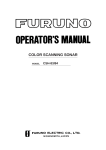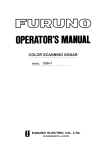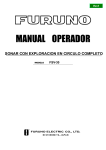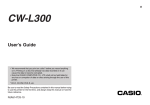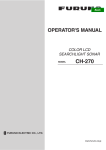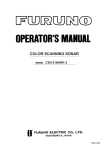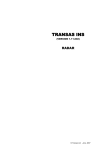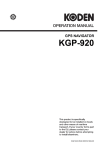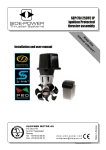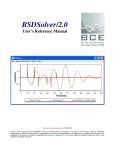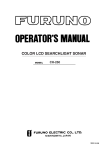Download Furuno CSH-23F/24F User's Manual
Transcript
COLOR SCANNING SONAR MODEL CSH-23F/24F Your Local Agent/Dealer 9-52 Ashihara-cho, Nishinomiya, Japan Telephone : 0798-65-2111 Telefax : 0798-65-4200 All rights reserved. Printed in Japan FIRST EDITION : NOV. 1997 F PUB.No. OME-13050 ( DAMI ) CSH-23F/24F : APR. 05,2002 *00080818600* *00080818600* *00080818600* *OME13050F00* *OME13050F00* *OME13050F00* SAFETY INSTRUCTIONS WARNING WARNING Do not open the equipment. Keep heater away from equipment. Hazardous voltage which can cause electrical shock exists inside the equipment. Only qualified personnel should work inside the equipment. A heater can melt the equipment’s power cord, which can cause fire or electrical shock. Immediately turn off the power at the switchboard if water leaks into the equipment or something is dropped in the equipment. Continued use of the equipment can cause fire or electrical shock. Contact a FURUNO agent for service. Do not disassemble or modify the equipment. Fire, electrical shock or serious injury can result. Do not place liquid-filled containers on the top of the equipment. Fire or electrical shock can result if a liquid spills into the equipment. Immediately turn off the power at the switchboard if the equipment is emitting smoke or fire. Continued use of the equipment can cause fire or electrical shock. Contact a FURUNO agent for service. Make sure no rain or water splash leaks into the equipment. Fire or electrical shock can result if water leaks in the equipment. Use the proper fuse. Fuse rating is shown on the equipment. Use of a wrong fuse can result in equipment damage. Do not operate the equipment with wet hands. Electrical shock can result. CAUTION Do not exceed 18 knots when operating the equipment and do not exceed 16 knots when lowering or raising the transducer. The transducer may become damaged. The zinc block attached near the transducer must be replaced yearly. The junction between the transducer and main shaft may corrode, which can result in loss of the transducer or water leakage inside the ship. Do not use the equipment for other than its intended purpose. Use of the equipment as a stepping stool, for example, may result in personal injury or equipment damage. Replace the monitor when the picture becomes difficult to see. The average life of the monitor is about 10 years. Replace it when the picture becomes difficult to see, to protect vision. A warning label is attached to the equipment. Do not remove the label. If the label becomes soiled or illegible, contact a FURUNO agent or dealer. ii TABLE OF CONTENTS FOREWORD A Word to CSH-23F/24F Owners ........................................................................................... vii Features................................................................................................................................... vii System Configuration ............................................................................................................viii CONTROL DESCRIPTION Control Layout on Display Unit and Remote Control Box ...................................................1-1 Main Panel ............................................................................................................................. 1-2 Sub Panel 1 ............................................................................................................................1-4 Sub Panel 2 (data setting window) ........................................................................................1-5 Remote Control Box ..............................................................................................................1-8 OPERATIONAL OVERVIEW Turning the Power On/Off ..................................................................................................... 2-1 Adjusting Screen Brilliance, Control Panel Backlighting ..................................................... 2-1 Lowering the Transducer .......................................................................................................2-1 Selecting a Display Mode ......................................................................................................2-2 Selecting a Display Range ..................................................................................................... 2-3 Setting the Tilt Angle ............................................................................................................. 2-3 Adjusting the Gain ................................................................................................................. 2-7 Measuring Range and Bearing to a Target............................................................................. 2-7 FINE TUNING THE PICTURE Eliminating Unwanted Feeble Echoes ...................................................................................3-1 Suppressing Seabed Tail ........................................................................................................3-3 Suppressing Seabed and Sea Surface Reflections in Shallow Waters ...................................3-4 Rejecting Sonar Interference and Noise ................................................................................3-4 Adjusting Beamwidth ............................................................................................................3-6 MARKS AND DATA Marks, Data and Display Mode ............................................................................................. 4-1 Permanently Displayed Marks and Data ...............................................................................4-3 Erasable Marks and Data .......................................................................................................4-4 MENU OVERVIEW USER Menu Operation ..........................................................................................................5-1 USER Menu Description .......................................................................................................5-3 SYSTEM Menu Description ................................................................................................. 5-5 DATA SET Menu Description ...............................................................................................5-8 INIT SET/TEST Menu Description ..................................................................................... 5-11 iii FUNCTION KEYS Programming the Function Keys ...........................................................................................6-1 Replaying a Function Key .....................................................................................................6-1 Function Key Fine Tuning .....................................................................................................6-2 Saving Function Key Settings to a Memory Card .................................................................6-3 Replaying Function Key Settings from a Memory Card .......................................................6-3 ADVANCED LEVEL OPERATION Finding Fish School Center ...................................................................................................7-1 Tracking a Fish School (target lock) ......................................................................................7-2 Detecting Fish Schools Aurally .............................................................................................7-7 The Fish Alarm ......................................................................................................................7-8 Relocating Fish School for Easy Observation .......................................................................7-9 Comparing of Fish School Concentration ...........................................................................7-10 Measuring Fish School Speed ............................................................................................. 7-11 The Event Mark ...................................................................................................................7-12 True Motion Display ............................................................................................................7-14 Plotting Net Location Mark .................................................................................................7-15 Observing Net Behavior ......................................................................................................7-16 Target Slice Display .............................................................................................................7-17 VERTICAL SCANNING DISPLAY Using Vertical Scanning Display ...........................................................................................8-1 Application to Bonito and Tuna Fishing ................................................................................8-2 PORT/STARBOARD, HORIZONTAL SLICE DISPLAYS Port/Starboard Display ..........................................................................................................9-1 Horizontal Slice Display ........................................................................................................9-2 MEMORY CARD OPERATIONS Initializing Memory Cards ...................................................................................................10-1 Saving the Picture ................................................................................................................10-2 Transferring Echo Data from Internal Memory to Memory Card .......................................10-2 Saving Net Shooting Data ...................................................................................................10-3 Replaying Saved Data .........................................................................................................10-4 Deleting Memory Card Contents .........................................................................................10-4 TURNING MARKS, DATA ON/OFF .................................................................. 11-1 INTERPRETING THE DISPLAY Seabed Echoes .....................................................................................................................12-1 Fish Schools .........................................................................................................................12-2 Sea Surface Reflections .......................................................................................................12-3 Wake ....................................................................................................................................12-3 False Echo by Sidelobe........................................................................................................12-4 Noise and Interference .........................................................................................................12-4 iv WARNINGS Overvoltage Warning ...........................................................................................................13-1 Unretracted Transducer Warning .........................................................................................13-1 SELF TESTS Opening the Self Test Menu ................................................................................................14-1 Self Test Description ............................................................................................................14-2 Interface Unit CS-120A Self Test ........................................................................................14-5 INPUT DATA SELECTION Selection of Data at Interface Unit CS-120A ......................................................................15-1 Setting Distances Between Net Sonde Transmitters ............................................................15-2 MAINTENANCE Display Unit Maintenance ...................................................................................................16-1 Hull Unit Maintenance ........................................................................................................16-2 MENU TREE ..................................................................................................................A-1 SPECIFICATIONS ..................................................................................................... SP-1 INDEX .............................................................................................................................. IN-1 v This page is intentionally left blank. FOREWORD A Word to CSH-23F/24F Owners Congratulations on your choice of the FURUNO CSH-23F/24F Color Scanning Sonar. We are confident you will see why the FURUNO name has become synonymous with quality and reliability. For over 40 years FURUNO Electric Company has enjoyed an enviable reputation for quality marine electronics equipment. This dedication to excellence is furthered by our extensive global network of agents and dealers. This equipment is designed and constructed to meet the rigorous demands of the marine environment. However, no machine can perform its intended function unless operated and maintained properly. Please carefully read and follow the recommended procedures for operation and maintenance. We would appreciate hearing from you, the end-user, about whether we are achieving our purposes. Thank you for considering and purchasing FURUNO equipment. Features The CSH-23F/24F is a full-circle, multibeam electronic color scanning sonar which detects and displays fish schools on a 15/21 inch non-glare, high-resolution color CRT. The main features of the CSH-23F/24F are • Vivid 16-color color, echo strength dependent display for improved recognition of seabed, fish school concentration, distribution and volume. • Memory card for storage and replay of sonar picture (whole screen or echo inside estimate mark), net shooting data, ship's track, tidal current data, etc. • Function keys for customized operation. • Menu-driven operation with help screen. • Wide variety of display modes: normal sonar picture, echo sounder combination, histrical display combination, port/starboard display, horizontal slice, target slice, and unique vertical scanning. • Various marks and alphanumeric fishing information for intuitive operation. • Remote control box for armchair control of major functions. • High power MOS FET transmitter for reliable operation. • Automatic screen degausser vii System Configuration STANDARD OPTION REMOTE DISPLAY* CSH-106 REMOTE CONTROL BOX CSH-116 SUB DISPLAY* CSH-236 DISPLAY UNIT CSH-230F(CSH-23F) CSH-2400F(CSH-24F) *: CSH-23F only SHIP’S MAINS 100 VAC, 1φ, 50/60 Hz SHIP’S MAINS 100 VAC, 1φ, 50/60 Hz TRANSMITTER UNIT CSH-310 110/115/220/230 VAC, 1φ, 50/60 Hz INTERFACE UNIT CS-120A STEP-DOWN TRANSFORMER PT-400 SPEED LOG AD CONVERTER POWER SUPPLY UNIT CSH-380B NAVIGATOR CURRENT INDICATOR RECEIVER UNIT CSH-220A COLOR VIDEO SOUNDER VI-1100A INTERFACE UNIT ECHO SOUNDER, COLOR VIDEO SOUNDER NET SONDE SHIP’S MAINS 100/110/220 VAC, 1φ, 50/60 Hz FNZ JOINT BOX CS-170 HULL UNIT CSH-21080 (800 mm stroke) CSH-21120 (1200 mm stroke) CSH-21160 (1600 mm stroke) viii CONTROL DESCRIPTION Control Layout on Display Unit and Remote Control Box POWER OFF TRANSDUCER ON SUB PANEL 1 - F1 F2 F3 NORM E/S HIST - - + RANGE TARGET SLICE VERT SCAN SHOOT R/B + RECALL MEMO + MAIN PANEL GAIN AUTO TILT WIDTH TILT SCAN DEPTH NET COURSE TARGET LOCK EVENT1 EVENT2 ESTIMATE1 ESTIMATE2 FISH OFFCENT DIM CONT BRILL AUDIO PUSH-OPEN SUB PANEL 2 DISP SELECT DATA 1 2 3 c d d EVENT TGT LOCK TX ESTIMATE NET COURSE 1 FISH OFFCENT FUNCTION 1 2 + – 3 + 4 SHOOT – GAIN RANGE 5 REMOTE CONTROL BOX MEMO RECALL TGT SLICE AUTO AUTO VERT SCAN TRAIN TILT SCAN DEPTH Figure 1-1 Display unit and remote control box 1-1 Main Panel POWER TRANSDUCER OFF ON F1 F2 F3 NORM E/S HIST - RECALL - + RANGE TARGET SLICE VERT SCAN SHOOT R/B + MEMO + GAIN AUTO TILT WIDTH TILT SCAN DEPTH NET COURSE TARGET LOCK DIM EVENT1 EVENT2 ESTIMATE1 ESTIMATE2 FISH OFFCENT CONT BRILL AUDIO Figure 1-2 Main panel Main panel control description Control 1-2 Function POWER ON, POWER OFF ON: Turns on the system. The lamp above the key lights during Tx and blinks when the TX key in sub panel 1 is turned off. OFF: Turns off the system. Press after retracting the transducer. TRANSDUCER Raise and lower the transducer. The small down arrow key provides mid-protrusion; the large down arrow key, full protrusion. The UP arrow raises the transducer. F1-F3, [-], [+] Sets up display according to user program. [-], [+] provide fine tuning. Control Function NORM, E/S, HIST (Mode keys) Select display mode: NORM, normal sonar picture; E/S, Echo sounder combination; HIST, Historical display. Lamp above a key lights to show current selection. RECALL, MEMO RECALL: Replays saved picture. MEMO: Saves picture to memory card or internal memory. RANGE Selects a picture display range. Range selected appears on the display. GAIN Adjusts receiver sensitivity. TARGET SLICE Using automatic tilting, displays the echo inside the estimate mark at several different tilt angles. VERT SCAN Turn vertical scan display on and off. SHOOT Press when net is cast. The net shooting mark, *net sonde marks and *current mark appear at the own ship mark. The net shooting mark, net sonde marks and current mark move on the *ship's track as the ship moves. The lamp above the switch lights and time *distance run appears on the display until the net shooting mark is turned off. (* Requires external sensor.) R/B Provides range and bearing data from own ship to a target. Select target with trackball and then press the R/B key. A line connects between own ship mark and trackball mark to show bearing to target. TILT Changes the tilt angle of the sounding beam between -5°and 60°. AUTO TILT Automatically tilts the sounding beam up and down in 2° steps within the tilt angle selected by the WIDTH key. The lamp above the key lights when automatic tilt is on. WIDTH Sets tilt width in automatic tilt. NET COURSE Marks location of net. TARGET LOCK Tracks a fish school. EVENT Inscribe event mark on the display, to find horizontal, range, depth and bearing to a target. Event key can be functioned as the SHOOT key of the remote control box. ESTIMATE 1, 2 Compare volume of two fish schools. FISH Measures fish school speed. OFF-CENT Relocates selected target. Lamp above key lights when off-center function is on. DIM Adjusts the backlighting of the control panels and the brightness of the lamps above keys. CONT Adjusts screen contrast. BRILL Adjusts screen brilliance. AUDIO Adjusts volume of built-in loudspeaker, which monitors a target appearing along the bearing marker. TRACKBALL Follows on-screen movement of the trackball mark, to enter marks and off-center the screen. 1-3 Sub Panel 1 POWER OFF TRANSDUCER ON MENU END HELP CARD REPLAY COLOR NET REPLAY TX F1 F2 F3 F4 F5 NORM E/S HIST RECALL MEMO Figure 1-3 Sub panel 1 Sub panel 1 control description Control Function MENU Opens/closes the menu. END • When the menu is displayed it terminates menu operation and returns control to the sonar picture. • When in a sub menu it returns control to previous sub menu. HELP Provides operating information for current menu. cd[ \ Select items on menus. CARD REPLAY Replays card-stored control and menu settings. COLOR Changes display color among four choices. NET REPLAY Replays internally stored net shooting data. To replay, press key to light lamp above it, select item to replay, and press the key again. TX Press to transmit, when transducer is lowered. The lamp lights during transmission. 1-4 Sub Panel 2 (data setting window) This example shows settings of TVG and TX. ITEM (TVG•TX selected) TVG•TX CURRENT SETTINGS for item selected (TVG•TX) SIGNAL ES TVG TX DELETE MK NEAR MEDIUM FAR CYCLE PL OUTPUT SONR•BEAM AUTO ALM•AUDIO OPER P-SET (TOGGLE) 7 8 9 7 8 9 g + + + + + + h – – – – – – Item selection keys Select item. Setting change keys Change control setting. OPER P-SET key Opens/closes data setting window. Figure 1-4 Sub panel 2 Sub panel 2 control description Main Item Item Main TVG Sub Setting Range Normal Setting NEAR 0–9 Adjusts receiver gain within 100 m. 5 MEDIUM 0–9 Adjusts receiver gain between 100 m and 400 m. 5 FAR 0–9 Adjusts receiver gain beyond 400 m. 5 CYCLE 0–9 Sets Tx cycle. 9 is normal setting (fastest). "0" synchronizes with external KP. 9 PL 0–9 Sets Tx pulselength. 9 is normal setting. 9 OUTPUT 0–9 Sets Tx output power. 9 is maximum power. 9 TVG•TX TRANSMIT Description (Continued on next page) 1-5 Main Item Item Main Sub NL SIGNAL PROCESS AGC 2AGC* SIGNAL SIGNAL PROCESS ES1 (Net Recorder) ES1 (Net Recorder) Rejects unwanted echoes. 3 0–10 Automatically reduces receiver gain against strong echoes such as seabed. Adjust so fish echo is displayed near seabed. 0 Suppresses seabed echoes. If AGC alone cannot suppress seabed echoes, use 2AGC. 0 2 -4 to +5 AR CURVE 1–4 IR 0–3 Rejects random noise and interference by other echo sounders or sonars. 0 AFGLOW 0–4 Adjusts echo afterglow, which is useful for watching echo movement. The higher the setting the longer the afterglow remains. 0 RANGE (DN RNG) 16 Pos. Sets depth range of echo sounder picture. Sets range of net recorder downward sounding. GAIN 0–10 Adjusts receive sensitivity. Sets display start depth of echo 0– sounder picture. Sets range of 1000 m net recorder upward sounding. 5 0m 0–10 Rejects blue dots (caused by dirty water) on entire screen. 0 COLOR 0–9 Eliminates echoes displayed in colors specified. 0 IR ON, OFF Eliminates interference by other sonars or echo sounders. OFF + or key to erase. Each pressing erases oldest mark among event mark , event mark , fish mark, own ship mark. TRACK Each pressing deletes 1/5 of overall length. FISH Fish Track is deleted. *2AGC and HOR functions cannot be used together. If one is used the other is automatically set to “0”. 1-6 160 m NL DELETE MK (Continued on next page) Normal Setting 0–10 DELETE MARK DELETE MARK Description Selects echo level versus presentation color curve. The higher the setting, the easier it is to see weak echoes on the screen. SHIFT (UP RNG) ES Setting Range Main Item Item Main SONAR Sub Setting Range 1–2 Choose "1" for single sonar, or "2" for dual sonar. 1 F-SHIFT 1–2 Shifts Tx frequency. Choose "1" for normal use. 1 Selects presentation mode among North-up (Nup), Heading up (Hup), True Motion (TM). Hup 0–10 Sets horizontal beamwidth of Rx beam. The higher the number, the narrower the beam. 0 0–4 Sets vertical beamwidth of transmission beam. "0" is normal setting. "1" and "2" for wide beam; "3" to reduce surface clutter; "4" to suppress false bottom echoes. 0 SONR•BEAM HOR* BEAM VER AUTO ON/OFF ON, OFF Turns on/off scanning tilt angle. WIDTH WIDE: ±2-10°, ±4-16°, ±6-20° NARROW: ±1-4°, ±2-6°, ±3-8° ON/OFF AUTO SCAN ALM•AUDIO ON, OFF WIDTH ON/OFF FISH ALARM LEVEL 0–15 ZONE Press +/key. 0–9 CENTER Press +/key. ±2°–±10° OFF Chooses automatic scanning width among ±10°, ±20°, ±40° and ±60°. ±10° Sets echo level at which fish alarm sounds. Numbers 0–15 correspond to 16 presentation colors: 0, deep blue, 15, reddish brown. OFF 10 Sets alarm zone, using the trackball and + key. Chooses audio sector among 30°, 60°, 90°, 180° and 330°. REVERB OFF Turns on/off scanning EBL, which scans audio sector. ON, OFF Turns fish alarm on/off. SECTOR AUDIO Normal Setting SONAR UP/TM AUTO TILT Description Chooses length of reverberation for audio. Larger number gives longer reverberation. 30° 0 Sets direction of audio sector, using the trackball and + key. *HOR and 2AGC functions cannot be used together. If one is used the other is automatically set to “0”. 1-7 Remote Control Box DISP SELECT 1 3 2 EVENT TGT LOCK Each press displays water temperature or depth at screen center for about five seconds. Turns on transmitter. ➡ ➡ TX ➡ elects which display unit to ontrol in multiple display unit stallation. ises/lowers the transducer. : Raises transducer. : Mid protrusion : Full protrusion DATA ESTIMATE NET COURSE Press to enter mark shown on key or shift screen center. Shifts trackball mark. 1 FISH OFFCENT FUNCTION 1 Selects display range. Adjusts receiver sensitivity. 2 + – 3 + 4 SHOOT – GAIN RANGE 5 MEMO RECALL TGT SLICE Displays the net shooting mark. Saves picture to memory card. Present a four (or five) angle view of echo inside estimate mark. Light switch to start. Replays a stored picture. Automatically tillts sounding beam in 2° steps within tilt angle selected by the WIDTH key. AUTO AUTO Not used. 1-3: Same as 1-3 on main panel. 4-5: Same as - and + on main panel. VERT SCAN TRAIN TILT SCAN DEPTH Varies the tilt angle of the sounding beam between -5° and 60°. Not used. Figure 1-5 Remote control box 1-8 OPERATIONAL OVERVIEW Turning the Power On/Off Turning the power on Press the ON switch on the main panel. The lamp above the switch should light. If it doesn’t press the TX switch on sub panel 1. Turning the power off Retract the transducer with the c switch and then press the OFF key on the main panel. Note: The transducer is automatically retracted into the tank even if the OFF switch is pressed before retracting the transducer. However, make it a habit to retract the transducer before turning off the power. Adjusting Screen Brilliance, Control Panel Backlighting The BRILL control adjusts screen brilliance, and the DIM control adjusts control panel backlighting. These controls are on the lower part of the main panel. Lowering the Transducer Press d or d switch. The lamp above the switch blinks during lowering of the transducer and lights when the transducer is completely lowered. In normal use fully lower the transducer. The transducer extends *1200 mm below the ship’s hull, providing stable and cavitation-free soundings. If the transducer may become entangled in the net, after shooting the net, for example, partially raise the transducer with the d switch. This raises the transducer by 400 mm (transducer extends *800 mm from ship’s hull). CAUTION Do not exceed speed noted in the specifications when operating the equipment or lowering or raising the transducer. The transducer may become damaged. Do not press the c switch during lowering of the transducer, and do not press the d or d switch during raising of the transducer. The equipment may become damaged. *Hull unit with 1600 mm (full) and 1200 mm (mid) protrusions are also available. 2-1 Selecting a Display Mode The CSH-23F/24F provides three display modes: normal sonar picture, echo sounder (E/S) combination, and history display combination. Those modes may be selected with the NORM, E/ S and HIST keys. Table 2-1 Display mode description Mode NORMAL Description The sonar picture appears over the entire screen. This mode is useful for detecting and tracking fish schools. The default display area is 1.3 times the range, but it can be changed to 1.6 times the range on "EXT KP/TM DSP" in the SYSTEM menu. Navigation information can be displayed in the text window at the screen bottom by turning on "DATA DISPLAY" in the USER Text window menu. Normal scanning picture appears on the upper 5/8 of the screen and the signal fed from the echo sounder on the lower 3/8. This mode is suitable for judging fish school concentration. When two echo sounders are connected, each pressing of the E/S key alternately selects echo sounder 1 or echo sounder 2. Note that a net recorder can be connected as echo sounder 2; select it on the "ES" sub menu in the INIT SET/TEST menu. E/S Normal scanning sonar picture appears on the upper 5/8 of the screen and the history display on the lower 3/8. Three types of history displays are available: Audio, Port/Starboard and Horizontal Slice. You can select which one to display on the USER menu. HISTORY 2-2 Selecting a Display Range Operate the RANGE control to select a display range. The range selected appears at the top center of the screen. Setting the Tilt Angle The tilt angle shows the direction to which the sound wave is emitted. When the sound wave is emitted horizontally, the tilt angle is said to be zero degrees and when emitted vertically, 90 degrees. To set a tilt angle, operate the TILT lever. Watch the tilt angle indication at the top right corner on the screen. The tilt angle can be set in one-degree steps from -5° (upward) to 60° (downward) degrees. R400 T 15 Tilt angle Finding a proper tilt angle is important when searching for fish. Seabed echo and tilt angle Case 1: Tilt angle 30 to 40 degrees This tilt angle will display the entire seabed since it is captured by the full width of the beam. Case 2: Tilt angle 10 to 20 degrees This tilt angle will only display half the seabed since it is only captured by the lower half of the beam. Case 3: Tilt angle 0 to 10 degrees This tilt angle may or may not capture the seabed since the returning echo is weak. 2-3 How to discriminate fish echoes from the seabed The figure below illustrates how two fish schools a and b are displayed on the screen using three different tilt angles. Case 1: Tilt angle 30 to 40 degrees. Fish school is obscured by the seabed. Case 2: Tilt angle 10 to 20 degrees. Fish school is located above the seabed (midwater). Case 3: Tilt angle 0 to 10 degrees. Fish school is located close to the seabed. Case 1 Fish school a Case 3 Case 2 Fish school a Fish school a } b Seabed Seabed Case 1 Seabed Case 2 Case 3 Figure 2-1 Fish echo and tilt angle Points to consider • Normally, a vertically distributed fish school is a better sonar target than the seabed, because it reflects the transmitted pulse back toward the transducer. • In case 3, both fish schools a and b are presented. Generally speaking, however, midwater fish schools tend to be larger than bottom fish schools and they are often displayed near the seabed on the display. • It is difficult to detect bottom fish when they are not distributed vertically. 2-4 Tilt angle for surface fish Sound emitted from the sonar transducer forms a circle-shaped beam with a width of approximately 12 degrees in the vertical direction (vertical beam width). The tilt angle is indicated by the angle between the center line of the beam and the horizontal plane. Then, if the tilt angle is set to 0 degrees, the center line is parallel with the sea surface and one half of the emitted sound goes upward, toward the sea surface. This causes one half of the emitted sound to be reflected toward the transducer and displayed on the screen as sea surface reflections. When the sea is calm, since the sound is reflected just like a light hitting a mirror at a narrow incident angle, it propagates away and the sea surface reflections become negligible. However if the sea is not calm enough, they will become dominant and interfere with observation of wanted echoes. To minimize these sea surface reflections and to search surface fish schools effectively, the tilt angle is usually set between 5 and 6 degrees so the upper portion of the beam becomes almost parallel with the sea surface. When the sea is rough, it is often set to a little larger angle. Surface Tilt angle 0° 15° Surface Tilt angle 5-6° 15° Figure 2-2 Tilt angle and sea surface reflections 2-5 Suitable tilt angle The figure below illustrates the relationship among tilt angle, depth and detection range. Refer to it to find out the suitable tilt angle for a given depth/detection range. Tilt angle and beam coverage 100 (200) Range (m) 200 (400) 300 (600) 20(40) 400 (800) 0° 5° 40(80) 60(120) 10° 80(160) 100(200) 15° Depth (m) 200(400) Vertical width of sonar beam 300 m 200 m 100 m 15° 26 m 52 m 78 m Figure 2-3 Tilt angle and beam coverage 2-6 Adjusting the Gain The GAIN control adjusts receiver sensitivity (gain). Adjust it so fish echoes are clearly displayed with minimal noise on the screen. Too high a setting not only displays excess noise and makes it difficult to discriminate wanted echoes but also causes seabed echoes to be painted in strong colors, resulting in echoes being masked by seabed reflections. Normally, set the control somewhere between positions “3” and “7”. Gain low Gain proper Gain high Figure 2-4 Gain settings and resulting picture Measuring Range and Bearing to a Target Operate the trackball to place the trackball mark on the target you want to measure the range and bearing. The range and bearing appear at the upper left corner on the screen. ª ª ª B Figure 2-5 Location of range and bearing indications Note: The bearing is shown in either 360° or 180° indication relative to ship’s heading. In the latter case, bearing (“B”) is indicated as follows: B B P ------- on the port side S ------- on the starboard side 2-7 2-8 FINE TUNING THE PICTURE Eliminating Unwanted Feeble Echoes Echoes from targets such as seabed and fish return to the transducer in order of distance to them, and when we compare their intensities at the transducer face, those from nearer targets are generally stronger when their reflecting properties are nearly equal. The sonar operator will be quite inconvenienced if these echoes are directly displayed on the screen, since he can not judge the actual size of the target from the size of echoes displayed on the screen. To overcome this inconvenience, the TVG function is incorporated. It compensates for propagation loss of sound in water; amplification of echoes on short range is suppressed and gradually increased as range increases so that similar targets are displayed in the similar intensities irrespective of the ranges to them. The CSH-23F/24F has three TVG functions, NEAR, MEDIUM and FAR, and they mainly compensate for propagation loss on short, middle and long ranges respectively, centered at the ranges shown below. The higher the TVG setting the greater the amplification of echoes. Ne ar Abo ut 1 00 Me d m Abo ut 4 00 m Far Figure 3-1 Principle of TVG The TVG is also used to suppress unwanted echoes and noise which appear in a certain range area on the screen such as sea surface reflections and cruising noise. To set TVG properly, do the following: How to adjust TVG 1. Open sub panel 2. 2. Select TVG•TX. 3. Set TVG NEAR, MEDIUM and FAR to 5. (These are the standard settings and you can maintain them in most cases.) 3-1 4. When sea surface reflections or plankton layers disturb the picture, decrease appropriate TVG option by one or two steps by pressing – (minus) key. 5. When fish school is located on a long range setting (about 800 meters) which is approaching own ship. Adjust the tilt to keep the fish school in the center of the sonar beam, namely, fish school is displayed in strongest colors possible. Confirm that the fish echo is displayed in the same color as it approaches. If the color suddenly changes to weaker colors as the fish enters MEDIUM and NEAR areas, the TVG is improperly set. Adjust the TVG. If this again produces sea surface reflections and noise try to remove them with AGC and NL controls. Note: If the above procedure does not produce satisfactory results, the TVG curve can be changed on the SYSTEM menu. The 30 log setting is normal. The 25 log setting is useful for searching fish schools near shorelines or shallow waters. The 35 log or 40 log setting raises the gain on a long range and is suitable for searching tuna, bonito, etc., which are usually searched with high gain setting.Ask for FURUNO dealer for detail. 3-2 Suppressing Seabed Tail AGC (data setting window: SIGNAL, SIGNAL PROCESS) The AGC functions to automatically reduce the receiver gain only against strong echoes such as the seabed or a large fish school. Since weak echoes remain unaffected, a small fish school becomes easier to detect. Adjust it so that the AGC works only on seabed reflections. Do not set it too high; weak echoes may be missed. Pulselength (data setting window: TVG•TX, PL) The pulselength control determines the length of the transmission pulse emitted into the water. While a longer pulse is advantageous for long range sounding, it has the disadvantage of being poor in discrimination of targets, that is, ability to separate several closely located targets. When searching bottom fish, therefore, it is useful to shorten the pulselength in order to separate fish echoes from seabed reflections. Decrease the PULSELENGTH setting to shorten the pulselength. For search of surface and midwater fish in which seabed reflections are not so strong, use the longest pulselength “9”. 2AGC (data setting window: SIGNAL, SIGNAL PROCESS) While it is ideal to suppress seabed echoes with the AGC control alone there are some fishing grounds where this is not possible. (The high power sonar has the advantage of long-range detection but this can also be a disadvantage, since weaker echoes may be hidden in strong, unwanted echoes such as the seabed.) If you cannot suppress seabed echoes or sea surface reflections by the AGC control alone, use the 2AGC control. Normally a setting of 2 or 3 is suitable. For especially strong echoes, use a setting of 4 or 5. AR, -4 to -1: Adjusts horizontal beamwidth. 2AGC function is fixed at “3”. 0: 2AGC function is off. 1 to 5: Larger the number, the greater the effect of 2AGC. 3-3 Suppressing Seabed and Sea Surface Reflections in Shallow Waters Data setting window: TVG•TX, OUTPUT In shallow fishing grounds with hard or rocky bottom, seabed reflections often interfere with wanted fish echoes and they can not be eliminated sufficiently with the aforementioned TVG and AGC controls, especially when the TILT is set to a larger angle in order to track fish schools approaching within 400 m. In such cases try to reduce the output power by adjusting the OUTPUT control instead of turning down the gain. The picture becomes clearer when output power is reduced rather than when the GAIN is decreased as illustrated below. WRONG METHOD Fish echo TVG and AGC adjusted with OUTPUT kept high Fish echo weakened CORRECT METHOD Fish echo Reduce OUTPUT with GAIN kept constant Figure 3-2 How to suppress seabed and sea surface reflections in shallow waters Rejecting Sonar Interference and Noise While observing the sonar picture, you may encounter occasional or intermittent noise and interference. These are mostly caused by on-board electronic equipment, engine or propeller noise, or electrical noise from other sonars being operated nearby. Identifying noise source To eliminate noise effectively, you should first identify the noise source as follows: 3-4 1. Turn off the TX switch and operate all on-board equipment one by one while observing the picture. 2. Run the boat at various speeds to check if the noise is speed dependent. If neither of the above two steps has effect on the picture, adjust one of the following: Interference rejector (data setting window: SIGNAL, SIGNAL PROCESS) This control is similar to the interference rejector on echo sounders and radars. It is effective for rejecting random noise and sea surface reflections in rough sea conditions. Set it so that noise is just eliminated. Do not use an unnecessarily high setting since it may also reject small wanted echoes. Changing Tx cycle (data setting window: TVG•TX, CYCLE) When other sonars operate nearby at the same transmission interval as that of own ship’s sonar, an interference ring caused by other sonars is displayed. To erase the interference ring from the screen, reduce the CYCLE on the data setting window. Interference Tx cycle high Tx cycle lowered Figure 3-3 How CYCLE works Note: When the sonar is used in shallow water with the range set between 60 m and 200 m and Tx cycle at “9”, seabed reflections caused by the 2nd-to-the-last transmission may appear on near ranges. Reduce the Tx cycle setting to “2” or “3” to suppress them. 3-5 Setting F-shift (data setting window: SONR•BEAM, SONAR) If interference cannot be suppressed by the interference rejector (IR) or Tx cycle, change the setting of F-SHFT from 1 to 2. Noise limiter (data setting window: SIGNAL, SIGNAL PROCESS) Weak, unwanted reflections, colored light-blue or green, appear when the water is dirty, plankton layers exists, or due to ship’s noise. The noise limiter (NL) can reduce the effects of these unwanted reflections–raising the setting causes them to become bluish to background color. Normally a setting of 3 or 4 is sufficient. Adjusting Beamwidth Beamwidth can be adjusted at SONR•BEAM, BEAM on the data setting window. Table 3-1 Beamwidth adjustment menus Menu HOR Application Set to "0" for normal use. The higher the setting the narrower the beam. This control may be used together with the AGC and NL controls to suppress sea surface reflections and seabed echoes. Note that when 2AGC function is on the horizontal beamwidth is adjusted at the 2AGC item on the data setting window. Settings AR and -4 to -1 adjust the beamwidth. About 500m 0 VER 2 3, 4 1 In order to reduce surface reflection VER controls upper part of the beam dents near own ship as shown the above. 3-6 MARKS AND DATA Marks, Data and Display Mode Normal display mode Figure 4-1 Marks and data appearing in the normal display mode 4-1 Normal display mode w/text Figure 4-2 Marks and data appearing in the normal display mode w/text Echo sounder combination display Figure 4-3 Marks and data appearing in the echo sounder combination display mode 4-2 History display Figure 4-4 Marks and data appearing in the history display mode Permanently Displayed Marks and Data *Requires external sensor. Mark/Data Trackball Mark Data Description → → Trackball mark data: : Slant range → : Horizontal range ↓ : Depth B : Bearing → ↓ B ° Bearing is shown in 360° or ±180° indication system, relative to ship’s heading. In the latter case, "B" is indicated as follows: B P.... on the port side B S.... on the starboard side Range Data Shows the range scale set with the RANGE control. R Tilt Angle Data T ° ( ) The tilt angle appears below the range. The tilt angle can be changed in 1° steps within the range of -5° to 60°. In *target lock and automatic tilt control, the instantaneous tilt angle appears in parentheses. Accordingly, both are equal when target lock is on. In automatic tilt, the upper indication shows the tilt angle set by the TILT lever and the lower indication the instantaneous tilt angle at which the sonar actually works. (Continued on next page) 4-3 Mark/Data Description Own Ship’s Mark Shows own ship’s present position. The direction of the arrow shows ship’s heading. This mark moves with ship’s movement in the * true motion mode. On all other modes it is fixed at the screen center. * North Mark (or Heading Mark) When the CSH-23F/24F is connected to a gyrocompass the mark is calledthe north mark and points North. If there is no gyrocompass input it is the heading mark and points in the direction of own ship’s heading. Heading Data This data requires gyrocompass input. Bearing is displayed in 32-azimuth (N, N/E, etc.). Bearing can also be displayed in figures (for example, "360") by calling up the SYSTEM menu and selecting BRG READOUT-Course. Trackball Mark Sets own ship’s mark location for off-center display; sets location for mark input. The trackball (or arrow keys on the remote control box) controls this mark. Erasable Marks and Data Mark/Data Latest Event Mark These marks depict important locations. With speed log and gyrocompass connection these marks follow ship’s movement. In the *true motion mode they are stationary. Ten marks, one latest and nine event marks, can be entered. When more than ten marks are entered the oldest is erased to make room for the latest. Event Mark 1 1 Latest Event Mark Data → ↓ ( B Description ° ) The position data of the latest event mark, that is, horizontal range (→), current depth (↓) and bearing. ( ) shows the latest event mark’s original depth, and remains unchanged regardless of ship’s movement or tilt angle. When the event mark is erased the above data disappears from the screen. To erase an event mark, place the trackball mark on the event mark and press the EVENT key. (Continued on next page) 4-4 Mark/Data Latest Fish Mark Description These marks are inscribed on the screen by pressing the FISH key. Ten fish marks can be entered. Each time the key is pressed the fish mark appearance changes on the screen as follows: Fish Mark 1st press of FISH key 2nd press of FISH key 3rd press of FISH key 4th press of FISH key Fish Mark Fish Movement → → C S Fish movement from the fish speed mark ( ) to the latest fish mark ( ) is shown by distance, course (C) and speed (S) at the lower right corner of the screen. . Bearing and Range Marks Bearing marker Range and Bearing Mark Data These marks are used for monitoring echoes through the loudspeaker and also for displaying horizontal slice picture. If the *target lock function is on the bearing marks follow the movement of the target lock mark. This data appears when the bearing and range marks are displayed. ° R B Heading Mark The heading mark is drawn with a dotted line. *Heading mark data appears at the top of the screen. Range Rings The range rings are inscribed at intervals of 1/4 of the range in use. Range ring data is also provided every two range rings. The range ring interval can be changed from 1/4 to 1/2 through the menu. 100 200 Electronic Bearing Scale The electronic bearing scale is available with gyrocompass connection. It rotates with own ship’s movement. N W E S (Continued on next page) 4-5 Mark Description *Ship’s Track Mark With gyrocompass or speed log connection, own ship’s track is plotted by a solid line. When the length of the line exceeds five times the range the oldest part of the track is erased. *Tidal Current Mark This mark can be displayed with current indicator input. The tidal current marks are displayed on the net shooting mark ( ) and net sonde marks ( ). The tidal current markers shows tidal current speed in three layers (1—3) selected on the tidal current indicator. The tidal current speed is shown by the length of the tidal current mark. Note however that no tidal current mark appears if the tidal current speed is less than 0.2 kts. Current direction can be shown as "to" or "from" by selecting CURRENT VEC-Current Flow Dir on the USER menu. In the normalmode with text, speed, direction and depth of the current are shown for three layers (C1, C2, C3). In the echo sounder combination and history modes, only the speed appears (C1, C2, C3), on the echo sounder combination or history display. 3 2 1 Tidal Current Data Normal mode C1 : C2 : C3 : . . . M M M Combination mode C1 : C2 : C3 : . . . *Net Sonde Data When the net sonde is connected, the depth of the net sonde transmitters appears in the text window, echo sounder, or audio area. S1 : S2 : S3 : With appropriate sensors speed (S), course (C), water depth (D) and water temperature (T) can be displayed on the text window, echo sounder combination display and history display. Nav Data S: C: D: T: . . Own Ship Data ° ° . . Estimate Mark Estimate mark data N E With navigation input position can be displayed in latitude and longitude, in the normal mode only. The estimate mark gives relative fish quantity. Press the ESTIMATE key. The estimate mark data appears below the mark. The fish amount is assessed as between 0 and 100, where if the mark is filled with the strongest echo color reddish brown, the amount is regarded as "100." The size of the estimate mark can be changed with MARK SIZE2Estimate Mark on the SYSTEM menu. (Continued on next page) 4-6 Mark Target Lock Mark Description The target lock mark automatically tracks the fish school selected by the operator. This function requires speed and gyrocompass inputs. or Net Shooting Mark Net Shooting Data : Net Sonde Mark (10 pts. max) Press the SHOOT key at the instant you shoot the net to display the net shooting mark on the display. The net shooting mark is drawn at own ship’s position the moment the key is pressed and moves on the own ship’s track mark with ship’s movement. In addition to the mark, time elapsed and *distance run (in meters) appear from the time the key is pressed. The mark and its data remain on the screen until the SHOOT key is pressed again. These marks appear on the *ship’s track mark in order at set intervals, when a net sonde is connected. In the echo sounder combination mode they also appear in the echo sounder picture, showing depth of the net sonde transmitters with bars extending vertically from the marks. E/S Picture Advance Picture advance on the echo sounder combination mode automatically Range Data changes to ship’s speed dependent (advance) rate from the moment the SHOOT key is pressed, provided there is speed log input. The z , / / E/S picture advance range data shows the distance between the right and left edges of the echo sounder picture window in the ship’s speed dependent advance. Since the net length plus wire length set on the DATA SET menu is used as this distance data, the echograms obtained during casting the net are displayed just across the E/S window. Set net length and wire length on NET SONDE in the DATA SET menu. Control Setting When the switches listed below are operated the new setting is noted at the top of the screen in larger characters for five seconds. The auto tilt width and auto scan width also appear upon turning on the AUTO TILT and AUTO SCAN functions. Control, Display RANGE R TILT T ° GAIN G . TVG TVG . TX TX . Control, Display AUTO TILT ± AUTO SCAN ± BRILL DIM Color Bar The 16-color bar appears at the right-hand edge in the echo sounder and history displays. E/S Range Scale The range scale for the echo sounder picture appears in the echo sounder combination mode. You can display it on the right or left side of the screen by selecting ES/NET REC on the INIT SET/TEST menu. 4-7 This page is intentionally left blank. MENU OVERVIEW Many functions are carried out through the menu system, which consists of the USER, SYSTEM, DATA SET and INITIAL SET/ DATA menus. The menu you will use most often is the USER menu. How to open Menu USER Press MENU. SYSTEM Press and MENU together. DATA SET Press and MENU together. INIT SET/TEST Press MENU and ON together. (Press and hold down until the buzzer sounds. All LEDs light while keys are held down.) USER Menu Operation The menu operating procedure is the same for all types of menus. Below is the basic menu operating procedure for the USER menu. 1. Press the MENU key to open the USER menu. USER MENU Select item with dc[ \ keys and press MENU key. Press END key to close menu. CARD UTILITY CARD ECHO DAT CARD NET DATA FUNCTION KEY DATA DISPLAY MARK DSP 1 MARK DSP 2 HIST DSP/GRPH CURRENT VEC SAVE PICTURE Figure 5-1 USER menu 5-1 2. Operate the arrow keys in sub panel 1 to select a menu. As you move through the menu, each item, initially shown as blue on gray, reverses to gray on blue to show selection. For example, select the HIST DSP/GRPH menu. 3. Press the MENU key to display menu selected. USER MENU HIST DSP/GRPH Select item with dc[ \ keys and press MENU key. Press END key to close menu. HIST Window DSP Fish Histogram AUDIO PRT/STBD ON OFF H-Slice Figure 5-2 HIST DSP/GRPH menu 4. Operate the up and down arrow keys in sub panel 1 to select menu item, and the right and left arrow keys to select option. 5. Press the END key to close the menu. Press the key again to display picture. Note: The HELP key provides menu operating information. Menu screen location and display mode Menu screen location depends on display mode as shown in the figure below. Menu Menu Normal Mode Combination Mode Figure 5-3 Menu screen location and display mode 5-2 USER Menu Description Table 5-1 User menu description Menu Menu Item Description List Lists contents of memory card. Save Saves control and menu settings to memory card. Delete Deletes data from memory card. Initialize Formats memory card. CARD ECHO DAT Save Saves echo inside estimate mark (stored in internal memory by MEMO key) to memory card. CARD NET DATA Save Saves net shooting data (stored in internal memory) to memory card. Register Saves customized settings of range, gain, display mode, TX ON/OFF, user menu, system menu, and data set menu to function key. DATA DISPLAY Event Mark 1 Event Mark 2 Fish Mark On Track Data Text Window ES Window Turns those marks on/off. "ES Window" selects tidal current data or net sonde data, which are displayed on the E/S combination display while shooting the net. Turns those marks on/off. Note that turning off Range/Bearing mark also turns off the data display. MARK DSP 1 Range/Bearing Heading Mark Range Rings Bearing Scale Auto Scan Width Turns those marks on/off. MARK DSP 2 Ship's Track Net Movement Plot Fish MK Connect Fish Tracking MK Fish Track Plot HIST Window Dsp Chooses type of display for HIST window: AUDIO: Displays echoes within audio sector. PRT/STBD: Displays echoes in specified port and starboard directions. H-Slice: Displays echoes along upper half of range mark. Fish Histogram Turns on/off echo intensity distribution for echoes inside estimate mark on the Target Slice display. CARD UTILITY FUNCTION KEY HIST DISP/GRPH (Continued on next page) 5-3 Menu Menu Item Description Own Ship Mark Turns those marks on/off. Current Flow Direction w/Current Vec displays tidal current direction as "To" or "From". CURRENT VEC Own Position Mark w/Current Vec Net Shoot Mark w/Current Vec Current Flow Dir Save Method SAVE PICTURE 5-4 Selects how to save echoes. Whole: Saves echoes and data on whole screen to memory card. Est MK: Saves echoes inside estimate mark to internal memory. QK Save: Saves echoes and data on whole screen to internal memory. SYSTEM Menu Description The SYSTEM menu can be displayed by pressing MENU and c together. For help, press the HELP key. Menu SIGNAL PROCESS Item Description Smooth Echo Rng Selects echo smoothing level in range direction. The higher the number, the higher the smoothing effect. The setting range is from 0 to 3. Smooth Echo Cir Selects echo smoothing level in circular direction. The higher the number, the higher the smoothing effect. The setting range is 0 to 3. Delete Color You can delete undesired echoes and noise in certain colors from the display. This is useful for eliminating noise and detecting large fish schools. The setting range is 0 to 10. If you want to delete echoes displayed in colors weaker than the 5th weakest color, for example, set to 4. FAR TVG Far TVG Curve Selects suitable FAR TVG curve to compensate for propagation loss of sound at 100 m or farther. 30log is the normal setting. 25log: Suitable for searching small bottom fish in shallow water or near coastline. 30log: Standard setting 35log: Select for long distance searching in low sounding frequency. 40log: Use this setting when long range gain higher than 35log is required. TM DSP TM Display Range Selects a display range in the true motion display, from 1.3R and 1.6R. Note: To enable KP synchronization, open sub panel 2, choose TVG/TX and TRANSMIT and then set CYCLE to "0". TARGET LOCK Tracking Method This option determines what item to track in target lock; target lock mark or fish echo. Track Echo Color Select the weakest color to track in the target lock function. Fish Speed Limit Sets limit speed (kt) for tracking of fish. When speed of fish exceeds limit set here target lock is cancelled. Fish Track Window Selects range (1 to 10m) out of tracking window. When fish tracks out of this window the equipment judges the target is moving and traces its track. 10 is the normal setting. (Continued on next page) 5-5 Menu TARGET LOCK BRG READOUT DATA DISPLAY MARK SIZE 1 MARK SIZE 2 Item Fish Spd Update Selects update interval of fish speed readout. You can select from 15 seconds, 30 seconds, 45 seconds, or 60 seconds. 60 is the normal setting. Target LK Window Selects size of target lock window (in pixels); 64 x 64 (normal), 96 x 96 (large), or 128 x 128 (largest). Course Selects unit of readout for course and bearing between fish marks; 32 compass bearing or 360° true bearing. Current Data Displays current data readout in 32 compass bearing, 360° true bearing, 180° relative bearing, or 360° relative bearing. Event Mark Displays event mark readout in 32 compass bearing, 360° true bearing, 180° relative bearing, or 360° relative bearing. Other Marks Displays location of trackball mark and bearing marker in 32 compass bearing, 360° true bearing, 180° relative bearing, or 360° relative bearing. Control Setting Keep OFF for normal operation. "Sonar" and "TGT Lock" options are for factory use only. Text Window Data Chooses (external sensor) data to display at screen bottom. "1" provides all available data. Other options provide less data in larger characters. Trackball Mark Select size and shape of trackball mark; + mark, or rectangle, available in large or small size. Target Lock Mark Event Mark 1 Event Mark 2 Fish Mark Own Ship Mark You can select the size of these marks for large or small. Own Ship Mark Net Shoot Mark Estimate Mark Select the size of these marks for large or small. Current Vector Selects the length of the current vector for long or short. Selects interval (times range in use) of range rings; 1/4R or 1/2R. Chooses length (times range in use) of ship's track. Range Rings Ship's Track MK (Continued on next page) 5-6 Description Menu ES/NET REC Item Description ES 1 Color Curve Selects echo level versus presentation color curve for echo sounder 1. Linear: Weak echoes are not as conspicuous as in log setting. Useful for eliminating weak echoes. Log: Weak echoes are painted in "stronger" colors. The higher the setting the easier are weaker echoes to see on the display. ES 2 Color Curve Same as above except for echo sounder 2. Picture Advance Sets picture advance speed for the echo sounder display. Advance at Shoot Chooses "Sonde" to have ship's speed dependent advance of echo sounder picture while shooting net and "KP" to have advance synchronized with transmission. Net Rec Picture Selects net recorder picture display mode; up/down or down sounding. H-Slice Width Selects width for sampling echoes along upper half of range marker in horizontal slice display. The higher the setting the wider the sampling area. PRT/STBD Sample Sets angle from ship's bow for sampling echoes in PRT/STBD display. INTERLOCK Tilt, Range Event Mark Fish Mark Net Shoot Mark Target Lock You can interlock these items with respective items on sonar connected to the CSH-23F/24F. If you interlock the range, for example, anytime the range is changed on the CSH-23F/ 24F it is automatically changed on the sonar connected and vice versa. DEFAULTS Defaults Press MENU key to clear all user, data set and system menus settings and restore default settings on all system menus. HIST DISPLAY 5-7 DATA SET Menu Description The DATA SET menu can be displayed by pressing MENU + d Menu COLOR CURVE . For help, press the HELP key. Item Sonar 1 Sonar 2 Echo Sounder 1 Echo Sounder 2 Description For each of these devices you may change settings of echo level versus presentation color curve, which you selected at either "CURVE" at SIGNAL PROCESS on data setting window or system menu. Note that Sonar 2 is not used. l. First select item to change on COLOR CURVE sub menu, and then press the MENU key. Display color C o l o r Level setting 15 255 13 193 11 104 8 58 4 18 B a r ,,,, ,,,, ,,,, ,,,, 0 Level 0 128 255 2. Color curve can be changed at colors no. 4, 8, 11, 13 and 15. Press up or down arrow key to set cursor on color no. you want to change curve. 3. Press the right or left arrow key to change value. 4. Press the MENU key to terminate color curve setting. Then, the display shown below appears. Follow the instructions on the screen. Color curve setting is completed. To save change and close the menu, press MENU key. To cancel change and close the menu, press END key. (Continued on next page) 5-8 Menu CHANGE COLOR Item Sonar 1 Sonar 2 Echo Sounder Marks Menu Description You can customize the color of these items according to user request, etc. Note that Sonar 2 is not used. For display color change on Sonar 1 you can change color according to selection by COLOR key. 1. First select item to change on CHANGE COLOR sub menu, and then press the MENU key. Before (R) (G) (B) 15 14 13 12 11 10 9 8 7 6 5 4 3 2 1 0 Display Color ,,,, ,,,, ,,,, ,,,, ,,,, Before (R) (G) (G) ,,,, ,,,, ,,,, ,,,, ,,,, 2. Using the arrow keys, place the cursor on color segment you want to change color. If you are changing the color of marks or the menu, press the HELP key to display guidelines for changing their colors. 3. Press the up or down arrow key to change value, between 0 and 100. You can press and hold down the key to get faster change. 4. Repeat steps 2 and 3 to change other colors. 5. Press END key to terminate color setting. Then, the display shown below appears. Follow the instructions on the screen. Color curve setting is completed. To save change and close the menu, press MENU key. To cancel change and close the menu, press END key. (Continued on next page) 5-9 Menu Item NET SHOOT PLAN Net Diameter Sets estimated ship's turn diameter necessary for shooting net, to get accurate depiction of net location mark, which you can display by pressing the NET COURSE key. The setting range is 200 to 1000 meters in 10 meter steps. Tilt Interlock Choose ON to interlock diameter of net location mark with tilt angle. When you lower the tilt angle the on-screen net location mark enlarges. (For example, the net diameter is set for R meters. When the tilt angle is 45° the diameter of the on-screen net is 2 R meters.) Net Sonde XMTR Sets number of net sonde transmitters and their distances between each other. Net Length Sets net length. The setting range is 500 to 3000 meters in 100 meter steps. Wire Length Sets wire length between own ship and net. The setting range is 100 to 1000 meters in 100 meter steps. Net Width Sets net width. The setting range is 0 to 100 meters. Layer 1 Layer 2 Layer 3 The movement of the net during net shooting is plotted by using water current speed and direction fed from external sensor. The external sensor feeds that data for three depths (layers), thus net movement will be different at each layer. Determine degree of difference among layers considering net, sea conditions, vessel construction, etc. If 50% is set, for example, on-screen net moves at speed of 50% of water current speed. NET SONDE NET PLOT CORR 5-10 Description INIT SET/TEST Menu Description The INIT SET/TEST menu can be displayed by pressing MENU and ON together. Menu Item Description HEADING ADJ Heading Adjust Sets deviation angle of HEAD mark on hull unit from ship's bow. If deviation is 15° to port, enter "15" (degrees); 15° to starboard, enter "345." BAUD RATE I/F CS-120A Aux Port 1 Aux Port 2 Aux Port 3 NMEA Set data transmission speed (baud) of ports. Set to 2400 bps for I/F CS-120A. EXT KP Ext KP Polarity KP Out Polarity Choose positive or negative logic for keying pulse fed from external sonar or echo sounder, to synchronize transmission. UNIT/ LANGUAGE Depth Chooses unit of depth readout. Dist for Shoot Chooses unit of distance run readout for shooting net; meters, feet, fathoms, or passi. Temperature Chooses unit of water temperature readout; centigrade or fahrenheit. Language Chooses language used in menu; English, Japanese, or Korean. Single Performs display unit self test once. Continuous Performs display unit self test continuously. Panel Checks the keys of the display unit and remote control box for proper operation. Color Checks for proper display of colors. Gray Checks for screen distortion with gray test. SIO Conducts communication test between the display unit and transceiver unit. Requires a test plug. SELF TEST (Continued on next page) 5-11 Menu ECHO TEST E/S NET REC DEFAULTS OTHERS 5-12 Item Description Display Test Checks the display unit without connection of other units. A test pattern is displayed. Demonstration Reserved for future use. E/S Audio Scale Displays depth scale on right or left side of echo sounder display. ES Draft Adjust Sets ship's draft to read true depth on echo sounder display. ES 2 Select Selects equipment connected to ES 2 port; echo sounder or net recorder. Net Rec Range Sets sounding range of net recorder transmitter unit. Defaults Restores default settings. Program Recalls Reserved for future use. EVENT KEY EVENT: The EVENT key functions to inscribe event mark. SHOOT: The EVENT key functions as the SHOOT key on the remote control box to display net shooting mark. Data Format Input data format can be selected among CIF, NMEA0183 Ver.1.5 and NMEA Ver.2.0. Auto Tilt Auto tilt can be selected, wide or narrow. FUNCTION KEYS Similar to the quick dialing function on a telephone, the five function keys (F1–F3) on the main panel record control and menu settings and replay them back exactly as programmed. The items you can program are gain, display mode, TX ON/OFF, USER menu, SYSTEM menu, DATA SET menus and data setting window. The function keys are useful for quickly setting up the sonar for a specific purpose such as seabed detection. Programming the Function Keys 1. Tune the sonar as desired. 2. Press the MENU key. 3. Select the FUNCTION KEY menu and press the MENU key. USER MENU Register FUNCTION KEY Execute Figure 6-1 FUNCTION KEY menu 4. Press the MENU key again. 6-1 USER MENU FUNCTION KEY REGISTER Customized settings are registered to FUNCTION keys. Select key number with↑ ↓ key and press MENU key. Press END key to return to sub menu. 1 Figure 6-2 REGISTER menu 5. Press the up or down arrow key in the sub panel 1 to select the function key to program, then press the MENU key. 6. Press the END key several times to close the menu. Replaying a Function Key Press function key (F1–F3) desired. Function Key Fine Tuning The function key fine tuning keys ([+], [-]) let you fine tune the items shown in the table on the next page when a function key is active. Note: Register function keys beforehand to use this function. 1. Press desired function key. The lamp above the function key pressed lights. 2. Press the [-] or [+] key as appropriate; the [-] key to lower the setting to de-emphasize echoes, and the [+] key to raise the setting to emphasize echoes. The lamp above the [-] key lights when the setting is -1 to -4, and the lamp above the [+] key lights when the setting is 1-5. 6-2 Fine Adjustment Item TVG Near TVG Mid TVG Far Tx Cycle -4 -3 -2 -1 0 1 2 3 4 5 -3 -3 -3 0 -2 -2 -2 0 -1 -1 -1 0 0 0 0 0 0 0 0 0 1 0 0 0 1 1 0 0 2 1 1 0 3 2 1 0 4 3 2 0 Tx Beamwidth Tx Power -3 -2 -2 -1 -1 0 0 0 0 0 0 0 0 0 0 0 0 0 0 0 Function Key Fine Tuning Saving Function Key Settings to a Memory Card 1. Press the MENU key. 2. Select the CARD UTILITY menu. CARD UTILITY Press END key to return to main menu. List Execute Save Execute Delete Execute Initialize Execute Figure 6-2 CARD UTILITY menu 3. Select Save and press the MENU key. Note: If the card has not been initialized, initialize the card by selecting Initialize and then save. Replaying Function Key Settings from a Memory Card Press the CARD REPLAY key on sub panel 1. Note: When function key settings are replayed from a memory card, current settings on all function keys are erased. Therefore, if necessary, save current function key settings to another memory card before replaying. 6-3 This page is intentionally left blank. ADVANCED LEVEL OPERATION Finding Fish School Center When you want to find the center depth of a fish school, use the auto tilt function, which automatically scans the tilt angle within the selected width. There are two automatic scan range, WIDE and NARROW, which can be selected by the INIT SET/TEST menu. Note that the NARROW is under develepment. Table 7-1 Automatic scan range at menu setting WIDE of OTHER/INIT SET/TEST menu Range (m) Width (1) Width (2) Width (3) Period 60, 100 ±10° ±16° ±20° every 6 transmissions 150, 200 " " " every 4 transmissions 300, 400 " " " every 2 transmissions 500, 600 ±8° " " " 800 ±6° ±12° ±16° " 1000 ±4° ±8° ±12° " more than 1200 ±2° ±4° ±6° " For example, when the RANGE control, TILT lever and WIDTH key are set to 800 m, 8° and width (1), respectively, the tilt angle varies at every transmission as follows: 8°→8°→10°→10°→12°→12°→14°→14°→12°→12°→10°→10°→ 8° →8°→ 6°→6°→4°→4°→2°→2°→4°→4°→6°→6°→8°→ 8° Figure 7-1 Tilt angle setting Table 7-2 Automatic scan range at menu setting NARROW of OTHER/INIT SET/TEST menu Range (m) Width (1) Width (2) Width (3) 60, 100 ±4°* ±6°* ±8°* 150, 200 ±2° ±4°* ±6°* 300, 400 ±1° ±2° ±4°* 500, 600 " " ±3° 800 " " " 1000 " " " more than 1200 " " " Note: Period equals one transmission. Tilt angle changes in 2° steps for asterisk-marked width; 1° steps for all other widths. 7-1 Tracking a Fish School (target lock) Target lock, which requires speed and heading inputs, automatically tracks an important fish school so that you wonít lose sight of it on the display screen. Two types of target lock are available: Target Mark or Fish. One may be selected on the SYSTEM menu. Tracking a fish school 1. Operate the trackball to place the trackball mark on fish school you want to track. 2. Press the [TARGET LOCK] key to light the lamp above it. ) appears on the fish school and The target lock mark ( tracking begins. . A B C D 60° 60° Depth Figure 7-2 Target lock mark and target lock data Note 1: Range offset is applied to both shipís movement and fish school movement on the screen. Tilt angle is not offset. Note 2: When the target goes out of the tilt angle range the lamp above the [TARGET LOCK] key blinks, and then target lock is cancelled. 3. To cancel target lock, press the [TARGET LOCK] key again. 7-2 Target lock mark appearance The size and thickness of the target lock mark indicates fish speed and tracking status, as shown below. Target lock mark appearance Meaning Mark size indicates relative speed. Fast Medium Slow (More than 5 Mark thickness shows tracking status. Tx cycles) (Up to 3 Tx cycles) Figure 7-3 Target lock mark appearance Erasing target lock mark Target lock marks may be erased as follows: 1. Open the sub panel 2. 2. Select DELETE MK. 3. Press the [+] key for DELETE MARK FISH. Choosing target lock mode Two types of target lock are available: target mark and fish. Target mark: Tracks the target lock mark, changing range and tilt angle according to ship’s movement. The fish school itself is not tracked. Fish tracking: Tracks fish schoolís horizontal movement, changing range and tilt to track movement. Do the following to select target lock type: 1. Open the sub panel 1. 2. Press the [MENU] key while pressing the up arrow key in sub panel 1 to display the SYSTEM menu. 3. Select TARGET LOCK, and then press the [MENU] key. 7-3 4. Select Tracking Method, and then press the [MENU] key. 5. Select method desired. 6. Press the [END] key several times to close the menu. Tracking target lock mark 1. Operate the trackball to place the trackball mark on the fish school you want to track. 2. Press the [TARGET LOCK] key to light the lamp above it. The target lock mark ( ) appears on the fish school and tracking begins. Tilt angle is automatically changed to keep the target lock mark location within the sonar beam. 3. To stop tracking, press the [TARGET LOCK] key again. Note 1: If the target goes out of the picture or the tilt angle is greater than 60 degrees the lamp above the [TARGET LOCK] key flashes to call your attention. Note 2: Target lock position and data are calculated according to tilt angle. Note 3: The bearing mark moves to the target lock mark location when target lock becomes active. Bearing to the target lock mark is shown. Note 4: Target lock is temporarily disabled when the distance to the tracked fish school is less then 40 m. It is resumed once the distance becomes more than 40 m. Note 5: The target lock works up to a tilt angle of 60 degrees. In the drawing below, the tilt angle is fixed at 60 degrees between B and C. During this period, however, calculation is continuously being performed. When own ship comes to point C, target lock is resumed. A B C 60° 60° Depth Figure 7-4 Target lock and tilt angle 7-4 D Setting target lock conditions 1. Open the sub panel 1. 2. Press the [MENU] key while pressing and holding down the down arrow key in sub panel 1. 3. Select TARGET LOCK with the arrow keys. 4. Press the [MENU] key. SYSTEM MENU TARGET LOCK Select item with ↑ ↓ ← → keys and press MENU key. Press END key to close menu. Setting Tracking Method TGT Mark Fish Auto Track Echo Color 8 Setting range: 1 to 10 Choose weakest echo to track. Fish Speed Limit 5kt Setting range: 1 to 15 Set fish speed which cancels target lock. 10m Setting range: 2 to 20 Set distance at which to trace fish school track. Fish Track Window Fish Spd Update Target LK Window 15 sec 30 sec 45 sec Normal Large Largest 60 sec Choose update interval for fish speed readout. Choose size of target track window (not shown). Figure 7-5 Target lock menu 5. Press the up or down arrow key to choose item; right or left arrow key to set option. 6. Press the [END] key several times to close the menu. 7-5 Description of target lock items TrackingMethod Sets target lock function: target lock mark, fish or automatic. Track Echo Color Sets minimum echo signal level to track. A fish school whose signal level is above the level set here is tracked. Fish Speed Limit Sets fish speed at which target lock is cancelled. Fish Track Window Set distance at which to track fish schoolís track when it exits the tracking window. Fish Speed Update Selects update interval of fish speed readout; 5,10, 20 or 30 seconds. Target Lock Window Sets size of target lock window. The window itself is not show on the display. NORMAL: 32 x 32 LARGE: 64 x 64 LARGEST: 128 x 128 7-6 Detecting Fish Schools Aurally Sometimes you may be preoccupied with other tasks and unable to concentrate on watching the sonar picture. In such cases it would be a good choice to use the audio function. This function enables you to monitor echoes from fish schools and seabed through the built-in speaker. After you’ve become accustomed to monitoring fish aurally, you should be able to detect a fish school from a range longer than you can detect it on the screen. In addition you may judge whether the fish school is approaching or going away; the tone becomes higher when the school is approaching and lowers when the school is going away. 1. Operate the trackball to place the trackball mark to the direction you want to monitor through the speaker. 2. Press the R/B key. The bearing mark appears on the display. Echoes in a 30°, 60°, 90°, 180° or 330° sector centering the bearing mark are monitored through the speaker. You can adjust speaker volume with the AUDIO control. 3. To change coverage area, open the data setting window (sub panel 2) and change width of AUDIO SECTOR. 4. To scan the coverage area, open the data setting window, turn on AUTO SCAN and set scanning WIDTH. Note: You can display the signal monitored through the loudspeaker on the history display combination window by pressing the HIST key, if AUDIO is selected on the HIST Window DSP menu in the USER menu. 7-7 The Fish Alarm The fish alarm sounds an audible alarm when a fish echo above a preset strength enters an alarm zone. You set parameters for the fish alarm at ALM on the data setting window. ON/OFF: Turn alarm on or off. Level: Set echo strength level which will activate the alarm. Zone: Set alarm zone. 1. Open the data setting window and select ALM•AUDIO. 2. Press the + key of the ZONE item. 3. Operate the trackball to place the trackball mark on the starting point of the alarm zone. 4. Press the + key. 5. Rotate trackball clockwise to select the end point. The display paints a fan-shaped alarm zone. 6. Press the + key. Starting point Alarm zone End point Figure 7-6 How to set the fish alarm zone Note: There must be at least three degrees difference between the starting and end points to get a fan-shaped alarm zone as shown in (a) and (b). Otherwise, the unit paints a 360 degree alarm zone as in (c) and (d). More than 3° (a) 7-8 (b) Within 3° (c) (d) Relocating Fish School for Easy Observation 1. Operate the trackball to place the trackball mark on the position where you want to relocate the own ship mark. 2. Press the OFF-CENT key. 3. To move the own ship mark back to the screen center, press the OFF-CENT key again. Press the OFF-CENT key. Fish school Own ship mark Place trackball mark here, for example. Own ship mark moves to trackball mark position. Figure 7-7 How to relocate fish schools 7-9 Comparing of Fish School Concentration You can get an estimate of the volume of two fish schools by using the two ESTIMATE keys. 1. Operate the trackball to place the trackball mark on a fish school, and then press the ESTIMATE 1 key. The estimate mark appears on the fish school. Relative volume is shown by a figure between 0 and 100, below the estimate mark. When inside the mark is filled with reddish brown, volume figure is “100”. 2. Operate the trackball to place the trackball mark on another fish school and press the ESTIMATE 2 key. 3. Compare estimate figures for each fish school. 4. To turn off the estimate marks press their respective keys. Estimate mark 2 Estimate mark 2 data Estimate mark 1 Estimate mark 1 data Figure 7-8 Estimate marks and their data 7-10 Measuring Fish School Speed To ensure a good haul, it is important to estimate the direction and speed of the fish school before shooting the net. You can do this with the FISH key. If the tidal current data is used together with fish speed data, you can determine the timing of the net shooting more efficiently. This function requires speed and heading inputs. 1. Place the trackball mark on the center of a fish school, and then press the FISH key. The latest fish mark ( ) appears on the fish school. 2. Wait 1 to 2 minutes. 3. Place the trackball mark on the same fish school selected in step 1 and press the FISH key. The latest fish mark ( ) appears on the target and the 2nd latest fish mark ( ) appears on the location selected at step 1. At the bottom left corner of the screen, the distance between the two fish marks, and fish school course and speed appear. 4. If you want to delete fish marks and fish speed marks, open data setting window, select DELETE MK and then press the FISH key. Latest fish mark Latest fish mark Fish movement Figure 7-9 How to measure fish speed Note 1: Movement is calculated using ship’s speed and bearing inputs. Accordingly, pitching and rolling may affect the calculation. For better results, try the procedure two or three times to verify reliability. Note 2: The time and distance between pressings of the FISH key should be as long as possible to increase accuracy of measurement. For more accurate measurement repeat the procedure two or three times. 7-11 Note 3: Each time the FISH key is pressed the latest fish mark and ship’s speed mark change in the sequence shown below: Fish key pressed once: ↓ → Fish key pressed twice: ↓ ↓ Fish key pressed three times: X Fish key pressed four times: ↓ ↓ X X → ↓ → The Event Mark The event mark is useful for finding the horizontal range, depth and bearing to a location some distance from current position. This function requires speed and heading inputs. There are two types of event marks: event mark 1 and event mark 2. 10 of each type of mark can be displayed. The unit marks the latest one by ( ) for event mark 1 and by ( ) for event mark 2. Older event marks are displayed by a cross plus event number (event mark 1) or an inverted Y with event number (event mark 2). When you enter more than ten event marks, the unit erases the oldest mark, one by one. 1 1 Latest Figure 7-10 Event marks 7-12 2 2 3 3 Entering an event mark 1. Set the trackball mark where you want to place an event mark (latest event mark). 2. Press an EVENT key. The horizontal range, depth and bearing to the event mark appear at the bottom left corner of the screen. →234: Horizontal range (m) from own ship mark ↓19: Present depth (m) to mark (35): Depth (m) of mark at moment EVENT key is pressed. B265: Present bearing (degree) Bottom left-hand corner of screen (35) B You observe picture from direction of mark. Stored when EVENT key is pressed. A Figure 7-11 Event mark description Plotting an event mark on the display is equivalent to dropping a buoy with an anchoring chain that extends from surface to bottom. The buoy is fixed at its present geographical location, but the marker on the display moves to a point where present beam plane intersects the anchor chain of the buoy as the ship moves or the tilt angle is changed. This can be said of other marks as well such as fish mark and trackball mark. Erasing an event mark Open the data setting window (sub panel 2) and select DELETE MK. Press appropriate EVENT key to erase mark. 7-13 True Motion Display The relative motion display places the own ship mark at the screen center, and echoes from fish and the seabed move on the screen relative to own ship’s movement. This means that even when the ship is dead in water, fish echoes move on the display. In the true motion display, however, stationary objects are fixed and own ship and fish echoes move on the display in accordance with their true courses and speeds. Thus you can observe own ship and fish echo movement with respect to the seabed. Open the data setting window and select SONR•BEAM. Set UP/ TM in the SONAR menu to TM. This function requires speed and heading inputs. Although the true motion mode is available for use in all modes, use in the combination mode is not recommended since the own ship mark may move into the combination picture area. Figure 7-12 True motion display 7-14 Plotting Net Location Mark Before shooting net, you will decide the shoot timing considering the water current direction, distance to fish school and moving direction of the fish school. Use the net location mark as a guide to decide the timing. This function requires speed and heading inputs. 1. Place the trackball mark on fish school to be caught. 2. Press the NET COURSE key. The net location mark is depicted by dotted ring with a diameter equivalent to that of your purse seine net, being centered on the trackball mark. Trackball mark Net location mark Figure 7-13 Net location mark 3. To adjust the location of net location mark, move the trackball mark. 4. When the location is finalized, press the NET COURSE key again. The dotted ring is replaced by solid ring and the lamp above the NET COURSE key lights. 5. To erase the mark, press the NET COURSE key again. You can adjust the diameter of the net location mark on NET SHOOT PLAN in the DATA SET menu. 7-15 Observing Net Behavior With net sonde connection you can observe net behavior after the throwing of the net, on the echo sounder combination mode. Accurate depiction of net sonde position depends on proper setting of the distances between net sonde transmitters. You can set those distances on NET SONDE XMTR in the DATA SET menu. This function requires speed and heading inputs. 1. Press the SHOOT key just upon throwing the net into the water. Then, the net shooting mark ( ) appears at the own ship mark and also at the right edge of the echo sounder picture. Afterwards, whenever a net sonde transmitter on the net is thrown into water, a net sonde mark appears on own ship mark and moves with ship movement. The depths of net sonde transmitter units are digitally displayed at the lower left of the screen after the receiving transducer is placed into water. The net sonde marks appear also on the echo sounder picture as below, where the length of vertical line shows the depth of the net sonde transmitter unit. 2. To erase net sonde mark and associated data, press the SHOOT key again. Figure 7-14 Net behavior 7-16 Target Slice Display Using automatic tilting, the target slice mode displays the echo inside the estimate mark at several different tilt angles (depth). To access the target slice display, press the TARGET SLICE key. The table and illustration below describe the target slice mode. No. in Drawing Display Information Applications (1) Echoes inside estimate mark. Show expanded view of fish echoes. (2) Bar graph display of echo signal level distribution for echoes inside estimate mark. Expected to be useful for estimating fish species since bar graph characteristics may be different with fish species. (3) Echoes inside estimate mark at This presentation gives a three-dimensional different tilt angles (depth). view of a fish school to help judge vertical distribution of the fish school. Figure 7-15 Target slice display 7-17 This page is intentionally left blank. VERTICAL SCANNING DISPLAY The vertical scanning display provides a wide fish eye view of underwater conditions from the surface to the seabed. The figure below illustrates the concept of the vertical scanning mode, in comparison with the normal sonar beam. The vertical scanning mode helps you keep fast moving fish such as bonito and tuna within the sonar beam. Figure 8-1 The concept of the vertical scanning mode Using Vertical Scanning Display 1. Press the VERT SCAN key on the main panel. The lamp above the switch lights, indicating that the vertical scanning function is ON. 2. Press the TILT/SCAN lever to set a scanning depth. Your selection appears at the upper right-hand corner of the display like “D120M”. Select a scanning depth which does not display the seabed, so you won’t hide any echoes in the seabed. When the seabed is hard and rocky, it may appear even if may appear even if the scanning depth is set shallower than the seabed depth. In such case, set the scanning depth further shallower. 3. To suppress sea surface reflections, open the data setting window and set the VER BEAM in the SONR•BEAM item to other than 0. Upper part of the beam dents as shown at right. 4. To escape from the vertical scanning mode, press the VERT SCAN key. Figure 8-2 Vertical scanning 8-1 Display Indications Figure 8-3 Indications of vertical scanning display Application to Bonito and Tuna Fishing Tracking of bonito and tuna presents a special challenge to the sonar operator: He must try to keep them within the sonar beam, a formidable task considering their high speed and penchant for leaping and diving. The CSH-23F/24F, however, with its wide vertical scanning beam, makes this task easier. Searching Neither the naked eye nor binoculars can continually track fish schools which make lightning quick runs between the surface and midwater. A sonar, however, provides a continuous view of several hundred meters of sea area around the boat, both at the surface and below it. 8-2 Tracking If you are visually tracking a fish school which characteristically leaps and dives regularly, or a school with a flock of birds hovering over it, the school will scatter once the vessel approaches, thus you will lose sight of the school. The CSH-23F/ 24F provides continuous pictures of underwater conditions, so you can always know where a fish school is. For tracking the schools which leap and dive often the vertical scanning mode is especially effective. Figure 8-4 Tracking Approaching • The sonar lets you view fish school movement continuously, thus you can approach a school confident of a good catch. • While a flock of birds hovering over the sea surface is usually a good indication of the presence of a fish school, the sonar can better verify fish school size. Figure 8-5 Approaching 8-3 Catching While the sonar operator monitors the sonar for other fish schools, the crew can scatter bait and water to attract fish to the boat. Figure 8-6 Catching 8-4 PORT/STARBOARD, HORIZONTAL SLICE DISPLAYS The port/starboard display or horizontal slice display may be displayed by pressing the [HIST] key. The display shown depends on the setting of “HIST DSP/GRPH” in the USER menu. Port/Starboard display ↓↓ The port/starboard display takes echoes along the bearing (port, starboard) selected on the SYSTEM menu and displays them on the lower 1/3 of the screen. If the bearing width is set to 90 degrees, for example, the CSH-23F/24F displays echoes in both port and starboard directions. The picture is scrolled vertically to downward. Port/Starboard Sampling Angle ↓ B -- -- --- -- -- Display Sector Picture Advance Direction Port Direction A B Starboard Direction Port/starboard sampling angle can be set between 0 and 180 degrees. Setting sequence: SYSTEM menu, HIST DISPLAY, PRT/STBD Sample. Fixed at 6 degrees. Figure 9-1 Port/starboard display 9-1 Horizontal slice display ↓ 120 degrees of the picture in the horizontal direction is shown for a given depth (D) in the horizontal slice window at the bottom of the display. The area to display may be selected with the [R/B] key. Range Mark → ↓ Bearing Mark Echo inside this area is shown in window 120˚ (Fixed) Horizontal Slice Width Range Mark Cross Cursor Picture Advance Direction D Color Bar Latest Picture → 120 ↓ 30 ↓ Own Ship Mark 123 D22 Own Ship Stern Mark ↓ → : Range from own ship to cross cursor in stern direction. ↓ : Range from own ship to cross cursor in portstarboard direction. : Slant range from own ship to cross cursor. D : Depth to cross cursor. Figure 9-2 Horizontal slice display 1. In the normal display, place the trackball mark on the echo you want to see displayed in the horizontal display, then press the [R/B] key. The horizontal slice marker, 120° in width and centered on the bearing mark, appears on the display. Echoes within the marker appear in the window at the bottom of the display, scrolling leftward. 2. Place the trackball mark in the horizontal slice window to find data. The trackball mark changes to the cross cursor. Range and depth to the cross cursor are shown. Note 1: Picture advancement is synchronized with ship’s speed. The picture does not advance when the ship is dead in water or there is no speed input. Note 2: The width of the horizontal slice marker may be changed on the SYSTEM menu with H-Slice Width. 9-2 MEMORY CARD OPERATIONS Initializing Memory Cards Before you save information to a memory card it must be initialized (formatted). 1. Press the MENU key to display the USER menu. 2. Select the CARD UTILITY menu. 3. Select Initialize. It takes more than two minutes to initialize a memory card. 4. Press the END key a few times to display the user menu. The memory card stores 256k bytes of data. This is equivalent to about two picture screens or about 20 pictures of echoes inside the estimate mark. The following data are automatically saved as system data when the memory card is initialized: panel setting, function key settings, and menu settings. 10-1 Saving the Picture You can save either the whole screen or the echo inside the estimate mark to the internal memory or a memory card. Data to Save Saving Method Saving to Whole picture, marks, alphanumeric data MEMO key and menu setting Memory card Echo inside estimate mark MEMO key and menu setting Internal memory Net shooting data SHOOT key Internal memory 1. Press the MENU key to display the USER menu. 2. Select SAVE PICTURE. 3. Select item to save: Whole: Saves whole picture to memory card. Est MK: Saves echo inside the estimate mark to internal memory. (About 20 pictures can be saved.) QK Save: Saves whole screen to the internal memory. (One picture can be saved.) 4. Press the END key to close the USER menu. 5. Press the MEMO key on the main panel. It takes about two minutes to save a whole screen to a memory card. During this time the normal picture is displayed but the unit accepts no key input. Transferring Echo Data from Internal Memory to Memory Card 1. Press the MENU key to display the USER menu. 2. Press arrow keys to select CARD ECHO DAT. 3. The display shows all inside-estimate mark pictures stored in the internal memory. Using the arrow keys select picture to save to memory card. 4. Press the MENU key. The lamp to the right of the memory card drive lights while picture data is being saved. 5. Press the END key several times to return to the USER menu. 10-2 Saving Net Shooting Data How net shooting data is saved The unit starts accumulating net shooting data when the SHOOT key is pressed. When net shooting is concluded by pressing the SHOOT key again, the echo inside the estimate mark and other net shooting data are saved to the internal memory. Note however that if ship’s movement between pressings of the SHOOT key is less than 1/3 of the net length the unit judges that net shooting is suspended and does not save net shooting data. Transferring net shooting data to memory card 1. Press the MENU key. 2. Press arrow keys to select CARD NET DATA and press the MENU key. 3. If desired, according to on-screen instructions, select fish species to be added to net shooting data as a comment, and then press the MENU key. 4. If desired, enter fish quantity estimate by: a) selecting number with up or down arrow key b) selecting place with right or left arrow key c) registering value by pressing the MENU key. Net shooting data contents Net shooting data is comprised of the following: • Echoes inside estimate mark (the ones which are displayed the first time the SHOOT key is pressed) • Ship’s position, date, time • Ship’s track, net movement, current direction, water depth and/or water temperature • Net sonde mark 10-3 Replaying Saved Data Whole picture or echo inside estimate mark 1. Press the RECALL key (on the main panel). 2. Press the right or left arrow key in sub panel 1 to select item to replay. The left arrow key selects older data (for example, data in memory card); the right arrow key newer (for example, data in internal memory). 3. After viewing picture, press the RECALL key to escape. Note that the priority order for replay of echo inside estimate mark is internal memory-saved picture followed by memory card contents. Net shooting data 1. Press the NET REPLAY key (on sub panel 1). 2. At the screen bottom, comments are listed. Select the item to replay. 3. After viewing the data, press the NET REPLAY key again to escape. Deleting Memory Card Contents You can delete unnecessary data from a memory card. 1. Press the MENU key to display the USER menu. 2. Select the CARD UTILITY menu followed by the MENU key. 3. Select the DELETE and press the MENU key. The card contents are listed at the screen bottom. 4. Select data to delete. 5. Press the MENU key. 6. Press the END key a few times to close the menu. 10-4 TURNING MARKS, DATA ON/OFF You can turn marks and data on or off through the data setting window or the USER menu. Turning marks on/off through the data setting window Select DELETE MK to delete the following marks: Event Mark 1 Event Mark 2 Fish Mark Own Ship Mark Ship's Track Each press of + or – deletes mark selected, one by one. Each press of + or – deletes 1/5 of overall length of track. Turning marks on/off through the user menu The following marks can be turned on/off through the USER menu: User Menu Display Item DATA DISPLAY Event Mark 1 Event Mark 2 Fish Mark On Track Data Text Window ES Window MARK DSP 1 Range/Bearing Heading Mark Range Rings Bearing Scale Auto Scan Width MARK DSP 2 Ship's Track Net Movement Plot Fish MK Connect Fish Tracking MK Fish Track Plot CURRENT VEC w/Current Vec w/Current Vec w/Current Vec 11-1 This page is intentionally left blank. INTERPRETING THE DISPLAY Seabed Echoes When the tilt angle is widened, the seabed echo illustrated below will appear on the display. When the tilt is narrowed, the seabed trace becomes wider and weaker. By observing the seabed condition on the display, the skipper can prevent net damage. (A) Flat seabed Tilt angle: 10° to 15° Narrow tilt angle Only half of vertical beam width captures the seabed. (B) Flat seabed Tilt angle: 20° or more (C) Sloping seabed Seabed is displayed narrower and in stronger colors when compared to (A). Tilt angle: 20° or more Shallow bottom is displayed in a strong color and with a short tail. Seabed The deeper seabed echo is displayed in a weak color and with a long tail. Figure 12-1 Seabed echoes 12-1 Fish Schools A fish school appears as a mass of echoes on the screen. The color of the mass shows the density of fish schools on the sonar beam. To find distribution and center point of a fish school, try several different tilt angles. (A) Sea surface fish Tilt angle: -5° to 10° Fish school Seabed echo not displayed because of narrow tilt angle. Sea surface reflections are present. Sea surface reflections (B) Midwater, bottom fish Tilt angle: 30° or more Fish echo which appears before seabed can be detected. Seabed Fish school Large midwater fish school is present. Tilt angle: -0° to 20° Fish echo which appears together with or after seabed can be detected. Fish school Seabed Figure 12-2 Fish schools 12-2 Sea Surface Reflections To reduce sea surface reflections, set the tilt angle to 5° or higher, so the upper edge of the sonar beam does not hit the sea surface, or adjust TVG. When a narrow tilt angle is used, sea surface reflections cover a large area as illustrated below. Sea surface Tilt angle indication 15° Sea surface reflections Sea surface 15° Figure 12-3 Sea surface reflections Wake A wake produced by own ship or another ship can be a strong reflecting object when a narrow tilt angle is used. As the wake appears as a thick continuous line, it can be easily distinguished from a fish school. A wake contains many air bubbles which attenuate ultrasonic energy, making it difficult to sound beyond the wake. Other ship Own ship Own ship's screw noise Wake produced by other ship Own ship's screw noise Own ship's wake (produced when own ship turned) Figure 12-4 Wake appearance on the display 12-3 False Echo by Sidelobe An ultrasonic wave is emitted only in the direction set by the TILT lever, however there are some emissions outside the main beam. These are called sidelobes. The energy of the sidelobe is fairly weak but when the water is comparatively shallow and the bottom is rocky and hard, strong signals are detected by the sidelobe. These are represented on the display as a false echo as shown below. Mainlobe Mainlobe echo Sidelobe Sidelobe echo The seabed echo detected by sidelobe appears at a certain tilt angle when the sidelobe points vertically. Figure 12-5 Sidelobe echoes Noise and Interference Interference from a sonar on another ship appears on the screen as shown in (A) below. This interference can be suppressed by changing the CYCLE setting in TVG•TX on the data setting window. Interference from electrical equipment on board own ship appears as shown in (B) below. Noise from marine life appears on the display as shown in (C). Electrical interference and marine life noise can be suppressed with IR on the SIGNAL menu in the data setting window. (A) Interference from other sonar (B) Electrical interference Figure 12-6 Noise and interference 12-4 (C) Marine life noise WARNINGS Overvoltage Warning If the input voltage to this unit rises above 125 VAC, the overvoltage detection circuit activates, an alarm sounds and the message OVERVOLTAGE appears at the screen center. If this occurs, retract the transducer, turn the power off and check the ship’s mains voltage. It should be about 100 VAC. Unretracted Transducer Warning If the transducer is not completely retracted within 30 seconds after pressing c, an alarm sounds and the message XDCR NOT RETRACTED! appears at the screen center. If this occurs, do the following: 1. The power cannot be turned off because the transducer cannot be retracted. Turn off the main breaker for the display and power supply units to stop operation. 2. Confirm that the net is not tangled in the transducer. 3. Confirm that the breaker inside the raise/lower control box (mounted on the hull unit) is on. 4. Remove the cover of the raise/lower control box. Push the (Red) reset button to reset the raise/lower control box. 5. Turn on the power and press c to retract the transducer into the tank. If it does not retract, the main shaft of the hull unit may be bent. Turn off the power and manually raise the transducer up to the highest position by using the hand crank. (See the illustration on the next page.) 13-1 Reset Button Breaker Main Shaft Raise/Lower Control Box Hand Crank Hull Unit Figure 13-1 How to manually raise the transducer 13-2 SELF TESTS The CSH-23F/24F has various self tests to check it for proper operation. If a test reveals equipment malfunction do not attempt to check inside the equipment. There are no user serviceable parts inside the equipment. WARNING Do not open the cover. There are no user-serviceable parts inside. Refer any repair work to a qualified technician. Opening the Self Test Menu 1. Turn on the power while pressing and holding down the MENU key. 2. Press arrow keys to select SELF TEST. INIT/SET MENU SELF TEST Select item with dc keys and press MENU key. Single Execute Continuous Execute Panel Execute Color Execute Gray Execute SIO Execute Figure 14-1 SELF test menu 3. Press up or down arrow key to select test desired. 4. Press the MENU key to start test. 14-1 Self Test Description Single test The ROM, RAM and other devices of the display unit are checked once. Control is returned to the SELF TEST menu when the test is completed. START UP TEST DCON 105-0574-1xx ROM = OK RAM = OK DPRAM = OK P.W = OK 105-0351-1xx DRAW 105-0575-2xx ROM = OK RAM = OK 105-0576-1xx DUAL 105-0381-2xx ROM = OK RAM = OK 105-0381-1xx ES 105-0382-1xx ROM = OK RAM = OK SLICE 105-0353-1xx ROM = OK RAM = OK PSIO 105-0352-1xx ROM = OK RAM = OK PIF 105-0415-1xx ROM = OK RAM = OK RX1 1X1 105-0226-1xx RX2 1X2 ROM = OK ROM = OK RAM = OK RAM = OK ROM = OK ROM = OK RAM = OK RAM = OK Note: Above program numbers are for CSH-23F. Figure 14-2 Single test Continuous test The devices of the display unit are checked continuously. CONTI TEST DCON ROM RAM DROM DPRAM P.W EEPROM REACT = = = = = = = OK OK OK OK OK OK OK ROM RAM VRAM DPRAM CLT = = = = = OK OK OK OK OK ROM RAM DPRAM = OK = OK = OK ROM RAM DPRAM = OK = OK = OK ROM RAM DPRAM = OK = OK = OK ROM RAM = OK = OK ROM RAM MEMCARD = OK = OK = OK DRAW DUAL ES SLICE PSIO PIF Figure 14-3 Continuous test 14-2 Panel test This test checks the keys of the main and sub panels and the remote control box. Press and release each key. Its on-screen location should display “1” when the key is pressed and “0” when released. To escape from the test reset the power. PANEL TEST ^ X = Y = Figure 14-4 Panel test Color test This test checks for proper display color. To escape from the test reset the power. Q¢,,Q¢,Q¢,Q¢ ¢¢ ¢Q,QQ ¢Q,¢Q,¢Q, ,Q¢,, ,Q¢,Q¢,Q¢ ¢Q,¢¢ ¢Q,¢Q, ,, QQ ,Q¢QQ ,Q¢,, ¢¢ ,Q¢ COLOR TEST Figure 14-5 Color test 14-3 Gray test This test checks for screen distortion. To escape from the test reset the power. GRAY TEST ¢, Q , ¢ Q Figure 14-6 Gray test SIO test This test checks for proper communication between the display unit and transmitter unit, and requires a jumper plug. To escape from the test reset the power. SIO TEST DRAW SIO = OK IF SIO = OK PISO SIO1 SIO2 = OK = OK PIF SIO1 = OK Figure 14-7 SIO test 14-4 Interface Unit CS-120A Self Test 1. Open the cover of the interface unit. 2. Find DIP switch DP-1 on the lone circuit board. Turn switch #6 on to start the self test. The results of the check appear on the digital display beside the DIP switch. 3. Turn the DIP switch off after completion of the test. Digital display Turn #6 on. 6 7 8 6 7 8 If the readout shows "0" the unit is functioning properly. If it is not working properly any of the following nine numerals or six alphabets appear. , , , , , , , , , , , , , , , . Figure 14-8 Interface unit CS-120A, cover opened 14-5 This page is intentionally left blank. INPUT DATA SELECTION Selection of Data at Interface Unit CS-120A Nav data and fish data input from external equipment can be turned on or off at DIP switch DP-1 in the Interface Unit CS120A. Ship's speed and bearing (for track plotting, true motion, target lock, etc.) Input Device ON 1 S2 Gyrocompass, Speed log OFF OFF GPS or DR (Note 1) ON OFF Current Indicator OFF ON DR or Current Indicator (Note 2) ON ON Select navigation which feeds nav data for drawing ship's track by switch S1 and S2. 2 S1 3 4 Standard setting ON 2 3 S3 4 S4 5 1 S1 S2 S5 Note 1: GPS has priority. Switched automatically from GPS to DR when GPS data is absent for more than 61 seconds or ship's speed measured with GPS is 0.2 kts or less. If DR is not available when switched from GPS to DR, heading readout is fixed at 0 degrees and ship's track is plotted by using the last GPS data obtained before switching to DR. If you still require speed, heading data from GPS even though ship's speed is less than 0.2 kts, set the GPS format to DR. Note however that the heading direction becomes erratic if the ship's speed is less than 0.2 kts. 6 7 8 Note 2: Use this setting when both DR and current indicator are available. Normally DR data has highest priority, and is switched to current indicator data if the DR data is absent for more than 61 seconds. The heading data for the bearing scale is always provided from the current indicator. When DR data is taken from GPS be sure to set GPS output format to "DR." GPS with no "DR" output format cannot be used. Ship's Position Input Device S3 S4 Loran C OFF OFF GPS or DR (See Note.) ON OFF Use this position for GPS or DR. GPS data has priority. Depth (echo sounder, color video sounder, etc.) Input Device S5 Echo Sounder (Note 1) OFF GPS or DR (Note 2) ON Note 1: For white line pulse when the depth data is taken from an echo sounder which does not have digital depth output. Note 2: When the depth data is taken from an echo sounder which has digital echo output (FE-822, FCV, ED-202, IF-3000, or IF-5000). Figure 15-1 DIP switch settings in the interface unit 15-1 Setting Distances Between Net Sonde Transmitters To accurately display the net shooting mark and net sonde mark position, the distance between transmitters must be correctly set. This is done on the DATA SET menu. R0: Length of net from its end to transmitter1 in meters. R1: Length of net between transmitters 1 and 2 in meters. R2: Length of net between transmitters 2 and 3 in meters. R1 R2 R0 Figure 15-2 How to measure distances between transmitters How to set net sonde transmitter distances 1. Press the MENU key while pressing and holding down The DATA SET menu appears. DATA SET MENU NET SONDE d . NET SONDE XMTR Select item with dc[ \ keys and press MENU key. Press END key to close menu. Qty : 3 Distance 0 : 0m 1 : 0m 2 : 0m 9 : 0m 10 : 0m t Setting range: 0 to 10 s t Setting range: 0m to 9990m s Figure 15-3 DATA SET menu 2. Select NET SONDE and then “Net Sonde XMTR. 3. Enter number of net sonde transmitters and distances between them. 15-2 MAINTENANCE WARNING Do not open the cover. There are no user-serviceable parts inside. Refer any repair work to a qualified technician. Display Unit Maintenance Handle the equipment with care. Damage can cause corrosion. Clean the screen and filter regularly. Cover the equipment when it is not in use. An anti-static spray may be used to clean the screen. Do not use chemical-based cleaners; they can remove paint and markings. Keep heater away from the equipment. DISPLAY UNIT Heat can damage the equipment. Allow sufficient ventilation. Figure 16-1 Display unit maintenance Keep magnets and cassette tapes away from the display unit. Magnets or magnetic material can can distort the picture. 16-1 Hull Unit Maintenance Apply MOLYTONE grease #2 every six months. Raise transducer and coat main shaft with DAPHAECOROAEX #2 every six months. CAUTION The zinc block near the transducer must be replaced yearly. The junction between the transducer and main shaft may corrode, which can result in loss of the transducer or water leakage inside the ship. HULL UNIT 16-2 Dry dock ship and clean transducer face yearly. Apply single coat of "MARINE STAR 20 Mod (Red-N)" anti-foulant to transducer face to keep marine life off the transducer. MENU TREE USER Menu USER MENU List Execute Save Execute Delete Execute Initialize Execute CARD ECHO DAT Save Execute CARD NET DATA Save Execute FUNCTION KEY Register Execute DATA DISPLAY Event Mark 1 ON OFF Event Mark 2 ON OFF Fish Mark ON OFF On Track Data Depth Temp OFF Text Window ON ES Window Current Sonde Range/Bearing ON OFF Heading Mark ON OFF Range Rings ON OFF Bearing Scale ON OFF Auto Scan Width ON OFF Ship's Track ON OFF Net Movement Plot ON OFF Fish MK Connect ON OFF Fish Tracking MK ON OFF Fish Track Plot ON OFF Hist Window Dsp Audio PRT/STBD H-Slice Fish Histogram ON OFF w/Current Vec ON OFF w/Current Vec ON OFF ON OFF Current Flow Dir From To Save Method Whole Est MK QK Save CARD UTILITY MARK DSP 1 MARK DSP 2 HIST DSP/GRPH CURRENT VEC w/Current Vec SAVE PICTURE OFF A-1 DATA SET Menu DATA SET MENU COLOR CURVE CHANGE COLOR NET SHOOT PLAN NET SONDE NET PLOT CORR Sonar 1 Execute Sonar 2 Execute Echo Sounder 1 Execute Echo Sounder 2 Execute Sonar 1 Execute Sonar 2 Execute Echo Sounder Execute Marks Execute Menu Execute Net Diameter Setting range: 200-1000 m Tilt Interlock ON Net Sonde XMTR Execute (Qty plus distances) Net Length Setting range: 0-3000 m Wire Length Setting range: 0-1000 m Net Width Setting range: 0-200 m Layer 1 Layer 2 Layer 3 A-2 OFF Setting range: 0%-100% INIT SET/TEST Menu INIT SET/TEST MENU HEADING ADJ Heading Adjust Setting range: 0°-359° BAUD RATE I/F CS-120 2400, 4800 bps Aux Port 1 2400, 4800 bps Aux Port 2 2400, 4800 bps Aux Port 3 2400, 4800 bps NMEA 4800, 9600 bps EXT KP UNIT/LANGUAGE SELF TEST ECHO TEST ES/NET REC DEFAULTS OTHERS KP Out Polarity Negative Positive EXT KP Polarity Negative Positive Depth Meter Feet Fathom Passi Dist for Shoot Mile Meter Feet Water Temp °C Language English Japanese Korean Single Execute Continuous Execute Panel Execute Color Execute Gray Execute SIO Execute Display Test Execute Demonstration Execute ES/Audio Scale Left Right ES Draft Adjust Setting range: 0-10 m ES 2 Select ES Net Rec Net Rec Range Setting range: 80-640 m Defaults Execute Program Recall Execute EVENT KEY ( ) °F EVENT SHOOT Data Format CIF NMEA1.5* NMEA2.0* Auto Tilt WIDE NARROW* * Under development A-3 SYSTEM Menu SYSTEM MENU SIGNAL PROCESS Smooth Echo - - - Rng Setting range: 0 to 3 Smooth Echo - - - Cir Setting range: 0 to 3 Delete Color Setting range: 1 to 10 FAR TVG Far TVG Curve 25log 30log 35log 40log TM DSP TM Display Range 1.3R 1.6R TARGET LOCK Tracking Method TGT Mark Track Echo Color Setting range: 1 to 10 Fish Speed Limit Setting range: 1 to 15 kts Fish Track Window Setting range: 1 to 10 m Fish Spd Update 15 30 45 60 Sec Target LK Window Normal Large Largest Course 32 Cmps 360° True BRG READOUT Fish Auto Current Data Event Mark 32 Cmps 360° True 180° Rel 360° Rel Other Marks DATA DISPLAY MARK SIZE 1 MARK SIZE 2 ES/NET REC (Continued on next page) A-4 Control Setting OFF Sonar TGT Lock Text Window Data 1 2 3 4 Trackball Mark +(S) +(L) (S) (L) Target Lock Mark (S) (L) Event Mark 1 (S) (L) Event Mark 2 (S) (L) Fish Mark (S) (L) Own Ship Pos MK (S) (L) Own Ship Mark (S) (L) Net Shoot Mark (S) (L) Estimate Mark 32 x 32 64 x 64 Current Vector Normal Long Range Rings 1/4 R Ship’s Track MK 5R 10R 20R 40R ES 1 Color Curve Linear log1 log2 log3 ES 2 Color Curve Linear log1 log2 log3 Picture Advance 1/1 1/2 1/4 1/8 Advance at Shoot KP Sonde Net Rec Picture UP/Down Down 1/2R SYSTEM MENU HIST DISPLAY (Continued from previous page) INTERLOCK DEFAULTS H-Slice Width 1 2 3 4 PRT/STBD Sample Setting range: 0°-180° Tilt ON OFF Range ON OFF Event Mark ON OFF Fish Mark ON OFF Net Shoot Mark ON OFF Target Lock ON OFF Defaults Execute A-5 This page is intentionally left blank. SPECIFICATIONS Model: CSH-23F/24F-M 1 (Freq.: 24 kHz) 2 (Freq.: 28 kHz) 3 (Freq.: 32 kHz) 1. GENERAL (1) Range, TX Cycle, Pulselength Basic Range Range (m) TX Cycle (sec) Pulselength (msec) Off center "OFF" Off center "ON" 100 0 - 100 0 - 133 0.14 - 0.39 0.5 - 2 150 0 - 150 0 - 240 0.21 - 0.53 0.5 - 3 200 0 - 200 0 - 320 0.28 - 0.64 0.5 - 4 300 0 - 300 0 - 480 0.41 - 0.85 0.6 - 6 400 0 - 400 0 - 640 0.54 - 1.06 0.8 - 8 500 0 - 500 0 - 800 0.68 - 1.28 1.0 - 10 600 0 - 600 0 - 960 0.81 - 1.49 1.2 - 12 800 0 - 800 0 - 1280 1.08 - 1.92 1.5 - 15 1000 0 - 1000 0 - 1600 1.34 - 2.34 2.0 - 20 1200 0 - 1200 0 - 1920 1.61 - 2.77 2.5 - 25 1600 0 - 1600 0 - 2560 2.14 - 3.62 3.0 - 30 2000 0 - 2000 0 - 3200 2.68 - 4.48 4.0 - 40 3000 0 - 3000 0 - 4800 4.00 - 6.69 5.7 - 50 4000 0 - 4000 0 - 6400 5.30 - 8.86 7.6 - 50 5000 0 - 5000 0 - 8000 6.68 - 10.88 7.6 - 50 NOTE 1) Transmission cycle is selectable in 10 steps. 2) External keying pulse can be used as a trigger. 3) Maximum range scale does not mean maximum range. Detection capability depends on nature of fish school and sea condition. (2) Audio Search Sector 30°, 60°, 90°, 180°, 330°, selectable Method By built-in loudspeaker Output 2W Frequency 1.1 kHz with reverberation effect SP-1 (3) Transceiver Transmitter High power MOS FET amplifier with 10-step power reduction switch Receiver Low noise superheterodyne, continuously scanning beam forming, TVG, AGC, signal/processing, interference rejector, horizontal vertical beam switching. (4) Beamwidth (-3 dB) and Tilt Angle TX Beamwidth 360° (horizontal) x 13° to 16° (vertical) RX Beamwidth 9° to 18° (horizontal) x 13° to 16° (vertical) Tilt Angle -5° (upward) to 60° (downward), continuous. NOTE: Beamwidth depends on transmitter frequency. 2. DISPLAY (1) Picture Display CSH-23F: PPI display on 15 inch non-glare, high-resolution color CRT CSH-24F: PPI display on 21 inch non-glare, high-resolution color CRT (2) Color (3) Display Mode 16 colors (sonar picture), 4 colors (marks) a) Normal Mode (*with or without data display) b) Off-center c) Echo sounder combination (normal plus echo sounder) d) Audio combination e) Port/ starboard combination f) Horizontal slice combination g) Target slice h) True motion* (4) Display Marks Own ship mark, heading mark, range rings, range/bearing mark, trackball mark, event mark, net shooting mark, fish mark, estimate mark, bearing scale, north mark*, ship’s track*, current mark*, net sonde mark*, target lock mark* (5) Alphanumeric Data Sonar picture (range, tilt angle, gain), Trackball mark data (slant range, horizontal range, depth, bearing), Event mark data (horizontal range, depth, first event-marked depth, bearing), Fish mark data (distance moved*, direction* and speed* between two latest fish marks), Estimate mark data (estimation of fish volume by echo strength), Net shooting data (time and distance run* between turning on and off of net shooting mark), Setting change data (new setting appears in larger characters for 5 seconds when changed), Current data* (current speed, direction, layer, depth), SP-2 Navigation data *(ship’s speed, heading, water depth, water temperature), Own ship’s position *(latitude/longitude), Net sonde data *(net depth, distance to seabed, water temperature, sinking speed of net) (6) Features Custom mode, interference rejector, afterglow, noise limiter, delete color, memory card (save and recall of picture, echo inside estimate mark and net shooting data), automatic tilt, automatic target tracking, *(target lock), external KP sync, heading up, north up*, fish alarm, overvoltage warning, unretracted transducer warning, remote control *: External sensor required. 3. HULL UNIT 1200 mm Travel 1600 mm Travel XDCR Travel 800 mm/1200 mm 1600 mm/1200 mm Raising Time 22 sec (for 1200 mm travel) 28 sec (for 1600 mm travel) Lowering Time 20 sec (for 1200 mm travel) 25 sec (for 1600 mm travel) Driving System Remote electric control Allowable ship's speed 18 knots (15 knots during raise/lower operation) 15 knots (12 knots during raise/lower operation) SP-3 This page is intentionally left blank. INDEX A N AGC ................................................................ 3-3 2AGC .............................................................. 3-3 AUDIO ........................................................... 7-5 DATA SET Menu ........................................... 5-8 Data Setting Window ..................................... 1-5 Display Mode ................................................. 2-2 Nav Data ......................................................... 4-6 Net Behavior ................................................. 7-16 Net Location Mark ....................................... 7-15 Net Shooting Mark ....................................... 10-4 Net Sonde Data ............................................... 4-6 Net Sonde Mark ............................................ 10-4 Net Sonde Transmitter .................................. 15-2 Noise ............................................................. 12-4 Normal Display Mode .................................... 4-1 Normal Display Mode w/text ......................... 4-2 North Mark ..................................................... 4-4 Noise Limiter (NL) ......................................... 3-6 E O Echo Sounder Combination Display .............. 4-2 Eliminating Unwanted Feeble Echoes ........... 3-1 Estimate Mark ................................................ 4-6 Event Mark ................................................... 7-12 Overvoltage Warning .................................... 13-1 F R B Beamwidth ...................................................... 3-6 C Color Bar ........................................................ 4-7 D False Echo .................................................... 12-4 Fish Alarm ...................................................... 7-8 Fish Mark ....................................................... 4-5 Fish Movement ............................................... 4-5 Fish School ................................................... 12-2 Fish School Center ......................................... 7-1 Fish School Speed ........................................ 7-11 Fish Tracking .................................................. 7-3 F-shift ............................................................. 3-6 Function Key .................................................. 6-1 G GAIN .............................................................. 2-7 H Heading Data .................................................. 4-4 Heading Mark ................................................. 4-5 History Display............................................... 4-3 HOR ................................................................ 3-6 Horizontal slice Display ................................. 9-2 I INIT SET/TEST Menu ................................. 5-11 Interface Unit ................................................ 14-5 Interference Rejector (IR) .............................. 3-5 Interference ................................................... 12-4 M Main Panel ...................................................... 1-2 Marks and Data .............................................. 4-1 Memory card ................................................ 10-1 Memory Card Initialization .......................... 10-1 Menu Tree ...................................................... A-1 P Port/starboard Display .................................... 9-1 Pulselength ..................................................... 3-3 RANGE and Bearing ...................................... 2-7 Range Ring ..................................................... 4-5 Rejecting Sonar Interference .......................... 3-4 Remote Control Box ....................................... 1-8 S Saving the Picture ......................................... 10-2 Sea Surface Reflection ................................. 12-3 Seabed.................................................... 2-3, 12-1 Self Test ........................................................ 14-1 Ship's Track Mark ........................................... 4-6 Sidelobe ........................................................ 12-4 Sub Panel 1 ..................................................... 1-4 Sub Panel 2 ..................................................... 1-5 Suppressing Seabed Tail ................................. 3-3 SYSTEM menu .............................................. 5-5 T Target Lock ..................................................... 5-6 Target Lock Mark ........................................... 4-7 TILT Angle ..................................................... 2-3 TILT Lever ..................................................... 2-3 Trackball Mark ............................................... 4-4 Transducer Warning ..................................... 13-1 Tx Cycle ......................................................... 3-5 True Motion Display .................................... 7-14 TVG ................................................................ 3-1 U User Menu ...................................................... 5-1 User Menu Tree ............................................ 11-1 V VER ................................................................ 3-6 Vertical Scanning Display .............................. 8-1 IN-1 IN-2