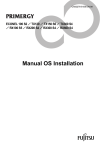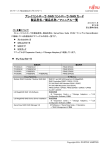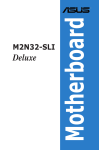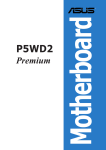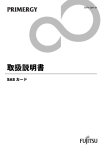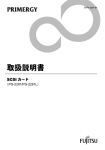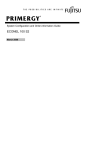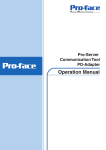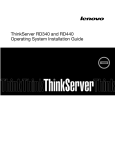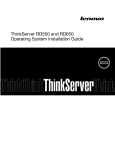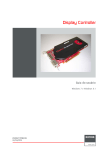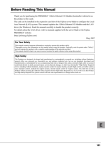Download Fujitsu SATA CA97232-0014-01EN User's Manual
Transcript
Supplement for Embedded MegaRAID SATA User’s Guide CA97232-0014-01EN Supplement for Embedded MegaRAID SATA User’s Guide 1 / 13 Supplement for Embedded MegaRAID SATA User’s Guide Contents ¾ Before reading this manual .......................................................................................................................................................... 3 ¾ About the change in the Array controller display name according to the driver's update.................................. 3 ¾ “Product Names” (page 3) .......................................................................................................................................................... 4 ¾ “2.1 SATA Setup Utility” (page 24) ......................................................................................................................................... 4 ¾ “3.1 Updating Device Drives” (page 52)................................................................................................................................. 4 z 3.1.1 Creating Driver Disk _______________________________________________________________________________ 4 z Updating Drivers (Windows Server 2008 – Full installation)_____________________________ 5 z Updating Driver (Windows Server 2008 – ServerCore Installation) ___________________ 6 ¾ “4.1.2 Requirements for ServerView RAID” (page 57) ..................................................................................................... 6 ¾ “4.1.3 Access Privileges to ServerView RAID” (page 58) ............................................................................................... 7 ¾ “4.2.1 Operation via Network” (page 60) ............................................................................................................................... 7 ¾ “4.2.5 Monitoring Event Log” (page 63).................................................................................................................................. 7 ¾ “4.3.1 How to Install ServerView RAID” (page 65) ............................................................................................................ 7 ¾ “4.3.2 How to Uninstall ServerView RAID” (page 66) ....................................................................................................... 8 ¾ “4.4.1 Installing HDD Check Scheduler” (page 68) ............................................................................................................ 8 ¾ “4.4.2 Modifying HDD Check Start Time” (page 69).......................................................................................................... 8 ¾ “4.4.4 Uninstallation of HDD Check Scheduler” (page 71).............................................................................................. 9 ¾ “4.5.1 Preparation and Precautions for using ServerView RAID Manager” (page 72).......................................... 9 ¾ “4.6.3 Layout of the Tree View” (page 81) ........................................................................................................................... 9 ¾ “4.7.1 Viewing and Changing Array Controller Settings” (page 84)...........................................................................10 ¾ “4.7.3 Setting ServerView RAID” (page 87)........................................................................................................................10 ¾ “4.9.2 Checking Array Controller Status” (page 98) .......................................................................................................11 ¾ “5.1.1 Message and Error Handling” (page 108) ................................................................................................................11 2 / 13 Supplement for Embedded MegaRAID SATA User’s Guide ¾ Before reading this manual This document is to supplement the description to the Embedded MegaRAID SATA User’s Guide. Please also refer to the “Safety Precautions” and “Embedded MegaRAID SATA User’s Guide” accompanied with “Array Controller Document & Tool CD” when this document is used. Note: The page number in bracket indicates the page in the Current User’s Guide for your reference purpose. ■ Display Samples and figures Please note that not all display samples and figures can be shown in this document. Occasionally, the actual screens, figures or file names may be different from their samples in this document. In addition, figures drawn on this document might omit cables originally connected for the convenience of the explanation. ■ Information for PRIMERGY For the latest information on PRIMERGY, update modules, drivers and the software, refer to the Fujitsu PRIMERGY website. http://www.fujitsu.com/global/services/computing/server/ia/driver/ Regarding BIOS and FW, contact to Fujitsu Support Office. Refer to the website ( http://www.fujitsu.com/global/contact/computing/PRMRGY_index.html ). ■ Trademarks Microsoft, Windows and Windows Server are trademarks or registered trademarks of Microsoft Corporation in the USA and other countries. Linux is a trademark or registered trademark of Linus Torvalds in the USA and other countries. Red Hat and Red Hat-based trademarks and logos are trademarks or registered trademarks of Red Hat, Inc. in the USA and other counties. SUSE is a trademark of SUSE LINUX AG. of Novell, Inc. in the USA and other countries. LSI, Global Array Manager(GAM) and MegaRAID are trademarks or registered trademarks of LSI Corporation. Other product names are trademarks or registered trademarks of their respective manufacturers. All other products are copyrights of their respective manufacturers. Copyright© FUJITSU LIMITED 2008 Screen shot(s) reprinted with permission from Microsoft Corporation. ¾ About the change in the Array controller display name according to the driver's update Array controller display name is changed as follows. Driver version Array controller display name V09.xx LSI Logic Embedded MegaRAID V10.xx or later LSI Embedded MegaRAID Array controller name in device manager and event log are also changed. 3 / 13 Supplement for Embedded MegaRAID SATA User’s Guide ¾ “Product Names” (page 3) Include the following information when the “Table: Abbreviation of Product Names” on P.3 of the User’s Guide is referred. Product Names Table: Abbreviations of Product Names (addition) Description in the document Microsoft® Windows Server® 2008 Standard Microsoft® Windows Server® 2008 Enterprise Microsoft® Windows Server® 2008 Standard (x64) Microsoft® Windows Server® 2008 Enterprise (x64) Microsoft® Windows® Vista Business Microsoft® Windows® Vista Ultimate Microsoft® Windows® Vista Enterprise Windows Windows Server 2008 Windows Server [Note2] Windows Vista 2008 x64 [Note 2] When it is not particularly marked in this document, it is included in Windows Server 2008. ¾ “2.1 SATA Setup Utility” (page 24) Version of expansion ROM BIOS is displayed as “BIOS Version” when using expansion ROM BIOS A.06.05071459R. ¾ “3.1 Updating Device Drives” (page 52) z 3.1.1 Creating Driver Disk The “table:Driver disk” on page 52 is changed as follows; OS Windows Server 2003 Folder Name \Drivers\MegaSR\W2k3 Windows Server 2003 x64 \Drivers\MegaSR\W2k3x64 Windows Server 2008 Windows Server 2008 x64 \Drivers\MegaSR\W2k8 \Drivers\MegaSR\W2k8x64 4 / 13 Floppy Disk Name Embedded MegaRAID SATA Windows Server 2003 Drivers Disk Embedded MegaRAID SATA Windows Server 2003 for x64 Edition Drivers Disk Windows Server 2008 Drivers Disk Windows Server 2008 for x64 Edition Drivers Disk Supplement for Embedded MegaRAID SATA User’s Guide z Updating Drivers (Windows Server 2008 – Full installation) The update procedure for the device driver using Windows Server 2008 is as follows; 1 Log on to Windows with Administrator privileges. 2 Insert the “Array Controller Document & Tool CD” into a CD/DVD drive. 3 Select [Diagnostics] -> [Device Manger] from [Server Manger]. 4 Double-click [Storage controllers]. The Controllers list appears. 5 Double-click one of the below; ・Starting with “LSI Logic Embedded MegaRAID SATA…” ・Starting with “LSI Embedded MegaRAID SATA…” 6 Select [Driver] tab and click [Update Driver]. The [Update Driver Software] window appears. 7 Click [Browse my computer for driver software]. 8 Click [Let me pick from a list of device drivers on my computer]. 9 Click [Have Disk]. 10 Click [Browse] button and select the file as follows; ・For Windows Server 2008 [CD/DVD Drive]:\Drivers\MegaSR\W2K8\MegaSR.INF ・For Windows Server 2008 x64 [CD/DVD Drive]:\Drivers\MegaSR\W2K8x64\MegaSR.INF 11 Click [OK]. Confirm that the driver is displayed in the list and click [Next] afterwards. 12 Upon completion of the Driver update, click [Close] to exit from the [Update Driver Software] window. 13 Click [OK] to close the [Properties] window. 14 If more than one array controllers are installed, update all the device drivers. Repeat the Step 5 to 13 until all device drivers are updated. 15 When all device drivers are updated, remove the “Array Controller Document & Tool CD” from CD/DVD drive. 16 Restart the system. 5 / 13 Supplement for Embedded MegaRAID SATA User’s Guide z Updating Driver (Windows Server 2008 – ServerCore Installation) 1 Log on to Windows with Administrator privileges. 2 Insert “Array Controller Document & Tool CD” into the CD/DVD drive. 3 Execute the command below from the command prompt. ・For Windows Server 2008 pnputil -i -a [CD/DVD Drive]:\Drivers\MegaSR\W2K8\MegaSR.INF ・For Windows Server 2008 x64 pnputil -i -a [CD/DVD Drive]: \Drivers\MegaSR\W2K8x64\MegaSR.INF 4 When device driver update is completed, remove the “Array Controller Document & Tool CD” from CD/DVD drive. 5 Restart the system. ¾ “4.1.2 Requirements for ServerView RAID” (page 57) The “table: Requirements for ServerView RAID” on page 57 is changed as follows; table: Requirements for ServerView RAID Description Category For Windows For Linux 150MB or more free space under /opt. Hard disk 150MB or more free space in the installation partition of the OS Application OS Web browser [*note] TCP/IP, SNMP service and ServerView must be installed. OS supporting servers with this array controller installed. Internet Explorer 6 or later Mozilla Firefox 1.0.4 or later SeaMonkey 1.0.3 or later Java™ 2 Runtime Environment Standard Edition V1.5.0_06 or later Java [*note] [*note]: When in one of the environment listed bellow, those software are not necessary to be installed in the server that ServerView RAID is installed. However, the environment that those software can be operated at the network ahead, such as the server and clients PC, is necessary to manage the Array. - When Server Core is installed at Windows Server 2008 - RHEL5(Intel64)、RHEL-AS4(EM64T)、RHEL-ES4(EM64T) The “table: Requirements for ServerView RAID Manager” on page 58 is changed as follows; Category Network Input device Processor Memory Monitor OS Web browser Java table: Requirements for ServerView RAID Manager Description Network connection with TCP/IP available A mouse or other pointing device Pentium® 500MHz or higher (1GHz or higher recommended) 512MB or more (1GB or more recommended) 800 × 600 or better resolution (1024 x 768 or more recommended), 256 or more colors Windows Server 2008 Windows Vista Windows Server 2003 SP1 or later Windows XP Windows 2000 Server ServicePack4 or later Windows 2000 Professional ServicePack4 or later Internet Explorer 6 or later Java™ 2 Runtime Environment Standard Edition V1.5.0_06 or later 6 / 13 Supplement for Embedded MegaRAID SATA User’s Guide ¾ “4.1.3 Access Privileges to ServerView RAID” (page 58) As for “■ User privilege”, the description is slightly modified as follows; Current User’s Guide (ServerView RAID V2.x.xx-xx or previous): ■ User privilege The User privileges are mainly used to see the status of the array controllers, hard disks, and logical drives. To use the User privileges, log in to ServerView RAID Manager with any of the user names and passwords registered with the OS. With User privileges, you can see the detailed information, settings, and status of the RAID subsystems such as the array controllers, hard disks, and logical drives. However, you cannot rebuild hard disks, or modify the parameters for ServerView RAID. ServerView RAID V3.x.xx-x or later: ■ User privilege The User privileges are mainly used to see the status of the array controllers, hard disks, and logical drives. To use the User privileges, log in to ServerView RAID Manager with any of the user names and passwords of the user who belongs to the “raid-usr” group. With User privileges, you can see the detailed information, settings, and status of the RAID subsystems such as the array controllers, hard disks, and logical drives. However, you cannot rebuild hard disks, or modify the parameters for ServerView RAID. “raid-usr” group should be created upon necessity. ¾ “4.2.1 Operation via Network” (page 60) The following information is added to the [POINT] in “4.2.1 Operation via Network” on page 60. ・When in Windows Server 2008, firewall is enabled by default upon Windows installation. Release the block on the TCP port 3173 when the ServerView RAID Manager is operated from other server or client PC connected with network. ¾ “4.2.5 Monitoring Event Log” (page 63) The following information is added to the “4.2.5 Monitoring Event Log page 63. ■ Event log file” on table: Record directory of Event log files (Addition) For Windows 2008 C:\Program Files\Fujitsu Siemens\RAID\web\public\ For Windows 2008 x64 C:\Program Files (x86)\Fujitsu Siemens\RAID\web\public\ ¾ “4.3.1 How to Install ServerView RAID” (page 65) “4.3.1 How to Install ServerView RAID” on page 65 is partially modified as follows; Step 3 Click the [Start] button – [Run...]. Enter the following path and click [OK]. The “Start” menu is not available in the environment of ServerCore installation with under Windows Server 2008. Input the following command. [CD/DVD drive]: cd \RAIDTOOL\SVRAID\Windows install.bat 7 / 13 Supplement for Embedded MegaRAID SATA User’s Guide Step 6 Once the system is up and running, create and configure a Windows user account. Regarding the above, the description is change as follows; Current User’s Guide: (ServerView RAID V2.x.xx-x or previous) Users Account for User Privileges 1. Create a user account for the User privileges of ServerView RAID. Make sure that the user account for the User privileges does not belong to the “raid-adm” group. ServerView RAID V3.x.xx-x or later: User Account for User Privileges 1. Create a user account for the User privileges of ServerView RAID. 2. Create “raid-usr” group. 3. Set the user account for the user privileges to be included in the “raid-usr” group. Make sure that the user account for the user privileges does not belong to the “raid-adm” group. ¾ “4.3.2 How to Uninstall ServerView RAID” (page 66) Follow the instruction shown below to uninstall ServerView RAID when ServerCore is installed with Windows Server 2008. 1. Log on to Windows with Administrator privileges. 2. Execute the following command from the command prompt. wmic product where name=”ServerView RAID Manager” call uninstall 3. Restart the system. ¾ “4.4.1 Installing HDD Check Scheduler” (page 68) When in ServerCore installation with Windows Server 2008, The instruction in “4.1.1 Installing HDD Check Scheduler” on page 68 is partially changed as follows; Step 3 Click [Start] button – [Run...]. Type the following file name and click [OK]. As for the script above, the “start” menu” is not available when in ServerCore installation with Windows Server 2008. input the command as follows; [CD/DVD drive]: cd \RAIDTOOL\HDDCS\Windows install.bat ¾ “4.4.2 Modifying HDD Check Start Time” (page 69) The instruction in “4.4.2 Modifying HDD Check Start Time” on page 69 is partially changed as follows; Step 2 Click [Start] button – [All Programs] (or [Programs]) – [Accessories] – [Command Prompt]. The above procedure is not needed when ServerCore is installed with Windows Server 2008. Step 4 Write down the [ID] value for the row with the following value in the [Command Line] column: and Step 6 Register a new schedule. By using the AT command,…: Regarding the above procedure, follow the same procedure as Windows Server 2003 when in Windows Server 2008. Refer to the instruction of Windows Server 2003 for the operation. 8 / 13 Supplement for Embedded MegaRAID SATA User’s Guide ¾ “4.4.4 Uninstallation of HDD Check Scheduler” (page 71) The procedure of the “4.4.4 Uninstallation of HDD Check Scheduler” on page 71 is partially modified as follows; Step 2 Click [Start] button – [All Programs] (or [Programs]) – [Accessories] – [Command Prompt]. The above procedure is no longer needed when ServerCore is installed with Windows Server 2008. Step 4 Write down the [ID] value for the row with the following value in the [Command Line] column: When in Windows Server 2008, operate in the same manner as Windows 2003. Refer to the Procedure of Windows Server 2003 for implementation. ¾ “4.5.1 Preparation and Precautions for using ServerView RAID Manager” (page 72) Regarding the article in “● General precautions” on page 72, further information is added as follows; ・Web browser cannot be operated when ServerCore is installed with Windows Server 2008. In this situation, prepare the server or client PC for Windows to implement ServerView RAID Manager for management of the Array Controller when in ServerCore installation with Windows Server 2008. ¾ “4.6.3 Layout of the Tree View” (page 81) As for “4.6.3 Layout of the Tree View” on page 81, include the information as follows; -------------- ●Scheduler This function is not supported. It is displayed only with ServerVIew RAID V3.x.xx-x or later. 9 / 13 Supplement for Embedded MegaRAID SATA User’s Guide ¾ “4.7.1 Viewing and Changing Array Controller Settings” (page 84) When using ServerView RAID V3.0.14-00 or later, following setting is displayed under [settings] tab, but This function is not supported. Option Logical drive number for boot Default Value 0 Initial Value 0 Description Not supported ¾ “4.7.3 Setting ServerView RAID” (page 87) When using ServerView RAID V3.0.14-00 or later, following setting is displayed under “File logging” Option Text format (additionally) Setting Disabled Default Description Additional event log of text format is recorded. The table of the “POINT” on page 89 is partially modified as follows; Table: At the destination of event log files For Windows Server 2003 or C:\Program Files\Fujitsu Siemens\RAID\web\public\ Windows Server 2008 For Windows Server 2003 x64 or C:\Program Files (x86)\Fujitsu Siemens\RAID\web\public\ Windows Server 2008 x64 For Linux /opt/fsc/RAID/web/public 10 / 13 Supplement for Embedded MegaRAID SATA User’s Guide ¾ “4.9.2 Checking Array Controller Status” (page 98) When using driver version of V10.xx or later, As for “4.9.2 Checking Array Controller Status” on page 98, include the information as follows; Item Adapter Category BIOS version BIOS build time Description Version number of the expansion ROM BIOS for the array controller. BIOS build time of the expansion ROM BIOS for the array controller. ¾ “5.1.1 Message and Error Handling” (page 108) POST messages and handling of the “5.1.1 Message and Error Handling” on page 108 is partially modified as follows; Description Message Meaning Action Detecting a logical drive being rebuilt PORT x is Rebuilding State WARNING : Array(s) in Degraded Mode!!! XX Virtual drive(s) Configured. Array# Mode Stripe Size No Of Stripes DriveSize Status 00 RAID 1 64KB 02 XXXXXXMB Degraded The hard disc x connected to the port x is being rebuilt, and the logical drive is critical (degraded). To start up SATA Setup Utility, press the [Enter] key or the [Ctrl]+[M]keys. To pass POST, press any other key. For expansion ROM BIOS A.05.09061342R: POST halts waiting for key-in. To pass POST and invoke OS, press any key other than the [Enter] key or the [Ctrl]+[M]keys. For expantion ROM BIOS A.06.05071459R: No action is required. 11 / 13 Supplement for Embedded MegaRAID SATA User’s Guide Description Not detecting hard disks and unmatched insert locations The displayed message is different according to the situation. [Message 1] WARNING! BIOS detected configured disks w. some drive(s) missing, pls power off the system, remove the drive from port:XX and reinsert it in another slot. Press any key to continue. (*Press any key, and the following message appears.) If you proceed, you'll lose this configuration. Press any key to continue. Message [Message 2] Missing Drive reassigned to Port XX Or, Missing Drive cannot be relocated PD(s) reassigned to different slot(s) because originally configured slot(s) have different PD(s). If you believe this is not a desired behavior, pls. power off the system and return the PD(s) to their original slots to restore the previous configuration. Otherwise, press any key to accept the resolved configuration Press any key to continue. The hard disk connecting to the port XX was connected to the other port at the last startup. The hard disk connecting to the port XX last time is not found. Meaning Action In case of [message 1], The configuration information will be cleared by pressing any key to continue. In case of [message 2], The configuration information will be reconstructed by pressing any key to continue, but consistency of configuration information is not supported. Contact an office listed in the “Contact Information” of “Start Guide”. Configuration information of the logical drives is not changed when turning off or restarting the server while this message is displayed waiting for key-in. 12 / 13 Supplement for Embedded MegaRAID SATA User’s Guide Supplement for Embedded MegaRAID SATA User’s Guide CA97232-0014-01EN Issued on Sep, 2008 Issued by FUJITSU LIMITED ● The contents of this manual may be revised without prior notice. ● Fujitsu assumes no liability for damages to third party copyrights or other rights arising from the use of any information in this manual. ● No part of this manual may be reproduced in any form without the prior written permission of Fujitsu. 13 / 13