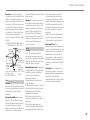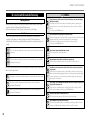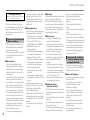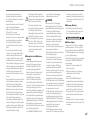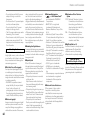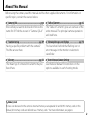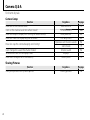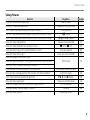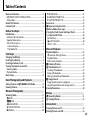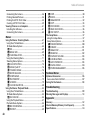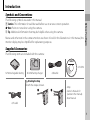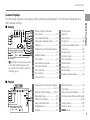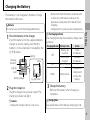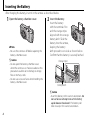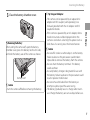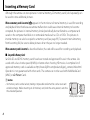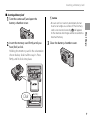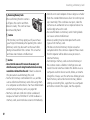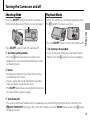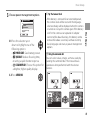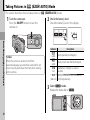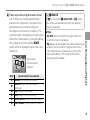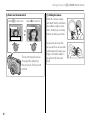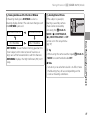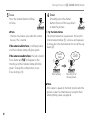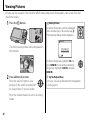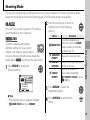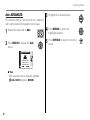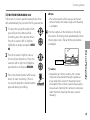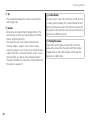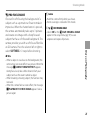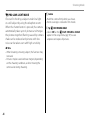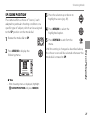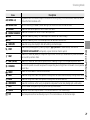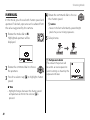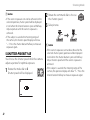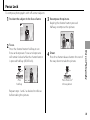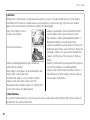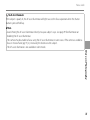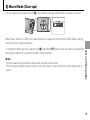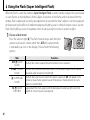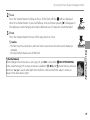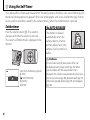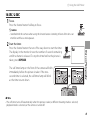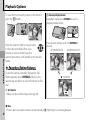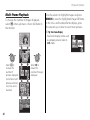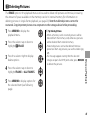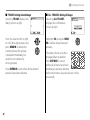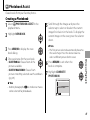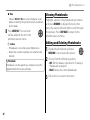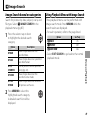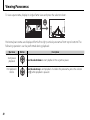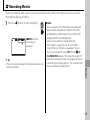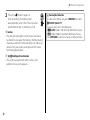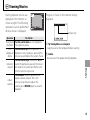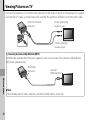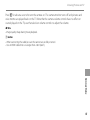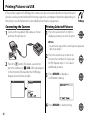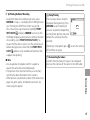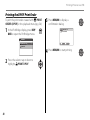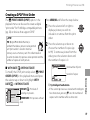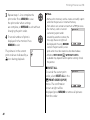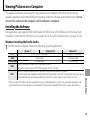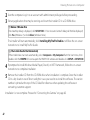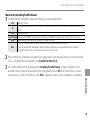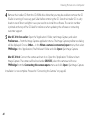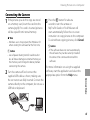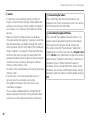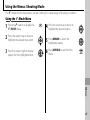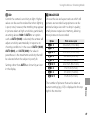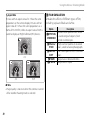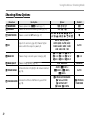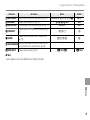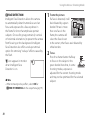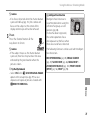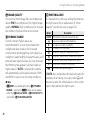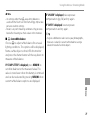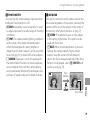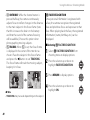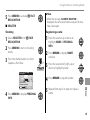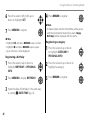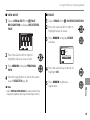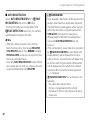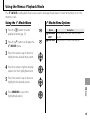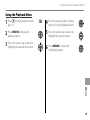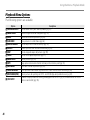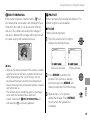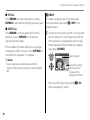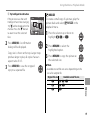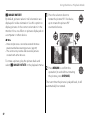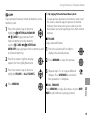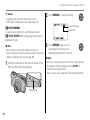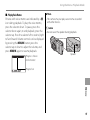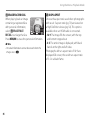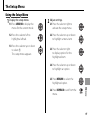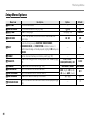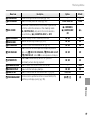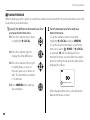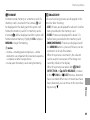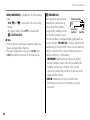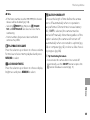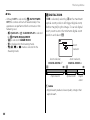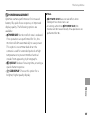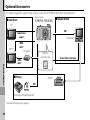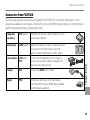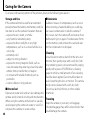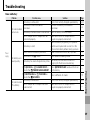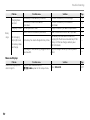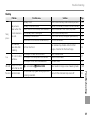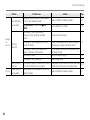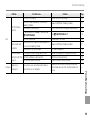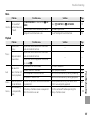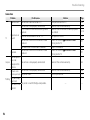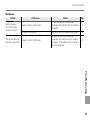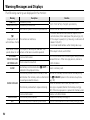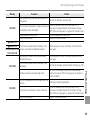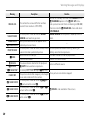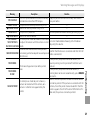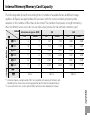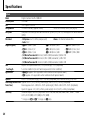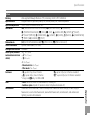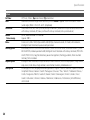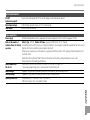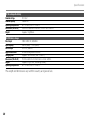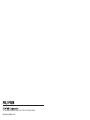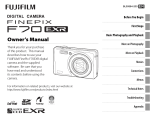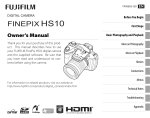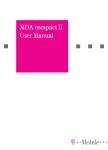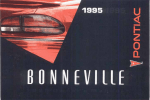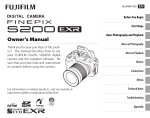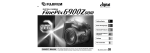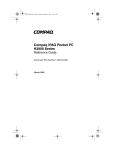Download Fujifilm FinePix F300EXR User's Manual
Transcript
BL01056-200 DIGITAL CAMERA FINEPIX F300EXR EN Before You Begin First Steps Owner’s Manual Thank you for your purchase of this product. This manual describes how to use your FUJIFILM FinePix F300EXR digital camera and the supplied software. Be sure that you have read and understood its contents before using the camera. Basic Photography and Playback More on Photography More on Playback Movies Connections Menus For information on related products, visit our website at http://www.fujifilm.com/products/digital_cameras/index.html Technical Notes Troubleshooting Appendix Notes and Cautions IMPORTANT SAFETY INSTRUCTIONS • Read Instructions: All the safety and operating instructions should be read before the appliance is operated. • Retain Instructions: The safety and operating instructions should be retained for future reference. • Heed Warnings: All warnings on the appliance and in the operating instructions should be adhered to. • Follow Instructions: All operating and use instructions should be followed. Installation Power Sources: This video product should be operated only from the type of power source indicated on the marking label. If you are not sure of the type of power supply to your home, consult your appliance dealer or local power company. For video products intended to operate from battery power, or other sources, refer to the operating instructions. your obsolete outlet. Do not defeat the safety purpose of the polarized plug. Alternate Warnings: This video product is equipped with a 3-wire grounding-type plug, a plug having a third (grounding) pin. This plug will only fit into a grounding-type power outlet. This is a safety feature. If you are unable to insert the plug into the outlet, contact your electrician to replace your obsolete outlet. Do not defeat the safety purpose of the grounding-type plug. manufacturer’s instructions have been adhered to. This video product should never be placed near or over a radiator or heat register. Attachments: Do not use attachments not recommended by the video product manufacturer as they may cause hazards. Water and Moisture: Do not use this video product near water – for example, near a bath tub, wash bowl, kitchen sink, or laundry tub, in a wet basement, or near a swimming pool, and the like. of the appliance should follow the manufacturer’s instructions, and should use a mounting accessory recommended by the manufacturer. An appliance and cart combination should be moved with care. Quick stops, excessive force, and uneven surfaces may cause the appliance and cart combination to overturn. Antennas Outdoor Antenna Grounding: If an Power-Cord Protection: Power-Supply outside antenna or cable system is connected to the video product, be cords should be routed so that sure the antenna or cable system they are not likely to be walked is grounded so as to provide some on or pinched by items placed protection against voltage surges and upon or against them, paying Ventilation: Slots and openings built-up static charges. Section 810 particular attention to cords at in the cabinet are provided for plugs, convenience receptacles, and of the National Electrical Code, ANSI/ ventilation and to ensure reliable NFPA No. 70, provides information the point where they exit from the operation of the video product with respect to proper grounding of appliance. and to protect it from overheating, Grounding or Polarization: This the mast and supporting structure, and these openings must not be Accessories: Do not place this video video product is equipped with a grounding of the lead-in wire to blocked or covered. product on an unstable cart, stand, an antennadischarge unit, size of polarized alternating-current line The openings should never be tripod, bracket, or table. The video plug (a plug having one blade grounding conductors, location of blocked by placing the video wider than the other). This plug will product on a bed, sofa, rug, or other product may fall, causing serious antenna-discharge unit, connection injury to a child or adult, and fit into the power outlet only one to grounding electrodes, and similar surface. serious damage to the appliance. way. This is a safety feature. If you requirements for the grounding This video product should not Use only with a cart, stand, tripod, are unable to insert the plug fully electrode. be placed in a built-in installation bracket, or table recommended into the outlet, try reversing the such as a bookcase or rack unless by the manufacturer, or sold with plug. If the plug should still fail to fit, proper ventilation is provided or the the video product. Any mounting contact your electrician to replace ii Overloading: Do not overload wall outlets and extension cords as this can result in a risk of fire or electric shock. Notes and Cautions Power Lines: An outside antenna system should not be located in the vicinity of overhead power lines or other electric light or power circuits, or where it can fall into such power lines or circuits. When installing an outside antenna system, extreme care should be taken to keep from touching such power lines or circuits as contact with them might be fatal. EXAMPLE OF ANTENNA GROUNDING AS PER NATIONAL ELECTRICAL CODE Ground Clamp Electric Service Equipment Ground Clamps Power Service Grounding Electrode System (NEC ART 250. PART H) Never spill liquid of any kind on the video product. Lightning: For added protection for this video product receiver during a lightning storm, or when it is left unattended and unused for long periods of time, unplug it from the wall outlet and disconnect the antenna or cable system. This will prevent damage to the video product due to lightning and power-line surges. Service Antenna Lead Servicing: Do not attempt to service in Wire this video product yourself as opening or removing covers may Antenna expose you to dangerous voltage or Discharge Unit other hazards. Refer all servicing to (NEC SECTION qualified service personnel. 810-20) Grounding Damage Requiring Service: Unplug this Conductors video product from the wall outlet (NEC SECTION and refer servicing to qualified 810-21) service personnel under the following conditions: When the power-supply cord or Use Cleaning: Unplug this video product plug is damaged. from the wall outlet before cleaning. If liquid has been spilled, or objects Do not use liquid cleaners or aerosol have fallen into the video product. If the video product has been cleaners. Use a damp cloth for exposed to rain or water. cleaning. If the video product has been Object and Liquid Entry: Never push dropped or the cabinet has been objects of any kind into this video damaged. product through openings as they If the video product does not may touch dangerous voltage operate normally be following the points or shortout parts that could operating instructions. Adjust only result in a fire or electric shock. those controls that are covered by the operating instructions as an improper adjustment of other controls may result in damage and will often require extensive work by a qualified technician to restore the video product to its normal operation. When the video product exhibits a distinct change in performance - this indicates a need for service. Replacement Parts: When replacement parts are required, be sure the service technician has used replacement parts specified by the manufacturer or have the same characteristics as the original part. Unauthorized substitutions may result in fire, electric shock or other hazards. Safety Check: Upon completion of any service or repairs to this video product, ask the service technician to perform safety checks to determine that the video product is in proper operating condition. iii Notes and Cautions Be sure to read this notes before using WARNING Safety Notes If a problem arises, turn the camera off, remove the battery, disconnect and unplug the AC power adapter. Continued use of the camera when it is emitting smoke, is emitting any unusual odor, or is in any other abnormal state can cause a fire or electric shock. • Contact your FUJIFILM dealer. • Make sure that you use your camera correctly. Read these Safety Notes and your Owner’s Manual carefully before use. • After reading these Safety Notes, store them in a safe place. Unplug from power socket. About the Icons • The icons shown below are used in this document to indicate the severity of the injury or damage that can result if the information indicated by the icon is ignored and the product is used incorrectly as a result. WARNING CAUTION This icon indicates that death or serious injury can result if the information is ignored. This icon indicates that personal injury or material damage can result if the information is ignored. Do not allow water or foreign objects to enter the camera. If water or foreign objects get inside the camera, turn the camera off, remove the battery and disconnect and unplug the AC power adapter. Continued use of the camera can cause a fire or electric shock. • Contact your FUJIFILM dealer. Do not use in the bathroom or shower. Do not disassemble. The icons shown below are used to indicate the nature of the information which is to be observed. Triangular icons tell you that this information requires attention (“important”). Circular icons with a diagonal bar tell you that the action indicated is prohibited (“Prohibited”). Filled circles with an exclamation mark tell you an action that must be performed (“Required”). Do not touch internal parts. Do not use the camera in the bathroom or shower. This can cause a fire or electric shock. Never attempt to disassemble or modify (never open the case). Failure to observe this precaution can cause fire or electric shock. Should the case break open as the result of a fall or other accident, do not touch the exposed parts. Failure to observe this precaution could result in electric shock or in injury from touching the damaged parts. Remove the battery immediately, taking care to avoid injury or electric shock, and take the product to the point of purchase for consultation. Do not change, heat or unduly twist or pull the connection cord and do not place heavy objects on the connection cord. These actions could damage the cord and cause a fire or electric shock. • If the cord is damaged, contact your FUJIFILM dealer. Do not place the camera on an unstable surface. This can cause the camera to fall or tip over and cause injury. Never attempt to take pictures while in motion. Do not use the camera while you are walking or driving a vehicle. This can result in you falling down or being involved in a traffic accident. iv Notes and Cautions WARNING Do not touch any metal parts of the camera during a thunderstorm. This can cause an electric shock due to induced current from the lightning discharge. Do not use the battery except as specified. Load the battery as aligned with the indicator. CAUTION Do not use this camera in locations affected by oil fumes, steam, humidity or dust. This can cause a fire or electric shock. Do not leave this camera in places subject to extremely high temperatures. Do not leave the camera in locations such as a sealed vehicle or in direct sunlight. This can cause a fire. Do not heat, change or take apart the battery. Do not drop or subject the battery to impacts. Do not store the battery with metallic products. Do not use chargers other than the specified model to charge the battery. Any of these actions can cause the battery to burst or leak and cause fire or injury as a result. Keep out of the reach of small children. This product could cause injury in the hands of a child. Use only the battery or AC power adapters specified for use with this camera. Do not use voltages other than the power supply voltage shown. The use of other power sources can cause a fire. Do not move the camera while the AC power adapter is still connected. Do not pull on the connection cord to disconnect the AC power adapter. This can damage the power cord or cables and cause a fire or electric shock. If the battery leaks and fluid gets in contact with your eyes, skin or clothing. Flush the affected area with clean water and seek medical attention or call an emergency number right away. Do not use the AC power adapter when the plug is damaged or the plug socket connection is loose. This could cause a fire or electric shock. Do not use the charger to charge batteries other than those specified here. The Ni-MH battery charger is designed for Fujifilm HR-AA Ni-MH batteries. Using the charger to charge conventional batteries or other types of rechargeable batteries can cause the battery to leak fluid, overheat or burst. Do not cover or wrap the camera or the AC power adapter in a cloth or blanket. This can cause heat to build up and distort the casing or cause a fire. When carrying the battery, install it in a digital camera or keep it in the hard case. When storing the battery, keep it in the hard case. When discarding, cover the battery terminals with insulation tape. Contact with other metallic objects or battery could cause the battery to ignite or burst. Keep Memory Cards out of the reach of small children. Because Memory Cards are small, they can be swallowed by children. Be sure to store Memory Cards out of the reach of small children. If a child swallows a Memory Card, seek medical attention or call an emergency number. Do not place heavy objects on the camera. This can cause the heavy object to tip over or fall and cause injury. When you are cleaning the camera or you do not plan to use the camera for an extended period, remove the battery and disconnect and unplug the AC power adapter. Failure to do so can cause a fire or electric shock. When charging ends, unplug the charger from the power socket. Leaving the charger plugged into the power socket can cause a fire. Using a flash too close to a person’s eyes may temporarily affect the eyesight. Take particular care when photographing infants and young children. When a Memory Card is removed, the card could come out of the slot too quickly. Use your finger to hold it and gently release the card. Request regular internal testing and cleaning for your camera. Build-up of dust in your camera can cause a fire or electric shock. • Contact your FUJIFILM dealer to request internal cleaning every 2 years. • Please note this is not a free of charge service. v Notes and Cautions Power Supply and Battery * Confirm your battery type before reading the following descriptions. The following explains proper use of batteries and how to prolong their life. Incorrect use of batteries can cause shorter battery life, as well as leakage, excessive heat, fire or explosion. take care not to place the battery directly against the pad. The camera may not operate if you use a depleted battery in cold conditions. ■ Charging the Battery • You can charge the battery using the battery charger (included). • The battery can be charged at ambient temperatures between 1 Camera uses the Rechargeable 0°C and +40°C (+32°F and Lithium-ion Battery +104°F). Refer to the OWNER’S * When shipped, the battery is not MANUAL for the time of fully charged. Always charge the charging battery. battery before using it. • You should charge the battery * When carrying the battery, install at an ambient temperature it in a digital camera or keep it in between +10°C and +35°C the soft case. (+50°F and +95°F). If you charge ■ Battery Features the battery at a temperature • The battery gradually loses its outside this range, charging charge even when not used. Use takes longer because the a battery that has been charged performance of the battery is recently (in the last day or two) to impaired. take pictures. • You cannot charge the battery • To maximize the life of the battery, at temperatures of 0°C (+32°F) or turn the camera off as quickly as below. possible when it is not being used. • The Rechargeable Lithium-ion • The number of available frames Battery does not need to be fully will be lower in cold locations or discharged or exhausted flat at low temperatures. Take along before being charged. a spare fully charged battery. You • The battery may feel warm after it can also increase the amount of has been charged or immediately power produced by putting the after being used. This is perfectly battery in your pocket or another normal. warm place to heat it and then • Do not recharge a fully charged loading it into the camera just battery. before you take a picture. If you are using a heating pad, vi ■ Battery Life At normal temperatures, the battery can be used at least 300 times. If the time for which the battery provides power shortens markedly, this indicates that the battery has reached the end of its effective life and should be replaced. ■ Notes on storage • If a battery is stored for long periods while charged, the performance of the battery can be impaired. If the battery will not be used for some time, run the battery out before storing it. • If you do not intend to use the camera for a long period of time, remove the battery from the camera. • Store the battery in a cool place. • The battery should be stored in a dry location with an ambient temperature between +15°C and +25°C (+59°F and +77°F). • Do not leave the battery in hot or extremely cold places. • Dispose of used battery promptly. • Do not drop the battery or otherwise subject it to strong impacts. • Do not expose the battery to water. • Always keep the battery terminals clean. • Do not store batteries in hot places. Also, if you use the battery for a long period, the camera body and the battery itself will become warm. This is normal. Use the AC power adapter if you are taking pictures or viewing images for a long period of time. 2 Camera uses AA-size alkaline or Ni-MH (nickelmetal hydride) rechargeable batteries * For details on the batteries that you can use, refer to the OWNER’S MANUAL of your camera. ■ Cautions for Using Battey • Do not heat the batteries or throw them into a fire. • Do not carry or store batteries ■ Handling the Battery with metal objects such as Cautions for Your Safety: necklaces or hairpins. • Do not carry or store battery with • Do not expose the batteries to metal objects such as necklaces or water, and keep batteries from hairpins. getting wet or stored in moist • Do not heat the battery or throw it locations. into a fire. • Do not attempt to take apart or • Do not attempt to take apart or change the batteries, including change the battery. battery casings. • Do not recharge the battery with • Do not subject the batteries to chargers other those specified. strong impacts. Notes and Cautions • Do not use batteries that are If any liquid at all leaks from leaking, deformed, discolored. the batteries, wipe the battery • Do not store batteries in warm or compartment thoroughly and humid places. then load new batteries. • Keep the batteries out of reach of If any battery fluid comes babies and small children. into contact with your hands • Make sure that the battery polarity or clothing, flush the area (E and F) is correct. thoroughly with water. Note • Do not use new with used that battery fluid can cause batteries. Do not use charged and loss of eyesight if it gets into discharged batteries together. your eyes. If this occurs, do • Do not use different types or not rub your eyes. Flush the brands of batteries at the same fluid out with clean water and time. contact your physician for • If you do not intend to use the treatment. camera for a long period of time, remove the batteries from the ■ Using the AA-size Ni-MH batteries camera. Note if the camera is left correctly with the batteries removed, the • Ni-MH batteries left unused in time and date settings are cleared. storage for long periods can • The batteries feel warm right after become “deactivated”. Also, being used. Before removing the repeatedly charging Ni-MH batteries, turn the camera off batteries that are only partially and wait for the batteries to cool discharged can cause them down. to suffer from the “memory • Since batteries do not work well in effect”. Ni-MH batteries that cold weather or locations, warm are “deactivated” or affected by the batteries by placing them “memory” suffer from the problem inside your garments before use. of only providing power for a Batteries do not work well when short time after being charged. To cold. They will work again when prevent this problem, discharge the temperature returns to normal. and recharge them several times • Soil (such as fingerprints) on using the camera’s “Discharging the battery terminals makes the rechargeable batteries” function. batteries charge less reducing the Deactivation and memory are number of images. Carefully wipe specific to Ni-MH batteries and are the battery terminals with a soft not in fact battery faults. dry cloth before loading. See OWNER’S MANUAL for the procedure for “Discharging rechargeable batteries”. CAUTION Do not use the “Discharging rechargeable batteries” function when alkaline batteries being used. • To charge Ni-MH batteries, use the quick battery charger (sold separately). Refer to the instructions supplied with the charger to make sure that the charger is used correctly. • Do not use the battery charger to charge other batteries. • Note that the batteries feel warm after being charged. • Due to the way the camera is constructed, a small amount of current is used even when the camera is turned off. Note in particular that leaving Ni-MH batteries in the camera for a long period will overdischarge the batteries and may render them unusable even after recharging. • Ni-MH batteries will self-discharge even when not used, and the time for which they can be used may be shortened as a result. • Ni-MH batteries will deteriorate rapidly if overdischarged (e.g. by discharging the batteries in a flashlight). Use the “Discharging rechargeable batteries” function provided in the camera to discharge the batteries. • Ni-MH batteries have a limited service life. If a battery can only be used for a short time even after repeated discharge-charge cycles, it may have reached the end of its service life. ■ Disposing of Batteries • When disposing of batteries, do so in accordance with your local waste disposal regulations. 3 Notes on both models ( 1 , 2 ) ■ AC Power Adapter Always use the AC Power Adapter with the camera. The use of an AC Power adapter other than FUJIFILM AC Power Adapter can be damaged to your digital camera. For details on the AC power adapter, refer to the OWNER’S MANUAL of your camera. • Use the AC power adapter for indoor use only. • Plug the connection cord plug securely into the DC input terminal. • Turn off the FUJIFILM Digital camera before disconnecting the cord from the DC input terminal. To disconnect, pull out the plug gently. Do not pull on the cord. • Do not use the AC power adapter with any device other than your camera. • During use, the AC power adapter will become hot to the touch. This is normal. vii Notes and Cautions ■ Trademark Information and xD-Picture Card™ • are trademarks of FUJIFILM Corporation. • IBM PC/AT is a registered trademark of International Business Machines Corp. of the U.S.A. • Macintosh, Quick-Time, and Mac OS are trademarks of Apple Inc. in the U.S.A. and other countries. • Windows 7, Windows Vista and the Windows logo are trademarks of ■ Handling Your Digital Camera the Microsoft group of companies. To ensure that images are recorded Before Using the Camera • IrSimple™ Trademark is owned by correctly, do not subject the camera Do not aim the camera at extremely the Infrared Data Association®. bright light sources, such as the sun to impact or shock while an image is • IrSS™ Trademark or IrSimpleShot™ being recorded. in a cloudless sky. Failure to observe Trademark is owned by the this precaution could damage the Infrared Data Association®. ■ Liquid Crystal camera image sensor. • SDHC logo is a trademark. If the LCD monitor is damaged, • HDMI logo is a trademark. take particular care with the liquid ■ Test Shots Prior to Photography • YouTube is a trademark of Google crystal in the monitor. If any of the For important photographs (such Inc. following situations arise, take the as weddings and overseas trips), • Other company or product names always take a test shot and view the urgent action indicated. are trademarks or registered image to make sure that the camera • If liquid crystal comes in contact trademarks of the respective with your skin: is working normally. companies. Wipe the area with a cloth and • FUJIFILM Corporation cannot then wash thoroughly with soap accept liability for any incidental ■ Notes on Electrical Interference and running water. losses (such as the costs of If the camera is to be used in photography or the loss of income • If liquid crystal gets into your eye: hospitals or aircrafts, please Flush the affected eye with clean from photography) incurred as a note that this camera may cause water for at least 15 minutes and result of faults with this product. interference to other equipment in then seek medical assistance. the hospital or aircraft. For details, ■ Notes on Copyright • If liquid crystal is swallowed: please check with the applicable Images recorded using your digital Flush your mouth thoroughly with regulations. camera system cannot be used in water. Drink large quantities of ways that infringe copyright laws water and induce vomiting. Then without the consent of the owner, seek medical assistance. • Do not take apart the AC power adapter. Doing so could be dangerous. • Do not use the AC power adapter in a hot and humid place. • Do not subject the AC power adapter to strong shocks. • The AC power adapter may emit a humming. This is normal. • If used near a radio, the AC power adapter may cause static. If this happens, move the camera away from the radio. viii unless intended only for personal use. Note that some restrictions apply to the photographing of stage performances, entertainments and exhibits, even when intended purely for personal use. Users are also asked to note that the transfer of Memory Card containing images or data protected under copyright laws is only permissible within the restrictions imposed by those copyright laws. ■ Explanation of Color Television System NTSC: National Television System Committee, color television telecasting specifications adopted mainly in the U.S.A., Canada and Japan. PAL: Phase Alternation by Line, a color television system adopted mainly by European countries and China. ■ Exif Print (Exif ver. 2.3) Exif Print Format is a newly revised digital camera file format that contains a variety of shooting information for optimal printing. IMPORTANT NOTICE: Read Before Using the Software Direct or indirect export, in whole or in part, of licensed software without the permission of the applicable governing bodies is prohibited. About This Manual Before using the camera, read this manual and the other supplied documents. For information on specific topics, consult the sources below. ✔ Camera Q & A .....................................................pg. ..................................................... pg. x Know what you want to do but don’t know the name for it? Find the answer in “Camera Q & A.” ✔ Table of Contents ............................................ ............................................pg. pg. xiii The “Table of Contents” gives an overview of the entire manual. The principal camera operations are listed here. ✔ Troubleshooting ............................................ ............................................pg. pg. 109 Having a specific problem with the camera? Find the answer here. ✔ Warning Messages and Displays ..................... pg. 118 Find out what’s behind that flashing icon or error message in the monitor or electronic viewfinder. ✔ Glossary ........................................................pg. ........................................................ pg. 122 The meanings of some technical terms may be found here. ✔ Restrictions on Camera Settings See the Basic Manual for restrictions on the options available in each shooting mode. Memory Cards Pictures can be stored in the camera’s internal memory or on optional SD and SDHC memory cards. In this manual, SD memory cards are referred to as “memory cards.” For more information, see page 8. ix Camera Q & A Find items by task. Camera Setup Question How do I set the camera clock? Can I set the clock to local time when I travel? How do I keep the display from turning off automatically? How do I make the display brighter or darker? How do I stop the camera beeping and clicking? Can I change the sound the shutter makes? What do the icons in the display mean? How much charge is left in the battery? Key phrase See page Date and time 12 Time difference 100 Auto power off 103 LCD brightness 103 Operation and shutter volume 98 Silent mode 19 Shutter sound 98 Displays 3 Battery level 14 Sharing Pictures Question Can I print pictures on my home printer? x Key phrase Printing pictures See page 56 Camera Q & A Taking Pictures Question How can I avoid blurred pictures? How can I make good portraits? Can I choose my own settings for different scenes? Can the camera automatically adjust settings for different scenes? Can I choose between clarity, reduced noise, and dynamic range? How do I shoot a panorama? How can I take good pictures of dogs or cats? Can I prioritize to focus the specified person’s face? How do I shoot close-ups? How do I keep the flash from firing? How do I stop my subjects’ eyes glowing red when I use the flash? How do I “fill-in” shadows on back-lit subjects? How do I take a series of pictures in a single burst? How do I take a group portrait that includes the photographer? Can I choose shutter speed and aperture? How do I adjust exposure? How do I simulate the effects of different types of film? How do I keep a moving subject in focus? How do I shoot movies? Key phrase Dual IS mode Intelligent Face Detection Scene position r mode s, t, and u modes Motion Panorama 360 Y DOG/T CAT Face Recognition Close-ups (macro mode) See page 17 74 27 14 21 23 28 80 37 Flash mode 38 Continuous shooting mode Self-timer mode P, A, S, and M modes Exposure compensation Film simulation Tracking Recording movies 78 40 30 36 70 80 51 xi Camera Q & A Viewing Pictures Question How do I view my pictures? How do I delete the current picture? Can I select other pictures for deletion? Can I mark images with favorite (9) rating? Can I zoom in on pictures during playback? How do I view a lot of pictures at once? How do I find pictures? Can I create photobooks from my favorite pictures? Can I protect my pictures from accidental deletion? Can I hide the icons in the display when viewing my pictures? xii Key phrase Single-frame playback The I button Deleting pictures 9 Favorites Playback zoom Multi-frame playback Image search Photobook assist Protect Choosing a display format See page 42 20 45 42 43 44 49 47 89 42 Table of Contents Notes and Cautions ........................................................................ ii IMPORTANT SAFETY INSTRUCTIONS ...................................... ii Safety Notes .................................................................................... iv About This Manual ......................................................................... ix Camera Q & A ..................................................................................... x Before You Begi Begin n Introduction....................................................................................... 1 Symbols and Conventions .......................................................... 1 Supplied Accessories .................................................................... 1 Parts of the Camera ....................................................................... 2 Camera Displays .......................................................................... 3 The Mode Dial .............................................................................. 4 First Steps Steps Charging the Battery ..................................................................... 5 Inserting the Battery...................................................................... 6 Inserting a Memory Card ............................................................. 8 Turning the Camera on and off ............................................... 11 Shooting Mode ............................................................................. 11 Playback Mode .............................................................................. 11 Basic Setup .......................................................................................12 Basic Photography and Playbac Playback k Taking Pictures in r (P AUTO) Mode .....................14 Viewing Pictures ............................................................................20 More on Photography Photography Shooting Mode ...............................................................................21 k AUTO ..........................................................................................21 O EXR ......................................................................................21 Adv. ADVANCED...........................................................................22 SP SCENE POSITION ....................................................................27 M MANUAL .....................................................................................30 P PROGRAM AE .............................................................................31 A APERTURE PRIORITY AE .........................................................31 S SHUTTER-PRIORITY AE ...........................................................32 Focus Lock ........................................................................................33 5 Exposure Compensation.....................................................36 L Macro Mode (Close-ups) ......................................................37 K Using the Flash (Super Intelligent Flash) .......................38 J Using the Self-Timer...............................................................40 Set the timer...................................................................................40 8 AUTO RELEASE .......................................................................40 10 SEC / 2 SEC.................................................................................41 More on Playback Playback Playback Options...........................................................................42 9 Favorites: Rating Pictures ...................................................42 Playback Zoom..............................................................................43 Multi-Frame Playback.................................................................44 M Deleting Pictures ....................................................................45 3 Photobook Assist....................................................................47 Creating a Photobook ................................................................47 Viewing Photobooks ..................................................................48 Editing and Deleting Photobooks .........................................48 V Image Search ............................................................................49 Image Search based on categories .......................................49 Using Playback Menu with Image Search...........................49 Viewing Panoramas......................................................................50 Moviess Movie A Recording Movies ...................................................................51 D Viewing Movies .......................................................................53 Connectionss Connection Viewing Pictures on TV ...............................................................54 Printing Pictures via USB ...........................................................56 xiii Table of Contents Connecting the Camera ............................................................56 Printing Selected Pictures ........................................................56 Printing the DPOF Print Order ................................................58 Creating a DPOF Print Order ....................................................59 Viewing Pictures on a Computer............................................61 Installing the Software...............................................................61 Connecting the Camera ............................................................65 Menuss Menu Using the Menus: Shooting Mode .........................................67 Using the v-Mode Menu .........................................................67 v-Mode Menu Options ............................................................68 n ISO ............................................................................................69 o IMAGE SIZE ...........................................................................69 W FILM SIMULATION ..............................................................70 Using the Shooting Menu.........................................................71 Shooting Menu Options ............................................................72 3 FACE DETECTION ................................................................74 T IMAGE QUALITY ..................................................................76 U DYNAMIC RANGE ...............................................................76 C WHITE BALANCE .................................................................76 E CONTINUOUS ......................................................................78 B PHOTOMETRY ......................................................................79 F AF MODE ...............................................................................79 S FACE RECOGNITION...........................................................80 Using the Menus: Playback Mode ..........................................85 Using the v-Mode Menu .........................................................85 v-Mode Menu Options ............................................................85 q SLIDE SHOW .........................................................................86 Using the Playback Menu .........................................................87 Playback Menu Options.............................................................88 a RED EYE REMOVAL.............................................................89 O PROTECT ................................................................................89 xiv R CROP .......................................................................................90 j RESIZE .....................................................................................91 N IMAGE ROTATE ....................................................................92 P COPY .......................................................................................93 Q VOICE MEMO........................................................................94 S ERASE FACE RECOG. ..........................................................96 J DISP ASPECT .........................................................................96 The Setup Menu .............................................................................97 Using the Setup Menu ...............................................................97 Setup Menu Options...................................................................98 p TIME DIFFERENCE............................................................ 100 m FORMAT ...............................................................................101 a IMAGE DISP. ........................................................................101 b FRAME NO. ........................................................................ 102 g PLAYBACK VOLUME........................................................ 103 g LCD BRIGHTNESS............................................................. 103 o AUTO POWER OFF ........................................................... 103 c DIGITAL ZOOM ................................................................. 104 m POWER MANAGEMENT ................................................. 105 Technical Note Notess Optional Accessories ................................................................ 106 Accessories from FUJIFILM .................................................... 107 Caring for the Camera .............................................................. 108 Troubleshooting Troubleshootin g Troubleshooting ......................................................................... 109 Warning Messages and Displays ..........................................118 Appendix Appendi x Glossary ...........................................................................................122 Internal Memory/Memory Card Capacity ........................123 Specifications ................................................................................124 Introduction Symbols and Conventions Menus and other text in the camera monitor are shown in bold. In the illustrations in this manual, the monitor display may be simplified for explanatory purposes. Before You Begin The following symbols are used in this manual: C Caution: This information should be read before use to ensure correct operation. A Note: Points to note when using the camera. B Tip: Additional information that may be helpful when using the camera. Supplied Accessories The following items are included with the camera: CD-ROM NP-50 rechargeable battery BC-45W battery charger Attaching the Strap Attach the strap as shown. USB cable • Strap • Owner’s Manual CD (contains this manual) • Basic Manual A/V cable 1 Introduction Parts of the Camera For more information, refer to the page listed to the right of each item. 1 21 2 3 22 4 7 9 6 10 8 12 13 14 5 20 19 18 17 16 23 25 1 2 3 4 5 6 Shutter button ...........................................18 n button ......................................... 11 Microphone .................................................94 Flash..................................................................38 Lens and lens cover AF-assist illuminator ...............................35 Self-timer lamp ..........................................41 7 Zoom control......................................16, 44 8 Monitor ............................................................. 3 9 D (playback) button ............................42 2 11 24 10 11 12 13 14 15 16 17 Selector button Move cursor up E l (exposure compensation) button (pg. 36) I (delete) button (pg. 20) Move cursor left G L (macro) button (pg. 37) MENU/OK button (pg. 12) Move cursor right H K (flash) button (pg. 38) 15 Command dial (pg. 13) Indicator lamp ............................................19 Mode dial ........................................................ 4 Strap eyelet .................................................... 1 A (movie recording) button...........51 Terminal cover............................54, 56, 65 DC coupler cable cover..................... 107 v (photo mode) button ............ 67, 85 DISP (display)/BACK button ...........17, 42 U (silent mode) button......................19 18 Battery-chamber cover .......................... 6 Move cursor down F J (self-timer) button (pg. 40) 19 Tripod mount 20 Speaker ...........................................................95 21 Connector for USB cable .............56, 65 Connector for A/V cable .....................54 22 HDMI Micro Connector ........................54 23 Battery latch ............................................. 6, 7 24 Battery chamber ......................................... 6 25 Memory card slot ....................................... 9 Introduction * 19 800 F AF 12 / 31 / 2050 10 : 00 AM -1 2 3 250 F3.5 * d: indicates that no memory card is inserted and that pictures will be stored in the camera’s internal memory (pg. 8). 1 2 3 4 5 6 Internal memory indicator* Focus frame .................................................33 Silent mode indicator............................19 Continuous shooting mode .............78 Metering ........................................................79 Intelligent Face Detection indicator .............................................................................74 Shooting mode .........................................21 Flash mode...................................................38 Macro (close-up) mode........................37 Self-timer indicator .................................40 Focus warning ...........................................18 Blur warning ................................................39 Date and time.............................................12 14 15 16 17 18 19 20 21 22 23 24 25 26 1 Intelligent Face Detection indicator ..................................................................... 43, 74 2 Playback mode indicator ............20, 42 3 Protected image .......................................89 4 DPOF print indicator ..............................58 5 Voice memo indicator...........................94 6 Photobook assist ......................................47 7 Favorites .........................................................42 8 9 10 11 7 8 9 10 11 12 13 Shutter speed Aperture Movie quality ..............................................52 Image size .....................................................69 Number of available frames........... 123 Sensitivity ......................................................69 Image quality..............................................76 Dynamic range ..........................................76 Film simulation ..........................................70 White balance ............................................76 Battery level .................................................14 Dual IS mode ..............................................17 Exposure compensation .....................36 Before You Begin Camera Displays The following indicators may appear during shooting and playback: The indicators displayed vary with camera settings. ■ Shooting ■ Playback 100-0001 400 4:3 F 12 / 31 / 2050 10 : 00 AM -1 2 3 1/250 F3.5 Portrait enhancer .....................................29 Gift image .....................................................42 Red-eye removal indicator ................89 Pro focus mode, Pro low-light mode .....................................................................25, 26 12 Frame number ........................................ 102 13 Dynamic range ..........................................76 14 P mode ..............................................21 3 Introduction The Mode Dial To select a shooting mode, align the mode icon with the mark next to the mode dial. O: Improve clarity, reduce noise, increase dynamic range, or let the camera automatically adjust settings to suit the scene (pg. 21). k (AUTO): A simple “point-and-shoot” mode recommended for first-time users of digital cameras (pg. 21). 4 P (pg. 31), S (pg. 32), A (pg. 31), M (pg. 30): Select for full control over camera settings, including aperture (M and A) and/or shutter speed (M and S). SP (SCENE POSITION): Choose a scene suited to the subject or shooting conditions and let the camera do the rest (pg. 27). Adv. (ADVANCED): Sophisticated techniques made easy (pg. 22). Charging the Battery The battery is not charged at shipment. Charge the battery before use. Batteries The camera uses an NP-50 rechargeable battery. charger as shown, making sure that the battery is in the orientation indicated by the F B E labels. Battery Charging indicator E label B Battery charger F B F Arrow E label the charger in. 2 Plug Plug the charger into a power outlet. The charging indicator will light. C Caution • Unplug the charger when it is not in use. The Charging Indicator The charging indicator shows battery charge status as follows: Charging indicator Battery status Action Battery not Insert inserted. the battery. Off Battery fully Remove charged. the battery. On Battery charging. — Unplug the charger and Blinks Battery fault. remove the battery. First Steps the battery in the charger. 1 Place Insert the battery into the supplied battery • Remove dirt from the battery terminals with a clean, dry cloth. Failure to observe this precaution could prevent the battery from charging. • Charging times increase at low temperatures. the battery. 3 Charge Remove the battery when charging is complete. Charging time See specifications of the battery charger (pg. 128). 5 Inserting the Battery After charging the battery, insert it in the camera as described below. 1 Open the battery-chamber cover. A Note • Be sure the camera is off before opening the battery-chamber cover. C Caution • Do not open the battery-chamber cover when the camera is on. Failure to observe this precaution could result in damage to image files or memory cards. • Do not use excessive force when handling the battery-chamber cover. Insert the battery. 2 Insert the battery with the terminals first and the orange stripe aligned with the orange battery latch. Slide the battery into the camera, keeping the battery latch pressed to one side as shown below. Confirm that the battery is securely latched. Orange stripe Battery latch C Caution • Insert the battery in the correct orientation. Do not use force or attempt to insert the battery upside down or backwards. The battery will slide in easily in the correct orientation. 6 Inserting the Battery 3 Close the battery-chamber cover. Battery latch C Caution • Turn the camera off before removing the battery. First Steps Removing the Battery After turning the camera off, open the batterychamber cover, press the battery latch to the side, and slide the battery out of the camera as shown. B Tip: Using an AC Adapter • The camera can be powered by an optional AC adapter and DC coupler (sold separately). See manuals provided with the AC adapter and DC coupler for details. • If the camera is powered by an AC adapter, demo mode instructions will be displayed when the camera is turned on. Selecting this option starts a slide show. To cancel, press the shutter button. C Caution • Do not affix stickers or other objects to the battery. Failure to observe this precaution could make it impossible to remove the battery from the camera. • Do not short the battery terminals. The battery could overheat. • Use only battery chargers designated for use with the battery. Failure to observe this precaution could result in product malfunction. • Do not remove the labels from the battery or attempt to split or peel the outer casing. • The battery gradually loses its charge when not in use. Charge the battery one or two days before use. 7 Inserting a Memory Card Although the camera can store pictures in internal memory, SD memory cards (sold separately) can be used to store additional pictures. When no memory card is inserted, d appears in the monitor and internal memory is used for recording and playback. Note that because camera malfunction could cause internal memory to become corrupted, the pictures in internal memory should periodically be transferred to a computer and saved on the computer hard disk or on removable media such as CDs or DVDs. The pictures in internal memory can also be copied to a memory card (see page 93). To prevent internal memory from becoming full, be sure to delete pictures when they are no longer needed. When a memory card is inserted as described below, the card will be used for recording and playback. ■ Compatible Memory Cards SanDisk SD and SDHC memory cards have been tested and approved for use in the camera. Use a card with a class 4 write speed (4 MB/s) or better when shooting HD movies. A complete list of approved memory cards is available at http://www.fujifilm.com/products/digital_cameras/index.html. Operation is not guaranteed with other cards. The camera can not be used with MultiMediaCard (MMC) or xD-Picture Cards. C Caution • SD memory cards can be locked, making it impossible to format the card or to record or delete images. Before inserting an SD memory card, slide the write-protect switch to the unlocked position. Write-protect switch 8 Inserting a Memory Card ■ Inserting a Memory Card Turn the camera off, and open the battery-chamber cover. 1 3 Close the battery-chamber cover. First Steps the memory card firmly until you 2 Insert hear (feel) a click. C Caution • Be sure card is in correct orientation; do not insert at an angle or use force. If the memory card is not inserted correctly, d will appear in the monitor and images will be recorded to internal memory. Holding the memory card in the orientation shown below, slide it all the way in. Press firmly until it clicks into place. Click Battery 9 Inserting a Memory Card Removing Memory Cards After confirming that the camera is off, press the card in and then release it slowly. The card can now be removed by hand. C Caution • The memory card may spring out if you remove your finger immediately after pushing the card in. • Memory cards may be warm to the touch after being removed from the camera. This is normal and does not indicate a malfunction. C Caution • Do not turn the camera off or remove the memory card while the memory card is being formatted or data are being recorded to or deleted from the card. Failure to observe this precaution could damage the card. • Format SD memory cards before first use, and be sure to reformat all memory cards after using them in a computer or other device. For more information on formatting memory cards, see page 101. • Memory cards are small and can be swallowed; keep out of reach of children. If a child swallows a memory card, seek medical assistance immediately. 10 • miniSD or microSD adapters that are larger or smaller than the standard dimensions of an SD card may not eject normally; if the card does not eject, take the camera to an authorized service representative. Do not forcibly remove the card. • Do not affix labels to memory cards. Peeling labels can cause camera malfunction. • Movie recording may be interrupted with some types of SD memory card. • The data in internal memory may be erased or corrupted when the camera is repaired. Please note that the repairer will be able to view pictures in internal memory. • Formatting a memory card or internal memory in the camera creates a folder in which pictures are stored. Do not rename or delete this folder or use a computer or other device to edit, delete, or rename image files. Always use the camera to delete pictures from memory cards and internal memory; before editing or renaming files, copy them to a computer and edit or rename the copies, not the originals. Turning the Camera on and off Shooting Mode Playback Mode Press the n button to turn the camera on. The lens will extend and the lens cover will open. To turn the camera on and begin playback, press the D button for about a second. B Tip: Switching to Playback Mode • Press the D button for about a second to start playback. Press the shutter button halfway to return to shooting mode. First Steps Press the n button to turn the camera off. Press n again to turn the camera off. B Tip: Switching to Shooting Mode • To exit to shooting mode, press the shutter button halfway. Press the D button to return to playback. C Caution • Forcibly preventing the lens or flash from moving could damage the camera. • Pictures can be affected by fingerprints and other marks on the lens. Keep the lens clean. • The n button does not completely disconnect the camera from its power supply. B Tip: Auto Power Off • The camera will turn off automatically if no operations are performed for the length of time selected in the o AUTO POWER OFF menu (pg. 103). To turn the camera on, use the n button or press the D button for about a second. 11 Basic Setup A language-selection dialog is displayed the first time the camera is turned on. Set up the camera as described below (for information on resetting the clock or changing languages, see page 98). 1 Choose a language. 2 Set the date and time. DATE / TIME NOT SET START MENU 2012 2011 ENGLISH FRANCAIS DEUTSCH ESPAÑOL PORTUGUÊS SET YY. MM. DD NO 1.1 Press the selector up or down to highlight a language. 1.2 Press MENU/OK. SET 1. 1 12 : 00 AM NO 2.1 Press the selector left or right to highlight the year, month, day, hour, or minute and press up or down to change. To change the order in which the year, month, and day are displayed, highlight the date format and press the selector up or down. 2.2 Press MENU/OK. 12 2010 2009 2008 Basic Setup 3 Choose power management options. POWER MANAGEMENT POWER SAVE QUICK AF CLEAR DISPLAY SET NO 3.1 Press the selector up or down to highlight one of the following options: • v POWER SAVE: Save battery power. • w QUICK AF: Reduce focusing time, ensuring a quick shutter response. • x CLEAR DISPLAY: Choose this option for a brighter, higher quality display. First Steps Power saving for longer battery life B Tip: The Camera Clock • If the battery is removed for an extended period, the camera clock will be reset and the languageselection dialog will be displayed when the camera is turned on. Set up the camera again. If the battery is left in the camera or an optional AC adapter connected for about four days, the battery can be removed for about seven days without resetting clock, language selection, or power management options. Using the command dial You can select values, images, or menus easily by rotating the command dial. This manual shows operations when performed with the selector buttons. 3.2 Press MENU/OK. 0 +1⅔ 13 Taking Pictures in r (P AUTO) Mode This section describes how to take pictures in r (P AUTO) mode. the camera on. 1 Turn Press the n button to turn the the battery level. 2 Check Check the battery level in the display. camera on. q Basic Photography and Playback 14 Flash When the camera is turned on, the flash automatically pops up and when turned off it will retract. Do not push down the flash when turning on the camera. Indicator Q (white) P (white) O (red) N (blinks red) w e r Description Battery partially discharged. Battery more than half discharged. Low battery. Charge as soon as possible. Battery exhausted. Turn camera off and charge battery. O mode. 3 Select Rotate the mode dial to O. Taking Pictures in r (P AUTO) Mode a picture using the zoom control. 4 Frame In this mode, the camera automatically Display when portrait subject is detected. Mode Type of subject or scene detected H PORTRAIT: Human portrait subject. LANDSCAPE: Man-made or natural I landscape. J NIGHT: Poorly lit landscape. K MACRO: Subject close to camera. T BACKLIT PORTRAIT: Back-lit portrait subject. Z NIGHT PORTRAIT: Poorly lit portrait subject. A Note • L (AUTO) will be selected if the subject does not match the scenes listed above. • I appears on the display. The camera continuously analyzes the scene, always trying to detect faces. • The camera focuses continuously, increasing the drain on the battery. The sound of the camera focusing may be audible. Basic Photography and Playback analyzes the composition and selects the appropriate scene mode according to the subject and shooting conditions. The selected mode is displayed as shown below. When the shutter button is pressed halfway, the camera selects the optimal P mode, which is displayed next to the scene mode icon. o IMAGE SIZE If S is selected for o IMAGE SIZE in r mode, the camera will automatically select the optimal image size (pg. 69). 15 Taking Pictures in r (P AUTO) Mode How to use the zoom control Select B to zoom out Select A to zoom in Holding the Camera Hold the camera steady with both hands and brace your elbows against your sides. Shaking or unsteady hands can blur your shots. Zoom indicator The zoom speed can be changed by adjusting the position of the zoom control. 16 To prevent pictures that are out of focus or too dark (underexposed), keep your fingers and other objects away from the lens and flash. Taking Pictures in r (P AUTO) Mode Framing Guideline and Post-Shot Assist Window In shooting mode, press DISP/BACK to select a shooting display format. The selection changes each time DISP/BACK is pressed. INFORMATION OFF HD FRAMING BEST FRAMING • BEST FRAMING: To use the best framing, position the main subject at the intersection of two lines or align one of the horizontal lines with the horizon. • HD FRAMING: Displays the High Definition (HD) 16 : 9 crop. SET-UP 3 /4 LCD BRIGHTNESS 2 AUTO POWERCONTINUOUS OFF DUAL IS MODESHOOTING ONLY RED EYEOFF REMOVAL ON DIGITAL ZOOM OFF AF ILLUMINATOR ON B Tip • When using the camera with a tripod, Z DUAL IS MODE is recommended to be OFF. A Note • Sensitivity is raised when dual IS is in effect. Note that blurring may still occur depending on the scene or shooting conditions. Basic Photography and Playback INFORMATION ON Avoiding Blurred Pictures If the subject is poorly lit, blurring caused by camera shake can be reduced by activating the Z DUAL IS MODE. k CONTINUOUS, l SHOOTING ONLY or OFF can be set in the setup menu (pg. 97). 17 Taking Pictures in r (P AUTO) Mode Focus. 5 Press the shutter button halfway to focus. A Note • The lens may make a noise when the camera focuses. This is normal. If the camera is able to focus, it will beep twice and the indicator lamp will glow green. If the camera is unable to focus, the red colored focus frame and R will appear in the monitor, and the indicator lamp will blink green. Change the composition or use focus lock (pg. 33). Shoot. 6 Smoothly press the shutter button the rest of the way down to take the picture. B Tip: The Shutter Button • The shutter button has two positions. Pressing the shutter button halfway (q) sets focus and exposure; to shoot, press the shutter button the rest of the way down (w). Double beep q Press halfway Click w Press the rest of the way down A Note • If the subject is poorly lit, the flash may fire when the picture is taken. For information on using the flash when lighting is poor, see page 38. 18 Taking Pictures in r (P AUTO) Mode U Silent Mode In situations in which camera sounds or lights may be unwelcome, hold the DISP/BACK button down until U is displayed (note that silent mode is not available during movie or voice memo playback). Indicator lamp The indicator lamp shows camera status as follows: Indicator lamp Camera status Glows green Focus locked. Blur, focus, or exposure warning. Blinks green Picture can be taken. Blinks green Recording pictures. Additional and orange pictures can be taken. Glows Recording pictures. No additional orange pictures can be taken at this time. Flash charging; flash will not fire Blinks orange when picture is taken. Lens or memory error (internal memory or memory card full or not Blinks red formatted, format error, or other memory error). Basic Photography and Playback The camera speaker, flash, and AF-assist illuminator/ self-timer lamp turn off and flash and volume settings can not be adjusted (note that the flash will still fire in A mode). To restore normal operation, press the DISP/BACK button until the U icon is no longer displayed. Silent mode can also be set from the setup menu (pg. 97). The Indicator Lamp B Tip: Warnings • Detailed warnings appear in the display. See pages 118–121 for more information. 19 Viewing Pictures Pictures can be viewed in the monitor. When taking important photographs, take a test shot and check the results. 1 Press the D button. Deleting Pictures To delete the picture currently displayed in the monitor, press the selector up (I). The following dialog will be displayed. ERASE OK? The most recent picture will be displayed in the monitor. OK CANCEL SET 100-0001 400 4:3 N 12 / 31 / 2050 10 : 00 AM 1/250 F3.5 additional pictures. 2 View Press the selector right to view pictures in the order recorded, left to view pictures in reverse order. Press the shutter button to exit to shooting mode. 20 To delete the picture, highlight OK and press MENU/OK. To exit without deleting the picture, highlight CANCEL and press MENU/OK. B Tip: The Playback Menu • Pictures can also be deleted from the playback menu (pg. 45). Shooting Mode Choose a shooting mode according to the scene or type of subject. To choose a shooting mode, rotate the mode dial to the desired setting (pg. 4). The following modes are available: k AUTO Choose for crisp, clear snapshots. This mode is recommended in most situations. the selector up or down to 2 Press highlight one of the following options. Option O EXR MENU/OK to display the 1 Press following menu. AUTO RESOLUTION PRIORITY HIGH ISO & LOW NOISE D-RANGE PRIORITY Selects EXR mode and camera settings for each scene. SET CANCEL A Note • If the shooting menu is displayed, highlight A P MODE and press MENU/OK. More on Photography To let the camera automatically optimize settings for your current subject, or to improve clarity, reduce noise, or enhance dynamic range, rotate the mode dial to O and follow the steps below: Description The camera automatically selects the scene and P rP AUTO mode according to shooting conditions (pg. 14). s RESOLUTION Choose for crisp, clear shots. PRIORITY t HIGH ISO & Reduce noise in pictures taken LOW NOISE at high sensitivities. Increase the amount of detail visible in highlights. u D-RANGE U DYNAMIC RANGE is set to PRIORITY D (800%). MENU/OK to select the 3 Press highlighted option. DISP/BACK to exit from the 4 Press menu. 21 Shooting Mode 3 Highlight the desired option. Adv. ADVANCED This mode combines “point-and-shoot” simplicity with sophisticated photographic techniques. 1 Rotate the mode dial to Adv.. MENU/OK to display the Adv. 2 Press menu. MOTION PANORAMA 360 Take ultra panoramic image up to 360° by sweeping the camera SET CANCEL A Note • If the shooting menu is displayed, highlight A Adv. MODE and press MENU/OK. 22 MENU/OK to select the 4 Press highlighted option. DISP/BACK to return to shooting 5 Press mode. Shooting Mode W MOTION PANORAMA 360 Follow an on-screen guide to take photos that will automatically be joined to form a panorama. select the angle through which 1 To you will pan the camera while the selector right to view a 2 Press choice of pan directions. Press the selector left or right to highlight a pan direction and press MENU/OK. the shutter button all the way 3 Press down to start recording. There is no need to keep the shutter button pressed during recording. the camera in the direction shown by 4 Pan the arrow. Shooting ends automatically when the progress bar is full and the panorama is complete. 120 Progress bar C Caution • Depending on camera settings, the camera may have to be panned through a greater or lesser angle than selected. Shooting may be interrupted if the camera is panned too quickly or too slowly. Panning the camera in a direction other than that shown by the arrow cancels shooting. More on Photography shooting, press the selector down. Press the selector left or right to highlight an angle and press MENU/ OK. A Note • The camera zooms all the way out and zoom remains fixed at the widest angle until shooting is complete. 23 Shooting Mode B Tip • The completed panorama can be viewed on the camera (pg. 50). C Caution • Panoramas are created from multiple frames. The camera may in some cases be unable to stitch the frames together perfectly. • The desired results may not be achieved with moving subjects, subjects close to the camera, unvarying subjects such as the sky or a field of grass, subjects that are in constant motion, such as waves and waterfalls, or subjects that undergo marked changes in brightness. Panoramas may be blurred if the subject is poorly lit. 24 For Best Results For best results, move the camera in a small circle at a steady speed, keeping the camera horizontal and being careful only to pan in the direction shown by the guides. If the desired results are not achieved, try panning at a different speed. Printing Panoramas Depending on the page size and the size of the panorama, panoramas may print with their edges cropped out or with wide margins at the top and bottom or at both sides. Shooting Mode A Note • When a subject is too close to the background, the camera may not create effect to a picture. When the message 5 CANNOT CREATE EFFECT appears during focus lock, take a little distance from your subject and use the zoom control to adjust. • When shooting a moving subject, the function may not work. • When the camera fails to create effect, the message 5 PLAYBACK TO CHECK IMAGE appears. Take a picture again. C Caution • Hold the camera firmly while you shoot. • Frame coverage is reduced in this mode. B Tip: H SAVE ORIGINAL IMAGE • Select ON for the H SAVE ORIGINAL IMAGE option in the setup menu (pg. 97) to save unprocessed copies of pictures. More on Photography G PRO FOCUS MODE Choose for soft focusing the background of a subject such as a portrait or a flower to make it impressive. When the shutter button is pressed, the camera automatically takes up to 3 pictures and creates one image with a sharp focused subject that has a soft focused background. The camera provides you with a soft focus effect like an SLR camera. Press the selector left or right to select SOFTNESS in 3 steps before shooting. 25 Shooting Mode F PRO LOW-LIGHT MODE Choose for shooting a subject under low light or a still subject by using the telephoto zoom. When the shutter button is pressed, the camera automatically takes up to 4 pictures and merges the pictures together. Blurring caused by camera shake can be reduced and pictures with low noise can be taken even with high sensitivity. A Note • When shooting a moving subject, the function may not work. • Pictures may be saved without merged, depending on the shooting condition, or when moving the camera a lot during shooting. 26 C Caution • Hold the camera firmly while you shoot. • Frame coverage is reduced in this mode. B Tip: H SAVE ORIGINAL IMAGE • Select ON for the H SAVE ORIGINAL IMAGE option in the setup menu (pg. 97) to save unprocessed copies of pictures. Shooting Mode SP SCENE POSITION The camera offers a choice of “scenes,” each adapted to particular shooting conditions or a specific type of subject, which can be assigned to the SP position on the mode dial: 1 Rotate the mode dial to SP. PORTRAIT Portrait with soft overall tone and beautiful skin tones SET CANCEL A Note • If the shooting menu is displayed, highlight A SCENE POSITION and press MENU/OK. MENU/OK to select the 4 Press highlighted option. DISP/BACK to exit from the 5 Press menu. Until the setting is changed as described above, the chosen scene will be selected whenever the mode dial is rotated to SP. More on Photography MENU/OK to display the 2 Press following menu. the selector up or down to 3 Press highlight a scene (pg. 29). 27 Shooting Mode Y DOG/ DOG/T T CAT When Y DOG or T CAT is selected, the camera detects and focuses the front face of a dog or cat. When Y DOG or T CAT is selected for SCENE POSITION, 5 AUTO RELEASE is available in Self-Timer options. When the camera detects and focuses the face of a dog or cat in 5 AUTO RELEASE, the camera automatically releases the shutter. The detected faces can be used with following functions. • SLIDE SHOW (pg. 86) • IMAGE DISP. > ZOOM(CONTINUOUS) (pg. 101) • PRINT ORDER(DPOF) (pg. 58) • CROP (pg. 90) 28 C Caution • Although the camera detects faces of many kinds of dogs or cats in Y DOG or T CAT, some kinds of dogs or cats may not be detected. Also, some shooting conditions may prevent the camera from detecting the face of a dog or cat. • If no face is detected when the shutter button is pressed halfway, the camera will focus on the subject at the center of the display. • When a face is not detected, place the subject in the center of a frame. • If the face of a dog or cat is not detected, face zoom will not be available even when the F button is pressed during playback. • Y DOG and T CAT may not be effective under following conditions: - kinds of dogs or cats whose whole faces are black. - kinds of dogs or cats whose whole faces are covered with long hair. Shooting Mode Scene Description More on Photography Get good results with backlit subjects and other difficult lighting. The camera takes two shots: one A NATURAL & K without the flash and one with. Capture natural light indoors, under low light, or where the flash can not be used. B NATURAL LIGHT Choose for soft-toned portraits with natural skin tones. C PORTRAIT V PORTRAIT ENHANCER Choose for a smooth skin effect in soft-focus portraits. Choose for shooting a dog. The mode optimizes to focus on faces of dogs. Y DOG Choose for shooting a cat. The mode optimizes to focus on faces of cats. T CAT Choose for crisp, clear daylight shots of buildings and landscapes. K LANDSCAPE Choose when photographing moving subjects. w QUICK AF is automatically selected for L SPORT m POWER MANAGEMENT and priority is given to faster shutter speeds. Choose this mode for poorly lit twilight or night scenes. Sensitivity is automatically raised to reduce D NIGHT blur caused by camera shake. Choose this mode for slow shutter speeds when shooting at night. Use a tripod to prevent blur. U NIGHT (TRIPOD) Slow shutter speeds are used to capture the expanding burst of light from a firework. Use a tripod to W FIREWORKS prevent blur. Record the vivid colors in sunrises and sunsets. E SUNSET Choose for crisp, clear shots that capture the brightness of scenes dominated by shining white snow. F SNOW Choose for crisp, clear shots that capture the brightness of sunlit beaches. G BEACH Choose for vivid blues when using an optional waterproof case to take photographs underwater. X UNDERWATER Capture indoor background lighting under low-light conditions. I PARTY Choose for vivid close-ups of flowers. The camera focuses in the macro range. O FLOWER Take clear pictures of text or drawings in print. The camera focuses in the macro range. P TEXT 29 Shooting Mode M MANUAL In this mode, you choose both shutter speed and aperture. If desired, exposure can be altered from the value suggested by the camera. Rotate the mode dial to M. 1 Highlighted aperture will be displayed. SETTING SHUTTER SPEED 1000 F3.5 the command dial to choose 2 Rotate the aperture. the selector up (l) to highlight shutter 3 Press speed. A Note • Highlight changes between the shutter speed and aperture each time the selector (l) is pressed. 30 the command dial to choose 4 Rotate the shutter speed. C Caution • Noise in the form of randomly-spaced bright pixels may occur in long exposures. 5 Take pictures. The Exposure Indicator The amount the picture will be under- or over-exposed at current settings is shown by the exposure indicator. SETTING SHUTTER SPEED 1000 F3.5 Shooting Mode P PROGRAM AE A APERTURE PRIORITY AE In this mode, the camera sets exposure automatically. You select the aperture while the camera adjusts shutter speed for optimal exposure. 1 Rotate the mode dial to P. Rotate the mode dial to A. 1 Aperture will be displayed. 2 Take pictures. C Caution • If the subject is outside the metering range of the camera, the shutter speed and aperture displays will show “---”. Press the shutter button halfway to measure exposure again. the command dial to choose 2 Rotate the aperture. 3 Take pictures. More on Photography F3.5 31 Shooting Mode C Caution • If the correct exposure can not be achieved at the selected aperture, shutter speed will be displayed in red when the shutter button is pressed halfway. Adjust aperture until the correct exposure is achieved. • If the subject is outside the metering range of the camera, the shutter speed display will show “---”. Press the shutter button halfway to measure exposure again. S SHUTTER-PRIORITY AE You choose the shutter speed while the camera adjusts aperture for optimal exposure. the mode dial to S. 1 Rotate Shutter speed will be displayed. 1000 32 the command dial to choose 2 Rotate the shutter speed. 3 Take pictures. C Caution • If the correct exposure can not be achieved at the selected shutter speed, aperture will be displayed in red when the shutter button is pressed halfway. Adjust shutter speed until the correct exposure is achieved. • If the subject is outside the metering range of the camera, the aperture display will show “F--”. Press the shutter button halfway to measure exposure again. Focus Lock To compose photographs with off-center subjects: 1 Position the subject in the focus frame. the picture. 3 Recompose Keeping the shutter button pressed halfway, recompose the picture. focus and exposure. Focus and exposure will remain locked while the shutter button is pressed halfway (AF/AE lock). Press halfway 250 F3.5 250 F3.5 Shoot. 4 Press the shutter-release button the rest of the way down to take the picture. Press the rest of the way down More on Photography Focus. 2 Press the shutter button halfway to set Repeat steps 1 and 2 as desired to refocus before taking the picture. 33 Focus Lock Autofocus Although the camera boasts a high-precision autofocus system, it may be unable to focus on the subjects listed below. If the camera is unable to focus using autofocus, use focus lock (pg. 33) to focus on another subject at the same distance and then recompose the photograph. • Subjects positioned in front of or behind a high• Very shiny subjects such as contrast object that is also in the focus frame mirrors or car bodies. (for example, a subject photographed against a backdrop of highly contrasting elements). • Subjects positioned at some distance in front of or • Fast-moving subjects. behind an object that is also in the focus frame (for example, a subject in a cage, where the both the subject and the bars of the cage are in the focus frame). • Subjects dominated by regular geometric patterns, • Subjects photographed through a window or such as the windows in an office building. other reflective object. • Subjects that contain many fine details, such as a • Dark subjects and subjects that absorb rather than field of flowers or other subjects that are small or reflect light, such as hair or fur. lack variation in brightness. • Insubstantial subjects, such as smoke or flame. • Subjects that show little contrast with the background (for example, subjects in clothing that is the same color as the background). Hybrid Autofocus The camera’s hybrid autofocus system ensures fast focus, particularly when a bright, high-contrast subject is positioned in the center of the frame. 34 Focus Lock The AF-Assist Illuminator If the subject is poorly lit, the AF-assist illuminator will light to assist the focus operation when the shutter button is pressed halfway. A Note • Avoid shining the AF-assist illuminator directly into your subject’s eyes. See page 97 for information on disabling the AF-assist illuminator. • The camera may be unable to focus using the AF-assist illuminator in some cases. If the camera is unable to focus in macro mode (pg. 37), try increasing the distance to the subject. • The AF-assist illuminator is not available in silent mode. More on Photography 35 5 Exposure Compensation Use exposure compensation when photographing very bright, very dark, or high-contrast subjects. the selector up (l). 1 Press The exposure indicator will be displayed. to shooting mode. 3 Return Press MENU/OK to return to shooting mode. 4 Take pictures. SET 0 a value. 2 Choose The effect is visible in the display. A value can also be selected by rotating the command dial. Choose positive (+) values to increase exposure Choose negative (–) values to reduce exposure 36 A Note • A 5 icon and exposure indicator are displayed at settings other than ±0. Exposure compensation is not reset when the camera is turned off; to restore normal exposure control, choose a value of ±0. L Macro Mode (Close-ups) For close-ups, press the selector left (L). The selection changes each time the selector is pressed. OFF MACRO When macro mode is in effect, the camera focuses on subjects near the center of the frame. Use the zoom control to compose pictures. A Note • Use of a tripod is recommended to prevent blur caused by camera shake. • The flash may fail to light the entire subject at very short ranges. Increase the distance to the subject and try again. More on Photography To exit macro mode, press the selector left (L) and select OFF. Macro mode can also be cancelled by turning the camera off or selecting another shooting mode. 37 K Using the Flash (Super Intelligent Flash) When the flash is used, the camera’s Super Intelligent Flash system instantly analyzes the scene based on such factors as the brightness of the subject, its position in the frame, and its distance from the camera. Flash output and sensitivity are adjusted to ensure that the main subject is correctly exposed while preserving the effects of ambient background lighting, even in dimly-lit indoor scenes. Use the flash when lighting is poor, for example when shooting at night or indoors under low light. a flash mode. 1 Choose Press the selector right (K). The flash mode changes each time the selector is pressed; in modes other than 4, the current mode is indicated by an icon in the display. Choose from the following options: Mode 4/V (AUTO FLASH) K/U (FORCED FLASH) W (SUPPRESSED FLASH) T/Z (SLOW SYNCHRO) 38 Description The flash fires when required. Recommended in most situations. The flash fires whenever a picture is taken. Use for backlit subjects or for natural coloration when shooting in bright light. The flash does not fire even when the subject is poorly lit. 0 will appear in the monitor at slow shutter speeds to warn that pictures may be blurred. Use of a tripod is recommended. Capture both the main subject and the background under low light (note that brightly lit scenes may be overexposed). K Using the Flash (Super Intelligent Flash) Focus. 2 Press the shutter button halfway to focus. If the flash will fire, X will be displayed when the shutter button is pressed halfway. At slow shutter speeds, 0 will appear in the display to warn that pictures may be blurred; use of a tripod is recommended. Shoot. 3 Press the shutter button the rest of the way down to shoot. Red-Eye Removal When Intelligent Face Detection is active (pg. 74), and ON is selected for a RED EYE REMOVAL in the setup menu (pg. 97), red-eye removal is available in V, U, and Z mode. Red-eye removal minimizes “red-eye” caused when light from the flash is reflected from the subject’s retinas as shown in the illustration at right. More on Photography C Caution • The flash may fire several times with each shot. Do not move the camera until shooting is complete. • Pressing the flash down turns off the flash. 39 J Using the Self-Timer The camera offers a “baby auto release timer” for taking pictures of babies, a ten-second timer (pg. 41) that allows photographers to appear in their own photographs, and a two-second timer (pg. 41) that can be used to avoid blur caused by the camera moving when the shutter button is pressed. Set the timer 8 AUTO RELEASE Press the selector down (J). The selection changes each time the selector is pressed. The current self-timer mode is displayed in the monitor. The shutter is released automatically when the camera detects a human portrait subject facing the camera. Use for portraits of babies. OFF OFF 40 Select from the following options: y (OFF) 8 (AUTO RELEASE) c (10 SEC) b (2 SEC) Auto Release Pictures taken with the auto release timer can be displayed using image search (pg. 49). When a picture taken with the auto release timer is displayed, the camera can automatically select faces for red-eye removal (pg. 89), playback zoom (pg. 43), slide shows (pg. 86), printing (pg. 59), and cropping (pg. 90). J Using the Self-Timer 10 SEC / 2 SEC Focus. 1 Press the shutter button halfway to focus. C Caution • Stand behind the camera when using the shutter button. Standing in front of the lens can interfere with focus and exposure. the timer. 2 Start Press the shutter button the rest of the way down to start the timer. 9 The self-timer lamp on the front of the camera will blink immediately before the picture is taken. If the twosecond timer is selected, the self-timer lamp will blink as the timer counts down. More on Photography The display in the monitor shows the number of seconds remaining until the shutter is released. To stop the timer before the picture is taken, press DISP/BACK. A Note • The self-timer turns off automatically when the picture is taken, a different shooting mode is selected, playback mode is selected, or the camera is turned off. 41 Playback Options To view the most recent picture in the monitor, press the D button. 100-0001 Choosing a Display Format In playback mode, press DISP/BACK to select a playback display format. 400 4:3 N 12 / 31 / 2050 10 : 00 AM 1/250 F3.5 More on Playback Press the selector right to view pictures in the order recorded, left to view pictures in reverse order. Keep the selector pressed to scroll rapidly to the desired frame. 9 Favorites: Rating Pictures To rate the picture currently displayed in fullframe playback, press DISP/BACK and press the selector up and down to select from zero to five stars. B Tip: Favorites • Ratings can be used for image search (pg. 49). The selection changes each time DISP/BACK is pressed. INFORMATION ON INFORMATION OFF 100-0001 400 4:3 N 12 / 31 / 2050 10 : 00 AM 1/250 F3.5 9 FAVORITES 100-0001 3 12 / 31 / 2050 10 : 00 AM A Note • Pictures taken using other cameras are indicated by a e (“gift image”) icon during playback. 42 Playback Options Playback Zoom Select A to zoom in on pictures displayed in single-frame playback; select B to zoom out. When the picture is zoomed in, the selector can be used to view areas of the image not currently visible in the display. Zoom indicator Press DISP/BACK to exit zoom. A Note • Playback zoom is not available with cropped or resized copies saved at a size of t. More on Playback Navigation window shows portion of image currently displayed in monitor Intelligent Face Detection Pictures taken with Intelligent Face Detection (pg. 74) are indicated by a B icon. Press the F button to zoom in on FACE ZOOM BACK the subject selected with Intelligent Face Detection. You can then use the zoom control to zoom in and out. 43 Playback Options Multi-Frame Playback To change the number of images displayed, select B when a picture is shown full-frame in the monitor. 12 / 31 / 2050 Select B to increase the number of pictures displayed to one frame with previous and next, two, nine, and a hundred. 44 Use the selector to highlight images and press MENU/OK to view the highlighted image full frame. In the nine- and hundred-frame displays, press the selector up or down to view more pictures. B Tip: Two-Frame Display • Two-frame display can be used to compare pictures taken in A mode. 10 : 00 AM Select A to reduce the number of images displayed. M Deleting Pictures The ERASE option in the playback menu can be used to delete still pictures and movies, increasing the amount of space available on the memory card or in internal memory (for information on deleting pictures in single-frame playback, see page 20). Note that deleted pictures can not be recovered. Copy important pictures to a computer or other storage device before proceeding. MENU/OK to display the 1 Press playback menu. the selector up or down to 2 Press highlight M ERASE. the selector up or down to 4 Press highlight FRAME or ALL FRAMES. MENU/OK to display options for 5 Press the selected item (see following More on Playback the selector right to display 3 Press delete options. B Tip: Deleting Pictures • When a memory card is inserted, pictures will be deleted from the memory card; otherwise, pictures will be deleted from internal memory. • Protected pictures can not be deleted. Remove protection from any pictures you wish to delete (pg. 89). • If a message appears stating that the selected images are part of a DPOF print order, press MENU/OK to delete the pictures. page). 45 M Deleting Pictures ■ FRAME FRAME:: Deleting Selected Images Selecting FRAME displays the dialog shown at right. ■ ALL FRAMES FRAMES:: Deleting All Images ERASE ALL OK? Selecting ALL FRAMES IT MAY TAKE A WHILE displays the confirmation OK shown at right. CANCEL ERASE OK? YES Press the selector left or right to scroll through pictures and press MENU/OK to delete the current picture (the picture is deleted immediately; be careful not to delete the wrong picture). Press DISP/BACK to exit when all the desired pictures have been deleted. 46 SET CANCEL Highlight OK and press MENU/ OK to delete all unprotected pictures. The dialog shown at right is displayed during deletion. Press DISP/BACK to cancel before all pictures have been CANCEL deleted (any pictures deleted before the button was pressed can not be recovered). 3 Photobook Assist Create books from your favorite photos. Creating a Photobook 3 PHOTOBOOK ASSIST in the 1 Select playback menu. through the images and press the 5 Scroll selector up to select or deselect the current 2 Highlight NEW BOOK. image for inclusion in the book. To display the current image on the cover, press the selector down. MENU/OK to display the new 3 Press book dialog. A Note • The first picture selected automatically becomes the cover image. Press the selector down to select a different picture for the cover. pictures available. • SELECT BY IMAGE SEARCH: Choose from pictures matching selected search conditions (pg. 49). MENU/OK to exit when the 6 Press book is complete. COMPLETE 7 Highlight PHOTOBOOK. SELECT IMAGES FOR PHOTOBOOK A Note • Neither photographs t or smaller nor movies can be selected for photobooks. More on Playback pictures for the new book. 4 •Choose SELECT FROM ALL: Choose from all the SELECT ALL COMPLETE PHOTOBOOK EXIT 47 3 Photobook Assist A Note • Choose SELECT ALL to select all photos, or all photos matching the specified search conditions, for the book. MENU/OK. The new book 8 Press will be added to the list in the photobook assist menu. C Caution • Photobooks can contain up to 300 pictures. • Books that contain no photos are automatically deleted. Photobooks Photobooks can be copied to a computer using the supplied MyFinePix Studio software. Viewing Photobooks Highlight a book in the photobook assist menu and press MENU/OK to display the book, then press the selector left and right to scroll through the pictures. Press DISP/BACK to return to the photobook assist menu. Editing and Deleting Photobooks the photobook and press 1 Display MENU/OK to view book edit options. from the following options: 2 •Choose EDIT: Edit the book as described in “Creating a Photobook” on page 47. • ERASE: Delete the current photobook. 3 Follow the on-screen instructions. 48 V Image Search Image Search based on categories Using Playback Menu with Image Search Search for pictures by date, subject, scene, and file type. Select V IMAGE SEARCH in the playback menu (pg. 87). Three playback menus can be performed with image search mode. Press MENU/OK while the search results are displayed. • For each operation, refer to the page listed. the selector up or down 1 Press to highlight the desired search category. Option BY DATE BY 9 FAVORITES BY SCENE BY TYPE OF DATA See Page 45 89 86 • Select EXIT SEARCH to go back to the normal playback mode. More on Playback BY FACE Description Show images based on the specified date. Show images based on specified face information. Find all pictures with a specified rating (pg. 42). Show images based on the specified scene mode. Show images based on whether still pictures or movies. Option MERASE OPROTECT qSLIDE SHOW MENU/OK to select the 2 Press highlighted search category. A detailed search list will be displayed. 49 Viewing Panoramas To view a panorama, display in single-frame view and press the selector down. PLAY STOP PAUSE Horizontal panoramas are displayed from left to right, vertical panoramas from top to bottom. The following operations can be performed during playback: Operation Start/pause playback End playback/ delete 50 Button Description Press the selector down to start playback. Press again to pause. Press the selector up to end playback. To delete the panorama, press the selector up (I) while playback is paused. A Recording Movies Shoot short movies with sound. Sound is recorded via the built-in microphone; do not cover the microphone during recording. 1 Press the A button to start recording. REC 12s aREC and time remaining are displayed Movies B Tip • There is no need to keep the shutter button pressed during recording. A Note • Focus, exposure and white balance are adjusted automatically throughout recording. The color and brightness of the image may vary from that displayed before recording begins. • Movies are recorded as motion JPEG files. • If the subject is poorly lit, the AF-assist lamp may light to assist the focus operation. To turn the AF-assist lamp off, select OFF for the b AF ILLUMINATOR option in the setup menu (pg. 97). • Vertical or horizontal streaks may appear in movies containing very bright subjects. This is normal and does not indicate a malfunction. 51 A Recording Movies the A button again to 2 Press end recording. Recording ends automatically when the movie reaches maximum length or memory is full. C Caution • The indicator lamp lights while movies are being recorded. Do not open the battery chamber during shooting or while the indicator lamp is lit. Failure to observe this precaution could prevent the movie from being played back. B Tip: 3 Intelligent Face Detection • The camera automatically detects faces and optimizes focus and exposure. 52 Choosing the Frame Size To choose the frame size, press MENU/OK and select o MOVIE QUALITY. Choose a pixel size in the following: • )1280 (1280 × 720) for high definition movies. • ! (640 × 480) for standard definition movies. Press DISP/BACK to return to movie recording mode. D Viewing Movies During playback, movies are displayed in the monitor as shown at right. The following operations can be performed while a movie is displayed: Operation Start/pause playback End playback/ delete 100-006 Progress is shown in the monitor during playback. 15s 12 / 31 / 2050 PLAY 10 : 00 AM Progress bar STOP PAUSE B Tip: Viewing Movies on a Computer • Copy movies to the computer before viewing. C Caution • Do not cover the speaker during playback. Movies Description Press the selector down to start playback. Press again to pause. Press the selector up to end playback. If playback is not in progress, pressing the selector up will delete the current movie. Press the selector right to advance, left to Advance/ rewind. If playback is paused, the movie rewind will advance or rewind one frame each time the selector is pressed. Press MENU/OK to pause playback and display volume controls. Press the Adjust selector up or down to adjust the volume volume; press MENU/OK again to resume playback. 53 Viewing Pictures on TV Connect the camera to a TV and tune the television to the video channel to show pictures to a group. Connect the A/V cable, as shown below. Be sure that the camera is off before connecting the cable. Insert into A/V cable connector Connect yellow plug to video-in jack Connect white plug to audio-in jack Connecting the Camera to High Definition (HD) TVs An HDMI cable (available from third-party suppliers) can be used to connect the camera to High Definition (HD) devices (playback only). HDMI Micro Connector Connections 54 Insert into HDMI connector A Note • The USB cable and A/V cable cannot be used while an HDMI cable is connected. Viewing Pictures on TV Press D for about a second to turn the camera on. The camera monitor turns off and pictures and voice memos are played back on the TV. Note that the camera volume controls have no effect on sounds played on the TV; use the television volume controls to adjust the volume. A Note • Image quality drops during movie playback. C Caution • When connecting the cable, be sure the connectors are fully inserted. • Use an HDMI cable that is no longer than 2.0 m (6.6 ft.). Connections 55 Printing Pictures via USB If the printer supports PictBridge, the camera can be connected directly to the printer and pictures can be printed without first being copied to a computer. Note that depending on the printer, not all the functions described below may be supported. Connecting the Camera Printing Selected Pictures the supplied USB cable as shown 1 Connect and turn the printer on. the selector left or right to 1 Press display a picture you wish to print. A Note • To print one copy of the current picture, proceed directly to Step 3. the selector up or down to 2 Press choose the number of copies (up the D button for about a second to 2 Press turn the camera on. w USB will be displayed in the monitor, followed by the PictBridge display shown below at right. USB PICTBRIDGE TOTAL: 00000 to 99). Repeat steps 1–2 to select additional pictures. MENU/OK to display a 3 Press confirmation dialog. PRINT THESE FRAMES TOTAL: 9 SHEETS 00 SHEETS FRAME OK SET YES CANCEL 4 Press MENU/OK to start printing. 56 Printing Pictures via USB B Tip: Printing the Date of Recording • To print the date of recording on pictures, press DISP/BACK in steps 1–2 to display the PictBridge menu (see “Printing the DPOF Print Order,” on pg. 58). Press the selector up or down to highlight PRINT WITH DATE y and press MENU/OK to return to the PictBridge display (to print pictures without the date of recording, select PRINT WITHOUT DATE). To ensure that the date is correct, set the camera clock before taking pictures. Note that the PRINT WITH DATE y option is only available with printers that support date printing. PRINTING CANCEL If printing is interrupted, press D to turn the camera off and then on again. Disconnecting the Camera Confirm that the above message is not displayed and turn the camera off. Disconnect the USB cable. Connections A Note • Use an optional AC adapter and DC coupler to power the camera for extended periods. • Print pictures from internal memory or a memory card that has been formatted in the camera. • When pictures are printed via direct USB connection, page size, print quality, and border selections are made using the printer. During Printing The message shown at right is displayed during printing. Press DISP/BACK to cancel before all pictures are printed (depending on the printer, printing may end before the current picture has printed). 57 Printing Pictures via USB Printing the DPOF Print Order To print the print order created with r PRINT ORDER (DPOF) in the playback menu (pg. 56): In the PictBridge display, press DISP/ 1 BACK to open the PictBridge menu. MENU/OK to display a 3 Press confirmation dialog. PRINT DPOF OK? TOTAL: 9 SHEETS PICTBRIDGE PRINT WITH DATE PRINT WITHOUT DATE PRINT DPOF YES CANCEL 4 Press MENU/OK to start printing. the selector up or down to 2 Press highlight x PRINT DPOF. 58 Printing Pictures via USB Creating a DPOF Print Order The r PRINT ORDER (DPOF) option in the playback menu can be used to create a digital “print order” for PictBridge-compatible printers (pg. 56) or devices that support DPOF. DPOF DPOF (Digital Print Order Format) is standard that allows pictures to be printed from “print orders” stored in internal memory or on a memory card. The information in the order includes the pictures to be printed and the number of copies of each picture. PLAYBACK MENU RESIZE WITH DATE IMAGE ROTATE COPY WITHOUT DATE RESET ALL VOICE MEMO ERASE FACE RECOG. PRINT ORDER 2 /3 WITH DATE y: Print date of recording on pictures. WITHOUT DATE: Print pictures without date. the selector left or right to 1 Press display a picture you wish to include in or remove from the print order. the selector up or down to 2 Press choose the number of copies (up to 99). To remove a picture from the order, press the selector down until the number of copies is 0. PRINT ORDER (DPOF) DPOF: 00001 Total number of prints Number of copies 01 SHEETS FRAME SET B Tip: Intelligent Face Detection • If the current picture was created with Intelligent Face Detection, pressing F sets the number of copies to the number of faces detected. Connections ■ WITH DATE y / WITHOUT DATE To modify the DPOF print order, select r PRINT ORDER (DPOF) in the playback menu and press the selector up or down to highlight WITH DATE y or WITHOUT DATE. Press MENU/OK and follow the steps below. 59 Printing Pictures via USB steps 1–2 to complete the 3 Repeat print order. Press MENU/OK to save the print order when settings are complete, or DISP/BACK to exit without changing the print order. total number of prints is 4 The displayed in the monitor. Press MENU/OK to exit. The pictures in the current print order are indicated by a x icon during playback. A Note • Remove the memory card to create or modify a print order for the pictures in internal memory. • Print orders can contain a maximum of 999 pictures. RESET DPOF OK? • If a memory card is inserted containing a print order created by another camera, the message shown at right will YES CANCEL be displayed. Pressing MENU/OK cancels the print order; a new print order must be created as described above. • Whether WITH DATE y/WITHOUT DATE is available may depend on the printer setting. Check the printer. ■ RESET ALL RESET DPOF OK? To cancel the current print order, select RESET ALL in the r PRINT ORDER (DPOF) menu. The confirmation YES CANCEL shown at right will be displayed; press MENU/OK to remove all pictures from the order. 60 Viewing Pictures on a Computer The supplied software can be used to copy pictures to a computer, where they can be stored, viewed, organized, and printed. Before proceeding, install the software as described below. Do not connect the camera to the computer until installation is complete. Installing the Software Two applications are supplied: MyFinePix Studio for Windows and FinePixViewer for the Macintosh. Installation instructions for Windows are on pages 61–62, those for the Macintosh on pages 63–64. Windows: Installing MyFinePix Studio Confirm that the computer meets the following system requirements: 1 CPU RAM Free disk space Video Other • • • • * Other versions of Windows are not supported. Only pre-installed operating systems are supported; operation is not guaranteed on home-built computers or computers that have been upgraded from earlier versions of Windows. Connections Windows 7* Windows Vista* Windows XP* 3 GHz Pentium 4 or better 2 GHz Pentium 4 or better 1 GB or more 512 MB or more 15 GB or more 2 GB or more 1,024 × 768 pixels or more with 24-bit color or better A graphics processing unit (GPU) that supports DirectX 7 or later Built-in USB port recommended. Operation is not guaranteed other USB ports. Internet connection (broadband recommended) required to install .NET Framework (if necessary), to use auto update feature, and when performing such tasks as sharing pictures on-line or via e-mail. 61 Viewing Pictures on a Computer 2 Start the computer. Log in to an account with administrator privileges before proceeding. 3 Exit any applications that may be running and insert the installer CD in a CD-ROM drive. Windows 7/Windows Vista If an AutoPlay dialog is displayed, click SETUP.EXE. A “User Account Control” dialog will then be displayed; click Yes (Windows 7) or click Allow (Windows Vista). The installer will start automatically; click Installing MyFinePix Studio and follow the on-screen instructions to install MyFinePix Studio. If the Installer Does Not Start Automatically If the installer does not start automatically, select Computer or My Computer from the Start menu, then double-click the FINEPIX CD icon to open the FINEPIX CD window and double-click SETUP or SETUP.EXE. prompted to install Windows Media Player, DirectX, or .NET Framework, follow the on-screen 4 Ifinstructions to complete installation. the installer CD from the CD-ROM drive when installation is complete. Store the installer 5 Remove CD in a dry location out of direct sunlight in case you need to re-install the software. The version number is printed at the top of the CD label for reference when updating the software or contacting customer support. Installation is now complete. Proceed to “Connecting the Camera” on page 65. 62 Viewing Pictures on a Computer Macintosh: Installing FinePixViewer Confirm that the computer meets the following system requirements: 1 CPU PowerPC or Intel Pre-installed versions of Mac OS X version 10.3.9–10.6 (for the latest information, visit http://www.fujifilm. OS com/) RAM 256 MB or more Free disk space A minimum of 200 MB required for installation with 400 MB available when FinePixViewer is running Video 800 × 600 pixels or more with thousands of colors or better • Built-in USB port recommended. Operation is not guaranteed other USB ports. Other • Internet connection (broadband recommended) required to use auto update feature and when performing such tasks as sharing pictures on-line or via e-mail. starting the computer and quitting any applications that may be running, insert the installer 2 After CD in a CD-ROM drive and double-click Installer for Mac OS X. installer dialog will be displayed; click Installing FinePixViewer to start installation. Enter 3 An an administrator name and password when prompted and click OK, then follow the on-screen instructions to install FinePixViewer. Click Exit to quit the installer when installation is complete. Connections 63 Viewing Pictures on a Computer the installer CD from the CD-ROM drive. Note that you may be unable to remove the CD 4 Remove if Safari is running; if necessary, quit Safari before removing the CD. Store the installer CD in a dry location out of direct sunlight in case you need to re-install the software. The version number is printed at the top of the CD label for reference when updating the software or contacting customer support. OS X 10.5 or earlier: Open the “Applications” folder, start Image Capture, and select 5 Mac Preferences… from the Image Capture application menu. The Image Capture preferences dialog will be displayed. Choose Other… in the When a camera is connected, open menu, then select FPVBridge in the “Applications/FinePixViewer” folder and click Open. Quit Image Capture. Mac OS X 10.6: Connect the camera and turn it on. Open the “Applications” folder and start Image Capture. The camera will be listed under DEVICES; select the camera and choose FPVBridge from the Connecting this camera opens menu and click Open. Quit Image Capture. Installation is now complete. Proceed to “Connecting the Camera” on page 65. 64 Viewing Pictures on a Computer Connecting the Camera pictures you wish to copy are stored 1 Ifonthea memory card, insert the card into the camera (pg. 8). If no card is inserted, pictures will be copied from internal memory. A Note • Windows users may require the Windows CD when starting the software for the first time. C Caution • Loss of power during transfer could result in loss of data or damage to internal memory or the memory card. Charge the battery before connecting the camera. 2 MyFinePix Studio or FinePixViewer will start automatically; follow the on-screen instructions to copy pictures to the computer. To exit without copying pictures, click Cancel. C Caution • If the software does not start automatically, the software may not be correctly installed. Disconnect the camera and reinstall the software. For more information on using the supplied software, start the application and select the appropriate option from the Help menu. Connections Turn the camera off and connect the supplied USB cable as shown, making sure the connectors are fully inserted. Connect the camera directly to the computer; do not use a USB hub or keyboard. the D button for about a 3 Press second to turn the camera on. 65 Viewing Pictures on a Computer C Caution • If a memory card containing a large number of images is inserted, there may be a delay before the software starts and you may be unable to import or save images. Use a memory card reader to transfer pictures. • Make sure that the computer does not display a message stating that copying is in progress and that the indicator lamp is out before turning the camera off or disconnecting the USB cable (if the number of images copied is very large, the indicator lamp may remain lit after the message has cleared from the computer display). Failure to observe this precaution could result in loss of data or damage to internal memory or the memory card. • Disconnect the camera before inserting or removing memory cards. • In some cases, it may not be possible to access pictures saved to a network server using the supplied software in the same way as on a standalone computer. • The user bears all applicable fees charged by the phone company or Internet service provider when using services that require an Internet connection. 66 Disconnecting the Camera After confirming that the indicator lamp is out, follow the on-screen instructions to turn the camera off and disconnect the USB cable. Uninstalling the Supplied Software Only uninstall the supplied software when it is no longer required or before beginning reinstallation. After quitting the software and disconnecting the camera, drag the “FinePixViewer” folder from “Applications” into the Trash and select Empty Trash in the Finder menu (Macintosh), or open the control panel and use “Programs and Features” (Windows 7/ Windows Vista) or “Add or Remove Programs” (Windows XP) to uninstall MyFinePix Studio. Under Windows, one or more confirmation dialogs may be displayed; read the contents carefully before clicking OK. Using the Menus: Shooting Mode The v-mode and shooting menus contain settings for a wide range of shooting conditions. Using the v-Mode Menu the v button to display the 1 Press v-MODE menu. the selector up or down to 2 Press highlight the desired menu item. the selector right to display 3 Press options for the highlighted item. the selector up or down to 4 Press highlight the desired option. MENU/OK to select the 5 Press highlighted option. DISP/BACK to exit from the 6 Press menu. Menus 67 Using the Menus: Shooting Mode v-Mode Menu Options Menu item Description n ISO Adjust ISO sensitivity (pg. 69). Choose higher values when the subject is poorly lit. o IMAGE SIZE Choose image size and aspect ratio (pg. 69). W FILM SIMULATION Simulate the effects of different types of film (pg. 70). A Note • Some options are not available in all shooting modes. 68 Options Default AUTO / AUTO (1600) / AUTO (800) / AUTO (400) / AUTO 12800 / 6400 / 3200 / 1600 / 800 / 400 / 200 / 100 o 4 : 3 / o 3 : 2 / o 16 : 9 / p 4 : 3 / p 3 : 2 / p 16 : 9 / o 4:3 q 4 : 3 / q 3 : 2 / q 16 : 9 c PROVIA/STANDARD / c PROVIA/ d Velvia/VIVID / e ASTIA/SOFT / STANDARD N B&W / f SEPIA Using the Menus: Shooting Mode n ISO Control the camera’s sensitivity to light. Higher values can be used to reduce blur when lighting is poor; note, however, that mottling may appear in pictures taken at high sensitivities, particularly at settings above 1600. If AUTO or an option such as AUTO (1600) is selected, the camera will adjust sensitivity automatically in response to shooting conditions. In the case of AUTO (1600), AUTO (800), and AUTO (400), the value in parentheses is the maximum sensitivity that will be selected when the subject is poorly lit. Settings other than AUTO are shown by an icon in the display. o IMAGE SIZE Choose the size and aspect ratio at which still pictures are recorded. Large pictures can be printed at large sizes with no drop in quality; small pictures require less memory, allowing more pictures to be recorded. Option o 4:3 o 3:2 o 16 : 9 p 4:3 p 3:2 p 16 : 9 q 4:3 q 3:2 q 16 : 9 Prints at sizes up to 34 × 25 cm (13.5 × 10 in.) 34 × 23 cm (13.5 × 9 in.) 34 × 19 cm (13.5 × 7.5 in.) 24 × 18 cm (9.5 × 7 in.) 24 × 16 cm (9.5 × 6 in.) 24 × 13 cm (9.5 × 5.5 in.) 17 × 13 cm (7 × 5 in.) 17 × 12 cm (7 × 4.5 in.) 17 × 9 cm (7 × 3.5 in.) Menus The number of pictures that can be taken at current settings (pg. 123) is displayed to the top right in the monitor. 69 Using the Menus: Shooting Mode Aspect Ratio Pictures with an aspect ratio of 4 : 3 have the same proportions as the camera display. Pictures with an aspect ratio of 3 : 2 have the same proportions as a frame of 35-mm film, while an aspect ratio of 16 : 9 is suited to display on High Definition (HD) devices. 16 : 9 A Note • Image quality is not reset when the camera is turned off or another shooting mode is selected. 70 Option c PROVIA/ STANDARD d Velvia/ VIVID e ASTIA/ SOFT N B&W f SEPIA 4:3 3:2 W FILM SIMULATION Simulate the effects of different types of film, including sepia and black-and-white. Description Standard color reproduction. Suited to a wide range of subjects, from portraits to landscapes. A high-contrast palette of saturated colors, suited to nature photographs. A soft-toned palette of less saturated colors. Take pictures in black and white. Take pictures in sepia. Using the Menus: Shooting Mode Using the Shooting Menu MENU/OK to display the 1 Press shooting menu. the selector up or down to 2 Press highlight the desired menu item. the selector right to display 3 Press options for the highlighted item. the selector up or down to 4 Press highlight the desired option. MENU/OK to select the 5 Press highlighted option. DISP/BACK to exit from the 6 Press menu. Menus 71 Using the Menus: Shooting Mode Shooting Menu Options 72 Menu item A P MODE A Adv. MODE Description Choose options for O mode (pg. 21). Choose an advanced shooting mode (pg. 22). A SCENE POSITION Choose a scene for SP mode (pg. 27). n ISO Adjust ISO sensitivity (pg. 69). Choose higher values when the subject is poorly lit. o IMAGE SIZE Choose image size and aspect ratio (pg. 69). T IMAGE QUALITY Choose image quality (pg. 76). U DYNAMIC RANGE Enhance details in highlights for natural contrast (pg. 76). W FILM SIMULATION Simulate the effects of different types of film (pg. 70). Options Default r/s/t/u r W/G/F W A/B/C/V/Y/T/K/L/D/ C U/W/E/F/G/X/I/O/P AUTO / AUTO (1600) / AUTO (800) / AUTO (400) / AUTO 12800 / 6400 / 3200 / 1600 / 800 / 400 / 200 / 100 o 4 : 3 / o 3 : 2 / o 16 : 9 / p 4 : 3 / p 3 : 2 / p 16 : 9 / o 4:3 q 4 : 3 / q 3 : 2 / q 16 : 9 FINE / NORMAL NORMAL AUTO / A 100% / AUTO b 200% / C 400% / D 800% c PROVIA/STANDARD / c PROVIA/ d Velvia/VIVID / e ASTIA/SOFT / STANDARD N B&W / f SEPIA Using the Menus: Shooting Mode Menu item C WHITE BALANCE E CONTINUOUS 3 FACE DETECTION Description Adjust color for different light sources (pg. 76). Shoot a series of pictures (pg. 78). Turn Intelligent Face Detection on or off (pg. 74). Choose how the camera meters exposure (pg. B PHOTOMETRY 79). Choose how the camera selects a focus area F AF MODE (pg. 79). Personal information (name, birthday, etc.) can S FACE RECOGNITION be registered with a specified face (pg. 80). Choose movie quality (pg. 52). o MOVIE QUALITY Options AUTO/Q/p/q/s/t/u/r/g R/S/o/m/ OFF ON / OFF Default AUTO OFF OFF N/O/P N w/x/T/X w — — )1280/! )1280 A Note • Some options are not available in all shooting modes. Menus 73 Using the Menus: Shooting Mode 3 FACE DETECTION Intelligent Face Detection allows the camera to automatically detect human faces and set focus and exposure for a face anywhere in the frame for shots that emphasize portrait subjects. Choose for group portraits (in vertical or horizontal orientations) to prevent the camera from focusing on the background. Intelligent Face Detection also offers a red-eye removal option for removing “red-eye” effects caused by the flash. B icon appears in monitor when Intelligent Face Detection is on. A Note • When removing red-eye effect, select ON for a RED EYE REMOVAL in the setup menu (pg. 97). 74 the picture. 1 Frame If a face is detected, it will be indicated by a green border. If there is more than one face in the frame, the camera will Green border select the face closest to the center; other faces are indicated by white borders. Focus. 2 Press the shutter button halfway to focus on the subject in the green border. Note that, in some shooting modes, exposure is adjusted for the current shooting mode and may not be optimized for the selected subject. Using the Menus: Shooting Mode C Caution • If no face is detected when the shutter button is pressed halfway (pg. 112), the camera will focus on the subject at the center of the display and red-eye will not be removed. Shoot. 3 Press the shutter button all the way down to shoot. C Caution • If the subject moves as the shutter button is pressed, their face may not be in the area indicated by the green border when the picture is taken. B Tip: Red-Eye Removal • Select ON for the H SAVE ORIGINAL IMAGE option in the setup menu (pg. 97) to save unprocessed copies of pictures created with a RED EYE REMOVAL. Intelligent Face Detection Intelligent Face Detection is recommended when using the self-timer for group- or selfportraits (pg. 40). If a face has been registered, the camera prioritizes focus and exposure to that face when there are several faces detected. 7 The following functions can be used with Intelligent Face Detection. RED EYE REMOVAL (pg. 89)/IMAGE SEARCH (pg. 49)/SLIDE SHOW (pg. 86)/IMAGE DISP. > ZOOM(CONTINUOUS) (pg. 101)/PRINT ORDER (DPOF) (pg. 58)/CROP (pg. 90) Menus 75 Using the Menus: Shooting Mode T IMAGE QUALITY Choose how much image files are compressed. Select FINE (low compression) for higher image quality, NORMAL (high compression) to increase the number of pictures that can be stored. U DYNAMIC RANGE Control contrast. Higher values are recommended for scenes that include both sunlight and deep shade or for increased contrast when photographing such subjects as sunlight on water, brightly-lit autumn leaves, and portraits taken against a blue sky; note, however, that mottling may appear in pictures taken at higher values. If AUTO is selected, the camera will automatically select values between 100% and 400% in response to shooting conditions. A Note • D 800% is available only when U DYNAMIC RANGE is selected in O mode and an option other than d Velvia/VIVID or e ASTIA/SOFT is selected for W FILM SIMULATION. 76 C WHITE BALANCE For natural colors, choose a setting that matches the light source (for an explanation of “white balance,” see the Glossary on page 122). Option AUTO Q p q s t u r g Description White balance adjusted automatically. Measure a value for white balance. For subjects in direct sunlight. For subjects in the shade. Use under “daylight” fluorescent lights. Use under “warm white” fluorescent lights. Use under “cool white” fluorescent lights. Use under incandescent lighting. For underwater photography. If AUTO does not produce the desired results (for example, when taking close-ups), select Q and measure a value for white balance or choose the option that matches the light source. Using the Menus: Shooting Mode A Note • At settings other than Q, auto white balance is used with the flash. Turn the flash off (pg. 38) to take pictures at other settings. • Results vary with shooting conditions. Play pictures back after shooting to check colors in the monitor. ■ Q: Custom White Balance Choose Q to adjust white balance for unusual lighting conditions. The options will be displayed; frame a white object so that it fills the monitor and press the shutter button all the way down to measure white balance. If “UNDER” is displayed, raise exposure compensation (pg. 36) and try again. If “OVER” is displayed, lower exposure compensation and try again. B Tip • To give a deliberate color cast to your photographs, measure a value for custom white balance using a colored instead of a white object. If “COMPLETED!” is displayed, press MENU/OK to set white balance to the measured value. This value is stored even when the battery is removed and can be reselected by pressing MENU/OK when custom white balance options are displayed. Menus 77 Using the Menus: Shooting Mode E CONTINUOUS Capture motion in a series of pictures. A Note • The flash turns off automatically. The previouslyselected flash mode is restored when OFF is selected for E CONTINUOUS. • Frame rate varies with shutter speed. ■R/o While the shutter button is pressed, the camera takes up to 40 pictures, but only the last 23 shots (R) or 5 shots (o) are recorded. Up to 40 shots Shutter button pressed Shutter button released Last 23 (R) or 5 (o) shots recorded 78 ■S/m The camera takes up to 23 (S) or 5 (m) pictures while the shutter button is pressed. A Note: S / R / m / o • Focus and exposure are determined by the first frame in each series. • The number of pictures that can STORING be recorded depends on the memory available. Additional time may be required to record pictures when shooting ends. The pictures are displayed in the monitor while recording is in progress. A Note: The Self-Timer • If the self-timer is used, only one picture will be taken when R or o is selected. Using the Menus: Shooting Mode B PHOTOMETRY Choose how the camera meters exposure when Intelligent Face Detection is off. • N MULTI: Automatic scene recognition is used to adjust exposure for a wide range of shooting conditions. • O SPOT: The camera meters lighting conditions at the center of the frame. Recommended when the background is much brighter or darker than the main subject. Can be used with focus lock (pg. 33) to meter off-center subjects. • P AVERAGE: Exposure is set to the average for the entire frame. Provides consistent exposure across multiple shots with the same lighting, and is particularly effective for landscapes and portraits of subjects dressed in black or white. F AF MODE This option controls how the camera selects the focus area. Regardless of the option selected, the camera will focus on the subject in the center of the monitor when macro mode is on (pg. 37). • w CENTER: The camera focuses on the subject in the center of the frame. This option can be used with focus lock. • x MULTI: When the shutter button is pressed halfway, the camera detects high-contrast subjects near the center of the frame and selects the focus area automatically (if the focus frame is not displayed, select w CENTER and use focus lock; pg. 33). Press halfway F3.5 Focus frame Menus 250 79 Using the Menus: Shooting Mode • T CONTINUOUS: While the shutter button is pressed halfway, the camera continuously adjusts focus to reflect changes in the distance to the main subject in the focus frame (note that this increases the drain on the battery and that the sound of the camera focusing will be audible). Choose this option when photographing moving subjects. • X TRACKING: When X is set, the focus frame is displayed in the center of the monitor as shown. Place the subject in the focus frame and press the G button to set TRACKING. The focus frame will track the moving subject, keeping it in focus. S FACE RECOGNITION Once personal information is registered with a face, the camera recognizes the registered face and prioritizes focus and exposure to that face. When playing back the face, the registered information (name, birthday, etc.) can be displayed. ■ Activating S FACE RECOGNITION S FACE RECOGNITION from 1 Select shooting menu to display options. the selector up or down to 2 Press highlight FACE RECOGNITION. 3 Press MENU/OK to display options. START TRACKING CANCEL A Note • TRACKING may not work depending on the subject. 80 the selector up or down to 4 Press highlight ON. Using the Menus: Shooting Mode ■ REGISTER A Note • When the message !CANNOT REGISTER is displayed, the camera has failed to register the face. Take a shot again. Shooting Registering a name REGISTER from S FACE 1 Select RECOGNITION. the selector up or down to 1 Press highlight NAME in PERSONAL MENU/OK to activate S FACE 5 Press RECOGNITION. MENU/OK to turn to shooting 2 Press mode. the shutter button to shoot. 3 Press Capture a front face. INFO. MENU/OK to display NAME 2 Press window. the selector left, right, up or 3 Press down to highlight a letter. REGISTER FACE CAPTURE THE FACE ALONG WITH THE GUIDLINE 4 Press MENU/OK to display PERSONAL INFO. from step 2 to step 4 to input a 5 Repeat name. Menus CANCEL 4 Press MENU/OK to input the letter. 81 Using the Menus: Shooting Mode the selector left, right, up or 6 Press down to highlight SET. 4 Press MENU/OK to register. 7 Press MENU/OK to register. A Note • If shooting date matches the birthday of the peson with the green border during face zoom, Happy Birthday! will be displayed with the name. A Note • Highlight DEL and press MENU/OK to erase a letter. • Highlight g and press MENU/OK to put a space. • Up to 14 letters can be displayed. Registering a birthday the selector up or down to 1 Press highlight BIRTHDAY in PERSONAL Registering a category the selector up or down 1 Press to highlight CATEGORY in PERSONAL INFO. the selector up or down to 2 Press highlight a category. INFO. 2 Press MENU/OK to display BIRTHDAY. the date of birthday in the same way 3 Input as setting e DATE/TIME (pg. 12). 82 3 Press MENU/OK to register. Using the Menus: Shooting Mode ■ VIEW & EDIT ■ ERASE VIEW & EDIT from S FACE 1 Select RECOGNITION to display REGISTERED 1 Select ERASE from S FACE RECOGNITION. the selector left or right to 2 Press highlight a face to erase. FACE. REGISTERED FACE MENU/OK to display ERASE 3 Press window. SET TARO BACK the selector left or right to 2 Press highlight a face to view or edit. ERASE THE INFO OK? TAKU 2050. 12. 31 FAMILY OK CANCEL SET MENU/OK to display PERSONAL 3 Press INFO. the registration or edit as the same 4 View way of REGISTER (pg. 81). MENU/OK to delete a 5 Press registration. Menus A Note • Select REPLACING IMAGE to take another face image and replace the registered image with it. the selector up or down to 4 Press highlight OK. 83 Using the Menus: Shooting Mode ■ AUTO REGISTRATION Select AUTO REGISTRATION from S FACE RECOGNITION and set it to ON. After shooting the same face several times with 3 FACE DETECTION turned on, the camera automatically recognizes the face. A Note • When the camera recognizes a face that has been shot many times, the message REGISTER THIS PERSON? appears. Press MENU/OK to display PERSONAL INFO so that you can register the face and its personal information. • Using only AUTO REGISTRATION may be difficult to recognize a face. In that case, register a face and its personal information from REGISTER. 84 S FACE RECOGNITION • Up to 8 people’s information can be registered. If 8 people’s information has already been registered, the confirmation window appears when trying to add a new one. Delete a registered person from VIEW & EDIT and register the new person. • When 8 people’s information has already been registered, AUTO REGISTRATION does not function. • If the camera detects two or more faces registered by S FACE RECOGNITION, a green border and orange border(s) will be displayed on the faces when to shoot. A registered name will appear only on the face with the green border. White borders will be displayed on faces which have not been registered. When no name has been registered, “---” is displayed. • S FACE RECOGNITION may not function in the following: - the subject does not face front. - the face is not positioned within a frame. - the feature of the face varies (because of age or expression). Using the Menus: Playback Mode The v-MODE and playback menus are used to manage the pictures in internal memory or on the memory card. Using the v-Mode Menu v-Mode Menu Options the D button to enter 1 Press playback mode (pg. 11). Option Description 3 PHOTOBOOK Create books from your favorite photos (pg. 47). ASSIST q SLIDE SHOW View pictures in a slide show (pg. 86). the v button to display the 2 Press v-MODE menu. the selector up or down to 3 Press highlight the desired menu item. the selector right to display 4 Press options for the highlighted item. the selector up or down to 5 Press highlight the desired option. Menus MENU/OK to select the 6 Press highlighted option. 85 Using the Menus: Playback Mode q SLIDE SHOW View pictures in an automated slide show. Choose the type of show and press MENU/OK to start. Press DISP/BACK at any time during the show to view on-screen help. When a movie is displayed, movie playback will begin automatically, and the slide show will continue when the movie ends. The show can be ended at any time by pressing MENU/OK. Option Displayed in Press selector left or right to go back or NORMAL skip ahead one frame. Select FADE-IN FADE-IN for fade transitions between frames. As above, except that camera NORMAL B automatically zooms in on faces selected with Intelligent Face FADE-IN B detection. MULTIPLE Display several pictures at once. A Note • The camera will not turn off automatically while a slide show is in progress. 86 Using the Menus: Playback Mode Using the Playback Menu D to enter playback mode 1 Press (pg. 11). the selector right to display 4 Press options for the highlighted item. MENU/OK to display the 2 Press playback menu. the selector up or down to 5 Press highlight the desired option. the selector up or down to 3 Press highlight the desired menu item. MENU/OK to select the 6 Press highlighted option. Menus 87 Using the Menus: Playback Mode Playback Menu Options The following options are available: Option 3 PHOTOBOOK ASSIST V IMAGE SEARCH M ERASE q SLIDE SHOW a RED-EYE REMOVAL O PROTECT R CROP j RESIZE N IMAGE ROTATE P COPY Q VOICE MEMO S ERASE FACE RECOG. r PRINT ORDER (DPOF) J DISP ASPECT 88 Description Create books from your favorite photos (pg. 47). Search images based on categories (pg. 49). Delete all or selected pictures (pg. 45). View pictures in a slide show (pg. 86). Create copies with reduced red eye (pg. 89). Protect pictures from accidental deletion (pg. 89). Create cropped copies of pictures (pg. 90). Create small copies of pictures (pg. 91). Rotate pictures (pg. 92). Copy pictures between internal memory and a memory card (pg. 93). Add voice memos to pictures (pg. 94). Erase personal information registered with a face that has been selected (pg. 96). Select pictures for printing on DPOF- and PictBridge-compatible devices (pg. 59). Choose a display mode for viewing photographs on an HDTV (pg. 54; available when an HDMI cable is connected) (pg. 96). Using the Menus: Playback Mode a RED EYE REMOVAL If the current picture is marked with a B icon to indicate that it was taken with Intelligent Face Detection, this option can be used to remove red-eye. The camera will analyze the image; if red-eye is detected, the image will be processed to create a copy with reduced red-eye. REMOVING O PROTECT Protect pictures from accidental deletion. The following options are available. ■ FRAME Protect selected pictures. the selector left or right to 1 Press display the desired picture. PROTECT OK? YES CANCEL Picture not protected YES CANCEL Protected picture MENU/OK to protect the 2 Press picture. If the picture is already protected, pressing MENU/OK will remove protection from the image. steps 1–2 to protect 3 Repeat additional images. Press DISP/BACK Menus A Note • Red eye may not be removed if the camera is unable to detect a face or the face is in profile. Results may differ depending on the scene. Red eye can not be removed from pictures that have already been processed using red-eye removal or pictures created with other devices. • The amount of time needed to process the image varies with the number of faces detected. • Copies created with a RED EYE REMOVAL are indicated by a l icon during playback. UNPROTECT OK? to exit when the operation is complete. 89 Using the Menus: Playback Mode ■ SET ALL Press MENU/OK to protect all pictures, or press DISP/BACK to exit without changing picture status. ■ RESET ALL Press MENU/OK to remove protection from all pictures, or press DISP/BACK to exit without changing picture status. If the number of pictures affected is very large, it may take a while to process. Press DISP/BACK to exit before the operation is complete. C Caution • Protected pictures will be deleted when the memory card or internal memory is formatted (pg. 101). R CROP To create a cropped copy of a picture, play the picture back and select R CROP in the playback menu. the zoom control to zoom in and out and 1 Use use the selector to scroll the picture until the desired portion is displayed (to exit to singleframe playback without creating a cropped copy, press DISP/BACK). CROP YES Zoom indicator CANCEL Navigation window shows portion of image currently displayed in monitor If the size of the final copy will be t, OK will be displayed in yellow. 90 Using the Menus: Playback Mode B Tip: Intelligent Face Detection If the picture was shot with Intelligent Face Detection (pg. 74), B will be displayed in the monitor. Press the F button to zoom in on the selected face. CROP FACE CROPPING YES CANCEL MENU/OK. A confirmation 2 Press dialog will be displayed. Copy size is shown at the top. Larger crops produce larger copies; all copies have an aspect ratio of 4 : 3. MENU/OK to save the cropped 3 Press copy to a separate file. j RESIZE To create a small copy of a picture, play the picture back and select j RESIZE in the playback menu. the selector up or down to 1 Press highlight p, q, or t. MENU/OK to select the 2 Press highlighted option. MENU/OK to copy the picture at 3 Press the selected size. A Note • Available resized file size varies depending on the size of an original file. Menus Original file size Available resized file size o p, q, t p q, t t q 91 Using the Menus: Playback Mode N IMAGE ROTATE By default, pictures taken in tall orientation are displayed in wide orientation. Use this option to display pictures in the correct orientation in the monitor. It has no effect on pictures displayed on a computer or other device. the selector down to 1 Press rotate the picture 90 ° clockwise, up to rotate the picture 90 ° counterclockwise. A Note • Protected pictures can not be rotated. Remove protection before rotating pictures (pg. 89). • The camera may not be able to rotate pictures created with other devices. To rotate a picture, play the picture back and select N IMAGE ROTATE in the playback menu. MENU/OK to confirm the 2 Press operation (to exit without rotating the picture, press DISP/BACK). The next time the picture is played back, it will automatically be rotated. 92 Using the Menus: Playback Mode P COPY Copy pictures between internal memory and a memory card. the selector up or down to 1 Press highlight d INTERNAL MEMORY g x CARD (copy pictures from internal memory to the memory card) or x CARD g d INTERNAL MEMORY (copy pictures from a memory card to internal memory). B Tip: Copying Pictures Between Memory Cards • To copy pictures between two memory cards, insert the source card and copy the pictures to internal memory, then remove the source card, insert the destination card, and copy the pictures from internal memory. ■ FRAME Copy selected frames. the selector left or right to 1 Press display the desired picture. the selector right to display 2 Press options for the highlighted item. 2 Press MENU/OK to copy the picture. the selector up or down to 3 Press highlight FRAME or ALL FRAMES. steps 1–2 to copy additional 3 Repeat images. Press DISP/BACK to exit when the operation is complete. ■ ALL FRAMES Press MENU/OK to copy all pictures, or press DISP/ BACK to exit without copying pictures. Menus 4 Press MENU/OK. 93 Using the Menus: Playback Mode C Caution • Copying ends when the destination is full. • DPOF print information is not copied (pg. 58). Q VOICE MEMO To add a voice memo to a still picture, select Q VOICE MEMO after displaying the picture in playback mode. A Note • Voice memos can not be added to movies or protected pictures. Remove protection from pictures before recording voice memos (pg. 89). the camera at a distance of about 20 cm 1 Hold (8 in.) and face the microphone. Microphone 94 2 Press MENU/OK to start recording. 28s RECORDING Time remaining Blinks red REC RE-REC MENU/OK again to end 3 Press recording. Recording ends automatically after 30 seconds. A Note • If a voice memo already exists for the current picture, the options will be displayed. Select RE-REC to replace the existing memo. • Voice memos are recorded as PCM-format WAV files. Using the Menus: Playback Mode ■ Playing Voice Memos Pictures with voice memos are indicated by a h icon during playback. To play the voice memo, press the selector down. To pause, press the selector down again; to end playback, press the selector up. Press the selector left to rewind, right to fast forward. Volume controls can be displayed by pressing the MENU/OK button; press the selector up or down to adjust the volume, and press MENU/OK again to resume playback. 15s STOP PAUSE Progress is shown in the monitor. A Note • The camera may not play voice memos recorded with other devices. C Caution • Do not cover the speaker during playback. Speaker Progress bar Menus 95 Using the Menus: Playback Mode S ERASE FACE RECOG. When playing back an image containing a registered face with personal information, NEXT select S ERASE FACE ERASE CANCEL RECOG. to enlarge the face. Press MENU/OK to erase the personal information. A Note • Personal information cannot be erased when the image size is t. 96 J DISP ASPECT Choose the aspect ratio used when photographs with at a 4 : 3 aspect ratio (pg. 70) are viewed on a High Definition device (pg. 54). This option is available when an HDMI cable is connected. • 16 : 9: The image fills the screen, with the top and bottom cropped out. • 4 : 3: The entire image is displayed, with black bands at the right and left sides. Photographs with an aspect ratio of 16 : 9 are displayed full screen, those with an aspect ratio of 3 : 2 in a black frame. The Setup Menu Using the Setup Menu the setup menu. 1 Display 1.1 Press MENU/OK to display the Adjust settings. 2 2.1 Press the selector right to menu for the current mode. activate the setup menu. 1.2 Press the selector left to highlight a left tab. 1.3 Press the selector up or down to select 4. The setup menu appears. 2.2 Press the selector up or down to highlight a menu item. 2.3 Press the selector right to display options for the highlighted item. 2.4 Press the selector up or down to highlight an option. 2.5 Press MENU/OK to select the highlighted option. Menus 2.6 Press DISP/BACK to exit from the menu. 97 The Setup Menu Setup Menu Options Menu item e DATE/TIME p TIME DIFFERENCE nw 7 SILENT MODE s RESET m FORMAT a IMAGE DISP. b FRAME NO. d OPERATION VOL. e SHUTTER VOLUME f SHUTTER SOUND g PLAYBACK VOLUME 98 Description Set the camera clock. Set the clock to local time (pg. 100). Choose a language. Turn off the speaker, flash, and AF-assist illuminator/selftimer lamp. Reset all settings except DATE/TIME, TIME DIFFERENCE, BACKGROUND COLOR, and VIDEO SYSTEM to default values. A confirmation dialog will be displayed, highlight OK and press MENU/OK. Format internal memory or memory cards (pg. 101). Choose how long pictures are displayed after shooting (pg. 101). Choose how files are named (pg. 102). Adjust the volume of camera controls. Adjust the volume of the shutter sound. Choose the sound made by the shutter. Adjust the volume for movie and voice memo playback (pg. 103). Options — k/j See page 126 Default — k ENGLISH ON / OFF OFF — — — 3 SEC / 1.5 SEC / ZOOM (CONTINUOUS) / OFF CONTINUOUS / RENEW q (high) / m (mid) / n (low) / EOFF (mute) 2/3 — CONTINUOUS — 7 1.5 SEC m 2 The Setup Menu Menu item g LCD BRIGHTNESS o AUTO POWER OFF Description Control the brightness of the display (pg. 103). Choose the auto power off delay (pg. 103). Reduce blur. Choose whether the function is performed at all times when the camera is in the shooting mode Z DUAL IS MODE (k CONTINUOUS), only when the shutter button is pressed halfway (l SHOOTING ONLY) or OFF. Remove “red-eye” effects caused by the flash. a RED EYE REMOVAL Enable or disable digital zoom (pg. 104). c DIGITAL ZOOM Turn the AF-assist illuminator on or off (pg. 35). b AF ILLUMINATOR Choose whether to save unprocessed copies of pictures taken using a RED EYE REMOVAL, F PRO LOW-LIGHT, H SAVE ORG IMAGE or G PRO FOCUS. Select ON to save unprocessed copies. Choose ON to automatically rotate “tall” (portraitZ AUTOROTATE PB orientation) pictures during playback. Q BACKGROUND COLOR Choose a color scheme for menus and cursors. Choose whether to display tool tips. u GUIDANCE DISPLAY Choose a video mode for connection to a TV (pg. 54). r VIDEO SYSTEM Optimize camera performance for increased battery life, m POWER MANAGEMENT quick focus, or display quality (pg. 105). Options — 5 MIN / 2 MIN / OFF Default 0 2 MIN k CONTINUOUS / l SHOOTING ONLY / OFF k ON / OFF ON / OFF ON / OFF ON OFF ON ON / OFF OFF ON / OFF ON — ON / OFF NTSC / PAL BLUE ON — v/w/x v Menus 99 The Setup Menu p TIME DIFFERENCE When traveling, use this option to switch the camera clock instantly from your home time zone to the local time at your destination. the difference between local time 1 Specify and your home time zone. 1.1 Press the selector up or down to highlight j LOCAL. 1.2 Press the selector right to display the time difference. 1.3 Press the selector left or right to highlight +, –, hours, or minutes; press up or down to edit. The minimum increment is 15 minutes. 1.4 Press MENU/OK when settings are complete. 100 between local time and your 2 Switch home time zone. To set the camera clock to local time, highlight j LOCAL and press MENU/OK. To set the clock to the time in your home time zone, select k HOME. If j LOCAL is selected, j will be displayed in the monitor for three seconds after the camera enters shooting mode, and the date will be displayed in yellow. 12 / 31 / 2050 10 : 00 AM After changing time zones, check that the date and time are correct. The Setup Menu m FORMAT Format internal memory or a memory card. If a memory card is inserted in the camera, x will be displayed in the dialog and this option will format the memory card. If no memory card is inserted, d will be displayed and this option will format internal memory. Highlight OK and press MENU/OK to begin formatting. C Caution • All data—including protected pictures—will be deleted. Be sure important files have been copied to a computer or other storage device. • Do not open the battery cover during formatting. Menus a IMAGE DISP. Choose how long pictures are displayed in the monitor after shooting. • 3 SEC: Pictures are displayed for about 3 s before being recorded to the memory card. • 1.5 SEC: Pictures are displayed for about 1.5 s before being recorded to the memory card. • ZOOM (CONTINUOUS): Pictures are displayed until the MENU/OK button is pressed. Pictures can be zoomed in to check fine details. When the picture is zoomed in, the selector can be used to view areas of the image not currently visible in the display. When the picture was taken with 3 FACE DETECTION or 8 AUTO RELEASE, or taken in the Y DOG or T CAT mode, a detected face is zoomed. When two or more faces have been detected, you can move to the next face by pressing F. 101 The Setup Menu ZOOM (CONTINUOUS) is disabled in the following case: - A, G or F is selected in the shooting mode. - An option other than OFF is selected for E CONTINUOUS. A Note • Pictures taken in continuous shooting modes are always displayed after shooting. • The colors displayed at settings of 1.5 SEC and 3 SEC may differ from those in the final picture. 102 b FRAME NO. New pictures are stored in Frame number 100-0001 image files named using a four-digit file number Directory File assigned by adding one to number number the last file number used. The file number is displayed during playback as shown at right. FRAME NO. controls whether file numbering is reset to 0001 when a new memory card is inserted or the current memory card or internal memory is formatted. • CONTINUOUS: Numbering continues from the last file number used or the first available file number, whichever is higher. Choose this option to reduce the number of pictures with duplicate file names. • RENEW: Numbering is reset to 0001 after formatting or when a new memory card is inserted. The Setup Menu A Note • If the frame number reaches 999-9999, the shutter release will be disabled (pg. 120). • Selecting s RESET (pg. 98) resets b FRAME NO. to CONTINUOUS but does not reset frame numbering. • Frame numbers for pictures taken with other cameras may differ. g PLAYBACK VOLUME Press the selector up or down to choose volume for movie and voice memo playback and press MENU/OK to select. g LCD BRIGHTNESS Press the selector up or down to choose display brightness and press MENU/OK to select. o AUTO POWER OFF Choose the length of time before the camera turns off automatically when no operations are performed. Shorter times increase battery life; if OFF is selected, the camera must be turned off manually. Note that regardless of the option selected, the camera will not turn off automatically when connected to a printer (pg. 56) or computer (pg. 65) or when a slide show is in progress (pg. 86). B Tip: Reactivating the Camera • To reactivate the camera after it has turned off automatically, use the n button or press the D button for about a second (pg. 11). Menus 103 The Setup Menu A Note • Although OFF is selected for o AUTO POWER OFF, the camera will turn off automatically if no operations are performed for five minutes in the following case: - w QUICK AF or x CLEAR DISPLAY is selected for m POWER MANAGEMENT. - r is selected in P MODE. - B is displayed in the shooting mode. - G, V, Y, or T mode is selected in the shooting mode. c DIGITAL ZOOM If ON is selected, selecting A at the maximum optical zoom position will trigger digital zoom, further magnifying the image. To cancel digital zoom, zoom out to the minimum digital zoom position and select B. Zoom indicator Zoom indicator, DIGITAL ZOOM off B Zoom indicator, DIGITAL ZOOM on A B Optical zoom Optical zoom A Digital zoom C Caution • Digital zoom produces lower quality images than optical zoom. 104 The Setup Menu m POWER MANAGEMENT Optimize camera performance for increased battery life, quick focus response, or improved display quality. The following options are available: • v POWER SAVE: Monitor refresh rate is reduced. If no operations are performed for 10 s, the monitor will dim automatically to save power. This option is recommended when the camera is used for extended periods at high temperatures to prevent mottled vertical streaks from appearing in photographs. • w QUICK AF: Reduces focusing time, ensuring a quick shutter response. • x CLEAR DISPLAY: Choose this option for a brighter, higher quality display. A Note • v POWER SAVE does not take effect when Intelligent Face Detection is on. • At settings other than v POWER SAVE, the monitor will dim automatically if no operations are performed for 30 s. Menus 105 Optional Accessories The camera supports a wide range of accessories from FUJIFILM and other manufacturers. DIGITAL CAMERA ■ Audio/Visual FINEPIX F300EXR ■ Computer Related TV* USB Audio/visual output HDTV* Computer* HDMI cable* HD player SD/SDHC memory card Technical Notes HDMI cable* ■ Printing Printer* USB PictBridge-compatible printer* * Available from third-party suppliers. 106 SD card slot or card reader Optional Accessories Accessories from FUJIFILM The following optional accessories are available from FUJIFILM. For the latest information on the accessories available in your region, check with your local FUJIFILM representative or visit http://www. fujifilm.com/products/digital_cameras/index.html. Rechargeable Li-ion battery NP-50 (supplied) Additional NP-50 large-capacity batteries can be purchased as required. Battery charger BC-45W (supplied) Replacement battery chargers can be purchased as required. The BC-45W charges an NP-50 battery in about 150 minutes at +20 °C (+68 °F). Use for extended playback or when copying pictures to a computer (shape of adapter and plug vary with region of sale). DC coupler CP-50 Connect the AC-5VX to the camera. HD player HDP-L1 Still pictures and movies in SD card can be viewed by HDTV (requires HDMI cable, available from third-party suppliers). Technical Notes AC power adapter AC-5VX (requires CP-50) 107 Caring for the Camera To ensure continued enjoyment of the product, observe the following precautions. Storage and Use If the camera will not be used for an extended period, remove the battery and memory card. Do not store or use the camera in locations that are: • exposed to rain, steam, or smoke • very humid or extremely dusty • exposed to direct sunlight or very high temperatures, such as in a closed vehicle on a sunny day • extremely cold • subject to strong vibration • exposed to strong magnetic fields, such as near a broadcasting antenna, power line, radar emitter, motor, transformer, or magnet • in contact with volatile chemicals such as pesticides • next to rubber or vinyl products ■ Water and Sand Exposure to water and sand can also damage the camera and its internal circuitry and mechanisms. When using the camera at the beach or seaside, avoid exposing the camera to water or sand. Do not place the camera on a wet surface. 108 ■ Condensation Sudden increases in temperature, such as occur when entering a heated building on a cold day, can cause condensation inside the camera. If this occurs, turn the camera off and wait an hour before turning it on again. If condensation forms on the memory card, remove the card and wait for the condensation to dissipate. Cleaning Use a blower to remove dust from the lens and monitor, then gently wipe with a soft, dry cloth. Any remaining stains can be removed by wiping gently with a piece of FUJIFILM lens-cleaning paper to which a small amount of lens-cleaning fluid has been applied. Care should be taken to avoid scratching the lens or monitor. The camera body can be cleaned with a soft, dry cloth. Do not use alcohol, thinner, or other volatile chemicals. Traveling Keep the camera in your carry-on baggage. Checked baggage may suffer violent shocks that could damage the camera. Troubleshooting Power and Battery Problem Possible cause The battery is exhausted. The battery is not in the correct The camera does orientation. not turn on. The battery-chamber cover is not latched. The AC adapter and DC coupler are not connected properly. Power supply Page 5, 14 6 7 — — — 21 — — 79 5, 14 — Troubleshooting Solution Insert a fresh or fully-charged spare battery. Re-insert the battery in the correct orientation. Latch the battery-chamber cover. Make sure that the AC adapter and DC coupler are properly connected. Warm the battery by placing it in a pocket The battery is cold. or other warm place and re-insert it in the camera immediately before taking a picture. There is dirt on the battery terminals. Clean the terminals with a soft, dry cloth. Select another shooting mode. The camera is in r mode. The battery runs The battery has reached the end of its down quickly. The battery has been charged many times. charging life. Purchase a new battery. w QUICK AF or x CLEAR DISPLAY is Select v POWER SAVE to reduce the drain selected for m POWER MANAGEMENT. on the battery. T CONTINUOUS or X TRACKING is Select a different AF mode. selected for F AF MODE. The battery is exhausted. Insert a fresh or fully-charged spare battery. The camera turns The AC adapter or DC coupler has been Make sure that the AC adapter and DC off suddenly. disconnected. coupler are properly connected. 109 Troubleshooting Problem Battery charger Possible cause The battery is not correctly inserted. Charging does The battery is not in the correct not start. orientation. Charging is slow. The temperature is low. There is dirt on the battery terminals. Solution Re-insert the battery in the charger. Re-insert the battery in the correct orientation. Charge the battery at room temperature. Clean the terminals with a soft, dry cloth. The battery has reached the end of its The charging charging life. Purchase a new battery. If the lamp lights, but The battery has been charged many times. battery still fails to charge, contact your the battery does FUJIFILM dealer. not charge. The charger is not correctly plugged into a Plug the charger correctly into the power power outlet. outlet. Page 5 5 — — — — Menus and Displays Problem Menus and displays are not in English. 110 Possible cause English is not selected for the n w option in the setup menu. Solution Select ENGLISH. Page 12, 97 Troubleshooting Shooting Problem Solution Page Insert a new memory card or delete pictures. 8, 45 Format the memory card or internal memory. 101 Clean the contacts with a soft, dry cloth. — Insert a new memory card. 8 Insert a fresh or fully-charged spare battery. 6 Turn the camera on. 11 The monitor may darken while the flash charges. Wait for the flash to charge. Select macro mode. Cancel macro mode. Use focus lock. 38 37 33 Select another image size or shooting mode. 21, 69 Wait until the indicator lamp turns off. 23 Troubleshooting Possible cause Memory is full. Memory is not formatted. No picture is taken when the There is dirt on the memory card contacts. shutter button is The memory card is damaged. Taking pressed. The battery is exhausted. pictures The camera has turned off automatically. The monitor goes dark after The flash has fired. shooting. The subject is close to the camera. The camera does Focus The subject is far away from the camera. not focus. The subject is not suited to autofocus. Image size varies EXR AUTO S is selected for o IMAGE SIZE. from shot to shot. The indicator lamp glows orange: pictures Panoramas Cannot shoot. are being recorded. 111 Troubleshooting Problem Face detection not available. Intelligent Face No face is Detection detected. Wrong subject selected. Macro mode is Close-ups not available. 112 Possible cause Intelligent Face Detection is not available in the current shooting mode. X TRACKING is selected for F AF MODE. The subject’s face is obscured by sunglasses, a hat, long hair, or other objects. The subject’s face occupies only a small area of the frame. The subject’s head is at an angle or the subject is not facing the camera. The camera is tilted. The subject’s face is poorly lit. The selected subject is closer to the center of the frame than the main subject. Macro mode is not available in the current shooting mode. Solution Page Choose a different shooting mode. 21 Select a different AF mode. 79 Remove the obstructions. Change the composition so that the subject’s 74 face occupies a larger area of the frame. Ask the subject to face the camera and hold their head straight. Hold the camera straight. 16 Shoot in bright light. — Recompose the picture or turn face detection 33, 74 off and frame the picture using focus lock. Choose a different shooting mode. 21 Troubleshooting Problem Flash AC adapter Possible cause The flash is charging. The flash is not available in the current shooting mode. The flash does The battery is exhausted. not fire. An option other than OFF is selected for E CONTINUOUS. The flash is pressed. The desired flash mode is not available in Flash mode not the current shooting mode. available. The camera is in silent mode. The subject is not in range of the flash. The flash does not fully light the The flash window is obstructed. subject. Fast shutter speed selected. Help text is displayed. The camera was turned on while being powered by an AC adapter. Solution Wait for the flash to charge. Page 38 Choose a different shooting mode. 21 Insert a fresh or fully-charged spare battery. 6 Turn E CONTINUOUS off. 78 Do not touch the flash. 39 Choose a different shooting mode. 21 Turn silent mode off. Position the subject in range of the flash. Hold the camera correctly. Choose a slower shutter speed. Follow the on-screen instructions to enter demo mode or press the shutter button to cancel. 19 126 16 30 — Troubleshooting 113 Troubleshooting Problem Pictures are blurred. Problem images Pictures are mottled. Vertical lines appear in pictures. Possible cause The lens is dirty. The lens is blocked. R is displayed during shooting and the focus frame is displayed in red. 0 is displayed during shooting. Slow shutter speed selected and the subject is poorly lit. Recording Pictures are not recorded. Continuous Only one picture The self-timer is on and R or o is is taken. selected for E CONTINUOUS. Power was interrupted during shooting. Page 108 16 Check focus before shooting. 18 Use the flash or a tripod. 39 Choose a faster shutter speed. 30 The camera has been used continuously at Turn the camera off and wait for it to cool high temperatures. down. Smear appears in The sun or another bright object was in pictures. the frame. 114 Solution Clean the lens. Keep objects away from the lens. White or purple vertical lines may appear when a very bright object is framed in the display. This is normal and does not indicate a malfunction. Smear is not recorded in photographs but may appear in movies. If possible, avoid shooting movies with bright objects in or close to the frame. Turn the camera off before connecting the AC adapter/DC coupler. Leaving the camera on can result in corrupted files or damage to the memory card or internal memory. Turn the self-timer off. — 51 — 40 Troubleshooting Movie Problem Possible cause T CONTINUOUS is selected for F AF The sound of MODE. Recording camera focusing Zoom in or out while recording a movie. is heard. Intelligent Face Detection is on. Solution Page Select w CENTER for F AF MODE. 79 Stop zoom operation. Turn off Intelligent Face Detection. 51 73 Playback Problem Pictures are grainy. Solution Page — — — — Turn silent mode off. Adjust playback volume. Hold the camera correctly during recording. Hold the camera correctly during playback. Remove protection using the device with which it was originally applied. Turn the camera off before opening the battery-chamber cover. 19 103 94 95 89 6, 102 Troubleshooting Possible cause The pictures were taken with a different make or model of camera. The pictures were taken with a different Pictures Playback zoom make or model of camera. unavailable. The pictures were cropped or resized to the size of t. The camera is in silent mode. No sound in Playback volume is too low. Audio voice memo and The microphone was obstructed. movie playback. The speaker is obstructed. Selected pictures Some of the pictures selected for deletion Deletion are not deleted. are protected. File numbering The battery-chamber cover was opened Frame no. is unexpectedly while the camera was on. reset. 115 Troubleshooting Connections Problem Possible cause Monitor is off. The camera is connected to a TV. The camera is not properly connected. An A/V cable was connected during movie playback. No picture or Input on the television is set to “TV”. sound. TV The camera is not set to the correct video standard. The volume on the television is too low. The camera is not set to the correct video No color. standard. The computer does not The camera is not properly connected. Computer recognize the camera. The camera is not properly connected. Pictures can not be printed. The printer is off. Only one copy PictBridge is printed. The printer is not PictBridge-compatible. The date is not printed. 116 Solution View pictures on the TV. Connect the camera correctly. Connect the camera once movie playback has ended. Set input to “VIDEO”. Match the camera r VIDEO SYSTEM setting to the TV. Adjust the volume. Match the camera r VIDEO SYSTEM setting to the TV. Page 54 54 53, 54 — 97 — 97 Connect the camera correctly. 65 Connect the camera correctly. Turn the printer on. 56 — — — Troubleshooting Miscellaneous Problem Nothing happens when the shutter button is pressed. Possible cause Temporary camera malfunction. The battery is exhausted. The camera does not Temporary camera malfunction. function as expected. Solution Remove and reinsert the battery or disconnect and reconnect the AC adapter/ DC coupler. Insert a fresh or fully-charged spare battery. Remove and reinsert the battery or disconnect and reconnect the AC adapter/ DC coupler. If the problem persists, contact your FUJIFILM dealer. Page 6 6 6 Troubleshooting 117 Warning Messages and Displays The following warnings are displayed in the monitor: Warning O (red) N (blinks red) 0 Description The battery is low. The battery is exhausted. Slow shutter speed. Picture may be blurred. R (displayed in red The camera can not focus. with red focus frame) Aperture or shutter speed shown in red FOCUS ERROR TURN OFF THE CAMERA AND TURN ON AGAIN NO CARD The subject is too bright or too dark. The picture will be over- or under-exposed. Camera malfunction. The lens barrel is touched. No memory card inserted when P COPY is selected in the playback menu. The memory card or internal memory is not formatted or the memory card was formatted in a computer or other device. CARD NOT INITIALIZED The memory card contacts require cleaning. PROTECTED CARD BUSY 118 Camera malfunction. The memory card is locked. The memory card is incorrectly formatted. Solution Insert a fresh or fully-charged spare battery. Use the flash or mount the camera on a tripod. • Use focus lock to focus on another subject at the same distance, then recompose the picture (pg. 33). • If the subject is poorly lit, try focusing at a distance of about 2 m (6.6 ft.). • Use macro mode to focus when taking close-ups. If the subject is dark, use the flash. Turn the camera off and then on again, taking care not to touch the lens. If the message persists, contact a FUJIFILM dealer. Insert a memory card. Format the memory card or internal memory using the m FORMAT option in the camera setup menu (pg. 101). Clean the contacts with a soft, dry cloth. If the message is repeated, format the memory card (pg. 101). If the message persists, replace the memory card. Contact a FUJIFILM dealer. Unlock the memory card (pg. 8). Use the camera to format the memory card (pg. 101). Warning Messages and Displays Warning CARD ERROR Description The memory card is not formatted for use in the camera. Format the memory card (pg. 101). Clean the contacts with a soft, dry cloth. If the The memory card contacts require cleaning or message is repeated, format the memory card (pg. the memory card is damaged. 101). If the message persists, replace the memory card. Incompatible memory card. Use a compatible memory card. Camera malfunction. Contact a FUJIFILM dealer. x MEMORY FULL The memory card or internal memory is full; d MEMORY FULL INTERNAL MEMORY IS FULL pictures can not be recorded or copied. INSERT A NEW CARD Not enough memory remaining to record additional pictures. The memory card or internal memory is not formatted. WRITE ERROR Delete pictures or insert a memory card with more free space. Delete pictures or insert a memory card with more free space. Format the memory card or internal memory (pg. 101). Re-insert the memory card or turn the camera off and then on again. If the message persists, contact a FUJIFILM dealer. The file is corrupt or was not created with the The file can not be played back. camera. Clean the contacts with a soft, dry cloth. If the The memory card contacts require cleaning. message is repeated, format the memory card (pg. 101). If the message persists, replace the memory card. Camera malfunction. Contact a FUJIFILM dealer. Troubleshooting Memory card error or connection error. READ ERROR Solution 119 Warning Messages and Displays Warning FRAME NO. FULL Description The camera has run out of frame numbers (current frame number is 999-9999). An attempt was made to execute IMAGE SEARCH over too many pictures. CANNOT EXECUTE Red-eye removal cannot be applied to the A CANNOT EXECUTE selected picture or movie. An attempt was made to delete, rotate, or add PROTECTED FRAME a voice memo to a protected picture. Voice memo file is corrupt. 5 ERROR Camera malfunction. x NO IMAGE The source device selected in the playback P COPY menu contains no pictures. d NO IMAGE t CAN NOT CROP An attempt was made to crop a t picture. The picture selected for cropping is damaged CAN NOT CROP or was not created with the camera. An attempt was made to resize a p, q, or p CANNOT EXECUTE t picture to the size of p. An attempt was made to resize a q, or t q CANNOT EXECUTE picture to the size of q. An attempt was made to resize a t picture t CANNOT EXECUTE to the size of t. TOO MANY FRAMES 120 Solution Format the memory card and select RENEW for the b FRAME NO. option in the G SET-UP menu. Take a picture to reset frame numbering to 100-0001, then return to the b FRAME NO. menu and select CONTINUOUS. IMAGE SEARCH cannot process 30,000 pictures or more. — Remove protection before deleting, rotating, or adding voice memos to pictures. The voice memo can not be played back. Contact a FUJIFILM dealer. Select a different source. These pictures can not be cropped. j RESIZE is not available in these cases. Warning Messages and Displays Warning Description The DPOF print order on the current memory DPOF FILE ERROR card contains more than 999 images. CAN NOT SET DPOF The picture can not be printed using DPOF. A CAN NOT SET DPOF Movies can not be printed using DPOF. CAN NOT ROTATE The picture is protected. A CAN NOT ROTATE Movies can not be rotated. PRESS AND HOLD An attempt was made to choose a flash mode THE DISP BUTTON TO or adjust the volume with the camera in silent DEACTIVATE SILENT MODE mode. A connection error occurred while pictures COMMUNICATION ERROR were being printed or copied to a computer or other device. PRINTER ERROR CAN NOT BE PRINTED An attempt was made to print a movie, a picture not created with the camera, or a picture in a format not supported by the printer. Exit silent mode before choosing a flash mode or adjusting the volume. Confirm that the device is turned on and that the USB cable is connected. Check printer (see printer manual for details). To resume printing, turn the printer off and then turn it back on. Check printer (see printer manual for details). If printing does not resume automatically, press MENU/OK to resume. Movies and some pictures created with other devices can not be printed. If the picture was created with the camera, check the printer manual to confirm that the printer supports the JFIF-JPEG or Exif-JPEG format. If it does not, the pictures can not be printed. Troubleshooting PRINTER ERROR RESUME? Printer out of paper or ink, or other printer error. Solution Copy the pictures to internal memory and create a new print order. — — Remove protection before rotating pictures (pg. 89). — 121 Glossary Digital zoom: Unlike optical zoom, digital zoom does not increase the amount of visible detail. Instead, details visible using optical zoom are simply enlarged, producing a slightly “grainy” image. DPOF (Digital Print Order Format): A standard that allows pictures to be printed from “print orders” stored in internal memory or on a memory card. The information in the order includes the pictures to be printed and the number of copies of each picture. EV (Exposure Value): The exposure value is determined by the sensitivity of the image sensor and the amount of light that enters the camera while the image sensor is exposed. Each time the amount of light doubles, EV increases by one; each time the amount of light is halved, EV decreases by one. The amount of light entering the camera can be controlled by adjusting aperture and shutter speed. HDMI (High-Definition Multimedia Interface): An interface standard for the transmission of images and sound that adds audio input to the DVI interface used to connect computers to displays. Motion JPEG: An AVI (Audio Video Interleave) format that stores sound and JPEG images in a single file. Motion JPEG files can be played in Windows Media Player (requires DirectX 8.0 or later) or QuickTime 3.0 or later. Smear: A phenomenon specific to CCDs which causes white streaks to appear when very bright light sources, such as the sun or reflected sunlight, appear in the frame. White balance: The human brain automatically adapts to changes in the color of light, with the result that objects that appear white under one light source still appear white when the color of the light source changes. Digital cameras can mimic this adjustment by processing images according to the color of the light source. This process is known as “white balance.” Appendix 122 Internal Memory/Memory Card Capacity The following table shows the recording time or number of available frames at different image qualities. All figures are approximate; file size varies with the scene recorded, producing wide variations in the number of files that can be stored. The number of exposures or length remaining may not diminish at an even rate. You can take a few pictures for trial without a memory card. Medium Internal memory (approx. 40 MB) FINE o NORMAL 4 GB FINE NORMAL Photographs o4:3 8 o 16 : 9 10 17 p4:3 13 26 p 16 : 9 17 35 1,770 q4:3 25 49 q 16 : 9 37 57 13 8 GB 830 FINE NORMAL 1,330 1,680 1,110 1,770 2,240 3,550 1,340 2,640 2,700 5,290 3,440 3,550 6,910 2,480 4,770 4,980 9,570 3,760 5,640 7,540 11,310 Movies *1 )*2 — 20 min. 42 min. ! 30 sec. 50 min. 100 min. 2,670 *1 Individual movies cannot exceed 2GB in size, regardless of capacity of memory card. Recording times shown here are the approximate total time of all recorded movies. *2 Use a card with a class 4 write speed (4 MB/s) or better when shooting HD movies. Appendix 123 Specifications System Model Effective pixels CCD Storage media File system Digital Camera FinePix F300EXR 12 million 1/ 2 -in. Super CCD EXR • Internal memory (approx. 40 MB) • SD/SDHC memory cards (see page 8) Compliant with Design Rule for Camera File System (DCF), Exif 2.3, and Digital Print Order Format (DPOF) File format • Still pictures: Exif 2.3 JPEG (compressed) • Movies: AVI-format Motion JPEG • Audio: WAV Image size (pixels) • o 4 : 3: 4,000 × 3,000 • o 3 : 2: 4,000 × 2,664 • o 16 : 9: 4,000 × 2,248 • p 4 : 3: 2,816 × 2,112 • p 3 : 2: 2,816 × 1,864 • p 16 : 9: 2,816 × 1,584 • q 4 : 3: 2,048 × 1,536 • q 3 : 2: 2,048 × 1,360 • q 16 : 9: 1,920 × 1,080 • W Motion Panorama 360: Vertical; 7,680 × 1,080, Horizontal; 7,680 × 720 • W Motion Panorama 240: Vertical; 5,120 × 1,080, Horizontal; 5,120 × 720 • W Motion Panorama 120: Vertical; 2,560 × 1,080, Horizontal; 2,560 × 720 Lens Fujinon 15 × optical zoom lens, F3.5 (wide angle) – F5.3 (telephoto) Focal length f=4.4 mm–66.0 mm (35-mm format equivalent: 24 mm–360 mm) Digital zoom • o/p: Approx. 4.0 × (up to 60 × when combined with optical zoom) • q: Approx. 4.4 × (up to 66 × when combined with optical zoom) Aperture F3.5/F7.1/F10.0 (wide angle), F5.3/F11.0/F16.0 (telephoto), uses Neutral Density (ND) filter Focus range (distance from Approx. 45 cm (1.5 ft.)–infinity (wide angle); 250 cm (8.2 ft.)–infinity (telephoto) front of lens) Macro: approx. 5 cm–3.0 m/2 in.–9.8 ft. (wide angle); 120 cm–3.0 m/3.9 ft.–9.8 ft. (telephoto) Quick AF: approx. 1 m (3.3 ft.)–infinity (wide angle); 4.5 m (14.8 ft.)–infinity (telephoto) Sensitivity Standard output sensitivity equivalent to ISO 100, 200, 400, 800, 1600, 3200*1, 6400*2, 12800*2; AUTO, AUTO (400), AUTO (800), AUTO (1600) *1 image size p or q, *2 image size q only 124 Specifications System Metering Exposure control Exposure compensation Scene modes Appendix 256-segment through-the-lens (TTL) metering; MULTI, SPOT, AVERAGE Programmed AE; aperture-priority AE; shutter-priority AE; manual exposure –2 EV – +2 EV in increments of 1/3 EV A (NATURAL AND FLASH LIGHTING), B (NATURAL LIGHT), C (PORTRAIT), V (PORTRAIT ENHANCER), Y (DOG), T (CAT), K (LANDSCAPE), L (SPORT), D (NIGHT), U (NIGHT (TRIPOD)), W (FIREWORKS), E (SUNSET), F (SNOW), G (BEACH), X (UNDERWATER), I (PARTY), O (FLOWER), P (TEXT) Advanced mode W (MOTION PANORAMA 360), G (PRO FOCUS), F (PRO LOW-LIGHT) Picture stabilization Optical stabilization (CCD shift) Intelligent Face Detection Available Shutter speed (combined • D: 1/4 s–1/1,000 s mechanical and electronic • U: 3 s–1/1,000 s shutter) • W: 4 s–1/2 s • S: 3 s–1/2,000 s • Manual selection: 8 s–1/2,000 s • Other modes: 1/4 s–1/2,000 s Continuous • m: up to 1.5 fps; max. 5 frames • o: up to 1.5 fps; last 5 frames recorded • S*: up to 4.5 fps; max. 23 frames • R*: up to 4.5 fps; last 23 frames recorded * image size q only, ISO 200–3200 Focus • Mode: Center AF, Multi AF, Continuous AF, Tracking AF • Autofocus system: Hybrid AF (contrast-detect AF/phase detection AF) White balance Automatic scene detection; seven manual preset modes for direct sunlight, shade, daylight fluorescent, warm white fluorescent, cool white fluorescent, incandescent, and underwater lighting; custom white balance 125 Specifications System Self-timer Flash Flash modes Monitor Frame coverage Movies Shooting options Playback options Other options 126 Off, 2 sec., 10 sec., 8 auto release, 5 auto release Auto flash; effective range when sensitivity is set to ISO 800 is approx. 15 cm–3.2 m/0.5 ft.–10.5 ft. (wide angle), 90 cm–1.9 m/3 ft.–6.2 ft. (telephoto) Auto, forced flash, off, slow synchro (red-eye removal off); auto with red-eye removal, forced flash with red-eye removal, off, slow synchro with red-eye removal (red-eye removal on) 3.0-in., 460k-dot color LCD monitor Approx. 100% Frame size 1,280 × 720 (24 fps) or 640 × 480 (30 fps); monaural sound; AF mode; white balance; Intelligent Face Detection; Exposure compensation EXR mode (EXR AUTO, RESOLUTION PRIORITY, HIGH ISO & LOW NOISE, D-RANGE PRIORITY), FACE RECOGNITION, motion panorama 360, Intelligent Face Detection with red-eye removal, PRO LOWLIGHT, PRO FOCUS, Dog/Cat detection, power management, framing guideline, frame number memory, film simulation Intelligent Face Detection, red-eye removal, micro thumbnail, multi-frame playback, image search, crop, resize, slide show, image rotation, voice memo, favorites, photobook assist PictBridge, Exif Print, language selection (Japanese / English / French / German / Spanish / Italian / Simplified Chinese / Korean / Dutch / Portuguese / Russian / Thai / Turkish / Traditional Chinese / Czech / Hungarian / Polish / Swedish / Slovak / Danish / Norwegian / Finnish / Arabic / Farsi / Greek / Lithuanian / Ukraine / Hebrew / Romanian / Indonesian / Vietnamese), time difference, silent mode Specifications Input/output terminals A/V OUT (audio/video output) Digital input/output HDMI output Power supply/other Power supply Guide to the number of available frames for battery operation Camera dimensions (W × H × D) Camera weight Shooting weight Operating conditions 8-pin multi-connector for NTSC or PAL output with monaural sound USB 2.0 High Speed; shares A/V OUT connector HDMI Micro Connector NP-50 rechargeable battery; optional AC power adapter AC-5VX and DC coupler CP-50 Battery Type NP-50 Number of frames Approx. 250 frames (AUTO mode) According to the CIPA (Camera & Imaging Products Association) standard procedure for measuring digital still camera battery consumption (extract): When using a battery, use the battery supplied with the camera. The storage media should be SD memory card. Note that the number of shots that can be taken with a fully-charged battery varies with temperature and shooting conditions. 103.5 mm × 59.2 mm × 32.6 (22.9*) mm/4.1 in. × 2.3 in. × 1.3 (0.9*) in. * excluding projecting parts, measured at the thinnest part Approx. 195 g/6.9 oz., excluding batteries, accessories, and memory cards Approx. 215 g/7.6 oz., including batteries and memory card Temperature: 0 °C to +40 °C (+32 °F to +104 °F) 80% humidity or less (no condensation) Appendix 127 Specifications NP-50 rechargeable battery Nominal voltage Nominal capacity Operating temperature Dimensions (W × H × D) Weight DC 3.6 V 1000 mAh 0 °C – +40 °C/+32 °F – +104 °F 35.4 mm × 40.0 mm × 6.6 mm/1.4 in. × 1.6 in. × 0.3 in. Approx. 18 g/0.6 oz. BC-45W battery charger Rated input Input capacity Rated output Supported batteries Charging time Dimensions (W × H × D) Weight Operating temperature 100 V–240 V AC, 50/60 Hz 8.0 VA (100 V) 12 VA (240 V) 4.2 V DC, 550 mA NP-50 rechargeable batteries Approx. 150 minutes (+20 °C/+68 °F) 91 mm × 62 mm × 23 mm/3.6 in. × 2.4 in. × 0.9 in. Approx. 67 g/2.4 oz., excluding battery 0 °C – +40 °C/+32 °F – +104 °F The weight and dimensions vary with the country or region of sale. 128 Specifications Color Television Systems NTSC (National Television System Committee) is a color television telecasting specification adopted mainly in the U.S.A., Canada, and Japan. PAL (Phase Alternation by Line) is a color television system adopted mainly in European countries and China. Notices • Specifications subject to change without notice. FUJIFILM shall not be held liable for damages resulting from errors in this manual. • Although the monitor is manufactured using advanced high-precision technology, small bright points and anomalous colors (particularly in the vicinity of text) may appear. This is normal for this type of monitor and does not indicate a malfunction; images recorded with the camera are unaffected. • Digital cameras may malfunction when exposed to strong radio interference (e.g., electric fields, static electricity, or line noise). • Due to the type of lens used, some distortion may occur at the periphery of images. This is normal. Appendix 129 7-3, AKASAKA 9-CHOME, MINATO-KU, TOKYO 107-0052, JAPAN http://www.fujifilm.com/