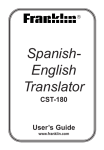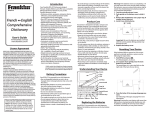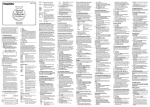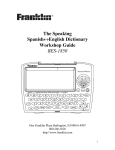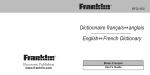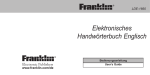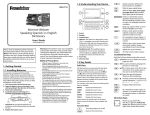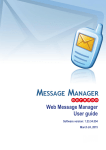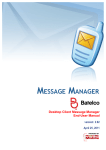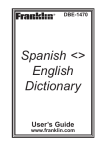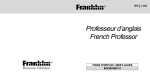Download Franklin BES-1870 User's Manual
Transcript
- BES-1870 USER’S GUIDE License Agreement READ THIS LICENSE AGREEMENT BEFORE USING THE ELECTRONIC REFERENCE. YOUR USE OF THE ELECTRONIC REFERENCE DEEMS THAT YOU ACCEPT THE TERMS OF THIS LICENSE. IF YOU DO NOT AGREE WITH THESE TERMS, YOU MAY RETURN THIS PACKAGE WITH PURCHASE RECEIPT TO THE DEALER FROM WHICH YOU PURCHASED THE ELECTRONIC REFERENCE AND YOUR PURCHASE PRICE WILL BE REFUNDED. ELECTRONIC REFERENCE means the software product and documentation found in this package and FRANKLIN means Franklin Electronic Publishers, Inc. Limited Use License All rights in the ELECTRONIC REFERENCE remain the property of FRANKLIN. Through your purchase, FRANKLIN grants you a personal and nonexclusive license to use this ELECTRONIC REFERENCE. You may not make any copies of the ELECTRONIC REFERENCE or of the data stored therein at the time of purchase, whether in electronic or print format. Such copying would be in violation of applicable copyright laws. Further, you may not modify, adapt, disassemble, decompile, translate, create derivative works of, or in any way reverse engineer the ELECTRONIC REFERENCE. You may not export or reexport, directly or indirectly, the ELECTRONIC REFERENCE without compliance with appropriate governmental regulations. The ELECTRONIC REFERENCE contains Franklin’s confidential and proprietary information which you agree to take adequate steps to protect from unauthorized disclosure or use. This license is effective until terminated by Franklin. This license terminates immediately without notice from FRANKLIN if you fail to comply with any provision of this license. 1 Table of Contents Introduction ...................................................4 Using the Special Features ..........................7 Installing Batteries ........................................9 Installing Book Cards ....................................11 Selecting a Book ...........................................12 Using Function Keys in Book Cards .............13 Transferring Words Between Books .............14 Key Guide .....................................................15 Using the Larousse Spanish-English Dictionary ...........................20 Changing the Language ..........................20 Using the Larousse Spanish-English Dictionary Menu ............22 Viewing a Demonstration or Tutorial .......23 Changing the Settings .............................24 Translating Spanish Words ......................27 Translating English Words .......................29 Finding Letters in Words .........................32 Highlighting Words ..................................33 Hearing Words .........................................34 Using Learning Exercises ........................36 Using the Grammar Guide ......................39 Using My Word List .................................41 Advanced Verb Conjugations ..................46 2 Translating Travelers’ Phrases ................51 Playing the Games ..................................53 Using the Merriam-Webster Dictionary .........58 Using the Merriam-Webster Dictionary Menu .......................................59 Finding Dictionary Entries ........................60 Hearing Words .........................................61 Using the Thesaurus ...............................61 Highlighting Words ..................................64 Using Learning Exercises ........................64 Using the Grammar Guide ......................68 Using My Word List .................................70 Playing Games ........................................71 Using the Organizer ......................................77 Using the Clock .......................................77 Using the Databank .................................78 Using the Calculator ................................81 Using the Metric Converter ......................83 Using the Currency Converter .................84 Resetting Your Unit .......................................85 Copyrights, Trademarks, and Patents ..........86 FCC Notice ...................................................87 Limited Warranty (U.S. only) ........................88 Limited Warranty (EU and Switzerland) .......90 Limited Warranty (outside U.S., EU and Switzerland) ..............90 3 Introduction Welcome to the world of Franklin. This Franklin model is a powerful, electronic reference with two built-in books - the Larousse Spanish-English Dictionary and the Merriam-Webster Dictionary. There is also one slot in the back for a book card. With the Larousse Spanish-English Dictionary, you can: • find translations, with comprehensive definitions, most of which contain parts of speech and usage examples; • conjugate words quickly and easily; • let state-of-the-art spell correction help you find the word you’re looking for; • hear the pronunciations of headwords, definitions and travelers' phrases; • use the Grammar Guide, a comprehensive outline of Spanish and English grammar that includes fun quizzes and lessons; • learn a new word every time you turn the unit on; • use the MatchMaker function to find words of whose spelling you’re unsure, or to help solve crossword puzzles; 4 • improve your spelling and vocabulary using the learning exercises; • create your own list of study words in My Word List; • play seven fun and educational games, including Hangman, Conjumania, Gender Tutor, Word Train, Guess that Word, Word Auction and Word Blaster. With the Merriam-Webster Dictionary, you can: • find thousands of words with comprehensive definitions, most of which contain parts of speech and usage examples; • let state-of-the-art spell correction help you find the word you are looking for; • hear the pronunciation of English headwords and definitions; • use the Grammar Guide, a comprehensive outline of English grammar that includes fun quizzes and lessons; • learn a new word every time you turn the unit on; • use the MatchMaker function to find words of whose spelling you are unsure, or to help solve crossword puzzles; • improve your spelling and vocabulary using the Learning Exercises; 5 • create your own list of study words in My Word List; • play 10 fun and educational games, including Hangman, Anagrams, Jumble, Word Builder, Word Train, Letter Poker, Word Deduction, Word Blaster and Link Four. • see an English word’s synonyms, antonyms, and other related words using the thesaurus. This model includes an Organizer that features a clock, databank, calculator, metric converter and currency converter. To learn more, read this User’s Guide. ✓ About Screen Illustrations Some screen illustrations in this User’s Guide may differ slightly from what you see on screen. This does not mean that your unit is malfunctioning. 6 Using the Special Features Your unit is equipped with several special features that many, but not all BOOKMAN book cards use. To learn if you can use the special features with a particular book card, read its User’s Guide. On/Off Function Keys Speaker On/Off: Turns the unit on and off. Function Keys: Each of these keys corresponds to the dictionary or organizer function that appears directly above it on the screen. Speaker: The speaker is located on the front of the unit. Headphone Jack: The headphone jack is designed for 3.5 mm, 35 ohm impedance stereo headphones. Caution: Monophonic headphones will not work with this unit. Volume Control: The dial, located under the headphone jack, controls the volume of the speaker or headphones. 7 Battery Compartment Headphone Jack Book Card Slot Volume Control AC Adaptor Jack Serial Port Serial Port: Plug in a serial cable here to connect the unit to your PC. AC Adaptor Jack: The AC/DC adaptor is in the 9 volt range within a current range of 200 to 300 milli-amperes. This symbol indicates that the inner core of the plug of an AC adaptor is negative and that the outer part of the plug is positive. If the symbol on your AC/DC adaptor does not match the above symbol, confirm its compatibility at its place of purchase. Book Card Slot: The card slot is located on the back of the unit. It enables you to read electronic books purchased from franklin.com and is compatible with most BOOKMAN and BMC cards. Battery Compartment: The battery compartment is located on the back of the unit. It holds two AAA batteries. 8 Installing Batteries Your unit is powered by two AAA batteries. Follow these instructions to install or replace them. 1. Turn your unit off and turn it over. 2. Lift the battery cover on the back of your unit by pushing up on the catch. 3. Remove the old batteries, if necessary. 4. Install the batteries following the +/- markings in the battery compartment. 5. Replace the battery cover. Warning: If the batteries wear-out completely, or if you take more than a few seconds while changing the batteries, any information that was entered in the built-in book or book card may be erased. You should always keep written copies of your important information. 9 Battery disposal: Do not dispose of batteries with normal household waste. Please obey your local regulations when disposing of used batteries. Battery Precautions • • • • • • • • • • 10 Non-rechargeable batteries are not to be recharged. Never recharge batteries that come with the device. Rechargeable batteries are to be removed from the device before being charged. Rechargeable batteries are only to be charged under adult supervision. Only batteries of the same or equivalent type as recommended are to be used. The supply terminals are not to be shortcircuited. Do not expose batteries to direct heat or try to take batteries apart. Follow the battery manufacturer’s instructions for battery use. Always remove a weak or dead battery from the device. To avoid damage caused by leakage of the battery fluid, replace the battery or batteries once every two years regardless of how much the device has been used during that time. Should a battery leak, the device may become damaged. C1lean the battery compartment immediately, avoiding contact with your skin. Keep batteries out of reach of small children. If swallowed, consult a physician immediately. Installing Book Cards Your unit contains two built-in books. You can purchase more titles on book cards at www.franklin.com. To install a book card, follow these steps. Warning: Inserting a book card may erase any userentered information. You should always keep written copies of your important information. 1. Turn your unit off and turn it over. 2. Remove the blank protector or any other book card that might be installed. 3. Align the tabs on the book card with the notches in the slot. 4. Press the book card down until it snaps into place. Warning: Never install or remove a book card while your unit is on. Any information that was entered in the built-in book or book card will be erased. 11 Selecting a Book To switch between the two built-in books, or to open a book on an installed book card, open the Card menu. 1. Turn your unit on. 2. Press CARD. Icons appear for each available book. 3. Press or to highlight your selection. 4. Press ENTER to select it. 5. Press CARD to return to the Card menu. ✓ BOOKMAN Card Troubleshooting Make sure your book card is installed correctly. If your card is performing erratically, follow the reset instructions in “Resetting Your Unit” on page 85. If this does not fix the problem, remove the card and then remove the white rubber strip located between the two metal pins. Clean the rubber strip with your fingers and then replace it making sure it is completely in its notch. 12 Using Function Keys in Book Cards The function keys appear at the top of the keyboard on your unit. These keys correspond in the order listed to the dictionary and organizer keys at the bottom of the screen. The dictionary function keys change with the book card. The organizer function keys are unaffected. Note: Once you access the organizer from a book card, you will exit the book card. You must press CARD and select your book card to return to it. The function keys on your unit correspond to the function keys on your card as illustrated below. Function keys on unit This key may not be assigned a function when using a book card. Function keys on book card 13 Transferring Words Between Books The built-in dictionaries can transfer words with one another and with certain other book cards. To send an English word from the Larousse Spanish-English Dictionary to the Merriam-Webster Dictionary, follow these steps: 1. Highlight an English word in the Larousse Spanish-English Dictionary. To highlight a word in a dictionary entry, press ENTER to start the highlight, and use the arrow keys to move the highlight to the word you want. 2. Hold FN and press CARD. 3. Highlight . 4. Press ENTER. The word you highlighted appears in the Merriam-Webster Dictionary. 5. Press ENTER again, if needed, to search for that word. 6. Press to hear the word. 7. Press THES to find a thesaurus entry for the word. Note: To transfer words between books, an installed book card must be able to send or receive words. To learn if a book card can send or receive words, read its User’s Guide. 14 Key Guide Larousse Spanish-English Dictionary Keys CONJ LANG Conjugates a word. Toggles the entry language between Spanish and English. DICT Goes to the dictionary. LEARN Goes to the Learning Exercises menu. Merriam-Webster Dictionary Keys DICT THES GAMES LEARN CONF Goes to the dictionary. Goes to the thesaurus. Goes to the Games menu. Goes to the Learning Exercises menu. Displays Confusables for an entry. Organizer Keys CLOCK DATA CALC CONV CURR Goes Goes Goes Goes Goes to to to to to the the the the the clock. Databank menu. calculator. metric converter. currency converter. 15 Function Keys Turns the product on or off. Displays a help message. Goes to the dictionary Word Entry screen, except in the Organizer. Clears the calculator. In the metric converter and databank, goes to its main menu. Backs up, erases a letter, or turns off the highlight at an entry. Enters a word, selects an item, or begins a highlight in an entry. Says a word. In the Larousse SpanishEnglish Dictionary, speaks travelers’ phrases. Goes to the Organizer: clock, databank, calculator, metric converter and currency converter. Displays the main menu for the current dictionary. At a Word Entry screen, types a ? to stand for a letter in a word. At a menu, displays a menu item. At a dictionary entry, displays the headword. In games, reveals the word and forfeits the game. 16 Goes to the Card menu and displays any available books and the Organizer. Shifts to type capital letters and punctuation marks. Shifts to allow prev, next, pg up, pg down and to type a hyphen (-). _’ In the Databank entry screen, types an underscore. Combination Keys* + In the Merriam-Webster Dictionary, speaks a definition. + or At a dictionary entry, pages up or down. + or At a dictionary entry, displays the next or previous entry. + At a menu, goes to the first or last item. At a dictionary entry, goes to the start or end of the entry. or * Hold the first key while pressing the second. 17 + Transfers a word between books. +J Types a hyphen. +N In the Larousse Spanish-English Dictionary, types an ñ. +M In the databank entry screen, types @. +_’ Types an apostrophe. +_’ Types a slash. + In the Larousse Spanish-English Dictionary, goes to the travelers’ phrases menu. If a word is in the Word Entry screen or is highlighted, finds any phrases containing that word. + At the Word Entry screen, types an asterisk to stand for a series of letters in a word. In games, gives a hint. Direction Keys Move in the indicated direction. At menus and dictionary entries, pages down. At the Word Entry screen, types a space. 18 Calculator Keys A(1/X) Calculates a reciprocal. S(√X) Calculates a square root. D(X ) Squares a number. F(%) Calculates a percentage. G(.) Inserts a decimal point. H(+) Adds two values. J(-) Subtracts one value from another. K(x) Multiplies two values. L(÷) Divides one value by another. Z(+/-) Changes the number on the screen to a negative or positive number. X(M+) Adds the number to the number stored in the memory. C(M-) Subtracts the number from the number stored in the memory. V(MR) Recalls the number stored in the memory. B(MC) Clears the memory. 2 Clears the calculation(s). 19 Using the Larousse Spanish-English Dictionary The Larousse Spanish-English Dictionary is the dictionary that opens every time you turn on your device. To access this dictionary at any other time, follow these steps: 1. Turn your product on. 2. Press CARD. 3. Use the arrow keys to highlight . 4. Press ENTER. Many features of the Larousse Spanish-English Dictionary are the same or similar to those of the Merriam-Webster Dictionary. Differences are specifically noted. Changing the Language Message Language When you turn on this product for the first time, you must choose the message language. Press A for English or press B for Spanish. Note: The English dictionary and thesaurus is English-only. You cannot set or change the language. 20 The message language is the language of prompts, help, and other messages. You can change the message language after your initial decision. See “Changing the Settings” on page 24 to learn how. Entry Language The entry language is the language in which you enter words at the Word Entry screen. This determines which dictionary you will use, Spanish or English. 1. Press MENU. 2. Use the direction keys to highlight , and then press ENTER to access the Spanish-toEnglish dictionary. Select at the icon menu to go to the English-to-Spanish dictionary. Or you can press LANG at the Word Entry screen to switch between Spanish and English. 21 Using the Larousse Spanish-English Dictionary Menu When you press MENU in the Larousse Spanish-English Dictionary, you will see ten icons. Use these to quickly take you to different parts of your dictionary. Use the arrow keys to highlight the icon you want and press ENTER. Understanding the Menu Goes to the English-to-Spanish dictionary. Goes to the Spanish-to-English dictionary. Goes to the Learning Exercises menu. Goes to the Games menu. Goes to the English conjugation prompt. Goes to the Spanish conjugation prompt. Goes to the English Travelers’ Phrases menu. Goes to the Spanish Travelers’ Phrases menu. Goes to My Word List. Goes to the Tools menu. 22 Viewing a Demonstration or Tutorial You can view a demonstration or tutorial of this dictionary any time you want. 1. Press MENU. 2. Use the arrow keys to highlight press ENTER. and 3. Press to highlight either Tutorial or View Demo and press ENTER. To stop the demonstration or exit from the Tutorial and go to the Word Entry screen, press CLEAR. To go to the main menu, press MENU. When a book card is installed in your unit, select View Demo from the Setup menu to see the demonstration for that card. 23 ✓ Follow the Arrows The flashing arrows to the right of the screen show which arrow keys you can press to move around menus or view more text. ✓ Help is Always at Hand You can view a help message at any screen by pressing HELP. Press or to read. To exit help, press BACK. Changing the Settings When using this dictionary, you can activate the Learn a Word feature, adjust the screen contrast, the shutoff time, the type size, and the message language. Learn a Word helps you increase your vocabulary by displaying a different headword and definition each time you open your dictionary. Contrast enables you to set how light or dark the screen appears. The Shutoff time is how long your unit stays on if you forget to turn it off. Type Size enables you to set the size of the font displayed on screen. The Message Language is the language of prompts, help, and other messages. 24 1. Press MENU. 2. Use the arrow keys to highlight press ENTER. Settings will be highlighted. and 3. Press ENTER to select it. 4. Press or to move to Learn a Word, Contrast, Shutoff, Type Size or Mensajes (Messages). 25 5. Press or to change the setting. Your changes are automatically saved. 6. Press ENTER when done. Press CLEAR to return to the dictionary Word Entry screen. ✓ Learn a Word Your dictionary comes with a Learn a Word feature to help you increase your vocabulary. Each time you turn your dictionary on, you can see a different headword and definition. If you wish to turn this feature on, press MENU. Highlight and press ENTER. Press ENTER again to select Settings. Use or to turn the feature on or off and press ENTER when done. The entry language determines the language of the words you’ll be shown. For example, if Spanish is the current entry language, you will be shown Spanish words with their English translations. To learn how to change the entry language, see “Changing the Language” on page 20. 26 Translating Spanish Words Your Larousse Spanish-English Dictionary is fully bilingual. Try translating a Spanish word. 1. Press CLEAR. 2. Press LANG to change the entry language from English to Spanish, if needed. 3. Type a word (e.g., estudiar). To erase a letter, press BACK. To type accents, type the letter (e.g., e) and press or repeatedly until the accent you want appears (e.g., é). If you want to type an ñ, then hold FN and press N. To type a capital, hold CAP and press a letter key. To type a number, hold FN and press Q-P. To type a hyphen, hold FN and press J. 4. Press ENTER to view the English translation. 27 Press to hear the word pronounced. Press SPACE or to scroll. 5. Hold FN and press or to view the next or previous definition. 6. Press CLEAR when done. ✓ Understanding Definitions Dictionary entries consist of headwords, parts of speech, the translation, and/or definitions. Other forms of the word may follow the headword. Capitalized words indicate the category for which the word is used. After the translation or definition, you may see a list of usage examples. 1. In the Spanish Word Entry screen, type saber. 2. Press ENTER. 28 ✓ Explanation of Genders Spanish nouns are different than English nouns in that they must either be masculine or feminine. Each definition of a noun indicates which gender it is with m or f. ✓ Misspelling Words If you enter a misspelled word, a list of corrections appears. Highlight the word you want and then press ENTER to see its dictionary entry. Translating English Words You can also use the Larousse Spanish-English Dictionary to translate English words into Spanish. 1. Press CLEAR. 2. Press LANG to change the entry language from Spanish to English, if needed. 3. Type a word (e.g., read). To erase a letter, press BACK. To type accents, type the letter (e.g., e) and press or repeatedly until the accent you want appears (e.g., é). To type a capital, 29 hold CAP and press a letter key. To type a number, hold FN and press Q-P. To type a hyphen, hold FN and press J. 4. Press ENTER to view the Spanish translation. Press to hear the word pronounced. Press SPACE or to scroll. 5. Hold FN and press or to view the next or previous definition. 6. Press CLEAR when done. ✓ Choosing Multiple Forms Some words in this dictionary have more than one form (e.g. resume, résumé). When the word you are looking up has multiple forms, the different forms appear in a list. 30 Simply highlight the form you want and press ENTER to see its dictionary entry. For example, enter resume at the Spanish Word Entry screen. Highlight the form you want and press ENTER to see its dictionary entry. To go back to the Multiple Forms list, press BACK. 31 Finding Letters in Words If you are uncertain about how to spell a word, type a question mark (?) in place of each unknown letter. To find prefixes, suffixes, and other parts of words, type an asterisk (✽) in a word. Each asterisk stands for a series of letters. Note: If you type an asterisk at the beginning of a word, it may take a little while to find the matching words. 1. Press LANG to switch to the Spanish Word Entry screen, if needed. 2. Type a word with ?s and ✽s. To type an asterisk, hold down FN and press ?. 3. Press ENTER. 4. Press to move the highlight to the word you want and press ENTER to view its definition. 5. Press CLEAR when done. 32 Highlighting Words Another way to look up words is by highlighting them in dictionary entries or word lists. You can then find their definitions or phrases, hear them pronounced, or add them to My Word List. 1. At any text, press ENTER to start the highlight. To turn the highlight off, press BACK. 2. Use the arrow keys to move the highlight to the word you want. 33 To… define the word find a phrase Press… ENTER FN+? hear the word add word to My Word List LEARN 3. Press CLEAR when done. Hearing Words The Larousse Spanish-English Dictionary can pronounce the words that appear on almost any screen - in definitions, spell correction lists, My Word List, and games. When you want to hear how a word is pronounced, just highlight it and press . To adjust the volume, turn the volume control on the side of the unit. You can plug headphones into the headphone jack which is just above the volume control. Try this example. 1. Type a word at the Word Entry screen. For example, type teléfono. 2. Press to hear it pronounced. 3. Press ENTER to see its definition. 34 4. Press to hear the headword pronounced. 5. Press ENTER to start the highlight. 6. Move the highlight to a word you want to hear. 7. Press to hear the highlighted word pronounced. 8. Press CLEAR when done. To learn how to hear travelers' phrases, see “Translating Travelers’ Phrases” on page 51. 35 Using Learning Exercises Using Learning Exercises, you can read cultural notes, test your spelling, improve your vocabulary, browse the TOEFL® Test* Word List, and get grammar guidance. Cultural Notes 1. Press MENU, highlight and press ENTER. Or you can press LEARN. 2. Use to highlight Cultural Notes and press ENTER. You can choose to read either English cultural notes which refer to the United Kingdom and the United States, or Spanish cultural notes which refer to Spain and Latin America. Speaking Spelling Bee 1. Press MENU, highlight and press ENTER. Or you can press LEARN. 2. Use to highlight Speaking Spelling Bee and press ENTER. * TOEFL and the Test of English as a Foreign Language are registered trademarks of Educational Testing Service (ETS). This product is not endorsed or approved by ETS. 36 3. 4. 5. 6. You can choose My Speaking Spelling Bee (English) which uses English words from My Word List, My Speaking Spelling Bee (Spanish) which uses Spanish words from My Word List, or TOEFL® Test Speaking Spelling Bee which uses words from the TOEFL® Test Word List. Highlight the list you want and press ENTER. A word will be pronounced for you to spell. Press CAP + ? to hear it again. Type in the word you just heard and press ENTER to see if you spelled it right. Press ENTER to see the translation. Press BACK to return to Speaking Spelling Bee. Press SPACE for a new word. Press CLEAR when done. Flashcards 1. Press MENU, highlight and press ENTER. Or you can press LEARN. 2. Use to highlight Flashcards and press ENTER. You can choose My Flashcards (English) which uses English words from My Word List, My Flashcards (Spanish) which uses 37 Spanish words from My Word List, or TOEFL® Test Flashcards which uses words from the TOEFL® Test Word List. 3. Highlight the list you want and press ENTER. A word will be displayed on the screen for you to study or define. Press to hear it. Press ENTER to see the definition. Press BACK to return to Flashcards. 4. Press SPACE to see a new word. 5. Press CLEAR when done. Viewing the TOEFL® Test Word List 1. Press MENU, highlight and press ENTER. Or you can press LEARN. 2. Use to highlight TOEFL® Test Word List and press ENTER to view the list. Press or to scroll. You can also type the first few letters of a word to find it on the list (e.g., type col to find collaborate). Press ENTER or CONJ at any word to view its translation or to conjugate it. Press to hear it. Press BACK to return to the list. 38 Using the Grammar Guide Your Larousse Spanish-English Dictionary includes a helpful grammar guide that describes parts of speech. To use the Grammar Guide, follow these instructions. From the Learning Exercises Menu 1. Press MENU. 2. Highlight and then press ENTER. Or you can press LEARN. 3. Press to highlight Grammar Guide and then press ENTER. 4. Press to highlight the topic you want to study and then press ENTER. 5. Press SPACE or to read. 6. Press FN + or to view the next or previous topic. 39 From an Inflection Screen 1. Press MENU, highlight or , and then press ENTER. 2. Type a word to conjugate (e.g., leer), and then press CONJ. 3. Press FN + or repeatedly to find the tense you want to read about in the Grammar Guide. 4. Press HELP. Information about the tense will be displayed along with usage examples. 5. Press BACK to return to the inflection screen or press CLEAR to return to the Word Entry screen. 40 Using My Word List In the Larousse Spanish-English Dictionary, you can save up to 40 words total, in both English and Spanish, in My Word List for personal study or review. My Word List is saved between sessions unless your product is reset. Warning: Inserting a book card may erase any user-entered information. You should always keep written copies of your important information. Adding Words from the Learning Exercises Menu 1. Press MENU. 2. Highlight and then press ENTER. Or you can press LEARN and then press ENTER. 3. Press LANG to switch from the English to the Spanish List, if needed. 41 4. Press or to highlight Add a word and press ENTER. 5. Type a word. 6. Press ENTER to add the word. 7. Press CLEAR when done. Adding Words from the Word Entry Screen You can also add words to My Word List directly from the Word Entry screen. 1. Press CLEAR. 2. Press LANG to choose the language of the word you want to add (e.g., Spanish). English words will be added to the English List; Spanish words will be added to the Spanish List. 3. Type the word you want to add to your word list (e.g., elegante). 42 4. Press LEARN. Your selection is included in the menu item. 5. Press ENTER to add the word. 6. Press CLEAR to return to the Word Entry screen. ✓ Adding Highlighted Words You can also add words to My Word List from definitions and correction lists. First highlight a word and then press LEARN. Add “your word” will be highlighted. Press ENTER to add the word. 43 Viewing My Word List 1. Press MENU. 2. Highlight and then press ENTER. Or you can press LEARN and then press ENTER. 3. Press LANG to switch to the English or Spanish List, if needed. English List: Empty (or Spanish List: Empty) will be displayed if either is empty. 4. English List:... (or Spanish List:...) will be highlighted. Press ENTER to view the list. This is a user list of one word. Press to hear the word pronounced. 5. Highlight a word on the list. 6. Press ENTER to view its definition(s) or CONJ to view its inflections. 44 Removing a Word from My Word List 1. Press MENU. 2. Highlight and then press ENTER. Or you can press LEARN and then press ENTER. 3. Press LANG to switch to the English or Spanish List, if needed. 4. Select Delete a word and then highlight the word you want to delete. 5. Press ENTER to delete that word. Erasing My Word List 1. Press MENU. 2. Highlight and then press ENTER. Or you can press LEARN and then press ENTER. 3. Press LANG to switch to the English or Spanish List, if needed. 4. Select Erase the list. Press Y to erase the list or press N to cancel. Note: When you erase one list, the other list is not erased. 45 Advanced Verb Conjugations Conjugations show inflections, or changes in a word’s gender, tense, etc. This dictionary includes extensive inflections of nouns, verb, modifiers, and other words. From the Icon Menu 1. For example, press MENU, use the arrow keys to highlight (Spanish Conjugation) and then press ENTER. 2. 3. 4. 5. 46 To choose English conjugation, select . You can also press CONJ and then LANG to choose the language. Type a word (e.g., estudiar). Press CONJ. If needed, highlight the part of speech or translation you want and press ENTER. These are the principal forms of the Spanish verb “estuidar”. The English translations are below each Spanish inflection. Press SPACE or to scroll. Press ? to display the root word. Press either CONJ or hold FN and press repeatedly to view more inflections. If the word is a noun, an adjective, or another modifier, then there won’t be any other inflections. 6. Press CLEAR when done. From a Dictionary Entry Some words have different parts of speech or multiple translations. You can easily find which part of speech or specific translation you will need to conjugate by first looking up the word and then pressing CONJ. Follow this example. 1. Press MENU, use the arrow keys to highlight , and then press ENTER. To choose English, select . You can also press CONJ and then LANG to choose the language. 2. Type a word (e.g., saber). 3. Press ENTER to look it up. 47 Read the definition to find the verb you want (e.g., to know). 4. Press CONJ to conjugate the headword, saber. Highlight the part of speech you want (e.g., verb) and press ENTER. Then highlight the translation you want (e.g., know) and press ENTER. These are the principal forms of the Spanish verb “saber”. The English translations are below each Spanish inflection. 5. Press SPACE or to scroll. Press ? to display the root word. 6. Press either CONJ or hold FN and press repeatedly to view more inflections. If the word is a noun, an adjective, or another modifier, then there won’t be any other inflections. 7. Press CLEAR when done. 48 ✓ Accenting Letters You can look up accented words without typing accents. If there are no Multiple Forms, the Spanish Professor will take you directly to the word. If there are Multiple Forms, you will have to choose the correct word from a Multiple Forms list. See “Choosing Multiple Forms” on page 30 for more information. Remember, if you want to enter an accent yourself, type the letter and press or until the appropriate accent appears. You can also hold FN and press N to get an ñ. ✓ Getting Grammar Guidance When viewing inflections, you can press HELP to go directly to the Grammar Guide and view detailed descriptions of how to use the inflections you were viewing along with usage examples. 49 ✓ Viewing English Inflections If you are unfamiliar with inflections, it may be helpful to look at some inflected forms of English verbs. Switch the entry language back to English, type write, and press CONJ to see the different forms of the English verb “to write”. This will give you a good idea of each inflection form. ✓ Verb Conjugations The Spanish Professor conjugates verbs into the following forms: present, imperfect, preterite, future, conditional, present subjunctive, imperfect subjunctive, imperfect subjunctive 2, present perfect, pluperfect, preterite anterior, future perfect, conditional perfect, present perfect subjunctive, pluperfect subjunctive, pluperfect subjunctive 2, imperative, present progressive, and past progressive. 50 Translating Travelers’ Phrases There are two ways in which you can translate several helpful phrases in categories ranging from Emergencies to Business Communication to Time & Dates. Note: Travelers’ phrases are only available in the Larousse Spanish-English Dictionary. Browsing Through Phrases 1. Press MENU. 2. Use the arrow keys to highlight and then press ENTER to view the English phrases. Select to view the Spanish phrases. You can also hold FN and press ? to go straight to the Phrases menu in the same language as the lookup language. 3. Press or to highlight the category you want and press ENTER. 4. Press or to highlight the phrase you want to translate and then press ENTER. 51 To hear a phrase pronounced, press ENTER to start a highlight, use the arrow keys to highlight the speaker symbol ( ) in front of the phrase you want to hear, and then press ENTER to hear it. Searching for a Specific Phrase 1. Press CLEAR and then press LANG to change the entry language from Spanish to English, if needed. 2. Type a keyword for which you’d like to find a phrase (e.g., ticket). 3. Hold FN and press ?. To hear a phrase pronounced, press ENTER to start a highlight, use the arrow keys to highlight the speaker symbol ( ) in front of the phrase you want to hear, and then press ENTER to hear it. 4. If more than one phrase is found, hold FN and press to scroll. 52 Playing the Games In the Larousse Spanish-English Dictionary, you have seven fun games to choose from. Changing Game Settings Before you play, you can choose the source of the words, the skill level, the language, and whether or not graphics will be used. 1. Press MENU, highlight and press ENTER. 2. Hold down CAP and press to highlight Game Settings and press ENTER. 3. Use or to move to Words, Skill, Lang or Graphics. Words chooses the source of the words: All of them, TOEFL® Test List, My Word List, or Enter your own. 53 Skill determines how easy or difficult a game is. Lang determines whether you use Spanish or English words in the games. Graphics determines whether you see graphics at the end of games. 4. Use or to change the setting(s) you want. 5. Press ENTER when done. Selecting a Game In the Games list, use or to move the highlight to the game of your choice and press ENTER. 54 Getting Help in the Games During any game you can read instructions by pressing HELP. You can get a hint by holding CAP and pressing ? or reveal the game word by pressing ?. You can hear the game word at the end of a round by pressing . Note: If you reveal the game word, you lose the round. Hangman Hangman selects a mystery word and challenges you to guess it letter by letter. The letters of the mystery word are hidden by question marks. The number of guesses remaining is indicated by #’s. Type letters that you think are in the mystery word. If you are correct, the letter appears in place of the corresponding question mark(s). To see the translation of the game word, press ENTER. Press BACK to return to the game. Conjumania!™ Conjumania! teaches verb conjugations. It shows you an infinitive verb and asks you to enter a conjugation. Your conjugation must be spelled correctly, including accents. Type your guess and then press ENTER. To see the 55 translation of the game word, press ENTER. Press BACK to return to the game. To try a new conjugation, press ENTER. Gender Tutor™ Gender Tutor asks you to guess the gender of Spanish nouns. Press M for masculine and F for feminine. To see the translation of the game word, press ENTER. Press BACK to return to the game. Word Train™ In Word Train, you and the train take turns typing letters to form a word. Whoever types the last letter of the word wins. To view the letters you can type at your turn, hold CAP and press ?. Press ? to end a round and reveal the word. To see the translation of the game word, press ENTER. Press BACK to return to the game. Guess the Word In Guess the Word, you must type the missing letters in the mystery word. To read the definition of the mystery word, press , if needed. Press or , if needed, to select a missing letter, and then type the letter that you think belongs there. Continue typing letters until 56 the word is complete or no more tries are left. Or press ? to give up and reveal the word. To see the translation of the game word, press ENTER. Press BACK to return to the game. Press SPACE to play a new round. Word Auction™ In Word Auction, you try to bid on all the letters of a mystery word, before your cash runs out. The amount of each bid depends on the frequency of the letter. All bids will cost you whether correct or incorrect. If you guess the word by revealing all of the letters, your remaining cash is added to the next round. To see the translation of the game word, press ENTER. Press BACK to return to the game. Word Blaster™ In Word Blaster you try to guess the mystery word before all its letters appear. As soon as you know the word press ENTER. Then type your guess and press ENTER. If you’re wrong, Word Blaster asks you for another word. The speed at which the letters appear is set by the skill level. To see the translation of the game word, press ENTER. Press BACK to return to the game. 57 Using the Merriam-Webster Dictionary The Merriam-Webster Dictionary is an Englishonly book. Many features of the Larousse Spanish-English Dictionary are the same or similar to those of the Merriam-Webster Dictionary. In addition, the Merriam-Webster Dictionary includes a thesaurus, speech for headwords and definitions, quizzes and lessons in the Grammar Guide, an SAT* Word List, and more educational, fun games. Other differences are specifically noted in the relevant sections. You can access the Merriam-Webster Dictionary by following these steps: 1. Turn your product on. 2. Press CARD. 3. Use the arrow keys to highlight . 4. Press ENTER. *SAT is a registered trademark of the College Entrance Examination Board, which was not involved in the production of, and does not endorse, this product. 58 Using the Merriam-Webster Dictionary Menu When you press MENU in the Merriam-Webster Dictionary, you will see seven icons. Use these to quickly take you to different parts of your dictionary. Use the arrow keys to highlight the icon you want and press ENTER. Understanding the Menu Goes to the dictionary Word Entry screen. Goes to the thesaurus Word Entry screen. Goes to the Learning Exercises menu. Goes to the Games menu. Goes to the Grammar Guide. Goes to My Word List. Goes to the Tools menu. 59 Finding Dictionary Entries 1. Press DICT. Or you can press MENU, highlight and press ENTER. 2. Type a word (for example, elicit). 3. 4. 5. 6. 60 , To erase a letter, press BACK. To type a capital, hold CAP and press a letter key. To type a hyphen, hold FN and press J. Press to hear the word pronounced. Press ENTER to view the definition. Press or SPACE to read the definition. Hold FN and press to hear the definition. Hold FN and press or to view the next or previous definition. Press CLEAR when done. ✓ Understanding Definitions Dictionary entries consist of headwords, parts of speech, and definitions. Other forms of the word may follow the headword. After the translation or definition, you may see a list of usage examples. Hearing Words You can hear words in the Merriam-Webster Dictionary the same way you can in the Larousse Spanish-English Dictionary. See “Hearing Words” on page 34. One difference is that you can hear entire definitions in the Merriam-Webster Dictionary. Hold FN and press to hear the definition. Note: If you have a word highlighted, you will not be able to hear the definition by holding FN and pressing . Using the Thesaurus 1. Press THES. Or you can press MENU, highlight and press ENTER. 2. Type a word (for example, splendid). , 61 To erase a letter, press BACK. To type a capital, hold CAP and press a letter key. To type a hyphen, hold FN and press J. 3. Press ENTER to view the thesaurus entry. 4. Press or SPACE to read the entry. 5. Hold FN and press or to view the next or previous thesaurus entry. 6. Press CLEAR when done. ✓ Understanding Thesaurus Entries A thesaurus entry consists of a group of synonyms, antonyms and classmates. Synonyms are words that have similar meanings, e.g. happy/joyous. Antonyms are words that have the opposite meaning of the word being defined, e.g., happy/unhappy. Classmates are words that are related in some way to the word being defined, e.g. octagon/polygon, triangle, rectangle, pentagon.... 62 ✓ Understanding Flashing Messages When you first see a definition, notice the upper right corner of the screen. Often either THES or CONF (or both) will flash briefly. THES means the word you looked up has a thesaurus entry. If you see THES flash, press THES to view the thesaurus entry. CONF means the word you looked up has a confusable. If you see CONF flash, press CONF to view the confusables. ✓ Understanding Confusables Confusables are homonyms, homophones and spelling variants that are easy to confuse, e.g. rain, reign, rein. If the word you looked up is a confusable, CONF will flash once in the upper right of the screen. Press CONF to view the confusables. 63 Highlighting Words Another way to look up words is by highlighting them in dictionary entries, thesaurus entries or word lists. You can then find their definitions, thesaurus entries, or add them to My Word List. 1. At any text, press ENTER to start the highlight. To turn the highlight off, press BACK. 2. Use the arrow keys to move the highlight to the word you want. To… Press… define the word ENTER view the thesaurus entry THES add word to LEARN My Word List 3. Press CLEAR when done. Using Learning Exercises Using Learning Exercises, you can test your spelling, improve your vocabulary, receive grammar guidance, and browse a list of words that commonly appear on the Scholastic Assessment Test. To access Learning Exercises, press MENU, highlight and press ENTER. 64 Speaking Spelling Bee 1. From the Learning Exercises menu, use to highlight Speaking Spelling Bee and press ENTER. My Speaking Spelling Bee uses words on My Word List. SAT Speaking Spelling Bee uses words on the SAT Word List. Note: Because you cannot enter accents, accented words in My Word List will not appear in My Speaking Spelling Bee. 2. Select the list you want and press ENTER. A word will be pronounced for you to spell. To hear the word again, press . 3. Type the word you just heard and press ENTER to see if you spelled it right. 65 4. Press ENTER to see the definition of the word or press THES to see the thesaurus entry. 5. Press SPACE for a new word. 6. Press CLEAR when done. Flashcards 1. From the Learning Exercises menu, use to highlight Flashcards and press ENTER. My Flashcards uses words on My Word List. SAT Flashcards uses words on the SAT Word List. 2. Select the list you want and press ENTER. A word will appear on the screen for you to study or define. If needed, press ENTER to see the definition. Press BACK to return to Flashcards. 66 3. Press SPACE to see a new word. 4. Press CLEAR when done. SAT Word List 1. From the Learning Exercises menu, use to highlight SAT Word List and press ENTER to view the list. 2. Press to scroll through the SAT Word List. You can also type a letter to go to the first word beginning with that letter. Press to hear the word pronounced. Press ENTER or DICT at any word to view its definition. Press THES to view its thesaurus entry, where available. Press BACK to return to the list. 3. Press CLEAR when done. 67 Using the Grammar Guide The Grammar Guide contains an outline of English grammar topics such as parts of speech, phrases, clauses, the correct usage of punctuation, and so on. To view any grammar topic, do the following: 1. Press MENU and then LEARN. Or you can press MENU, highlight , press ENTER and skip to step 3. 2. Use to highlight Grammar Guide and press ENTER. Each major section is composed of topics and sub-topics. 68 3. Press or to move the highlight to the topic you want and press ENTER to select it. 4. If necessary, highlight the sub-topic you want and press ENTER. 5. Press or SPACE to read. 6. Press BACK to return to the list of topics. Press CLEAR to go to the dictionary Word Entry screen. Note: As there are no inflections in Merriam-Webster Dictionary, you cannot access this Grammar Guide from an inflection screen. 69 Using My Word List In the Merriam-Webster Dictionary, you can save up to 40 English words total in My Word List for personal study or review. Note: This list is separate from the English List and Spanish List saved in the Larousse Spanish-English Dictionary. In the Merriam-Webster Dictionary, you can add words to My Word List in a way similar to that described for the Larousse Spanish-English Dictionary on page 41. To access My Word List, press MENU, highlight and press ENTER. Or you can press LEARN, highlight My Word List and press ENTER. ✓ Adding Words Not in This Dictionary When you add a word not in this dictionary, you are given three options: Add Anyway, Cancel and Correction List. Highlight the option you want and press ENTER. Caution: Adding words that are not in this dictionary uses considerably more memory than adding words that are. If you add only words that are not in this dictionary, My Word List may contain as few as 10 words. 70 Playing Games In the Merriam-Webster Dictionary, you have 10 fun games to choose from: Hangman, Anagrams, Word Train, Word Builder, Letter Poker, Jumble, Word Deduction, Word Blaster, and 1 or 2 Player Link Four. For instructions about playing Hangman, Word Train and Word Blaster, see pages 55, 56 and 57, respectively. Changing Game Settings Before you play, you can choose the source and size of the words, the skill level, and whether or not graphics will be used. Although you change the game settings in the same manner for the Larousse Spanish-English Dictionary, each setting applies to all games in the MerriamWebster Dictionary only. For detailed instructions, see “Changing Game Settings” on page 53. Getting Help in the Games During any game you can read instructions by pressing HELP. In all games except Link Four you can get a hint by holding CAP and pressing ? or reveal the game word by pressing ?. Note: If you reveal the game word, you lose the round. 71 Anagrams Type an anagram and then press ENTER. The number of anagrams possible appears to the right of the screen. Hold CAP and press ? to shuffle the letters in the selected word. Press ? to end a round and reveal the word or words. Press ENTER to highlight a word. Press ENTER again to see the definition of the word or press THES to see the thesaurus entry. Press BACK to return to Anagrams. Word Builder Word Builder makes anagrams for you. Before you play, type letters you want Word Builder to build words from and press ENTER. Word Builder shows the anagrams it has built. To see the definition or thesaurus entry of a particular anagram, press ENTER to turn the highlight on, use the arrow keys to move the highlight to the anagram you want and press DICT or THES. Press BACK to return to Word Builder. 72 Word Deduction In Word Deduction, you must guess the puzzle word. The letters of the puzzle word appear as underscores. You are limited to a certain number of guesses. When you enter a word, the number of letters that are found in the puzzle exactly as you typed them are listed under perfect. The number of letters that are found in the puzzle but not where you typed them are listed under misplaced. The number of guesses remaining appears to the right of the current guess. You can use the arrow keys to view previous guesses along with their score. Hold CAP and press ? to reveal a single letter in the puzzle. Press ? to reveal the puzzle word and end the game. Press BACK to return to the Games menu. Letter Poker Letter Poker challenges you to make longer words with the letters you are dealt than the house does with its letters. You and the house take turns betting and discarding, but you do not see the house’s letters until the end of the 73 game. The scoring is similar to normal poker: one four-letter word is better than a three and two-letter word (in normal poker four of a kind is better than a full house). The longer your word, the better your chances of winning. To play, type a word from your letter cards and press ENTER. You can make two words by typing a SPACE between them. Watch for the dealer’s moves. You need to know the following poker terms before you begin to play, as they appear as prompts on the screen. Press the initial letter to make your choice. For example, to Bet, press B, to Raise, press R and so on. Bet Means you want to bet on your hand. You can bet up to $100. Pass Means you’ll pass the bet to the dealer. Fold Means that you want to end, and lose, the hand. See Means you’ll match the dealer’s bet. Raise Means you’ll increase the dealer’s bet. You can raise it up to $100. 74 Note: To type a bet, press Q-P for numbers. The pot starts at $1000, with a $10 ante (the initial bet to start the game). If you are unable to make a word at the time, type letters that you are likely to use later from those you are dealt. To erase a letter, press BACK. To continue without typing letters, press ENTER. If you bet before the house does, you see a prompt, “Pass, Bet or Fold.” If the house bets first, you see a prompt, “See, Raise, or Fold.” You can discard up to three letters. After discarding, you see a message showing how many cards, if any, the house discarded. If the hand ends in a tie, you do not lose your money. The pot carries on to the next hand. Jumble Jumble tests your ability to unscramble letters and form words. It shows a series of letters. Type words made from these letters and then press ENTER. The number of possible solution words appears to the right of the screen. Before you play, select a word list from the Game Settings menu. You can also type a word to play by selecting Enter your own. 75 Hold CAP and press ? to shuffle the letters in the root word. To see the definition or thesaurus entry of a particular word, use or to move the highlight to the word you want and press DICT or THES. Press BACK to return to Jumble. Link Four Link Four challenges you to connect four game pieces in any direction. You can play alone (1 Player Link Four) or with a friend (2 Player Link Four). Use or to move your game piece to the post you want, then press ENTER. The game pieces are displayed to the right of the screen to show whose turn it is. The first player to link four game pieces wins. 76 Using the Organizer The Organizer contains a clock, databank, metric converter, currency converter and calculator. To access the Organizer, press . The clock is the default state in the organizer. Using the Clock The clock displays the current time and date. You can save two times: Home time and World time. 1. Press . 2. Press CLOCK to toggle between Home time and World time. 3. From Home time, press ENTER to set the time and date. 4. Use and to scroll through the options in the highlighted field. 5. Use or to move to another field. 6. Press ENTER when done. Press CLEAR to exit without saving the settings. 7. Press CLOCK to toggle to World time. 8. Set World time the same way you set Home time. 77 Using the Databank Adding Entries You can store as many as 100 names and telephone numbers and addresses in the Databank. The total number of names you can add depends on the size of each entry. 1. Press . 2. Press DATA. 3. Highlight Add an Entry and then press ENTER. 4. Type a name and press ENTER. 5. Type a phone number and press ENTER. Note: Q-P will type numbers 0-9 automatically. To type a letter from this row, hold FN and press the letter key. To type a hyphen, press J. To type a j, hold FN and press J. 6. Type a postal address or e-mail address and press ENTER. To type a number, hold FN and press Q-P. To type an @, hold FN and press M. 7. Press MENU to go to the dictionary. 78 Viewing or Editing Entries 1. Press . 2. Press DATA. 3. Highlight View: XX entries (XX% free) and then press ENTER. 4. To edit an entry, highlight it and press ENTER. Type your changes. Use to move the cursor; use BACK to delete. 5. Press ENTER to move to the number field. Press ENTER twice to move to the address field. 6. Press ENTER again to save your changes or hold down FN and press BACK to cancel your changes. 7. Press MENU to go to the dictionary. Deleting Entries 1. Press . 2. Press DATA. 3. Highlight Delete an Entry and then press ENTER. 79 4. Highlight the entry you want to delete and press ENTER. 5. To delete all databank entries, highlight Erase the List in the Databank menu and then press ENTER. Press Y to erase all databank entries or N to cancel the deletion. 6. Press MENU to go to the dictionary. Using a Password You can use a password to prevent unauthorized access to the databank. Warning! Always write the password in a safe, separate location. If you lose or forget the password, you will be able to use the databank again only by removing the batteries from your BOOKMAN, which will permanently erase all the information stored in the databank. 1. Press . 2. Press DATA. 3. Highlight Set password and then press ENTER. 4. Type a password of up to eight characters and press ENTER. 80 Use to move the cursor; use BACK to delete. 5. Press C to confirm or CLEAR to cancel the password. The password you set will be requested the first time the Databank is used during a session. 6. To change the password, repeat Steps 15. To remove a password, press ENTER at the blank password screen. 7. Press MENU to go to the dictionary. Using the Calculator 1. Press . 2. Press CALC. 3. Type a number. Note: Q-P will type numbers 0-9 automatically. You can type up to 10 digits. To type a decimal, press G(.). To change the sign of a number, press Z(+/-). 4. Press a math function key. 5. Type another number. 81 6. Press ENTER. To repeat the calculation, press ENTER again. To Calculate... Press... reciprocals A(1/x) squares D(x2) percentages F(%) square roots S(√x) negative numbers Z(+/-) 7. Press CLEAR to clear the current calculations. 8. Press MENU to go to the dictionary. Using the Calculator Memory 1. In the Calculator, make a calculation or type a number. 2. To add the number on the screen to the number stored in memory, press X(M+). To subtract the number on the screen from the number stored in memory, press C(M-). M indicates the number is stored in memory. 3. To retrieve the number from memory, press V(MR). 4. To clear the memory, press B(MC). 82 Using the Metric Converter 1. Press . 2. Press CONV. 3. Use to select a conversion category (for example, Weights). 4. Select a conversion (for example, grams/ounces). 5. Type a number after one of the units. Note: Q-P will type numbers 0-9 automatically. Press or to move between the lines. Press BACK to delete a number. 6. Press ENTER to convert it. 7. Press CLEAR to return to the Conversions menu. 8. Press MENU to go to the dictionary. 83 Using the Currency Converter 1. Press . 2. Press CURR. 3. Enter a conversion rate. The rate should be in units of the other currency per one unit of the home currency (n other/1 home). 4. Enter an amount for the home or other currency. Press or to move between the lines. Use BACK to delete a number. 5. Press ENTER to convert it. 6. Press CLEAR to clear the current conversion. 7. Press MENU to go to the dictionary. 84 Resetting Your Unit If the keyboard fails to respond, or if the screen performs erratically, perform a system reset by following the steps below. 1. Hold CLEAR and press . If nothing happens, try Step 2. 2. Use a paper clip to gently press the reset button on your unit. The reset button is recessed in a pinsized hole below the book card slot. Warning! Pressing the reset button with more than light pressure may permanently disable your unit. In addition, resetting the unit erases settings and information entered in its built-in book, and in an installed book card. 85 Copyrights, Trademarks, and Patents Model BES-1870: Speaking Spanish-English Language Professor • Batteries: two AAA • Size: 13 x 8.9 x 1.27 cm © 2005 Franklin Electronic Publishers, Inc., Burlington, N.J. 08016-4907 USA. All rights reserved. © 1997 Merriam-Webster, Incorporated. All rights reserved. © 1993 Larousse Bordas L&H Quality Speech. U.S. Patents: 4,830,618; 4,891,775; 5,113,340; 5,203,705; 5,218,536; 5,295,070; 5,396,606; 5,497,474; 5,627,726 ISBN 1-59074-350-4 Note: This device should be disposed through your local electronic product recycling system - do not throw into the trash bin. Disclaimer of Warranties Except as specifically provided herein, Franklin makes no warranty of any kind, express or implied, with respect to this product. This unit may change operating modes, lose information stored in memory, or fail to respond due to electrostatic discharge or electrical fast transients. Normal operation of this unit may be reestablished by pressing the reset key, by pressing , or by removing and replacing the batteries. 86 FCC Notice This device complies with Part 15 of the FCC Rules. Operation is subject to the following two conditions: (1) This device may not cause harmful interference, and (2) This device must accept any interference received, including interference that may cause undesired operation. Warning: Changes or modifications to this unit not expressly approved by the party responsible for compliance could void the user’s authority to operate the equipment. NOTE: This equipment has been tested and found to comply with the limits for a Class B digital device, pursuant to Part 15 of the FCC Rules. These limits are designed to provide reasonable protection against harmful interference in a residential installation. This equipment generates, uses and can radiate radio frequency energy and, if not installed and used in accordance with the instructions, may cause harmful interference to radio communications. However, there is no guarantee that interference will not occur in a particular installation. If this equipment does cause harmful interference to radio or television reception, which can be determined by turning the equipment off and on, the user is encouraged to try to correct the interference by one or more of the following measures: –Reorient or relocate the receiving antenna. –Increase the separation between the equipment and receiver. –Connect the equipment into an outlet on a circuit different from that to which the receiver is connected. –Consult the dealer or an experienced radio/TV technician for help. NOTE: This unit was tested with shielded cables on the peripheral devices. Shielded cables must be used with the unit to insure compliance. NOTE: The manufacturer is not responsible for any radio or TV interference caused by unauthorized modifications to this equipment. Such modifications could void the user’s authority to operate the equipment. 87 Limited Warranty (U.S. only) LIMITED WARRANTY, DISCLAIMER OF WARRANTIES, AND LIMITED REMEDY FRANKLIN WARRANTS TO THE ORIGINAL PURCHASER THAT THIS PRODUCT WILL BE FREE FROM DEFECTS IN MATERIALS AND WORKMANSHIP FOR A PERIOD OF ONE (1) YEAR FROM THE ORIGINAL DATE OF PURCHASE AS EVIDENCED BY A COPY OF THE SALES RECEIPT. THIS LIMITED WARRANTY DOES NOT COVER DAMAGE DUE TO ACTS OF GOD, ACCIDENT, MISUSE, ABUSE, NEGLIGENCE, MODIFICATION, UNSUITABLE ENVIRONMENT, OR IMPROPER MAINTENANCE. THE SOLE OBLIGATION AND LIABILITY OF FRANKLIN, AND THE EXCLUSIVE REMEDY UNDER THIS LIMITED WARRANTY, IS REPAIR OR REPLACEMENT AT THE SOLE OPTION OF FRANKLIN AND THIS REMEDY APPLIES ONLY IN THE CASE IN WHICH FRANKLIN DETERMINES THAT THE PRODUCT WAS DEFECTIVE AND THAT THE DEFECT AROSE WITHIN THE DURATION OF THE LIMITED WARRANTY. THIS REMEDY IS THE EXCLUSIVE REMEDY FOR BREACH OF THIS WARRANTY. THIS WARRANTY GIVES YOU CERTAIN RIGHTS; YOU MAY ALSO HAVE OTHER RIGHTS THAT MAY VARY FROM JURISDICTION TO JURISDICTION. EXCEPT FOR THE LIMITED WARRANTY EXPRESSLY RECITED ABOVE, THIS FRANKLIN PRODUCT IS PROVIDED ON AN “AS IS” BASIS, WITHOUT ANY OTHER WARRANTIES, EXPRESS OR IMPLIED, INCLUDING, BUT NOT LIMITED TO, WARRANTIES OF MERCHANTABLE QUALITY, MERCHANTABILITY, OR FITNESS FOR A PARTICULAR PURPOSE, OR THOSE ARISING BY LAW, STATUTE, USAGE OF TRADE, OR COURSE OF DEALING. THIS WARRANTY APPLIES ONLY TO PRODUCTS MANUFACTURED BY OR FOR FRANKLIN AND SPECIFICALLY DOES NOT INCLUDE BATTERIES, CORROSION OF BATTERY CONTACTS OR ANY OTHER DAMAGE CAUSED BY BATTERIES. FRANKLIN SHALL NOT HAVE ANY LIABILITY TO THE PURCHASER OR ANY OTHER PERSON OR ENTITY FOR ANY INDIRECT, INCIDENTAL, SPECIAL, OR CONSEQUENTIAL DAMAGES WHATSOEVER, INCLUDING, BUT NOT LIMITED TO, LOSS OF REVENUE OR PROFIT, LOST OR CORRUPTED DATA, OR OTHER 88 COMMERCIAL OR ECONOMIC LOSS, EVEN IF FRANKLIN HAS BEEN ADVISED OF THE POSSIBILITY OF SUCH DAMAGES, OR EVEN IF OTHERWISE FORESEEABLE. FRANKLIN IS NOT RESPONSIBLE FOR CLAIMS BY A THIRD PARTY. FRANKLIN’S MAXIMUM AGGREGATE LIABILITY SHALL NOT EXCEED THE AMOUNT PAID FOR THE PRODUCT AS EVIDENCED BY THE SALES RECEIPT. SOME STATES/JURISDICTIONS DO NOT ALLOW THE EXCLUSION OR LIMITATION OF LIABILITY FOR CONSEQUENTIAL OR INCIDENTAL DAMAGES, SO THE ABOVE LIMITATION MAY NOT APPLY TO YOU. IF THE LAWS OF THE RELEVANT JURISDICTION DO NOT PERMIT FULL WAIVER OF IMPLIED WARRANTIES, THEN THE DURATION OF IMPLIED WARRANTIES AND CONDITIONS ARE LIMITED TO THE DURATION OF THE EXPRESS WARRANTY GRANTED HEREIN. Warranty Service: If you think your product is defective, call Franklin’s Customer Service Desk, 1-800-266-5626, to request a return merchandise authorization (“RMA”) number, before returning the product (transportation charges prepaid) to: Franklin Electronic Publishers, Inc. Attn: Service Department One Franklin Plaza Burlington, NJ 08016-4907 If you return a Franklin product, please include your name, address, telephone number, a brief description of the defect and a copy of your sales receipt as proof of your original date of purchase. You must also write the RMA prominently on the package if you return the product; otherwise there may be a lengthy delay in the processing of your return. Franklin strongly recommends using a trackable form of deliver to Franklin for your return. 89 Limited Warranty (EU and Switzerland) Notwithstanding the disclaimer of warranties above, this product, excluding batteries and liquid crystal display (LCD), is guaranteed by Franklin to be free of defects in materials or workmanship for a period of two years from the date of purchase. It will be repaired or replaced with an equivalent product (at Franklin’s option) free of charge for any defect in workmanship or materials during that time. This warranty explicitly excludes defects due to misuse, accidental damage, or wear and tear. This warranty does not affect the consumer’s statutory rights. Limited Warranty (outside U.S., EU and Switzerland) Notwithstanding the disclaimer of warranties above, this product, excluding batteries and liquid crystal display (LCD), is guaranteed by Franklin to be free of defects in materials or workmanship for a period of one year from the date of purchase. It will be repaired or replaced with an equivalent product (at Franklin’s option) free of charge for any defect in workmanship or materials during that time. Products purchased outside the United States, the European Union and Switzerland that are returned under warranty should be returned to the original vendor with proof of purchase and description of fault. Charges will be made for all repairs unless valid proof of purchase is provided. This warranty explicitly excludes defects due to misuse, accidental damage, or wear and tear. This warranty does not affect the consumer’s statutory rights. LSD-28005-00 Rev. A 90 www.franklin.com