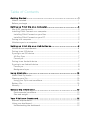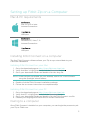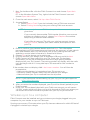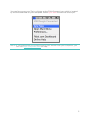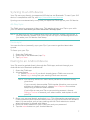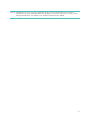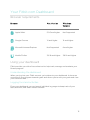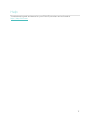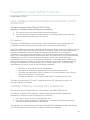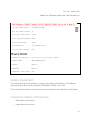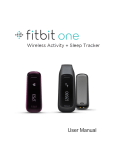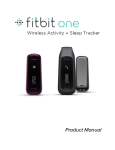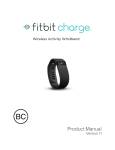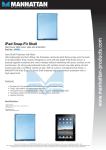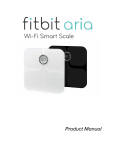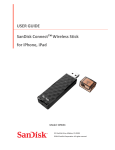Download Fitbit Zip Product manual
Transcript
Product Manual Table of Contents Getting Started ......................................................................................... 1 What’s included ........................................................................................................................ 1 Before you begin .................................................................................................................... 2 Setting up Fitbit Zip on a Computer ..................................................... 3 Mac & PC requirements ........................................................................................................ 3 Installing Fitbit Connect on a computer ........................................................................ 3 Installing Fitbit Connect on your Mac ......................................................................... 3 Installing Fitbit Connect on your PC ........................................................................... 3 Pairing to a computer ........................................................................................................... 3 Wireless sync to a computer.............................................................................................. 4 Setting up Fitbit Zip on a Mobile Device ............................................. 6 Mobile device requirements ............................................................................................... 6 Pairing to an iOS device ....................................................................................................... 6 Syncing to an iOS device ..................................................................................................... 7 All-Day Sync ......................................................................................................................... 7 Force sync ............................................................................................................................. 7 Pairing to an Android device ............................................................................................. 7 Syncing to an Android device ........................................................................................... 8 Force sync ............................................................................................................................. 8 Background sync ................................................................................................................ 8 Using Fitbit Zip ...................................................................................... 10 What Fitbit Zip tracks ..........................................................................................................10 Wearing your Zip ...................................................................................................................10 Using your Zip in wet conditions .................................................................................10 Battery life ................................................................................................................................10 Memory ....................................................................................................................................... 11 General Zip Information ......................................................................... 12 Environmental conditions ............................................................................................... 12 Size and weight .................................................................................................................. 12 Your Fitbit.com Dashboard ................................................................... 13 Browser requirements ......................................................................................................... 13 Using your dashboard .......................................................................................................... 13 Understanding the dashboard ...................................................................................... 13 Logging food and activities ........................................................................................... 13 Device info preview .......................................................................................................... 14 Managing your Zip from fitbit.com ............................................................................. 14 Updating Fitbit Zip ................................................................................. 15 Updating Zip on a computer ............................................................................................. 15 Updating Zip on an iOS device ........................................................................................ 15 Updating Zip on an Android device ............................................................................... 15 Help ........................................................................................................... 17 Return Policy and Warranty ................................................................. 18 Regulatory and Safety Notices ............................................................ 19 USA: Federal Communications Commission (FCC) Statement ........................... 19 Canada: Industry Canada (IC) Statement .................................................................... 19 EU (European Union) ..........................................................................................................20 Other .........................................................................................................................................20 Safety Statement ................................................................................................................... 21 Important Safety Instructions ........................................................................................... 21 Battery Precautions ............................................................................................................. 22 Disposal and Recycling Information .............................................................................. 22 Getting Started What’s included Your Fitbit Zip Wireless Activity Tracker includes: 1. 2. 3. 4. 5. Fitbit Zip Wireless Activity Tracker Clip Battery Door Tool Wireless Sync Dongle 3V coin battery, CR2025 1. 4. 2. 3. 5. 1 Before you begin 1. Remove your Zip from its packaging and then use the battery door tool to unlock the battery door. Insert the tool into the slot on the back of the unit, and turn the door counterclockwise to remove it. 2. Once the door has been removed, insert the provided battery into the back of the unit, with the “+” sign facing up. The battery will rest in the center of the compartment. 3. Once the battery is in place, align the arrow on the battery door with the ‘unlock’ icon on your Zip to put the battery door in place. Use the battery door tool to ‘lock’ the battery door by turning it clockwise until the arrow on the door lines up with the ‘lock’ icon. 4. Once the display comes on, you will be ready to proceed with setup. The device version of your Zip will appear on the display, followed by a series of smiley faces, which are used to represent your activity level. The display will remain on for 30 minutes after inserting the battery. 5. Take the wireless sync dongle from the box and plug it into a USB port on your computer. 6. You are now ready to install Fitbit Connect. 2 Setting up Fitbit Zip on a Computer Mac & PC requirements Softw are Mac OS 10.5 or later Internet Connection Hardw are USB port Softw are Windows XP, Vista, 7, 8 Internet Connection Hardw are USB port Installing Fitbit Connect on a computer The free Fitbit Connect software allows your Zip to sync stored data to your Fitbit.com dashboard. Installing Fitbit Connect on your Mac 1. Go to the download page at http://www.fitbit.com/start/zip. 2. Verify that Mac is highlighted and click the Download button. 3. Go to your downloads folder and double-click the .dmg file. NOTE: If the file does not appear on your desktop, search for “Fitbit Connect” using the Spotlight search feature. 4. Double-click the Fitbit Connect installation package. 5. Follow the on-screen instructions to complete setup. Installing Fitbit Connect on your PC 1. 2. 3. 4. Go to the download page at http://www.fitbit.com/start/zip. Verify that PC is highlighted and click the Download button. Go to your downloads folder and double-click the Fitbit Connect .exe file. Choose your language and follow the on-screen instructions. Pairing to a computer Once Fitbit Connect is installed on your computer, you can begin the process to pair your Zip to Fitbit.com. 3 1. Mac: On the Menu Bar click the Fitbit Connect icon and choose Open Main Menu. PC: In the Windows System Tray, right-click the Fitbit Connect icon and choose Open Main Menu. 2. From the main menu, select Set Up a New Fitbit Device. 3. Account Setup: a. Select New to Fitbit if you don’t already have a Fitbit.com account. b. Select Existing User to log into your existing Fitbit.com account. NOTE: You can only have one Fitbit tracker paired to an account at any given time. If you currently have another Fitbit tracker linked to your account and plan to continue using it, choose Don’t Replace to continue setup using a different email address. If you’d like to use your Zip with your existing account, choose Replace Tracker, remove your other tracker, and replace it with your Zip. 4. Enter or confirm your personal details and click Next. This information personalizes your Fitbit experience and improves the accuracy of your calorie burn and distance data. You can adjust your privacy settings on the Fitbit website to control what information is shared with others. 5. Choose Zip as the device you’re setting up. 6. Plug the wireless sync dongle into an available USB port and click Next. 7. Fitbit Connect will now search for your Zip. Once your Zip has been discovered, you will be prompted to enter the 4 digit pairing number displayed on your Zip's screen. The pairing number will display with the radio icon and begin with a 0. It may take up to 30 seconds for this number to appear. If the number does not display, click I don’t see a number. You will then be prompted to: • Make sure the battery is inserted and your Zip screen is on. • Move any nearby trackers away from the wireless sync dongle. • Make sure that your Zip is removed from the clip case. NOTE: If you experience trouble setting up your Zip, you can get support at http://help.fitbit.com. 8. After you enter the number displayed, your Zip will be linked (paired) to your Fitbit account. 9. Once your Zip has been linked with your Fitbit.com account you will see an “All Set” screen, which will allow you to click through to Fitbit.com where you can access all of the information synced from your Zip to your account. Wireless sync to a computer Fitbit Connect must be installed and your wireless sync dongle plugged into your computer for your tracker to sync to Fitbit.com. Syncing occurs every 15 minutes when your Zip has new data and is within 20 feet of a plugged-in wireless sync dongle. 4 You can force sync your Zip by clicking on the Fitbit Connect icon, which is located by the time and date on your computer. Select Sync Now to start the force sync. NOTE: If you experience any trouble syncing your tracker with your computer, you can visit http://help.fitbit.com for help. 5 Setting up Fitbit Zip on a Mobile Device Mobile device requirements The Fitbit Zip is capable of setting up and syncing with mobile devices that support Bluetooth 4.0 technology. To see if your mobile device is compatible with your Zip, visit http://www.fitbit.com/devices. NOTE: If your device is not compatible to sync via Bluetooth, you can still use the Fitbit app to view your data and track your progress. Before you set up your Zip on a mobile device, you’ll need to: • • • Download and install the Fitbit app from the App Store (iOS) or Google Play Store (Android). If you already have the Fitbit app installed, make sure you have the latest version. Enable Bluetooth on your mobile device. Pairing to an iOS device Your Zip must be paired directly through the Fitbit app, and not through your iOS device’s Bluetooth preferences. 1. Open the Fitbit app. 2. Create an account: a. Select Join Fitbit if you don’t already have a Fitbit.com account. Note: Click Log In if you’re an existing Fitbit app user. Only one Fitbit tracker can be paired to an account. If you’re replacing an existing tracker, tap Account > Set Up a New Fitbit Device. 3. 4. 5. 6. b. Tap Zip and then Set up your Zip. c. On the next few screens, enter your personal details. This information personalizes your Fitbit experience and improves the accuracy of your calorie burn and distance data. You can adjust your privacy settings on the Fitbit website to control what information is shared with others. d. Enter your name and the email address and password you want to use for your Fitbit account. Be sure that the battery has been inserted in your Zip. Make sure that your Zip is awake by giving it a tap. Move your tracker close to your mobile device, and then tap Start to begin searching for your Zip. Once the Fitbit app shows the message “We found a Zip!” you can tap Next to continue. Your Zip will show four numbers beginning with a zero. Enter them when prompted and tap Next. Tap Next to complete setup. You can now use the Fitbit app to start tracking your progress with Zip. 6 Syncing to an iOS device Your Zip can sync directly to supported iOS devices via Bluetooth. To see if your iOS device is compatible with Zip, see http://www.fitbit.com/devices. Syncing occurs automatically every time you open the Fitbit app on your iOS device. All-Day Sync The Fitbit app also supports all-day sync. This setting allows your Zip to sync with your iOS device even when you don't have the Fitbit app open. NOTE: All-day sync will only operate when your iOS device’s screen is turned on. If your iOS device’s screen is off, your Zip will not sync in the background until you wake your iOS device from sleep. Force sync You can also force (manually) sync your Zip if you want to get the latest data synced. To force sync your Zip: 1. Open the Fitbit app. 2. At the top of the dashboard, tap Zip. 3. Tap Sync Now. Pairing to an Android device Your Zip must be paired directly through the Fitbit app, and not through your Android device’s Bluetooth preferences. 1. Open the Fitbit app. 2. Account Setup: a. Select Get started if you don’t already have a Fitbit.com account. b. Select Log in to log into your existing Fitbit.com account. NOTE: You can only have one Fitbit tracker paired to an account at any given time. If you currently have another Fitbit tracker linked to your account and plan to continue using it, choose Don’t Replace to continue setup using a different email address. If you’d like to use your Zip on your existing account, choose Replace Tracker to remove your other tracker, and replace it with your Zip. 3. Enter your personal details and select Next. This information personalizes your Fitbit experience and improves the accuracy of your calorie burn and distance data. You can adjust your privacy settings on the Fitbit website to control what information is shared with others. 4. Enter the email address for your Fitbit.com and your password. 5. Tap the menu button on your Android device. 7 6. Tap Devices Settings. NOTE: Make sure Bluetooth is set to On. 7. 8. 9. 10. Tap Set up New Device to begin. Choose Zip. Tap Start to begin searching for your Zip. Once your tracker has been found, a 4 digit pairing number will appear on your tracker. Enter those numbers into your mobile device and tap Next. 11. Once the Fitbit App shows the message “You’re all set!”, you can tap Next to continue. NOTE: If you continue to experience trouble pairing your Zip, you can get support for this and other questions at http://help.fitbit.com. 12. Tap Done to complete setup. You can now use the Fitbit App to start tracking. Syncing to an Android device Your Zip can sync directly to supported Android devices via Bluetooth 4.0. To see if your Android device is compatible with your Zip, visit http://www.fitbit.com/devices. NOTE: Bluetooth must be enabled both in the Android device Settings, as well as within the Fitbit App. You can turn Bluetooth on in the Fitbit app by tapping the menu button, then Devices, and checking the Use Bluetooth box. Syncing occurs automatically when you open the Fitbit App on your Android device. Force sync You can also Force Sync your Zip through the Device Settings to get your tracker’s latest data synced to your Android device To force sync your Zip: 1. Open the Fitbit App. 2. Tap the menu button. 3. Tap Device Settings. NOTE: Make sure Use Bluetooth is checked. 4. Tap Zip. 5. Tap the Force Sync icon. Background sync The Fitbit app also supports background sync. This setting allows your Zip to sync with your Android device while the Fitbit app is in the background, or minimized. 8 NOTE: Background sync will only operate when your Android device’s screen is turned on. If your Android device’s screen is off, your Zip will not sync in the background until you wake your Android device from sleep. 9 Using Fitbit Zip What Fitbit Zip tracks Zip’s display will show you the following: • • • • • Steps taken Calories burned Distance traveled A clock The Fitbit Smiley, which highlights your recent activity level To conserve battery life, your Zip sleeps during periods of inactivity. Zip will go to sleep after approximately 20 seconds if no steps are recorded. Once your Zip is asleep, its display will remain off until moved. Wearing your Zip Zip is most accurate when worn on or very close to the body. Ideal places to wear your Zip include: a shirt pocket, bra, pants pocket, belt or waistband. Try out a few different locations to see what is most comfortable and secure for you. A clip designed to keep your tracker clipped to your clothing is provided with your Zip package. Using your Zip in wet conditions The Zip is sweat, rain, and splash resistant, but not waterproof. It is not intended to be worn swimming. Battery life Your Zip runs on a replaceable 3V coin battery, CR2025. With normal use, your Zip’s battery should last approximately 6 months. A battery icon will appear on your Zip display when the battery has drained to 25%. A flashing battery icon indicates that your Zip is very close to being drained. Data could be lost if your Zip is not synced before replacing the battery. 10 If your Zip battery drains, purchase a new 3V coin battery, CR2025. Use the provided battery door tool to unlock the battery door compartment, located on the back of the Zip. You can check your battery’s level by logging into your dashboard and clicking on your photo and name. The battery level recorded during your most recent sync will be listed to the right of the picture of your Zip. Memory Your Zip stores minute-by-minute data for 7 days. After a week, that data is converted to a daily total, which is stored for an additional 23 days. When you sync your Zip, its data is uploaded to your Fitbit.com dashboard and securely stored on Fitbit’s servers. As long as you sync your Zip within thirty days of activity, you will be able to transmit that data to your Fitbit.com dashboard. NOTE: Every night at midnight, your Zip will reset itself. This means your goal progress and daily data will begin at zero again. This does not delete the data stored on your tracker. That data will be uploaded to your Fitbit.com dashboard the next time you sync your Zip. The time this reset occurs is based on the time zone set on your Fitbit.com profile. 11 General Zip Information Environmental conditions • • • • • • Zip is not waterproof. It should not be worn while swimming. Zip is splash, rain and sweat proof. Operating temperature: 32° to 104° F (0° to 40° C) Non-operating temperature: -0° to 130° F (-17.7° to 54.4° C) Relative Humidity: The device should not be submerged in more than 1 meter of water for any amount of time. Maximum operating altitude: 30,000 feet (9,144 m) Non-operating temperature: -0° to 130° F (-17.7° to 54.4° C) Size and weight • Height: 1.5 inches (35.6 mm) • Width: 1.1 inches (28.9 mm) • Depth: 0.38 inch (9.6 mm) • Weight: 0.282 (0.018 lb., 8 grams) 12 Your Fitbit.com Dashboard Browser requirements Brow ser M ac Version W indow s Version Apple Safari 5.0.5 and higher Not Supported Google Chrome 12 and higher 12 and higher Microsoft Internet Explorer Not Supported 8 and higher Mozilla Firefox 3.6.18 and higher 3.6.18 and higher Using your dashboard Fitbit provides you with a free online tool to help track, manage, and evaluate your fitness progress. Understanding the dashboard When you log into your Fitbit account you’re taken to your dashboard. It shows an overview of your progress towards goals and allows you to edit your goals and view your historical data. Logging food and activities From your dashboard, you can launch individual log pages to keep track of your food, activities, and other custom trackers. 13 Device info preview When you click on the gear icon in the upper right corner of your dashboard, you will be shown information about the time of your tracker’s last sync, battery level, and upcoming alarms. Managing your Zip from fitbit.com You can also manage your Zip from fitbit.com by clicking on your profile picture and name in the top right corner and then selecting Settings. The Personal Settings screen allows you to change your Time Zone. This will impact when your tracker data resets, because your tracker will reset at midnight based on the time zone your tracker is set to. The Devices area allows you to monitor: • • • • The date and time of your last sync. Battery level of your Zip at the time of its last sync. The firmware version running on your device. Your display settings. You can turn screens on and off here. 14 Updating Fitbit Zip Fitbit may release updates for your Zip, which will be available for free from Fitbit Connect on your computer or within the app on your mobile device. New feature enhancements and product improvements are made through updates. Updating Zip on a computer You can update your Zip using a Mac or PC using Fitbit Connect. To update using this method: 1. 2. 3. 4. 5. Make sure your Wireless Sync Dongle is plugged into your computer. Click the Fitbit Connect icon near the time on your computer. Select Open Main Menu and then select Check for device update. Log in to your account using your Fitbit.com credentials. Tap your Zip a few times to wake it up. Fitbit Connect will begin to look for your Zip. 6. If an update has been found for your Zip, Fitbit Connect will display a progress bar indicating that the update is in progress. Keep your Zip close to your computer while it updates. 7. When Fitbit Connect shows you a confirmation screen that says, “Update complete,” your Zip will have the newest updates and you can resume using your Zip as usual. Updating Zip on an iOS device Updating your tracker will fix bugs and add new features. 1. Open the Fitbit app. 2. Tap your tracker’s name at the top of the dashboard. You’ll be taken to your tracker’s device settings page. 3. Click Sync Now. 4. If a device update is available, you will see the option to update. If your tracker is already up to date, “Update Available” will not be an option on your mobile device. 5. Tap your Zip to wake it up. Fitbit Connect will now look for your Zip. 6. If an update has been found for your Zip, keep your Zip close to your iOS device while it updates. 8. When the Fitbit app shows you a confirmation screen that says, “Update complete”, your Zip will have the newest updates and you can resume using your Zip as usual. Updating Zip on an Android device Updating your tracker will fix bugs and add new features. 1. From the Fitbit app, go to Menu button > Device Settings > Zip. If a device update is available, you will see the option to update. 2. Bring your tracker near your mobile device and tap “Update Fitbit Zip,” then “Next.” 3. Once your tracker has been located, your update will continue. 15 NOTE: You may need to wake up your Zip with a few taps to make it easier to locate. 4. When your Fitbit Zip is up to date, a “You’re all set!” screen will appear on your mobile device and your tracker will restart. 16 Help Troubleshooting and assistance for your Fitbit Zip tracker can be found at http://help.fitbit.com. 17 Return Policy and Warranty Warranty information and the Fitbit.com Store Return Policy can be found online at http://www.fitbit.com/returns. 18 Regulatory and Safety Notices Model Name: FB301 USA: Federal Communications Commission (FCC) Statement This device complies with FCC part 15 FCC Rules. Operation is subject to the following two conditions: 1. This device may not cause harmful interference and 2. This device must accept any interference, including interference that may cause undesired operation of the device. FCC Warning Changes or modifications not expressly approved by the party responsible for compliance could void the user’s authority to operate the equipment. Note: This equipment has been tested and found to comply with the limits for a Class B digital device, pursuant to part 15 of the FCC Rules. These limits are designed to provide reasonable protection against harmful interference in a residential installation. This equipment generates, uses and can radiate radio frequency energy and, if not installed and used in accordance with the instructions, may cause harmful interference to radio communications. However, there is no guarantee that interference will not occur in a particular installation. If this equipment does cause harmful interference to radio or television reception, which can be determined by turning the equipment off and on, the user is encouraged to try to correct the interference by one or more of the following measures: • • • • Reorient or relocate the receiving antenna. Increase the separation between the equipment and receiver. Connect the equipment into an outlet on a circuit different from that to which the receiver is connected. Consult the dealer or an experienced radio/TV technician for help. This device meets the FCC and IC requirements for RF exposure in public or uncontrolled environments. Canada: Industry Canada (IC) Statement IC Notice to Users English/French in accordance with RSS GEN Issue 3: This device complies with Industry Canada license exempt RSS standard(s). Operation is subject to the following two conditions: 1. this device may not cause interference, and 2. this device must accept any interference, including interference that may cause undesired operation of the device. Cet appareil est conforme avec Industrie Canada RSS standard exempts de licence (s). Son utilisation est soumise à Les deux conditions suivantes: 19 1. cet appareil ne peut pas provoquer d’interférences et 2. 2. cet appareil doit accepter Toute interférence, y compris les interférences qui peuvent causer un mauvais fonctionnement du dispositive This Class B digital apparatus complies with Canadian ICES-003. Cet appareil numérique de la classe B est conforme à la norme NMB-003 du Canada. FCC ID XRAFB301 IC ID 8542AFB301 EU (European Union) Declaration of Conformity with Regard to the EU Directive 1999/5/EC Fitbit Inc. is authorized to apply the CE Mark on Zip, Model FB301, thereby declaring conformity to the essential requirements and other relevant provisions of Directive 1999/5/EC. Compliant with the standard R&TTE 99/CE/05 Conforme à la norme R&TTE 99/CE/05 Other 20 51-37305 אישור התאמה .אין לבצע כל שינוי טכני בחלק המודולארי של המוצר -. 사용 주파수 (Used frequency): 2402 MHz-2480 MHz -. 채널수 (The number of channels): 40 -. 공중선전계강도 (Antenna power): 1.2 dBi -. 변조방식 (Type of the modulation): Digital -. 안테나타입 (Antenna type): Vertical -. 출력 (Output power): 1.32 mW/MHz E.I.R.P. -. 안테나 종류 (Type of Antenna): PCB KCC approval information 1) Equipment name (model name) : 무선데이터통신시스템용 특정소출력무선기기 FB301 2) Certificate number : MSIP-CRM-XRA-FB301 3) Applicant : Fitbit, Inc. 4) Manufacture: Fitbit, Inc. 5) Manufacture / Country of origin: P.R.C. Safety Statement This equipment has been tested to comply with safety certification in accordance with the specifications of EN Standard: EN60950-1:2006 + A12: 2011. The complete Declaration of Conformity can be found at www.fitbit.com/Zip/specs Important Safety Instructions - Read these instructions. - Keep these instructions. 21 - Heed all warnings -‐ Follow all instructions Do not attempt to open the tracker. Substances contained in this product and/or its battery may damage the environment and/or human health if handled and disposed of improperly. Do not tamper with your Zip. Do not use abrasive cleaners to clean your Zip. Do not place your Zip in a Dishwasher, Washing Machine or Dryer. Do not expose your Zip to extremely high or low temperatures. Do not use your Zip in a sauna or steam room. Do not leave your Zip in direct sunlight for an extended period of time. Do not leave your Zip near open flames. Do not dispose of your Zip in a fire. The battery could explode. Do not attempt to disassemble your Zip, it does not contain serviceable components. Never allow children to play with the Zip; the small components may be a choking hazard! -‐ -‐ -‐ -‐ -‐ -‐ -‐ -‐ -‐ -‐ Battery Precautions - Change the battery in accordance with the instructions supplied with this guide. For the most up-to-date Safety and Regulatory Information, please visit the product specific section at help.fitbit.com Disposal and Recycling Information The symbol on the product or its packaging signifies that this product has to be disposed separately from ordinary household wastes at its end of life. Please kindly be aware that this is your responsibility to dispose electronic equipment at recycling centers so as to help conserve natural resources. Each country in the European Union should have its collection centers for electrical and electronic equipment recycling. For information about your recycling drop off point, please contact your local related electrical and electronic equipment waste management authority or the retailer where you bought the product. Le symbole sur le produit ou sur son emballage signifie que ce produit à la fin de sa vie doit être recyclé séparément des déchets ménagers ordinaires. Notez que ceci est votre responsabilité d'éliminer les équipements électroniques à des centres de recyclage afin d'aider à préserver les ressources naturelles. Chaque pays de l'Union 22 européenne a ses centres de collecte et de recyclage pour le recyclage des équipements électriques et électroniques. Pour plus d'informations ou trouver un centre de recyclage, contactez votre commune ou le magasin où vous avez acheté le produit. -‐ -‐ -‐ Do not dispose of the Zip with household waste. Batteries are not to be disposed of in municipal waste stream and require separate collection. Disposal of the packaging and your Zip should be done in accordance with local regulations. Please recycle! For additional information on disposal and recycling, including contact details of a distributor in your region, please visit help.fitbit.com Pour plus amples renseignements sur le recyclage, y compris les coordonnees d'un distributeur dans votre region, visitez help.fitbit.com 23 24