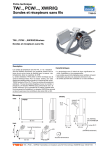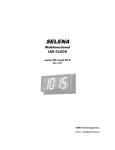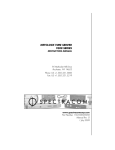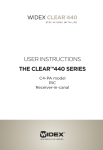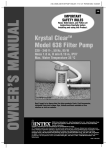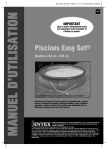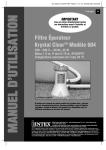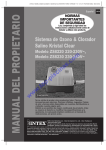Download Eventide DIR911 User's Manual
Transcript
DIR911 INSTANT RECALL RECORDER QUICK REFERENCE GUIDE MAIN Screen - is where all operations begin. From this screen, the user can record, play, cycle through messages, restore to current message, and check saved messages. 18-May-00 11:45:32 Ready 0000000000000000 RESTORE PREV MSG RESTORE Msg # 001/999 17 May 00 00:00:00 Msg Len 00:00:00 NEXT MSG SYSTEM changes the current message to the last recorded message. PREV MSG (previous message) changes the current message to the one before and starts to play it. NEXT MSG (next message) changes the current message to the next recorded message and starts to play it. Both automatically wrap when at the first or last message. Once you have skipped through and selected the message you wish to listen to, pressing the RECALL button moves you into the PLAY screen (see below). SYSTEM allows you to view system information and/or configure the DIR911. Ready Unit status can be any of the following messages: Ready - Ready to play/record Recording - Unit is in record mode, recording a new message Playing - Playing current message Paused - Current message paused, play continues Paused End - At the end of the current message PLAY Screen The PLAY screen comes up when you press ‘RECALL’. The display shows: • • • • • • • • Current date and time (18-May-00 11:45:32) Saved message indicator (*) Message number (003) Status (Playing, Paused, Paused End) Speed of playback (range = 50% - 200%) Message date and time (18-May-00 09:11:23) Caller ID/DTMF (2016411200 ID) Message time length (00:05:11) 18-May-00 11:45:32 *003/999 Playing 100% 09:11:23 2016411200 ID 00:05:11 REWIND FAST FWD DONE Msg # 18-May-00 Msg Len PAUSE REWIND jumps back 1.25 seconds in the message and continues to play from that point forward; numerous presses move the time in the message back 1.25 seconds each press. FAST FWD moves ahead 1.25 seconds in the message and continues to play from that point forward; numerous presses move the time in the message ahead 1.25 seconds each press. PAUSE pauses the message at the time the key is pressed. DONE allows the user to exit the PLAY screen and jump back into the MAIN screen. Installation and Operation Eventide Model DIR911 Digital Instant Recall Fifth Edition ©2000 Eventide Inc. One Alsan Way Little Ferry, NJ 07643 USA 201-641-1200 http://www.eventide.com [email protected] Table of Contents Introduction to the DIR911....................................................................................................... 1 Initial Setup............................................................................................................................... 2 Connecting the Unit................................................................................................................. 2 Factory Default Settings .......................................................................................................... 3 Time/Clock Configuration........................................................................................................ 4 Set the date and time .............................................................................................................. 4 Change/View the time source.................................................................................................. 5 Using the DIR911...................................................................................................................... 5 Rear Panel Connection and Controls ..................................................................................... 7 Front Panel Connections and Controls .................................................................................. 8 System Configuration .............................................................................................................. 9 Security Configuration........................................................................................................... 16 Figure 1 - DIR911 Rack Mount Unit Front View .................................................................... 22 Figure 2 - DIR911 Rack Mount Unit Back View..................................................................... 23 Figure 3 - DIR911 Desk Top Unit Front View ........................................................................ 24 Figure 4 - DIR911 Desk Top Unit Rear View ......................................................................... 25 Appendix A - DIR911 Accepted External Time Source Protocols ....................................... 26 Appendix B: Chassis Grounding.......................................................................................... 27 Appendix C: Auxiliary Audio Input Connections ................................................................ 28 Appendix D - FCC Part 68 Telecommunications Statement ................................................ 29 ©2000 Eventide Inc. DIR911 Instant Recall Recorder Eventide Model DIR911 - Digital Instant Recall Operator’s Manual Introduction to the DIR911 The Eventide DIR911 is an instant recall recorder that takes telephone and/or auxiliary inputs and stores an incoming or outgoing audio message in digital memory, from which it is then immediately available for playback. The standard unit comes with approximately 64 minutes of audio storage, with an upgrade to 128 minutes of storage easily installed in the field. The unit offers the following features: • • • • • • • • • • • Playback speed control, allowing the operator to play back the message up to 50% slower or 50% faster without any detectable change in audio pitch. This is invaluable for deciphering unintelligible messages Software controlled automatic gain control (AGC) Caller ID DTMF (Dual Tone Multi Frequency) tone detection Serial input/output ports for Automatic Location Identification (ALI), Automatic Number Identification (ANI), Remote Control, and external time synchronization Live monitor output with adjustable volume level Playback speaker and headphone jack with adjustable volume level Re-Record output with adjustable volume level Off hook detection External closure record activation Optional UPS (Uninterruptable Power Supply) giving 40 minutes of backup power (available from Eventide). Typically, the DIR911 is used to record and then listen to an incoming or outgoing call immediately after the call has finished. In public safety applications, for example, when an operator receives a call, s/he may need to replay the call a few times, to make certain of the essential information before any action is taken. With the DIR911's adjustable speed control, the operator can speed up or slow down the message to make it intelligible (useful when the caller has been panicked and is inaudible at normal speed). In addition, the caller’s phone number and location are available to the operator. The information contained in this manual is for technical setup of the Eventide DIR911 unit. For operational information, see the operator’s Quick Reference Guide. 1 DIR911 Instant Recall Recorder ©2000 Eventide Inc. Initial Setup UNPACKING THE UNIT The Eventide DIR911 is shipped with a power supply (cable attached), an RJ-11 cable, this manual, and the Quick Reference Guide. Connecting the Unit (A) Power Supply WARNING: Improper power supply connection can damage the DIR911 and can cause electric shock. For proper operation, use ONLY the power supply provided with the unit Before applying power to the DIR911, make sure that the outlet into which you are plugging the power supply is a standard 110 VAC outlet. Any other voltage could damage the power supply and in turn damage the DIR911. Plug the mini-XLR locking connector from the power supply into the rear panel of the DIR911 first, then plug the power supply into the AC outlet. (B) Telephone Line The DIR911 has two RJ11 female connectors on the back panel. The phone line can be plugged into either; they are electrically connected together inside the DIR911. Both connectors are wired as follows: Pin 2 is phone plug tip (pin 3 on 6 pin connector) Pin 3 is phone plug ring (pin 4 on 6 pin connector) Two connectors are provided should you need a loop-through line. POWER-UP Screen EVENTIDE MODEL DIR 911 DIGITAL INSTANT RECALL SOFTWARE VERSION 1.00 When power is first applied to the DIR911, the POWER UP screen displays momentarily. It gives you the model number and the current software version of the unit. MAIN Screen 07-Oct-97 11:45:32 Ready 0000000000000000 RESTORE PREV MSG Msg # 001/999 1-Jan-89 00:00:00 Msg Len 00:00:00 NEXT MSG SYSTEM The MAIN screen comes up on the display automatically. This is where all operations begin. 2 ©2000 Eventide Inc. DIR911 Instant Recall Recorder Factory Default Settings Time Source - Internal Time Code Format - 0 Auxiliary Channel Input Gain - 0.0 dB Auxiliary VOX hold time - 6 seconds Auxiliary VOX threshold level - +16 dB Telephone Channel Input Gain - 0.0 dB Telephone VOX threshold level - +16 dB Telephone Record Activation - VOX Telephone VOX hold time - 6 seconds Record priority - Telephone takes priority Phone line beep tone - Disabled Sampling - 32 kbps User password - 00000 Security level - High Call counter - Cleared on power-up ANI source - Internal caller ID ALI phone number location - Line #1 Column#1 Length 10 External time source IO port configuration - 19200 baud, 8 data bits, no parity, 1 stop bit Caller ID/ANI IO port configuration - 19200 baud, 8 data bits, no parity, 1 stop bit ALI IO port configuration - 19200 baud, 8 data bits, no parity, 1 stop bit Remote control IO port configuration - 19200 baud, 8 data bits, no parity, 1 stop bit Autorestore - 0.25 seconds Traffic - Light Above is a list of those parameters that can be configured by the user, with the factory defaults. If the default settings are suitable for your application, you need only set the date and time and the (optional) password security feature and your unit will be ready to use. Instructions for changing the other setting are given below. For the initial configuration of the unit, from the MAIN screen press the SYSTEM soft key. SYSTEM Screen Configuration, System Information CONFIG SYS INFO DONE SYS INFO Screen Unit Serial Number: 911R00000 Current Firmware Version: 1.00 Memory Installed: 16 Megabytes DONE Press the SYS INFO soft key. The SYS INFO screen displays the unit serial number, the current firmware version, and the amount of memory installed. Press the DONE key to return to the SYSTEM screen. Press the CONFIG soft key. The screen will ask for a password. Factory default is 00000, you can simply hit DONE. See below for setting a password of your own. ENTER CONFIG/PASSWORD Screen - Ignore at this time. See below for setting password 3 DIR911 Instant Recall Recorder ©2000 Eventide Inc. Please enter your password: 00000 CURSOR DECREASE INCREASE DONE Simply press DONE to step to the CONFIG screen. NOTE: The ENTER CONFIG/PASSWORD screen is bypassed when the unit security level is LOW. CONFIG Screen - Leads to Clock and System Configuration Configuring the DIR911 CLOCK SYSTEM DONE From this screen, you can configure the clock (setting the time and time source), and/or change the settings of the parameters listed above. Time/Clock Configuration CLOCK CONFIGURATION Screen - Leads to screens for setting date and time and the time source DIR911 Clock Configuration SET TIME SOURCE DONE Press the CLOCK soft key to access this screen. Here you can change the date and time and/or the source for keeping time in the DIR911. The DIR911 can synchronize externally to NENA Standard Time Code Formats 0, 1, or 2. SET THE TIME Screen - Set the date and time 16-May-00 13:52:12 CURSOR DECREASE INCREASE DONE Press the SET TIME soft key to display this screen. Here you can set the date and time for the DIR911. The CURSOR key moves activity from one quantity to the next; the INCREASE and DECREASE keys affect the value of the display. When finished, the DIR911 will prompt you to “SET” or “CANCEL” the new time. This prompt prevents accidental re-setting of the internal timer. From the CLOCK CONFIGURATION Screen, press the SOURCE soft key to display this next screen. 4 ©2000 Eventide Inc. DIR911 Instant Recall Recorder TIME SOURCE Screen - Change/View the time source , time code format, and last acquired external time Time Source: INTERNAL Format: 0 Last Acquired Time: 13-May-00 00:00:00 CHANGE FORMAT DONE Here you can set the DIR911 to synchronize to an external time source. The DIR911 accepts NENA Standard Time Code Formats 0, 1, or 2. (See Appendix A for actual data format 0, 1, and 2 information) The format can be changed by pressing the format key. The screen also displays the time that the last valid external time code signal was received. NOTE: When set to INTERNAL time source, the unit ignores any external time code input. If the unit is set to EXTERNAL time source synchronization, then the external source takes priority, and the internal timer will update itself to the external time, even if you manually enter a new time. Using the DIR911 If you have chosen to accept the factory defaults, have set the date and time, and have either set your own password or disabled the security feature (see CHANGING SECURITY LEVEL below), your unit is now ready for use. 16-May-00 11:45:32 Ready 0000000000000000 SYSTEM PREV MSG Msg # 001/999 01-Jan-89 00:00:00 Msg Len 00:00:00 NEXT MSG RESTORE The MAIN screen is where all operations begin. From this screen, the user can record, play, cycle through messages, restore to current message, and check all saved messages. PREV MSG (previous message) changes the current message to the one before and starts to play it. NEXT MSG (next message) changes the current message to the next recorded message and starts to play it. PREV MSG and NEXT MSG both automatically wrap when at the first or last message. Once you have skipped through and selected the message you wish to listen to, pressing the RECALL button moves you into the PLAY screen (see below). RESTORE changes the current message to the last recorded message. Note: The unit will AUTORESTORE to the last recorded message after a set interval. Factory default is 5 DIR911 Instant Recall Recorder ©2000 Eventide Inc. 0.25 seconds; this can be changed. SYSTEM allows you to view system information and/or configure the DIR911. The ‘Ready’ message on the display is the unit status. Unit status can be any of the following messages: Ready - Ready to play/record Recording - Unit is in record mode, recording a new message Playing - Playing current message Paused - Current message paused, play continues Paused End - At the end of the current message Recall - Play, pause, rewind, fast forward 16-May-00 11:45:32 Playing 100% 2016411200 ID PAUSE REWIND Msg # *003/999 16-May-00 09:11:23 Msg Len 00:05:11 FAST FWD DONE The PLAY screen is the TOP screen. It comes up when you press ‘RECALL’. Above is a typical PLAY screen example. The display shows: • • • • • • • • Current date and time (07-Oct-97 11:45:32) Saved message indicator (*) Message number (003) Status (Playing, Paused, Paused End) Speed of playback (100%) Message date and time (07-Oct-97 09:11:23) Caller ID/DTMF (2016411200 ID) Message time length (00:05:11) REWIND jumps back 1.25 seconds in the message and continues to play from that point forward; numerous presses move the time in the message back 1.25 seconds each press. FAST FWD moves ahead 1.25 seconds in the message and continues to play from that point forward; numerous presses move the time in the message ahead 1.25 seconds each press. PAUSE pauses the message at the time the key is pressed. DONE allows the user to exit the PLAY screen and jump back into the MAIN screen. When the end of the playing message is reached, the Paused End message appears in the status location. The % value following the Playing status message tells the user the speed of the playback. The range of playback is from 50% (the slowest) to 200% (the 6 ©2000 Eventide Inc. DIR911 Instant Recall Recorder fastest); 100% is normal speed. Note: If the DIR911 unit is in HEAVY TRAFFIC mode, the PLAY screen allows the user to switch between messages without having to return to the main screen. 16-May-00 11:45:32 Playing 100% 2016411200 ID PAUSE REWIND Msg # *003/999 16-May-00 09:11:23 Msg Len 00:05:11 FAST FWD DONE Rear Panel Connection and Controls (See Figure(s) 2 and 4) Telephone Line Both connectors are wired as follows: Pin 2 is phone plug tip (pin 3 on 6 pin connector) Pin 3 is phone plug ring (pin 4 on 6 pin connector) It does not matter which of the two jacks the phone line is plugged into; they are electrically connected together inside the DIR911. Two connectors are provided should you need a loop-through line. Beep Adjust This trim pot allows you to control the volume level of the beep tone injected onto the telephone interface line. Off Hook Adjust This trim pot allows you to control the off hook level of the telephone line. Aux Audio In A 3.5mm jack input for auxiliary audio input (e.g., two-way radio recording). Port A (DB9 connector) Serial Input/Output used for Timesync & Remote Control Pin 1 - External Closure Contact Pin Pin 2 - RS-232 Remote control output (Tx) Pin 3 - RS-232 Remote control input (Rx) Pin 4 - No connect Pin 5 - GND Pin 6 - RS-485 positive data input (Rx+) Pin 7 - RS-485 negative data input (Rx-) Pin 8 - RS-485 positive data output (Tx+) Pin 9 - RS-485 negative data output (Tx-) Port B (DB9 connector) Serial Input/Output used for Automatic Location Identification 7 DIR911 Instant Recall Recorder ©2000 Eventide Inc. (ALI) Pin 1 - No connect Pin 2 - RS-232 ALI output (Tx) Pin 3 - RS-232 ALI input (Rx) Pin 4 - No Connect Pin 5 - GND Pin 6 - No Connect Pin 7 - No Connect Pin 8 - No Connect Pin 9 - No Connect Port C (DB9 connector) Serial Input/Output used for Automatic Number Identification (ANI) Pin 1 - No connect Pin 2 - RS-232 ANI output (Tx) Pin 3 - RS-232 ANI input (Rx) Pin 4 - No Connect Pin 5 - GND Pin 6 - No Connect Pin 7 - No Connect Pin 8 - No Connect Pin 9 - No Connect Power/UPS On/Off switch An on/off switch is used to turn the UPS (if installed) on and off. This can also be used as a power switch if modified by a certified Eventide technician. Power Supply Input Mini-XLR This 3-pin locking mini-XLR is connected to the power supply. Do not use any power source other than the unit supplied with the DIR911. Front Panel Connections and Controls (See Figure(s) 1 and 3) Speed Control Used to control the speed of playback. Range is 50%-200% with a default of 100%. Turning the wheel to the left decreases the speed of playback, turning it to the right increases playback speed. Soft Keys There are four soft keys that perform the functions indicated on the fourth line of the display. These screen functions are explained in the “Menu & Configuration Screens” section of this manual. Save Key Used to save or unsave a given message. When a message is recorded and the user 8 ©2000 Eventide Inc. DIR911 Instant Recall Recorder does not want this message to be erased, s/he can “save” the message (indicated by an asterisk * next to the message number). It will be stored in a separate section of memory reserved for this purpose. If the user wants to cancel the save, s/he simply presses the “Save” key again. The * will disappear and the message can now be recorded over as new messages come in. Recall Key Used to play back a given message. At any point in a given message (except at the end), the user can press the Recall key and that message will play back from the beginning again. Monitor Output and Adjustment A “live” mixed output of the incoming audio to the DIR911. The mixed audio is a combination of the telephone and auxiliary inputs. The adjustment trim pot allows the user to set the volume level of this output. Phones and Volume Adjustment The playback output for the selected message recorded by the DIR911. If there are no headphones plugged into the Phones jack socket, then playback audio comes through the speaker. The large volume knob allows the user to control the volume level of this output, whether to the speaker or through headphones. Re-Record Output and Adjustment The playback output of the selected message in the DIR911, designed to plug into an external tape machine or headphones. The adjustment trim pot allows the user to set the volume level of this output. System Configuration CONFIG 1 Screen - Leads to Change/View Telephone/Auxiliary channel input gain, recording level activation, test record activation, set record priority, and telephone line beep configuration DIR911 System Configuration INPUT GAIN RECORD ACT BEEP MORE Using configuration screen 1, you can configure/change/review the telephone and auxiliary channel input gain, the telephone record activation, off hook, vox, and external closure record level test and adjustment, set recording priority, and set the phone line beep to an appropriate level if desired. “MORE” leads to the Config 2 screen. TELEPHONE/AUXILIARY INPUT GAIN Screen - Change the gain of the telephone and/or auxiliary input 9 DIR911 Instant Recall Recorder ©2000 Eventide Inc. Telephone Input Gain: 0.0dB Auxiliary Input Gain: 0.0dB CURSOR DECREASE INCREASE DONE If you want to “boost” the strength of the input signal of either the telephone or auxiliary inputs, the input gain for the appropriate channel can be changed here. As the number is increased from 0.0dB (the default value), it acts like an input volume control; the higher the input gain, the higher the input signal volume. The range of input gain of both channels is 0.0dB-22.5dB in increments of 1.5dB. The “CURSOR” key moves from telephone gain adjustment to auxiliary gain adjustment or vice versa. It is important to note that if the record activation is set to VOX, the higher the input gain, the more sensitive the VOX detection becomes. RECORD ACTIVATION Screen - Leads to set record activation, test/adjust activation level, and set record priority. Configure record settings and priority ACTIVATION LEVEL ADJ PRIORITY DONE From this screen, you can set the type of input to be used to trigger recording activation, set the input record level, and set the record priority. 10 ©2000 Eventide Inc. DIR911 Instant Recall Recorder SET RECORD ACTIVATION Screen - Set the record activation to VOX, Off Hook, or External closure Record Activation by: VOX CHANGE DONE From this screen, you can select the type of record activation to use on the telephone line input (the auxiliary input uses VOX activation only). There are three ways of triggering the DIR911 to start recording: 1. 2. 3. VOX, using the input audio level crossing a given threshold level, Off hook, using the off-hook voltage on an active telephone line, and External contact closure, using an external switch closure. “CHANGE” steps through these choices. Press “DONE” to select. TEST/ADJUST RECORD ACTIVATION LEVEL Screen - Leads to set Ext. Closure, Off Hook, and VOX level adjustment and test screen Test input record levels EXT CLOSE OFF HOOK VOX DONE Here you can adjust and/or test the type of record activation used on the telephone line input. All three methods of activation can be tested here, as explained in the following screens. TEST EXTERNAL CLOSURE ACTIVATION Screen - Test the external contact closure Close contact to test record activity External Closure Record: DISABLED Use Port A pin 1 closure, pin 5 GND DONE First, make sure that the external closure pins are connected. Port A pin 1 should be connected to the dry contact closure and the ground should be connected to Port A pin 5. Close and open the contact. The display should read ENABLED when the contact is closed (grounded) and DISABLED when the contact is open. 11 DIR911 Instant Recall Recorder ©2000 Eventide Inc. TEST/ADJUST OFF HOOK ACTIVATION Screen - Test/adjust the off hook record level Adjustment on back of unit sets on/off hook record level Phone is currently: ON HOOK DONE First, make sure that the phone is on the hook and the display reads “ON HOOK.” If it does not, adjust the trim pot labeled “Off Hook Adjust” (on the back of the unit) until the display reads “ON HOOK.” When you lift the phone off the hook, the display should say “OFF HOOK.” If it does not, adjust the same trim pot until the display reads “OFF HOOK.” You may need to lift the phone on and off the hook a few times to check this setting. VOX RECORD ACTIVATION Screen - Leads to Test/adjust of VOX record level and hold time Set VOX record level and hold time LEVEL HOLD TIME DONE This screen leads to screens that allow you to edit the VOX record level and hold time for both the telephone and auxiliary channels. TEST/ADJUST VOX RECORD ACTIVATION Screen - Test/adjust the VOX record level Tele VOX lvl: +16 dB Record: DISABLED Aux VOX lvl: +16 dB Record: DISABLED Adjust here to set active record level CURSOR DECREASE INCREASE DONE You will need access to the phone or auxiliary input device used with the DIR911 for proper VOX level adjustment. The VOX threshold level (in decibels) is the level that the incoming signal needs to surpass to activate recording. Obviously, as the VOX level number increases, the volume of the incoming signal needed to activate recording will be higher. To test the setting, just talk into the phone or auxiliary input. At normal volume levels, the RECORD message should read ENABLED. If not, then lower the VOX level number until normal volume produces the message ENABLED. If the setting is too sensitive (i.e., recording ENABLED when there is no signal), then raise the threshold level until the message reads DISABLED. The range of threshold settings is 0dB-42dB, with a default setting of 16dB on both inputs. The “CURSOR” key toggles between telephone and auxiliary adjustment. The 12 ©2000 Eventide Inc. DIR911 Instant Recall Recorder “DECREASE” and “INCREASE” keys adjust the VOX level accordingly. Press “DONE” to select the value displayed. SET VOX HOLD TIME Screen - Set the VOX signal hold time Telephone VOX hold time: 6.0 seconds Auxiliary VOX hold time: 6.0 seconds CURSOR DECREASE INCREASE DONE The VOX hold time is the length of time that the unit will continue to record after a loss of input signal. For example, if an incoming caller puts the user on hold and the VOX hold time is set to 8 seconds, then the unit will continue to record for a minimum of 8 seconds while there is no signal present. The range of hold time settings is 2.0 seconds to 12 seconds, with a default setting of 6.0 seconds on both inputs. The “CURSOR” key toggles between telephone and auxiliary adjustment. The “DECREASE” and “INCREASE” keys adjust the VOX hold time accordingly. Press “DONE” to select the value displayed. SET RECORDING PRIORITY Screen - Set the recording priority to telephone, auxiliary, or both Set recording priority level here: Telephone takes priority CHANGE DONE Although the DIR911 can accept both a telephone and an auxiliary input, it can only record one or a mix of both at a given time. Here you can set recording priority, i.e., if there is input from both sources, which takes precedence. If the telephone line is usually more important and the auxiliary input is connected to a radio that is usually less important, then using recording priority as shown above, the telephone call will be recorded instead of the radio call. The choices are Telephone takes priority, Auxiliary takes priority, and Neither takes priority, mix together, which sets no priority but mixes the two signals together in one message. 13 DIR911 Instant Recall Recorder ©2000 Eventide Inc. BEEP CONFIGURATION Screen - Enable/Disable beep, set level of beep tone on telephone line The beep is currently: DISABLED CHANGE CONSTANT DONE This is the beep configuration screen. A 1kHz beep tone can be injected on the phone line to let the user and others know that they are being recorded. “CHANGE” steps between enabled and disabled. When the CONSTANT key is activated, a constant beep tone is added to the telephone input signal. This allows you to set the volume level of the beep as compared to the level of the incoming signal. The constant tone is used only for adjusting the beep signal level. The “Beep Adjust” trim pot on the back panel of the DIR911 allows you to set the level of the beep tone on the recording. After completing beep level adjustment, then press “STOP” and set the beep enabled or disabled. Check it by plugging a set of headphones into the Monitor jack. The default beep setting is DISABLED. CONFIG 2 Screen - Leads to Change/View sampling rate, security configuration, and message information DIR911 System Configuration SAMPLING SECURITY MSG INFO MORE Using configuration screen 2, you can configure/change/review the sampling rate, security configuration including password configuration and security level, and message information. “MORE” leads to the Config 3 screen. SAMPLING Screen - Changing the sampling/transcoding rate Transcoding Rate: 32 kbps CHANGE DONE As of current version, there is only one transcoding rate available, 32kbps. Eventide plans to add 64kbps at a later date. With the standard 16MB of DRAM, 64 minutes is available for recording at 32kbps, and 32 minutes is available at 64kbps. With an additional 16MB (total of 32) of DRAM 128 minutes is available for recording at 32kbps, and 64 minutes is available at 64kbps. IMPORTANT NOTE: If you change the transcoding rate, the unit is effectively “reset” and all message audio and information is cleared. 14 ©2000 Eventide Inc. DIR911 Instant Recall Recorder MESSAGE INFORMATION Screen - Leads to Change/View message information Call Counter and Message Information TOTAL CALL CNT DONE From the message information screen, you can look at information on all messages. You can view time and number of messages recorded, time and number of messages saved, time available for recording, and a 100000 call counter. You can also reset all message information. Pressing “TOTAL” leads the user into the message times screen explained in the TOTAL MESSAGE TIMES Screen section. “CALL CNT” leads the user into the call counter screen explained under CALL COUNTER Screen. TOTAL MESSAGE TIMES Screen - View total messages and message time information Recorded Msgs: 000 Time: 00:00:00 Saved Messages: 000 Time: 00:00:00 Available Recording Time: 01:01:26 ERASE ALL DONE Here you can see the number of recorded messages and the corresponding total time, the number of saved messages and the corresponding total times, and the available recording time. The Recorded Messages information includes all messages recorded, including saved and not saved. The Saved Messages time includes only saved messages and their corresponding times. If “ERASE ALL” is pressed, the DIR911 will ask you if you are sure you want to erase all messages and reset them all. Simply press “YES” to reset and “NO” to keep the existing messages. All messages and corresponding information will be deleted and the message number will be reset to 1. This includes all “saved” messages. The entire message buffer is erased. However, THIS DOES NOT AFFECT THE CALL COUNTER. The only way to reset the call counter is from the “Call Counter” screen. CALL COUNTER Screen - Reset/View call counter The total # of calls received since 1-Jan-00 00:00:00 is 000000 Press RESET CNT to reset RESET CNT 15 DONE DIR911 Instant Recall Recorder ©2000 Eventide Inc. Here you can see how many calls have been received by this particular DIR911 since the unit was powered on or since the last call counter reset, whichever is the more recent. This feature can be used to analyze the activity of a given operator over a period of time, to check the number of calls a given location makes and receives in a given day, etc. By pressing “RESET CNT,” you will reset the call counter to 0 and start it up again. Security Configuration The following screens are used when setting up the security in the DIR911. Security can be set to a high level, under which all configuration menus are password-protected. Factory default is “high,” default password is 00000. SECURITY Screen - Leads to changing password/security level DIR911 Security Configuration CHANGE PWD LEVEL DONE From this screen, you can change your password and the security level of the unit. CHANGING THE PASSWORD Screen - Change your current password Please enter your current password: 00000 CURSOR DECREASE INCREASE DONE If you wish to change your security password, then enter the screen above by pressing “CHANGE PWD” in the SECURITY screen. The factory default password is 00000, which displays automatically. Press DONE. The next screen asks for your new password. Enter your new password by moving from digit to digit with the cursor and using DECREASE/INCREASE on each digit. Press DONE when your new password is complete. The next screen asks you to verify this new password by entering it again. Enter as above, and press DONE. The unit will notify you if the password change has been successful or if there was an error. If an error occurs, simply enter the current valid password and follow the procedure again. 16 ©2000 Eventide Inc. DIR911 Instant Recall Recorder CHANGING SECURITY LEVEL Screen - Change the security level Current Security Level: HIGH SECURITY CHANGE DONE There are two levels of security available in the DIR911: HIGH and LOW. If the DIR911 is set to low security, there is no password protection. If it is set to high security, you can only edit the DIR911 configuration information by entering your password. High security is most useful when only one person (e.g., a supervisor) should have access to the DIR911 configuration and operators are not permitted to change any settings. High security is the factory default setting. CONFIG 3 Screen - Configure Serial Input/Output, ANI and ALI configuration, field firmware upgrade, select Traffic (light or heavy), and Autorestore time. DIR911 System Configuration SERIAL I/O TRAFFIC AUTORESTORE DONE Press “SERIAL I/O” and jump into the configuration screen. Press “TRAFFIC” to select LIGHT or HEAVY traffic(default is LIGHT). Press AUTORESTORE to change timing on Autorestore feature (default is 0.25 seconds).. Press “DONE” when DIR911 configuration is complete. CONFIGURE IO Screen Configure IO port, Serial data info CONFIG MORE DONE Press “CONFIG” to set up the serial IO communication rates for all four serial ports. “MORE” leads to the ANI/ALI, field upgrade menu and “DONE” leaves the IO configuration screens. PORT CONFIG Screen - Configure Serial Input/Output Port External Time Sync IO Port (RS-485) Rate:19200 Parity:None Data:8 Stop:1 Port A Out+ P8 Out- P9 In+ P6 In- P7 PORT CURSOR CHANGE DONE 17 DIR911 Instant Recall Recorder ©2000 Eventide Inc. Here, the serial IO communication rate can be configured. Pressing “CURSOR” jumps from quantity to quantity; “CHANGE” changes the value of the quantity where the cursor is; and “PORT” changes the current port being configured. There are four ports available for configuration: • • • • External Time Sync Caller ID/ANI ALI - Automatic Location ID Remote Control The available settings are as follows: • • • • Baud rates: 300, 1200, 4800, 9600, 19200 Parity settings: None, Odd, Even Data bits: 7 or 8 Stop bits: 1 or 2. Included on this screen are the pin-outs for each of the port pins and the type of serial communication (i.e., RS-232 or RS-485). Press “DONE” when finished. ANI/ALI UPGRADE Screen - Configure ANI and ALI, field firmware upgrade Upgrade the unit firmware Choose where number input from, location WHERE ANI SETUP ALI UPGRADE DONE “WHERE ANI” changes where the phone number for an incoming call is received. There first choice is Internal Caller ID, which gets the caller identification number from the phone company directly on the phone line. This is the default setting and should be used unless a different source supplies the DIR911 with a serial phone identification stream. The second choice is “Extract from serial ALI stream Port B”. Using this setting, the DIR911 must be supplied with a standard 16 line x 32 column ALI data input. If this is chosen, then the “SETUP ALI” key should be pressed. This allows the user to set the line number, column where the phone number starts, and the length of the phone number in the ALI data field (See SETUP ALI Screen below). The third choice is “Extract from serial ANI stream Port C”. Using this setting, the DIR911 must be supplied with a serial phone data input via serial port C. ANI is supported via a serial port ONLY!! SETUP ALI Screen - Set up where in the ALI data field to extract the calling party’s phone number 18 ©2000 Eventide Inc. DIR911 Instant Recall Recorder Line #: 01 Column #: 01 Length: 10 Set the location in the ALI data stream to correspond to the incoming phone # LINE COLUMN LENGTH DONE When ALI data are available, the DIR911 can extract the telephone number identification of the calling party from these data. You will need to set the line #, column #, and the length of the incoming caller’s phone number. Here is an example of ALI data and how you would set those three quantities: WARNING-LINE 201-641-1200 HH:MM:SS MM/DD/YY CITIZEN’S NAME STRNUM TRL PRE STREET NAME STREET NAME CONT D SUFX DIR MAP COORDINATE COMMUNITY ST BUILDING ID UNIT FLR CLAS PILOT # NPA-NXX-XXXX ESN PSAP IDENTITY LAW NPA-XXX-XXXX FIRE NPA-XXX-XXXX EMS NPA-XXX-XXXX CF # NPA-XXX-XXXX LEC If the ALI data received by the DIR911 are in the above form, set the line number to 2 for the 2nd line, the column number to 1 for the 1st char of the 2nd line, and set the length to 12 for all numbers including the dashes, e.g., 201-641-1200. The dashes MUST be included in the length of the number so the entire number can be scanned by the DIR911. NOTE: The format of ALI data changes from state to state, and sometimes from county to county. You will need to verify the format for your particular location. The DIR911 will extract the calling party’s number when receiving ALI even if the unit does not have the extra memory option installed. However, these data will NOT be stored in the DIR911 system memory and will not be available on playback. The extra memory option MUST BE INSTALLED FOR FULL ALI DATA SUPPORT. UPGRADE Screen - Field firmware upgrade You must LOAD the new firmware first SAVE next to save in ROM version DO NOT PRESS UNTIL UPGRADE PREPARED LOAD SAVE QUIT The DIR911 firmware can be upgraded in the field provided that you have a computer with a serial download program. The upgrade process is a two-step process, which 19 DIR911 Instant Recall Recorder ©2000 Eventide Inc. ensures that the correct version of firmware is saved so that, if an error occurs, the DIR911 can re-load this previous version and continue operation. Connect the computer carrying the new firmware upgrade to Port A of the DIR911. The serial IO configuration of the computer must match the remote control port IO for this to operate properly. When this is done, press “LOAD” and the LOAD UPGRADE screen shown below will appear. LOAD UPGRADE Screen - Load field firmware upgrade from computer System firmware load started Please wait for reboot.... If X appears on bottom line, error Progress: This screen waits for the data transfer from the external computer to begin. Once the loading has started, the progress indicator will continue until it reaches just about the end of the line. If an X appears in the progress indicator, an error has occurred and new firmware has not been successfully loaded. When the upgrade is successfully loaded, the unit will reboot with the new firmware version. However, this new version must now be saved to system ROM. Get back to the UPGRADE screen and press “SAVE”. The following screen will appear: SAVE UPGRADE Screen - Save field firmware upgrade to ROM Press BURN to save new ROM firmware BURN ROM DO NOTHING Assuming the upgrade has loaded successfully, press “BURN ROM” to save the new upgrade code as permanent. The following message should appear on the display “Burning ROM with new code version Will reboot when upgrade complete”. After the upgrade is saved to ROM and the system reboots, the upgrade is complete. If you do not want the upgrade, simply press “DO NOTHING” and power the unit off and on again. This will load the older firmware version and the upgraded version will not be used. 20 ©2000 Eventide Inc. DIR911 Instant Recall Recorder TRAFFIC Screen - Switch between LIGHT or HEAVY traffic This DIR911 has: HEAVY TRAFFIC Heavy traffic allows user to jump from message to message in Recall mode CHANGE DONE In LIGHT traffic mode, user can move about in the selected message by pressing Recall and moving to the PLAY screen, but must return to the main screen to get to another message. In HEAVY traffic mode, user can move to the next message directly from the PLAY screen. 07-Oct-97 11:45:32 Playing 100% 2016411200 ID PAUSE REWIND Msg # *003/999 15-May-00 09:11:23 Msg Len 00:05:11 NEXT MSG DONE AUTORESTORE Screen - Change the time after which unit reverts to the last message Autorestore time:0.25 seconds DECREASE INCREASE DONE The Autorestore interval can be set from 0.25 seconds (factory default) to 60 seconds. 21 DIR911 Instant Recall Recorder ©2000 Eventide Inc. Figure 1 - DIR911 Rack Mount Unit Front View DISPLAY Eventide MODEL DIR 911 - RM SOFT KEYS Digital Instant Recall SAVE/UNSAVE KEY INTELLI-CLEARTM SPEED CONTROL Save RECAL KEY Speed Soft Keys Recall RE-RECORD 3.5mm JACK Phones Volume Slow Fast Monitor Out Adj Re-Record Adj Out RE-RECORD LEVEL ADJUSTMENT SPEAKER GRILL LIVE MONITOR 3.5mm JACK MASTER VOLUME SPEAKER & 1/4" PHONES LIVE MONITOR LEVEL ADJUSTMENT 1/4" MASTER HEADPHONE JACK Figure 2 - DIR911 Rack Mount Unit Back View 22 ©2000 Eventide Inc. RJ-11 PHONE LINE INPUTS DIR911 Instant Recall Recorder Eventide MODEL DIR 911 - RM Digital Instant Recall CAUTION: REFER SERVICE TO QUALIFIED PERSONNEL. NO USER SERVICEABLE PARTS INSIDE. Beep Adjust Telephone Line POWER REQUIRED 12 VDC, 1.0A Use only the Off Hook Adjust Aux Audio In Port A Port B Port C Power/UPS supply provided. On Off POWER SUPPLY INPUT +12V 1.5A POWER/UPS ON - OFF SWITCH BEEP TONE RECORD LEVEL CALLER ID/ANI AUTOMATIC NUMBER IDENTIFICATION I/O PORT OFF HOOK LEVEL ADJUSTMENT ALI AUTOMATIC LOCATION IDENTIFICATION I/O PORT AUXILIARY AUDIO INPUT TIMESYNC AND REMOTE CONTROL I/O PORT Figure 3 - DIR911 Desk Top Unit Front View 23 ©2000 Eventide Inc. DIR911 Instant Recall Recorder Eventide MODEL DIR 911 - DT Eventide MODEL DIR 911 - DT Slow Speed Soft Keys LIVE MONITOR 3.5mm JACK LIVE MONITOR LEVEL ADJUSTMENT Fast Digital Instant Recall Phones Save Recall Volume Digital Instant Recall Adj Monitor Out Re-Record Adj Out DISPLAY SOFT KEYS SAVE/UNSAVE KEY RECAL KEY SPEAKER GRILL INTELLI-CLEARTM SPEED CONTROL RE-RECORD 3.5mm JACK RE-RECORD LEVEL ADJUSTMENT MASTER VOLUME (SPEAKER & 1/4" PHONES) 1/4" MASTER HEADPHONE JACK 24 ©2000 Eventide Inc. DIR911 Instant Recall Recorder Figure 4 - DIR911 Desk Top Unit Rear View Eventide MODEL DIR 911 - DT RJ-11 PHONE LINE INPUTS Digital Instant Recall MADE IN USA CAUTION: REFER SERVICE TO QUALIFIED PERSONNEL. NO USER SERVICEABLE PARTS INSIDE. Beep Adjust Telephone Line POWER REQUIRED 12 VDC, 1.0A Use only the Off Hook Adjust Aux Audio In Port A Port B Port C Power/UPS supply provided. On Off POWER SUPPLY INPUT +12V 1.5A POWER/UPS ON - OFF SWITCH BEEP TONE RECORD LEVEL CALLER ID/ANI AUTOMATIC NUMBER IDENTIFICATION I/O PORT OFF HOOK LEVEL ADJUSTMENT ALI AUTOMATIC LOCATION IDENTIFICATION I/O PORT AUXILIARY AUDIO INPUT TIMESYNC AND REMOTE CONTROL I/O PORT 25 DIR911 Instant Recall Recorder ©2000 Eventide Inc. Appendix A - DIR911 Accepted External Time Source Protocols The DIR911 will synchronize to the NENA RS-485 standard time code formats 0, 1, or 2. Here are the formats and what the characters mean: The Eventide ECW-40 supports the following RS-232/485 protocols. FORMAT 0 - <CR><LF>I<^><^>DDD<^>HH:MM:SS<^>DTZ=XX<CR><LF> KEY: <CR> <LF> <I> <^> <DDD> <HH:MM:SS> <D> <XX> Carriage return Line feed Sync Status: ^ = sync; ? = sync lost; * = Manual Set Space Day of Year (001-366) Hours:Minutes:Seconds Daylight saving indicator (S,I,D,O) Time Zone Setting (00-23) FORMAT 1 - <CR><LF>I<^>WWW<^>DDMMMYY<^>HH:MM:SS<CR><LF> KEY: <CR> <LF> <I> <^> <WWW> <DD> <MMM> <YY> <HH:MM:SS> Carriage return Line feed Sync Status: ^ = sync; ? = sync lost; * = Manual Set Space Day of week: SUN|MON|TUE|WED|THU|FRI|SAT Numerical day of month, 1-31 JAN|FEB|MAR|APR|MAY|JUN|JUL|AUG|SEP|OCT|NOV|DEC Year, 00-99 Hours:Minutes:Seconds FORMAT 2 - <CR><LF>IQYY<^>DDD<^>HH:MM:SS.XXX<^>LD KEY: <CR> <LF> <I> <Q> <YY> <^> <DDD> <HH:MM:SS> <.> <XXX> <L> <D> Carriage return Line feed Sync Status: ^ = sync; ? = sync lost; * = Manual Set Quality (^,A,B,C,D) [^<1 A<10 B<100 C<500 D<500ms] Year, 00-99 Space Day of Year (001-366) Hours:Minutes:Seconds Decimal Separator Milliseconds Leap second indicator Daylight savings indicator (S,I,D,O) NOTE: The DIR911 will NOT synchronize to any time source where the sync status is NOT set to a SPACE. In other words, the DIR911 will only synchronize its internal clock to an external time source when the external time source is synchronized to valid time. 26 ©2000 Eventide Inc. DIR911 Instant Recall Recorder Appendix B: Chassis Grounding All new DIR911s now include a grounding stud on the rear panel. A grounding hardware kit shipped with each unit includes one #10 nut, one lock washer, two flat washers, and one crimp lug. It is recommended that a ground wire (#18 AWG) be connected between the DIR911 and safety ground. DIR911 Rear Panel Stationary Nut (do not remove) Flat Washers Lock Washer Nut Crimp Lug #18 AWG Wire. Connect to safety ground. 27 DIR911 Instant Recall Recorder ©2000 Eventide Inc. Appendix C: Auxiliary Audio Input Connections It is recommended that there be no direct ground connection between the console and the DIR911. The DIR911's Aux Audio input uses a transformerless balanced circuit, and should be wired in one of three ways: Console Single-ended Audio Ground Console Single-ended Audio Ground Option #1 using Single-Conductor Shielded Cable SHIELD Option #2 using Two-Conductor Shielded Cable SHIELD Console Single-ended Audio Ground Option #3 using Two-Conductor Shielded Cable SHIELD 28 DIR911 Aux Audio Tip Ring Sleeve DIR911 Aux Audio Tip Ring Sleeve DIR911 Aux Audio Tip Ring Sleeve ©2000 Eventide Inc. DIR911 Instant Recall Recorder Appendix D - FCC Part 68 Telecommunications Statement This device complies with Part 68 of the Federal Communications Commission (FCC) rules. On the rear surface of this device is a label that contains the FCC registration number and the ringer equivalence number (REN) for this device. If requested, this information must be provided to the telephone company. The USOC jack required is RJ-11C (standard modular jack). Plugs and jacks used to connect this device to the telephone network must be compliant with the FCC Part 68 rules. The REN is used to determine how many devices can be connected to your telephone line. In most cases, the sum of the RENs of all devices connected to a telephone line should not exceed five (5.0). If too many devices are connected, they may not respond properly to incoming calls. If this device causes harm to the telephone network, the telephone company may temporarily discontinue service. The telephone company will attempt to notify you before discontinuing service, but if this is not practical you will be notified as soon as possible. You will be advised of your right to file a complaint with the FCC. The telephone company may make changes in its facilities, equipment, operations, or procedures that could affect the operation of this device. The telephone company will provide advanced notice of any such changes so that you can make the necessary modifications to maintain uninterrupted service. If you experience trouble with this device, contact Eventide for warranty or repair information: Eventide Inc., One Alsan Way, Little Ferry, NJ 07643 (201) 641-1200 If the device causes harm to the telephone network, the telephone company may ask that it be disconnected until the problem is resolved. This device cannot be used on public coin phone service provided by the telephone company. Connection to party lines is subject to state tariffs. 29