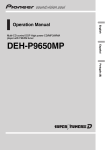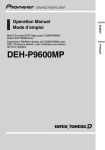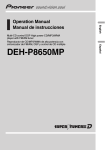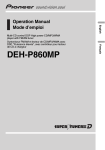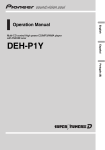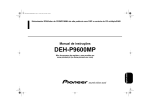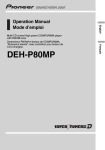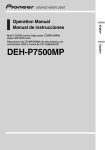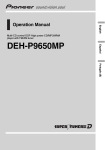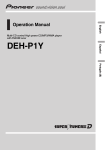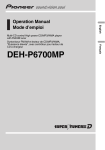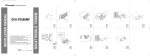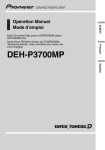Download Event electronic DEH-P8600MP User's Manual
Transcript
DEH-P8600MP Français Multi-CD control DSP High power CD/MP3/WMA player with FM/AM tuner Syntoniseur FM/AM et lecteur de CD/MP3/WMA avec DSP, Puissance élevée, avec contrôleur pour lecteur de CD à chargeur English Operation Manual Mode demploi Contents Thank you for buying this Pioneer product. Please read through these operating instructions so you will know how to operate your model properly. After you have finished reading the instructions, keep this manual in a safe place for future reference. Before You Start Information to User 6 For Canadian model 6 About this unit 6 About this manual 6 After-sales service for Pioneer products 6 Product registration 6 Precautions 7 Features 7 About WMA 7 Resetting the microprocessor 8 About the demo mode 8 Reverse mode 8 Feature demo 8 Use and care of the remote control 9 Installing the battery 9 Using the remote control 9 FUNCTION button and AUDIO button 9 About the XM READY mark 10 Whats What Head unit 11 Remote control 11 Basic Operations Turning the unit on 13 Selecting a source 13 Loading a disc 13 Adjusting the volume 14 Turning the unit off 14 Protecting your unit from theft 14 Removing the front panel 14 Attaching the front panel 15 Tuner Listening to the radio 16 Introduction of advanced tuner operation 17 2 En Storing and recalling broadcast frequencies 17 Tuning in strong signals 18 Storing the strongest broadcast frequencies 18 Selecting stations from the preset channel list 18 Built-in CD Player Playing a CD 19 Selecting a track directly 19 Introduction of advanced built-in CD player operation 20 Repeating play 20 Playing tracks in a random order 21 Scanning tracks of a CD 21 Pausing CD playback 21 Selecting the search method 21 Searching every 10 tracks in the current disc 21 Using compression and BMX 22 Entering disc titles 22 Using CD TEXT functions 23 Displaying titles on CD TEXT discs 23 Scrolling titles in the display 23 Selecting tracks from the track title list 23 MP3/WMA/WAV Player Playing MP3/WMA/WAV 24 Selecting a track directly in the current folder 25 Introduction of advanced built-in CD player (MP3/WMA/WAV) operation 26 Repeating play 26 Playing tracks in a random order 27 Scanning folders and tracks 27 Pausing MP3/WMA/WAV playback 27 Contents English Selecting the search method 27 Searching every 10 tracks in the current folder 28 Switching the tag display 28 Using compression and BMX 28 Displaying text information on MP3/WMA/ WAV disc 29 When playing back an MP3/WMA disc 29 When playing back a WAV disc 29 Scrolling text information in the display 29 Selecting tracks from the file name list 30 Multi-CD Player Playing a CD 31 Selecting a track directly 31 50-disc multi-CD player 32 Introduction of advanced multi-CD player operation 32 Repeating play 33 Playing tracks in a random order 33 Scanning CDs and tracks 33 Pausing CD playback 34 Using ITS playlists 34 Creating a playlist with ITS programming 34 Playback from your ITS playlist 34 Erasing a track from your ITS playlist 35 Erasing a CD from your ITS playlist 35 Using disc title functions 35 Entering disc titles 36 Selecting discs from the disc title list 36 Using CD TEXT functions 37 Displaying titles on CD TEXT discs 37 Scrolling titles in the display 37 Selecting tracks from the track title list 37 Using compression and bass emphasis 38 XM tuner Listening to the XM 39 Introduction of advanced XM tuner operation 40 Switching the XM display 40 Storing and recalling broadcast stations 40 Swiching the XM channel select setting 40 Selecting the channel in the channel category 41 Selecting the XM channel directly 41 Display the ID code 41 Channel number select setting 41 Channel category select setting 41 TV tuner Watching the TV tuner 42 Storing and recalling broadcast stations 42 Storing the strongest broadcast stations sequentially 43 Selecting stations from the preset channel list 43 DVD Player Playing a disc 44 Selecting a disc 44 Introduction of advanced DVD player operation 45 Repeating play 45 Pausing disc playback 46 Playing tracks in a random order 46 Scanning tracks of a CD 46 Using ITS playlists 46 Using disc title functions 46 Entering disc titles 46 En 3 Contents Audio Adjustments Adjusting the audio easily 47 Adjusting the audio finely 47 Extra functions 47 Introduction of audio adjustments 47 Using the position selector 48 Using balance adjustment 48 Using the time alignment 49 Adjusting the time alignment 49 Using subwoofer output 50 Adjusting subwoofer settings 50 Adjusting low pass filter attenuation slope 51 Using the high pass filter 51 Muting the speaker units (filters) 51 Setting the high pass filter for front speakers 51 Setting the high pass filter for rear speakers 52 Using the auto-equalizer 52 Recalling equalizer curves 52 Adjusting equalizer curves 53 Adjusting 13-band graphic equalizer 53 Using BBE sound 54 Adjusting loudness 54 Using automatic sound levelizer 54 Adjusting source levels 55 Auto TA and EQ (auto-time alignment and auto-equalizing) 55 Before operating the auto TA and EQ function 56 Carrying out auto TA and EQ 56 Initial Settings Adjusting initial settings 58 Setting the clock 58 Switching the auxiliary setting 58 Switching the dimmer setting 59 Adjusting the brightness 59 4 En Correcting distorted sound 59 Switching the sound muting/attenuation 59 Switching the warning tone 60 Using the feature demo 60 Using reverse mode 60 Switching the font 60 Switching the Ever Scroll 60 Switching the flap auto open 61 Other Functions Turning the clock display on or off 62 Using the AUX source 62 Selecting AUX as the source 62 Setting the AUX title 62 Using different entertainment displays 63 Using the PGM button 63 Rewriting the entertainment displays 63 Additional Information Understanding built-in CD player error messages 65 Understanding auto TA and EQ error messages 65 Understanding error message on rewriting the entertainment displays 65 CD player and care 66 CD-R/CD-RW discs 66 MP3, WMA and WAV files 67 MP3 additional information 67 WMA additional information 68 WAV additional information 68 About folders and MP3/WMA/WAV files 68 Terms 70 Specifications 72 English Selecting fine audio equipment such as the unit you’ve just purchased is only the start of your musical enjoyment. Now it’s time to consider how you can maximize the fun and excitement your equipment offers. This manufacturer and the Electronic Industries Association’s Consumer Electronics Group want you to get the most out of your equipment by playing it at a safe level. One that lets the sound come through loud and clear without annoying blaring or distortion—and, most importantly, without affecting your sensitive hearing. Sound can be deceiving. Over time your hearing “comfort level” adapts to higher volumes of sound. So what sounds “normal” can actually be loud and harmful to your hearing. Guard against this by setting your equipment at a safe level BEFORE your hearing adapts. To establish a safe level: • Start your volume control at a low setting. • Slowly increase the sound until you can hear it comfortably and clearly, and without distortion. Once you have established a comfortable sound level: • Set the dial and leave it there. Taking a minute to do this now will help to prevent hearing damage or loss in the future. After all, we want you listening for a lifetime. We Want You Listening For A Lifetime Used wisely, your new sound equipment will provide a lifetime of fun and enjoyment. Since hearing damage from loud noise is often undetectable until it is too late, this manufacturer and the Electronic Industries Association’s Consumer Electronics Group recommend you avoid prolonged exposure to excessive noise. This list of sound levels is included for your protection. Decibel Level 30 40 50 60 70 80 Example Quiet library, soft whispers Living room, refrigerator, bedroom away from traffic Light traffic, normal conversation, quiet office Air conditioner at 20 feet, sewing machine Vacuum cleaner, hair dryer, noisy restaurant Average city traffic, garbage disposals, alarm clock at two feet THE FOLLOWING NOISES CAN BE DANGEROUS UNDER CONSTANT EXPOSURE 90 Subway, motorcycle, truck traffic, lawn mower 100 Garbage truck, chain saw, pneumatic drill 120 Rock band concert in front of speakers, thunderclap 140 Gunshot blast, jet plane 180 Rocket launching pad Information courtesy of the Deafness Research Foundation. En 5 Section 01 Before You Start Information to User Alteration or modifications carried out without appropriate authorization may invalidate the users right to operate the equipment. For Canadian model This Class B digital apparatus complies with Canadian ICES-003. About this unit The tuner frequencies on this unit are allocated for use in North America. Use in other areas may result in poor reception. Important (Serial number) The serial number is located on the bottom of this unit. For your own security and convenience, be sure to record this number on the enclosed warranty card. About this manual This unit features a number of sophisticated functions ensuring superior reception and operation. All the functions have been designed for the easiest possible use, but many are not self-explanatory. This operation manual will help you benefit fully from this units potential and to maximize your listening enjoyment. We recommend that you familiarize yourself with the functions and their operation by reading through the manual before you begin using this unit. It is especially important that you read and observe precautions noted on the next page and in other sections. 6 En After-sales service for Pioneer products Please contact the dealer or distributor from where you purchased this unit for after-sales service (including warranty conditions) or any other information. In case the necessary information is not available, please contact the companies listed below: Please do not ship your unit to the companies at the addresses listed below for repair without advance contact. U.S.A. Pioneer Electronics (USA) Inc. CUSTOMER SUPPORT DIVISION P.O. Box 1760 Long Beach, CA 90801-1760 800-421-1404 CANADA Pioneer Electronics of Canada, Inc. CUSTOMER SATISFACTION DEPARTMENT 300 Allstate Parkway Markham, Ontario L3R OP2 (905) 479-4411 1-877-283-5901 For warranty information please see the Limited Warranty sheet included with this unit. Product registration Visit us at the following site: 1 Register your product. We will keep the details of your purchase on file to help you refer to this information in the event of an insurance claim such as loss or theft. Section 01 Before You Start Precautions WARNING: Handling the cord on this product or cords associated with accessories sold with the product will expose you to lead, a chemical known to the State of California and other governmental entities to cause cancer and birth defects or other reproductive harm. Wash hands after handling. CAUTION: USE OF CONTROL OR ADJUSTMENT OR PERFORMANCE OF PROCEDURES OTHER THAN THOSE SPECIFIED HEREIN MAY RESULT IN HAZARDOUS RADIATION EXPOSURE. CAUTION: THE USE OF OPTICAL INSTRUMENTS WITH THIS PRODUCT WILL INCREASE EYE HAZARD. ! Keep this manual handy as a reference for operating procedures and precautions. ! Always keep the volume low enough so that you can hear sounds from outside the car. ! Protect this unit from moisture. ! If the battery is disconnected or discharged, the preset memory will be erased and must be reprogrammed. Features CD playback Music CD/CD-R/CD-RW playback is possible. MP3 file playback You can play back MP3 files recorded on CDROM/CD-R/CD-RW (ISO9660 Level 1/Level 2 standard recordings). ! Supply of this product only conveys a license for private, non-commercial use and does not convey a license nor imply any right to use this product in any commercial (i.e. revenue-generating) real time broadcasting (terrestrial, satellite, cable and/or any other media), broadcasting/streaming via internet, intranets and/or other networks or in other electronic content distribution systems, such as pay-audio or audio-on-demand applications. An independent license for such use is required. For details, please visit http://www.mp3licensing.com. English 2 Receive updates on the latest products and technologies. 3 Download owners manuals, order product catalogues, research new products, and much more. WMA file playback You can play back WMA files recorded on CDROM/CD-R/CD-RW (ISO9660 Level 1/Level 2 standard recordings). WAV file playback You can play back WAV files recorded on CDROM/CD-R/CD-RW (Linear PCM (LPCM)/MS ADPCM recordings). About WMA The Windows Media" logo printed on the box indicates that this unit can play back WMA data. En 7 Section 01 Before You Start WMA is short for Windows Media Audio and refers to an audio compression technology that is developed by Microsoft Corporation. WMA data can be encoded by using Windows Media Player version 7 or later. Microsoft, Windows Media, and the Windows logo are trademarks, or registered trademarks of Microsoft Corporation in the United States and/or other countries. Notes ! With some applications used to encode WMA files, this unit may not operate correctly. ! With some applications used to encode WMA files, album names and other text information may not be correctly displayed. Resetting the microprocessor The microprocessor must be reset under the following conditions: ! Prior to using this unit for the first time after installation ! If the unit fails to operate properly ! When strange or incorrect messages appear on the display % Press RESET with a pen tip or other pointed instrument. RESET button 8 En About the demo mode This unit features two demonstration modes. One is the reverse mode, the other is the feature demo mode. Important The red lead (ACC) of this unit should be connected to a terminal coupled with ignition switch on/off operations. If this is not done, the vehicle battery may be drained. Reverse mode If you do not perform an operation within about 30 seconds, screen indications start to reverse, and then continue reversing every 10 seconds. Pressing button 5 when power to this unit is turned off while the ignition switch is set to ACC or ON cancels the reverse mode. Press button 5 again to start the reverse mode. ! Some entertainment displays may not operate the reverse mode. Feature demo The feature demo automatically starts when power to this unit is turned off while the ignition switch is set to ACC or ON. Pressing button 6 during feature demo operation cancels the feature demo mode. Press button 6 again to start the feature mode. Remember that if the feature demo continues operating when the car engine is turned off, it may drain battery power. Section 01 Before You Start Installing the battery Slide the tray out on the back of the remote control and insert the battery with the plus (+) and minus () poles pointing in the proper direction. ! When using for the first time, pull out the film protruding from the tray. ! The remote control may not function properly in direct sunlight. Important English Use and care of the remote control ! Do not store the remote control in high temperatures or direct sunlight. ! Do not let the remote control fall onto the floor, where it may become jammed under the brake or accelerator pedal. FUNCTION button and AUDIO button WARNING Keep the battery out of the reach of children. Should the battery be swallowed, immediately consult a doctor. You can also select the desired mode by FUNCTION button and AUDIO button on the remote control. But operation of FUNCTION button and AUDIO button on the remote control differs from the operation of MULTI-CONTROL on the head unit. When operating the remote control, switch through the modes as described below to select the mode. FUNCTION button operation CAUTION ! Use only one CR2025 (3 V) lithium battery. ! Remove the battery if the remote control is not used for a month or longer. ! Do not recharge, disassemble, heat or dispose of the battery in fire. ! Do not handle the battery with metallic tools. ! Do not store the battery with metallic materials. ! In the event of battery leakage, wipe the remote control completely clean and install a new battery. ! When disposing of used batteries, please comply with governmental regulations or environmental public institutions rules that apply in your country/area. Using the remote control % Press FUNCTION to select the desired mode (e.g., built-in CD player). Press FUNCTION repeatedly to switch between the following modes: PLAY MODERANDOMSCANPAUSE SEARCH MODETAG READCOMP/BMX DISC TITLE Note Refer to Introduction of advanced built-in CD player operation on page 20. AUDIO button operation % Press AUDIO to select the desired mode. Press AUDIO repeatedly to switch between the following modes: Point the remote control in the direction of the front panel to operate. En 9 Section 01 Before You Start FAD/BALPOSITA 1TA 2LOUD G.EQ 1G.EQ 2SW 1SW 2SW 3 F-HPF 1F-HPF 2R-HPF 1R-HPF 2BBE AUTO-EQASLSLA Note Refer to Introduction of audio adjustments on page 47. About the XM READY mark The XM READY mark printed on the front panel indicates that the Pioneer XM tuner (sold separately) can be controlled by this unit. Please inquire to your dealer or nearest authorized Pioneer service station regarding the XM tuner that can be connected to this unit. For XM tuner operation, please refer to the XM tuner owners manual. Notes ! XM Satellite Radio is developing a new band of radio in the U.S.A. The system will use direct satellite-to-receiver broadcasting technology to provide listeners in their cars and at home with crystal-clear sound seamlessly from coast to coast. XM will create and package up to 100 channels of digital-quality music, news, sports, talk and childrens programming. ! The XM name and related logos are trademarks of XM Satellite Radio Inc. 10 En Section 02 Whats What 3 1 2 4 5 English 9 8 Head unit 1 EJECT button Press to eject a CD from your built-in CD player. Press and hold to open or close the front panel. 2 SOURCE button, VOLUME This unit is turned on by selecting a source. Press to cycle through all the available sources. Rotate it to increase or decrease the volume. 3 RESET button Press to return to the factory settings (initial settings). 7 6 6 BAND/ESC button Press to select among three FM bands and one AM band and to cancel the control mode of functions. 7 DISPLAY button Press to select different displays. 8 16 buttons Press for preset tuning and disc number search when using a multi-CD player. 9 EQ button Press to select various equalizer curves. Remote control 4 MULTI-CONTROL Push up, down, left or right to do manual seek tuning, fast forward, reverse and track search controls. Also used for controlling functions. Operation is the same as when using the buttons on the head unit. 5 CLOCK button Press to change to the clock display. b AUDIO button Press to select various sound quality controls. a VOLUME buttons Press to increase or decrease the volume. En 11 Section 02 Whats What a i ATT button Press to quickly lower the volume level, by about 90%. Press once more to return to the original volume level. b c k j i h 5 7 d j CD button Press to select the built-in or multi-CD player as the source. 8 g e f k PGM button Press to operate the preprogrammed functions for each source. (Refer to Using the PGM button on page 63.) c FUNCTION button Press to select functions. d Joystick Move to do manual seek tuning, fast forward, reverse and track search controls. Also used for controlling functions. ! You can perform same operation as MULTI-CONTROL on the head unit, except the turning operation. e DIRECT button Press to directly select the desired track. f CLEAR button Press to cancel the input number when 09 are used. g 09 buttons Press to directly select the desired track, preset tuning or disc. Buttons 16 can operate the preset tuning for the tuner or disc number search for the multi-CD player. h TUNER button Press to select the tuner as the source. 12 En Section 03 Basic Operations Turning the unit on Selecting a source You can select a source you want to listen to. To switch to the built-in CD player, load a disc in the unit (refer to this page). % When using the head unit, press SOURCE to select a source. Press SOURCE repeatedly to switch between the following sources: XM tunerTunerTelevisionDVD player/Multi-DVD playerBuilt-in CD playerMulti-CD playerExternal unit 1 External unit 2AUX % When using the remote control, press TUNER or CD to select a source. Press each button repeatedly to switch between the following sources: TUNER: XM tunerTunerTelevision Sources off CD: DVD player/Multi-DVD playerBuiltin CD playerMulti-CD playerSources off English % Press SOURCE to turn the unit on. When you select a source the unit is turned on. When the AUX (auxiliary input) is set to off (refer to page 58). ! External unit refers to a Pioneer product (such as one available in the future) that, although incompatible as a source, enables control of basic functions by this unit. Two external units can be controlled by this unit. When two external units are connected, the allocation of them to external unit 1 or external unit 2 is automatically set by this unit. ! When this units blue/white lead is connected to the cars auto-antenna relay control terminal, the cars antenna extends when this units source is turned on. To retract the antenna, turn the source off. Loading a disc 1 Press EJECT to open the front panel. CD loading slot appears. # After a CD has been inserted, press SOURCE to select the built-in CD player. 2 Insert a CD into the CD loading slot. Front panel is closed automatically, and playback will start. CD loading slot Notes ! In the following cases, the sound source will not change: When there is no unit corresponding to the selected source connected to this unit. When there is no disc in the unit. When there is no disc in the DVD player. When there is no magazine in the multiCD player. When there is no magazine in the multiDVD player. # You can eject a CD by pressing EJECT. Notes ! The built-in CD player plays one, standard, 12cm or 8-cm (single) CD at a time. Do not use an adapter when playing 8-cm CDs. ! Do not insert anything other than a CD into the CD loading slot. En 13 Section 03 Basic Operations ! If you cannot insert a disc completely or if after you insert a disc the disc does not play, check that the label side of the disc is up. Press EJECT to eject the disc, and check the disc for damage before inserting it again. ! You can eject the CD by pressing and holding EJECT with opening the front panel when the CD loading or ejecting cannot operate properly. ! If the built-in CD player does not operate properly, an error message such as ERROR-11 may be displayed. Refer to Understanding built-in CD player error messages on page 65. Adjusting the volume % Use VOLUME to adjust the sound level. With the head unit, rotate VOLUME to increase or decrease the volume. With the remote control, press VOLUME to increase or decrease the volume. ! You can turn off the warning tone. See Switching the warning tone on page 60. ! You can turn off the flap auto open. See Switching the flap auto open on page 61. Important ! Never use force or grip the display and the buttons too tightly when removing or attaching. ! Avoid subjecting the front panel to excessive shocks. ! Keep the front panel out of direct sunlight and high temperatures. ! A few seconds after turning the ignition switch to on or off, the front panel automatically moves. When this happens, your fingers may become jammed in the panel, so keep your hands away from it. ! When removing the front panel, be sure to hold the corrugated release button on the rear of the front panel while pulling. Removing the front panel Turning the unit off 1 Press and hold EJECT to open the front panel. % Press SOURCE and hold until the unit turns off. Protecting your unit from theft The front panel can be detached from the head unit and stored in the protective case provided to discourage theft. ! If the front panel is not detached from the head unit within five seconds of turning off the ignition, a warning tone will sound and the front panel will open. 14 En 2 Slide and remove the front panel toward you. Take care not to grip it too tightly or to drop it. Section 03 Basic Operations English Release button 3 Put the front panel into the protective case provided for safe keeping. Attaching the front panel 1 Make sure the inner cover is closed. 2 Replace the front panel by clipping it into place. En 15 Section 04 Tuner Listening to the radio 12 3 4 5 These are the basic steps necessary to operate the radio. More advanced tuner operation is explained starting on the next page. 1 LOC indicator Shows when local seek tuning is on. 2 Stereo (5) indicator Shows that the frequency selected is being broadcast in stereo. 3 Preset number indicator Shows which preset has been selected. 4 Band indicator Shows which band the radio is tuned to, AM or FM. 5 Frequency indicator Shows to which frequency the tuner is tuned. 1 Press SOURCE to select the tuner. Press SOURCE until you see Tuner displayed. 2 Press BAND/ESC to select a band. Press BAND/ESC until the desired band is displayed, FM1, FM2, FM3 for FM or AM. 3 To perform manual tuning, push MULTI-CONTROL left or right. The frequencies move up or down step by step. 16 En 4 To perform seek tuning, push and hold MULTI-CONTROL left or right for about one second and release. The tuner will scan the frequencies until a broadcast strong enough for good reception is found. # You can cancel seek tuning by pushing MULTI-CONTROL left or right. # If you push and hold MULTI-CONTROL left or right you can skip stations. Seek tuning starts as soon as you release MULTI-CONTROL. Section 04 Tuner 1 2 1 Function name tag Shows the function currently selected in highlighted manner. 2 Function display Shows the function status. 1 Press MULTI-CONTROL to display the main menu. FUNCTION, AUDIO and ENTERTAINMENT appear on the display. 2 Use MULTI-CONTROL to select FUNCTION. Turn to change the menu option; press to select. The function name appears on the display. 3 Turn MULTI-CONTROL to select the function. Turn MULTI-CONTROL clockwise to switch between the functions in the following order: BSM (best stations memory)LOCAL (local seek tuning) # You can also switch between the functions in the reverse order by turning MULTI-CONTROL counterclockwise. # To return to the frequency display, press BAND/ESC. Note If you do not operate the function within about 30 seconds, the display is automatically returned to the frequency display. English Introduction of advanced tuner operation Storing and recalling broadcast frequencies If you press any of the preset tuning buttons 16 you can easily store up to six broadcast frequencies for later recall with the touch of a button. % When you find a frequency that you want to store in memory press one of preset tuning buttons 16 and hold until the preset number stops flashing. The number you have pressed will flash in the preset number indicator and then remain lit. The selected radio station frequency has been stored in memory. The next time you press the same preset tuning button the radio station frequency is recalled from memory. Notes ! Up to 18 FM stations, six for each of the three FM bands, and six AM stations can be stored in memory. ! You can also recall radio station frequencies assigned to preset tuning buttons 16 by pushing MULTI-CONTROL up or down. ! You can also store the radio station frequency in memory by using the preset channel list. (Refer to Selecting stations from the preset channel list on the next page.) En 17 Section 04 Tuner Tuning in strong signals Local seek tuning lets you tune in only those radio stations with sufficiently strong signals for good reception. # To cancel the storage process, press MULTI-CONTROL. 1 Use MULTI-CONTROL to select LOCAL. The function name tag LOCAL is highlighted. 3 Use MULTI-CONTROL to select the desired station. Turn to change the station; press to select. 2 Press MULTI-CONTROL to turn local seek tuning on. Local seek sensitivity (e.g., Local 2) appears in the display. # To turn local seek tuning off, press MULTI-CONTROL again. 3 Push MULTI-CONTROL left or right to set the sensitivity. There are four levels of sensitivity for FM and two levels for AM: FM: Local 1Local 2Local 3Local 4 AM: Local 1Local 2 The Local 4 setting allows reception of only the strongest stations, while lower settings let you receive progressively weaker stations. Storing the strongest broadcast frequencies BSM (best stations memory) lets you automatically store the six strongest broadcast frequencies under preset tuning buttons 16 and once stored there you can tune in to those frequencies with the touch of a button. 1 Use MULTI-CONTROL to select BSM. The function name tag BSM is highlighted. 2 Press MULTI-CONTROL to turn BSM on. Searching begins to flash. While Searching is flashing the six strongest broadcast frequencies will be stored under preset tuning buttons 18 16 in the order of their signal strength. When finished, the preset channel list appears. En # You can also change the station by pushing MULTI-CONTROL up or down. Note Storing broadcast frequencies with BSM may replace broadcast frequencies you have saved using buttons 16. Selecting stations from the preset channel list The preset channel list lets you see the list of preset stations and select one of them to receive. 1 Turn MULTI-CONTROL to switch to the preset channel list mode. 2 Use MULTI-CONTROL to select the desired station. Turn to change the station; press to select. # You can also change the station by pushing MULTI-CONTROL up or down. # To store the currently received frequency in memory, press and hold MULTI-CONTROL until the selected preset number stops flashing. # To return to the frequency display, press BAND/ESC. Section 05 Built-in CD Player Playing a CD 2 3 These are the basic steps necessary to play a CD with your built-in CD player. More advanced CD operation is explained starting on the next page. 1 Play time indicator Shows the elapsed playing time of the current track. 2 Track number indicator Shows the track currently playing. 3 Disc title indicator Shows the title of the currently playing disc. ! If no title has been entered for the currently playing disc, nothing is displayed. 1 Press SOURCE to select the built-in CD player. Press SOURCE until you see Compact Disc displayed. # If no disc is loaded in the unit, you cannot select Compact Disc (built-in CD player). Insert a disc in the unit. (Refer to page 13.) 2 To perform fast forward or reverse, push and hold MULTI-CONTROL left or right. # If you select ROUGH, pushing and holding MULTI-CONTROL left or right enables you to search every 10 tracks in the current disc. (Refer to Selecting the search method on page 21.) English 1 3 To skip back or forward to another track, push MULTI-CONTROL left or right. Pushing MULTI-CONTROL right skips to the start of the next track. Pushing MULTI-CONTROL left once skips to the start of the current track. Pushing again will skip to the previous track. Note When a disc is inserted, the disc and track titles automatically begin to scroll in the display. When Ever Scroll is set to ON at the initial setting, the disc and track titles scroll continuously. About Ever Scroll, refer to Switching the Ever Scroll on page 60. Selecting a track directly When using the remote control, you can select a track directly by entering the desired track number. 1 Press DIRECT. Track number input display appears. 2 Press 09 buttons to enter the desired track number. # You can cancel the input number by pressing CLEAR. 3 Press DIRECT. The track of entered number will play. Note After entering the number input mode, if you do not perform an operation within about eight seconds, the mode is automatically canceled. En 19 Section 05 Built-in CD Player Introduction of advanced built-in CD player operation Notes 1 2 1 Function name tag Shows the function currently selected in highlighted manner. 2 Function display Shows the function status. 1 Press MULTI-CONTROL to display the main menu. FUNCTION, AUDIO and ENTERTAINMENT appear on the display. 2 Use MULTI-CONTROL to select FUNCTION. Turn to change the menu option; press to select. The function name appears on the display. 3 Turn MULTI-CONTROL to select the function. Turn MULTI-CONTROL clockwise to switch between the functions in the following order: PLAY MODE (repeat play)RANDOM (random play)SCAN (scan play)PAUSE (pause)SEARCH MODE (search method) TAG READ (tag display)COMP/BMX (compression and BMX)DISC TITLE (disc title input) # You can also switch between the functions in the reverse order by turning MULTI-CONTROL counterclockwise. 20 En # To return to the playback display, press BAND/ESC. ! When playing audio data (CD-DA), tag display is not effective even if you turn TAG READ (tag display) on. (Refer to page 28.) ! When playing a CD TEXT disc, you cannot switch to DISC TITLE. The disc title will have already been recorded on a CD TEXT disc. ! If you do not operate the function within about 30 seconds, the display is automatically returned to the playback display. Repeating play Repeat play lets you hear the same track over again. 1 Use MULTI-CONTROL to select PLAY MODE. The function name tag PLAY MODE is highlighted. 2 Press MULTI-CONTROL to turn repeat play on. Repeat mode :ON appears in the display. The track currently playing will play to the end and then repeat. # To turn repeat play off, press MULTI-CONTROL again. Note If you perform track search or fast forward/reverse, repeat play is automatically cancelled. Section 05 Built-in CD Player Random play lets you play back tracks on the CD in a random order. 1 Use MULTI-CONTROL to select RANDOM. The function name tag RANDOM is highlighted. 2 Press MULTI-CONTROL to turn random play on. Random mode :ON appears in the display. Tracks will play in a random order. # To turn random play off, press MULTI-CONTROL again. Scanning tracks of a CD Scan play lets you hear the first 10 seconds of each track on the CD. 1 Use MULTI-CONTROL to select SCAN. The function name tag SCAN is highlighted. 2 Press MULTI-CONTROL to turn scan play on. Scan mode :ON appears in the display. The first 10 seconds of each track is played. 3 When you find the desired track press MULTI-CONTROL to turn scan play off. Scan mode :OFF appears in the display. The track will continue to play. # If the display has automatically returned to the playback display, select SCAN again by using MULTI-CONTROL. Note 1 Use MULTI-CONTROL to select PAUSE. The function name tag PAUSE is highlighted. 2 Press MULTI-CONTROL to turn pause on. Pause :ON appears in the display. Play of the current track pauses. English Playing tracks in a random order # To turn pause off, press MULTI-CONTROL again. Selecting the search method You can switch the search method between fast forward/reverse and searching every 10 tracks. 1 Use MULTI-CONTROL to select SEARCH MODE. The function name tag SEARCH MODE is highlighted. 2 Press MULTI-CONTROL to select the search method. Press MULTI-CONTROL until the desired search method appears in the display. ! FF/REV Fast forward and reverse ! ROUGH Searching every 10 tracks Searching every 10 tracks in the current disc If a disc contains over 10 tracks, you can search every 10 tracks. When a disc contains a lot of tracks, you can roughly search for the track you want to play. 1 Select the search method ROUGH. Refer to Selecting the search method on this page. After scanning of a CD is finished, normal playback of the tracks will begin again. Pausing CD playback Pause lets you temporarily stop playback of the CD. En 21 Section 05 Built-in CD Player 2 Push and hold MULTI-CONTROL left or right to search every 10 tracks on a disc. # If a disc contains less than 10 tracks, pushing and holding MULTI-CONTROL right recalls the last track of the disc. Also, if the remaining number of tracks after searching every 10 tracks is less than 10, pushing and holding MULTI-CONTROL right recalls the last track of the disc. # If a disc contains less than 10 tracks, pushing and holding MULTI-CONTROL left recalls the first track of the disc. Also, if the remaining number of tracks after searching every 10 tracks is less than 10, pushing and holding MULTI-CONTROL left recalls the first track of the disc. Using compression and BMX Using the COMP (compression) and BMX functions let you adjust the sound playback quality of the CD player. Each of the functions have a two-step adjustment. The COMP function balances the output of louder and softer sounds at higher volumes. BMX controls sound reverberations to give playback a fuller sound. Listen to each of the effects as you select through them and use the one that best enhances the playback of the track or CD that you are listening to. 1 Use MULTI-CONTROL to select COMP/BMX. The function name tag COMP/BMX is highlighted. 2 Press MULTI-CONTROL to select your favorite setting. Press MULTI-CONTROL repeatedly to switch between the following settings: OFFCOMP 1COMP 2OFFBMX 1 BMX 2 Entering disc titles You can input CD titles and display the title. The next time you insert a CD for which you 22 En have entered a title, the title of that CD will be displayed. Use the disc title input feature to store up to 48 CD titles in the unit. Each title can be up to 10 characters long. ! When playing a CD TEXT disc, you cannot switch to DISC TITLE. The disc title will have already been recorded on a CD TEXT disc. 1 Play the CD that you want to enter a title for. 2 Use MULTI-CONTROL to select DISC TITLE. The function name tag DISC TITLE is highlighted. 3 Press button 1 to select the desired character type. Press button 1 repeatedly to switch between the following character types: Alphabet (upper case), numbers and symbols Alphabet (lower case)European letters, such as those with accents (e.g., á, à, ä, ç) # You can select to input numbers and symbols by pressing button 2. 4 Push MULTI-CONTROL up or down to select a letter of the alphabet. Each pushing MULTI-CONTROL up will display a letter of the alphabet in A B C ... X Y Z, numbers and symbols in 1 2 3 ... @ # < order. Each pushing MULTI-CONTROL down will display a letter in the reverse order, such as Z Y X ... C B A. 5 Push MULTI-CONTROL right to move the cursor to the next character position. When the letter you want is displayed, push MULTI-CONTROL right to move the cursor to the next position and then select the next letter. Push MULTI-CONTROL left to move backwards in the display. Section 05 Built-in CD Player Scrolling titles in the display 7 Press BAND/ESC to return to the playback display. % Press DISPLAY and hold until the title begins to scroll through the display. The titles scroll. Notes ! Titles remain in memory, even after the disc has been removed from the unit, and are recalled when the disc is reinserted. ! After data for 48 discs has been stored in memory, data for a new disc will overwrite the oldest one. ! If you connect a multi-CD player, you can input disc titles for up to 100 discs. ! When a multi-CD player that does not support disc title functions is connected, you cannot enter disc titles in this unit. Using CD TEXT functions Some discs have certain information encoded on the disc during manufacture. These discs may contain such information as the CD title, track title, artists name and playback time and are called CD TEXT discs. Only these specially encoded CD TEXT discs support the functions listed below. Displaying titles on CD TEXT discs % Press DISPLAY. Press DISPLAY repeatedly to switch between the following settings: : track title : disc title and : disc artist name : disc artist name and : track title : track title and : track artist name : track artist name and : track title This unit can display the first 14 (22) letters of disc title, disc artist name, track title and track artist name. When the text information is longer than 14 (22) letters, you can scroll the display as follows. English 6 Move the cursor to the last position by pushing MULTI-CONTROL right after entering the title. When you push MULTI-CONTROL right one more time, the entered title is stored in memory. Note When Ever Scroll is set to ON at the initial setting, CD text information scrolls continuously in the display. If you want to display the first 14 (22) characters of text information temporarily and scroll from the beginning, press and hold DISPLAY. About Ever Scroll, refer to Switching the Ever Scroll on page 60. Selecting tracks from the track title list Track title list lets you see the list of track titles on a CD TEXT disc and select one of them to play back. 1 Turn MULTI-CONTROL to switch to the track title list mode. 2 Use MULTI-CONTROL to select the desired track title. Turn to change the track title; press to play. # You can also change the track title by pushing MULTI-CONTROL up or down. # To return to the playback display, press BAND/ESC. # If specific information has not been recorded on a CD TEXT disc, title or name is not displayed. En 23 Section 06 MP3/WMA/WAV Player Playing MP3/WMA/WAV 1 2 3 # To return to folder 01 (ROOT), press and hold BAND/ESC. However, if folder 01 (ROOT) contains no files, playback commences with folder 02. 3 To perform fast forward or reverse, push and hold MULTI-CONTROL left or right. 5 4 These are the basic steps necessary to play an MP3/WMA/WAV with your built-in CD player. More advanced MP3/WMA/WAV operation is explained starting on page 26. 1 Play time indicator Shows the elapsed playing time of the current track (file). 2 Folder number indicator Shows the number of folder currently playing. 3 Track number indicator Shows the track (file) currently playing. 4 File name indicator Shows the name of file currently playing. 5 MP3/WMA/WAV indicator Shows the type of file currently playing. 1 Press SOURCE to select the built-in CD player. Press SOURCE until you see Compact Disc displayed. # If no disc is loaded in the unit, you cannot select Compact Disc (built-in CD player). Insert a disc in the unit. (Refer to page 13.) 2 Push MULTI-CONTROL up or down to select a folder. # You cannot select a folder that does not have an MP3/WMA/WAV file recorded in it. 24 En # This is fast forward and reverse operation only for the file being played. This operation is canceled when the previous or next file is reached. # If you select ROUGH, pushing and holding MULTI-CONTROL left or right enables you to search every 10 tracks in the current folder. (Refer to Selecting the search method on page 27.) 4 To skip back or forward to another track, push MULTI-CONTROL left or right. Pushing MULTI-CONTROL right skips to the start of the next track. Pushing MULTI-CONTROL left once skips to the start of the current track. Pushing again will skip to the previous track. Notes ! When playing discs with MP3/WMA/WAV files and audio data (CD-DA) such as CD-EXTRA and MIXED-MODE CDs, both types can be played only by switching mode between MP3/ WMA/WAV and CD-DA with BAND/ESC. ! If you have switched between playback of MP3/WMA/WAV files and audio data (CD-DA), playback starts at the first track on the disc. ! The built-in CD player can play back an MP3/ WMA/WAV file recorded on CD-ROM. (Refer to page 67 for files that can be played back.) ! There is sometimes a delay between starting up CD playback and the sound being issued. When being read in, Format read is displayed. ! Playback is carried out in order of file number. Folders are skipped if they contain no files. (If folder 01 (ROOT) contains no files, playback commences with folder 02.) Section 06 MP3/WMA/WAV Player Note After entering the number input mode, if you do not perform an operation within about eight seconds, the mode is automatically canceled. English ! When playing back files recorded as VBR (variable bit rate) files, the play time will not be correctly displayed if fast forward or reverse operations are used. ! If the inserted disc contains no files that can be played back, No audio is displayed. ! If the inserted disc contains WMA files that are protected by digital rights management (DRM) , Track skipped is displayed while the protected file is skipped. ! If all the files on the inserted disc are secured by DRM, Protect is displayed. ! There is no sound on fast forward or reverse. ! When an MP3/WMA/WAV disc is inserted, folder name and file name automatically begin to scroll in the display. When Ever Scroll is set to ON at the initial setting, folder and file name scroll continuously. About Ever Scroll, refer to Switching the Ever Scroll on page 60. Selecting a track directly in the current folder When using the remote control, you can select a track directly by entering the desired track number. 1 Press DIRECT. Track number input display appears. 2 Press 09 buttons to enter the desired track number. # You can cancel the input number by pressing CLEAR. 3 Press DIRECT. The track of entered number will play. En 25 Section 06 MP3/WMA/WAV Player Introduction of advanced built-in CD player (MP3/ WMA/WAV) operation 2 1 Function name tag Shows the function currently selected in highlighted manner. 2 Function display Shows the function status. 1 Press MULTI-CONTROL to display the main menu. FUNCTION, AUDIO and ENTERTAINMENT appear on the display. 2 Use MULTI-CONTROL to select FUNCTION. Turn to change the menu option; press to select. The function name appears on the display. 3 Turn MULTI-CONTROL to select the function. Turn MULTI-CONTROL clockwise to switch between the functions in the following order: PLAY MODE (repeat play)RANDOM (random play)SCAN (scan play)PAUSE (pause)SEARCH MODE (search method) TAG READ (tag display)COMP/BMX (compression and BMX) # You can also switch between the functions in the reverse order by turning MULTI-CONTROL counterclockwise. En Note If you do not operate the function within about 30 seconds, the display is automatically returned to the playback display. 1 26 # To return to the playback display, press BAND/ESC. Repeating play For MP3/WMA/WAV playback, there are three repeat play ranges: Folder (folder repeat), Track (one-track repeat) and Disc (repeat all tracks). 1 Use MULTI-CONTROL to select PLAY MODE. The function name tag PLAY MODE is highlighted. 2 Press MULTI-CONTROL to select the repeat range. Press MULTI-CONTROL repeatedly until the desired repeat range appears in the display. ! Folder Repeat the current folder ! Track Repeat just the current track ! Disc Repeat all tracks Notes ! If you select another folder during repeat play, the repeat play range changes to Disc. ! If you perform track search or fast forward/reverse during Track, the repeat play range changes to Folder. ! When Folder is selected, it is not possible to play back a subfolder of that folder. Section 06 MP3/WMA/WAV Player Random play lets you play back tracks in a random order within the repeat range, Folder and Disc. 1 Select the repeat range. Refer to Repeating play on the previous page. 4 When you find the desired track (or folder) press MULTI-CONTROL to turn scan play off. Scan mode :OFF appears in the display. The track (or folder) will continue to play. # If the display has automatically returned to the playback display, select SCAN again by using MULTI-CONTROL. Note 2 Use MULTI-CONTROL to select RANDOM. The function name tag RANDOM is highlighted. After track or folder scanning is finished, normal playback of the tracks will begin again. 3 Press MULTI-CONTROL to turn random play on. Random mode :ON appears in the display. Tracks will play in a random order within the previously selected Folder or Disc ranges. Pausing MP3/WMA/WAV playback # To turn random play off, press MULTI-CONTROL again. Scanning folders and tracks While you are using Folder, the beginning of each track in the selected folder plays for about 10 seconds. When you are using Disc, the beginning of the first track of each folder is played for about 10 seconds. 1 Select the repeat range. Refer to Repeating play on the previous page. English Playing tracks in a random order Pause lets you temporarily stop playback of the MP3/WMA/WAV. 1 Use MULTI-CONTROL to select PAUSE. The function name tag PAUSE is highlighted. 2 Press MULTI-CONTROL to turn pause on. Pause :ON appears in the display. Play of the current track pauses. # To turn pause off, press MULTI-CONTROL again. Selecting the search method 2 Use MULTI-CONTROL to select SCAN. The function name tag SCAN is highlighted. You can switch the search method between fast forward/reverse and searching every 10 tracks. 3 Press MULTI-CONTROL to turn scan play on. Scan mode :ON appears in the display. The first 10 seconds of each track of the current folder (or the first track of each folder) is played. 1 Use MULTI-CONTROL to select SEARCH MODE. The function name tag SEARCH MODE is highlighted. En 27 Section 06 MP3/WMA/WAV Player 2 Press MULTI-CONTROL to select the search method. Press MULTI-CONTROL until the desired search method appears in the display. Switching the tag display Searching every 10 tracks in the current folder 1 Use MULTI-CONTROL to select TAG READ. The function name tag TAG READ is highlighted. ! FF/REV Fast forward and reverse ! ROUGH Searching every 10 tracks If the current folder contains over 10 tracks, you can search every 10 tracks. When one folder contains a lot of tracks, you can roughly search for the track you want to play. 1 Select the search method ROUGH. Refer to Selecting the search method on the previous page. 2 Push and hold MULTI-CONTROL left or right to search every 10 tracks in the current folder. # If the current folder contains less than 10 tracks, pushing and holding MULTI-CONTROL right recalls the last track of the folder. Also, if the remaining number of tracks after searching every 10 tracks is less than 10, pushing and holding MULTI-CONTROL right recalls the last track of the folder. # If the current folder contains less than 10 tracks, pushing and holding MULTI-CONTROL left recalls the first track of the folder. Also, if the remaining number of tracks after searching every 10 tracks is less than 10, pushing and holding MULTI-CONTROL left recalls the first track of the folder. It is possible to turn the tag display on or off, if MP3/WMA disc contains text information such as track title and artist name. ! If you turn the tag display off, time to playback will be shorter than when this function is turned on. 2 Press MULTI-CONTROL to turn tag display on. Tag read mode :ON appears in the display. # To turn tag display off, press MULTI-CONTROL again. Note When you turn the tag display on, the unit returns to the beginning of the current track in order to read the text information. Using compression and BMX Using the COMP (compression) and BMX functions let you adjust the sound playback quality of the CD player. Each of the functions have a two-step adjustment. The COMP function balances the output of louder and softer sounds at higher volumes. BMX controls sound reverberations to give playback a fuller sound. Listen to each of the effects as you select through them and use the one that best enhances the playback of the track or CD that you are listening to. 1 Use MULTI-CONTROL to select COMP/BMX. The function name tag COMP/BMX is highlighted. 28 En Section 06 MP3/WMA/WAV Player Displaying text information on MP3/WMA/WAV disc When playing back a WAV disc % Press DISPLAY. Press DISPLAY repeatedly to switch between the following settings: : file name : folder name and : file namesampling frequency English 2 Press MULTI-CONTROL to select your favorite setting. Press MULTI-CONTROL repeatedly to switch between the following settings: OFFCOMP 1COMP 2OFFBMX 1 BMX 2 # You can only play back WAV files in the frequencies 16, 22.05, 24, 32, 44.1 and 48 kHz (LPCM), or 22.05 and 44.1 kHz (MS ADPCM). The sampling frequency shown in the display may be rounded. Text information recorded on an MP3/WMA/ WAV disc can be displayed. When playing back an MP3/ WMA disc % Press DISPLAY. Press DISPLAY repeatedly to switch between the following settings: : file name : folder name and : file name : album title and : track title : track title and : artist name : artist name and : comment : comment and bit rate # When playing back MP3 files recorded as VBR (variable bit rate) files, the bit rate value is not displayed even after switching to bit rate. (VBR will be displayed.) # When playing back WMA files recorded as VBR (variable bit rate) files, the average bit rate value is displayed. # When you have turned tag display off, you cannot switch to track title, artist name, album title or comment. # If specific information has not been recorded on an MP3/WMA disc, title or name is not displayed. # With some applications used to encode WMA files, album names and other text information may not be correctly displayed. Scrolling text information in the display This unit can display the first 14 (22) letters only of folder name, file name, track title, artist name, album title and comment. When the recorded information is longer than 14 (22) letters, you can scroll the text to the left so that the rest of the text information can be seen. % Press DISPLAY and hold until the text information begins to scroll through the display. The text information scrolls. Notes ! Unlike MP3 and WMA file format, WAV files display only folder name and file name. ! When Ever Scroll is set to ON at the initial setting, CD text information scrolls continuously in the display. If you want to display the first 14 (22) characters of text information temporarily and scroll from the beginning, press and hold DISPLAY. About Ever Scroll, refer to Switching the Ever Scroll on page 60. En 29 Section 06 MP3/WMA/WAV Player Selecting tracks from the file name list File name list lets you see the list of file names (or folder names) and select one of them to playback. 1 Turn MULTI-CONTROL to switch to the file name list mode. Names of files and folders appear in the display. 2 Use MULTI-CONTROL to select the desired file name (or folder name). Turn to change the name of file or folder; press to play; push right to see a list of the files (or folders) in the selected folder. # You can also change the name of file or folder by pushing MULTI-CONTROL up or down. # To return to the previous list (the folder one level higher), push MULTI-CONTROL left. # To return to the playback display, press BAND/ESC. 30 En Section 07 Multi-CD Player Playing a CD 1 2 3 # You can also sequentially select a disc by pushing MULTI-CONTROL up or down. English such as 1 for disc 7, until the disc number appears in the display. 3 To perform fast forward or reverse, push and hold MULTI-CONTROL left or right. 4 You can use this unit to control a multi-CD player, which is sold separately. These are the basic steps necessary to play a CD with your multi-CD player. More advanced CD operation is explained starting on the next page. 1 Play time indicator Shows the elapsed playing time of the current track. 2 Disc number indicator Shows the disc currently playing. 3 Track number indicator Shows the track currently playing. 4 Disc title indicator Shows the title of the currently playing disc. ! If no title has been entered for the currently playing disc, nothing is displayed. 1 Press SOURCE to select the multi-CD player. Press SOURCE until you see Multi CD displayed. 2 Select a disc you want to listen to with the 16 buttons. For discs located at 1 to 6, press the corresponding button number. If you want to select a disc located at 7 to 12, press and hold the corresponding numbers, 4 To skip back or forward to another track, push MULTI-CONTROL left or right. Pushing MULTI-CONTROL right skips to the start of the next track. Pushing MULTI-CONTROL left once skips to the start of the current track. Pushing again will skip to the previous track. Notes ! When the multi-CD player performs the preparatory operations, Ready is displayed. ! If the multi-CD player does not operate properly, an error message such as ERROR-11 may be displayed. Refer to the multi-CD player owners manual. ! If there are no discs in the multi-CD player magazine, No disc is displayed. ! When you select a disc, the disc and track titles automatically begin to scroll in the display. When Ever Scroll function is ON at the initial setting, the disc and track titles scroll continuously. About Ever Scroll, refer to Switching the Ever Scroll on page 60. Selecting a track directly When using the remote control, you can select a track directly by entering the desired track number. 1 Press DIRECT. Track number input display appears. En 31 Section 07 Multi-CD Player 2 Press 09 buttons to enter the desired track number. # You can cancel the input number by pressing CLEAR. 3 Press DIRECT. The track of entered number will play. Introduction of advanced multi-CD player operation 1 Note After entering the number input mode, if you do not perform an operation within about eight seconds, the mode is automatically canceled. 50-disc multi-CD player Only those functions described in this manual are supported for 50-disc multi-CD players. This unit is not designed to operate disc title list functions with a 50-disc multi-CD player. About the disc title list funtions, please refer to Selecting discs from the disc title list on page 36. 2 1 Function name tag Shows the function currently selected in highlighted manner. 2 Function display Shows the function status. 1 Press MULTI-CONTROL to display the main menu. FUNCTION, AUDIO and ENTERTAINMENT appear on the display. 2 Use MULTI-CONTROL to select FUNCTION. Turn to change the menu option; press to select. The function name appears on the display. 3 Turn MULTI-CONTROL to select the function. Turn MULTI-CONTROL clockwise to switch between the functions in the following order: PLAY MODE (repeat play)RANDOM (random play)SCAN (scan play)PAUSE (pause)COMP (compression and DBE) ITS PLAY (ITS play)ITS MEMORY (ITS programming)D.TITLE INPUT (disc title input) # You can also switch between the functions in the reverse order by turning MULTI-CONTROL counterclockwise. # To return to the playback display, press BAND/ESC. 32 En Section 07 Multi-CD Player Notes Repeating play There are three repeat play ranges for the multi-CD player: MCD (multi-CD player repeat), Track (one-track repeat) and Disc (disc repeat). 1 Use MULTI-CONTROL to select PLAY MODE. The function name tag PLAY MODE is highlighted. 2 Press MULTI-CONTROL to select the repeat range. Press MULTI-CONTROL repeatedly until the desired repeat range appears in the display. ! MCD Repeat all discs in the multi-CD player ! Track Repeat just the current track ! Disc Repeat the current disc Notes ! If you select other discs during repeat play, the repeat play range changes to MCD. ! If you perform track search or fast forward/reverse during Track, the repeat play range changes to Disc. Random play lets you play back tracks in a random order within the repeat range, MCD and Disc. English ! When playing a CD TEXT disc on a CD TEXT compatible multi-CD player, you cannot switch to D.TITLE INPUT. The disc title will have already been recorded on a CD TEXT disc. ! If you do not operate the function within about 30 seconds, the display is automatically returned to the playback display. Playing tracks in a random order 1 Select the repeat range. Refer to Repeating play on this page. 2 Use MULTI-CONTROL to select RANDOM. The function name tag RANDOM is highlighted. 3 Press MULTI-CONTROL to turn random play on. Random mode :ON appears in the display. Tracks will play in a random order within the previously selected MCD or Disc ranges. # To turn random play off, press MULTI-CONTROL again. Scanning CDs and tracks While you are using Disc, the beginning of each track on the selected disc plays for about 10 seconds. When you are using MCD, the beginning of the first track of each disc is played for about 10 seconds. 1 Select the repeat range. Refer to Repeating play on this page. 2 Use MULTI-CONTROL to select SCAN. The function name tag SCAN is highlighted. 3 Press MULTI-CONTROL to turn scan play on. Scan mode :ON appears in the display. The first 10 seconds of each track of the current disc (or the first track of each disc) is played. En 33 Section 07 Multi-CD Player 4 When you find the desired track (or disc) press MULTI-CONTROL to turn scan play off. Scan mode :OFF appears in the display. The track (or disc) will continue to play. # If the display has automatically returned to the playback display, select SCAN again by using MULTI-CONTROL. Note After track or disc scanning is finished, normal playback of the tracks will begin again. Pausing CD playback Creating a playlist with ITS programming You can use ITS to enter and play back up to 99 tracks per disc, up to 100 discs (with the disc titles). (With multi-CD players sold before the CDX-P1250 and CDX-P650, up to 24 tracks can be stored in the playlist.) 1 Play a CD that you want to program. Push MULTI-CONTROL up or down to select the CD. 2 Use MULTI-CONTROL to select ITS MEMORY. The function name tag ITS MEMORY is highlighted. Pause lets you temporarily stop playback of the CD. 3 Select the desired track by pushing MULTI-CONTROL left or right. 1 Use MULTI-CONTROL to select PAUSE. The function name tag PAUSE is highlighted. 4 Push MULTI-CONTROL up to store the currently playing track in the playlist. Memory complete is displayed briefly and the currently playing selection is added to your playlist. The display then shows ITS memory again. 2 Press MULTI-CONTROL to turn pause on. Pause :ON appears in the display. Play of the current track pauses. # To turn pause off, press MULTI-CONTROL again. 5 Press BAND/ESC to return to the playback display. Note Using ITS playlists ITS (instant track selection) lets you make a playlist of favorite tracks from those in the multi-CD player magazine. After you have added your favorite tracks to the playlist you can turn on ITS play and play just those selections. 34 En After data for 100 discs has been stored in memory, data for a new disc will overwrite the oldest one. Playback from your ITS playlist ITS play lets you listen to the tracks that you have entered into your ITS playlist. When you turn on ITS play, tracks from your ITS playlist in the multi-CD player will begin to play. Section 07 Multi-CD Player 2 Use MULTI-CONTROL to select ITS PLAY. The function name tag ITS PLAY is highlighted. 3 Press MULTI-CONTROL to turn ITS play on. ITS play mode :ON appears in the display. Playback begins of those tracks from your playlist within the previously selected MCD or Disc ranges. # If no tracks in the current range are programmed for ITS play then Memory empty is displayed. # To turn ITS play off, press MULTI-CONTROL again. Erasing a track from your ITS playlist When you want to delete a track from your ITS playlist, you can if ITS play is on. If ITS play is already on, skip to step 2. If ITS play is not already on, use MULTI-CONTROL. 1 Play the CD with the track you want to delete from your ITS playlist, and turn ITS play on. Refer to Playback from your ITS playlist on the previous page. 4 Push MULTI-CONTROL down to erase the track from your ITS playlist. The currently playing selection is erased from your ITS playlist and playback of the next track from your ITS playlist begins. English 1 Select the repeat range. Refer to Repeating play on page 33. # If there are no tracks from your playlist in the current range, Memory deleted is displayed and normal play resumes. 5 Press BAND/ESC to return to the playback display. Erasing a CD from your ITS playlist When you want to delete all tracks of a CD from your ITS playlist, you can if ITS play is off. 1 Play the CD that you want to delete. Push MULTI-CONTROL up or down to select the CD. 2 Use MULTI-CONTROL to select ITS MEMORY. The function name tag ITS MEMORY is highlighted. 3 Push MULTI-CONTROL down to erase all tracks on the currently playing CD from your ITS playlist. All tracks on the currently playing CD are erased from your playlist and Memory deleted is displayed. 2 Use MULTI-CONTROL to select ITS MEMORY. The function name tag ITS MEMORY is highlighted. 4 Press BAND/ESC to return to the playback display. 3 Select the desired track by pushing MULTI-CONTROL left or right. Using disc title functions You can input CD titles and display the titles. Then you can easily search for and play a desired disc. En 35 Section 07 Multi-CD Player Entering disc titles Use the disc title input feature to store up to 100 CD titles (with ITS playlist) into the multiCD player. Each title can be up to 10 characters long. 1 Play the CD that you want to enter a title for. Push MULTI-CONTROL up or down to select the CD. 2 Use MULTI-CONTROL to select D.TITLE INPUT. The function name tag D.TITLE INPUT is highlighted. # When playing a CD TEXT disc on a CD TEXT compatible multi-CD player, you cannot switch to D.TITLE INPUT. The disc title will have already been recorded on a CD TEXT disc. 3 Press button 1 to select the desired character type. Press button 1 repeatedly to switch between the following character types: Alphabet (upper case), numbers and symbols Alphabet (lower case)European letters, such as those with accents (e.g., á, à, ä, ç) 5 Push MULTI-CONTROL right to move the cursor to the next character position. When the letter you want is displayed, push MULTI-CONTROL right to move the cursor to the next position and then select the next letter. Push MULTI-CONTROL left to move backwards in the display. 6 Move the cursor to the last position by pushing MULTI-CONTROL right after entering the title. When you push MULTI-CONTROL right one more time, the entered title is stored in memory. 7 Press BAND/ESC to return to the playback display. Notes ! Titles remain in memory, even after the disc has been removed from the magazine, and are recalled when the disc is reinserted. ! After data for 100 discs has been stored in memory, data for a new disc will overwrite the oldest one. # You can select to input numbers and symbols by pressing button 2. Selecting discs from the disc title list 4 Push MULTI-CONTROL up or down to select a letter of the alphabet. Each pushing MULTI-CONTROL up will display a letter of the alphabet in A B C ... X Y Z, numbers and symbols in 1 2 3 ... @ # < order. Each pushing MULTI-CONTROL down will display a letter in the reverse order, such as Z Y X ... C B A. Disc title list lets you see the list of disc titles that have been entered into the multi-CD player and select one of them to play back. 1 Turn MULTI-CONTROL to switch to the disc title list mode. 2 Use MULTI-CONTROL to select the desired disc title. Turn to change the disc title; press to play. # You can also change the disc title by pushing MULTI-CONTROL up or down. # If no title has been entered for a disc, No title will be displayed. 36 En Section 07 Multi-CD Player Using CD TEXT functions You can use these functions only with a CD TEXT compatible multi-CD player. Some discs have certain information encoded on the disc during manufacture. These discs may contain such information as the CD title, track title, artists name and playback time and are called CD TEXT discs. Only these specially encoded CD TEXT discs support the functions listed below. Displaying titles on CD TEXT discs % Press DISPLAY. Press DISPLAY repeatedly to switch between the following settings: : track title : disc title and : disc artist name : disc artist name and : track title : track title and : track artist name : track artist name and : track title # If specific information has not been recorded on a CD TEXT disc, title or name is not displayed. Scrolling titles in the display This unit can display the first 14 (22) letters of disc title, disc artist name, track title and track artist name. When the text information is longer than 14 (22) letters, you can scroll the display as follows. % Press DISPLAY and hold until the title begins to scroll through the display. The titles scroll. Note When Ever Scroll is set to ON at the initial setting, CD text information scrolls continuously in the display. If you want to display the first 14 (22) characters of text information temporarily and scroll from the beginning, press and hold DISPLAY. About Ever Scroll, refer to Switching the Ever Scroll on page 60. English # No disc is displayed next to the disc number when there is no disc in the magazine. # To return to the playback display, press BAND/ESC. Selecting tracks from the track title list Track title list lets you see the list of track titles on a CD TEXT disc and select one of them to play back. 1 Turn MULTI-CONTROL to switch to the disc title list mode. 2 Use MULTI-CONTROL to select the desired disc title of CD TEXT. Turn to change the disc title; press to play. # You can also change the disc title by pushing MULTI-CONTROL up or down. # If no title has been entered for a disc, No title will be displayed. # No disc is displayed next to the disc number when there is no disc in the magazine. 3 Push MULTI-CONTROL right to switch to the track title list. 4 Use MULTI-CONTROL to select the desired track title. Turn to change the track title; press to play. # You can also change the track title by pushing MULTI-CONTROL up or down. # To return to the playback display, press BAND/ESC. En 37 Section 07 Multi-CD Player Using compression and bass emphasis You can use these functions only with a multiCD player that supports them. Using COMP (compression) and DBE (dynamic bass emphasis) functions lets you adjust the sound playback quality of the multiCD player. Each of the functions has a twostep adjustment. The COMP function balances the output of louder and softer sounds at higher volumes. DBE boosts bass levels to give playback a fuller sound. Listen to each of the effects as you select them and use the one that best enhances the playback of the track or CD that you are listening to. 1 Use MULTI-CONTROL to select COMP. The function name tag COMP is highlighted. # If the multi-CD player does not support COMP/DBE, No COMP is displayed when you attempt to select it. 2 Press MULTI-CONTROL to select your favorite setting. Press MULTI-CONTROL repeatedly to switch between the following settings: OFFCOMP 1COMP 2OFFDBE 1 DBE 2 38 En Section 08 XM tuner Listening to the XM 3 4 1 Press SOURCE to select the XM. Press SOURCE until you see XM displayed. 5 You can use this unit to control a XM satellite digital tuner (GEX-P910XM), which is sold separately. For details concerning operation, refer to the XM tuners operation manuals. This section provides information on XM operations with this unit which differs from that described in the XM tuners operation manual. ! This unit does not have the text scroll function. ! With this unit, you can operate one additional function: XM channel direct selection. English 1 2 5 XM channel number indicator Shows to which XM channel number the tuner is tuned. 2 Press BAND/ESC to select a XM band. Press BAND/ESC repeatedly until the desired XM band is displayed, XM1, XM2 or XM3. 3 To perform tuning, push MULTI-CONTROL left or right. The channels move up or down step by step. Channels that cannot currently be selected are skipped, and the next channel is selected. # If you push and hold MULTI-CONTROL left or right, you can increase or decrease channel number continuously. # You can also perform tuning from a desired channel category. (Refer to Selecting the channel in the channel category on page 41.) 1 XM channel name Shows the channel name of broadcast channel. 2 XM channel select setting indicator Shows what channel select setting has been selected. CH.No is displayed when Channel Number is selected, and CATEGORY is displayed when Category is selected. 3 XM preset number indicator Shows what XM preset has been selected. 4 XM band indicator Shows the XM band which has been selected. En 39 Section 08 XM tuner Introduction of advanced XM tuner operation If you press any of the preset tuning buttons 16 you can easily store up to six broadcast stations for later recall with the touch of a button. 1 2 1 Function name tag Shows the function currently selected in highlighted manner. 2 Function display Shows the function status. 1 Press MULTI-CONTROL to display the main menu. FUNCTION, AUDIO and ENTERTAINMENT appear on the display. 2 Use MULTI-CONTROL to select FUNCTION. Turn to change the menu option; press to select. SEEK MODE appears on the display. # To return to the channel display, press BAND/ESC. Note If you do not operate the function within about 30 seconds, the display is automatically returned to the channel display. Switching the XM display % Press DISPLAY to switch the XM display. Each press of DISPLAY changes the XM display in the following order: Channel nameArtist name/featureSong/ program titleChannel category 40 En Storing and recalling broadcast stations % When you find a station that you want to store in memory press one of preset tuning buttons 16 and hold until the XM preset number stops flashing. The number you have pressed will flash in the XM preset number indicator and then remain lit. The selected station has been stored in memory. The next time you press the same preset tuning button the station is recalled from memory. Notes ! Up to 18 stations, six for each of three XM bands can be stored in memory. ! You can also recall stations assigned to preset tuning buttons 16 by pushing MULTI-CONTROL up or down. Swiching the XM channel select setting You can switch if you select a channel with a channel number or from a channel category when you select a channel. % Press CLOCK and hold to switch the channel select setting. Press CLOCK and hold repeatedly to switch between the following channel select settings: Channel Number (channel number select setting)Category (channel category select setting) # You can also switch the XM channel select setting in the menu that apears by using MULTI-CONTROL. Section 08 XM tuner Display the ID code 1 Press CLOCK and hold to select Category. Press CLOCK and hold repeatedly to switch between the following channel select settings: Channel Number (channel number select setting)Category (channel category select setting) If you select CH000, the ID code is displayed. # You can also switch the XM channel select setting in the menu that apears by using MULTI-CONTROL. 2 Push MULTI-CONTROL up or down to select the desired channel category. 3 Push MULTI-CONTROL left or right to select the desired channel in the selected channel category. Channel number select setting English Selecting the channel in the channel category % Push MULTI-CONTROL left or right to select CH000. Channel category select setting RADIO ID is provided as a channel category for displaying the ID code. % Push MULTI-CONTROL up or down to select RADIO ID from channel category. # If you select another channel, display of the ID code is canceled. # Display of the ID code repeats displaying RADIO ID and the ID code one after the other. Selecting the XM channel directly When using the remote control, you can select the XM channel directly by entering the desired channel number. 1 Press DIRECT. Channel number input display appears. 2 Press 09 buttons to enter the desired channel number. # You can cancel the input number by pressing CLEAR. 3 Press DIRECT. The entered XM channel is selected. Note After entering the number input mode, if you do not perform an operation within about eight seconds, the mode is automatically canceled. En 41 Section 09 TV tuner Watching the TV tuner 1 2 3 You can use this unit to control a TV tuner, which is sold separately. For details concerning operation, refer to the TV tuners operation manuals. This section provides information on TV operations with this unit which differs from that described in the TV tuners operation manual. 1 Preset number indicator Shows which preset has been selected. 2 Band indicator Shows which band the TV tuner is tuned to. 3 Channel indicator Shows which channel the TV tuner is tuned. 1 Press SOURCE to select the TV. Press SOURCE until you see Television displayed. 2 Press BAND/ESC to select a band. Press BAND/ESC until the desired band is displayed, TV1 or TV2. 3 To perform manual tuning, push MULTI-CONTROL left or right. The channels move up or down step by step. 42 En 4 To perform seek tuning, push and hold MULTI-CONTROL left or right for about one second and release. The tuner will scan the channels until a broadcast strong enough for good reception is found. # You can cancel seek tuning by pushing MULTI-CONTROL left or right. # If you push and hold MULTI-CONTROL left or right you can skip broadcasting channels. Seek tuning starts as soon as you release MULTI-CONTROL. Storing and recalling broadcast stations If you press any of the preset tuning buttons 16 you can easily store up to six broadcast stations for later recall with the touch of a button. % When you find a station that you want to store in memory press one of preset tuning buttons 16 and hold until the preset number stops flashing. The number you have pressed will flash in the preset number indicator and then remain lit. The selected station has been stored in memory. The next time you press the same preset tuning button the station is recalled from memory. Notes ! Up to 12 stations, six for each of two TV bands can be stored in memory. ! You can recall preset channels P01P12 by pushing MULTI-CONTROL up or down. ! You can also store the station in memory by using the preset channel list. (Refer to Selecting stations from the preset channel list on the next page.) Section 09 TV tuner # You can also change the station by pushing MULTI-CONTROL up or down. # To return to the channel display, press BAND/ESC. English Storing the strongest broadcast stations sequentially Notes 1 2 1 Function name tag Shows the function currently selected in highlighted manner. 2 Function display Shows the function status. 1 Press MULTI-CONTROL to display the main menu. FUNCTION, AUDIO and ENTERTAINMENT appear on the display. 2 Use MULTI-CONTROL to select FUNCTION. Turn to change the menu option; press to select. The function name tag BSSM is highlighted. 3 Press MULTI-CONTROL to turn BSSM on. Searching begins to flash. While Searching is flashing the 12 strongest broadcast stations will be stored in order from the lowest channel up. When finished, the preset channel list appears. ! Storing broadcast stations with BSSM may replace broadcast stations you have saved using P01P12. ! If you do not operate the function within about 30 seconds, the display is automatically returned to the TV picture. Selecting stations from the preset channel list The preset channel list lets you see the list of preset stations and select one of them to receive. 1 Turn MULTI-CONTROL to switch to the preset channel list mode. 2 Use MULTI-CONTROL to select the desired station. Turn to change the station; press to select. # You can also change the station by pushing MULTI-CONTROL up or down. # To store the currently received station in memory, press and hold MULTI-CONTROL until the selected preset number stops flashing. # To return to the channel display, press BAND/ESC. # To cancel the storage process, press MULTI-CONTROL. 4 Use MULTI-CONTROL to select the desired station. Turn to change the station; press to select. En 43 Section 10 DVD Player Playing a disc 1 23 4 3 To skip back or forward to another chapter/track, push MULTI-CONTROL left or right. Selecting a disc 5 You can use this unit to control a DVD player or multi-DVD player, which is sold separately. For details concerning operation, refer to the DVD players or multi-DVD players operation manual. This section provides information on DVD operations with this unit which differs from that described in the DVD players or multi-DVD players operation manual. 1 Play time indicator Shows the elapsed playing time of the current chapter/track. 2 Disc number indicator Shows the disc currently playing when using a multi-DVD player. 3 Title number indicator Shows the title currently playing during DVD video playback. 4 Chapter/track number indicator Shows the chapter/track currently playing. 5 V/VCD/CD indicator Shows the type of disc currently playing. 1 Press SOURCE to select the DVD player/ multi-DVD player. Press SOURCE until you see DVD displayed. 2 To perform fast forward or reverse, push and hold MULTI-CONTROL left or right. 44 En ! You can operate this function only when a multi-DVD player is connected to this unit. % Press any of 16 to select the desired disc. # You can also sequentially select a disc by pushing MULTI-CONTROL up or down. Section 10 DVD Player 1 # You can also switch between the functions in the reverse order by turning MULTI-CONTROL counterclockwise. # To return to the playback display, press BAND/ESC. English Introduction of advanced DVD player operation Note 2 1 Function name tag Shows the function currently selected in highlighted manner. 2 Function display Shows the function status. 1 Press MULTI-CONTROL to display the main menu. FUNCTION, AUDIO and ENTERTAINMENT appear on the display. 2 Use MULTI-CONTROL to select FUNCTION. Turn to change the menu option; press to select. The function name appears on the display. 3 Turn MULTI-CONTROL to select the function. Turn MULTI-CONTROL clockwise to switch between the functions in the following order: During DVD video or Video CD playback PLAY MODE (repeat play)PAUSE (pause) During CD playback PLAY MODE (repeat play)RANDOM (random play)SCAN (scan play)PAUSE (pause)D.TITLE INPUT (disc title input) ITS PLAY (ITS play)ITS MEMORY (ITS programming) If you do not operate the function within about 30 seconds, the display is automatically returned to the playback display. Repeating play ! During PBC playback of Video CDs, this function cannot be operated. 1 Use MULTI-CONTROL to select PLAY MODE. The function name tag PLAY MODE is highlighted. 2 Press MULTI-CONTROL to select the repeat range. During DVD video playback Press MULTI-CONTROL repeatedly until the desired repeat range appears in the display. ! Disc Repeat the current disc ! Chapter Repeat just the current chapter ! Title Repeat just the current title During Video CD or CD playback Press MULTI-CONTROL to turn repeat play on or off. Notes ! If you select other discs during repeat play, the repeat play range changes to Disc. ! If you perform track search or fast forward/reverse during Track, the repeat play range changes to Disc. En 45 Section 10 DVD Player Pausing disc playback 1 Use MULTI-CONTROL to select PAUSE. The function name tag PAUSE is highlighted. 2 Press MULTI-CONTROL to turn pause on. Pause :ON appears in the display. Play of the current track pauses. # To turn pause off, press MULTI-CONTROL again. Playing tracks in a random order ! You can operate this function only during CD playback. 1 Use MULTI-CONTROL to select RANDOM. The function name tag RANDOM is highlighted. 2 Press MULTI-CONTROL to turn random play on. Random mode :ON appears in the display. Tracks will play in a random order. # To turn random play off, press MULTI-CONTROL again. Scanning tracks of a CD ! You can operate this function only during CD playback. 1 Use MULTI-CONTROL to select SCAN. The function name tag SCAN is highlighted. 46 En 2 Press MULTI-CONTROL to turn scan play on. Scan mode :ON appears in the display. The first 10 seconds of each track is played. 3 When you find the desired track press MULTI-CONTROL to turn scan play off. Using ITS playlists ! You can operate these functions only when a multi-DVD player is connected to this unit. ! This function differs slightly from ITS playback with a multi-CD player. With multiDVD player, ITS playback applies only to the CD playing. For details, refer to Using ITS playlists on page 34. Using disc title functions You can input CD titles and display the titles. Then you can easily search for and play a desired disc. Entering disc titles Disc title input lets you input CD titles up to 10 letters long into the multi-DVD player. For details concerning operation, refer to Entering disc titles on page 36. ! You can operate this function only when a multi-DVD player is connected to this unit. Section 11 Audio Adjustments Adjusting the audio easily English The following functions let you easily adjust your audio system to match the car interior acoustic characteristics, which vary depending on the type of car. ! Recalling equalizer curves ! Using the position selector (POSI) ! Adjusting equalizer curves (G.EQ 1) Introduction of audio adjustments 1 2 Adjusting the audio finely By carrying out the following settings/adjustments in the order shown, you can create a finely-tuned sound field effortlessly. ! Using the position selector (POSI) ! Using balance adjustment (FAD/BAL) ! Using subwoofer output (SW 1) ! Adjusting subwoofer settings (SW 2) ! Adjusting low pass filter attenuation slope (SW 3) ! Setting the high pass filter for front speakers (F-HPF 1, F-HPF 2) ! Setting the high pass filter for rear speakers (R-HPF 1, R-HPF 2) ! Auto TA and EQ (auto-time alignment and auto-equalizing) ! Recalling equalizer curves ! Adjusting equalizer curves (G.EQ 1) ! Adjusting 13-band graphic equalizer (G.EQ 2) Extra functions 1 Function name tag Shows the audio function currently selected in highlighted manner. 2 Audio display Shows the audio adjustments status. 1 Press MULTI-CONTROL to display the main menu. FUNCTION, AUDIO and ENTERTAINMENT appear on the display. 2 Use MULTI-CONTROL to select AUDIO. Turn to change the menu option; press to select. The audio function name appears on the display. 3 Turn MULTI-CONTROL to select the audio function. Turn MULTI-CONTROL clockwise to switch between the audio functions in the following order: These functions are helpful in adjusting the sound to suit your system or your personal preferences. ! Using BBE sound (BBE) ! Adjusting loudness (LOUD) ! Using automatic sound levelizer (ASL) ! Adjusting source levels (SLA) En 47 Section 11 Audio Adjustments FAD/BAL (balance adjustment)POSI (position selector)TA 1 (time alignment setting) TA 2 (time alignment adjusting)LOUD (loudness)G.EQ 1 (graphic equalizer) G.EQ 2 (13-band graphic equalizer)SW 1 (subwoofer on/off)SW 2 (subwoofer cut-off frequency)SW 3 (subwoofer slope) F-HPF 1 (front high pass filter slope) F-HPF 2 (front high pass filter cut-off frequency)R-HPF 1 (rear high pass filter slope) R-HPF 2 (rear high pass filter cut-off frequency)BBE (BBE)AUTO-EQ (auto-equalizer on/off)ASL (automatic sound levelizer) SLA (source level adjustment) # You can also switch between the audio functions in the reverse order by turning MULTI-CONTROL counterclockwise. # When selecting the FM tuner as the source, you cannot switch to SLA. # When selecting TA OFF in TA 1, you cannot switch to TA 2. # You can select SW 2 and SW 3 only when subwoofer output is turned on in SW 1. # To return to the display of each source, press BAND/ESC. Note If you do not operate the audio function within about 30 seconds, the display is automatically returned to the source display. Using the position selector One way to assure a more natural sound is to clearly position the stereo image, putting you right in the center of the sound field. The position selector function lets you automatically adjust the speakers output levels and inserts a delay time to match the number and position of occupied seats. 48 En 1 Use MULTI-CONTROL to select POSI. The function name tag POSI is highlighted. 2 Push MULTI-CONTROL left, right, up or down to select a listening position. Direction Display Position Left Front Left Front seat left Right Front Right Front seat right Up Front Seat Front seats Down All seat All seats # To cancel the selected listening position, push MULTI-CONTROL in the same direction again. Using balance adjustment You can select a fader/balance setting that provides an ideal listening environment in all occupied seats. 1 Use MULTI-CONTROL to select FAD/BAL. The function name tag FAD/BAL is highlighted. 2 Push MULTI-CONTROL up or down to adjust front/rear speaker balance. Each pushing MULTI-CONTROL up or down moves the front/rear speaker balance towards the front or the rear. Fader F25 Fader R25 is displayed as the front/rear speaker balance moves from front to rear. # Fader FR00 is the proper setting when only two speakers are used. 3 Push MULTI-CONTROL left or right to adjust left/right speaker balance. Each pushing MULTI-CONTROL left or right moves the left/right speaker balance towards the left or the right. Section 11 Audio Adjustments Using the time alignment The time alignment lets you adjust the distance between each speaker and the listening position. English Balance L25 Balance R25 is displayed as the left/right speaker balance moves from left to right. 1 Use MULTI-CONTROL to select TA 1. The function name tag TA 1 is highlighted. 2 Push MULTI-CONTROL left or right to select the time alignment. Each pushing MULTI-CONTROL left or right selects time alignment in the following order: Initial (initial)Custom (custom)Auto TA (auto-time alignment)TA OFF (off) ! Initial is the factory supplied time alignment. ! Custom is an adjusted time alignment that you can create for yourself. ! Auto TA is the time alignment created by auto TA and EQ. (Refer to Auto TA and EQ (auto-time alignment and auto-equalizing) on page 55.) # Please set Auto TA appears. This indicates that you cannot select Auto TA if auto TA and EQ has not been carried out. Adjusting the time alignment You can adjust the distance between each speaker and the selected position. ! An adjusted time alignment is memorized in Custom. 1 Use MULTI-CONTROL to select TA 1. The function name tag TA 1 is highlighted. 2 Press MULTI-CONTROL to select a unit of distance. Each press of MULTI-CONTROL selects the unit of distance in the following order: (inch) (inch)(cm) (centimeter) 3 Use MULTI-CONTROL to select TA 2. The function name tag TA 2 is highlighted. En 49 Section 11 Audio Adjustments # Can't adjust TA. Set position FL/FR appears when neither Front Left nor Front Right is selected in the position selector mode (POSI). # When selecting TA OFF in TA 1, you cannot switch to TA 2. 4 Push MULTI-CONTROL left or right to select the speaker to be adjusted. Each pushing MULTI-CONTROL left or right selects the speaker in the following order: Front L (front left)Front R (front right) Rear R (rear right)Rear L (rear left) Sub. W (subwoofer) # You cannot select Sub. W when the subwoofer output is off. 5 Push MULTI-CONTROL up or down to adjust the distance between the selected speaker and the listening position. Each pushing MULTI-CONTROL up or down increases or decreases the distance. 160inch 0inch is displayed as the distance is increased or decreased, if you have selected inches ((inch)). 400.0cm 0.0cm is displayed as the distance is increased or decreased, if you have selected centimeters ((cm)). # You can adjust the distance for the other speakers in the same way. 6 Press BAND/ESC to cancel the time alignment mode. Using subwoofer output This unit is equipped with a subwoofer output which can be switched on or off. When a subwoofer is connected to this unit, turn the subwoofer output on. The subwoofer output phase can be switched between normal and reverse. 1 Use MULTI-CONTROL to select SW 1. The function name tag SW 1 is highlighted. 50 En 2 Press MULTI-CONTROL to turn subwoofer output on. Sub. W Normal appears in the display. Subwoofer output is now on. # To turn subwoofer output off, press MULTI-CONTROL again. 3 Push MULTI-CONTROL left or right to select the phase of subwoofer output. Push MULTI-CONTROL left to select reverse phase and Sub. W Reverse appears in the display. Push MULTI-CONTROL right to select normal phase and Sub. W Normal appears in the display. Adjusting subwoofer settings When the subwoofer output is on, you can adjust the cut-off frequency and the output level of the subwoofer. 1 Use MULTI-CONTROL to select SW 2. The function name tag SW 2 is highlighted. # When the subwoofer output is on, you can select SW 2. 2 Push MULTI-CONTROL left or right to select cut-off frequency. Each pushing MULTI-CONTROL left or right selects cut-off frequencies in the following order: 506380100125160200 (Hz) Only frequencies lower than those in the selected range are outputted from the subwoofer. 3 Push MULTI-CONTROL up or down to adjust the output level of the subwoofer. Each pushing MULTI-CONTROL up or down increases or decreases the level of the subwoofer. +6 24 is displayed as the level is increased or decreased. Section 11 Audio Adjustments When the subwoofer output is on, you can adjust the continuity of sound between speaker units. 1 Use MULTI-CONTROL to select SW 3. The function name tag SW 3 is highlighted. # When the subwoofer output is on, you can select SW 3. 2 Push MULTI-CONTROL left or right to select slope. Each pushing MULTI-CONTROL left or right selects slopes in the following order: 18 12 6 (dB/oct.) Note When slope of subwoofer and high pass filter are -12dB, and same cut-off frequency, the phase is reversed 180 degrees at the cut-off frequency. In this case, reversing the phase assures improved sound continuity. Using the high pass filter When you do not want low sounds from the subwoofer output frequency range to play from the front or rear speakers, turn on the HPF (high pass filter). Only frequencies higher than those in the selected range are outputted from the front or rear speakers. Muting the speaker units (filters) You can mute front and rear speaker units (filters) separately. When speaker units (filters) are muted, no sound is outputted from those speakers. ! If you mute the selected speaker unit (filter), MUTE is displayed and no adjustments are possible. ! Even if any speaker unit (filter) is muted, you can adjust the parameters for other speaker units (filters). English Adjusting low pass filter attenuation slope 1 Use MULTI-CONTROL to select F-HPF 1 (or R-HPF 1). The function name tag F-HPF 1 (or R-HPF 1) is highlighted. 2 Press and hold MULTI-CONTROL to mute the selected speaker unit (filter). MUTE is displayed. # To cancel the muting, press MULTI-CONTROL again. Setting the high pass filter for front speakers 1 Use MULTI-CONTROL to select F-HPF 1. The function name tag F-HPF 1 is highlighted. 2 Push MULTI-CONTROL left or right to select slope. Each pushing MULTI-CONTROL left or right selects slopes in the following order: 12 6Pass (0) (dB/oct.) # If you set the slope to 0 dB/oct. (Pass), the audio signal bypasses the filter, so the filter does not have an effect. 3 Turn MULTI-CONTROL to select F-HPF 2. The function name tag F-HPF 2 is highlighted. En 51 Section 11 Audio Adjustments 4 Push MULTI-CONTROL left or right to select cut-off frequency. Each pushing MULTI-CONTROL left or right selects cut-off frequencies in the following order: 506380100125160200 (Hz) Only frequencies higher than those in the selected range are output from the front speakers. 5 Push MULTI-CONTROL up or down to adjust the output level of the front speakers. Each pushing MULTI-CONTROL up or down increases or decreases the level of the front speakers. ±0 24 is displayed as the level is increased or decreased. Setting the high pass filter for rear speakers 1 Use MULTI-CONTROL to select R-HPF 1. The function name tag R-HPF 1 is highlighted. 2 Push MULTI-CONTROL left or right to select slope. Each pushing MULTI-CONTROL left or right selects slopes in the following order: 12 6Pass (0) (dB/oct.) # If you set the slope to 0 dB/oct. (Pass), the audio signal bypasses the filter, so the filter does not have an effect. 3 Turn MULTI-CONTROL to select R-HPF 2. The function name tag R-HPF 2 is highlighted. 4 Push MULTI-CONTROL left or right to select cut-off frequency. Each pushing MULTI-CONTROL left or right selects cut-off frequencies in the following order: 506380100125160200 (Hz) 52 En Only frequencies higher than those in the selected range are output from the rear speakers. 5 Push MULTI-CONTROL up or down to adjust the output level of the rear speakers. Each pushing MULTI-CONTROL up or down increases or decreases the level of the rear speakers. ±0 24 is displayed as the level is increased or decreased. Using the auto-equalizer The auto-equalizer is the equalizer curve created by auto TA and EQ (refer to Auto TA and EQ (auto-time alignment and auto-equalizing) on page 55). You can turn the auto-equalizer on or off. 1 Use MULTI-CONTROL to select AUTO-EQ. The function name tag AUTO-EQ is highlighted. # Please set Auto EQ appears. This indicates that you cannot turn the auto-equalizer on if auto TA and EQ has not been carried out. 2 Press MULTI-CONTROL to turn the autoequalizer on. Auto EQ ON appears in the display. # To turn auto-equalizer off, press MULTI-CONTROL again. Recalling equalizer curves The equalizer lets you adjust the equalization to match car interior acoustic characteristics as desired. Section 11 Audio Adjustments Display Equalizer curve POWERFUL Powerful NATURAL Natural VOCAL Vocal FLAT Flat CUSTOM1 Custom 1 CUSTOM2 Custom 2 SUPER BASS Super bass ! CUSTOM1 and CUSTOM2 are adjusted equalizer curves that you create. Adjustments can be made with a 13-band graphic equalizer. ! When FLAT is selected no supplement or correction is made to the sound. This is useful to check the effect of the equalizer curves by switching alternatively between FLAT and a set equalizer curve. % Press EQ to select the equalizer. Press EQ repeatedly to switch between the following equalizers: SUPER BASSPOWERFULNATURAL VOCALFLATCUSTOM1CUSTOM2 Adjusting equalizer curves 3 Push MULTI-CONTROL up or down to adjust the equalizer curve. Each pushing MULTI-CONTROL up or down increases or decreases the equalizer curve respectively. +6 5 (or 6) is displayed as the equalizer curve is increased or decreased. English There are seven stored equalizer curves which you can easily recall at any time. Here is a list of the equalizer curves: # The actual range of the adjustments are different depending on which equalizer curve is selected. # The equalizer curve with all frequencies set to 0 cannot be adjusted. Adjusting 13-band graphic equalizer For CUSTOM1 and CUSTOM2 equalizer curves, you can adjust the level of each band. ! A separate CUSTOM1 curve can be created for each source. (The built-in CD player and the multi-CD player are set to the same equalizer adjustment setting automatically.) If you make adjustments when a curve other than CUSTOM2 is selected, the equalizer curve settings will be memorized in CUSTOM1. ! A CUSTOM2 curve can be created common to all sources. If you make adjustments when the CUSTOM2 curve is selected, the CUSTOM2 curve will be updated. The factory supplied equalizer curves, with the exception of FLAT, can be adjusted to a fine degree (nuance control). 1 Recall the equalizer curve you want to adjust. See Recalling equalizer curves on the previous page. 1 Use MULTI-CONTROL to select G.EQ 1. The function name tag G.EQ 1 is highlighted. 2 Use MULTI-CONTROL to select G.EQ 2. The function name tag G.EQ 2 is highlighted. 2 Push MULTI-CONTROL left or right to select an equalizer curve. En 53 Section 11 Audio Adjustments 3 Push MULTI-CONTROL left or right to select the equalizer band to adjust. Each pushing MULTI-CONTROL left or right selects equalizer bands in the following order: 50801252003155008001.25k 2k3.15k5k8k12.5k (Hz) 4 Push MULTI-CONTROL up or down to adjust the level of the equalizer band. Each pushing MULTI-CONTROL up or down increases or decreases the level of the equalization band. +6 6 is displayed as the level is increased or decreased. # You can then select another band and adjust the level. 5 Press BAND/ESC to cancel the 13-band graphic equalizer mode. 3 Push MULTI-CONTROL up or down to adjust the level of BBE. Each pushing MULTI-CONTROL up or down increases or decreases the level of BBE. +4 4 is displayed as the level is increased or decreased. Note Manufactured under license from BBE Sound, Inc. The mark BBE is a trademark of BBE Sound, Inc. Adjusting loudness Loudness compensates for deficiencies in the low- and high-sound ranges at low volume. 1 Use MULTI-CONTROL to select LOUD. The function name tag LOUD is highlighted. Using BBE sound With BBE, playback very close to the original sound can be obtained by correction with a combination of phase compensation and high-range boost for the delay of the high-frequency components and the amplitude deviation occurring during playback. This function makes it possible to reproduce the dynamic sound field as if you are listening to a live performance. With BBE sound processing technology, you can adjust the level of BBE. 1 Use MULTI-CONTROL to select BBE. The function name tag BBE is highlighted. 2 Press MULTI-CONTROL to turn BBE on. # To turn BBE off, press MULTI-CONTROL again. 2 Press MULTI-CONTROL to turn loudness on. Loudness ON appears in the display. # To turn loudness off, press MULTI-CONTROL again. Using automatic sound levelizer During driving, noise in the car changes according to the driving speed and road conditions. The automatic sound levelizer (ASL) monitors such varying noise and automatically increases the volume level, if this noise becomes greater. The sensitivity (variation of volume level to noise level) of ASL can be set to one of five levels. 1 Use MULTI-CONTROL to select ASL. The function name tag ASL is highlighted. 54 En Section 11 Audio Adjustments # To turn ASL off, press MULTI-CONTROL again. 3 Push MULTI-CONTROL up or down to select the desired ASL level. Each pushing MULTI-CONTROL up or down selects ASL level in the following order: Low (low)Mid-Low (mid-low)Mid (mid) Mid-High (mid-high)High (high) Note When the ASL mode is turned on and exited, ASL appears on the display of each source. Adjusting source levels SLA (source level adjustment) lets you adjust the volume level of each source to prevent radical changes in volume when switching between sources. ! Settings are based on the FM tuner volume level, which remains unchanged. 1 Compare the FM tuner volume level with the level of the source you wish to adjust. 2 Use MULTI-CONTROL to select SLA. The function name tag SLA is highlighted. # When selecting the FM tuner as the source, you cannot switch to SLA. 3 Push MULTI-CONTROL up or down to adjust the source volume. Each pushing MULTI-CONTROL up or down increases or decreases the source volume. +4 4 is displayed as the source volume is increased or decreased. Notes ! The AM tuner volume level can also be adjusted with source level adjustments. ! The built-in CD player and the multi-CD player are set to the same source level adjustment volume automatically. ! External unit 1 and external unit 2 are set to the same source level adjustment volume automatically. English 2 Press MULTI-CONTROL to turn ASL on. ASL level (e.g., Mid-Low) appears in the display. Auto TA and EQ (auto-time alignment and autoequalizing) The auto-time alignment is automatically adjusted for the distance between each speaker and the listening position. The auto-equalizer automatically measures the car interior acoustic characteristics, and then creates the auto-equalizer curve based on that information. WARNING To prevent accidents, never carry out auto TA and EQ while driving. When this function measures the car interior acoustic characteristics to create an auto-equalizer curve, a loud measurement tone (noise) may be outputted from the speakers. CAUTION ! Carrying out auto TA and EQ under the following conditions may damage the speakers. Be sure to check the conditions thoroughly before carrying out auto TA and EQ. When speakers are incorrectly connected. (e.g., When a rear speaker is connected to a subwoofer output.) En 55 Section 11 Audio Adjustments When a speaker is connected to a power amp delivering output higher than the speakers maximum input power capability. ! If the microphone is placed in an unsuitable position the measurement tone may become loud and measurement may take a long time, resulting in a drain on battery power. Be sure to place the microphone in the specified location. Before operating the auto TA and EQ function ! Carry out auto TA and EQ in as quiet a place as possible, with the car engine and air conditioning switched off. Also cut power to car phones or portable telephones in the car, or remove them from the car before carrying out auto TA and EQ. Sounds other than the measurement tone (surrounding sounds, engine sound, telephones ringing etc.) may prevent correct measurement of the car interior acoustic characteristics. ! Be sure to carry out auto TA and EQ using the supplied microphone. Using another microphone may prevent measurement, or result in incorrect measurement of the car interior acoustic characteristics. ! When front speaker is not connected, auto TA and EQ cannot be carried out. ! When muting the front speaker units, auto TA and EQ cannot be carried out. (Refer to page 51.) ! When this unit is connected to a power amp with input level control, auto TA and EQ may not be possible if you lower power amp input level. Set the power amps input level to the standard position. ! When this unit is connected to a power amp with an LPF, turn off the LPF on the power amp before carrying out auto TA and EQ. In addition, the cut-off frequency for 56 En built-in LPF of an active subwoofer should be set to the highest frequency. ! The time alignment value calculated by auto TA and EQ may differ from the actual distance in the following circumstances. However, the distance has been calculated by computer to be the optimum delay to give accurate results for the circumstances, so please continue to use this value. When the reflected sound within a vehicle is strong and delays occur. When delays occur for low sounds due to the influence of the LPF on active subwoofers or external amps. ! Auto TA and EQ changes the audio settings as below: The fader/balance settings return to the center position. (Refer to page 48.) The graphic equalizer curve switches to FLAT. (Refer to page 52.) When a subwoofer is connected to this unit, it will be adjusted automatically to both subwoofer output and high pass filter setting for rear speaker. ! If you carry out auto TA and EQ when a previous setting of this already exists, the setting will be replaced. Carrying out auto TA and EQ 1 Stop the car in a place that is as quiet as possible, close all doors, windows and the sun roof, and then turn the engine off. If the engine is left running, engine noise may prevent correct auto TA and EQ. 2 Fix the supplied microphone in the center of the headrest of the drivers seat, facing forward, using the belt (sold separately). The auto TA and EQ may differ depending on where you place the microphone. If desired, Section 11 Audio Adjustments 8 Press MULTI-CONTROL to start the auto TA and EQ. 9 Get out of the car and close the door within 10 seconds when the 10-second count-down starts. The measurement tone (noise) is outputted from the speakers, and auto TA and EQ begins. 3 Turn the ignition switch to ON or ACC. If the cars air conditioner or heater is turned on, turn it off. Noise from the fan in the air conditioner or heater may prevent correct auto TA and EQ. # Press SOURCE to turn the source on if this unit is turned off. 4 Select the position for the seat on which the microphone is placed. Refer to Using the position selector on page 48. # If no position is selected before you start auto TA and EQ, Front Left is selected automatically. 5 Press SOURCE and hold until the unit turns off. 6 Press and hold EQ to enter the auto TA and EQ measurement mode. The front panel opens automatically. 7 Plug the microphone into the microphone input jack on this unit. English place the microphone on the front passenger seat to carry out auto TA and EQ. # When all speakers are connected, auto TA and EQ is completed in about six minutes. # To stop auto TA and EQ, press MULTI-CONTROL again. # To cancel auto TA and EQ part way through, press BAND/ESC. 10 When auto TA and EQ is completed, Complete is displayed. When correct measurement of car interior acoustic characteristics is not possible, an error message is displayed. (Refer to Understanding auto TA and EQ error messages on page 65.) 11 Press BAND/ESC to cancel the auto TA and EQ mode. 12 Store the microphone carefully in the glove compartment. Store the microphone carefully in the glove compartment or any other safe place. If the microphone is subjected to direct sunlight for an extended period, high temperatures may cause distortion, color change or malfunction. En 57 Section 12 Initial Settings Adjusting initial settings Setting the clock Use these instructions to set the clock. 1 1 Use MULTI-CONTROL to select CLOCK. The function name tag CLOCK is highlighted. 2 Initial settings lets you perform initial setup of different settings for this unit. 1 Function name tag Shows the function currently selected in highlighted manner. 2 Function display Shows the function status. 1 Press SOURCE and hold until the unit turns off. 2 Press MULTI-CONTROL and hold until the clock appears in the display. 3 Turn MULTI-CONTROL to select one of the initial settings. Turn MULTI-CONTROL clockwise to switch between the functions in the following order: CLOCK (clock)AUX (auxiliary input)DIM (dimmer)BRIGHT (brightness)D.ATT (digital attenuator)MUTE (telephone muting/attenuation)WARN (warning tone)DEMO (feature demo)REV (reverse mode)FONT (font)SCROLL (ever scroll)AUTO OPEN (flap auto open) # You can also switch between the functions in the reverse order by turning MULTI-CONTROL counterclockwise. # To cancel initial settings, press BAND/ESC. 58 En 2 Push MULTI-CONTROL left or right to select the segment of the clock display you wish to set. Pushing MULTI-CONTROL left or right will select one segment of the clock display: HourMinute As you select segments of the clock display the segment selected will blink. 3 Push MULTI-CONTROL up or down to set the clock. Pushing MULTI-CONTROL up will increase the selected hour or minute. Pushing MULTI-CONTROL down will decrease the selected hour or minute. Note You can match the clock to a time signal by pressing MULTI-CONTROL. ! If the minute is 0029, the minutes are rounded down. (e.g., 10:18 becomes 10:00.) ! If the minute is 3059, the minutes are rounded up. (e.g., 10:36 becomes 11:00.) Switching the auxiliary setting It is possible to use auxiliary equipment with this unit. Activate the auxiliary setting when using auxiliary equipment connected to this unit. Section 12 Initial Settings 2 Press MULTI-CONTROL to turn AUX on. AUX :ON appears in the display. # To turn AUX off, press MULTI-CONTROL again. Switching the dimmer setting To prevent the display from being too bright at night, the display is automatically dimmed when the cars headlights are turned on. You can turn the dimmer on or off. 1 Use MULTI-CONTROL to select DIM. The function name tag DIM is highlighted. 2 Press MULTI-CONTROL to turn dimmer on. Dimmer :ON appears in the display. # To turn dimmer off, press MULTI-CONTROL again. Adjusting the brightness Display brightness adjustment lets you adjust the display for easier viewing when lighting conditions change. 1 Use MULTI-CONTROL to select BRIGHT. The function name tag BRIGHT is highlighted. 2 Push MULTI-CONTROL left or right to adjust the brightness level. Each pushing MULTI-CONTROL left or right increases or decreases the brightness level. 0 31 is displayed as the level is increased or decreased. Correcting distorted sound When listening to a CD or other source on which the recording level is high, setting the equalizer curve level to high may result in distortion. You can switch the digital attenuator to low to reduce distortion. ! Sound quality is better at the high setting so this setting is usually used. English 1 Use MULTI-CONTROL to select AUX. The function name tag AUX is highlighted. 1 Use MULTI-CONTROL to select D.ATT. The function name tag D.ATT is highlighted. 2 Press MULTI-CONTROL to select the digital attenuator level. Pressing MULTI-CONTROL repeatedly will switch between High (high) and Low (low) and that status will be displayed. Switching the sound muting/attenuation Sound from this system is muted or attenuated automatically when a call is made or received using a cellular telephone connected to this unit. ! The sound is turned off, MUTE is displayed and no audio adjustments are possible. ! The sound is attenuated, ATT is displayed and no audio adjustments, except volume control, are possible. ! Operation returns to normal when the phone connection is ended. 1 Use MULTI-CONTROL to select MUTE. The function name tag MUTE is highlighted. 2 Press MULTI-CONTROL to select the desired setting. Press MULTI-CONTROL repeatedly to switch between the following settings: ! 10dB ATT Attenuation En 59 Section 12 Initial Settings ! 20dB ATT Attenuation (20dB ATT has a stronger effect than 10dB ATT) ! TEL mute Muting Switching the warning tone If the front panel is not detached from the head unit within five seconds of turning off the ignition, a warning tone will sound. You can turn off the warning tone. 1 Use MULTI-CONTROL to select WARN. The function name tag WARN is highlighted. 2 Press MULTI-CONTROL to turn warning tone on. Warning tone :ON appears in the display. # To turn warning tone off, press MULTI-CONTROL again. Using reverse mode If you do not perform an operation within about 30 seconds, screen indications start to reverse, and then continue reversing every 10 seconds. You can turn the reverse mode on or off. ! Some entertainment displays may not operate the reverse mode. 1 Use MULTI-CONTROL to select REV. The function name tag REV is highlighted. 2 Press MULTI-CONTROL to turn the reverse mode on. Reverse mode :ON appears in the display. # To turn the reverse mode off, press MULTI-CONTROL again. Switching the font There are two kinds of fonts to select from. Using the feature demo The feature demo automatically starts when power to this unit is turned off while the ignition switch is set to ACC or ON. You can turn the feature demo on or off. Important The red lead (ACC) of this unit should be connected to a terminal coupled with ignition switch on/off operations. If this is not done, the vehicle battery may be drained. 1 Use MULTI-CONTROL to select DEMO. The function name tag DEMO is highlighted. 2 Press MULTI-CONTROL to turn the feature demo on. Demonstration :ON appears in the display. # To turn the feature demo off, press MULTI-CONTROL again. 60 En 1 Use MULTI-CONTROL to select FONT. The function name tag FONT is highlighted. 2 Press MULTI-CONTROL to select the desired font. Pressing MULTI-CONTROL repeatedly will switch between Type1 (type 1) and Type2 (type 2) and that status will be displayed. Switching the Ever Scroll When Ever Scroll is set to ON, CD text information scrolls continuously in the display. Set to OFF if you prefer the information to scroll just once. 1 Use MULTI-CONTROL to select SCROLL. The function name tag SCROLL is highlighted. Section 12 Initial Settings English 2 Press MULTI-CONTROL to turn the Ever Scroll on. Ever-scroll :ON appears in the display. # To turn the Ever Scroll off, press MULTI-CONTROL again. Switching the flap auto open For theft protection, the front panel opens automatically and easily detaches. Flap auto open is on as a default. 1 Use MULTI-CONTROL to select AUTO OPEN. The function name tag AUTO OPEN is highlighted. 2 Press MULTI-CONTROL to turn the flap auto open on. Face auto open :ON appears in the display. # To turn the flap auto open off, press MULTI-CONTROL again. En 61 Section 13 Other Functions Turning the clock display on or off You can turn the clock display on or off. % Press CLOCK to turn the clock display on or off. Each press of CLOCK turns the clock display on or off. Note Even when the sources and the feature demo are off, the clock display appears on the display. Pressing CLOCK turns the clock display on or off. Using the AUX source An IP-BUS-RCA Interconnector such as the CD-RB20/CD-RB10 (sold separately) lets you connect this unit to auxiliary equipment featuring RCA output. For more details, refer to the IP-BUS-RCA Interconnector owners manual. Selecting AUX as the source % Press SOURCE to select AUX as the source. Press SOURCE until AUX appears in the display. # If the auxiliary setting is not turned on, AUX cannot be selected. For more details, see Switching the auxiliary setting on page 58. Setting the AUX title The title displayed for the AUX source can be changed. 62 En 1 After you have selected AUX as the source, use MULTI-CONTROL and select FUNCTION to display TITLE INPUT. 2 Press button 1 to select the desired character type. Press button 1 repeatedly to switch between the following character types: Alphabet (upper case), numbers and symbols Alphabet (lower case)European letters, such as those with accents (e.g., á, à, ä, ç) # You can select to input numbers and symbols by pressing button 2. 3 Push MULTI-CONTROL up or down to select a letter of the alphabet. Each pushing MULTI-CONTROL up will display a letter of the alphabet in A B C ... X Y Z, numbers and symbols in 1 2 3 ... @ # < order. Each pushing MULTI-CONTROL down will display a letter in the reverse order, such as Z Y X ... C B A. 4 Push MULTI-CONTROL right to move the cursor to the next character position. When the letter you want is displayed, push MULTI-CONTROL right to move the cursor to the next position and then select the next letter. Push MULTI-CONTROL left to move backwards in the display. 5 Move the cursor to the last position by pushing MULTI-CONTROL right after entering the title. When you push MULTI-CONTROL right one more time, the entered title is stored in memory. 6 Press BAND/ESC to return to the playback display. Section 13 Other Functions You can enjoy entertainment displays while listening to each sound source. 1 Press MULTI-CONTROL to display the main menu. FUNCTION, AUDIO and ENTERTAINMENT appear on the display. 2 Use MULTI-CONTROL to select ENTERTAINMENT. Turn to change the menu option; press to select. The entertainment display currently selected appears on the display. 3 Turn MULTI-CONTROL to change the display. Turn MULTI-CONTROL clockwise to switch between the displays in the following order: BGV 1 (background visual 1)BGV 2 (background visual 2)BGV 3 (background visual 3)BGV 4 (background visual 4)BGP 1 (background picture 1)BGP 2 (background picture 2)BGP 3 (background picture 3) BGP 4 (background picture 4)BGP 5 (background picture 5)S/A 1 (spectrum analyzer 1)S/A 2 (spectrum analyzer 2) LEVEL 1 (level meter 1)LEVEL 2 (level meter 2)E.CLK (entertainment clock)OFF (entertainment display OFF)MOVIE 1 (movie 1)MOVIE 2 (movie 2) # You can also switch between the displays in the reverse order by turning MULTI-CONTROL counterclockwise. # To cancel the entertainment display mode, press BAND/ESC. 4 Press MULTI-CONTROL to select the current display. The selected entertainment display is displayed. Using the PGM button You can operate the preprogrammed functions for each source by using PGM. % Press PGM to turn pause on when selecting the following sources: English Using different entertainment displays ! Built-in CD Player ! DVD player/multi-DVD player ! Multi-CD Player # To turn pause off, press PGM again. % Press PGM and hold to turn BSM on when selecting Tuner as the source. Press PGM and hold until the BSM turns on. # To cancel the storage process, press PGM again. % Press PGM and hold to turn BSSM on when selecting TV as the source. Press PGM and hold until the BSSM turns on. # To cancel the storage process, press PGM again. % Press PGM to select the desired channel select setting when selecting XM as the source. Press PGM repeatedly to switch between the following channel select settings: Channel Number (channel number select setting)Category (channel category select setting) Rewriting the entertainment displays You can rewrite the entertainment display. Please create or download the data using your Computer, and record it on CD-R. For details, please visit http://www.pioneer.co.jp/car/pclink3a/. En 63 Section 13 Other Functions Important Once the rewriting process has started, do not remove the front panel or turn the ignition off, until it is completed. 1 Press SOURCE and hold until the unit turns off. 2 Press and hold EQ and DISPLAY until the unit goes into download mode. Front panel is opened automatically and then Download and Insert disc is displayed. # If a disc is loaded in the unit, it is ejected automatically. # When the front panel is open, does not go into download mode even if you press and hold EQ and DISPLAY. 3 Insert the disc containing the rewritten data into the CD loading slot. Download Ready appears in the display, and then data rewriting will start automatically. Now loading is displayed during rewriting. CD loading slot 4 After Finished is displayed, press EJECT to eject the disc. Download mode is exited and unit turns off. Notes ! Do not insert anything other than a CD into the CD loading slot. ! It can take several minutes to complete this operation. ! During download mode, buttons other than EJECT are inactive. 64 En ! To cancel download mode, press EJECT. ! If the rewriting process does not operate properly, an error message such as CD ERROR may be displayed. Refer to Understanding error message on rewriting the entertainment displays on the next page. Appendix Additional Information When problems occur during CD play an error message may appear on the display. If an error message appears, refer to the table below to see what the problem is and the suggested method of correcting the problem. If the error cannot be corrected, contact your dealer or your nearest Pioneer Service Center. Message Cause Action ERROR-11, 12, Dirty disc 17, 30 Clean disc. ERROR-11, 12, Scratched disc 17, 30 Replace disc. ERROR-10, 11, Electrical or me12, 17, 30, A0 chanical Turn the ignition ON and OFF, or switch to a different source, then back to the CD player. ERROR-22, 23 Replace disc. The CD format cannot be played back ERROR-44 All tracks are skip tracks Message Cause Action Error check MIC Microphone is not connected. Plug the supplied microphone securely into the jack. Error check front SP, Error check FL SP, Error check FR SP, Error check RL SP, Error check RR SP, Error check SW The microphone cannot pick up the measuring tone of a speaker. ! Confirm that the speakers are connected correctly. ! Cancel muting the front speaker units. ! Correct the input level setting of the power amp connected to the speakers. ! Set the microphone correctly. Error check noise The surrounding noise level is too high. ! Stop your car in a place that is as quiet as possible, and switch off the engine, air conditioner or heater. ! Set the microphone correctly. English Understanding built-in CD player error messages Replace disc. Understanding auto TA and EQ error messages When correct measurement of car interior acoustic characteristics is not possible using the auto TA and EQ, an error message may appear on the display. If an error message appears, refer to the table below to see what the problem is and the suggested method of correcting the problem. After checking, try again. Understanding error message on rewriting the entertainment displays When problems occur during rewriting the entertainment displays an error message may appear on the display. If an error message appears refer to the table below to see what the problem is and the suggested method of correcting the problem. If the error cannot be corrected, contact your dealer or your nearest Pioneer Service Center. Message Cause Action CD ERROR CD player error Press EJECT and check the disc. En 65 Appendix Additional Information Message Cause Action CD ERROR A0 Electrical error Turn the ignition ON and OFF. Disc ERROR The disc does not Press EJECT and contain the nereplace the disc. cessary data Download Writing error ERROR, Transmit ERROR Press EJECT and retry the rewriting. FILE ERROR Rewrite the file. File error CD player and care ! Use only CDs that have either of the two Compact Disc Digital Audio marks as shown below. ! To clean a CD, wipe the disc with a soft cloth outward from the center. ! If the heater is used in cold weather, moisture may form on components inside the CD player. Condensation may cause the CD player to malfunction. If you think that condensation is a problem turn off the CD player for an hour or so to allow it to dry out and wipe any damp discs with a soft cloth to remove the moisture. ! Road shocks may interrupt CD playback. CD-R/CD-RW discs ! Use only normal, round CDs. If you insert irregular, non-round, shaped CDs they may jam in the CD player or not play properly. ! Check all CDs for cracks, scratches or warping before playing. CDs that have cracks, scratches or are warped may not play properly. Do not use such discs. ! Avoid touching the recorded (non-printed) surface when handling the disc. ! Store discs in their cases when not in use. ! Keep discs out of direct sunlight and do not expose the discs to high temperatures. ! Do not attach labels, write on or apply chemicals to the surface of the discs. 66 En ! When CD-R/CD-RW discs are used, playback is possible only for discs which have been finalized. ! It may not be possible to play back CD-R/ CD-RW discs recorded on a music CD recorder or a personal computer because of disc characteristics, scratches or dirt on the disc, or dirt, condensation, etc., on the lens of this unit. ! Playback of discs recorded on a personal computer may not be possible, depending on the application settings and the environment. Please record with the correct format. (For details, contact the manufacturer of the application.) ! Playback of CD-R/CD-RW discs may become impossible in case of direct exposure to sunlight, high temperatures, or the storage conditions in the car. ! Titles and other text information recorded on a CD-R/CD-RW disc may not be displayed by this unit (in the case of audio data (CD-DA)). Appendix Additional Information MP3, WMA and WAV files ! MP3 is short for MPEG Audio Layer 3 and refers to an audio compression technology standard. ! WMA is short for Windows Media" Audio and refers to an audio compression technology that is developed by Microsoft Corporation. WMA data can be encoded by using Windows Media Player version 7 or later. ! WAV is short for waveform. It is a standard audio file format for Windows®. ! With some applications used to encode WMA files, this unit may not operate correctly. ! With some applications used to encode WMA files, album names and other text information may not be correctly displayed. ! This unit allows playback of MP3/WMA/ WAV files on CD-ROM, CD-R and CD-RW discs. Disc recordings compatible with level 1 and level 2 of ISO9660 and with the Romeo and Joliet file system can be played back. ! It is possible to play back multi-session compatible recorded discs. ! MP3/WMA/WAV files are not compatible with packet write data transfer. ! The maximum number of characters which can be displayed for a file name, including ! ! ! ! the extension (.mp3, .wma or .wav), is 64, from the first character. The maximum number of characters which can be displayed for a folder name is 64. In case of files recorded according to the Romeo file system, only the first 64 characters can be displayed. When playing discs with MP3/WMA/WAV files and audio data (CD-DA) such as CDEXTRA and MIXED-MODE CDs, both types can be played only by switching mode between MP3/WMA/WAV and CD-DA. The folder selection sequence for playback and other operations becomes the writing sequence used by the writing software. For this reason, the expected sequence at the time of playback may not coincide with the actual playback sequence. However, there also is some writing software which permits setting of the playback order. English ! This unit conforms to the track skip function of the CD-R/CD-RW disc. The tracks containing the track skip information are skipped automatically (in case of audio data (CD-DA)). ! If you insert a CD-RW disc into this unit, time to playback will be longer than when you insert a conventional CD or CD-R disc. ! Read the precautions with CD-R/CD-RW discs before using them. Important ! When naming an MP3/WMA/WAV file, add the corresponding filename extension (.mp3, .wma or .wav). ! This unit plays back files with the filename extension (.mp3, .wma or .wav) as an MP3/ WMA/WAV file. To prevent noise and malfunctions, do not use these extensions for files other than MP3/WMA/WAV files. MP3 additional information ! Files are compatible with the ID3 Tag Ver. 1.0, 1.1, 2.2, 2.3 and 2.4 formats for display of album (disc title), track (track title), artist (track artist) and comments. Ver. 2.x of ID3 Tag is given priority when both Ver. 1.x and Ver. 2.x exist. En 67 Appendix Additional Information ! The emphasis function is valid only when MP3 files of 32, 44.1 and 48 kHz frequencies are played back. (16, 22.05, 24, 32, 44.1, 48 kHz sampling frequencies can be played back.) ! There is no m3u playlist compatibility. ! There is no compatibility with the MP3i (MP3 interactive) or mp3 PRO formats. ! The sound quality of MP3 files generally becomes better with an increased bit rate. This unit can play recordings with bit rates from 8 kbps to 320 kbps, but in order to be able to enjoy sound of a certain quality, we recommend using only discs recorded with a bit rate of at least 128 kbps. WMA additional information ! This unit plays back WMA files encoded by Windows Media Player version 7, 7.1, 8 and 9. ! You can only play back WMA files in the frequencies 32, 44.1 and 48 kHz. ! The sound quality of WMA files generally becomes better with an increased bit rate. This unit can play recordings with bit rates from 48 kbps to 320 kbps (CBR) or from 48 kbps to 384 kbps (VBR), but in order to be able to enjoy sound of a certain quality, we recommend using discs recorded with a higher bit rate. ! This unit doesnt support the following formats. Windows Media Audio 9 Professional (5.1ch) Windows Media Audio 9 Lossless Windows Media Audio 9 Voice WAV additional information ! This unit plays back WAV files encoded in Linear PCM (LPCM) format or MS ADPCM format. 68 En ! You can only play back WAV files in the frequencies 16, 22.05, 24, 32, 44.1 and 48 kHz (LPCM), or 22.05 and 44.1 kHz (MS ADPCM). The sampling frequency shown in the display may be rounded. ! The sound quality of WAV files generally becomes better with a larger number of quantization bits. This unit can play recordings with 8 and 16 (LPCM) or 4 (MS ADPCM) quantization bits, but in order to be able to enjoy sound of a certain quality, we recommend using discs recorded with the larger number of quantization bits. About folders and MP3/ WMA/WAV files ! An outline of a CD-ROM with MP3/WMA/ WAV files on it is shown below. Subfolders are shown as folders in the folder currently selected. Appendix Additional Information 1 2 English ! It is possible to play back up to 99 folders on one disc. 3 1 First level 2 Second level 3 Third level Notes ! This unit assigns folder numbers. The user can not assign folder numbers. ! It is not possible to check folders that do not include MP3/WMA/WAV files. (These folders will be skipped without displaying the folder number.) ! MP3/WMA/WAV files in up to 8 tiers of folders can be played back. However, there is a delay in the start of playback on discs with numerous tiers. For this reason we recommend creating discs with no more than 2 tiers. En 69 Appendix Additional Information Terms Bit rate This expresses data volume per second, or bps units (bits per second). The higher the rate, the more information is available to reproduce the sound. Using the same encoding method (such as MP3), the higher the rate, the better the sound. ID3 tag This is a method of embedding track-related information in an MP3 file. This embedded information can include the track title, the artists name, the album title, the music genre, the year of production, comments and other data. The contents can be freely edited using software with ID3 Tag editing functions. Although the tags are restricted as to the number of characters, the information can be viewed when the track is played back. ISO9660 format This is the international standard for the format logic of CD-ROM folders and files. For the ISO9660 format, there are regulations for the following two levels. Level 1: The file name is in 8.3 format (the name consists of up to 8 characters, half-byte English capital letters and half-byte numerals and the _ sign, with a file-extension of three characters.) Level 2: The file name can have up to 31 characters (including the separation mark . and a file extension). Each folder contains less than 8 hierarchies. Extended formats Joliet: File names can have up to 64 characters. Romeo: File names can have up to 128 characters. 70 En Linear PCM (LPCM)/Pulse code modulation This stands for linear pulse code modulation, which is the signal recording system used for music CDs and DVDs. m3u Playlists created using the WINAMP software have a playlist file extension (.m3u). MP3 MP3 is short for MPEG Audio Layer 3. It is an audio compression standard set by a working group (MPEG) of the ISO (International Standards Organization). MP3 is able to compress audio data to about 1/10th the level of a conventional disc. MS ADPCM This stands for Microsoft adaptive differential pulse code modulation, which is the signal recording system used for the multimedia software of Microsoft Corporation. Multi-session Multi-session is a recording method that allows additional data to be recorded later. When recording data on a CD-ROM, CD-R or CD-RW, etc., all data from beginning to end is treated as a single unit or session. Multi-session is a method of recording more than 2 sessions on one disc. Number of quantization bits The number of quantization bits is one factor in the overall sound quality; the higher the bit-depth, the better the sound quality. However, increasing the bit-depth also increases the amount of data and therefore storage space required. Packet write This is a general term for a method of writing on CD-R, etc., at the time required for a file, Appendix Additional Information English just as is done with files on floppy or hard discs. VBR VBR is short for variable bit rate. Generally speaking CBR (constant bit rate) is more widely used. But by flexibly adjusting the bit rate according to the needs of audio compression, it is possible to achieve compressionpriority sound quality. WAV WAV is short for waveform. It is a standard audio file format for Windows®. WMA WMA is short for Windows Media" Audio and refers to an audio compression technology that is developed by Microsoft Corporation. WMA data can be encoded by using Windows Media Player version 7 or later. Microsoft, Windows Media, and the Windows logo are trademarks, or registered trademarks of Microsoft Corporation in the United States and/or other countries. En 71 Appendix Additional Information Specifications General Power source ............................. 14.4 V DC (10.8 15.1 V allowable) Grounding system ................... Negative type Max. current consumption ..................................................... 10.0 A Dimensions (W × H × D): DIN Chassis ..................... 178 × 50 × 159 mm (7 × 2 × 6-1/4 in.) Nose ........................... 188 × 58 × 29 mm (7-3/8 × 2-1/4 × 1-1/8 in.) D Chassis ..................... 178 × 50 × 164 mm (7 × 2 × 6-1/2 in.) Nose ........................... 170 × 45 × 24 mm (6-3/4 × 1-3/4 × 1 in.) Weight .......................................... 1.6 kg (3.5 lbs) Audio/DSP Continuous power output is 22 W per channel minimum into 4 ohms, both channels driven 50 to 15,000 Hz with no more than 5% THD. Maximum power output ....... 50 W × 4 Load impedance ...................... 4 W (4 8 W allowable) Preout max output level/output impedance ..................................................... 4.0 V/100 W Loudness contour ................... +10 dB (100 Hz), +6.5 dB (10 kHz) (volume: 30 dB) Equalizer (13-Band Graphic Equalizer): Frequency .......................... 50/80/125/200/315/500/800 Hz 1.25/2/3.15/5/8/12.5 kHz Equalization range ........ ±12 dB Auto equalizer: (Front & rear & subwoofer 13 band graphic) Frequency .......................... 50/80/125/200/315/500/800 Hz 1.25/2/3.15/5/8/12.5 kHz Equalization range ........ +6 12 dB HPF (Front/rear): Frequency .......................... 50/63/80/100/125/160/200 Hz Slope .................................... 0 (Pass)/6/12 dB/oct Gain ...................................... 0 24 dB/Mute Subwoofer: Frequency .......................... 50/63/80/100/125/160/200 Hz Slope .................................... 6/12/18 dB/oct Gain ...................................... +6 24 dB/Mute 72 En Phase .................................. Normal/Reverse CD player System .......................................... Compact disc audio system Usable discs .............................. Compact disc Signal format: Sampling frequency ..... 44.1 kHz Number of quantization bits ........................................... 16; linear Frequency characteristics ... 5 20,000 Hz (±1 dB) Signal-to-noise ratio ............... 100 dB (1 kHz) (IHF-A network) Dynamic range ......................... 95 dB (1 kHz) Number of channels .............. 2 (stereo) MP3 decoding format ........... MPEG-1 & 2 Audio Layer 3 WMA decoding format ......... Ver. 7, 7.1, 8, 9 (2ch audio) WAV signal format .................. Linear PCM & MS ADPCM FM tuner Frequency range ...................... 87.9 107.9 MHz Usable sensitivity ..................... 8 dBf (0.7 µV/75 W, mono, S/N: 30 dB) 50 dB quieting sensitivity ..... 10 dBf (0.9 µV/75 W, mono) Signal-to-noise ratio ............... 75 dB (IHF-A network) Distortion ..................................... 0.3 % (at 65 dBf, 1 kHz, stereo) 0.1 % (at 65 dBf, 1 kHz, mono) Frequency response ............... 30 15,000 Hz (±3 dB) Stereo separation .................... 45 dB (at 65 dBf, 1 kHz) Selectivity .................................... 80 dB (±200 kHz) Three-signal intermodulation (desired signal level) ..................................................... 30 dBf (two undesired signal level: 100 dBf) AM tuner Frequency range ...................... 530 1,710 kHz (10 kHz) Usable sensitivity ..................... 18 µV (S/N: 20 dB) Signal-to-noise ratio ............... 65 dB (IHF-A network) Note Specifications and the design are subject to possible modifications without notice due to improvements. PIONEER CORPORATION 4-1, MEGURO 1-CHOME, MEGURO-KU, TOKYO 153-8654, JAPAN PIONEER ELECTRONICS (USA) INC. P.O. Box 1540, Long Beach, California 90801-1540, U.S.A. TEL: (800) 421-1404 PIONEER EUROPE NV Haven 1087, Keetberglaan 1, B-9120 Melsele, Belgium TEL: (0) 3/570.05.11 PIONEER ELECTRONICS ASIACENTRE PTE. LTD. 253 Alexandra Road, #04-01, Singapore 159936 TEL: 65-6472-1111 PIONEER ELECTRONICS AUSTRALIA PTY. LTD. 178-184 Boundary Road, Braeside, Victoria 3195, Australia TEL: (03) 9586-6300 PIONEER ELECTRONICS OF CANADA, INC. 300 Allstate Parkway, Markham, Ontario L3R OP2, Canada TEL: (905) 479-4411 PIONEER ELECTRONICS DE MEXICO, S.A. de C.V. Blvd.Manuel Avila Camacho 138 10 piso Col.Lomas de Chapultepec, Mexico, D.F. 11000 TEL: 55-9178-4270 HÒ¡ýPlø =lø : ð-qïµ44_13 ûq : (02) 2521-3588 HÒûP/Plø /]w/ÎLFm-Ã 9901-6¤ ûq : (0852) 2848-6488 Published by Pioneer Corporation. Copyright © 2003 by Pioneer Corporation. All rights reserved. Publié par Pioneer Corporation. Copyright © 2003 par Pioneer Corporation. Tous droits réservés. Printed in Thailand Imprimé en Thaïlande <KMMZX> <03L00000> <CRD3830-A/N> UC Connecting the Units <ENGLISH> OF OF O F 15 cm (5-7/8 in.) Power amp (sold separately) Rear output (REAR OUTPUT) This product Power amp (sold separately) Antenna jack Front output (FRONT OUTPUT) IP-BUS input (Blue) Power amp (sold separately) 15 cm (5-7/8 in.) IP-BUS cable Jack for the Wired Remote Control Refer to Wired Remote Control’s manual (sold separately). Multi-CD player (sold separately) Blue/white To system control terminal of the power amp or Auto-antenna relay control terminal (max. 300 mA 12 V DC). Yellow/black If you use a cellular telephone, connect it via the Audio Mute lead on the cellular telephone. If not, keep the Audio Mute lead free of any connections. Front speaker System remote control + + ≠ ≠ Yellow To terminal always supplied with power regardless of ignition switch position. Fuse holder Front speaker + ≠ T Left ACC position Connecting cords with RCA pin plugs (sold separately) 23 cm (9 in.) Subwoofer output (SUBWOOFER OUTPUT) Front speaker O STAR <KMMZX> <03L00000> AC C N <CRD3831-A/N> UC F STAR Printed in Thailand Imprimé en Thaïlande • When this product’s source is switched ON, a control signal is output through the blue/white lead. Connect to an external power amp’s system remote control or the car’s Auto-antenna relay control terminal (max. 300 mA 12 V DC). If the car features a glass antenna, connect to the antenna booster power supply terminal. • When an external power amp is being used with this system, be sure not to connect the blue/white lead to the amp’s power terminal. Likewise, do not connect the blue/white lead to the power terminal of the auto-antenna. Such connection could cause excessive current drain and malfunction. • To avoid short-circuiting, cover the disconnected lead with insulating tape. Especially, insulate the unused speaker leads without fail. There is a possibility of short-circuiting if the leads are not insulated. • To prevent incorrect connection, the input side of the IP-BUS connector is blue, and the output side is black. Connect the connectors of the same colors correctly. • If this unit is installed in a vehicle that does not have an ACC (accessory) position on the ignition switch, the red lead of the unit should be connected to a terminal coupled with ignition switch ON/OFF operations. If this is not done, the vehicle battery may be drained when you are away from the vehicle for several hours. (Fig. 1) N This product conforms to CEMA cord colors. Le code de couleur des câbles utilisé pour ce produit est conforme à CEMA. • This unit is for vehicles with a 12-volt battery and negative grounding. Before installing it in a recreational vehicle, truck, or bus, check the battery voltage. • To avoid shorts in the electrical system, be sure to disconnect the ≠ battery cable before beginning installation. • Refer to the owner’s manual for details on connecting the power amp and other units, then make connections correctly. • Secure the wiring with cable clamps or adhesive tape. To protect the wiring, wrap adhesive tape around them where they lie against metal parts. • Route and secure all wiring so it cannot touch any moving parts, such as the gear shift, handbrake and seat rails. Do not route wiring in places that get hot, such as near the heater outlet. If the insulation of the wiring melts or gets torn, there is a danger of the wiring short-circuiting to the vehicle body. • Don’t pass the yellow lead through a hole into the engine compartment to connect to the battery. This will damage the lead insulation and cause a very dangerous short. • Do not shorten any leads. If you do, the protection circuit may fail to work when it should. • Never feed power to other equipment by cutting the insulation of the power supply lead of the unit and tapping into the lead. The current capacity of the lead will be exceeded, causing overheating. • When replacing fuse, be sure to use only fuse of the rating prescribed on the fuse holder. • Since a unique BPTL circuit is employed, never wire so the speaker leads are directly grounded or the left and right ≠ speaker leads are common. • If the RCA pin jack on the unit will not be used, do not remove the caps attached to the end of the connector. • Speakers connected to this unit must be highpower types with minimum rating of 50 W and impedance of 4 to 8 ohms. Connecting speakers with output and/or impedance values other than those noted here may result in the speakers catching fire, emitting smoke, or becoming damaged. T DEH-P8600MP MANUEL D’INSTALLATION INSTALLATION MANUAL Note: No ACC position Fig. 1 • The black lead is ground. Please ground this lead separately from the ground of high-current products such as power amps. If you ground the products together and the ground becomes detached, there is a risk of damage to the products or fire. • Cords for this product and those for other products may be different colors even if they have the same function. When connecting this product to another product, refer to the supplied manuals of both products and connect cords that have the same function. Red To electric terminal controlled by ignition switch (12 V DC) ON/OFF. Orange/white To lighting switch terminal. Black (ground) To vehicle (metal) body. This terminal may or may not be included. Fuse resistor Rear speaker + ≠ White Gray White/black Gray/black Green Violet Green/black Violet/black + ≠ Front speaker Right + ≠ Rear speaker Fuse resistor With a 2 speaker system, do not connect anything to the speaker leads that are not connected to speakers. Perform these connections when using the optional amplifier. Rear speaker Subwoofer + + ≠ ≠ + + ≠ ≠ Rear speaker Subwoofer Fig. 2 Connecting the Units <ENGLISH> OF OF O F 15 cm (5-7/8 in.) Power amp (sold separately) Rear output (REAR OUTPUT) This product Power amp (sold separately) Antenna jack Front output (FRONT OUTPUT) IP-BUS input (Blue) Power amp (sold separately) 15 cm (5-7/8 in.) IP-BUS cable Jack for the Wired Remote Control Refer to Wired Remote Control’s manual (sold separately). Multi-CD player (sold separately) Blue/white To system control terminal of the power amp or Auto-antenna relay control terminal (max. 300 mA 12 V DC). Yellow/black If you use a cellular telephone, connect it via the Audio Mute lead on the cellular telephone. If not, keep the Audio Mute lead free of any connections. Front speaker System remote control + + ≠ ≠ Yellow To terminal always supplied with power regardless of ignition switch position. Fuse holder Front speaker + ≠ T Left ACC position Connecting cords with RCA pin plugs (sold separately) 23 cm (9 in.) Subwoofer output (SUBWOOFER OUTPUT) Front speaker O STAR <KMMZX> <03L00000> AC C N <CRD3831-A/N> UC F STAR Printed in Thailand Imprimé en Thaïlande • When this product’s source is switched ON, a control signal is output through the blue/white lead. Connect to an external power amp’s system remote control or the car’s Auto-antenna relay control terminal (max. 300 mA 12 V DC). If the car features a glass antenna, connect to the antenna booster power supply terminal. • When an external power amp is being used with this system, be sure not to connect the blue/white lead to the amp’s power terminal. Likewise, do not connect the blue/white lead to the power terminal of the auto-antenna. Such connection could cause excessive current drain and malfunction. • To avoid short-circuiting, cover the disconnected lead with insulating tape. Especially, insulate the unused speaker leads without fail. There is a possibility of short-circuiting if the leads are not insulated. • To prevent incorrect connection, the input side of the IP-BUS connector is blue, and the output side is black. Connect the connectors of the same colors correctly. • If this unit is installed in a vehicle that does not have an ACC (accessory) position on the ignition switch, the red lead of the unit should be connected to a terminal coupled with ignition switch ON/OFF operations. If this is not done, the vehicle battery may be drained when you are away from the vehicle for several hours. (Fig. 1) N This product conforms to CEMA cord colors. Le code de couleur des câbles utilisé pour ce produit est conforme à CEMA. • This unit is for vehicles with a 12-volt battery and negative grounding. Before installing it in a recreational vehicle, truck, or bus, check the battery voltage. • To avoid shorts in the electrical system, be sure to disconnect the ≠ battery cable before beginning installation. • Refer to the owner’s manual for details on connecting the power amp and other units, then make connections correctly. • Secure the wiring with cable clamps or adhesive tape. To protect the wiring, wrap adhesive tape around them where they lie against metal parts. • Route and secure all wiring so it cannot touch any moving parts, such as the gear shift, handbrake and seat rails. Do not route wiring in places that get hot, such as near the heater outlet. If the insulation of the wiring melts or gets torn, there is a danger of the wiring short-circuiting to the vehicle body. • Don’t pass the yellow lead through a hole into the engine compartment to connect to the battery. This will damage the lead insulation and cause a very dangerous short. • Do not shorten any leads. If you do, the protection circuit may fail to work when it should. • Never feed power to other equipment by cutting the insulation of the power supply lead of the unit and tapping into the lead. The current capacity of the lead will be exceeded, causing overheating. • When replacing fuse, be sure to use only fuse of the rating prescribed on the fuse holder. • Since a unique BPTL circuit is employed, never wire so the speaker leads are directly grounded or the left and right ≠ speaker leads are common. • If the RCA pin jack on the unit will not be used, do not remove the caps attached to the end of the connector. • Speakers connected to this unit must be highpower types with minimum rating of 50 W and impedance of 4 to 8 ohms. Connecting speakers with output and/or impedance values other than those noted here may result in the speakers catching fire, emitting smoke, or becoming damaged. T DEH-P8600MP MANUEL D’INSTALLATION INSTALLATION MANUAL Note: No ACC position Fig. 1 • The black lead is ground. Please ground this lead separately from the ground of high-current products such as power amps. If you ground the products together and the ground becomes detached, there is a risk of damage to the products or fire. • Cords for this product and those for other products may be different colors even if they have the same function. When connecting this product to another product, refer to the supplied manuals of both products and connect cords that have the same function. Red To electric terminal controlled by ignition switch (12 V DC) ON/OFF. Orange/white To lighting switch terminal. Black (ground) To vehicle (metal) body. This terminal may or may not be included. Fuse resistor Rear speaker + ≠ White Gray White/black Gray/black Green Violet Green/black Violet/black + ≠ Front speaker Right + ≠ Rear speaker Fuse resistor With a 2 speaker system, do not connect anything to the speaker leads that are not connected to speakers. Perform these connections when using the optional amplifier. Rear speaker Subwoofer + + ≠ ≠ + + ≠ ≠ Rear speaker Subwoofer Fig. 2 Installation <ENGLISH> Note: • Before finally installing the unit, connect the wiring temporarily, making sure it is all connected up properly, and the unit and the system work properly. • Use only the parts included with the unit to ensure proper installation. The use of unauthorized parts can cause malfunctions. • Consult with your nearest dealer if installation requires the drilling of holes or other modifications of the vehicle. • Install the unit where it does not get in the driver’s way and cannot injure the passenger if there is a sudden stop, like an emergency stop. • The semiconductor laser will be damaged if it overheats, so don’t install the unit anywhere hot — for instance, near a heater outlet. • If installation angle exceeds 60° from horizontal, the unit might not give its optimum performance. (Fig. 3) This unit can be properly installed either from “Front” (conventional DIN Front-mount) or “Rear” (DIN Rear-mount installation, utilizing threaded screw holes at the sides of unit chassis). For details, refer to the following illustrated installation methods. Frame DIN Front-mount 60° Holder After inserting the holder into the dashboard, then select the appropriate tabs according to the thickness of the dashboard material and bend them. (Install as firmly possible using the top and bottom tabs. To secure, bend the tabs 90 degrees.) Fig. 3 Dashboard 182 53 Select a position where the screw holes of the bracket and the screw holes of the head unit become aligned (are fitted), and tighten the screws at 2 places on each side. Use either binding screws (5 × 8 mm) or flush surface screws (5 × 9 mm), depending on the shape of the screw holes in the bracket. Insert the release pin into the hole in the bottom of the frame and pull out to remove the frame. (When reattaching the frame, point the side with a groove downwards and attach it.) Installation with the rubber bush (Fig. 5) • The cords must not cover up the area shown in the figure below. This is necessary to allow the amplifires to radiate freely. (Fig. 4) 2. Fastening the unit to the factory radio mounting bracket. (Fig. 10) (Fig. 11) Removing the Unit (Fig. 7) (Fig. 8) DIN Front/Rear-mount Fig. 7 Insert the supplied extraction keys into the unit, as shown in the figure, until they click into place. Keeping the keys pressed against the sides of the unit, pull the unit out. Fig. 10 Screw Rubber bush Screw Dashboard or Console Fig. 4 Fig. 8 Fig. 5 Factory radio mounting bracket DIN Rear-mount Fig.11 Installation without the rubber bush (Fig. 6) Installation using the screw holes on the side of the unit Dashboard Nut (5 mm) Drill a 5.5 – 6.0 mm diameter hole. Strap Be sure to use the strap to secure the back of the unit in place. The strap can be bent by hand to the desired angle. Screw (5 × 16 mm) Nut (5 mm) About the fixing screws for the front panel 1. Remove the frame. (Fig. 9) Screw If you do not operate the removing and attaching the front panel function, use the supplied fixing screw to fix the front panel to this unit. Frame Fixing screw Insert the release pin into the hole in the bottom of the frame and pull out to remove the frame. (When reattaching the frame, point the side with a groove downwards and attach it.) Fig. 9 Fig. 6 Fig. 12 Installation <ENGLISH> Note: • Before finally installing the unit, connect the wiring temporarily, making sure it is all connected up properly, and the unit and the system work properly. • Use only the parts included with the unit to ensure proper installation. The use of unauthorized parts can cause malfunctions. • Consult with your nearest dealer if installation requires the drilling of holes or other modifications of the vehicle. • Install the unit where it does not get in the driver’s way and cannot injure the passenger if there is a sudden stop, like an emergency stop. • The semiconductor laser will be damaged if it overheats, so don’t install the unit anywhere hot — for instance, near a heater outlet. • If installation angle exceeds 60° from horizontal, the unit might not give its optimum performance. (Fig. 3) This unit can be properly installed either from “Front” (conventional DIN Front-mount) or “Rear” (DIN Rear-mount installation, utilizing threaded screw holes at the sides of unit chassis). For details, refer to the following illustrated installation methods. Frame DIN Front-mount 60° Holder After inserting the holder into the dashboard, then select the appropriate tabs according to the thickness of the dashboard material and bend them. (Install as firmly possible using the top and bottom tabs. To secure, bend the tabs 90 degrees.) Fig. 3 Dashboard 182 53 Select a position where the screw holes of the bracket and the screw holes of the head unit become aligned (are fitted), and tighten the screws at 2 places on each side. Use either binding screws (5 × 8 mm) or flush surface screws (5 × 9 mm), depending on the shape of the screw holes in the bracket. Insert the release pin into the hole in the bottom of the frame and pull out to remove the frame. (When reattaching the frame, point the side with a groove downwards and attach it.) Installation with the rubber bush (Fig. 5) • The cords must not cover up the area shown in the figure below. This is necessary to allow the amplifires to radiate freely. (Fig. 4) 2. Fastening the unit to the factory radio mounting bracket. (Fig. 10) (Fig. 11) Removing the Unit (Fig. 7) (Fig. 8) DIN Front/Rear-mount Fig. 7 Insert the supplied extraction keys into the unit, as shown in the figure, until they click into place. Keeping the keys pressed against the sides of the unit, pull the unit out. Fig. 10 Screw Rubber bush Screw Dashboard or Console Fig. 4 Fig. 8 Fig. 5 Factory radio mounting bracket DIN Rear-mount Fig.11 Installation without the rubber bush (Fig. 6) Installation using the screw holes on the side of the unit Dashboard Nut (5 mm) Drill a 5.5 – 6.0 mm diameter hole. Strap Be sure to use the strap to secure the back of the unit in place. The strap can be bent by hand to the desired angle. Screw (5 × 16 mm) Nut (5 mm) About the fixing screws for the front panel 1. Remove the frame. (Fig. 9) Screw If you do not operate the removing and attaching the front panel function, use the supplied fixing screw to fix the front panel to this unit. Frame Fixing screw Insert the release pin into the hole in the bottom of the frame and pull out to remove the frame. (When reattaching the frame, point the side with a groove downwards and attach it.) Fig. 9 Fig. 6 Fig. 12