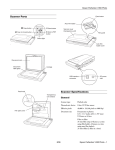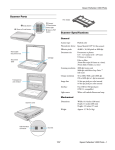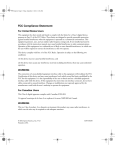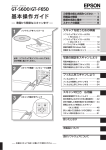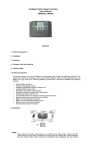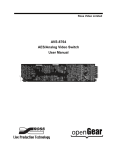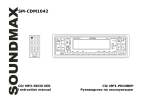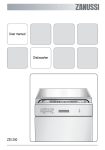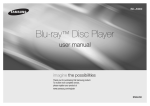Download Epson V100 User's Manual
Transcript
Epson Perfection V100 Photo
Scanner Parts
Scanner Specifications
General
{ Copy buttona
]
c Start button
| Scan to E-mail buttonb
a
d Scan to PDF
button
e light
Status
Scanner type
Flatbed color
Photoelectric device
Color CCD line sensor
Effective pixels
27,200 × 37,440 pixels at 3200 dpi
Document size
Documents or photos:
8.5 × 11.7 inches (216 × 297 mm)
US letter or A4 size
Film or slides:
35mm film strips (6 frames at a time);
35mm slides (4 slides at a time)
Scanning resolution
3200 dpi (main scan)
9600 dpi with Micro Step Drive ™
(sub scan)
Output resolution
50 to 6400, 9600, and 12800 dpi
(50 to 6400 dpi in 1 dpi increments)
Scanning speed
(reflective)
Approximately 4.0 msec per line at
600 dpi
Approximately 14.6 msec per line at
3200 dpi
Image data
16 bits per pixel per color internal
16 bits per pixel per color external
(maximum)
Interface
One USB 2.0 Hi-speed port
Light source
White cold cathode fluorescent lamp
Document mat
a
c
Carriage
Document
table glass
b
Mechanical
USB interface
connector a
Dimensions
Width: 16.9 inches (430 mm)
Depth: 11 inches (280 mm)
Height: 2.2 inches (57 mm)
Weight
Approx. 5.7 lb (2.6 kg)
DC power
b
inlet
Electrical
Note:
Check the label on the AC adapter or on the back of the scanner for
voltage information.
Scanner
7/06
Rated voltage
DC 13.5 V
Rated current
1.5 A
Power consumption
16 W operating
13 W stand-by mode
3.5 W sleep mode
Epson Perfection V100 Photo - 1
Epson Perfection V100 Photo
AC Adapter (A391UC)
Using the Scanner Buttons
Rated input voltage
AC 100 to 120 V
Rated input current
0.6 A
Rated frequency
50 to 60 Hz
Before using the scanner buttons, make sure you have installed
Epson Scan and the other software that came with the scanner.
For details on using the buttons, see the on-screen User’s Guide.
Rated output voltage DC 13.5 V
Rated output current 1.5 A
Environmental
Temperature Operating 41 to 95 °F (5 to 35 °C)
Storage
Humidity
–13 to 140 °F (–25 to 60 °C)
Function
] Start
Scans and saves the captured image.
{ Copy
Scans and sends the captured image to the Epson
Copy Utility.
| Scan to
E-mail
Scans and sends an e-mail message with the
scanned image attached.
a Scan to PDF
Scans an image or document page and saves it as a
PDF file.
Operating 10 to 80%, without condensation
Storage
Operating
conditions
10 to 85%, without condensation
Placing Documents or Photo
Ordinary office or home
conditions. Avoid operating the
scanner in direct sunlight, near a
strong light source, or in extremely
dusty conditions.
Caution:
Do not place heavy objects on the document table glass and do not
press the glass with too much force.
1. Open the scanner cover.
Make sure the document mat is installed inside the cover. If
it is not installed, see page 6 for instructions.
USB Interface
Interface type
Universal Serial Bus Specification Revision
2.0
Interface standard Full Speed mode (12 Mbits per second)
and Hi-Speed mode (480 Mbits per
second) of Universal Serial Bus
Specification Revision 2.0.
Connector type
One Type B port
Standards and Approvals
Scanner
EMC
Button
FCC Part 15 Subpart B Class B
CAN/CSA-CEI/IEC CISPR 22 Class B
AC Adapter
Safety
UL60950-1
CAN/CSA-22.2 No. 60950-1
EMC
FCC Part 15 Subpart B Class B
CAN/CSA-CEI/IEC CISPR22 Class B
2 - Epson Perfection V100 Photo
7/06
Epson Perfection V100 Photo
5. Close the scanner cover gently so that your original does not
move.
2. Place your document or photo on the document table, face
down on the glass. Make sure the upper left corner of the
document or photo is against the corner of the scanner, next
to the arrow mark.
Note:
Always keep the document table clean.
Do not leave photos on the document table for an extended
period of time as they may stick to the glass.
Placing Large or Thick Documents
When you scan a large or thick document, you can open the
scanner cover all the way, so that it lies flat next to the scanner.
3. An area 0.12 inch (3 mm) from the horizontal and the
vertical sides of the scanner glass cannot be scanned. If you
place a document in the corner of the document table,
move it up and in slightly to avoid cropping.
1. Open the scanner cover.
2. Pull the scanner cover straight up.
Maximum
unreadable area of
0.12 inch (3 mm)
a
b
Maximum unreadable area of
0.12 inch (3 mm)
4. If you are scanning multiple photos at once, position each
photo at least 0.8 inch (20 mm) apart from the others.
7/06
Epson Perfection V100 Photo - 3
Epson Perfection V100 Photo
3. Lay the cover down flat next to the scanner.
Placing Film in the Holder
1. Open the cover of the 35 mm film strip holder.
Note:
When scanning without the scanner cover, gently press down on
your document to flatten it.
4. When you are finished scanning, replace the scanner cover.
2. Slide your film strip all the way into the film holder with the
shiny base side facing down. Your images and any wording
on the film strip should appear backwards on the side that
faces up.
Placing Film or Slides
Removing the Document Mat
To scan film strips or slides, you need to remove the document
mat from the scanner cover. This uncovers the transparency
unit window so your scanner can use it to scan your film or
slides.
1. Open the scanner cover and gently slide up the document
mat to remove it.
Note:
Hold the edge of the film gently or use gloves to touch the film;
otherwise you may damage the film.
Make sure the white stickers on the back of the film holder and
the areas around them are not scratched, dusty, or covered in
any way. If the areas are obscured, the scanner may have trouble
recognizing your film in Full Auto Mode.
Do not cover the small holes in the film holder.
3. Close the cover and press it down until you hear a click.
2. Use a non-abrasive microfiber cloth to wipe the document
table before placing your film or slides.
To place film for scanning, see the next section.
To place slides for scanning, see page 5.
4 - Epson Perfection V100 Photo
7/06
Epson Perfection V100 Photo
1. Place the film holder on the document table so that it is
aligned as shown. Make sure the tab with the slide icon on
the film holder fits into the area with the same icon on the
scanner.
4. Make sure the film strip is placed as shown.
5. Place the film holder on the document table so that it is
aligned as shown. Make sure the tab with the film icon on
the film holder fits into the area with the same icon on the
scanner.
2. Place up to four slides in the film holder with the shiny base
side facing down. Your images should appear backwards on
the side that faces up. Your images should be oriented as
shown.
Note:
Make sure you place the long edge of the slide in the film holder
as shown above, for both landscape and portrait-oriented photos.
6. Make sure you removed the document mat. See page 4.
7. Close the scanner cover.
3. Make sure you removed the document mat. See page 4.
When you are finished scanning film, be sure to replace the
document mat before scanning documents or photos. See
page 6.
4. Close the scanner cover.
When you are finished scanning slides, be sure to replace
the document mat before scanning documents or photos.
See page 6.
Placing Slides in the Holder
You can scan up to four 35 mm slides at a time using the slide
portion of the film holder.
Note:
Make sure the white stickers on the back of the film holder and the
areas around them are not scratched, dusty, or covered in any way. If
the areas are obscured, the scanner may have trouble recognizing
your slides in Full Auto Mode.
Do not cover the small holes on the film holder.
7/06
Epson Perfection V100 Photo - 5
Epson Perfection V100 Photo
Storing the Film Holder
Scanning and Restoring Photos
When you are not using the film holder, you can store it inside
the scanner cover.
Using the Color Restoration feature in Epson Scan, you can
transform old, faded, or badly exposed photos into ones with
true-to-life color. You can restore printed photos, negative film,
or slides automatically as you scan them.
1. Open the scanner cover and remove the document mat. For
instructions, see page 4.
2. Slide the film holder into the scanner cover.
You can use Color Restoration in Epson Scan’s Full Auto,
Home, or Professional Mode. For detailed steps, see the
on-screen User’s Guide.
Full Auto Mode
3. Replace the document mat. See the next section for
instructions.
Replacing the Document Mat
Replace the document mat by sliding it into the notches in the
scanner cover. Make sure the white surface faces outwards.
Home Mode
6 - Epson Perfection V100 Photo
7/06
Professional Mode
Epson Perfection V100 Photo
Removing Dust From Photos, Film, or
Slides
Fixing Backlit Photos
Using the Backlight Correction feature in Epson Scan’s Home
or Professional Mode, you can remove shadows from photos
that have too much background light. You can fix printed
photos, film, or slides automatically as you scan them. For
detailed steps, see the on-screen User’s Guide.
Using the Dust Removal feature in Epson Scan’s Full Auto,
Home, or Professional Mode, you can virtually “clean” the dust
marks from printed photo, film, or slides as you scan them. For
detailed steps, see the on-screen User’s Guide.
Note:
Backlight Correction is not available in Full Auto Mode.
Full Auto Mode
Home Mode
Professional Mode
Reading the Status Light
Home Mode
If an error occurs, the scanner stops operating and the status
light flashes red. This indicates the scanner is not connected to
your computer properly or your software is not fully installed.
See the Start Here sheet that came with your scanner for
instructions on installing the scanner software and connecting
the scanner to your computer.
Professional Mode
After trying these solutions, unplug the scanner, then plug it
back in.
If the scanner light is still flashing:
❏ The scanner may be malfunctioning.
❏ The scanner lamp may need to be replaced.
Contact Epson. See the on-screen User’s Guide for details.
7/06
Epson Perfection V100 Photo - 7
Epson Perfection V100 Photo
Transporting the Scanner
Before transporting the scanner for a long distance or storing it
for an extended period of time, the scanner’s carriage needs to
be in the center position to prevent damage.
1. Make sure the carriage is in the center position of the
scanner.
❏ If the scanner is plugged in and connected to your
computer, the carriage will move to the center position
after scanning.
❏ If the scanner is turned off and the carriage is not in the
center position, plug in the scanner, connect it to your
computer, and wait about 15 seconds for the carriage to
move to the center position.
2. Unplug the AC adapter to turn the scanner off.
3. Attach the packing materials that came with the scanner,
then repack the scanner in its original box or a similar box
that fits the scanner snugly.
Related Documentation
CPD-21602
Epson Perfection V100 Photo
Start Here sheet
CPD-21603
Epson Perfection V100 Photo
Notices booklet
CPD-21600R1
Epson Perfection V100 Photo Scanner
Software CD-ROM
CPD-21944
Important Information About Your Cables
—
Epson Perfection V100 Photo
User’s Guide (HTML on CD-ROM)
8 - Epson Perfection V100 Photo
7/06