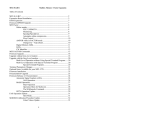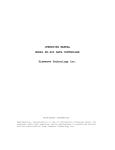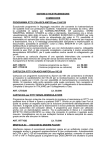Download Epson MFJ-1278B User's Manual
Transcript
MFJ-1278B MULTI-MODE
TABLE OF CONTENTS
Table of Contents
INTRODUCTION......................................................................................................... 1
COMPUTER INTERFACING...................................................................................... 4
MFJ Starter Packs .................................................................................................. 4
Computer Interface with MFJ Starter Pack ............................................................ 5
Computer Interface without MFJ Starter Pack ....................................................... 5
SERIAL PORT SIGNALS ............................................................................................ 5
COMPUTER WITH SPECIFIC SERIAL INTERFACES............................................ 6
Apple Macintosh .................................................................................................... 6
Commodore C64, C128 and VIC-20...................................................................... 7
IBM PCjr................................................................................................................ 7
Radio Shack Color Computer ................................................................................ 8
Color Computers .................................................................................................... 8
IBM PC/XT/AT/386/486 and compatibles Computer ........................................... 8
Other Computers with Nonstandard Serial Ports.................................................... 9
TERMINAL SOFTWARE REQUIREMENTS ............................................................ 10
Apple Macintosh .................................................................................................... 10
Apple II, II+, IIe, IIc .............................................................................................. 10
Commodore C64, C128 and VIC-20...................................................................... 11
IBM PCjr................................................................................................................ 11
IBM and Compatible Computers ........................................................................... 11
Radio Shack Color Computer ................................................................................ 12
Radio Shack Model 100/102 and NEC 8201 ......................................................... 12
MFJ-1278B SERIAL PORT PIN FUNCTIONS........................................................... 12
COMPUTER BAUD RATE ......................................................................................... 13
Autobaud................................................................................................................ 13
Changing Terminal Baud Rate ............................................................................... 14
VERIFYING SERIAL PORT OPERATION................................................................ 15
PARALLEL PRINTER PORT...................................................................................... 16
Printer Port Connection.......................................................................................... 16
Printer Consideration ............................................................................................. 17
Printer Port Test ..................................................................................................... 17
RADIO INTERFACING............................................................................................... 18
MFJ-1278B Radio Ports ........................................................................................ 18
RADIO PORTS CONNECTION.................................................................................. 19
HANDHELD RADIO CONNECTION ........................................................................ 20
RADIO INTERFACING METHODS .......................................................................... 21
Method 1: Direct Connection to Microphone and Speaker.................................... 21
Transmit Audio Level Adjustment for Method I Interface ............................... 21
Setting the Receiver Audio Input Level............................................................ 22
MFJ-1278B MULTI-MODE
TABLE OF CONTENTS
FSK CONNECTION..................................................................................................... 29
GETTING STARTED .................................................................................................. 30
First Steps............................................................................................................... 30
Basic Commands .............................................................................................. 30
SERIAL PORT CONFIGURATION ............................................................................ 31
Parity and Word Length ......................................................................................... 32
Echos...................................................................................................................... 32
New Lines and Line Wrapping............................................................................... 33
THE MFJ-1278B MULTI-MODE MODEM................................................................ 33
OPERATIONAL MODES ............................................................................................ 35
Verifying Operation Status..................................................................................... 35
Mode Switching With the MODE Command......................................................... 35
Radio Port Switching ............................................................................................. 36
MEMORY BUFFERS................................................................................................... 36
Loading the Memory Buffers ................................................................................. 37
Transmitting the Memory Buffers.......................................................................... 37
Buffer Serial Numbering ........................................................................................ 37
Memory Repeat and Buffer Repeat Time............................................................... 38
Chaining the Memory Buffers................................................................................ 38
TUNING INDICATOR................................................................................................. 39
PACKET OPERATION................................................................................................ 40
VHF Packet............................................................................................................ 40
A Connecting and Disconnecting Exercise ....................................................... 40
Digipeating ....................................................................................................... 42
Unsuccessful Connections ................................................................................ 43
Monitoring Channel Activity ............................................................................ 43
Your First Packet QSO ..................................................................................... 45
Starting the QSO ......................................................................................... 45
Digipeating .................................................................................................. 46
Monitoring on the Air.................................................................................. 47
Special Input Characters ................................................................................... 47
BASIC HF PACKET OPERATION ............................................................................. 49
HF Packet Operation Hints .................................................................................... 50
PACTOR....................................................................................................................... 51
What is Pactor? ...................................................................................................... 51
PACTOR Operation............................................................................................... 51
FEC Unproto operation.......................................................................................... 52
PACTOR ARQ ...................................................................................................... 53
Changeover ....................................................................................................... 53
Monitoring ........................................................................................................ 53
Monitoring AMTOR ARQ requests....................................................................... 54
Exiting PACTOR Mode......................................................................................... 54
MFJ-1278B MULTI-MODE
TABLE OF CONTENTS
CONNECT............................................................................................................. 56
SPEEDup/SPEEDdown ......................................................................................... 56
AUTOMATIC ON-LINE COMPRESSION.......................................................... 56
FLOW CONTROL................................................................................................. 56
AMTOR while in PACTOR mode ......................................................................... 56
Amtor Detection in Pactor...................................................................................... 57
PACTOR STATUS INDICATORS. ............................................................................. 57
PACTOR MAILBOX ................................................................................................... 58
Setting Up your Pactor Mailbox............................................................................. 58
General Overview .................................................................................................. 60
Detailed Pactor Mailbox Overview .................................................................. 63
Mailbox Messages.................................................................................................. 67
CW OPERATION......................................................................................................... 68
Receiving CW ........................................................................................................ 69
Transmitting CW.................................................................................................... 70
Transmitting from Memory Buffers.................................................................. 71
CW Weighting .................................................................................................. 71
Tuning your Radio ................................................................................................. 72
Random Code Generator........................................................................................ 72
Setting Up the for Code Practice ...................................................................... 73
CW CONTEST MEMORY KEYER OPERATION..................................................... 74
Sending CW with External Key Paddle ................................................................. 74
MODULATED CW OPERATION............................................................................... 75
BAUDOT RTTY & ASCII OPERATION.................................................................... 76
Setting Up for ASCII and RTTY Operation .......................................................... 76
RTTY and ASCII Receiving .................................................................................. 77
RTTY and ASCII Transmitting.............................................................................. 77
BAUDOT RTTY OPERATION HINTS ............................................................... 78
Commercial RTTY Reception .......................................................................... 79
AUTOMATIC SIGNAL ANALYSIS........................................................................... 80
ASA OPERATION ................................................................................................ 80
MARS OPERATION.................................................................................................... 82
Configuring for MARS .......................................................................................... 82
Operating MARS with MultiCom for IBM ............................................................ 83
The MARsmode Command .............................................................................. 83
MARSMODE 1- QSO Mode ...................................................................... 84
MARSMODE 3- Storage Mode .................................................................. 84
AMTOR OPERATION................................................................................................. 85
Mode A "ARQ"...................................................................................................... 85
Setting up for Mode A Operations.................................................................... 85
Operating Mode A ............................................................................................ 86
Monitoring Mode A, "ARQ" ............................................................................ 87
MFJ-1278B MULTI-MODE
TABLE OF CONTENTS
Summary of AMTOR Contact Sequence ............................................................... 90
NAVTEX OPERATION............................................................................................... 91
Navtex Stations and Frequencies ........................................................................... 91
Navtex Operation ................................................................................................... 91
FAX OPERATION ....................................................................................................... 94
FAX Formats.......................................................................................................... 95
FAX Frequency...................................................................................................... 96
FAX Installation..................................................................................................... 96
Printer Connection ................................................................................................. 96
Receiving FAX....................................................................................................... 97
Receiving FAX to the Printer ........................................................................... 97
Display FAX Picture on Computer Screen & Save it to Disk........................... 99
Two Level FAX Picture Format .................................................................. 99
Multi-level FAX Picture Raw Data Format................................................. 100
Transmitting FAX .................................................................................................. 101
Two Level FAX Transmitting........................................................................... 101
Multi-level FAX Transmitting .......................................................................... 102
Creating FAX Pictures for Transmitting ................................................................ 104
SLOW SCAN TELEVISION OPERATION ................................................................ 105
SSTV Formats........................................................................................................ 106
SSTV Installation................................................................................................... 106
Printer Connection ............................................................................................ 106
Receiving SSTV Pictures ....................................................................................... 107
SSTV Printing to the Printer............................................................................. 107
Printing SSTV Pictures to the Screen ............................................................... 110
Saving SSTV Pictures to Disk .......................................................................... 111
Terminating SSTV Printing .............................................................................. 111
Transmitting SSTV Pictures................................................................................... 111
Creating SSTV Pictures for Transmitting .............................................................. 112
ADVANCED PACKET OPERATION......................................................................... 114
SPECIAL CHARACTERS ........................................................................................... 114
PACKET OPERATING MODES................................................................................. 115
Command Mode..................................................................................................... 115
Entering Data-Transfer Modes............................................................................... 116
Converse Mode ...................................................................................................... 117
Transparent Mode .................................................................................................. 118
FLOW CONTROL........................................................................................................ 119
XON/XOFF Flow Control ..................................................................................... 120
Hardware Flow Control.......................................................................................... 121
Type-in Flow Control............................................................................................. 121
DETAILED VHF PACKET OPERATION .................................................................. 121
Station Identification.............................................................................................. 121
MFJ-1278B MULTI-MODE
TABLE OF CONTENTS
Packet Timing................................................................................................... 125
Radio Baud Rate............................................................................................... 126
Special Protocol Timing ................................................................................... 127
Monitor Functions.................................................................................................. 127
Real-Time Clock and Time Stamping .................................................................... 128
Multi-Connect Guide.............................................................................................. 129
Setting the MFJ-1278B to Normal Operation................................................... 129
How do I Invoke Multi-Connect? ..................................................................... 129
Easy-Mail Mailbox................................................................................................. 130
Setting Up your Easy-Mail Mailbox ................................................................. 131
Mailbox Operation............................................................................................ 136
Additional Mailbox Features ............................................................................ 140
Forwarding: ................................................................................................. 140
Eliciting Reverse Forwards: ........................................................................ 141
Remote Heard Log: ..................................................................................... 141
Chat Mode:.................................................................................................. 141
Page SYSOP:............................................................................................... 141
Remote SYSOP: .......................................................................................... 142
Mailbox CText: ........................................................................................... 142
Idle Timeout: ............................................................................................... 142
Abort: .......................................................................................................... 142
Mailbox Messages ............................................................................................ 142
Slotting and Acknowledgment Priority .................................................................. 144
Description........................................................................................................ 144
New Parameters ................................................................................................ 146
Other Related Parameters ................................................................................. 148
Initial Parameter Settings Summary.................................................................. 149
What to Expect ................................................................................................. 149
Packet Picture Transfer .......................................................................................... 151
Printing Packet Pictures thru Built-in Printer Port............................................ 151
Using PKTPIX ............................................................................................ 151
Packet Picture transfer to the computer screen ................................................. 151
DETAILED HF PACKET OPERATION ..................................................................... 152
Radio Setup for HF Packet Operation .............................................................. 152
Operating HF Packet......................................................................................... 155
MFJ-1278B KISS MODE, TNC-2 MODE, HOST MODE .......................................... 161
KISS INTERFACE FOR TCP/IP.................................................................................. 161
COMMAND PREFACE ............................................................................................... 163
ENTERING COMMANDS .......................................................................................... 163
Command List ........................................................................................................ 164
COMMAND NAME ........................................................................................ 164
Defaults............................................................................................................. 164
MFJ-1278B MULTI-MODE
TABLE OF CONTENTS
Link Status Messages ............................................................................................. 302
MFJ-1278B SPECIFICATIONS................................................................................... 305
GENERAL DESCRIPTION ......................................................................................... 306
DETAILED CIRCUIT DESCRIPTION ....................................................................... 307
Oscillator................................................................................................................ 307
Dividers and Baud-rate Generator.......................................................................... 307
CPU Complex ........................................................................................................ 308
Serial Interface ....................................................................................................... 308
Watch-dog Timer ................................................................................................... 309
Modem ................................................................................................................... 309
Power Supply ......................................................................................................... 309
RS-232C HANDSHAKING PROTOCOL.................................................................... 310
JUMPER FUNCTIONS ................................................................................................ 312
PARALLEL PRINTER PORT PIN FUNCTION,J12................................................... 315
TTL INTERFACE PORT PIN FUNCTION,J5 ............................................................ 316
MULTI-LEVEL INTERFACE CONNECTOR,J13...................................................... 317
EXTERNAL MODEM INTERFACE CONNECTOR - J14......................................... 317
MODEM DISCONNECT HEADER, J4....................................................................... 318
HF TUNING INDICATOR .......................................................................................... 320
GENERAL TESTS ....................................................................................................... 321
Step 1: Power Supply ............................................................................................ 322
Step 2: Obvious Problems..................................................................................... 322
Step 3: Assembly Problems................................................................................... 322
Step 4: Cabling Problems...................................................................................... 323
SPECIFIC SYMPTOMS............................................................................................... 323
Symptom: TNC appears dead ............................................................................... 323
Oscillator and Reset Circuits ............................................................................ 323
Digital Logic Lines ........................................................................................... 323
Symptom: Modem won't calibrate or key transmitter............................................ 324
Symptom: Uncopyable transmitted or received packets........................................ 325
TERMINAL INTERFACE TROUBLESHOOTING.................................................... 325
Symptom: MFJ-1278B won't sign on to the terminal............................................ 325
Symptom: The MFJ-1278B appears to be signing on but only gibberish is
printed on the terminal ........................................................................................... 326
Symptom: The MFJ-1278B signs on OK but won't accept commands ................. 326
Symptom: The MFJ-1278B appears to have "lock-up" i.e. not responding to any
commands .............................................................................................................. 326
EXPLANATION OF PROTOCOL............................................................................... 327
Physical Layer........................................................................................................ 327
Data Link Layer ..................................................................................................... 327
HDLC FRAMES ........................................................................................................... 328
AX.25 LEVEL TWO .................................................................................................... 329
MFJ-1278B MULTI-MODE
TABLE OF CONTENTS
Comprehensive Alignment Procedure.................................................................... 340
Set Modulator Tones Using Built-in Calibration Software............................... 340
Demodulator Center Frequency Alignment ...................................................... 341
Tuning Indicator Alignment ................................................................................... 342
CW MODEM TUNE-UP PROCEDURE ..................................................................... 346
Detailed CW Demodulator Alignment Procedure.................................................. 347
AUDIO OUTPUT CALIBRATION ............................................................................. 350
Audio Output Level Adjustment Procedure ........................................................... 350
HF RADIO ALIGNMENT ........................................................................................... 352
FIRST METHOD: NOISE AVERAGE FREQUENCY ............................................... 352
SECOND METHOD: FILTER SKIRT AVERAGE FREQUENCY ............................ 353
CONVERTING THE MFJ-1278B TO "LIKE-TNC 2"................................................ 354
MFJ-1278B 2400 BPS PACKET.................................................................................. 356
2400 BPS PACKET SETUP......................................................................................... 356
2400 BPS Receive Audio Setting........................................................................... 357
2400 BPS Transmit Audio Setting ......................................................................... 357
JUMPER FUNCTIONS AND LOCATIONS ............................................................... 358
COMMAND SUMMARY ............................................................................................ 362
MFJ-1278B/1278BT PARTS LIST .............................................................................. 373
MFJ-1278B MULTI-MODE
TABLE OF CONTENTS
MFJ-1278B MULTI-MODE
INTRODUCTION
INTRODUCTION
Welcome to the exciting world of Amateur Digital Communications. By choosing the MFJ1278B, you have chosen the most versatile and powerful Multi-mode Data Controller
manufactured for the Amateur Radio Service.
The MFJ-1278B interfaces your radio with any personal computer that has an RS-232 or
TTL level Serial Port and a terminal program. While most communications programs will
work, MFJ recommends the use of MFJ Starter Pack for those who have IBM or compatible,
Macintosh, Amiga or Commodore C64/128 computers. With an IBM or compatible
computer, the MFJ Multicom terminal program gives you some added features that a standard
terminal program just can not offer. Features such as color SSTV, color FAX, 16 gray level
FAX, and color VGA packet picture transfer, just to mention a few. Multicom is menu
driven, making it easy to operate all modes offered by the MFJ-1278B. Dedicated functions
keys are programmed to operate most functions with a single key stroke.
Even though the MFJ Multicom programs offered for other computers may have features
different from the IBM version, they do offer features that will make operating the MFJ1278B very fun and very easy.
This compact versatile controller employs the genuine TAPR TNC 2 AX.25 protocol packet
firmware plus many added features to receive and transmit VHF packet, HF packet, AMTOR,
CW, ASCII, RTTY, color FAX, and color SSTV. The new 16 gray level fax board built in
the MFJ-1278B gives you the ability to receive and transmit color SSTV and multi-gray level
FAX pictures. In addition, MFJ-1278B lets you monitor the new and growing NAVTEX
broadcasting system. The MFJ-1278B also has a Contest Memory Keyer mode.
Also a feature which so many have asked about, Pactor has been added to the operating
modes. The new Pactor mode gives the user operating features such as Digital Memory
ARQ, full On-Line Data Compression, FEC Unproto operation, just to mention a few.
Also included with the PACTOR mode is a PACTOR Mailbox. With the Pactor mode also
comes the ability to monitor AMTOR ARQ connect requests.
The MFJ-1278B offers the most versatile mailbox available when compared to the mailbox in
other controllers. This mailbox allows a dedicated mailbox callsign so that the mailbox stays
on while you operate packet. Other features like auto forwarding or reverse forwarding of
mail to and from other BBS systems, remote sysop access, sysop paging, mailbox ctext, chat
mode and a "has mail" LED indicator. The MFJ-1278B has 32K mailbox memory which is
user expandable to 128K or 512K by simply replacing the mailbox memory IC -- a feature
that no other controller offers.
You also get MFJ's 20-segment, 10 Hz Precision Tuning Indicator that makes tuning simple
MFJ-1278B MULTI-MODE
INTRODUCTION
The new "packet collision prevention" features -- Prioritized Acknowledgments and Slottime
are installed. This new technology helps prevent many packet collisions inherent in the
current packet protocol.
The EPROM containing the MFJ-1278B firmware, previously 512K bits, has been expanded
to 1 Megabits giving the MFJ-1278B twice the room to grow in.
You also get a Key Paddle input jack so you can use your MFJ-1278B as an Iambic Keyer or
Memory Keyer. The ten user-programmable memory buffers are provided for use with the
contest memory keyer function. In addition you also get contest serial numbering and a
random code generator.
A speaker jack lets you plug in a speaker and monitor transmit and receive audio and CW
side tone as it is received and transmitted by your MFJ-1278B. The speaker output also
provides for the packet connect signal alarm.
A Centronics compatible parallel printer port (DB-25) lets you directly interface your printer
to the MFJ-1278B for printing received text, Packet, FAX and SSTV pictures.
The MFJ-1278B provides dual radio ports for HF and VHF operation. These dual radio
ports let you connect 2 radios at the same time in any combination. Independent transmit
audio output controls provide even further flexiiblity. This will enable the user to
individually adjust the audio output for each radio port. The radio ports are not dedicated to
either VHF or HF operation. They are totally independent of each other.
You also get a Threshold control for optimizing your demodulator filter for the different
modes of operation. This is a very useful tool when trying to receive signals during bad band
conditions.
A 20-pin header provided for the MFJ-1278B to operate packet at 2400 or 9600 baud packet
by simply plugging in an optional modem board. The MFJ-1278BT already has a 2400
modem installed. If your MFJ-1278B does not have the 2400 modem installed, it can be
purchased separately (MFJ-2400) and installed by you. With the 2400 modem installed, your
MFJ-1278B can operate 300, 1200 and 2400 packet. You may also purchased the MFJ-9600
modem board that allows the MFJ-1278B to operate at 9600 baud packet.
The list goes on.... This is just a few of the features available. In short the MFJ-1278B offers
you tons of features that the other multi-mode controllers just can't match. This in
conjunction with the new MFJ Multicom (TM) software will put you leagues ahead in the
ever changing field of Ham Radio Digital communications.
MFJ-1278B MULTI-MODE
INTRODUCTION
Items supplied with MFJ-1278B/MFJ-1278BT package
1. One MFJ-1278B or MFJ-1278BT Multi-Mode Data Controller
2. One AC adapter power supply for 110V AC. 240V AC adapter supplied for MFJ1278BX (export model for country which operate on 220-240V AC).
3. Two open end radio port cables with 5-pin DIN male connectors.
4. One 10-pin connector for the TTL port.
5. One MFJ-1278B Instruction Manual.
6. One MFJ-1278B Fast-Start Manual.
There are many additional items available for the MFJ-1278B. In the table below is a list of
these items:
Optional items available for the MFJ-1278B
Model No
MFJ-1289
MFJ-1289M
MFJ-1282B
MFJ-1287B
MFJ-1290
MFJ-1272B
MFJ-5024
MFJ-5026
MFJ-5080
MFJ-5084
MFJ-5086
MFJ-280
MFJ-1292
MFJ-48BE
MFJ-43
MFJ-44
MFJ-45B
MFJ-45C
MFJ-2400
MFJ-9600
Description
Advanced Starter pack for IBM & compatibles
Same as MFJ-1289 but on 3.5" Disk
Starter pack for Commodore C64/128
Starter pack for Macintosh
Starter pack for Amiga
MFJ-1278B to Microphone switch box
Radio connecting cable for Icom/Yaesu/RS HTs
Radio connecting cable for Kenwood HTs
Radio connecting cable for Yaesu 8-pin radio
Radio connecting cable for ICOM 8-pin radio
Radio connecting cable for Kenwood 8-pin radio
Monitor speaker for transmit/receiver audio
Video digitizer for IBM & compatibles
Packet encryption EPROM
TNC Real time clock, keeps your 1278B on-time
Internal Scope tuning board
128K RAM IC for additional mailbox memory
512K RAM IC for additional mailbox memory
2400 bps internal modem for packet
9600 baud internal modem for packet
MFJ-1278B MULTI-MODE
COMPUTER INTERFACING
COMPUTER INTERFACING
You are now ready to connect your MFJ-1278B to your station's computer or terminal.
Throughout this manual we will use the term "computer" to refer to the computer or terminal
you use to communicate with your MFJ-1278B.
The MFJ-1278B communicates with your computer through a serial port, using signals
corresponding to a standard called RS-232C. Why an RS-232C interface? Nearly every
computer in production today either incorporates an RS-232C style serial port as a standard
feature, or has one available as an optional accessory, either from the computer manufacturer
or from a manufacturer of computer accessories. In addition to the RS-232C port, the MFJ1278B has a built-in TTL port to allow interfacing with computers which need TTL signals
such as the Commodore C-64, C-128 or the VIC-20.
In order to use the MFJ-1278B with your computer, the computer must have an RS-232C
serial port, or a TTL serial port. Also a program which supports the serial or TTL port must
be used. The program will typically be called a modem program, terminal emulator, or
communications program.
Since there are so many computers on the market today, it is impractical for this chapter to
provide detailed instructions for each computer. Detailed information is given for some of
the popular models available in the United States. Also provided is general computer
interfacing information.
MFJ Starter Packs
MFJ Enterprises, Inc. offers Starter Packs for some of the most popular computers. These
Starter Packs contain a terminal program and a cable for connecting the MFJ-1278B to your
computer. The Starter Packs available are as follows:
MFJ-1282B:
Commodore VIC-20, C64, C128 in 5-1/4" diskette.
MFJ-1283:
Commodore VIC-20, C64 on tape.
MFJ-1289:
IBM PC & compatibles in 5-1/4" diskette.
(Supports color SSTV and 16 gray-level FAX)
MFJ-1289M:
IBM PC & compatibles in 3-1/2" diskette.
(Supports color SSTV and 16 gray-level FAX)
MFJ-1287B:
Macintosh, in 3-1/2" diskette.
(Supports color SSTV and 16 gray-level FAX)
MFJ-1290:
Amiga in 3-1/2" diskette.
(Supports 8 levels SSTV and 8 levels FAX)
MFJ-1278B MULTI-MODE
COMPUTER INTERFACING
Computer Interface with MFJ Starter Pack
If you are using one of the MFJ Starter Packs, you should use the cable provided to connect
the MFJ-1278B to your computer. Follow the instruction manual provided with the Starter
Pack to operate the terminal program and to connect the MFJ-1278B to your computer.
When finished with installation of the MFJ-1278B proceed to the "Computer Baud Rate", for
further information about TNC installation. The "Computer Baud Rate" section in this
chapter will continue to explain installation of the MFJ-1278B.
Computer Interface without MFJ Starter Pack
If you are not using an MFJ Starter Pack you should follow the instructions in this chapter for
computer interfacing.
SERIAL PORT SIGNALS
The serial port connector is on the rear panel your MFJ-1278B. There are several signals
available at this connector labeled "RS-232 SERIAL". You will not need all of these serial
port signals for normal operation. For some special applications, such as binary file transfers
or some Bulletin Board operations, you may want to use more of them. In that case, see
MFJ-1278B Serial Port Pin Functions in this chapter.
In Table 2-1 the user will see a list of the serial port pins that must be used, between the MFJ1278B and the computer. The pins listed are required by the MFJ-1278B for normal
operation. Note that the MFJ-1278B connects to a computer exactly as if the MFJ-1278B
were a standard RS-232C modem. If you have successfully used your computer with a
telephone modem, then hook it up to the MFJ-1278B in the same way. Use whatever
program you ordinarily use to communicate with the modem.
Pin
2
3
7
Signal Name
Transmit Data
Receive Data
Signal Ground
Description
Serial data from your computer to the MFJ-1278B.
Serial data fromtheMFJ-1278B to your computer.
The common ground for both data lines.
Table 2-1. Serial port signals required by MFJ-1278B.
If your computer is listed in Table 2-2, refer to the specific information in the following
sections to connect your MFJ-1278B to your computer.
Manufacturer
Apple
Apple
Commodore
IBM
Model
Macintosh (tm)
II,II+,IIe,II-gs(tm)
VIC-20 (tm),C-64 (tm),C-128 (tm)
PCjr, PC-XT, PC-AT, 386/486, and most PC compatibles
MFJ-1278B MULTI-MODE
COMPUTER INTERFACING
Many computers require a serial port adapter card. These cards incorporate the circuitry
necessary to add an RS-232C port to the computer. Some popular models in this category are
the Apple II series, the IBM Personal Computer, many Radio Shack computers, and the
Sanyo MBC-55X series. If you have one of these computers with an "add-in" serial port, or
if you have another computer we haven't mentioned, you should skip to one of the sections on
"other computers." If your computer has a 25-pin RS-232C serial port, refer to the section on
Other Computers with 25-pin RS-232C Ports. Otherwise refer to the section Other
Computers with Nonstandard Serial Ports.
Some computers have no serial port and no adapter is commercially available.
computers are not suitable for use with the MFJ-1278B.
Such
COMPUTER WITH SPECIFIC SERIAL INTERFACES
Apple Macintosh
The Macintosh serial port is an RS-422 compatible port, but it will work fine with the RS232C serial port on your MFJ-1278B.
MFJ Enterprises, Inc. offers an optional Starter Pack for the Macintosh. The Macintosh
Starter Pack is available from MFJ Enterprises, Inc. or any dealer of MFJ products. The
Starter Pack includes a cable for
connecting the MFJ-1278B to the Macintosh and a terminal program. The Starter Pack for
Macintosh is MFJ-1287B. If you wish to use your own cable, you will need a cable wired as
shown in Fig. 2-1.
Macintosh
8 Pin
1 (HSKO)
2 (HSKI)
3 (TXD-)
4 (GND)
5 (RXD-)
6 (TXD+)
7 (GPi)
MFJ-1278B
DB-25P
4
6
2
7
3
N/C
N/C
Macintosh
DB-9P
1
5
9
3
7
6
MFJ-1278B
DB-25P
1
2
3
7
8
4
Fig. 2-1. Serial port wiring for Apple Macintosh.
Note that pin 1 of the DP-9P connector is not connected inside the Macintosh or the MFJ1278B. We highly recommend the use of shielded cable, when making interconnections
between the computer and the MFJ-1278B. Connect both pin 1 on the Macintosh and pin 1
MFJ-1278B MULTI-MODE
COMPUTER INTERFACING
Commodore C64, C128 and VIC-20
The MFJ-1278B has a built-in TTL-level port for interfacing with the Commodore C64,
C128 or the VIC-20 computers. You do not need a RS-232C converter to interface with the
MFJ-1278B.
An optional Starter Pack for the C-64, C-128 or the VIC-20 is available from MFJ
Enterprises, Inc. or any dealer of MFJ products. The Starter Pack includes a cable from the
MFJ-1278B TTL port to the user I/O port on the Commodore computer. Included also is a
terminal program. To order, specify MFJ-1282B for software on disk or MFJ-1283 for
software on tape. If you wish to construct your own cable, the information below in Figure 22A will be helpful:
MFJ-1278B
J-5,Pin#
1
2
3
4
5
6
7
Mnemonic
RXD
DCD
GND
RTS
TXD
DSR
CTS
Name
Receive Data
Data Carrier Detected
Ground (Frame and Signal)
Ready To Send
Transmit Data
Data Set Ready
Clear to Send
C-64/128*, VIC-20 Pin#
B,C
H
N
E**
M
L
K
Fig. 2-2A TTL Port wiring for VIC-20, C64 and C128
*C-128 is used in the C-64 mode for these connections.
**Pin E is not needed when using terminal program referred to in this chapter for the
Commodore computers.
The TTL port (J5), is numbered from left to right as viewed from the back panel of the MFJ1278B. The user's terminal program may not use all of these connections. The MFJ-1278B
requires RXD, TXD and GND connected for proper operation. Programs that utilize file
transfer and printer routines will probably use RTS and CTS as well. Consult your software
documentation.
IBM PCjr
The PCjr uses standard serial voltage levels for it's RS-232C interface; however, the
connector used is non-standard and not readily available from electronic supply dealers. The
pin-out information for this connector is refered to in the IBM PCjr Technical Reference
Manual.
IBM dealers sell an "IBM PCjr Adapter Cable for Serial Devices". This Adapter Cable is
MFJ-1278B MULTI-MODE
COMPUTER INTERFACING
Radio Shack Color Computer
The Color Computer series (except for the Micro Color Computer) uses a 4-pin DIN-style
connector for its serial port. If you wish to construct your own cable, the information in
Figure 2-2 will be helpful. All necessary parts should be available from Radio Shack dealers.
Color Computer
4
2
3
DB-25P
2
3
7
Fig. 2-2. Serial port wiring for Radio Shack
Color Computers
Radio Shack Model 100/102 and NEC 8201Radio Shack Model 100, serial port
interfacingThese computers have built-in standard RS-232C serial ports that are compatible
with the MFJ-1278B. You will need a standard male-to-male RS-232C cable to connect the
computer to the MFJ-1278B.
IBM PC/XT/AT/386/486 and compatibles Computer
"Include other computers with 25-pin RS-232 Ports"If your computer is an IBM or
compatible, you should have a serial port with standard DB-25 or DB-9 pin connector. You
may use a standard IBM serial modem cable with the correct gender on each end of the
cable.
MFJ Enterprises, Inc. offers optional Starter Pack (MFJ- 1289) for the IBM or compatible
computers. A computer connecting cable is included with the Starter Pack. The supplied
cable is of male to female gender, to connect your MFJ-1278B to the computer.
For other computers with a 25-pin RS-232C port, consult the manual for your computer or
accessory to see which pins it uses to send and receive data on, as well as the pin used for
signal ground. Follow the computer manufacturer's recommendations for connecting the
serial port to a modem. You may also find the technical information in this section useful.
Your MFJ-1278B is configured as Data Communications Equipment (DCE), the technical
term for an RS-232C modem. Most computers are configured as Data Terminal Equipment
(DTE). If this is the case for your computer, you may be able to wire pin 2 of the MFJ1278B connector to pin 2 of your computer's RS-232C port. Then wire pin 3 to pin 3 and pin
7 to pin 7 on the computer's RS-232C port. You can provide these connections with a
standard 3-wire male-to-female or male-to-male RS- 232C extension cable, depending on
whether your computer has a DB25S or DB25P connector.
MFJ-1278B MULTI-MODE
COMPUTER INTERFACING
If your computer is configured as DCE, you will have to wire pin 2 of your MFJ-1278B to
pin 3 of the computer RS-232C connector. Then wire pin 2 of the computer's RS-232C
connector to pin 3 of your MFJ-1278B. Please note that pin 7 of the computer's RS-232C
connector will still connect to pin 7 of your MFJ-1278B serial port. Some computers may
require that pin 5 of the computer serial port connector be connected. Others may require
connections for pin 8 and pin 20. You can use the computer's output signals on pins 4 and 6
as shown in Fig. 2-3.
MFJ-1278B RS-232C
2
3
7
|
|
|
|
|
Computer RS-232C
2
3
7
4
5
6
8
20
Fig. 2-3. Serial port wiring with jumpers for
auxiliary signals.
Other Computers with Nonstandard Serial Ports
Computers with non-standard serial ports must meet the following conditions.First, the signal
levels should be RS-232C compatible. The MFJ-1278B requires that the voltage levels sent
from the computer be greater than about +3 volts in one state and less than about +1 volt in
the other state.
Second, the polarity of the signals must conform to the RS- 232C standard. This means that
the low voltage state must correspond to a logical "1" and the high voltage state to a logical
"0".
Third, the computer must be able to correctly receive a signal that meets the RS-232C
specification. The MFJ-1278B supplies signals that meet this specification.
Make or buy a cable that provides the following connections. The common pin on the
computer's RS-232C serial port must be connected to pin 7 on the MFJ-1278B serial port.
Connect the line that sends data from the computer to pin 2 on the MFJ-1278B RS-232C
port. Connect the line that your computer receives data on to pin 3 on the MFJ-1278B RS232C port.
MFJ-1278B MULTI-MODE
COMPUTER INTERFACING
TERMINAL SOFTWARE REQUIREMENTS
Any software package that enables your computer to act as an ASCII terminal with an
ordinary telephone modem should work with your MFJ-1278B. If you have a program that
you have used successfully with a telephone modem and that you are familiar with, use that
program to communicate with your MFJ-1278B.
If you are using a terminal program provided by the MFJ Starter Pack, proceed to the
"Computer Baud Rate" section in this chapter. Follow the instruction provided by the
program.
If you are not using a MFJ terminal program, then proceed with the instruction for your type
of computer.
Note: Some terminal programs require the initialization of DCD before they receive any
characters. This is also true for different types of serial port cards (such as the Apple
II+ Super Serial Card). If this is the case, place a jumper across pin 1 and 2 of JMP
1. The DCD LED on the front panel will function normally indicating received
packets.
Apple Macintosh
There is an MFJ Starter Pack available for Macintosh, the MFJ-1287B. Included in the MFJ1287B is a terminal program to allow compatibility between MFJ-1278B and the Macintosh.
Also included is a cable
to connect the MFJ-1278B to the Macintosh. In Table 2-3 you will find a list of parameters
should want to use a terminal program such as MacTerm.
Compatibility
1200 baud
7 bits/character
even parity
Handshake Xon/Xoff
modem connection
"telephone" port
Terminal
VT100
ANSI
UNDERLINE
US
80 Columns
ON LINE UTOREPEAT
Table 2-3. MacTerm Parameters for MFJ-1278B
Apple II, II+, IIe, IIc
For the Apple II family of computers with Apple or third- party RS-232C serial cards, you
may use ASCII Express Pro, Hayes Smartcom IIe and DataCapture 4.0 for the MFJ-1278B.
There are others that may be compatible with the MFJ-1278B, but have not been tested.
MFJ-1278B MULTI-MODE
COMPUTER INTERFACING
Commodore C64, C128 and VIC-20
The optional Starter Pack for the C-64, C-128 and VIC-20 is available from MFJ Enterprises,
Inc. or from any dealer of MFJ products. Included in the Starter Pack is a cable to connect
the MFJ-1278B TTL port to the user I/O port on the Commodore computer. Also included
with the Starter Pack is a terminal program. The terminal program allows compatibility
between the MFJ-1278B and the Commodore computer. To order, specify MFJ-1282B for
software on disk or MFJ-1283 for software on tape.
If you do not have the MFJ Starter Pack, then you may use the BASIC communications
program given in the Programmer's Reference Guide published by Commodore. Use the
program listing for "true ASCII," as these computers use a modified ASCII format internally.
You will probably want to run your MFJ-1278B at 300 baud on the serial port with these
computers.
NOTE: When using the BASIC communications program above, you must first use the
"COMMODORE" key to shift to lower case before using this program. Also line 200 should
read For J=0 to 64:T%(J)=J:NEXT.
The information given on page 5 of this chapter is used to make a cable for use with the
BASIC communications program mentioned above. However, do not use pin E connection
for this program.
IBM PCjr
The IBM PCjr has a built-in terminal program in the BASIC cartridge. Start this program by
typing TERM. Refer to your PCjr BASIC manual for details on this program. For best
results with PCjr, do not run the MFJ-1278B serial port faster than 1200 baud.
IBM and Compatible Computers
The optional Starter Pack, (MFJ-1289) for the IBM PC and compatible computers is
available from MFJ Enterprises, Inc. or from any dealer of MFJ products. Included in this
Starter Pack is a graphics terminal program. This program allows compatibility between the
MFJ-1278B and the computer. Also included is a cable used to connect the MFJ-1278B to
your computer. The MFJ-1289 program allows you to transmit and receive 16 gray level
FAX as well as color SSTV pictures. The MFJ-1289 also allows for display of these signals
on the computer screen. It will also store the pictures on disk for later viewing or
transmitting. This software also sets up compatibility between the MFJ-1278B and the
computer when operating the other mode, that the MFJ-1278B has to offer.
You may also use many commercial, "shareware" and public- domain terminal programs for
the IBM PC and compatible computers. Special programs written for packet radio and
packet bulletin board services can be used with the MFJ-1278B. Note that these types of
MFJ-1278B MULTI-MODE
COMPUTER INTERFACING
Radio Shack Color Computer
There are several terminal programs available for the Color Computer. You will probably
want to use a commercial program (rather than writing your own) since the Color Computer
has a "software UART" that is difficult to program in BASIC.
Some of the terminal programs available are COLORCOM 64, AUTOTERM and
RICKEYTERM (for Coco III). Others are WIZ and XTERM for OS-9.
Radio Shack Model 100/102 and NEC 8201
These computers have built-in terminal programs in ROM.
documentation for instructions in their use.
Consult your computer's
MFJ-1278B SERIAL PORT PIN FUNCTIONS
This section describes the pins used on the MFJ-1278B RS-232C serial port connector. It is
intended for users with special applications requiring hardware handshaking. This
information should not be needed by most users.
Pin #
1
2
3
4
5
6
7
8
9
10
Mnemonic
FG
TXD
RXD
RTS
CTS
DSR
SG
DCD
-----
Name
Frame Ground
Transmit Data
Receive Data
Request To Send
Clear To Send
Data Set Ready
Signal Ground
Data Carrier Detect
+ 12V unregulated reference
- 12V unregulated reference
Table 2-4. RS-232C Pin Designations
Pin 1 Frame Ground
The Frame Ground pin is provided for attachment to the chassis of the MFJ-1278B
and the chassis of the attached device (computer or terminal). This pin is available
at a feed-through hole on the MFJ-1278B PC board near pin 1 of the serial
connector. It is not electrically connected anywhere else on the MFJ-1278B circuit
board.
Pin 2 Transmit Data
MFJ-1278B MULTI-MODE
COMPUTER INTERFACING
Pin 3 Receive Data
The Receive Data pin is an output line from the MFJ-1278B on which the attached
device receives data. The attached device is generally a computer or data terminal.
Pin 4 Request To Send
The Request To Send pin is an input line to the MFJ-1278B on which the attached
device requests clearance to transmit data to the MFJ-1278B.
Pin 5 Clear To Send
The Clear To Send pin is an output from the MFJ-1278B signaling the attached
device to send or refrain from sending data to the MFJ-1278B. This line is used for
systems that require hardware flow control.
Pin 6 Data Set Ready
The Data Set Ready pin is an output from the MFJ-1278B telling the attached device
that the MFJ-1278B is operational.
Pin 7 Signal Ground
The Signal Ground pin is the common or return path for all signals between the
MFJ-1278B and the attached device.
Pin 8 Data Carrier Detect
The Data Carrier Detect pin is an output from the MFJ-1278B. As normally
configured, DCD reflects the status of the CON LED: It is true when an AX.25
connection exists between your MFJ-1278B and another station; it is false when no
connection exists. This configuration is useful when the MFJ-1278B is used with a
telephone style Bulletin Board system. Since the AX.25 protocol connection,
analogous to a modem signal on the telephone, indicates the presence of a user.
Shorting pins 1 and 2 of JMP1 on the MFJ-1278B mother board will cause this
output to always be true.
COMPUTER BAUD RATE
Autobaud
The MFJ-1278B performs an AUTOBAUD routine upon each power on cycle of the MFJ1278B. The AUTOBAUD command is user selectable. The AUTOBAUD command is
defaulted to ON. When AUTOBAUD is ON, MFJ-1278B will attempt to synchronize itself
MFJ-1278B MULTI-MODE
COMPUTER INTERFACING
time the MFJ-1278B signs on you will not need to press the return key to execute the
Autobaud routine. In setting AUTOBAUD to OFF, you should remember that if you change
the terminal program baud rate is changed, then MFJ-1278B will no longer be able to match
the new baud rate. You must change the baud rate of your terminal program to match the
baud rate you set for the MFJ-1278B or you may remove JMP 5 on the MFJ-1278B board to
reset the battery back-up RAM. Once reset, the MFJ-1278B will restore all parameters to the
default values, including the AUTOBAUD command. The default setting for the
AUTOBAUD command is ON. When the MFJ-1278B is powered on after resetting
memory, it will attempt to match the new baud rate and sign on after receiving the return key
presses sent by the user.
Changing Terminal Baud Rate
The MFJ-1278B RS-232 port will operate at the rate of 300*, 1200, 2400, 4800, 9600 or
19,200* baud.
The MFJ-1278B employs an AUTOBAUD routine that automatically matches it's terminal
baud rate to that of the rate set on the terminal program. The AUTOBAUD routine is
executed by pressing the "Return" key several times upon each power on cycle of the MFJ1278B. This means if the terminal program baud is set at 9600 baud, the MFJ-1278B will set
it's terminal speed to 9600 baud to match the program.
We suggest that once you select a terminal baud rate that you wish to operate your MFJ1278B on, you should set AUTOBAUD command to OFF. Once AUTOBAUD is turned
OFF, the MFJ-1278B will automatically sign-on without you having to press the "Return"
key. This is important if power a outage occurs, the MFJ-1278B will sign-on when power is
on again. If AUTOBAUD is OFF, and the terminal program baud rate does not match the
MFJ-1278B, then once the MFJ-1278B is turned off, it will not sign on again. If you reset
the MFJ-1278B or the terminal program baud rate, then the MFJ-1278B will sign-on. Once
reset, the MFJ-1278B will default AUTOBAUD to ON and it will sign on upon power up
and with a few strikes of the return key. The MFJ-1278B can be reset by removing JMP 5 on
the main PC board of the MFJ-1278B.
*The MFJ-1278B terminal baud rates of 300 and 19,200 is selectable by a jumper on JMP 18
on the mother board. Please refer to Chart XX on page ?? to locate JMP 18. For 300 baud
set the shorting jumper to positions 2-3 and for 19,200 baud set the shorting jumper to
positions 1-2. The factory setting for JMP18 is positions 1-2.
MFJ-1278B MULTI-MODE
COMPUTER INTERFACING
VERIFYING SERIAL PORT OPERATION
Now that you have a terminal program and the connecting cable for attaching the MFJ-1278B
to your computer, you are ready to verify that the MFJ-1278B will communicate with your
computer.
1.
Turn on your computer. Load and run the terminal program.
2.
Set the parameter of the terminal program as follow:
Word Length
Duplex
Parity
Stop Bits
Baud Rate
8 bits
Full
None
1
300, 1200, 2400, 4800, 9600, or 19,200
3.
Turn on your MFJ-1278B, and note that the PWR, STA and CON LEDs are lit.
4.
If the MFJ-1278B terminal parameters match your terminal program parameter, the
MFJ-1278B will sign on and the STA and CON LEDs will extinguish. If not, you will
see an asterisk (*) or other meaningless characters on the screen at this time. This is
because the MFJ-1278B has not been set to match the parameter of your terminal
program. You will need to execute the AUTOBAUD routine.
5.
Execute the AUTOBAUD routine by pressing the RETURN key few times in
succession on your computer. The MFJ-1278B will execute the AUTOBAUD routine
and set itself to the terminal program parameter. Your computer screen will display the
sign-on message:
*:J
bbRAM:LOAD WITH DEFAULTS
|A
MFJ ENTERPRISES, INC.
MODEL MFJ-1278B
AX.25 LEVEL 2 VERSION 2.0
RELEASE XXXXX (date) - 32K RAM
CHECKSUM XXX
cmd:
After the sign-on message the STA and CON on the MFJ-1278B will extinguish. If the signon message fails to appear, you should check the connecting cable between and the computer
and the MFJ-1278B. When you can successfully read the sign-on message from the MFJ1278B, type:
MFJ-1278B MULTI-MODE
COMPUTER INTERFACING
The MFJ-1278B has a parallel printer port in which to attach a parallel printer. The parallel
printer port is located on the left-hand side of the MFJ-1278B. The printer port can be used
to make hard copies of either text or graphics.
Printer Port Connection
The printer port is configured as a Centronics compatible parallel port. A cable with male
DB-25 on one end and a 36 pin Centronics male connector for the printer end should be used.
You may use a standard IBM parallel printer cable instead of trying to wire your own. A
Printer cable for connection from the MFJ-1278B printer port to a Centronics compatible
printer is available from MFJ Enterprises, Inc. Model No. is MFJ-5412.
If you are using a terminal program that supports graphic printing from the computer to the
printer, then you should connect the printer to the computer printer port and not to the MFJ1278B printer port.
The MFJ-1278B printer port is available for printing graphics. This feature can be used
whether your terminal program supports graphics printing to the computer screen or not. It
can be used to print graphics such as Packet, SSTV or FAX pictures. If you want to print
graphics, then you should connect the printer to the MFJ-1278B printer port. In this case the
printer must be either EPSON or IBM graphic compatible in order to insure successful
graphic receiving to the printer.
The MFJ-1278B printer port configuration is shown in Table 2-5.
MFJ-1278B DB-25
Printer Port Pin #
1
2
3
4
5
6
7
8
9
10
11
12 thru 17
18 thru 25
Name
Strobe
Data Bit 1
Data Bit 2
Date Bit 3
Data Bit 4
Data Bit 5
Data Bit 6
Data Bit 7
Data Bit 8
Acknowledge
Busy
No connection
Ground
Table 2-5 Parallel Printer Port Pin Functions
MFJ-1278B MULTI-MODE
COMPUTER INTERFACING
Printer Consideration
The MFJ-1278B printer port will work with any printer that is compatible with EPSON or
IBM graphics. Printers that are not EPSON or IBM graphics compatible can not be used to
print FAX or SSTV pictures.
In addition to being able to print such as weather FAX, FAX and SSTV pictures, the printer
connected to the MFJ-1278B printer port can also print incoming text in all modes as it is
received on the screen. This means that you can keep a log of all your QSOs. To print text
to the printer, you will need to connect an IBM compatible parallel printer to the MFJ1278B printer port. Printers without Epson compatible graphics will not be able to print
Weather FAX, FAX or SSTV.
Printer Port Test
After properly connecting your printer to the MFJ-1278B, you may verify its compatibility as
follows:
1.
Turn on your computer. Load and run the terminal program.
2.
Turn on the MFJ-1278B. The MFJ-1278B should sign-on with the cmd: prompt sign.
3.
Type: PRINTTES <CR>
If the printer is connected correctly and is compatible, it will print a string of 223 characters.
Again this only shows that the printer connected can print text. It does not necessarily
indicate that your printer can print graphics unless it is Epson or IBM graphics compatible.
4.
Printing will start with ASCII SPACE (value 32 decimal) and end with the value 255
decimal that is not an ASCII character but may be a graphics character.
5.
Once the printer has completed the printing, the MFJ-1278B will return to cmd: prompt
sign.
This completes the printer test. If the printer test was satisfactory, proceed to connect your
radios to the MFJ-1278B.
The above test is only valid if your printer is connected to the MFJ-1278B parallel port. This
test can not be performed if the printer is connected to the parallel port of the computer.
MFJ-1278B MULTI-MODE
RADIO INTERFACING
RADIO INTERFACING
Computer interfacing, covered in the previous chapter, is only half the interfacing task. The
other half is connecting your MFJ-1278B to your radios.
MFJ-1278B Radio Ports
Interfacing the MFJ-1278B to your radios involves connecting the following signals at Radio
Port 1 and Radio Port 2. The pin outs of Radio Port 1 and Radio Port 2 are shown in Fig. 3-1.
Pin1
Microphone audio, from the MFJ-1278B to your transmitter.
Pin 2
Ground, audio and PTT common.
Pin3
Push-to-talk, to allow the MFJ-1278B to key your transmitter.
Pin 4
Receive audio, from your receiver to the MFJ-1278B.
Pin 5
Squelch input (optional) to allow the MFJ-1278B to detect activity on a
shared-mode channel.
Fig.3-1 Radio Port 1 and Radio Port 2 Connector
This chapter describes how to connect the MFJ-1278B to your radio and how to adjust the
receive and transmit audio levels appropriately. The interconnection needs to be well thought
out, to minimize pickup of stray audio and RF noise by the lines. If possible, you should set
up your station with a monitor speaker and be able to operate on voice without disconnecting
the MFJ-1278B.
MFJ-1278B MULTI-MODE
RADIO INTERFACING
RADIO PORTS CONNECTION
The MFJ-1278B gives the user two (2) radio ports. This allows for both FM and HF
operation from either radio port. Since the radio ports are independent of each other, the user
is not restricted to FM or HF operations. The radio ports on the MFJ-1278B allow an FM
radio and an HF radio to be connected at all times. In fact you can have any combination of
HF radios or VHF radios connected to the radio ports at any time. The pin designations for
both radio ports are exactly the same. See Fig. 3-1 for the radio port pin designations. The
radio ports on the MFJ-1278B are switched by using the RADio command. We will discuss
radio port switching in the next chapter.
Once the user obtains the proper microphone connector (not provided), use Fig. 3-2 to wire
the 5 pin DIN cable (provided) to the microphone connector. If two radios are to be used
with the MFJ-1278B, you will need to wire two radio cables.
You may obtain the specific pin designations for your radio's microphone connector from
your radio's manual. Appendix A at the end of this Instruction Manual lists pin assignments
for some of the most popular radios. The accuracy of this information is not guaranteed.
You should verify this information with your radio manual.
Fig. 3-2 Radio Connector Pin Diagram
Two 5-pin male DIN cables are provided with the MFJ-1278B. These cables have a 5-pin
DIN connector on one end, with the other end of each cable being unterminated. The
unterminated end of each cable is for wiring the appropriate microphone connector which
matches your radio.
CHECK THIS CABLE WITH AN OHM METER TO IDENTIFY EACH
WIRE BEFORE WIRING IT TO THE MIC CONNECTOR THAT FITS
YOUR RADIO.
MFJ-1278B MULTI-MODE
RADIO INTERFACING
HANDHELD RADIO CONNECTION
Some HTs key the transmitter by drawing a small amount of current from the microphone
input pin (see Fig. 3-3 below). Radios with this type of special keying circuit are ICOM-2AT
(tm) and Yaesu FT-x09, FT-x3, FT-727 (tm) and others.
Appendix A at the end of this instruction manual provided pin designation for some of the
radios. Also consult the instruction manual of your radio.
If your HT has this type of microphone circuit, you can wire the microphone like the one
shown in Fig. 3-3 or you can remove the cover of the MFJ-1278B and install a shorting
jumper at JMP L for Radio Port 1 or JMP K for Radio Port 2. Installing JMP K or JMP L
will eliminating the need of soldering "Cx" and "Rx" to the microphone cable. "Cx" and
"Rx" are installed on the MFJ-1278B mother board. Fig. 3-4 shows the location of JMP L
and JMP K connectors. On the MFJ-1278B mother board, the "Rx" resistor for Radio Port 1
is R140 and the "Rx" resistor for Radio Port 2 is R107. If your radio still will not key
properly after installing JMP L or JMP K, you may need to change R140 or R107 to a
smaller value. Be sure to remove JMP K or JMP L when connecting the MFJ-1278B to
another type of radio.
FIG. 3-3 HT Special Keying Circuit
MFJ-1278B MULTI-MODE
RADIO INTERFACING
RADIO INTERFACING METHODS
The MFJ-1278B allows radio connection without any modifications to the radio or any signal
balancing devices in the cables. There are two types interfacing methods presented in this
chapter.
Method 1: Direct Connection to Microphone and Speaker
For Method 1, shown in Fig. 3-5, the MFJ-1278B's audio is fed directly into the microphone
connector or similarly connected auxiliary jack. The output of the MFJ-1278B will be
adjusted to give a proper modulation level. The receiver audio will be taken from an
earphone plug or speaker jack and fed directly to the MFJ-1278B. The user can connect a
monitor speaker to the SPEAKER jack of the MFJ-1278B. This allows you to monitor the
transmit and receive audio on the channel.
Fig. 3-5 Method One Interconnect.
The transmit audio levels for both radio ports are factory preset at 250 mV p-p to be
compatible with the mic input of most radios. However, if the transmit audio is too low or
distorted, then adjust the appropriate output level control as stated in the section. Use the
following procedure to calibrate:
Transmit Audio Level Adjustment for Method I Interface
1.
Connect your MFJ-1278B and radio as shown in Fig. 3-5. Turn on the MFJ-1278B and
computer and start your terminal program. Connect the radio to a dummy load and
listen to the transmission with another nearby radio.
2.
Enter the modem calibration procedure by typing
CALIBRA
followed by a carriage return. Press the K key on your keyboard to key the transmitter, then
MFJ-1278B MULTI-MODE
RADIO INTERFACING
3.
With the MFJ-1278B keying the transmitter and transmitting the higher of the two
tones, adjust the transmit audio level as follows. With a small flat-tipped screwdriver,
adjust trimpot located on the left side of them MFJ-1278B (R157 for radio 1 or R158
for radio 2) while you listen to the monitoring receiver. Adjusting the trimpot CW
increases the output, while CCW decreases the output. Turn the adjustment on the
trimpot clockwise (CW) until no increase in output level is heard at the monitoring
receiver.
4.
Rotate the adjustment on the trimpot counter-clockwise until the audio signal on the
monitoring receiver decreases by half of the maximum level. This can be estimated by
ear or accurately by measuring the output voltage at the transmit audio pin of the radio
port with an oscilloscope or AC voltmeter.
5.
Press the K key to return to receive mode and type Q to exit the calibration routine. Be
sure to remove JMP4 if you placed it to defeat the watch-dog timer. You have now set
your transmitter deviation to approximately the correct level.
If you notice a significant hum level in the monitored audio in Step 3, take measures to
remove it. This may require shielded wire (recommended in any event) in your microphone
audio circuit. The use of shielded cable is always necessary, in projects such as this. If your
transmitter has an adjustable microphone gain control, try reducing the sensitivity of the
transmitter microphone circuit and increasing the signal level from the MFJ-1278B to
minimize hum or other noise problems.
Setting the Receiver Audio Input Level
The modem in your MFJ-1278B implements an advanced phase coherence type data carrier
detection (DCD). There is a threshold control and a sensitive tuning indicator. Together they
set the correct receive audio level for the modem, also to optimize the DCD characteristics
for the various methods of operation.
With your radio in the receive mode, open the squelch control so that a steady hiss is present
on a speaker. Set the volume control to the minimum volume position. The tuning indicator
on the MFJ-1278B should drift off to one side of the display and become stationary. It may
drift enough to disappear off the end of the display. Slowly advance the audio output level
with the volume control until the tuning indicator "springs to life" and dances around a point
near the middle of the display. This is the absolute minimum audio level for marginal copy.
Continue to advance the volume control until there is approximately twice as much audio
present at the receiver output. This can be estimated by ear or measured with an oscilloscope
or AC voltmeter. This will be near the correct amount of audio for NBFM operation. Levels
higher than this will not degrade the modem performance as long as the receiver audio
amplifier is capable of producing the chosen output level without distortion (clipping).
MFJ-1278B MULTI-MODE
RADIO INTERFACING
The bandwidth of the receiver audio will have an effect on modem sensitivity to false DCD.
Some receivers produce wideband audio that will NOT produce any false DCD activity
regardless of the threshold control setting. In this case, set the DCD threshold control to its
maximum clockwise rotation. This will not effect modem performance.
Method 2: Accessory Jack or Interface Box Connection
If your radio has an accessory jack with PTT, transmit audio, and receive audio signals, the
interconnection can be done through this jack (shown in Fig. 3-6).
Fig. 3-6 Accessory Jack Interface.
If your radio does not have an accessory jack and you don't wish to add a connector to your
radio, you may construct a separate external interface box. This box will permit simultaneous
connection of your MFJ-1278B and a microphone. Figure 3-7 shows a schematic of an
external interface box.
A microphone interface box similar to the one shown in Fig. 3-7 is available from MFJ
Enterprises, Inc. or from any dealer of MFJ products. The Model No. of the microphone
interface box is MFJ-1272B.
Regardless of whether you use an accessory jack or an external interface box, you should use
shielded wire for all signal carrying leads. The connectors and fittings on your radio will be
the deciding factor, as to what hardware you will need. The user may also want to refer to
manuals of the equipment involved in the interconnections for some information.
MFJ-1278B MULTI-MODE
RADIO INTERFACING
Fig. 3-7 External Interface Box
If you built the external interface box as in Fig.3-7, then follow this procedure to adjust R(s).
1.
Install JMP J on the MFJ-1278B PC board.
2.
Temporarily solder a variable resistor in place of R(s) Fig. 3-7. The maximum value of
this resistor can be determined by experiment. However, a 500K resistor should be
adequate most cases. Connect your MFJ-1278B to the radio. Connect the microphone
to the radio, or to the interface box if one is being used. Connect the radio to a dummy
load and listen to the transmission with another nearby radio. Adjust R(s) for proper
modulation as the next sections describe.
MFJ-1278B MULTI-MODE
RADIO INTERFACING
Transmit Audio Level Adjustment for Interface Method II
1.
Turn on the MFJ-1278B and computer and start your terminal program. Enter the
modem calibration procedure by typing
CALIBRA
Press the K key to key the transmitter, then tap the space bar until the higher of the two tones
is heard. Pressing the K key again will unkey the transmitter. After the transmitter has been
keyed for a few seconds, it will shut off automatically by the transmit watch-dog circuit. As
you perform the adjustments below, you will have to periodically unkey then re-key the
transmitter by typing the K key. If you wish to defeat the watch-dog timer, place a shorting
jumper at JMP4.
2.
With the MFJ-1278B keying the transmitter and transmitting the higher of the two
tones, adjust the transmit audio level as follows.
3.
Adjust R(s) the variable resistor installed for proper modulation level (typically between
3.0 and 4.5 kHz deviation for Amateur FM). If FM test equipment is not available,
adjust R(S) until the audio signal on the monitoring receiver is decreased by half of the
maximum level. This can be estimated by ear or accurately determined by measuring
the output voltage across the speaker with an oscilloscope or AC voltmeter. If there is
not adequate audio level from the MFJ-1278B to make adjustment of R(s), then you can
increase the output level of the MFJ-1278B by adjusting R157 for radio port 1 or R158
for radio port 2. The transmitting audio output of both radio ports is factory set at 250
mV p-p.
4.
Press the K key to return to receive mode and type Q to exit the calibration routine.
You have now set your transmitter deviation to approximately the correct level.
Remove JMP4 if you placed it in Step 4.
5.
Carefully remove the variable resistor and measure its value. This is the proper value of
R(S) for your particular radio.
6.
Select the nearest standard value fixed resistor (1/4 watt is fine) and permanently install
this resistor as R(S) in the interface circuit.
7.
If you have access to FM test equipment, check to see that the modulation level is still
within the limits of 3 to 4.5 kHz deviation. If the modulation level is not within 3 to
4.5kHz limits, then make a final adjustment with the MFJ-1278B transmit audio level
controls. These controls are R157 for Radio 1 and R158 for Radio 2.
MFJ-1278B MULTI-MODE
RADIO INTERFACING
Receiver Audio Setting
The modem in your MFJ-1278B is equipped with an advanced phase coherence type data
carrier detection (DCD). A threshold control and a sensitive tuning indicator is also
provided. Together these can be used to set the correct receive audio level for the modem.
These can also be used to optimize the DCD characteristics for the various methods of
operation.
With your radio in the receive mode, open the squelch control so that a steady hiss is heard
on a speaker. Set the volume control to the minimum volume position. The tuning indicator
on the MFJ-1278B should drift off to one side of the display and become stationary. It may
drift enough to disappear off the end of the display. Slowly advance the audio output level
with the volume control until the tuning indicator "springs to life" and dances around a point
near the middle of the display. This is the absolute minimum audio level for marginal copy.
Continue to advance the volume control until there is approximately twice as much audio
present at the receiver output. This can be estimated by ear or measured with an oscilloscope
or AC voltmeter. This will be near the correct amount of audio for NBFM operation. Levels
higher than this will not degrade the modem performance as long as the receiver audio
amplifier is capable of producing the chosen output level without distortion (clipping).
While still listening to unsquelched receiver noise, rotate the DCD threshold control on the
front panel of your MFJ-1278B clockwise until the DCD LED just flickers with false data
carrier indications. This control should be set to produce approximately a 10% duty cycle of
false DCD activity when receiving unsquelched NBFM receiver noise.
The modem sensitivity to false DCD will be affected by the bandwidth of the audio coming
out of the receiver. some receivers produce wideband audio which will NOT produce any
false DCD activity regardless of the threshold control setting. In this case, set the DCD
threshold control to its maximum clockwise rotation. Modem performance will not be
affected.
IMPORTANT NOTE: Harmonics Interference
If you experience harmonic interference from the crystal oscillator in the MFJ-1278B, adjust
trimmer capacitor, C47. Trimmer capacitor C47 is located near the crystal. Slowly adjust
C47 to move the frequency of the harmonic.
MFJ-1278B MULTI-MODE
RADIO INTERFACING
MONITOR SPEAKER CONNECTION
The MFJ-1278B has a built audio amplifier to provide audio for an external monitor speaker.
A Monitor speaker such as the MFJ-280, can be can be connected to the SPEAKER jack on
the MFJ-1278B. The MFJ-1278B requires only one speaker for RADIO 1 and RADIO 2.
The MFJ-1278B will automatically switch the monitor speaker to the radio port in use.
If wiring of a speaker plug is necessary, use a 3.5 mm (1/8") mono or stereo plug for this
connection. The tip of the plug is positive and the sleeve of the plug is negative. The tip of
the plug must be connected to the positive side of the speaker. The sleeve of the plug must
be connected to the negative side of the speaker. Note that only one speaker is needed for
both radio ports. The MFJ-1278B will automatically switch the speaker to the correct radio
port in use.
The speaker jack on the MFJ-1278B is for monitoring of received and transmitted audio
including CW side tone. The speaker is used to provide a signal to the operator when a
packet connection has been established. A small audio amplifier is built in the MFJ-1278B to
drive the external speaker. Volume of the monitor speaker is adjustable by using the
"Monitor" control on the left side of the MFJ-1278B. If the internal amplifier of the MFJ1278B does not provide adequate volume you may use an external audio amplifier.
You can disable received audio, transmitted audio or the packet connect tone from the
speaker monitor jack by cutting a trace between the pins of the following jumpers. See
Appendix G for the locations and functions of JMP jumpers:
JMP X Transmitting Audio
JMP Y Receiving Audio
JMP Z Packet Connect Tone
For example, if you like to have the packet connect tone, then leave JMP Z intact. If you do
not wish to hear the transmitted or received packet signal, then disconnect JMP X to disable
the transmitted audio and JMP Y for received audio.
MFJ-1278B MULTI-MODE
RADIO INTERFACING
CW INSTALLATION
The MFJ-1278B user can send and receive CW by using your computer keyboard. However,
the MFJ-1278B expands CW operating fun by allowing you to connect an iambic paddle to
the KEY input jack of the MFJ-1278B. This feature allows you to use the MFJ-1278B as a
CW memory keyer. So now the user can operate CW from either the computer or an iambic
paddle. Connect the MFJ-1278B for CW operation as follows:
Keying Connection
Connect a two-conductor shielded cable from the Keying Output jack of the MFJ-1278B to
the keying input of your radio. The keying output jacks of the MFJ-1278B accept a standard
RCA phono plug.
The keying output of the MFJ-1278B provides both the "Direct" or "Grid Block" type of
keying output for your radio. The default output setting for the MFJ-1278B is "Direct" type
keying. If your radio requires "Grid Block" type of keying, you may set the keying output to
"Grid Block" by moving the shorting jumper on JMP22 from positions 2 & 3 to positions to 1
& 2. See Appendix G at the end of this manual to locate JMP 22 on the MFJ-1278B mother
board. After properly connecting the keying cable, you must determine what kind of keying
circuit your radio has. If your radio is a solid state or cathode keyed type, then you should
use the DIRECT keying output. If your radio is tube type you should use the GRID
BLOCK keying output. If you are unsure of which output to use, try both outputs. The
keying outputs of the MFJ-1278B are diode protected. If the wrong output is used you will
notice a constant key down effect on the transmitter. The DIRECT output keys a positive
voltage to ground. The GRID BLOCK output keys a negative voltage to ground.
Key Paddle Connection
The KEY paddle input jack of the MFJ-1278B accepts a 3.5mm stereo plug. (Radio Shack
Part No. 274-284). DO NOT USE A MONO plug, IT WILL SHORT OUT THE KEY
INPUT. A two conductor fully shielded cable should be used. Wire the tip of the plug for
the dash contact and the ring of the plug for the dot contact (See Figure 3-8 below). Be sure
to use the shield of the cable for the paddle ground contact.
MFJ-1278B MULTI-MODE
RADIO INTERFACING
FSK CONNECTION
If your HF radio permits FSK operation, an FSK output is provided. The FSK output is at
pin 8 of the TTL port on the rear panel of the MFJ-1278B. Only two lines (Pin-8 FSK and
Pin- 3 ground) are needed in making the FSK connection to your radio. Use the 8-pin IDC
connector supplied with your MFJ-1278B to make the FSK cable. See Figure 3-9 below.
Figure 3-9 FSK Cable
Note: The factory setting of the FSK signal polarity is normal on the MFJ-1278B. If your
radio requires you to provide a reverse FSK signal you will need to relocate the shorting
jumper to position 2 & 3 of the JMP 14 header on the MFJ-1278B mother board.
MFJ-1278B MULTI-MODE
BASIC OPERATION
GETTING STARTED
This chapter will guide you through the basic operation on all the modes that the MFJ-1278B
is capable of performing. It contains the basic information required to operate PACKET,
PACTOR, RTTY, ASCII, CW, AMTOR, NAVTEX, FAX, SSTV and CW Memory Keyer.
Note: In this section you will see this symbolism, <ENTER>. This means to press the
Carriage Return or Enter key on your keyboard.
First Steps
1.
Make sure that your computer is connected to the RS-232C port or the TTL port on the
MFJ-1278B according to Chapter 2.
2.
Make sure that your radios are connected to the MFJ-1278B according to Chapter 3.
3.
Turn on your computer. Load and run the terminal program.
4.
Turn on the MFJ-1278B. The MFJ-1278B will sign on with "cmd:" prompt sign. If the
MFJ-1278B fails to sign-on, press the return key on your computer a few times in
succession, the MFJ-1278B will sign-on as as follow:
*:J
bbRAM:LOADED WITH DEFAULTS
|A
MFJ ENTERPRISES, INC.
MODEL MFJ-1278B
AX.25 Level 2 Version 2.0
Release XXXXX (date) - XX K RAM
Checksum XXX
cmd:
Note: The "|A" may display as a vertical-bar and any capital letter from "A" through "J".
The first five lines are the sign-on message, which you will normally see only when you
power up the MFJ-1278B. The Command Mode prompt, cmd: will appear when the MFJ1278B is in Command Mode. The cmd: prompt indicates that he MFJ-1278B is now ready
to accept your instructions. Upon sign-on the MFJ-1278B is in the VHF packet mode.
Before the MFJ-1278B can be fully operational, some of the basic parameters must be set.
Basic Commands
With the MFJ-1278B signed-on and in the VHF packet mode, you are ready to start setting
up the basic commands you will use. The commands in the MFJ-1278B are set to their
defaults. Some of these defaults may be sufficient for the way you wish the MFJ-1278B to
MFJ-1278B MULTI-MODE
BASIC OPERATION
followed by a carriage return. Now let's try entering your callsign using one of the basic
commands, MYCALL, by typing from the cmd command prompt:
MYCALL K5FLU
followed by a carriage return.
The MFJ-1278B will respond with:
MYCALL was NOCALL
cmd:
followed by the the system command mode prompt, cmd:. Of course, you should substitute
your own call sign for K5FLU. Do not forget the <ENTER> at the end of the line. Your
callsign will be used by the MFJ-1278B as its "address." The MFJ-1278B responds by
telling you the previous value of the MYCALL parameter, and gives you a new Command
Mode prompt.
Note that commands are entered by inserting a carriage return <ENTER> after each
command is typed. Note also that carriage return may also be marked as <ENTER> on some
computer keyboards.
Now try typing just the command by itself:
cmd: MYCALL
The MFJ-1278B will respond with:
MYCALL K5FLU
You can see the current value of most parameters by typing the command that sets the
parameter followed by just a <ENTER>. This verifies that the MFJ-1278B accepted your
callsign.
The next section describes the commands you will use to configure the MFJ-1278B for
proper text display for your particular computer. You may not use these commands again
unless you change computers or terminal programs.
SERIAL PORT CONFIGURATION
This section describes the commands you will use to set up the MFJ-1278B to work best with
your computer. These commands will determine how the computer or terminal and the MFJ1278B communicate back and forth. There are commands that determine how the MFJ1278B displays data on your computer or terminal screen. So let's start talking about Serial
Port Configuration.
MFJ-1278B MULTI-MODE
BASIC OPERATION
Parity and Word Length
If you are using one of the optional MFJ Starter Packs, then you should follow the
instructions given by the terminal program documentation with the starter pack. If you are
not using one of the MFJ starter packs, then you should use the following instructions to set
the parity and word length for the MFJ-1278B.
If messages from the MFJ-1278B appear garbled, with incorrectly displayed characters, you
may need to change the MFJ-1278B's serial port parity and word length. There could also be
a problem with the terminal baudrate. See Chapter 2 if the baud rate needs to be changed.
The MFJ-1278B's default value is 8 bits and no parity. If your computer receives 8 bits as
data, you may have to set space parity, since text may otherwise be interpreted as graphics or
other special characters. The Awlen and Parity commands set the word length and parity,
respectively. To set the wordlength to 8 bits, and parity to NONE, use the following
combination:
AWLEN 8 (8-bit words)
PARITY 0 (no parity bit)
For setting a wordlength of 7 bits, and even parity, set
AWLEN 7 (7-bit words)
PARITY 3 (even parity)
One of these combinations will satisfy most computers. You are more likely to require a
different setting if you have a terminal rather than a computer, or if you have configured your
terminal port for some special application.
If your computer requires odd parity, set PARITY 1. If your computer detects framing
errors, try setting
AWLEN 7 (7-bit words)
PARITY 0 (no parity bit)
for shorter characters. For longer characters, set:
AWLEN 8 (8-bit words)
PARITY 1 or PARITY 3
Echos
You may see two characters on your screen for every character you type, for example:
cmd: RREESSEETT
Your computer is echoing the characters you type, and the MFJ-1278B is also echoing them.
In this case, set duplex to FULL on your terminal to stop the terminal from echoing
MFJ-1278B MULTI-MODE
BASIC OPERATION
New Lines and Line Wrapping
If everything displayed appears to be double-spaced, your computer is adding an extra
linefeed (<LF>) whenever it displays a carriage return (<ENTER>). Set AUTOLF OFF to
keep the MFJ-1278B from also adding an <LF>. If you change equipment you may have to
set AUTOLF ON to restore the MFJ-1278B's automatic linefeeds.
The screen-width parameter is set by default to 80, the width of many CRT displays. The
MFJ-1278B will send an extra <ENTER> (or <ENTER> <LF> if AUTOLF is ON) when 80
characters have been displayed on a line. If your computer does not automatically break long
lines, you will need to set the screen width to the width of your display. For example, for a
computer using a TV set for a display, you would set SCREENLN 40. If your computer
does automatically break long lines, you should set SCREENLN 0 to disable this feature on
the MFJ-1278B. Otherwise, you will get two <ENTER>s when the line wraps around.
A few computers will frequently lose the first characters of a line when several lines are typed
in rapid succession, for example, in the sign-on message. You can give the computer more
time between lines by setting NUCR ON (delay after <ENTER>), or NULF ON (delay after
<LF>). The delay is adjusted by NULLS parameter. The NULLS parameter sets a number
of character-times for the delay.
With the basic parameters set up which enable the MFJ-1278B to be able to communicate
with your computer, we can now discuss some basic functions and features of the MFJ1278B.
MFJ-1278B MULTI-MODE
BASIC OPERATION
THE MFJ-1278B MULTI-MODE MODEM
The MFJ-1278B modem has five sets of pre-set modem components. These modem
components allow the MFJ-1278B to operate efficiently in its various modes of operation.
These modes of operation include VHF and HF Packet, PACTOR, AMTOR, VHF RTTY,
HF RTTY, VHF ASCII, HF ASCII, CW, Modulated CW, CW Memory Keyer, 16 gray level
FAX (including Weather FAX), color SSTV and monitoring of NAVTEX.
All modem components have been individually calibrated for each mode of operation. The
MFJ-1278B has been factory calibrated and does not require re-calibration when operating
any the operational modes.
The modes used with each modem are shown in Table 4-1. The tones and shifts produced by
each modem are shown in Table 4-2.
MODEM
P
H
V
C
M
OPERATION MODES
VHF Packet, 2 level FAX
HF Packet, HF Baudot RTTY, HF ASCII, PACTOR,
AMTOR, NAVTEX
VHF RTTY, VHF ASCII
CW, Memory Keyer, Modulated CW
Multi-level FAX, Color SSTV
Table 4-1: MFJ-1278B Modem and Operation Modes
MODEM
P
H
V
V*
C
M
LOW TONE(Hz)
1200
2125
2125
1275
700
1100, 1200, 1300, 1500 and
1550 thru 2250 in 50-Hz steps
HIGH TONE(Hz)
2200
2295
2975
1445
----
SHIFT(Hz)
1000
170
850
170
----
Table 4-2: Tones & Shifts Produced by the MFJ-1278B Modems.
* The MFJ-1278B will transmit and receive these tones when shorting jumpers for JMP E, F,
G, and H are removed on the mother board.
MFJ-1278B MULTI-MODE
BASIC OPERATION
OPERATIONAL MODES
Verifying Operation Status
Upon initial power up, the MFJ-1278B defaults to VHF Packet mode. The radio baud rate
defaults to 1200 baud. Radio port 1 is the default radio connection. You can verify the
operating status of the MFJ-1278B at any time by using the command MODE after the
display of the CMD: prompt. To check operation mode, type:
MODE <ENTER>
The MFJ-1278B will respond with modem status display lines followed with the cmd:
prompt.
Mode Switching With the MODE Command
Since the MFJ-1278B is a multi-mode controller, you will need to familiarize yourself with
the commands for changing operating modes from one to another.
The MFJ-1278B provides an easily used command to change the mode of operation. The
MODE command allows you to enter any operational mode. The MODE command also
enables the selection of any desired radio baud rate and modem. Table 4-3 lists the valid
codes that are used by the MODE command. The format for the MODE command is:
MODE xx,bbbb,m <ENTER>
Where xx is a 2 letter operational mode code as listed in Table 4-3, bbbb is the desired baud
rate or speed, and m is the desired modem as listed in Table 4-1. Leaving the m parameter
off of the MODE command, will cause the MFJ-1278B to select the default modem for the
selected mode using the modem as listed in Table 4-1. Most of the time, there is no need to
alter the baud rate settings, because the default settings are sufficient. So to specify HF
RTTY operation at the default baud rate of 45 baud and using the default narrow shift
modem, for example, you would type:
MODE HB <ENTER>
The user can alter any of the three parameters without having any effect on the other two.
We can change the operational mode to HF RTTY at 110 baud, just by adding the number
110 on the end of the MODE command entry. You would do this by entering the following
command:
MODE HB,110 <ENTER>
Similarly, to select the wide shift modem without changing either the operating mode or the
baud rate you would type:
MODE HB,110,V <ENTER>
MFJ-1278B MULTI-MODE
BASIC OPERATION
On the CW, MCW and Memory Keyer operation modes, instead of selecting a baud rate you
will select CW sending speed by entering a number from 5 thru 99. If you do not select a
speed, the MFJ-1278B will use the last speed selected. The default value is 20 WPM.
MODE
CODE
VP
HP
PT
VB
HB
VA
HA
AM
CW
MC
FX
TV
OPERATION
MODE
VHF Packet
HF Packet
Pactor
VHF Baudot RTTY
HF Baudot RTTY
VHF ASCII RTTY
HF ASCII RTTY
AMTOR/NAVTEX
CW/ Mem. Keyer
Modulated CW
FAX(2-level)**
FAX(16-level)***
SSTV**
Color SSTV***
DEFAULT
BAUD RATE
SELECTABLE
BAUDRATE/SPEED/FORMAT
1200
300
100
45
45
110
110
100
20
20
3(120L/M)
300, 1200, 2400*, 9600*
300
100, 200
45, 50, 57, 75, 100, 110,150, 200, 300
45, 50, 57, 75, 100, 110,150, 200, 300
45, 50, 57, 75, 100, 110,150, 200, 300
45, 50, 57, 75, 100, 110,150, 200, 300
100
5 WPM thru 99 WPM
5 WPM thru 99 WPM
60, 90, 120, 180, 240, 360, 480 (LPM)
1 (8.5S)
--------
8.5, 12, 17, 24, 36(s)
Robot 72, Scotty 1, 2 Martin 1, 2
Table 4-3: MODE Command Codes and Baud Rates.
* With optional internal modem
** Supported by the built-in printer port: 2-level FAX and 4-level B&W SSTV.
*** When using MFJ Multicom terminal program MFJ-1278B will support 16-level FAX
and Color SSTV.
Radio Port Switching
The MFJ-1278B provides the user with two independent radio ports, Radio 1 and Radio 2.
The MFJ-1278B selects Radio port 1 when first initialized. After receiving the cmd:
command prompt, you can select the desired radio port by typing "RAD 1" or "RAD 2"
followed by a "Return" key press.
MFJ-1278B will display a new operation status and end with cmd: prompt.
MEMORY BUFFERS
The MFJ-1278B gives you ten user programmable memory buffers. The Memory Buffers are
numbered 0 thru 9. These Memory Buffers are accessible by the BUF command. Each
memory buffer is capable of storing up to 120 characters, including puncuations. The user
can chain the ten memory buffers together in any order desired. The Memory buffers are
MFJ-1278B MULTI-MODE
BASIC OPERATION
Loading the Memory Buffers
The ten memory buffers are empty when the MFJ-1278B is first initialized. To load the
memory buffers the user can invoke the BUF command.
To load the memory buffers, please note the example below for loading buffer 1. The MFJ1278B must be in COMMAND mode:
BUF1 The QTH here is Starkville, Mississippi. <ENTER>
Where 1 is the memory buffer number, that can range from 0 thru 9. "The QTH here is
Starkville, Mississippi," is the buffer message. Messages of up to 120 characters, including
puncuations are permitted.
Note: Notice that there is NO space between "BUF" and "1" but remember to put a space
between the buffer number and the buffer message.
Transmitting the Memory Buffers
The Memory Buffers can be transmitted by using the BUFKEY command. If BUFKEY is
left at the default value of "9," then the user can transmit any buffer (0-9) by pressing the
"TAB" key followed with a buffer number (0 thru 9). The MFJ-1278B will return to the
receive mode when finished transmitting the buffer. Users do not have to type "CTRL-R" to
go back to receive. The BUFKEY command is functional only in the CW/MCW modes.
The BUFKEY command is not valid in the RTTY or ASCII modes. In the RTTY and ASCII
modes you will press a "CTRL-T" and a buffer number to initiate a buffer transmit and you
will press a "CTRL-R" to revert the MFJ-1278B to the receive mode.
If you are using the MFJ-1278B with MFJCOM, IBM terminal program, you must change the
BUFKEY value of "TAB" (9) key to "\" ($5C) key.
Buffer Serial Numbering
If the memory buffer text includes a # sign, the MFJ-1278B will replace the # with a number.
This is performed each time the user sends the buffer. The number is the current value of the
serial number counter, SERIALNO. Once used, this serial number counter value is
incremented by one up to a maximum of 65535, where the counter rolls over to zero.
If for any reason the serial number must be changed, you may return to the CMD: command
prompt and enter the new serial number by typing:
SERIALNO ##### <ENTER>
Where ##### is the desired serial number from 0 to 65535.
MFJ-1278B MULTI-MODE
BASIC OPERATION
Memory Repeat and Buffer Repeat Time
Of the ten memory buffers provided by the MFJ-1278B, memory buffer 0 has a repeat
function. The user can enable the repeat function, moreover specify a time interval. The
BUFTIME specifies the time interval between repeats of memory buffer 0. Values from 0 to
65,535 are suitable for the BUFTIME command. The increments of the BUFTIME are in
seconds. A BUFTIME of 0 seconds represents no repeat after sending Buffer 0, thus
disabling the repeat of Buffer 0. The BUFTIME command is usable only in the CW, MCW
and Memory Keyer modes. The BUFTIME command is not effective for memory buffers 1
thru 9.
BUFTIME is the TOTAL time for one cycle of the Buffer 0 message. This means that if
your buffer message is 10 seconds long, then you must set the BUFTIME command longer
than ten seconds. So if you need to have a 5 second delay between repeats, then set
BUFTIME to 15 If you do not set the BUFTIME command longer than your message, then
the message will be repeated maybe before it is finished. This will result in incomplete copy
by the receiving station of the Buffer 0 message.
If your buffer 0 message is 10 seconds long, and you want Memory Buffer 0 to repeat every 5
seconds, under CMD: command prompt, type:
BUFTIME 15 <ENTER>
Memory buffer 0 will repeat every 5 seconds. To stop memory buffer 0 from repeating, set
BUFTIME TO 0.
If BUFTIME is a non-zero value, the MFJ-1278B will automatically release the PTT line
and revert to the receive mode between repeats. This allows you to monitor the frequency,
possibly for a reply message. If uninterrupted during the pre-set delay time, then the MFJ1278B will continuously repeat buffer 0, until BUFTIME is set to non-zero value.
Chaining the Memory Buffers
Chaining of the ten memory buffers in order is possible. This enables the transmitting of the
buffers in any order. For example, you may transmit memory buffers 0, 2, and 5 respectively
in one transmission. To achieve this, you should program the message in memory buffers as
follows from the cmd: prompt type:
CMD: BUF0 XXXXXXXXXXX....XXXXX CTRL-T 2 <ENTER>
CMD: BUF2 XXXXXXXXXXX....XXXXX CTRL-T 5 <ENTER>
CMD: BUF5 XXXXXXXXXXX....XXXXX <ENTER>
Where XXXX is the desired text you wish to program into the memory buffers.
In the example above the CTRL-T 2 does not mean you type CTRL-T 2. It means you hold-
MFJ-1278B MULTI-MODE
BASIC OPERATION
Note: If BUFTIME is a non-zero value, MFJ-1278B will automatically release the PTT line
and revert to the receive mode between repeats. This allows you to monitor the
frequency for any replies to your message. If the MFJ-1278B is not interrupted
during the pre-set delay time, it will continually repeat until buffer 0 is interrupted.
TUNING INDICATOR
Your MFJ-1278B comes equipped with a very accurate and sensitive tuning indicator. The
tuning indicator is extremely useful not only for tuning to signals for optimum reception, but
also for filter alignment and audio level indication.
The position of the tuning indicator LED is only meaningful for tuning a signal under the
following conditions:
1.
The station is transmitting data (both tones NOT just a single carrier).
2.
The DCD LED is lit indicating that the signal is within the capture range of the PLL
demodulator.
3.
That there is sufficient audio output from the receiver for proper operation of the
demodulator.
If the conditions above are met, tuning in a station with the tuning indicator is quite simple.
Just set the receiver frequency so that the tuning indicator LED is centered in the display.
Actually there are 2 LEDs which represent the center of the display. Either or both may be
used. The use of the tuning indicator will be further discussed later in each mode of
operation.
MFJ-1278B MULTI-MODE
BASIC OPERATION
PACKET OPERATION
VHF Packet
If you are not familiar with packet operation, then you can learn quite a bit about it with the
MFJ-1278B without transmitting anything. For your first experiments, the MFJ-1278B will
be "talking to itself," allowing you to become familiar with it before you go on the air.
If you are already familiar with the packet operation, then you may not want to perform this
exercise. In this case go the other modes of operation in this chapter.
Disconnect your radio from the MFJ-1278B and turn off the MFJ-1278B. Install the digital
loopback jumper, JMP10. Do not install the analog loopback jumper JMP7 while JMP10 is
in place. Connect your computer to the MFJ-1278B with your serial cable. Turn on the
computer and start your terminal program.
A Connecting and Disconnecting Exercise
A connect sequence initiates all Packet radio QSOs. The connect sequence sets up the
"handshaking" between the two stations that ensures error-free communications. A
disconnect sequence terminates all Packet radio QSOs. The disconnect sequence leaves both
stations free to start new Packet QSOs. Packet QSOs can also make use of digipeaters, other
packet stations that can automatically relay packets from one station to the other over a
specified route.
To see how this works, you can have the MFJ-1278B connect to itself. Since you have set
the MFJ-1278B up for digital loop-back, it will receive all packets that it sends. Try the
following:
cmd: FULLDUP ON
cmd: CONNECT K5FLU
*** CONNECTED to K5FLU
replacing K5FLU with your own call sign. The MFJ-1278B generates packets initiating and
confirming the connection. The packets are not actually converted to audio signals and
transmitted over the radio, but they are otherwise just like packets you will be transmitting
later on.
The *** CONNECTED to message tells you that the connection was successful. You
should also notice that the CON LED has lit up and that you do not see a new cmd: prompt
on the next line. You are now in Converse Mode, ready to start talking. Try it.
Type your message, ending the line with a <ENTER>, like the example given below:
MFJ-1278B MULTI-MODE
BASIC OPERATION
The <ENTER> causes your message to be put into a packet, or "packetized," and transmitted.
(We explain in the next chapter how you can use a different character to send packets.) The
underlined text is a message that the MFJ-1278B received in a packet and displayed.
Whenever you are in Converse Mode anything you type will be assembled into a packet
addressed to the station you are talking to and transmitted. If there is not a QSO (connection)
in progress, the packet will be sent to the address CQ.
In the example above, the MFJ-1278B entered Converse Mode automatically after the
connect took place. You can also command the MFJ-1278B to move back and forth between
Command Mode and Converse Mode.
To return to Command Mode, you must enter a special character, Control-C (abbreviated
<CTRL-C>), or else send a BREAK signal. "Control" characters are usually entered by
holding down a special control key and then typing another key without releasing the control
key. If your keyboard does not have a key marked CTRL or something similar, consult the
documentation for your computer or terminal program to see how to enter control characters.
A BREAK signal is a special transmission (not an ASCII character) which your computer
may be able to produce.
NOTE: If <CTRL-C> will cause your computer to do something to interfere with packet
operations, such as halting the terminal program, and you can't send BREAK
signals, you will have to change the character that returns you to Command Mode.
See the section on "Special Input Characters," below.
Now type a <CTRL-C>. The MFJ-1278B does not echo the <CTRL- C>, but you should
immediately see a Command Mode prompt. To return to Converse Mode, enter the
command CONVERS:
<CTRL-C>
cmd: CONVERS
Whatever I type in Converse Mode is transmitted.
Whatever I type in Converse Mode is transmitted.
<CTRL-C>
cmd:
To terminate the QSO, you must end the connect by giving the DISCONNE command. The
MFJ-1278B will transmit packets terminating the conversation and notify you when the
disconnect is complete:
cmd: DISCONNE
*** DISCONNECTED
An actual QSO might be terminated by the other station, of course. In that case, you would
see the *** DISCONNECTED message without having issued the command.
MFJ-1278B MULTI-MODE
BASIC OPERATION
Be sure to remove the jumper from JMP10 after you complete this "Connecting and
Disconnecting Exercise".
Digipeating
You may wish to have a QSO with another packet station that is beyond your direct radio
range. If a third packet station is on the air and both you and the station you want to talk to
are in range of this third station, that station can relay your packets. You set up the packet
routing when you initiate the connection. The MFJ-1278B will then automatically include
the routing information in the packets it sends.
The diagram below shows Example 1 situation in which digipeating is useful.
AD7I
/
\
N2WX ________ /
\_________ K5FLU
You are station K5FLU, and you want to have a packet QSO with N2WX. There is a
mountain in the way and you are not in simplex range of each other. However there is a
station located on the ridge, AD7I, which is in range of both you and N2WX.
You direct the MFJ-1278B to set up a connection to N2WX using AD7I as an intermediate
digipeater as follows:
cmd: CONNECT N2WX VIA AD7I
You can specify a routing list of up to eight intermediate stations. Consider Example 2
below, as a modification of Example 1 above:
____
/
\
N2WX ________/
\_________ K5FLU
.
.
.
.
KV7D. . . . . .NK6K
AD7I has turned off his station, but you can contact N2WX by going around the mountain
through NK6K and KV7D. This time you issue the connect command like this:
cmd: CONNECT N2WX VIA NK6K, KV7D
You specify the digipeaters in the order you would encounter them going from your station to
the station to which you wish to connect.
Your station can also act as a digipeater for other stations. This does not require any special
MFJ-1278B MULTI-MODE
BASIC OPERATION
Unsuccessful Connections
Sometimes you will initiate a connect sequence that can't be completed. The station may not
be on the air, or it may not be within range of your station. You may have even mis- typed
the other call sign. If the MFJ-1278B does not get a response to its first connect packet, it
will try again. You can control the number of attempts the MFJ-1278B will make with the
command RETRY. The default number of retry attempts is 10. If the MFJ-1278B does not
get an answer after this number of transmissions, it will give up and display the message:
*** retry count exceeded
*** DISCONNECTED
The retry count is also used once the QSO has started. Each transmission sent to the other
station is "acknowledged," or ACKed by the other station, and vice versa. The ACK means
that the packet was received and that the CRC checksum indicated that it was received
without errors.
This is the means by which packet radio can ensure error-free
communications. Sometimes a packet will not be received correctly by the other station,
either because of accidental interference from another packet station (a collision), or because
of other channel noise.
If the MFJ-1278B does not get an ACK soon enough, it retransmits the packet and
increments the retry count. If the count set by RETRY is exceeded, the MFJ-1278B will
automatically disconnect and display the same message:
*** retry count exceeded
*** DISCONNECTED
The automatic disconnect feature keeps a MFJ-1278B from indefinitely retransmitting a
packet and tying up the channel under hopeless conditions. For example, an intermediate
digipeater might have been shut down, or the RF channel might have deteriorated to the point
of being unusable. The other operator might have even turned off his station without
disconnecting. If you are operating under special conditions, such as a marginal HF channel,
you can set RETRY 0 to disable all automatic disconnects (the retry limit is never reached).
Monitoring Channel Activity
The MFJ-1278B can monitor packet activity on the channel while connected to another
station. You can "read the mail," displaying packets between other stations. The MFJ1278B will also keep track of stations heard during a session. This section will describe
some of the monitor functions.
Monitoring is enabled or disabled by the MONITOR command. You can try this out in
digital loop-back mode while disconnected. Type:
cmd: MONITOR ON
cmd: CONVERS
This is a test packet.
MFJ-1278B MULTI-MODE
BASIC OPERATION
Since you are not connected to another station your packets are sent to the address "CQ," i.e.,
anyone. The packet you sent was "heard" by the MFJ-1278B and displayed, along with the
sending station and the destination.
If you also want to see any intermediate digipeater stations being used, you can set MRPT
ON. This feature would be useful if you later want to connect to one of the stations you are
monitoring and will need a digipeater route in order to reach it. For example, you might see
the following display:
WB6YMH>WD0ETZ,KV7B:Hello, Bill!
This packet was sent from WB6YMH via KV7B to WD0ETZ.
If there are several digipeaters, or if the message lines are long, the display may be difficult to
read. The HEADERLN command can make reading the displayed information much easier.
You can put the address header on a separate line from the text by setting HEADERLN ON:
WB6YMH>WD0ETZ,KV7B:
Hello, Bill!
Ordinarily, the MFJ-1278B will stop displaying monitored packets if you connect to another
station, permitting you to converse without interruption. The reason for this is that the setting
of the MCON command. The MCON command is defaulted to the OFF state. If you want to
monitor activity while connected to a packet station, set MCON ON.
While the MFJ-1278B is monitoring the packet frequency, it is keeping a record of all the
stations heard. These stations are recorded into the MHEARD log or list. To display the list
of stations heard since the last time your MFJ-1278B was powered up, type the following
from the cmd: prompt:
MHEARD <ENTER>
the MFJ-1278B will respond with a l,ist of stations much like the example below:
AD7I
WA7GXD
N2WX
NK6K
KV7B*
followed by the cmd: prompt. The last several stations whose packets were heard by your
MFJ-1278B are displayed. The entry "KV7B*" means that KV7B was heard digipeating a
packet rather than sending one of his own. You can clear the "heard log" with the
MHCLEAR command.
You can see the settings of the monitor parameters described above, as well as several others,
MFJ-1278B MULTI-MODE
BASIC OPERATION
Your First Packet QSO
Although there are still a number of features you should be familiar with, you are probably
eager to get on-the-air and try out your new MFJ-1278B. Arrange to have another packet
operator get on the air to help you get started. Make sure that your friend will be close
enough to ensure solid copy, with no FM "popcorn" noise.
It's best if you can get an experienced packet operator to help you get started. If you are both
beginners, try to have both stations in the same room and operate on low power or into
dummy loads.
The first step in starting packet radio operating is to remove the shorting jumper from Digital
Loopback header, JMP10. Connect your radio to the MFJ-1278B. Turn on your computer,
the MFJ-1278B, and your radio. Be sure you have adjusted the MFJ-1278B and radio
according to one of the methods described in Chapter 3. When the other station transmits,
the DCD LED on the MFJ-1278B should glow steadily for the duration of the transmission.
You can work through the remainder of the examples in this chapter while you try out the
MFJ-1278B on the air.
Starting the QSO
Once you have the MFJ-1278B connected to your radio, you are ready to initiate a connect.
For the sake of example, we will continue to use K5FLU in place of your call sign, and we
will use WB0QRP for your friend's call. Make sure you are in Command Mode, and type:
cmd: CONNECT WB0QRP
After a moment you should see the message:
*** CONNECTED to WB0QRP
and you will be in Converse Mode. Your friend will see the message:
*** CONNECTED to K5FLU
and he will also be in Converse Mode. You have just begun your first packet QSO.
If you have trouble connecting, make sure your microphone drive level is set properly, as
described in Chapter 3. It may be helpful to have an experienced packet operator monitor
your transmissions with his TNC. You can also try the following procedure:
a.
b.
c.
Both you and your friend should set MONITOR ON.
Enter Converse Mode and send some packets.
Each station should display packets sent by the other. If only one station is
"hearing" properly, you can concentrate on the modulator and transmitter of
that station and the demodulator and receiver of the other station. You can try
experimenting with the TXDELAY timing command for the sending TNC.
Set TXDELAY 64 for a long delay. If this solves the problem, you can back
MFJ-1278B MULTI-MODE
BASIC OPERATION
Exchange several messages to get a feel for this new mode. If you monitor the radio transmit
indicators and listen to the speaker audio from the two rigs, you will have a better idea of
what is happening. Your radio will be inactive most of the time, even while you are actually
typing. When you come to the end of a line while typing, press the <ENTER> to send the
data to the MFJ-1278B. The MFJ-1278B will key the radio briefly, after it receives the data
you typed. When the MFJ-1278B keys the radio, data will be sent to the radio, and your
friend will hear a "brrraaappp" sound on his speaker. As your friends TNC displays your
message on his screen, his radio will key for even a shorter time. When your friends TNC
sends data back to your station, you will hear a short "brrapp" sound on your speaker. The
short "brrapp" sound on your speaker is an ACK, or packet acknowledgment. The MFJ1278B takes note that the packet was received correctly, but nothing is displayed on your
screen.
Digipeating
Now that you are on the air, you and your friend can try out the MFJ-1278B's digipeating
capabilities. This is actually more interesting if you have at least three stations participating,
but you can get the feel for it with two stations.
Return to the Command Mode and disconnect from the other station:
<CTRL-C>
cmd: DISCONNE
*** DISCONNECTED
Now issue the following command.
cmd: CONNECT K5FLU VIA WB0QRP
As before, substitute your call for K5FLU and your friend's call for WB0QRP. You are
requesting a connect to yourself, as you did before in digital loop-back mode, but this time
you are using a sort of RF loop-back. You transmit packets to your friend's TNC, which
relays them back to you. When the connection is established you will see
*** CONNECTED to K5FLU VIA WB0QRP
and you will be in Converse Mode. Your friend will not see anything displayed on his
computer and his TNC's state will not be affected at all by your QSO. In fact, your friend
could issue this connect request,
cmd: CONNECT WB0QRP VIA K5FLU
and you can carry on two separate conversations completely independently. Monitor the
radio transmit indicators and listen to the speaker audio. See if you can follow the packets
and the acknowledgments back and forth.
MFJ-1278B MULTI-MODE
BASIC OPERATION
Monitoring on the Air
This is a good time to try out the MFJ-1278B's monitor functions. While you and your friend
are separately connected, type
<CTRL-C>
cmd: MONITOR ON
cmd: MCON ON
cmd: CONVERS
You will be able to see both your "conversation" and your friend's conversation. Also try
HEADERLN ON and MHEARD.
Special Input Characters
The MFJ-1278B has a number of special characters that can be used to control its actions.
Many of these special characters can be used to "edit" commands and packet text as they are
entered. These features can all be customized to suit you and your computer. Most of the
special input characters we will describe are active in both Command Mode and Converse
Mode; the exceptions will be noted.
The character used to return to Command Mode from Converse Mode is by default a
<CTRL-C>. (Sending a BREAK signal also works.) This character does nothing in
Command Mode, so if you accidentally enter it twice you will not mess up the next command
line. You can change the Command Mode entry character with the command COMMAND.
This is one of several commands that set special character functions. You can choose any
character for this function, by entering the ASCII character code for the key. For example,
you can use a <CTRL-E> to enter Command Mode by setting
cmd: COMMAND 5
was $03
The MFJ-1278B displays the previous value in hex, and you can also enter character codes in
hex if you prefer. All of the special characters described below can be changed in the same
way as COMMAND.
We have already mentioned that you can erase mis-typed characters by typing the
<BACKSPACE> character. You can change this character with the command DELETE. If
you set DELETE ON, you can erase characters by typing the <DELETE> character; setting
DELETE OFF returns to using <BACKSPACE>. You will probably want to use the same
key that your computer normally uses to rub out characters. <BACKSPACE> is more
commonly used than <DELETE> by personal computers.
If you are not sure whether your rubout key produces <DELETE> or <BACKSPACE>
characters, you can try both settings of the DELETE command and see which works.
MFJ-1278B MULTI-MODE
BASIC OPERATION
If you make several mistakes in a line, or if you change your mind, you may want to cancel
the whole line rather than rubbing out the characters one at a time. You can cancel the line
by typing <CTRL-X>. The MFJ-1278B will display a <BACKSLASH> followed by a
<ENTER>. If you are in Command Mode, you will see a new prompt:
cmd: Hi, John, how are you?<CTRL-X>\
[You started typing text while in Command Mode.]
cmd: CONVERSE
Hi, John, how are you?
The cancel-line character can be changed to any ASCII character by the command
CANLINE.
If you have changed your input by rubbing out and retyping characters, you may want to see a
"fresh" copy of your input, especially if you have set BKONDEL OFF. The MFJ-1278B
will retype the line you are entering when you type <CTRL-R>:
cmd:CONNECT KB7\\\WA7<CTRL-R>\
[You mis-typed the call sign.]
cmd:CONNECT WA7GXD
Here the user mis-typed the first three characters of the call sign and rubbed them out. The
MFJ-1278B displayed "\" for each character rubbed out. The user then retyped the characters
correctly and redisplayed the line. He finished typing the call sign on the new line. The
redisplay-line character can be changed to any ASCII character by the command
REDISPLA.
If the MFJ-1278B displays information faster than you can read it before it scrolls off the
screen, you can halt the display by typing <CTRL-S>. To resume output from the MFJ1278B to your computer, enter <CTRL-Q>. These characters can be changed to any ASCII
character by the commands STOP and START, respectively.
You may occasionally want to include one of the special input characters in a packet. For
example, to send several lines at once in the same packet, you would have to include
<ENTER> in the packet at the end of each line, bypassing its "send-packet" function except
at the actual end of the packet. You can include any character in a packet including all
special characters by prefixing it with the pass character, <CTRL-V>. For example,
I wasn't at the meeting.<CTRL-V><ENTER>
What happened?
Ordinarily, this message would be sent as two packets. By prefixing the first <ENTER> with
<CTRL-V>, the operator sends it all at once, but maintains the <ENTER> in the text. The
pass character can be changed to any ASCII character by the command PASS.
MFJ-1278B MULTI-MODE
BASIC OPERATION
BASIC HF PACKET OPERATION
The requirements for optimum performance with a typical HF or OSCAR 10 path are very
different compared to local VHF FM environment. Lower signal to noise ratios require lower
baud rates, noise spikes and fades require shorter packet lengths, and a higher rate of false
carrier detects lowers the total usable dynamic range in the audio input. The MFJ-1278B
hardware and software improves throughput in the noisy and fading HF environment. The
setting of the MAXFRAME and PACLEN commands in the MFJ-1278B, provide the
possibility of several continuous frames of long data length. For HF operation at 300 baud,
we recommend setting MAXFRAME to 1. Depending on HF band conditions a setting of
128 or less for the PACLEN command.
The MFJ-1278B detects a busy channel by monitoring the lock- detect signal from the
demodulator. The presence of a lock-detect signal is indicated by the Data Carrier Detect
(DCD) LED. Each time DCD goes off the MFJ-1278B will start a DWAIT interval which
must elapse before the channel is considered to be available. On a noisy channel spurious
lock-detect signals may be generated. For HF and OSCAR operation you should set DWAIT
to 0. The random wait before retry transmissions can be disabled by setting TXDELAY 0
and using AXDELAY to set the required keyup delay. Of course, AXHANG should be 0 for
this application.
If you are operating a full-duplex radio station (simultaneous transmit and receive) such as an
OSCAR 10 station, you should set FULLDUP ON. The MFJ-1278B is always electrically
capable of full duplex operation, but this parameter causes the protocol to behave differently
in acknowledging packets. In addition, the MFJ-1278B will ignore the state of the DCD line.
Although intuition tells you that lower baud rates will reduce the number of packet retries,
there is usually a small range between "too fast" and "too slow." A slower packet takes
longer to transmit and is therefore a larger target for fades and static crashes. The entire
packet must be received correctly in order to be accepted. Data rates of 1200 baud have been
used on both HF and through OSCAR 10.
HF activity may generally be found on 7.090 to 7.106 or 14.090 to 14.107 MHz. Use LSB or
USB - it really does not matter (although most stations use LSB when referring to the
suppressed carrier frequency).
Tune through a few packet signals. Tune slowly! You will find a point at which the display
becomes bright. As you continue tuning, you will see the moving bar display slide across
your tuning indicator. When one of the center LEDs is illuminated, you are tuned in and you
should be able to copy the packets.
Each bar on the tuning indicator represents about 10 Hz. Thus, if a packet comes through
MFJ-1278B MULTI-MODE
BASIC OPERATION
If you cannot contact anyone using another frequency, call CQ on one of the above
mentioned frequencies. If you do make a contact with someone, then QSY immediately
after establishing contact! Be careful on 20 meters especially that you don't operate +/2KHz around 14.100 MHz (you will cause interference to propagation beacons and give
packet a bad name...).
HF Packet Operation Hints
There are a few operating hints which apply to HF Packet. These few hints are listed below:
1.
Try to keep all packets below 80 characters in length.
2.
Set MAXFRAME to 1. This will minimize transmission time.
3.
Avoid multiple connections and digipeated packet operation.
4.
Qsy away from the standard calling frequencies as soon as possible.
5.
Set FRACK to a sensible long value.
For more details on HF packet operation please refer to the next chapter in this instruction
manual.
MFJ-1278B MULTI-MODE
BASIC OPERATION
PACTOR
In this section of this manual we will talk about PACTOR operation. We will cover basic
operation along with an explanation of the commands related to PACTOR, including the
new Pactor Mailbox. Before we talk about Basic Operation, let's explain a little about
PACTOR.
NOTE: Pactor operations apply to the Model MFJ-1278B or MFJ-1278 TNC2 only. The
MFJ-1278 must have the MFJ-56A, B, or C installed to take advantage of the Pactor option.
What is Pactor?
PACTOR is a new form of digital communications. PACTOR was brought about to
compensate for the shortcomings in both Packet and Amtor, for HF operation.
PACTOR combines some of the features of both the AMTOR and the HF Packet modes.
Pactor retains the short frame sizes and synchronous transmission format of AMTOR. It also
allows the data flexibility of which Packet users have grown accustomed to.
The radio used for PACTOR HF operations must be capable of switching between transmit
and receive modes in 130 milliseconds. A radio capable of operating in the AMTOR mode
will operate well in the PACTOR mode as well.
Now that we have explained a little about PACTOR, let's get into the Basic Operation.
PACTOR Operation
The PACTOR operation section will deal mainly with PACTOR operations. We will briefly
explain about the different operating modes and what they will do. We will explain about the
new PACTOR mailbox feature and how it works. There are also several operational
commands that are related to Pactor operation. These operational commands are explained in
Chapter 6 in detail. So without any further delay here we go into PACTOR Operation.
First we need to get the MFJ-1278B to sign-on. To sign-on the MFJ-1278B please perform the
following:
1.
Verify the power switches to both the computer and the MFJ-1278B are OFF.
2.
Connect the MFJ-1278B to both the radio and the computer.
3.
Connect the radio to a dummy load.
4.
Set the POWER switch on the computer to the ON position, then load the terminal
program.
MFJ-1278B MULTI-MODE
BASIC OPERATION
Now that we have the MFJ-1278B signed-on to the computer, let's put it into the PACTOR
mode.
To put the MFJ-1278B into PACTOR mode, please type the following:
MODE PT <ENTER>
The MFJ-1278B will respond with:
[MFJ PACTOR $2c-1022 free]
p_cmd:
At the above prompt, you are in the PACTOR mode. Any commands entered such as
TXDELAY or ECHO, will only affect the PACTOR mode. Many of the commands of
PACTOR have the same name as the general commands but DO NOT share the same
parameters. At the p_cmd: prompt, you can monitor AMTOR ARQ requests to your
SELCALL, PACTOR ARQ requests, and PACTOR FEC.
Enter your call in the MYCALL parameter (up to 8 characters). The format of the MYCALL
command is as follows:
MYCALL n <ENTER>
where n is your amateur callsign up to 8 characters.
FEC Unproto operation
There are two FEC modes, 100 baud and 200 baud. Properly tune the radio before entering
either of the FEC modes. The reason for this is as soon as you initiate an FEC unproto mode
the radio will start transmitting immediately. To initiate 100 baud FEC, please type the
following from the p_cmd: prompt:
U1 <ENTER>
The cursor will go to the next line. At this point start typing whatever you want. You
normally issue your CQ's in FEC mode. Someone will see your FEC mode CQ's and
probably try to "connect" with you.
To terminate an unproto session type a CTRL-C followed by the letter D and the <ENTER>
key. This is done after sending CQ or when terminating a Pactor contact. If the standard D
command does not work, then use the DD command to terminate the unproto session.
The situations in which the two FEC modes are different. Generally, the U1 or 100 Baud
FEC mode is for use in normal HF band conditions, while the U2 or 200 Baud FEC mode is
for use in clear HF band conditions. Your transmitter must be capable of transmitting 100%
duty cycle. Because when transmitting PACTOR FEC, you are ALWAYS transmitting a
signal- just like RTTY.
MFJ-1278B MULTI-MODE
BASIC OPERATION
PACTOR ARQ
For ARQ operation you will need to know the other person's callsign. Normally you can get
the other person's call by monitoring the channel for connect requests or other ARQ contacts.
To establish contact with another station, you must be at the p_cmd: prompt. To initiate a
connect sequence, please type the following:
C n <ENTER>
where n is the CALLSIGN of the station you want to connect with. The callsign is not to be
over eight characters in length. Again, properly tune the radio, because you will immediately
start transmitting packets.
When a station is over 40,000 Km away, the LC command should be used. The LC is the
abbreviation for Longpath Connect. To initiate a Longpath Connect sequence, please type
the following:
LC n <ENTER>
where n is the CALLSIGN of the station you want to connect with. Callsigns are not to be
over 8 characters in length. Again properly tune the radio, because you will immediately start
transmitting packets. If the C command does not work, the LC command might. Generally,
if one command works the other will not.
Changeover
In AMTOR the changeover (from TX to RX) command is +?. In PACTOR the changeover
command is CTRL-Y, i.e, hold down the CTRL key then press the Y key. The changeover
character can be re-defined with the CHOCHAR command. How the CHOCHAR character
is re-defined will discussed later. When in Pactor Mailbox operations, the changeover is
semi-automatic. The remote user must issue a manual changeover, CTRL-Y, when talking
to the Pactor Mailbox. The Pactor Mailbox always issues an automatic changeover, when it
is finished sending its information back to the remote user.
To terminate an ARQ contact, type CTRL-C, then D, then <ENTER>. This will cause a
graceful disconnect at the other end. If you do a "dirty disconnect" or DD, the other Station
will still be trying to acknowledge your packets. The use of DD automatically tears down the
contact and does not wait for acknowledgments from the other station. The use of the DD
command is considered bad manners. Always do a D disconnect, if possible.
Monitoring
While in the PACTOR mode, you are always in Listen mode. There is no listen command in
the Pactor protocol. Therefore you do not need to issue listen command just to listen on a
PACTOR frequency. To monitor a PACTOR conversation, just tune the signal in until the
MFJ-1278B MULTI-MODE
BASIC OPERATION
information how the CON and STA leds react to incoming signals please refer to the chart on
Page 30 of this chapter..
Monitoring AMTOR ARQ requests
AMTOR ARQ requests monitored while the MFJ-1278B in PACTOR mode. If the
controller detects your selcall in an AMTOR ARQ request packet, the controller will switch
to AMTOR and try to establish the link. This feature allows someone who doesn't have
PACTOR capability to connect to you in AMTOR mode. Upon termination of the link, the
MFJ-1278B will switch back to the PACTOR. The a_cmd: is active when the MFJ-1278B
switches to the AMTOR operation. When the MFJ-1278B switches back to the PACTOR,
you will see the p_cmd: prompt again.
Exiting PACTOR Mode
To exit the PACTOR mode, please type CTRL-C and the p_cmd: prompt will appear. Once
the p_cmd: prompt is on the computer screen, type the following:
EXIT <ENTER>
the MFJ-1278B will respond with the standard cmd: prompt. Once back at the cmd: prompt
you can go to any other mode by use of the MODE command as discussed earlier in this
instruction.
Operating Hints
Threshold Control Setting
Adjustment of the Threshold control on the MFJ-1278B is critical during PACTOR operations.
Adjust the Threshold control until the DCD lights with each received packet and goes out when
not receiving. If the threshold control is improperly adjust, communications will not be good.
This could result in the inability to make a contact or monitor a PACTOR conversation.
TXDELAY (TXD)
Timing in PACTOR is more critical than any other mode. This is where the TXDELAY or
TXD command comes into play. The TXDELAY command is one of the more critical
parameters. If you are having problems connecting, try adjusting TXD a little higher than the
default value of 2. This is especially good practice on the lower frequency bands such as 80
meters. A typical setting for 80 meters may be 4 or 6. The setting of TXDELAY is also
dependent on the time required for the radio to switch between transmit and receive.
NO200
If you turn the parameter NO200 to ON, the MFJ-1278B will stay in 100 baud. For noisy band
conditions setting NO200 to ON may get your data through quicker. This is because if the
controller switches to 200 baud you may have more retries on a noisy channel. It's better to
MFJ-1278B MULTI-MODE
BASIC OPERATION
As indicated in the preceding paragraph, the usual terminal/radio/modem parms are available.
As in Packet, Pactor also contains COMMAND and CONVERSE modes. Please note that
switching between them is modeled on the "NEWMODE ON" procedures in packet. The MFJ1278B is in COMMAND mode, if the p_cmd: prompt is on the computer screen. To switch
to CONVERSE mode from COMMAND mode the K key followed by an <ENTER> is issued
by the user. The CMDCHR character switches the MFJ-1278B from CONVERSE mode
back to COMMAND mode. The CMDCHR character is defined as CTRL-C. Once
connected, the link acts much like AMTOR.
The station originating the connection is the master and he remains in transmit mode until he or
the slave initiates a changeover. Either station may reverse the direction of the link by issuing
a control-Y changeover (^Y) in converse mode.
PACTOR FEATURE DEFINITIONS
DIGITAL MEMORY ARQ
The MFJ-1278B's Pactor incorporates a Digital Memory ARQ mode. Digital Memory
ARQ enables reconstruction of a good packet from a bad packet. A bad packet is one
repeatedly received with on or more bit errors. Digital Memory ARQ accumulates the bit
value, 1 or 0 derived from the RF port during successive reception of the same error-laden
packet. These bit accumulations are sent to the receiver shift register. Thus a good packet is
reconstructed from 2 or more "bad" packets.
The MAXSUM parameter controls the number of accumulations performed for each bit.
Larger MAXSUM values increase the effectiveness of the Digital Memory ARQ scheme, but
only to a certain point. The reception of an almost perfect packet will be inadequate to
overcome the accumulated noise, if MAXSUM is too large. Also the presence of excessive
QRM, QRN, or QSB effects the reception of good packets. On the other hand, if MAXSUM is
too small the accumulation of samples will be too few to correct for moderate error rates. The
factory setting for MAXSUM represents a good compromise--feel free to play with it.
FEC UNPROTO
Unproto: "FEC/UNPROTO" packets are transmitted UREPEATS+1 times. Selecting larger
values of UREPEATS reduces throughput, but enhances reliability. To transmit in UNPROTO
mode, issue the appropriate unproto command and type away. When done, break out to
"p_cmd:" mode and type 'D' or 'DD' to terminate transmission.
MONITORING
Monitoring unproto: If MONITOR is ON the MFJ-1278B is always in listen mode,
except when connected to another station. There are other situations occur that prevent the
MFJ-1278B MULTI-MODE
BASIC OPERATION
To prevent Uncontrolled Disconnects, we are unable to listen to all kinds of third party Pactor
transmissions for (WAIT x Cycle_Time) seconds after receiving the other side's last
disconnect. This includes all unproto and connected packets, along with connect requests. The
actual cycle time is 1.25 or 1.4 seconds.
CONNECT
[Connect] message: The MFJ-1278B monitors connect attempts received from other
station's with a message containing the called station's callsign when idle. To successfully
monitor a connect attempt to someone else, the called callsign must be at least 4 characters
in length, and the signal be of sufficient quality that the 200 baud area be error-free when
received. Unfortunately, the callsign in the connect-attempt packet (unlike all other
monitored data) is subject to corruption; the Pactor protocol did not provide for error- free
connect packets. Therefore, you may at times see a garbled callsign in a [Connect] message,
but it should be rare. Remember, this "garbling" affects only monitored connect-attempt
packets. It does NOT affect ARQ or FEC data packets because they are error-protected by a
sophisticated CRC checking scheme.
SPEEDup/SPEEDdown
Speedup and speeddown: When the MFJ-1278B is the receiving station or IRS, and after
four consecutive failures to receive a 200 baud packet the TNC requests a SPEEDDOWN to
100 baud. A SPEEDUP occurs when the MFJ-1278B receives 10 error free 100 baud
packets. If NO200 is set to ON all SPEEDUP requests are inhibited
Bad band conditions: During poor band conditions links will be quicker by avoiding use of
the 200 baud mode. Setting NO200 to ON instructs the MFJ-1278B to avoid 200 baud
operation in a compatible way.
AUTOMATIC ON-LINE COMPRESSION
Huffman coding: Huffman coding offers somewhere between 2:1 and 4:1 compression on
lower case German and English plain text. In receiving modes, conversion to 8 bit data is
automatic.
On transmit, the MFJ-1278B packetizes outgoing data and transparently selects the mode.
Huffman coding will be used if a) all data are 7 bit ASCII characters, and b) Huffman
coding is at least as efficient as straight 8-bit coding.
FLOW CONTROL
Flow control: Hardware flow control is always on. Software flow control defaults to on
using the XON and XOFF parameters. Unlike TNC operations, the same characters are used
for receive flow control as for transmit flow control. Type-in flow control is only effective
while entering commands at the "p_cmd:" prompt.
MFJ-1278B MULTI-MODE
BASIC OPERATION
AMTOR selective callsign in the "a_cmd:" MYSELCAL parameter. Furthermore, you must
have the appropriate sideband, usually, LSB selected because unlike PACTOR, AMTOR is
polarity dependent.
Amtor Detection in Pactor
The MFJ-1278B's Pactor continuously monitors the channel for Pactor packets, and for
AMTOR call packets that match your AMTOR SELCALL. When PACTOR hears your
AMTOR SELCALL, the TNC enters the "a_cmd:" AMTOR mode in an attempt to complete
the link. After entry into the AMTOR mode the MFJ-1278B will automatically return to
Pactor mode if the link is not established within 30 seconds. If the link is established, the
MFJ-1278B remains in AMTOR mode for the duration of the contact, and for an additional
30 seconds after the link terminates.
PACTOR STATUS INDICATORS.
While in the PACTOR mode of operation, you have PACTOR mode Status Indicators
avialable to you. These Status Indicators are comprised of the CON and STA leds. These leds
react in different ways according to what is happening. Below is a table as to how the leds will
act:
Status Indicator
STA
CON
Pactor Status
0
0
RX
TX
MON
N/A
N/A
The TNC is idling and has not monitored
any information packets in the past
second.
0
1
RX
TX
MON
Sending ack control signal
Last packet acknowledged
Received new packet
1
0
RX
TX
MON
Dupe rcvd; sending Request control signal
Received request control
Received dupe packet
1
1
RX
TX
MON
Info packet missing; sending request
Control sign missing; retransmitting
N/A
MFJ-1278B MULTI-MODE
BASIC OPERATION
PACTOR MAILBOX
The MFJ-1278B now includes a new feature called a PACTOR MAILBOX. In this section
we will cover basic operation of the new Pactor Mailbox, and the operative commands. The
Pactor Mailbox includes the basic commands of the Packet mailbox. The Pactor Mailbox is
very simple and easy to use. Any amateur radio operator who has Pactor capability can
access your Pactor Mailbox, after establishing the initial connection to your station. You
MFJ-1278B must be in the PACTOR operating mode. You must also have the MAILBOX
command ON in the Pactor command set. The Pactor MAILBOX command is separate
from the Packet mailbox command. The Packet MAILBOX command needs to be ON too.
The Packet MAILBOX command defaults to ON. Once the remote user connects to your
Pactor Mailbox the user can obtain a list of the messages in your mailbox, read or kill any
message addressed to him. A few functions such as the SYSop command, forwarding, and
reverse forwarding are performed from the Packet mailbox.
The Pactor Mailbox in the MFJ-1278B provides the sysop with about 32K of RAM for
message storage. The Pactor and Packet Mailboxes share the same 32K RAM. The mailbox
RAM is in addition to the system RAM. However, you can increase the RAM size to 128K
or even an enormous 512K. You can increase the RAM size by simply replacing the mailbox
RAM chip on the MFJ-1278B motherboard. The mailbox RAM is battery backed up, just
like the system RAM. Additional RAM chips are available from MFJ Enterprises, Inc. and
easily installed by the user. The user can order the 128K RAM chip as the MFJ-45B, or the
512K RAM chip as the MFJ-45C. The number of slots and space available for each memory
size are as follows:
Memory Size
32K
128K
512K
# of Slots
99
99 per bank
99 per bank
Bytes Avail.
32,000
128,000
512,000
Setting Up your Pactor Mailbox
The new Pactor Mailbox is operative only while the MFJ-1278B is in the Pactor mode of
operation. The Pactor mailbox uses the callsign used during standard Pactor operations. The
user must set a few of the Pactor commands before operating the Pactor mailbox. As we
mentioned earlier there are a few functions that are performed only in the Packet mailbox.
The functions that are performed only in the Packet are the SYSop command, forwarding,
and reverse forwarding. We will go over the different commands while we talk about the
Pactor setup.
NOTE: Whenever we refer to <ENTER> in this instruction this means to press the RETURN
MFJ-1278B MULTI-MODE
1.
BASIC OPERATION
From the cmd: prompt please type the following:
MODE PT <ENTER>
the MFJ-1278B will respond with:
[MFJ PACTOR $2c-1022 free]
followed by the p_cmd: prompt on the next line. The $2c is the checksum of MFJ's Pactor
release. You will probably notice a slight delay in obtaining the p_cmd: prompt. This is
because the MFJ-1278B is figuring up the Pactor checksum, this is perfectly normal.
2.
Under the p_cmd: prompt, type:
MYCALL n <ENTER>; where n is your standard amateur callsign.
The MFJ-1278B will respond with:
MYCALL n
where n is the callsign you entered in the MYCALL parameter. The MFJ-1278B will give
the p_cmd: prompt on the next line.
3.
If you want your messages time and date stamped, then set DAYTIME with the current
information.
The DAYTIME command is in the standard Packet command set, not in the Pactor
commands.
NOTE: An optional TNC real-time clock, the MFJ-43 for the MFJ-1278B is available from
MFJ Enterprises. With this real-time clock module installed in your MFJ-1278B, the
clock will continue to keep time even with the MFJ-1278B turned off. You will not
have to set your MFJ-1278B's "DAYTIME" every time your MFJ-1278B is powered
up.
4.
From the p_cmd: prompt, type:
MAILBOX ON <ENTER>
As we mentioned earlier, there are two MAILBOX commands. One of the MAILBOX
commands is in the Packet command set, the other being in the Pactor command set. Both of
the MAILBOX commands must be ON. If either of the MAILBOX commands is OFF, then
the Pactor mailbox will not function.
Your MFJ-1278B is ready for Pactor Mailbox operations. As we mentioned earlier, the
SYSop command must be issued from the Packet mailbox. You can access the SYSOP in
your Pactor mailbox by typing from the p_cmd: prompt:
MFJ-1278B MULTI-MODE
BASIC OPERATION
The MFJ-1278B will respond with the standard cmd: prompt. From the cmd: prompt type:
SYSOP <ENTER>
Your MFJ-1278B will respond with:
|K[MFJ-2.1-IH$]
Mailbox ready
n free Mailbox (B, E, H(elp), J, K, L,M, R, S, T)>
You are now in the Packet mailbox, as the SYSOP. All of the above command are available
to you as the SYSop. Please refer to the Easy-Mail™ mailbox section in Chapter 5 of this
manual, for further information on the above command.
From this prompt you as the SYSop can Kill, List, Read, Send messages in the mailbox. You
can also send private messages, edit the messages headers, bank switch the mailbox RAM.
General Overview
This section will deal with the Pactor Mailbox in general. We will take a look at the Pactor
mailbox from mainly a remote user's stand point. However, lets take first things first. You
very well cannot operate the Mailbox without knowing the functions of the commands.
When a remote user connects to the Pactor mailbox, and issues the changeover, your mailbox
will present the following prompt:
Mailbox Ready
n free de callsign (H(elp), K, L, R, S)>
The Pactor mailbox will automatically issue a changeover, after it sends the proper response
to the user's commands. The n free is the amount of RAM space available for messages.
The de callsign is the callsign of your Pactor mailbox, that the mailbox sends back to the
remote user. So, lets take a brief look at the command functions of the Pactor Mailbox
commands. The command functions are as follows:
H(elp)
The Help command displays the Pactor Mailbox help list to the remote user. A brief
description of the commands available to the remote user is given. Below is an example
of the Help list, as seen by the remote user:
H
K
L
R
S
This message
Kill msgs
List msgs
Read msgs
Send msg
These are the basic commands, however there are derivatives of the basic commands.
MFJ-1278B MULTI-MODE
BASIC OPERATION
Kill
Allows the remote user to kill messages that are addressed specifically to the user. If
the message is not addressed to the user, then the mailbox will respond with "not
yours", and present the user with the mailbox prompt.
Kill ##
Allows the remote user kill a message in a particular slot, nn. Slot nn is a particular
slot number from 1 to 99. Remote users may only kill messages that are addressed only
to them or originated by them. The local and remote SYSOP can kill any messages,
depending on the setting of the command REMsysop. Please refer to the REMsysop for
more detailed information.
There are three (3) different methods to kill messages in the mailbox, when the remote user is
connected. We will give you a brief overview of these methods below:
1.
The remote user can kill a message in a particular slot, when connected to the mailbox.
To kill a message in a certain slot, type:
K## <ENTER>, followed by a changeover character, CTRL-Y.
Where the ## is the slot number of the message the remote user wants to kill.
The Mailbox will respond with:
Mailbox Ready
n free de callsign (H(elp), K, L, R, S)>
The n free is the amount of RAM space available for messages. The n will be no higher than
65K, if a 512K or a 128K Mailbox is in operation. If the Mailbox is 32K then nn will be
32K.The de callsign is the callsign of your Pactor mailbox, that the mailbox sends back to
the remote user.
2. The remote may also kill any message that is addressed to specifically to the user. To
kill a message that is addressed only to the user, type:
K <ENTER>, followed by a changeover character, CTRL-Y.
This is whether or not the message flag is set to an N or a Y. Note that the remote users may
only kill messages which are addressed them. The originator can kill any message that he/she
originated. The local SYSOP can kill any or all messages in the Mailbox.
3.
The remote user can perform a Global Kill on a group of messages that are under the
same callsign. To perform a Global Kill on a group of messages, the following
conditions apply:
I.
All messages must have been read and the message flag must be a Y.
MFJ-1278B MULTI-MODE
BASIC OPERATION
If the above conditions are met then all the remote user must type:
K <ENTER>, followed by a changeover characters, CTRL-Y.
This will go out to Mailbox, then the messages with the message flags set to Y with all of the
proper callsigns will be killed. The Mailbox will respond back to the remote user with all
message numbers killed during the Global Kill process. Also the Mailbox prompt will be
given again. The Mailbox will update the "bytes free" indicator when the messages are
killed. The local SYSOP cannot perform a Global Kill. The SYSOP must individually kill
any messages.
List
This command allows the remote user, local or remote SYSOP to list all messages in the
mailbox. All of slots that are currently in use will be listed. They all will have the slot
number, flag field, the destination callsign, originator callsign, subject field. Also the
Mailbox command line will be on the next line.
To List the messages in the Mailbox, first the Mailbox prompt must be obtained by either a
connection to the Mailbox or through the local SYSOP command. The local SYSOP
command in accessible through the Packet Mailbox. Please type the following to List
messages from the Mailbox:
L <ENTER>, followed by a changeover character, CTRL-Y.
The Mailbox will respond with a listing of currently used slots in the following format:
Slot:## t m To:
From:
Subject:
Where Slot## column is the number of the slot that the message is in. The number of
message slots present in the standard 32K Mailbox is 99. The lower case t is the Type Flag
block. The lower case m is the Message Flag block. The To: column will contain the
callsign of the person who the message is addressed to. The From: column will contain the
callsign of the person who left the message. The Subject: column will contain a brief
message title.
After the Mailbox lists all messages it will issue the Mailbox prompt:
nn free de callsign(H(elp), K, L, R, S)>
The n free is the amount of RAM space available for messages. The n will be no higher than
65K, if a 512K or a 128K Mailbox is in operation. If the Mailbox is 32K then nn will be
32K.The de callsign is the callsign of your Pactor mailbox, that the mailbox sends back to
the remote user.
The Pactor Mailbox will send an automatic changeover after it lists all mailbox messages.
After the automatic changeover is sent, the mailbox will send a CTRL-G character back to
MFJ-1278B MULTI-MODE
BASIC OPERATION
Read
This command lets you read messages addressed to you. When you list the messages in
the mailbox you notice an N flag next to the messages which you have not read. Once
you read those messages the N flag will change to a Y flag. This is an indicator to both
you and the SYSOP that the messages have been read. From there you can perform a
global kill on all of your messages or the SYSOP can kill them individually.
NOTE: The only way an N flag can get changed to Y flag during a read is that the person
who the message is addressed to needs to read it. The flag will not change for any
other person who reads the message.
Read ##
Allows you to read the message in slot ##. Where ## is a particular slot number. This
command works the same as the R command, except its for reading the individual slots.
Send call
This allows the remote user, local or remote SYSOP to send a message to the
designated callsign. "CALL" must be a callsign valid under the same format as the
MYCALL, CONNECT or other callsign commands. You can also send messages in
NTS (National Traffic System) format. You will need to refer to the ARRL NET
DIRECTORY for more detailed information on the NTS system.
SP call
This allows the remote user, local or remote SYSOP to send a personal message to the
designated callsign. This is a private message and only the person to whom the message
is addressed can read or kill it. The SYSOP can also read the private messages. When a
private message is listed a P flag is shown in the "Message Type" flag block. The P flag
can also be inserted by the originator or the SYSOP through the Edit command.
Detailed Pactor Mailbox Overview
In the previous section, Brief Overview of Pactor Mailbox,we briefly discussed the Pactor
Mailbox in general. In this section, we will go into more detail about the commands that are
presented by the mailbox prompt shown below:
Mailbox Ready
n free de callsign (H(elp), K, L, R, S)>
The n free is the amount of RAM space available for messages. The n will be no higher than
65K, if a 512K or a 128K Mailbox is in operation. If the Mailbox is 32K then nn will be
32K. The de callsign is the callsign of your Pactor mailbox, that the mailbox sends back to
the remote user.
MFJ-1278B MULTI-MODE
BASIC OPERATION
1.
First a remote must establish a connection to your Mailbox, via your Pactor callsign.
2.
If your Pactor Mailbox is ON, then it will answer back with the Pactor Mailbox prompt:
Mailbox Ready
n free de callsign (H(elp), K, L, R, S)>
The n free is the amount of RAM space available for messages. The n will be no higher than
65K, if a 512K or a 128K Mailbox is in operation. If the Mailbox is 32K then nn will be
32K. The de callsign is the callsign of your Pactor mailbox, that the mailbox sends back to
the remote user.
Once the remote user receives the the Pactor Mailbox prompt, the user must issue a
changeover, CTRL-Y, to enter the Pactor Mailbox. Now at this point all of the Mailbox are
available to you. You may then type K to kill a message, L to list all messages, R to read the
messages, S to send a message, or H for the HELP menu.
3.
To send a message the S or the SP commands must be used. The S or SP commands are
used in conjunction with a callsign as in the examples below:
S AA5XO <ENTER>, this will send an ordinary message to the callsign AA5XO.
or
SP AA5XO <ENTER>, this will send a private message to the callsign AA5XO.
The Mailbox will respond with:
Enter Subject: (Max. 40 Characters)
_
The remote user will enter the message subject or title at cursor prompt, then press the
<ENTER> key.
The Mailbox will respond with:
Send msg; Control-Z or /EX on it own line ends:
__
The remote user will then enter the message at the cursor prompt. The remote user needs to
press the <ENTER> key after entering the message. The remote user needs to enter /EX or
CTRL-Z, followed by a changeover, after the <ENTER> key press. This will tell your
Pactor mailbox to store the message, and to send the Pactor mailbox prompt back to the
remote user. Your Pactor mailbox will send an automatically changeover back to the remote
user. If you are using a 128K or even a 512K Mailbox, then you can actually upload disk
files into the Mailbox. The 32K version has the same capability but with 32K RAM capacity.
MFJ-1278B MULTI-MODE
4.
BASIC OPERATION
There are two (2) different ways the remote user can kill messages. The first is give in
the example below:
a. To kill a message in a particular slot, the remote user would type:
K## <ENTER>
Where the ## is the message number the remote user wants to kill.
The Pactor Mailbox will respond with:
Message ## deleted;
nn free {n} Mailbox (H(elp),K, L, R, S)>
This is whether or not the message flag is set to an N or a Y. Note that the remote users may
only kill messages which are addressed them. The originator can kill any message that he/she
originated. The local SYSOP can kill any or all messages in the Mailbox.
b. You can perform a Global Kill on a group of messages that are under the same
callsign. To perform a Global Kill on a group of messages, the following conditions
apply:
I.
All messages must have been read and the message flag must be a Y.
II. The callsign contained in the MYcall must be the same as the callsign in the
MYcall command.
If the above conditions are met then all the user must type:
K <ENTER>
This will go out to Mailbox, then the messages with the message flags set to Y and all of the
proper callsigns will be killed. The Mailbox will respond back to the remote user with all
message numbers killed during the Global Kill process. Also the Mailbox prompt will be
given again. The Mailbox will update the "bytes free" indicator when the messages are
killed. The local SYSOP cannot perform a Global Kill. The SYSOP must individually kill
any messages.
5.
The remote user or local SYSOP can List messages from the Mailbox. In order to do
this first the Mailbox prompt must be obtained by either a connection to the Mailbox or
through the local SYSOP command. Please type the following to List messages from
the Mailbox:
L <ENTER>
MFJ-1278B MULTI-MODE
BASIC OPERATION
The Mailbox will respond with a list of currently used slots in the following format:
Slot:## t m To:
From:
Subject:
Where Slot## column is the number of the slot that the messages are in. The number of
message slots present in the standard 32K Mailbox is 99. The lower case t is the Type Flag
block. The lower case m is the Message Flag block. The To: column will contain the
callsign of the person who the message is addressed to. The From: column will contain the
callsign of the person who left the message. The Subject: column will contain a brief
message title.
After the Mailbox lists all messages it will issue the Mailbox prompt:
nn free {n} Mailbox (H(elp), K, L, R, S)>
The Pactor Mailbox will send an automatic changeover after it lists all mailbox messages.
After the automatic changeover is sent, the mailbox will send a CTRL-G character back to
the remote user. The CTRL-G character will sound the computer bell in the user's computer.
6.
Anyone who accesses the Mailbox can read messages that are addressed to him/or her.
Also a message which is a addressed to ALL, such as bulletins are readable by anyone.
Messages are read by two (2) different methods. Below are the two methods:
a. This method will allow the remote user, local or remote SYSOP to read a group
of messages. This is only good for a group of messages with the same callsign as
MYcall. The set conditions of the Type or message flags have an effect on a
read process. They can be set to an N, Y or an F. To perform this type:
R
<ENTER>
b. Messages can also be read individually by the slot number. This is good for
reading other messages like bulletins or messages addressed to ALL. In order do
an individual read type:
R## <ENTER>
Where ## is the slot number of the message that you wish to read.
c. The Mailbox will respond with the message from the slot specified.
All messages read will be in the following format.
Slot## tm To: From: Subject:
This is an example of a message from the Mailbox
Where Slot## column is the number of the slot which the messages are in. The lower case t
is the Type Flag block. The lower case m is the Message Flag block. The To: column will
contain the callsign of the person who the message is addressed to. The From: column will
MFJ-1278B MULTI-MODE
BASIC OPERATION
is proper Pactor etiquette. If you access your Mailbox via the SYsop command, then
you must issue a CTRL-C to exit the Mailbox and return to command mode. The
SYSOP mode is accessed through the Packet mailbox, as mentioned earlier in this
section. The command prompt will indicate the stream you are on. The command
prompt may look like this:
|Acmd: where |A indicates that you are on packet stream A.
To re-enter the Pactor mailbox you would type the following from the cmd: prompt:
PACTOR <ENTER>
This is the only way the remote users can access your Mailbox.
Mailbox Messages
You have new mail!
Upon accessing the mailbox this message will appear if there are any new messages are
addressed following the last time you logged into the mailbox.
You have mail!
Upon access to a mailbox, this message will appear if there are messages addressed to you.
?EH
This message occurs when a command issued is not understood by the mailbox. This could
be out of range slot number, missing slot number where one is required, or bad command.
Cannot, not yours
This message occurs when a remote user attempts to kill a message which is not his, or he
tries to read personal message by or for someone else.
?Mailbox full
This message occurs when either all of the available slots are full, or the actual message
space is full. Messages must be killed to recover from this error.
Not found
This message occurs when one attempts to read or kill a non-existent message from an empty
slot.
None found
A parameterless Kill or Read command did not find any messages addressed to the user.
No mail
MFJ-1278B MULTI-MODE
BASIC OPERATION
CW OPERATION
The MFJ-1278B provides many unique features in the CW mode that are not found in other
multi-mode controllers.
The MFJ-1278B can key your CW transceiver in the CW mode of operation. The MFJ1278B can accommodate either positive (direct) or negative (grid block) keying voltages.
The MFJ-1278B also has a code practice mode built-in, that can be used with VHF FM
radios in the Modulated CW (MCW) mode. This mode holds the radio PTT line down and
feeds keyed audio into the microphone input.
The CW mode in the MFJ-1278B is very easy and versatile. Take for instance, the user can
send code either from the computer keyboard or a key paddle. The key paddle must be
connected to the CW KEY-IN jack on the back panel of the MFJ-1278B. When working
CW on the MFJ-1278B with a key paddle you have a full fledged Memory Keyer at your
disposal. The MFJ-1278B provides the user with ten programmable memory buffers. These
memory buffers are able to be programmed with message of up to 120 characters. Besides
the buffer memory, MFJ-1278B provides automatic serial numbering. The WEIGHT
command determines the DOT/SPACE ratio. This is to allow compensation for leading or
trailing edge delays in many transceiver keying circuits. The built in random code generator
allows CW code practice. A TUNE command is also built in for radio tuning.
The MFJ-1278B supports all Alpha and Numeric characters. It also will transmit and receive
punctuations and major prosigns as listed in Table 4-4 below:
PROSIGNS
ASCII CHARACTER Keyboard Symbol
SK
AS
AR
BT
SN
KA
K
DN
KN
*
&
+
=
!
%
K
/
(
PROCEDURE
End of Work
Wait
End of Message
Break
Understood
Signal Starting
Invitation to Transmit
Response from Contacted Call Only
PUNCTUATIONS
, COMMA
. PERIOD
? QUESTION MARK
$ DOLLAR SIGN
( LEFT PARENTHESIS
) RIGHT PARENTHESIS
: COLON
; SEMI-COLON
' APOSTROPHE
- HYPHEN
" QUOTATION
Table 4-4: CW Prosigns and Punctuations
MFJ-1278B MULTI-MODE
BASIC OPERATION
Receiving CW
The MFJ-1278B receives international Morse Code from 1 to 99 WPM. Reception of
alphabetic and numeric characters, including the puncuations and prosigns listed in Table 44.
From command mode, put the MFJ-1278B in the CW Mode by typing:
MODE CW,xx
<ENTER>, where "xx" is the CW transmit speed.
The MFJ-1278B will respond with the mode status lines, and end with the command prompt.
Note that if the user does not select a transmit speed, the MFJ-1278B selects the default
speed of 20 WPM.
The MFJ-1278B is now in the CW mode of operation.
CONVERSE mode. Enter CONVERSE mode by typing:
To receive CW you go into
K <ENTER>
The MFJ-1278B is now ready to receive Morse code.
The Tuning Indicator and the DCD led on the front panel, assist the user in tuning in CW
signals Tune your receiver to approximately center the tuning indicator when there is a CW
audio tone actually present. Note that between code elements (dots and dashes), the tuning
indicator will indicate randomly. Once the CW signal has been coarsely tuned in by using the
tuning indicator, further CAREFUL tuning should reveal a spot where the DCD LED flashes
in synchronism with the incoming code. If the DCD LED does not light, then you must
rotate the THRESHOLD control on the MFJ-1278B clockwise until the DCD LED flashes
with the CW signal. If the DCD LED is lit, but does not flash with the CW signal, then rotate
the THESHOLD control counter-clockwise until the DCD LED does flash with the CW
signal.
The demodulator is an extremely narrow filter. It is much narrower than the 500 Hz CW
filter in your radio (if you have such a filter in the radio). This means that very careful tuning
will be required for proper CW demodulation. You should attempt to tune for the center of
the range where the DCD flashes with the incoming CW tone. Once tuned to that spot, the
THRESHOLD control setting should be reduced (counter-clockwise) to a point just above
where the DCD LED stops flashing with the incoming CW tone. The adjustment of the
THRESHOLD control is critical and must be based upon your judgment of best copy. Once
the optimum setting is found it can be pre-set and all remaining tuning done with the receiver
frequency control.
The MFJ-1278B will automatically LOCK and TRACK the speed of the signal, once proper
tuning of the signal has been established. The automatic LOCK and speed TRACKING
MFJ-1278B MULTI-MODE
BASIC OPERATION
If the AUTOTRAC command is OFF, then before the MFJ-1278B can copy the tuned-in
CW signal, it must be manually locked to the speed of the received signal. To manually
lock the MFJ-1278B to the incoming signal, type a CTRL-U. The MFJ-1278B will respond
with "locking...". The MFJ-1278B will analyze the incoming CW signal. When the analysis
of the incoming CW signal is complete, the MFJ-1278B will respond with
"Locking...xxwpm." The "xx" is the speed of the received CW speed from 1 thru 99. When
the MFJ-1278B issues the response "Lockingxxwpm," there will be CW copy on your
computer screen. You shouldn't have to re-lock unless the station you're listening to changes
its CW sending speed.
Transmitting CW
The MFJ-1278B will transmit International Morse code from 5 to 99 WPM.
The CW transmitting speed defaults to 20 WPM. The MSPeed command specifies the CW
transmit speed. If the FARnswor command is ON, and MSPeed signifies 15 WPM, then the
MFJ-1278B uses 15 WPM characters, but spaces the characters so the transmitted text is at a
slower speed. To set the MFJ-1278B to 15 WPM, type:
MSPeed 15 <ENTER>
or
MODE CW,15 <ENTER>
Be sure the MFJ-1278B is in command mode when issuing the MSPeed or MODE
command.
The MFJ-1278B provides yet another way to set the CW transmit speed, and that is the
CWSPEEDM command. If the CWSPEEDM command is ON, then the MFJ-1278B will
match your transmit speed with the transmit of the person you are in QSO with. The CW
speed matching feature causes your MFJ-1278B to adopt the speed of the received CW signal
as it's transmit CW speed. This is the same CW speed that the MFJ-1278B analyzed last,
either through the AUTOTrac or by use of the ALOCKCHAR character, CONTROL-U.
To give the user with more flexibility in controlling how the MFJ-1278B will transmit
CW/MCW, the CWSEndch command is provided. This command applies whether the
keyboard or key paddle is the transmit medium. CWSEndch is only effective for CW and
MCW modes.
The CWSEndch command determines which keyboard character transmits the CW/MCW
characters. This gives the user more control how pending characters are transmitted. For
example, setting the CWSEndch to $02 will tell the MFJ-1278B to buffer all CW characters,
until the user enters a CTRL-B from the computer keyboard. Entering the CTRL-R
character will always transmit the buffer.
MFJ-1278B MULTI-MODE
BASIC OPERATION
If CWSEndch is left at the default setting of 255 or $FF, the MFJ-1278B will transmit all
characters immediately when typed. The requirement for pressing the <ENTER> is
eliminated.
Note: If you are using a terminal program such as "PROCOMM" for IBM PC and
compatibles that buffers the transmit data, then a CARRIAGE-RETURN will be
needed to transmit.
The MFJ-1278B employs full CW break-in for transmitting in the CW/MCW modes. The
CWSEndch command enables the full CW break-in feature. Setting the CWSEndch to
something other than the default, will disable the break-in feature. Users do not have to press
Ctrl-R to force the MFJ-1278B to receive or to press Ctrl-T to force the MFJ-1278B to
transmit. MFJ-1278B will always go back to receiving mode at the end of each transmission.
CW break-in is effective for both CW and MCW mode.
Transmitting from Memory Buffers
The user can use the BUFKEY (nnn) command to define a particular key to transmit the
memory buffers. The MFJ-1278B uses the TAB key, ($09) as the default for the BUFKEY
command. The user can transmit any memory buffer, 0 through 9 by using the TAB and the
appropriate buffer number. For example, to transmit memory buffer 3, the user would press
the TAB key followed by the number 3 key. When pressing the TAB key, DO NOT hold the
TAB key down, just press it, then let up. Once the MFJ-1278B transmits the memory buffer,
the MFJ-1278B will revert to receive mode. There is no need to issue a CTRL-R to make the
MFJ-1278B go back to receive mode.
Note: If you are using MFJCOM terminal program, you will not be able to use the "TAB"
key as the BUFKEY. Change BUFKEY to another key on the keyboard. See
BUFKEY command in Chapter 6 for more detail.
CW Weighting
The MFJ-1278B allows you to increase or decrease the weight of the code elements
generated by the keyboard or key paddle. The user can set the WEIGHT by using the
WEIGHT command. The weight factor defaults to dot-to space ratio of 1:1. A number from
0 thru 255 represents the weight value used. The default setting of the WEIGHT command,
0 sets a weight factor of 1:1. Select a number from 1 to 127 to INCREASE the dot/space
ratio. Select a number from 128 to 255 to DECREASE the dot/space ratio (weight). You can
easily change the weight the MFJ-1278B uses by typing:
WEIGHT ### <ENTER>
Where ### is a number from 1 to 127 to increase weight, or from 128 to 255 to decrease
MFJ-1278B MULTI-MODE
BASIC OPERATION
Tuning your Radio
The MFJ-1278B lets you tune your radio with the TUNE command. The TUNE command is
issued from the command mode. The user can use the TUNE command in any of the MFJ1278B operating modes.
The TUNE command activates the PTT line for 30 seconds. After 30 seconds MFJ-1278B
will automatically return to command mode. To abort tuning before 30 seconds, press any
key on the keyboard.
Random Code Generator
If you want to improve your CW copying proficiency, you will find the CW Random Code
Generator helpful.
The RANDOMCW command invokes the Random Code Generator.
Setting the
RANDOMCW command to ON, activates the Random Code Generator. The Random Code
Generator can generate Pseudo Ransom Code in two formats. The two formats of Pseudo
Random Code are NORMAL CW and FARNSWORTH CW. The MFJ-1278B uses the
setting of the FARnswor command to determine which format to send when RANDOMCW
is ON. To end CW random code generation, type:
CONTROL-C
to return to command mode and then type:
RANDOMCW OFF <ENTER>
CW random code speed is set by using the MSPEED command described above.
Many find training for CW tests with a FARNSWORTH method of code generation more
valuable. It teaches letter recognition at a speed fast enough to avoid the common learning
"plateau." The learning "plateau" proves to be difficult for some people to get over. This is
because as their code speed increases, they must re-learn the sound of the characters.
To select the Farnsworth method of random code generation, set the FARNSWOR command
to ON before entering the RANDOMCW mode.
When the FARNSWOR command is ON, the MFJ-1278B generates random code using
standard 15 word-per-minute timing for all code elements. When using the Farnsworth
generation method, the inter-character spacing is increased to send the text at the slower
selected speed. So with the FARNSWOR command ON, the code generator sends the CW
characters faster, but slows the text down to a slower speed. The FARNSWOR command
controls the transmission of CW characters, whether the computer keyboard or key paddles
are used.
MFJ-1278B MULTI-MODE
BASIC OPERATION
Setting Up the for Code Practice
You can monitor the random code sent by the MFJ-1278B without a radio connected. In
order to monitor the random code, attach a small speaker to the "SPEAKER" jack, located on
the back panel of the MFJ-1278B
Note: If a radio is connected and you do not wish to transmit the random code, the radio
should be turned OFF. The MFJ-1278B will key PTT line and the keying output is
active while RANDOMCW is ON.
Under the cmd: command prompt, type:
MODE MC,## <ENTER> (## is the desired code speed)
The MFJ-1278B will respond with the "Modem Status" display, verifying the operation
mode, and cmd: prompt will appear. Next type:
RANDOMCW ON <ENTER>,
Next type:
K <ENTER>
followed by a Ctrl-T. The MFJ-1278B will generate 5 letter groups and display them on the
computer screen. If you do not wish to see the characters as are sent, you can turn off your
computer screen. You can then turn on the computer screen once you finish copying the code
and compare the result.
To stop the random code sending, type:
Ctrl-R
To start the random code again, type:
Ctrl-T
To exit random code practice, type:
Ctrl-C
The MFJ-1278B will return to cmd: command prompt.
To stop random code generation, type:
RANDOMCW OFF <ENTER>
MFJ-1278B MULTI-MODE
BASIC OPERATION
CW CONTEST MEMORY KEYER OPERATION
For CW enthusiasts who like to use a key paddle to send CW, the MFJ-1278B provides an
input for an iambic key paddle. See CW KEY PADDLE INSTALLATION in chapter 3 in
this MFJ-1278B manual for installation of your iambic key paddle.
Sending CW with External Key Paddle
The MFJ-1278B sends key paddle generated CW at 5 to 99 WPM.
The transmission speed for key paddle CW defaults to the same speed as keyboard CW, 20
WPM. The user can change the transmit speed by changing the MSPEED command. To set
the MFJ-1278B to 15 WPM, you would type:
MSPEED 15 <ENTER>
Be sure you are in command mode when issuing the MSPEED command.
It is always a good idea to match your CW transmit speed with the person to whom you are in
QSO with. The MFJ-1278B makes it easier for you to match your transmit speed to someone
else's through the CWSPEEDM command. The CW speed matching feature causes your
MFJ-1278B to adopt the speed of the received CW as it's transmit speed. When the
CWSPEEDM command is ON, then the MFJ-1278B will match it's CW transmit speed with
the whatever speed was last locked to through the AUTOTRAC routine. The MFJ-1278B
will also adopt whatever transmit speed is locked-in by the ALOCKCHAR character,
CTRL-U will also be
The CWSEndch (nnn) command provides the user more flexibility in controlling how
CW/MCW characters are transmitted from the key paddle. The CWSEndch command is
only effective for CW and MCW modes.
The user needs to leave the CWSEndch command at the default value of 255 or $FF, when
sending CW using a key paddle. The MFJ-1278B will transmit all CW characters
immediately if the CWSEndch command is at the default setting of 255 or $FF. Once the
MFJ-1278B completes the CW transmission, the MFJ-1278B will revert to the receive mode.
Buffer transmission in the Memory Keyer Mode is the same as in the CW mode. Weighting
of key paddle CW is achieved by using the WEIGHT command. Please refer to the CW
mode section as to setting of the WEIGHT command.
MFJ-1278B MULTI-MODE
BASIC OPERATION
MODULATED CW OPERATION
The MFJ-1278B allows the transmission of CW code practice over a VHF FM radio. To
send code practice over a VHF FM radio, the user would use the Modulated CW mode, or
MCW. When using the Modulated CW, the MFJ-1278B will key the PTT line of the Radio
port and send a keyed audio tone to the microphone input of your radio. Modulated CW can
be used on either radio port1 or radio port 2.
You do not have to re-wire the Radio cable when operating Modulated CW. You can use the
same cable that you use for the other modes of operation.
To enter MCW mode type:
MODE MC <ENTER>
The MFJ-1278B will respond with the mode status as shown below, followed the cmd:
command prompt.
Radio: 1
Mode: Modulated CW, 20
cmd:
Terminal: 9600
Operation of MCW is the same as in standard CW. Please refer to "CW OPERATION" for
further details.
MFJ-1278B MULTI-MODE
BASIC OPERATION
BAUDOT RTTY & ASCII OPERATION
The user can configure the MFJ-1278B RTTY/ASCII modems to copy several shifts,
including 170, 425, and 850 Hz shifts. The user can use the MODE command to configure
the RTTY/ASCII modems for the different shifts. The MFJ-1278B will transmit and receive
RTTY and ASCII at speeds of 45, 50, 57, 75, 100, 110, 150, 200, and 300 baud.
The MFJ-1278B transmit and receive WIDE and NARROW shift RTTY or ASCII. Wide
shift RTTY/ASCII operates on standard tone pairs of 2125 Hz for MARK and 2975 Hz for
SPACE. The frequency shift for WIDE shift RTTY/ASCII is 850 Hz. Narrow shift
RTTY/ASCII operates on standard tone pairs of 2125 Hz for MARK and 2295 Hz for
SPACE. The frequency shift for NARROW shift RTTY/ASCII is 170 Hz.
In the RTTY mode, the MFJ-1278B will receive and transmit both the American Western
Union and the internationally recognized CCITT character set. In ASCII mode MFJ-1278B
will transmit and receive 7 bit ASCII code.
Note that the MFJ-1278B provides you with the option to select Low Tone RTTY/ASCII.
Low Tone RTTY/ASCII uses standard tones of 1275 Hz for MARK and 1445 Hz for
SPACE. The frequency shift for Low Tone RTTY/ASCII is 170 Hz. You can select Low
Tone RTTY/ASCII through the "V" modem. The Low Tone pairs are the standard used in
Europe for RTTY and ASCII operations. Please refer to APPENDIX H on how to select the
Low Tone pairs.
The MFJ-1278B can transmit or receive RTTY or ASCII by using inverted tone pairs. The
RXINVERT and TXINVERT commands allow inverting of the tone pairs, in the RTTY or
ASCII modes. When operating in the inverted mode, the tone pairs are MARK for the high
tone, and SPACE for the low tone.
The MFJ-1278B also allows you to transmit from any one of the ten memory buffers when in
one of the asynchronous modes. Memory buffer programming and use are the same as for
CW operation.
Setting Up for ASCII and RTTY Operation
From command mode, you can set the MFJ-1278B into the desired RTTY or ASCII mode by
using the MODE command. Type:
MODE ## <ENTER>
Where ## is the two letter code for the desired RTTY or ASCII mode.
Code designations for RTTY and ASCII modes are as follows:
VHF RTTY
HF RTTY
VB
HB
MFJ-1278B MULTI-MODE
BASIC OPERATION
If you do not specify a baud rate for the RTTY or ASCII modes, the MFJ-1278B selects the
default baud rates. The default baud rates for the RTTY and ASCII modes are 45 and 110
baud respectively. You can select a desired speed by typing the baud rate after the two
character code. For example, to enter 110 baud VHF Baudot RTTY, you would type:
MODE VB,110 <ENTER>
Note: The only baud rates that you can select are those the MFJ-1278B is capable of
receiving and transmitting. Selecting an illegal baud rate will cause the MFJ-1278B
to respond with an error message, such as:
bad?
In this case the MFJ-1278B will change to default settings and return to the command mode.
RTTY and ASCII Receiving
After properly setting the MFJ-1278B to the desired RTTY or ASCII mode, type "K" on the
computer keyboard to enter CONVerse mode. The STA LED on the MFJ-1278B will light.
MFJ-1278B is ready to receive RTTY or ASCII signals tuned in by your radio.
Set the volume of your radio for normal listening level. Tune your radio until you hear a
signal that you want to decode. Fine tune your receiver until the 10th or 11th segments are lit
on the tuning indicator. When you have the signal tuned in properly, the DCD LED will light
and the MFJ-1278B will start to decode the signal.
If the displayed text appears garbled, then the specified speed in the MODE command might
be incorrect. Garbled displayed text may mean that the signal you are trying to copy is
encrypted. If you suspect an encrypted signal, you can use the RBITMASK command to
match the inversion pattern of the signal. If you suspect that the speed is incorrect, then you
can specify a new speed setting. The speed is set by using the MODE command.
RTTY and ASCII Transmitting
While the MFJ-1278B is in RTTY or the ASCII mode and it is in command mode, you can
initiate RTTY or ASCII transmission by typing:
K <ENTER>
followed by a CONTROL-T.
The MFJ-1278B is now ready to transmit. Type your message on the keyboard. The MFJ1278B will transmit your message as it is received from your computer.
Messages stored in memory buffers 0 thru 9 can be transmitted when in RTTY or ASCII
modes. To transmit a memory buffer, when already in transmit mode, type:
MFJ-1278B MULTI-MODE
BASIC OPERATION
Note: If the MFJ-1278B is not in transmit mode (i.e. in receive mode), then in order to
initiate transmission from a buffer, you must type CONTROL-T twice then enter a
number for the buffer. You can tell if the MFJ-1278B is in transmit mode, by
observing the PTT LED on the front panel. If PTT LED is lit, MFJ-1278B is in
transmit mode.
Once the MFJ-1278B completes the transmission, press a CONTROL-R. When the MFJ1278B receives the CONTROL-R from the computer, it will return to receive mode. When
the MFJ-1278B is in receive mode, note that the PTT and STA leds are not lit.
Some terminal programs do not support the CONTROL-T or CONTROL-R characters.
The MFJ-1278B require the CONTROL-T and CONTROL-R characters to swtich between
transmit and receive modes.
If the terminal program does not support the CONTROL-T and CONTROL-R characters,
you can re-assign the ASENDCHAR and ARCVCHAR commands in the MFJ-1278B to
other keys. See Chapter 6 of this manual for detail on the ASENDCHAR and ARCVCHAR
commands.
Note: When operating RTTY or ASCII it is recommended that you operate at about 50% of
full power. This is to prevent damage to the finals of your radio. Some modern
radios allow operation of RTTY and ASCII at full power. You should consult the
owner's manual of your radio to see what is the acceptable power level at which your
radio should operate.
BAUDOT RTTY OPERATION HINTS
In this section we will cover a few of operative hints for the RTTY and ASCII modes.
To set the MFJ-1278B to RTTY mode type:
MODE HB <ENTER>
for HF operation. This sets the MFJ-1278B to the standard RTTY mode that most amateurs
use. On HF this is 45 baud or 60 wpm. As mentioned earlier, if you do not designate a speed
after the two letter, the MFJ-1278B selects the default of 45 baud.
Some RTTY bulletin boards use 75 baud or 100 wpm, in which case you should type:
MODE HB,75
The number after the "HB" sets the character transmission and receive speeds in baud. Some
operators will refer to the speed as words-per-minute. However, the normal terminology is to
refer to the speed in BAUD RATE. Although speeds up to 300 baud are available, only 45
and 75 baud are most commonly used.
MFJ-1278B MULTI-MODE
BASIC OPERATION
To enter the converse mode type:
K
This will take the MFJ-1278B out of the command mode and into converse mode. When the
MFJ-1278B enters converse mode, the STA will illuminate. Also after entry into converse
mode the MFJ-1278B is in receive mode. You can enter transmit mode by typing
CONTROL-T. To re-enter receive mode type a CONTROL-R The command CONTROLC will return you to the command mode, where you will get the cmd: prompt on your screen.
Use lower side band, LSB unless you have an RTTY position on your rig. Tune your radio
until the 10th or 11th segments on the tuning indicator light during receive. Ensure that the
yellow DCD led is illuminated also during receive. It is possible to tune to the center of the
bar graph, and not have the DCD led lit. If the DCD led does not light, then check the setting
of the Threshold control on the front panel. The DCD led needs to be lit for reception. Some
bouncing of the LED is normal, since any audio other than the signal (QRM/QRN) will also
affect how it responds. From the converse mode you should now see text being printed on
the screen as it is heard. Contacts usually take place on a one-way at a time basis. So one
side will transmit and the other will receive, and then the sides are reversed.
To allow the MFJ-1278B to transmit RTTY or ASCII, type:
CTRL-T
while in converse mode to key the PTT on the radio. The green PTT light should light and
you should see power on your wattmeter. All keystrokes are now sent out over the air.
Alpha-numeric (numbers and upper/lowercase letters) characters are the only kind of
keystrokes accepted. Some punctuation is allowed. When the transmission standards were
set up, only mechanical typewriters (tele- type) were used and these were the only keys in
use. Most other characters such as Greek and graphics are usually translated wrong, and
you'll see the other guy's 'mistakes' when he types one of the characters. To go back to the
receive mode, type CTRL-R in converse mode to unkey the radio, and you will return to the
receive mode. This will start the transmit/receive cycle over.
Commercial RTTY Reception
Commercial RTTY presents a special problem for amateurs and short wave listeners. Several
conditions must be met before you can get a decent printout. You have to locate the
frequency of a particular station, get the schedule right, pick the sideband, set the baud rate,
set the frequency shift, and finally, unencrypt the text.
You can receive many of these stations using the 425 shift, 50 baud, and lower sideband
during the daylight hours. For this setup use MODE VB,50. Some military frequencies are
unencoded, as well as some of the UPI broadcasts. A good source of frequencies is Popular
Communications and Monitoring Times magazines.
MFJ-1278B MULTI-MODE
BASIC OPERATION
AUTOMATIC SIGNAL ANALYSIS
The Automatic Signal Analysis or ASA, feature installed in the MFJ-1278B firmware can
analyze received signals such as RTTY, ASCII, AMTOR mode b and HF Packet. ASA will
tell you the speed, data bits, and if the signal is inverted. ASA automatically switches the
MFJ-1278B to the correct mode once you accept the results of the signal analysis by typing
OK and <ENTER>. As you see ASA is extremely helpful when tuning across the amateur or
the shortwave bands. Let ASA help you determine what kind of signals you are listening to.
ASA OPERATION
ASA is effective in analyzing RTTY, ASCII, AMTOR FEC mode b and HF Packet. Once
invoked, ASA only takes a few seconds to analyze the tuned-in signal. Once the result is
displayed, the user can decide whether to accept by issuing the OK command. If the user
questions the results, ASA will continue to analyze the signal and will display the results after
each cycle.
When the ASA routine is entered, the MFJ-1278B will enter the "converse" mode
automatically and display:
Wtg:CD,
All the you have to do now is to tune in the signal you wish to decode. This is done in
accordance with the MFJ-1278B operations manual.
Once invoked, ASA will first display the speed and the confidence factor followed by a
pause. After a 5 to 10 second pause it will display the speed of modem used to analyze the
signal, data bits of the signal which will be either 5, 6, 7 or 8. Any data bit analysis of 6
should not be used and the signal should be re-analyzed. Last it will display the setting of
what it will change the RXInvert command to (On or Off). This is what ASA will switch the
MFJ-1278B to, if the user accepts its result.
The display is in the following format:
<Speed><Confidence Factor>.<Speed><Data Bits><RXInvert On/Off>
A typical result will look like this:
80 baud, 90% Confidence. 75 baud used 7 bits, RXInvert Off
Once the result is displayed, the user can exit ASA signal mode by pressing any key. MFJ1278B will return cmd: command prompt without changing the operation mode.
If the analyzed result is acceptable, the user will simply type:
OK <ENTER>
MFJ-1278B MULTI-MODE
BASIC OPERATION
In the case of analyzing a 300 baud signal, the MFJ-1278B will prompt the user that the
signal could be PACKET. If this occurs then the user can enter the following command from
the cmd: prompt:
OK Packet <ENTER>
The MFJ-1278B will switch to the 300 baud HF packet mode.
If the user just issues the OK command, then the MFJ-1278B will switch to the 300 RTTY or
ASCII mode. The number of data bits ASA analyzed, determines if the MFJ-1278B switches
into RTTY or ASCII modes. If data bits was 5, then ASA will switch the MFJ-1278B into
RTTY mode. If the data bits were 7 ASA will switch the MFJ-1278B into ASCII mode.
If the ASA result is a 100 baud signal, the MFJ-1278B will prompt the user that the signal
could be AMTOR. If this occurs then the user can enter the following from the cmd:
command prompt:
OK AMTOR <ENTER>
When the "OK AMTOR" command is given the MFJ-1278B will switch to AMTOR mode B.
Follow the AMTOR operating procedure to go to any of the other AMTOR modes.
If the user does not issue the "OK AMTOR" command the MFJ-1278B will switch to 100
baud RTTY.
Note that if RTTY or ASCII signals are analyzed, and the user accepted the result (by typing
OK) and the MFJ-1278B still does not copying the signal correctly. This may due to the
signal being encrypted with bit inversion. Most of the time, two or three bits of the RTTY
character may be inverted and it is possible for all 7 bits to be inverted.
If the baud rate and the type of signal has been determined by ASA and the MFJ-1278B still
does not copy correctly, the signal may be encrypted with bit inversion. In this case, you may
want to try to use the RBitmask command to set various inversion patterns to match the
receive signal, but manual setting of the RBitmask command is not necessary. The RBitmask
command can be invoked when the MFJ-1278B is in the RTTY or ASCII receive mode by
simply issuing the "CTRL-U" while the MFJ-1278B is in converse mode.
Once "CTRL-U" is pressed, MFJ-1278B will automatically cycle through each of the bit
combinations, and then display a sample text of each one of the combination on the screen.
Examine the list of the displayed text on the screen and if one of the 32 sample text looks
normal then make note of the combination number next to the text. Do the following to select
this combination:
Press: CTRL-C....to go into the cmd: prompt, then type the number noted above with the
MFJ-1278B MULTI-MODE
BASIC OPERATION
MFJ-1278B will enter converse mode and begin to display text normally.
If another RTTY or ASCII signal from another station is received, RBIT must be reset to
copy that signal by following the same procedure as described above. RBIT can be set to
normal (no inversion) by setting it to "RBIT 0".
Note that when using ASA, noise will have major effect on the degree of its effectiveness. If
no signal is present while the MFJ-1278B is in ASA mode, the display will display:
Wtg:CD,
User will simply press the "Return" key to return to CMD: command prompt. There is no
need to type ASA to go back into the ASA mode, because once invoked ASA is always
active.
MARS OPERATION
The MFJ-1278B sets a few commands to simplify MARS operation. These commands are
PROfmars and MARsmode.
With PROfmars and MARsmode, the MFJ-1278B is more compatible with MARS than
ever. We have made operating MARS with the MFJ-1278B more fun and enjoyable. The
following section should be very useful to the MARS operator.
Configuring for MARS
When PROfmars is invoked, profiles the MFJ-1278B for MARS operations. When this
command is invoked it sets the following parameters as specified.
Command
MARS Setting
AUTOLF
CCITT
DIDDLE
LFADDALT
LFIGNORE
MARSMODE
UNSHIFT
RXLFNOCR
OFF
OFF
OFF
OFF
OFF
$01
OFF
ON
Once the MFJ-1278B is profiled for MARS operations, the user must set the MFJ-1278B
into HF RTTY mode by typing:
MODE HB,75 <ENTER>
MFJ-1278B MULTI-MODE
BASIC OPERATION
Once you have set your operating mode, the user must press the K key and a <ENTER> in
order to enter RECEIVE mode. The MARS operator is now ready to receive MARS traffic.
The operator must then tune the VFO on the radio so the tuning indicator on the MFJ-1278 is
centered on the bar graph display. The received traffic should be coming to the screen, in the
proper MARS format.
Operating MARS with MultiCom for IBM
Operating MARS using the MFJ-1278B and the MultiCom™ software, makes operating
much easier. Let's say that you have 20 pieces of traffic, but you only need to send 10 of
them, this is where MultiCom™ comes in handy. The MultiCom™ software has a very good
text editor, Multi Word™ . You can use the Multi Word™ editor to send MARS messages.
All received data is stored in a 32K COMM buffer that MultiCom™ opens when loaded. So,
at anytime the operator can see all traffic that has been received. The operator can go into the
Multi Word™ editor by pressing the F10 key, followed an ALT-B. The ALT-B key
sequence fills the Multi Word™ editor with the contents of the COMM buffer.
Insert a CTRL-T at the beginning of each piece of traffic and a CTRL-R at the end of each
piece of traffic. Use the Multi Word™ commands, F1 and F2 respectively, to block off the
pieces of traffic you want to send. After blocking off the traffic, use the F9 key to send the
traffic to the MFJ-1278B to be transmitted.
The operator will need to perform this operation for each piece of traffic to be sent. If all
pieces of traffic are all together, one right after the other then the procedure will only need to
be done once.
The MARsmode Command
The MARsmode command provides two levels of MARS compatibility. The "QSO" mode
provides minimal translation. In the QSO mode, the MFJ-1278B assumes the user is
manually sending and receiving. Maximum translation is provided for sending and storing
files of MARS messages, while preserving all of the formatting information, using the special
MARS ASCII equivalent characters, and differs from QSO mode only because of its extra
ASCII output translations.
MFJ-1278B MULTI-MODE
BASIC OPERATION
MARSMODE 1- QSO Mode
In the MARS QSO mode the Transmit translations are as follows:
1.
All carriage returns are converted to CR/CR/LF, or to LF only if preceding character
was also CR.
2.
"NNNN" is sent as "NNNN" followed by 12 LTRS
3.
Characters are translated as follows:
Key Press
Trans. Characters
*
=
+
@
\
>
<
CR
LF
12 LTRS
BELL
NULL
FIGS
LTRS
MARSMODE 3- Storage Mode
The MARS Storage Mode has all of the same transmit translations as the QSO mode, plus
these Receive translations:
Received Char
Printed Char
CR
LF
BELL
NULL
*
=
@
\
MFJ-1278B MULTI-MODE
BASIC OPERATION
AMTOR OPERATION
AMTOR, AMateur Teletype Over Radio), an error correcting protocol suite, is fully
supported by the MFJ-1278B. Two modes are available with AMTOR. These are mode A
and mode B.
From command mode, AMTOR modeB is entered by typing:
MODE AM <ENTER>
Note that the MFJ-1278B displays an "a_cmd:" once the AMTOR mode has been entered.
This "a_cmd:" command prompt lets you know that you are in AMTOR mode and only
AMTOR commands are recognized by the MFJ-1278B. To issue other non AMTOR
commands you will have to return to the normal command mode ("cmd:" command prompt)
by typing "CTRL-C".
Operation of the Tuning Indicator in the AMTOR mode is the same as all other modes.
Simply tune the signal so that the center LED segment of the Tuning Indicator is lit with each
burst of AMTOR signal received.
Mode A "ARQ"
Automatic request for re-transmission mode, known as "Mode A", is similar to packet radio
in a number of ways.
The calling station must know the ID of the station being called, in order for communications
to occur.
The "ARQ"command initiates a link attempt with the station being called. A link attempt in
AMTOR, is similar to a CONNECT attempt in Packet.
Mode A is a one-on-one protocol, meaning that it is used for QSOs, and not for calling CQ or
broadcasting. (see FEC and SELCALL for more on broadcasting.)
ARQ Mode A introduces a few new terms, "Information Sending Station," (ISS) and
"Information Receiving Station," (IRS). In ARQ, a station must be either the ISS or the
IRS, and the station that is transmitting data is called the ISS.
One becomes an ISS either by issuing a successful AMTOR call, with the ARQ command, or
when the ISS relinquishes control of the link through the changeover, +?. Finally, if an IRS
link CHANGE is requested.
Setting up for Mode A Operations
First you should decide upon a selective call identifier and enter it as your MYSELCAL. A
MFJ-1278B MULTI-MODE
BASIC OPERATION
Examples are:
Amateur callsign is N2WX; Amtor MYSELCAL is NNWX
Amateur callsign is WB2SPE; Amtor MYSELCAL is WSPE
AMTOR depends on everyone having a unique selective call. If you find there is already a
station using the same call that you would use then you may need to base your ID upon the
call district that you're in. Select a letter based upon the table below:
1=Q 2=W 3=E 4=R 5=T 6=Y 7=U 8=I 9=O 0=P
Example:
N2WX becomes NWWX (using zone 2)
When MYSELCALL is set the MFJ-1278B is ready to receive and respond to AMTOR
calls.
Operating Mode A
To start the ARQ call, type "ARQ <selcall>" and <ENTER>. The <selcall> must be four
characters long. Both the CON and STA leds on the MFJ-1278B will light, and your
transmitter will start keying on and off repetitively. If the other station responds, you can
start sending data or you can abort the call by typing QRT or R.
When the CON lights a link is established. You may now type CONVERSE or K to enter
the data mode and start transmitting data. The CON and STA will be turning on and off at
various times depending on how much data you transmit and how good the link is.
When you are through transmitting, always use the AMTOR ending signal "+?". NEVER
use a "K" since this will not relinquish the ISS function and the station you're working will be
unable to transmit until the information sender sends a "+?".
If you wish to end the contact, go back to AMTOR command mode with a CTRL-C and type
"QRT".
While you are the current receiving station, you can't send any new data to the other station.
Should you wish to break in for some reason before the other station sends "+?", and you
want to become the transmitter, go to AMTOR command mode with CTRL-C and type
CHANGE. This forces the remote ISS to revert to the IRS. Then you can start transmitting
data.
If the CPU oscillator of the MFJ-1278B is improperly set, then you may experience a phasing
problem or a loss of sync, during ARQ operations. The CPU oscillator is factory set at
4.91520 MHz. If the oscillator frequency needs adjustment, then remove the cover of the
MFJ-1278B MULTI-MODE
BASIC OPERATION
Monitoring Mode A, "ARQ"
The LISTEN command is useful for monitoring other people's ARQ contacts. To use, tune
in a Mode A signal and type LISTEN. Both the CON and STA leds will light until the
station is synchronized, at which time the MFJ-1278B will start to receive.
Since the monitoring of MODE A signals is not error protected, you may see occasional
errors. How well the MFJ-1278B receives Mode A signals depends on the quality of the
signal. The quality of Mode A signals depends on how well the MFJ-1278B hears both sides
of the QSO. Band conditions also have an effect on Mode A signal quality. The LISTEN
mode is most useful for allowing amateurs to continue to self police their bands.
Mode B "FEC"
Mode B FEC is a "One transmitter, many receivers" mode. Unlike packet or ARQ, FEC
does not establish a one-on-one link setup, nor does it have a re-transmission feature. Mode
B, FEC is mainly used for calling CQ. The amtor operator would first call CQ in Mode B,
then wait for a call from another operator in Mode A.
Setting up for Mode B "FEC"
Setup for Mode B FEC is the same as ARQ, although a selective call is not required.
Mode B "FEC" Operations
To receive Mode B FEC, tune the FEC signal in so the center segments on the MFJ-1278B
tuning indicator light. When the MFJ-1278B detects the synchronization pattern, either the
CON or STA led will light. The exact point in the transmission to which you tuned to,
determines if the CON or STA led lights. When either the CON or STA led lights the
received data will begin to display on the terminal screen.
Use Mode B FEC, for calling CQ, operating in round tables, and for transmitting bulletins to
more than one station at a time. To transmit MODE B FEC, type FEC followed by a
carriage return, at which time your transmitter will key up. Now type CONVERSE or K to
enter the data mode and you're on the air with FEC. Anything entered from the keyboard
once in the data mode is transmitted.
When you're done transmitting, return to the AMTOR command mode, a_cmd: with CTRLC. In order to release the transmitter type R or QRT followed by a carriage return. At this
point again the MFJ-1278B will automatically attempt to synchronize to any mode B signal it
hears.
Mode S "SELCALL"
Mode S is exactly like Mode B, EXCEPT that the broadcasting station can select one or a
group of stations to receive the transmission. The SRXALL command in the AMTOR
MFJ-1278B MULTI-MODE
BASIC OPERATION
AMTOR Status LED Indicators
The CON and STA LEDs have special meanings in the AMTOR modes.
STA OFF CON OFF
This led combination indicates that Mode B is unlocked, and in STANDBY mode. Standby
mode is where the MFJ-1278B is ready to respond to Mode A or B "FEC" Amtor signals.
The MFJ-1278B will also print Mode S "SELCAL" signals, depending on the setting of the
SRXALL and MYSELCAL commands.
STA OFF CON ON
Indicates Mode B is locked in and is in the Idle mode. Broadcast text will be printed if in
receive mode. Also if in receive mode, the MFJ-1278B is receiving an AMTOR "idle"
signal. The other station is still being received ok, though he is not transmitting any text.
In Mode A, this signal could also mean that a send-receive CHANGE is pending or that the
sender is repeating a block.
STA ON CON OFF
This led combination indicates Traffic mode.
receiving text.
The MFJ-1278B is currently sending or
STA ON CON ON
This is the phasing error mode. If in a Mode A contact, this means that the MFJ-1278B is
either trying to re-establish a link or is sending indication of a receive error.
If in Mode L or "Listen", the MFJ-1278B is hunting for a synchronization signal.
AMTOR OPERATION HINTS
To receive AMTOR, from the cmd: command line, type:
MODE AM <ENTER>
Now you should see the a_cmd: prompt. This mode is used for FEC type reception. To
enter Listen mode type:
LISTEN <ENTER>
To enter the ARQ listen mode to monitor ARQ signals type:
AMTOR <ENTER>
The STA and CON LEDS will light. When a station is 'zero beat' on frequency, the connect
MFJ-1278B MULTI-MODE
BASIC OPERATION
in idle mode. If you can hear both sides, you can hear the alternate chirps as they are in sync
with each other.
If you operate Mode B or Mode S, then you should have no problems with AMTOR. These
are the broadcast modes and are almost identical to teletype in the way you make contacts.
The whole purpose behind Mode B (FEC) is, making the initial contact. After you make a
contact, you should arrange with your contact to move off the calling frequency to a working
frequency. Moving off the calling frequency is proper etiquette so that way others can then
use the calling frequency for the same purpose. Mode B allows you to make a blanket
broadcast to all stations within range. Think about teletype and you've got the right idea.
One side talks and the other listens, and then the stations change sides. To the ear, mode B
sounds almost identical to teletype. Type FEC to enter Mode B transmit and K to enter
converse mode. It works like teletype, because you transmit 100% of the time while keyed
up.
Mode S is almost identical to mode B, with the exception that it allows several stations to
link in a round-robin type of network between stations. Mode B and Mode S are not
necessarily error free, since there is no acknowledgement from the receiving station.
Mode A, ARQ mode is the mode used by most amateurs, and is sent with no errors once a
link is made between stations. Enter your own AMTOR 4-letter call at the AMTOR prompt
with:
MYSELCAL xxxx <ENTER>
Once you have a frequency selected, at the command line type:
ARQ xxxx <ENTER>
where the xxxx is the selected SELcall of the other station. The status light should remain lit
once a link is established.
Type K followed by the <ENTER> key to enter converse mode.
The MFJ-1278B will transmit all data typed just like you type it on the keyboard. You can
type as long as you like or as long as the other station does not get tired of listening, or the
band fades out. Type +? to transfer control of the link to the other station. Only one station
has control of the link at a time, so try to be considerate. If you want to take control of the
link to send a quick reply you would go back to the a_cmd: prompt and type CHANGE, then
type K to return to converse mode. Type CTRL-C once to take you back to the AMTOR
command line -- a_cmd:. If you make a mistake and type the Ctrl-C twice or more, it will
take you back to the main cmd: line. Type R or QRT at the a_cmd: to terminate the link.
It's usually a good idea to let the other station know before you do though. Think about how
you would feel if he disappeared with no notice!
MFJ-1278B MULTI-MODE
BASIC OPERATION
You can obtain hardcopy printouts from the bulit-in printer port of the MFJ-1278B.
Hardcopy printouts are done with the same printer that you used in the other modes of
operation. To make hardcopy printouts type the following at the a_cmd: command prompt:
PRINT ON <ENTER>
to activate the built-in printer port. Ensure that the printer is turned on and is ON-LINE.
Now all AMTOR received will go to the printer port, until a PRINT OFF command is
issued, or you exit back to the main cmd: line.
Summary of AMTOR Contact Sequence
1.
At the cmd: command prompt, type MODE AM, this will take you to AMTOR mode B
(FEC) mode. Indicated by the a_cmd: command prompt.
2.
LISTEN or LI allows you to monitor mode A (ARQ), and switches from mode B.
3.
Issuing an R will switch from mode A to mode B from the a_cmd: prompt.
4.
ARQ xxxx connects you with a station heard calling cq.
5.
R or QRT in ARQ mode removes the link between stations.
6.
FEC keys the transmitter and broadcasts a mode B message.
7.
CRTL-C from the converse mode will return you to the a_cmd: prompt, and twice will
exit back to the main cmd: prompt.
MFJ-1278B MULTI-MODE
BASIC OPERATION
NAVTEX OPERATION
Navtex is a new direct printing service operating on 518 KHz.
NAVTEX stands for Navigational Telex. Navtex broadcasts urgent weather, navigational
and other information that is intended for ships.
Navtex Stations and Frequencies
Navtex Stations currently cover most coastal areas of Europe and the Eastern United States.
West Coast Stations for the United States are in various phases of planning or construction,
and will begin transmitting within a few years.
Currently operational Navtex stations in the United States include locations in Portsmouth,
Virginia, Boston, Miami, and New Orleans. A station in Sydney, Nova Scotia can also be
received in many parts of the United States.
Several Navtex stations are planned or already under construction on the West coast,
including locations in San Francisco, Astoria, Oregon, Adak and Kodiak, Alaska, Long
Beach, California and Honolulu.
The system is fully installed in Europe, and is well on its way to becoming an international
standard for navigational information.
A partial list of stations and their broadcasting time is listed in Table 4-5 below:
Station QTH
Miami
Portsmouth
New Orleans
San Juan
Bermuda*
Station ID
O
M
G
R
B
Broadcast Time (UTC)
0000,0600, 1200, 1800
0130, 0730, 1330, 1930
0300, 0900, 1500, 2100
0415, 1015, 1615, 2215
0100, 0700, 1300, 1900
Table 4-5 Navtex Station & Frequencies
*Bermuda station is not yet on line.
Navtex Operation
Navtex is part of the Mode B (FEC) AMTOR mode. Each Navtex transmission is prefaced
by the characters ZCZC followed by a four character code of two letters that identify the
station and type of message followed by a number code from 00 to 99 that identifies the
particular message. This prevents your MFJ-1278B from receiving messages that have
MFJ-1278B MULTI-MODE
BASIC OPERATION
letter identifies the type of message. Refer to the following explanation of the NAVMSG
command for the different types of messages that are identified by this second letter.
The NAVMSG and NAVSTN commands allow you to choose both the types of messages
you receive and the stations you receive. The other command that applies is the NAVTEX
command.
To enter NAVTEX mode, you must first enter AMTOR mode by typing:
MODE AM <ENTER>
The MFJ-1278B will respond with the a_cmd: prompt. From the a_cmd: prompt type:
NAVTEX ON <ENTER>
The MFJ-1278B will display the Navtex command prompt, n_cmd:, indicating that it is
ready to monitor any Navtex messages. Once in the Navtex mode, tune your radio to the
Navtex frequency of 518 KHz.
To receive NAVTEX, the MFJ-1278B must first receive the ZCZC start message, followed
by the four character preamble described above. If this is not received intact, the message
will not be received. At the end of the message, NNNN will be received and the MFJ-1278B
will stop receiving the Navtex message.
The MFJ-1278B will remember the last 200 four character preambles received with less than
1/8 of its characters received in error. The MFJ-1278B will not reprint any of these messages
when they are re-transmitted from that Navtex station. If you exit the "a_cmd:" command
prompt, the preamble memory is erased.
Emergency messages are numbered 00 and will always be printed regardless of whether they
have already been received.
To prevent your MFJ-1278B from receiving certain Navtex stations, just type NAVSTN
XXXXXXXXXXXXX where each X is the identifying letter of the station you want to
receive. Your list of stations to receive may contain up to 26 letters, each representing a
station.
For example, if you want to receive only stations A, C and P, then you type NAVSTN ACP.
Only signals from these three stations will be received by your MFJ-1278B.
If you want to prevent certain stations from being received, leave then off the list. Then,
those stations will not be received while others within the receiving area will.
You may also type NAVSTN ALL, the Default value, to receive all Navtex stations.
MFJ-1278B MULTI-MODE
BASIC OPERATION
The types of Navtex messages currently are:
A.
B.
C.
D.
E.
F.
G.
H.
I.
J.
Navigational warnings
Storm Warnings
Reports of Ice
Search/Rescue Information
Weather forecasts
Pilot Service Messages
DECCA System
LORAN-C
Omega Systems
SATNAV Systems
K thru-Z are not in use at this time. They are reserved for future use.
To exit the NAVTEX mode, issue a CTRL-C to obtain the n_cmd: command prompt. After
the n_cmd: prompt is received from the MFJ-1278B, type:
NAVTEX OFF <ENTER>
The MFJ-1278B will return to the a_cmd: command mode. You can issue another ControlC to return to the cmd: command prompt for non-amtor operation. You also have the
alternative to stay in the Amtor mode, and do some Amtor operations.
NAVTEX commands are explained in the COMMANDS chapter in this instruction manual.
MFJ-1278B MULTI-MODE
BASIC OPERATION
FAX OPERATION
The MFJ-1278B provides an independent multi-gray level modem to transmit and receive
FAX with up to 16 levels of gray. The FAX modes supported by the MFJ-1278B are listed
in Table 4-6. These FAX modes include Weather FAX, FAXMODE 3 and Wire
Photographs, FAXMODE 1. These 16 gray level FAX modes are supported to the
computer screen with the appropriate software and hardware. However, the MFJ-1278B's
built-in printer port supports 2 level, black/white FAX and not FAX with multi-gray levels.
In order to support more than 2 levels in FAX, you must have the specific terminal program
for your computer that will support FAX in multi-gray levels.
FAX operations with the MFJ-1278B, does not require any special computer or software to
receive FAX pictures on your Epson graphics compatible printer. However, to print a FAX
picture to your computer screen or to save FAX pictures to disk, you need software that
allows these operations.
MFJ Enterprises, Inc. offers terminal software for some computers to support this operation.
This software allows you to print FAX pictures to your computer screen in near real time and
to save FAX pictures to disk. The FAX pictures saved on disk can be re-transmitted, sent to
your printer, or recalled to screen at any time.
MFJ terminal programs which support on screen multi-gray level FAX operation are as
follows:
1.
MFJ-1289 for IBM PC and compatibles on 5-1/4" disk.
2.
MFJ-1289M same as MFJ-1289, but on 3-1/2" disk.
3.
MFJ-1287B for Apple Macintosh computer.
4.
MFJ-1282B for Commodore C-64 and C-128 on 5-1/4"disk.
If you are using one of the above terminal programs that supports Gray Level FAX
operations, you should follow the instructions given by the terminal program to receive
and transmit FAX. The instruction given in this manual for FAX operation are for receiving
FAX with the MFJ-1278B's built-in printer port.
MFJ-1278B MULTI-MODE
BASIC OPERATION
FAX Formats
The MFJ-1278B lets you receive and transmit FAX. The FAX modulator and demodulator
of the MFJ-1278B are pre-set at the factory to allow FAX operations without any
recalibration. Recalibration is not needed under normal conditions. The MFJ-1278B will
support FAX formats listed in Table 4-6.
1
2
Lines per
Minute
60 line/min.
90 line/min.
3
4
5
6
7
120 line/min.
240 line/min.
360 line/min.
480 line/min.
180 line/min.
FAXMODE(n)
Lines per
Second
1 line/sec.
1.5
line/sec.
2 line/sec.
4 line/sec.
6 line/sec.
8 line/sec.
3 line/sec.
Type of Service
Wire Photographs
Weather FAX
Satellite Weather FAX
Table 4-6: MFJ-1278B FAX Formats
You may change the FAX format with the FAXMODE command. From the cmd: command
mode prompt, type:
FAXMODE n <ENTER>
Where n is a number from 1 to 7 as listed in the Table 4-6 above.
For example, if you want to change the FAX format to 1 or 60 lines per minute, type:
FAXMODE 1 <ENTER>
The MFJ-1278B will be set to receive or transmit Fax picture files in FAX 1 format.
Note: If you are using one of the special terminal programs that supports multi-gray level
FAX operation, you should follow the procedure given in its operating
instruction manual to receive and transmit FAX.
FAX operation procedure given in this instruction only applies to receiving 2-level FAX and
printing it to an EPSON graphic printer attached to the MFJ-1278B printer port.
MFJ-1278B MULTI-MODE
BASIC OPERATION
FAX Frequency
FAX transmitting stations are usually found on the HF bands. Weather FAX stations are
generally upper sideband. Some of these stations maintain a regular schedule. Table 4-7 lists
the frequencies of some FAX stations.
Service
Weather
Band
USB
Photographs
LSB
Frequency (KHz)
3,357.00 4,268.00 4,975.00 6,946.00
10,865.00 12,125.00 20,015
10,680.70 17,673.90 18,434.90 20,738.00
Other FAX Frequencies
The following frequencies were obtained from Popular Communication Magazine:
FREQUENCIES (KHz, USB)
4,271.00 9,890.00 13,510.00
8,502.00 12,750.00
9,389.50 11,035.00
4,793.50 10,185.00 12,201.00 14,671.50
9,157.50 17,447.50
8,080.00 10854.00 16,410.00
4,802.50 7,770.00 9,440.00 11,090.00 13,627.50 13,862.50
8,459.00
4,346.00 8,682.00 12,730.00 17,151.20
8,646.00 17,410.50
LOCATIONS
Halifax, Canada
Boston, MA
Brentwood, NY
Washington, DC
Mobile, AL
Norfolk, VA
Hawaii
Alaska
San Francisco, CA
San Diego, CA
Table 4-7: FAX STATION FREQUENCIES
FAX Installation
The radio interface for FAX operation is the same as for the other modes of operation. The
radio connection between the MFJ-1278B and your radio is described in Chapter 3 of the
MFJ-1278B manual.
Printer Connection
If you have a terminal program that supports FAX printing to the computer screen, then you
should attach your printer to your computer printer port and not to the MFJ-1278B. In this
case turn the PRINTGRA command OFF. If you intend to receive the FAX picture and send
it to the printer that is attached to the MFJ-1278B parallel port, then turn the PRINTGRA
command ON.
MFJ-1278B MULTI-MODE
BASIC OPERATION
Receiving FAX
From command mode, the MFJ-1278B can be set to FAX mode by typing:
MODE FX <ENTER>
Select the desired FAX mode by typing:
FAXMODE n <ENTER>
where n is the FAX format as indicated by the FAX Format Table 4-6. For HF weather FAX,
select FAXMODE 3. The default FAX mode for MFJ-1278B is FAXMODE 3 or 120 lines
per minute format. This is the format used by most weather FAX stations. For other FAX
format use other n value as listed in Table 4-6.
Set the PRINTGRA command to ON if you are printing the FAX pictures to the printer
attached to the MFJ-1278B parallel printer port. Set the PRINTGRA command to OFF if
you are printing the FAX pictures to the computer screen. Note that to print FAX picture to
the computer screen requires a terminal program that will perform this function.
Set the audio output of your radio to normal volume. Tune your radio to a desired frequency.
If you are not familiar with recognizing FAX signals, you may want to select one of the
weather FAX frequencies listed above. Weather FAX, Faxmode 3 is usually transmitted at
120 lines per minute. This is a horizontal scanning rate of 2 lines per second. So by listening
to the scanning rate, you can determine what format you should set the MFJ-1278B on to
receive the signal.
After tuning in the desired FAX frequencyon your radio, set the THRESHOLD control to
maximum clockwise rotation. Tune the radio so that the DCD LED remains lit. Now
observe the TUNING INDICATOR of the MFJ-1278B while fine tuning your radio. You
will notice that with each scan the tuning indicator will move toward the center. Tune the
radio so that the tuning indicator is centered at the end of each FAX scan. Once you achieve
this, the FAX signal is tuned in and the MFJ-1278B is ready to decode the FAX signal.
Receiving FAX to the Printer
This section applies if you have your "EPSON" or "IBM" graphics compatible printer
attached to the built-in printer port on the MFJ-1278B.
Most commands that affect FAX printing default to a value that will allow successful
printing. However, before printing, make sure the commands EPSON and PRINTGRA are
ON. Printing a FAX image directly to a printer will not function unless EPSON and
PRINTGRA are ON.
MFJ-1278B MULTI-MODE
BASIC OPERATION
After selecting the desired FAX mode, type K to leave command mode and enter the
CONVERSE mode. Once in CONVERSE mode the MFJ-1278B is in standby-receive mode.
This means that the MFJ-1278B is listening to the radio for the distinctive "tic-tic" that
indicates the synchronization period at the beginning of a picture. If the MFJ-1278B hears
the "tic-tic" well enough, it will establish a lock onto the signal and start printing to the
printer. The printer will print upon each scan of the FAX picture.
The MFJ-1278B's built-in LOCK feature detects the beginning of each picture before
starting to print. This insures each picture will be printed from top to bottom. If you want
the printer to start to print in the middle of the picture, you may force a lock on the picture
and the printer will begin to print upon the "force lock". To force a lock, you simply type the
letter L while in the FAX standby-receive mode.
The LOCK detect feature on the MFJ-1278B is effective for FAXMODE 3. For other
FAXMODEs, you will want to force a LOCK at the beginning of the picture to insure proper
printing.
If the FAX picture appears to be printed shifted to the right, you can type the "<" key to shift
the picture to the left. Each repetition of the "<" key will shift the picture 1/10" to the left.
To shift the picture to the right, use the ">" key. Each repetition of the ">" key will shift the
picture to the right 1/10". For example, if you needed to shift the picture to the left 1 inch,
you would press the "<" key ten times. The picture can be shifted to the right or left at any
time during printing.
If your picture is elongated horizontally or vertically, you can correct this by setting the
ASPECT ratio. ASPECT is used to establish a reasonable aspect ratio between the horizontal
and vertical presentation of FAX graphics. ASPECT ratio can be set between 2 thru 8, with 2
being the optimum aspect ratio for weather FAX. The default ASPECT ratio of the MFJ1278B is 3. The ASPECT ratio can be set by using the command ASPECT followed by a
number from 2 thru 8. If you find that your picture seems to be elongated horizontally, you
should decrease the value of aspect. If the picture is elongated vertically, you should increase
the aspect value.
If you notice spaces in the printed picture, you should set GRAPHLF to OFF. The
GRAPHLF command determines whether the MFJ-1278B will issue a line feed before the
carriage return on every line of graphics. The GRAPHLF command defaults to OFF. For
most printers GRAPHLF should be set to ON.
If the printed picture appears to be slanted to the left or to the right, this indicates that the
master CPU clock on the MFJ-1278B may not be in frequency with the transmitting signal.
To correct this problem, you will need to remove the cover of the MFJ-1278B and adjust the
white capacitor trimmer, C47. This adjustment does not require any special equipment.
MFJ-1278B MULTI-MODE
BASIC OPERATION
Display FAX Picture on Computer Screen & Save it to Disk
The MFJ-1278B firmware does not support printing to your computer screen or allow you to
save FAX pictures in disk files. Printing of fax pictures to your computer screen, and saving
pictures to disk are a function of the computer software. Any good terminal program has a
save to disk routine. In order to print the fax pictures to your screen, you need special
software for your particular computer that provides this feature.
For IBM PC and compatibles, Macintosh, Amiga and Commodore C64/128 computer users,
MFJ offers an optional Starter Pack that will allow you to receive SSTV/FAX in near real
time to your computer screen. SSTV/FAX pictures can also be saved on disk with software
supplied with the Starter Pack. Pictures saved on disk may be re-transmitted or recalled to
print to the screen at any time.
If you are using one of the above terminal program you should first turn PRINTGRA OFF.
Follow the instructions given in the software documentation to receive FAX pictures on
the screen or to save the pictures to disk files.
For those who wish to write special software to handle FAX graphics and display it on
screen, the following information may be useful for you.
When the PRINTGRA command of the MFJ-1278B is ON, FAX pictures received will be
sent to the graphics printer attached to the MFJ-1278B printer port. If the PRINTGRA
command is OFF, then the MFJ-1278B will direct the picture graphics to your terminal thru
the RS-232C port of the MFJ-1278B. This FAX format thru the RS-232 port will be in either
2 level (MULTIFAX OFF) or multi-level raw data format (MULTIFAX ON). The default is
the 2 level data format. To save to disk or display on your computer screen, the terminal
program you used must be compatible with the multi-level raw data format or it must be
compatible with the 2 level "FAX frame" format:
LF, CR, ESC x x, ESC x x x, <<nnn character of graphics>>
Two Level FAX Picture Format
The FAX frame sent to the user's terminal contains carriage control information, graphics
setup information and "nnn" columns of 6-row high dot graphics.
Special note: In order to allow the FAX frames to pass through without special handling, each
character in the frame is biased upward with the value $30 (Hex), so only
characters of ASCII value $30 through $7F are sent to the terminal.
A few side effects of the special handling:
MFJ-1278B MULTI-MODE
BASIC OPERATION
The number of graphics characters, "nnn", following a FAX frame header, depends on the
FAXMODE. See horizontal density under the FAXMODE command for more information.
Multi-level FAX Picture Raw Data Format
In FAX mode the MFJ-1278B can provide data thru the RS-232 port in raw data format.
With special terminal software which can support this data format, you can display and save
multi-gray levels pictures. The number of gray levels which the raw data format provides
thru the RS-232 port is determined by the command TVBREAK. Current TVBREAK is set
to 16 levels of gray.
To invoke multi-level FAX receiving, under the cmd: prompt, type:
MULTIFAX ON <ENTER>
then, make sure that you are in the FAX mode by typing:
MODE FX <ENTER>
Type K to enter CONVERSE mode, then type L to start receiving raw FAX data. Note that
with MULTIFAX turned On, you must type L to start receiving data. Unlike the 2 level
format which the MFJ-1278B firmware detects the beginning of a FAX picture and also
signal the end of the FAX picture, in multi-level FAX the terminal program will establish
synchronization and decide when to start and when to finish printing picture to the screen.
Note that when MULTIFAX is turned ON, the PRINTGRA command will be ignored. This
means that in FAX mode and with MULTIFAX turned ON, MFJ-1278B will start to send
raw data to the terminal regardless of the setting of PRINTGRA command.
For those who wishes to write program to support this multi- level raw data format, the
following information will be useful to you:
Upon typing the L character, MFJ-1278B will start to send the raw-data stream. Terminal
program should look for the distinctive sync pattern at this time to detect the beginning of the
picture. Raw-data stream will continue to be sent thru the RS-232 port until the end of
picture pattern is detected or a "CTRL-C" is received. Therefore for multi-level FAX the
terminal program is responsible for attaining synchronization to begin a picture and to detect
the end-of-picture to stop printing.
In 8-gray levels raw multi-level data are packed two pixels- per-byte. To enable ASCII
transparancy of the raw data, the MFJ-1278B biases each byte with +30H. On transmit, you
must likewise bias the outgoing data with 30H.
There are two exceptions. If the actual data byte, before unbiasing, is p or q, then the 1200
Hz Syne tone is being received. A "p" means it was received in the first time position, a "q"
MFJ-1278B MULTI-MODE
BASIC OPERATION
After unbiasing: bit # 7 6 5 4 3 2 1 0
data x x a a a b b b
x = don't care
a,b = first and second pixel groups
Coding: If, prior to unbiasing, the value of the data byte is an ASCII p, q, or r, then the
received byte is a sync byte. Otherwise, the received byte contains actual display information
as described above. The color level of each pixel contain in the data byte is given below:
000
white
001
lightest grey
110
darkest grey
111
black
NOTE: If the data byte is NOT a sync byte, you must remove the 30H bias BEFORE
extracting the pixel information.
For example, if an ASCII '9' is received, then the following steps should be taken:
1. Remove bias:
39H-30H = 9H
2. Extract pixel information: aaa = 001 bbb = 001
3. Display two pixels of lighest grey level.
If an ASCII 'p', 'q', or 'r' is received, then process the byte as a sync tone. Information can be
requested on the raw data format for 16 gray level fax from MFJ Enterprises, Inc.
Transmitting FAX
The MFJ-1278B is capable of transmitting 2 level or multi-gray level pictures in the FAX
mode. To transmit FAX picture you must use a special terminal program capable of FAX
operation.
Two Level FAX Transmitting
In this section we will cover procedures for transmitting 2-level FAX images with the MFJ1278B. The 2-level FAX images that are transmitted by the MFJ-1278B are stored on disk,
in the format required by the MFJ-1278B. You recall the stored FAX images from disk
depending on the terminal program being used. You will need to refer to the terminal
program instructions to learn how to recall the FAX images from disk. The 2-level FAX
mode in the MFJ-1278B requires that the use of a monochrome graphics system, with
software that will run on a monochrome graphics system, such as MFJCOM by MFJ
Enterprises, Inc. The advanced terminal program, MFJ MultiCom™ does not perform 2level FAX operations.
Enter the FAX mode by using the MODE command. Type:
MODE FX <ENTER>
MFJ-1278B MULTI-MODE
BASIC OPERATION
The FAX format is changeable by using the FAXMODE command. The MFJ-1278B
supports receive or transmit of all FAX formats listed in Table 4-6 in both transmit and
receive.
In 2 level FAX, pictures saved under one format may NOT be transmitted under a different
format. For instance, you can NOT receive and save a FAX picture under FAX format 3,
then re-transmit it under FAX format 2 or another FAX format as listed in Table 4-6.
After entering the FAX mode and selecting the desired FAX format to transmit, enter the
CONVERSE mode by typing:
K
followed by typing a:
CTRL-T
The MFJ-1278B is now ready to transmit a picture and respond with: "Send PIX Now". In
FAX transmit mode MFJ-1278B will not key the transmitter until it has been given around
1,500 characters of FAX graphics. User should follow the normal "File Upload" procedure
given by the terminal program.
In 2 levels FAX, when the MFJ-1278B keys the transmitter it sends (6* (ASPECT+1)) rows
of synchronization pulses before starting to transmit the picture.
The MFJ-1278B determines that it is finished transmitting by looking at its input buffer: If
the buffer is empty, the transmission is assumed complete, and the MFJ-1278B then sends an
IDLE signal for approximately 15 to 18 seconds. This signals the end of the transmission.
NOTE: If your computer does not transmit the data to the MFJ-1278B rapidly enough,
partial picture transmission will result. Also if your computer does not support flow
control, incorrect operation may result.
Multi-level FAX Transmitting
The MFJ-1278B is capable of transmitting up to 16 levels of gray in the FAX mode. To
achieve this you must use a terminal program that supports the multi-level data format
required by the MFJ-1278B. Each level of gray is represented by a tone produced by the
MFJ-1278B modem. The tones that can be produced by the MFJ-1278B FAX/SSTV modem
are: 1100, 1200, 1300, 1500, 1550, 1600, 1650, 1700, 1750, 1800, 1850, 1900, 1950, 2000,
2050, 2100, 2150, 2200, and 2250. All frequencies are in KILOHERTZ (kHz.).
The tone being transmitted determines the shade of gray in the picture. The higher the tone
the lighter the shade of gray. The 1500 Hz tone is for the sync, 1550 Hz is black and 2250
Hz is white. The other tones determine the shades of gray between the black and the white
MFJ-1278B MULTI-MODE
BASIC OPERATION
The command PIXTONES is used to set the multi-gray levels FAX and SSTV pictures being
transmitted. The current PIXTONES is set to 16 gray levels. PIXTONES defines the gray
levels of the SSTV and FAX transmitted by the MFJ-1278B. To achieve this you must use a
terminal program which supports the multi-gray levels SSTV and FAX transmitting, such the
advanced MFJ MultiCom™ terminal program for IBM and compatibles.
PIXTONES is defined as 16 values in hexadecimal form. They are defined as follows:
PIXTONES aaa, bbb, ccc, ..........,mmm, ooo, ppp
where,
aaa is the value which determines extreme of the "white" area of the transmitted picture.
ppp is the value which determines extreme of the "black" area of the transmitted picture.
The values between aaa and ppp defines the gray areas of the transmitted pictures.
The default PIXTONES values are:
$BF, $BB, $BD, $B9, $BE, $BA, $BC, $B8, $B3, $B5, $B6, $B2, $B0, $AD, $9D, $8E
Note that in 4 or 8 level SSTV or FAX transmission, MFJ-1278B will automatically select
only 4 or 8 PIXTONES values of which you have chosen respectively. PIXTONES does not
affect 2 levels FAX transmitting.
If the picture transmitted does not seem to have the right contrast or brightness, try and reset
the PIXTONES values. The HEX values which represent the PIXTONES for the pictures to
be transmitted is listed in Table 4-8 below on the next page.
In SSTV and MULTIFAX mode, the MFJ-1278B automatically transmits the syne tone.
Therefore, the sync tone does not need to be selected for PIXTONES parameters.
MFJ-1278B MULTI-MODE
PIXTONES
Values (HEX)
$86
$8E
$92
$AC
$9D
$AD
$B0
$B2
$B6
$B5
$B3
$B8
$BC
$BA
$BE
$B9
$BD
$BB
$BF
BASIC OPERATION
FAX/SSTV Transmit
Tones (Hz)
1100 (sync)
1200 (sync)
1300 (sync)
1500 (sync)
1550
1600
1650
1700
1750
1800
1850
1900
1950
2000
2050
2100
2150
2200
2250
Table 4-8: FAX/SSTV Multi-Gray PIXTONES
Creating FAX Pictures for Transmitting
FAX pictures captured by the MFJ-1278B and saved on disk can be re-transmitted at a later
time. However, the FAX pictures must be re-transmitted with the same format with that they
were saved.
MFJ Starter Packs for the IBM or compatibles computers can be used in conjunction with
other graphics generating programs that support the PCX format to create your own drawings
and graphics.
MFJ-1292 "Picture Perfect" Video Digitizer for the IBM and compatible computers allows
you to digitize a picture with a Camcorder or video camera. The digitized picture is stored
on disk and can be transmitted by the MFJ-1278B.
Contact us or your MFJ dealer for more information concerning the MFJ-1292 Video
Digitizer and other graphics generating programs for use with the MFJ-1278B.
MFJ-1278B MULTI-MODE
BASIC OPERATION
SLOW SCAN TELEVISION OPERATION
The MFJ-1278B opens up a whole new world of digital communications, Slow Scan
Television or SSTV. The MFJ-1278B lets you receive black and white SSTV pictures with
the built-in printer port in 4 levels of gray. However, with additional software for your
computer, it can receive and transmit COLOR or B&W SSTV pictures with up to 16 levels
of gray. If you are using a standard terminal program that does not support screen printing of
SSTV pictures, you must attach an "EPSON" or "IBM" graphics compatible printer to the
MFJ-1278B's parallel printer port in order to allow printing of SSTV pictures.
If you are using the MFJ-1278B's parallel printer port, then SSTV pictures with 4 levels of
gray will be supported. Pictures received with more than 4 levels of gray will be printed on
the printer with only 4 levels of gray.
The MFJ-1278B will receive through its printer port, all of the SSTV pictures formats listed
in Table 4-9. It will receive COLOR and BLACK and WHITE SSTV pictures and print
black and white on any "EPSON" or "IBM" graphics compatible printer.
To use the SSTV mode in the MFJ-1278B, a special computer and program are not required.
However, if you intend to print pictures to the screen or save to disk, you will need a program
that allows this type of operation.
MFJ Enterprises, Inc. offers terminal software for some computers to support screen printing
of SSTV pictures. This software allows you to print COLOR and multi-gray level SSTV
pictures to the screen and to save SSTV pictures to disk. The SSTV pictures saved on disk
can be re-transmitted or recalled to screen at any time for viewing. Screen printing of full
COLOR SSTV pictures is not possible on the Commodore C64 and C128 computer. Screen
printing of multi-level SSTV pictures is possible on the Commodore C64 and C128
computers, with the below mentioned software.
MFJ terminal program which supports transmit and receive of COLOR and/or multi-gray
levels SSTV printing to the computer screen are as follows:
1. MFJ-1289 for IBM PC and compatibles in 5-1/4" disk.
2. MFJ-1289M for IBM PC and compatibles in 3-1/2" disk.
3. MFJ-1287B for Macintosh
4. MFJ-1290 for Amiga
5. MFJ-1282B for C64/128
MFJ-1278B MULTI-MODE
BASIC OPERATION
SSTV Formats
The MFJ-1278B provides a dedicated multi-gray level modem for SSTV operation. The
modulator and demodulator frequencies of the MFJ-1278B are pre-set at the factory to allow
SSTV operation without any recalibration. The MFJ-1278B supports all SSTV formats
listed in Table 4-9.
TVMODE(n)
1
2
3
4
5
TVX*
TVX*
TVX*
Formats
8.5 seconds B&W Robot
12 seconds B&W Robot
17 seconds B&W Robot
24 seconds B&W Robot
36 seconds B&W Robot
72 seconds Color Robot
Color Scotty 1, 2
Color Martin 1, 2
Table 4-9: MFJ-1278B SSTV Formats
*These formats require using a special terminal program.
The SSTV format can be changed by using the TVMODE (n) command. The n is a number
from 1 through 5 as listed in the Table 4-9. For example, to set MFJ-1278B to 12 second
SSTV format, you would type:
TVMODE 2 <ENTER>
The MFJ-1278B would be set to receive or transmit SSTV in the 12 seconds format. Other
SSTV formats can be invoked by tuning the TVX command ON.
SSTV Installation
Installation of the MFJ-1278B for SSTV operation is the same as for the other modes of
operation. Installation of MFJ-1278B to your radio is described in Chapter 3 of this
instruction manual. You can use either Radio port for SSTV operation.
Printer Connection
If you have a terminal program which supports SSTV picture printing to the computer screen,
then you should attach your printer to your computer printer port and not to the MFJ-1278B.
In this case turn the PRINTGRA command OFF. IF you intend to receive the SSTV picture
and send it to the printer that is attached to the MFJ-1278B parallel port, then you should turn
PRINTGRA command ON.
MFJ-1278B MULTI-MODE
BASIC OPERATION
Receiving SSTV Pictures
Note that if you are using one of the special terminal programs that supports color or multigray levels SSTV operation, you should follow the instructions given in its operating
instruction manual to receive and transmit SSTV.
The SSTV operation procedure given in this instruction applies to the receiving of 4-level
SSTV pictures with a EPSON graphic printer attacted to the MFJ-1278B printer port.
From command mode, the MFJ-1278B can be set to SSTV mode by typing:
MODE TV <ENTER>
Select the desired SSTV formats by using the TVMODE command. To select the desired
TVMODE type the following from the cmd: prompt:
TVMODE n <ENTER>
where n is the TV format 1 through 5 as listed in SSTV Format Table 4-9. For example for
8.5 Second TV format, you will type: TVMODE 1.
The default SSTV mode for MFJ-1278B is TVMODE 1 (8.5 seconds format).
After tuning to the desired SSTV frequency, observe the TUNING INDICATOR of the
MFJ-1278B while fine tuning the radio. You will notice that with each scan the tuning
indicator will move toward the center. Tune the radio so that the 10th LED segment from left
is lit at the end of each SSTV line scan. Once you achieve this, the SSTV signal is tuned in.
The DCD LED should light. If DCD LED on the MFJ-1278B is not lit, rotate the
THRESHOLD control until it is lit.
SSTV Printing to the Printer
At this point you will want to ensure that your printer is properly set. Make sure that your
printer to set to "EPSON GRAPHICS" or "IBM GRAPHICS" mode. This is usually
selected by DIP switches on the printer. "IBM GRAPHICS" mode is not the same as
"EPSON GRAPHICS" mode. If you are using an EPSON graphics printer, you should turn
the IBM GRAPHICS mode off and set your printer to EPSON GRAPHICS mode.
Although most commands of the MFJ-1278B that affect SSTV printing are defaulted to allow
successful printing, you should check these commands before printing any SSTV picture.
You should insure that the commands EPSON and PRINTGRA are ON. The default values
of these commands are ON. SSTV printing to the printer will not function unless these
commands are turned on.
Note that PRINTGRA should be turned ON only if you are printing pictures through the
MFJ-1278B MULTI-MODE
BASIC OPERATION
After entering the SSTV mode and you have properly selected the correct TV format, type:
K
to leave command mode and enter the CONVERSE mode. Once in CONVERSE mode the
MFJ-1278B is in standby-receive mode. This means that the MFJ-1278B is listening to the
radio for the synchronization signal at the beginning of each SSTV picture. If the MFJ1278B hears the synchronization signal well enough, it will establish a lock onto the signal.
Once the signal is locked in MFJ-1278B will display a "!". A "!" indicates that a lock on
the signal is established and MFJ-1278B begins to decode the signal. Once decoding is
completed, the printer attached to the MFJ-1278B will begin to print the captured SSTV
picture.
The MFJ-1278B detects the beginning of each picture before starting to print. This insures
each picture will be printed from top to bottom. If you want the printer to start to print in
the middle of the picture, you may force printing to begin at any time by typing the letter "L"
while in the SSTV standby-receive mode.
If you notice spaces in the printed picture, you should set GRAPHLF to OFF. The
GRAPHLF command determines whether the MFJ-1278B will issue a line feed before the
carriage return on each line of graphics. The default for GRAPHLF is OFF. For most
printers GRAPHLF should be turned ON.
If the picture printed appears to be distorted in large black areas, you should make sure that
the command TVHSYNC is set to OFF. The default for TVHSYNC is OFF. For most
SSTV receiving TVHSYNC should be turned OFF.
The 4 level SSTV pictures received by the MFJ-1278B thru the built-in parallel printer port
can be adjusted for brightness and contrast by using the TVBREAKS command. The
TVBREAKS command controls the brightness and contrast of the SSTV received on the
MFJ-1278B printer port as well as when SSTV picture is printed to the screen. SSTV
pictures sent to the MFJ-1278B printer port are set at 4 gray-levels. With terminal software
which supports multi-gray levels SSTV you can receive SSTV pictures with up to 16 levels
of gray.
The MFJ-1278B can be set to operate SSTV both in Color and 16 gray levels by turning the
command 16LEVELS ON and the command 8LEVELS OFF.
If your terminal program does not support 16 gray levels, the 16Levels command must be
turned off and you must follow the instruction given by your terminal program to operate
SSTV. If your terminal program does not support SSTV you must follow the instructions
given in the main MFJ-1278B manual to operate SSTV thru its built-in printer port.
MFJ-1278B MULTI-MODE
BASIC OPERATION
TVBreaks are arranged in the following format:
White
gray
Black
area
area
area
$ss,$aa,$bb,$cc,$dd,$ee,$ff,$gg,$hh,$ii,$jj,$kk,$ll,$mm,$nn
$ss is the Sync value.
The default TVBreak value is:
$80, $46, $47, $48, $4C, $4F, $52, $54, $59, $5C, $5E, $60, $63, $67, $69
The RXBright command has been updated to support the 16 levels gray. The new RXBright
values are as follows:
0TVB$80,$46,$47,$48,$4C,$4F,$52,$54,$59,$5C,$5E,$60,$63,$67,$69
1TVB$80,$48,$4A,$4C,$4E,$50,$52,$54,$56,$58,$5A,$5C,$5E,$60,$62
2TVB$80,$49,$4B,$4D,$4F,$51,$53,$55,$57,$59,$5B,$5D,$5F,$61,$63
3TVB$80,$4A,$4C,$4E,$50,$52,$54,$56,$58,$5A,$5C,$5E,$60,$62,$64
4TVB$80,$4B,$4D,$4F,$51,$53,$55,$57,$59,$5B,$5D,$5F,$61,$63,$65
5TVB$80,$4C,$4E,$50,$52,$54,$56,$58,$5A,$5C,$5E,$60,$62,$64,$66
6TVB$80,$4E,$50,$52,$54,$56,$58,$5A,$5C,$5E,$60,$62,$64,$66,$68
7TVB$80,$4F,$51,$53,$55,$57,$59,$5B,$5D,$5F,$61,$63,$65,$67,$69
8TVB$80,$50,$52,$54,$56,$58,$5A,$5C,$5E,$60,$62,$64,$66,$68,$6A
9TVB$80,$51,$53,$55,$57,$59,$5B,$5D,$5F,$61,$63,$65,$67,$69,$6B
The default RXBright value is 4. Remember that the higher RXBright value (from 1-9) the
brighter the received picture will be.
If your terminal program does not support 16 gray levels, remember to set the command 8
Levels on and 16 Levels off. The MFJ-1278B will automatically select 8 TVBreak values.
In SSTV transmitting, the PIXtones command has been update to 16 levels. The default
Pixtones values are as follows:
PIXtones is arranged in the format:
White
gray
Black
area
area
area
$aa, $bb, $cc, $dd, $ee, $ff, $gg, $hh, $ii, $jj, $kk, $ll, $mm, $nn, $ss
The $ss is the Sync value.
MFJ-1278B MULTI-MODE
BASIC OPERATION
Pixtones command serves the same function as the TVBreak command, but in transmitting of
SSTV and FAX pictures.
Printing SSTV Pictures to the Screen
The MFJ-1278B does not support printing graphics to the computer screen without specific
terminal software designed for your particular computer. MFJ offers an optional Starter Pack
(MFJ-1289) which will allow you to receive SSTV and display to the computer screen. The
MFJ Starter Pack software allows for saving SSTV pictures to disk. Pictures saved on disk
may be re-transmitted or recalled to the screen at any time.
When using a terminal program which allows printing of SSTV pictures to the computer
screen, the command PRINTGRA must be turned OFF. MFJ-1278B will send pictures to
the computer screen through the RS-232 port instead of the built-in printer port.
For those who wish to write their own software to handle SSTV printing to the computer
screen, the following information may be useful for you.
When the PRINTGRA is turned OFF, TVX is ON and MFJ-1278B will send free running
raw data thru the RS-232 port. Note that this is not the 4 levels data which is used for
printing to the printer port of the MFJ-1278B. Raw data format is provided so that user can
use special terminal program to achieve more than the 4 levels of gray provided by the MFJ1278B firmware. This raw data graphic format is the same for SSTV mode and FAX mode.
Upon hearing the sync tone for SSTV, raw-data stream is sent to the RS-232 port until a
"CTRL-C" is received. For multi- level SSTV and FAX modes, the terminal program is
responsible for attaining synchronization and end-of-picture detection of pictures.
In 8-gray levels the raw multi-level data are packed two pixels-per-byte. To enable ASCII
transparency of the raw data, the MFJ-1278B biases each byte with +30H. On transmit, you
must likewise bias the outgoing data with 30H.
There are two exceptions. If the actual data byte (Before unbiasing) is "p", or "q" then the
1200 Hz Syne tone is being received. "p"means it was receivedin the first time position, "q"
the second.
After unbiasing: bit# 7 6 5 4 3 2 1 0
data x x a a a b b b
x = don't care
a,b=first and second pixel groups
MFJ-1278B MULTI-MODE
BASIC OPERATION
Coding: If, prior to unbiasing, the value of the data byte is an ASCII p, q, or r, then the
received byte is a sync byte. Otherwise, the received byte contains actual display information
as described above. The color level of each pixel contain in the data byte is given below:
000
white
001
lightest grey
110
darkest grey
111
black
NOTE: If the data byte is NOT a sync byte, you must remove the 30H bias BEFORE
extracting the pixel information.
For example, if an ASCII '9' is received, then the following steps should be taken:
1. Remove bias:
39H-30H = 9H
2. Extract pixel information:
aaa = 001 bbb = 001
3. Display two pixels of lighest grey level.
If an ASCII 'p', 'q', or 'r' is received, then process the byte as a sync tone.
Saving SSTV Pictures to Disk
When the PRINTGRA command of the MFJ-1278B is ON, SSTV pictures received will be
sent to the graphics printer attached to the printer port. If PRINTGRA is OFF, the MFJ1278B will direct the picture graphics, in raw data format, to the user's terminal through the
RS-232C port of the MFJ-1278B. If your terminal program allows you to save a file to disk,
then you can save the picture on disk and re-transmit it later.
Terminating SSTV Printing
Printing of an SSTV picture can be terminated at any time during the printing. User will type
"ESC" then CTRL-C. Printing will stop and the MFJ-1278B will return to command mode.
Transmitting SSTV Pictures
The MFJ-1278B is capable of transmitting color and up to 16 gray level B&W SSTV. To
achieve this you must use a terminal program which support the multi-level SSTV data
format required by the MFJ-1278B.
Each level of gray is represented by a tone produced by the MFJ-1278B modem. The 19
tones which can be produced by the MFJ-1278B FAX/SSTV modem (in Hz) are:
1100, 1200, 1300, 1500, 1550, 1600, 1650, 1700, 1750, 1800, 1850, 1900, 1950, 2000,
2050, 2100, 2150, 2200, and 2250.
The tone being transmitted determines the shade of gray in the picture. The sync tone of
1500 Hz is automatically generated by the MFJ-1278B. The other tones between 1550 Hz
MFJ-1278B MULTI-MODE
BASIC OPERATION
The PIXTONES command defines the gray levels of the SSTV and FAX picture being
transmitted by the MFJ-1278B. To transmit an SSTV picture, you must use a terminal
program such as MFJ-1289 that supports the multi-gray levels SSTV and FAX transmitting.
PIXTONES values for SSTV mode is the same as in the FAX mode. Refer to FAX
Operation section in this instruction for pixtones information.
Note that sync tone of 1500 Hz is automatically transmitted when MFJ-1278B enters SSTV
transmitting. The Sync tone can not be changed.
The SSTV pictures received by the MFJ-1278B and stored on disk can be retransmitted
under the same SSTV format. How a file is recalled and transmitted will depend on the
terminal program used. Refer to the instruction manual of your terminal program.
To enter the SSTV transmit mode, first Type:
MODE TV <ENTER>
Select the desired SSTV format with the TVMode command. If you are using a terminal
program which supportsmulti-level SSTV transmitting, you should follow the transmitting
procedure given by the program manual.
Note that under multi-level SSTV, selection of TVMode for transmitting is not required.
After entering the SSTV mode, and selecting the desired TV Mode, enter the CONVERSE
mode by typing:
K.
Then, switch to transmit mode by typing:
CTRL-T
Terminal program will sends raw data stream to the MFJ-1278B thru the RS-232 port.
Transmit to receive switching is automatic and occurs when the data stream has been
exausted. Note that TVMODE setting is NOT required for multi-level transmitting. Follow
the normal "File Upload" procedure given by the terminal program.
CAUTION: If your terminal program is not fast enough to support a data transfer rate of 480
cps sustained then you will be unable to transmit multi-level SSTV or multi-level
FAX transmitting.
Creating SSTV Pictures for Transmitting
SSTV pictures captured by the MFJ-1278B and saved on disk can be re-transmitted.
However, it must be transmitted with the same format with which it was saved.
MFJ-1278B MULTI-MODE
BASIC OPERATION
MFJ-1292 "Picture Perfect" Video Digitizer for the IBM and compatible computers allows
you to digitized a picture with a Camcorder or video camera. The digitized picture is stored
to disk and it can be converted to any of the SSTV formats supported the MFJ-1278B.
Converted SSTV picture can be transmitted by the MFJ-1278B.
Contact MFJ Enterprises, Inc. or your MFJ dealer for more information concerning the MFJ1292 Video Digitizer.
MFJ-1278B MULTI-MODE
ADVANCED OPERATION
ADVANCED PACKET OPERATION
This chapter describes some other aspects of Packet operation that you will not need to be
concerned with for everyday conversational operation. You will want to consult this chapter
if you are using your station for special applications such as a Packet Personal Mailbox,
Bulletin Board, binary file transfers, Packet picture transfers or running a "host" program. In
this chapter also discuss use of the newly developed packet anti-collision feature. HF and
OSCAR packet operation is also discuss in detail in this chapter.
We will use the term "computer" to refer to computers or terminals. In the command
examples, the MFJ-1278B's prompts and other messages are shown in ordinary type, your
responses are shown in bold face, and received packets are shown underlined. Commands
and other special keywords are shown in upper case; other text entered to the MFJ-1278B is
shown in upper and lower case.
SPECIAL CHARACTERS
The MFJ-1278B recognizes a number of special characters for input editing, flow control,
and other control functions. You can change any of these special characters to customize the
MFJ-1278B to suit your applications, your computer, or your whim. Commands within the
MFJ-1278B set these special characters. These special character commands specify the
ASCII character code for the desired character. You can disable any special character feature
by setting the character value to 0. The user can disable the input editing characters without
no serious side-effects. You should use caution in disabling the flow-control or Command
Mode entry characters. Also be careful not to set two special characters to the same value.
Various control characters are normally used for special characters. The user would enter
control characters by holding down the CONTROL key, CTRL while typing another
character. For example, to enter a Control-C, or <CTRL-C>, the user would hold down the
CONTROL key, CTRL and press the C key at the same time. If your computer does not
have a special control key, you will have to consult your computer's documentation to see
how to enter these characters. If you will have difficulty entering control characters, you can
change the special characters to, for example, seldom used punctuation. The action of each
special character is described in detail under the entry in Chapter 6 for the command that sets
that character.
You can enter the code for a character in either Hexadecimal (base 16) or Decimal notation.
The MFJ-1278B displays character codes in Hexidecimal notation. A number in
Hexidecimal notation is indicated by beginning a number with a $ in front of it, such as $1B.
Each of the "digits" of a Hexidecimal number represents multiples of the powers of 16. The
values 10 through 15 are represented by the letters A through F, which may be upper or
lower case. For example, take a look at break down of hexidecimal value $1B:
MFJ-1278B MULTI-MODE
ADVANCED OPERATION
So $1B in hexidecimal notation is equal to 27 in standard decimal notation. Table 5-1
presents a list of ASCII character codes that are available in most computer manuals. A table
of ASCII codes for control characters follows:
Dec
0
1
2
3
4
5
6
7
8
9
10
11
12
13
14
15
Hex
$00
$01
$02
$03
$04
$05
$06
$07
$08
$09
$0A
$0B
$0C
$0D
$0E
$0F
Control
<CTRL-@>
<CTRL-A>
<CTRL-B>
<CTRL-C>
<CTRL-D>
<CTRL-E>
<CTRL-F>
<CTRL-G>
<CTRL-H>
<CTRL-I>
<CTRL-J>
<CTRL-K>
<CTRL-L>
<CTRL-M>
<CTRL-N>
<CTRL-O>
Mnemonic
NUL
SOH
STX
ETX
EOT
ENQ
ACK
BEL
BS
HT
LF
VT
FF
CR
SO
SI
Dec
16
17
18
19
20
21
22
23
24
25
26
27
28
29
30
31
127
Hex
$10
$11
$12
$13
$14
$15
$16
$17
$18
$19
$1A
$1B
$1C
$1D
$1E
$1F
$7F
Control
<CTRL-P>
<CTRL-Q>
<CTRL-R>
<CTRL-S>
<CTRL-T>
<CTRL-U>
<CTRL-V>
<CTRL-W>
<CTRL-X>
<CTRL-Y>
<CTRL-Z>
<CTRL-[>
<CTRL-\>
<CTRL-]>
<CTRL-^>
<CTRL-_>
<DELETE>
Mnemonic
DLE
DC1
DC2
DC3
DC4
NAK
SYN
ETB
CAN
EM
SUB
ESC
FS
GS
RS
US
Table 5-1. ASCII Codes for Control Characters.
PACKET OPERATING MODES
In Chapter 4 we discussed two of the packet operating modes, Command Mode and
Converse Mode. Packet also can operate in the third mode, Transparent Mode which is a
data-transfer mode like Converse Mode, but is intended primarily for computer data
interchange rather than human conversation. In the following sub-sections we will briefly
describe all three of these modes.
Command Mode
Command Mode is used to enter commands that alter the MFJ-1278B's operating parameters.
All the other MFJ-1278B operating modes are entered from Command Mode. When the
MFJ-1278B is in Command Mode, the Command Mode prompt,
cmd:
is printed at the beginning of each input line. Note, however, that if the MFJ-1278B has
MFJ-1278B MULTI-MODE
ADVANCED OPERATION
stored in the system EPROM. The bbRAM memory stores most of the parameter values in a
permanent, but easily changed form.
The following commands set special characters that are active in Command Mode. Please
refer to the discussions of the special character commands in Chapter 6 for details on the
operation of the characters in Command Mode. Also see the section on special input
characters in Chapter 4.
CANLINE
CANPAC
DELETE
PASS
REDISPLA
START, STOP
XOFF, XON
Cancel current line
Cancel output (Command Mode function only)
Character deletion
Insert following special character
Re-display current line
User's flow control characters (sent to MFJ-1278B)
MFJ-1278B flow control characters (sent to terminal)
The following commands enable display features that are active in Command Mode. Please
refer to the discussions of these commands in Chapter 6 for details on the operation of these
characters in Command Mode. Also see the section on terminal configuration in Chapter 4.
AUTOLF
BKONDEL
ECHO
FLOW
LCOK
NUCR
NULF
NULLS
SCREENLN
Add <LF> after <CR> in data sent to terminal
Echo after character deletion
Automatic echo of serial port input
Type-in flow control
Lower case translation
Nulls after <CR>
Nulls after <LF>
Null count
Automatic <CR> insertion
Entering Data-Transfer Modes
There are several ways to enter a data-transfer mode from Command Mode. You can type
the command CONVERS or K to enter Converse Mode or the command TRANS or T to
enter Transparent Mode, and the MFJ-1278B will immediately enter the specified mode. If
the user is in Command Mode and establishes a Packet connect, then the MFJ-1278B will
enter a data transfer mode. You can specify the data-transfer mode for automatic entry with
the command CONMODE:
cmd: CONMODE TRANS
will specify Transparent Mode to the MFJ-1278B when the user establishes a connect, and
MFJ-1278B MULTI-MODE
ADVANCED OPERATION
The timing of the automatic entry into data-transfer mode depends on whether you or the
other station initiated the connection. If you receive a connect request that your MFJ-1278B
accepts, then you will enter data-transfer mode, when your MFJ-1278B sends the connect
acknowledgment (ACK) and displays the message:
*** CONNECTED TO <callsign>
on your computer monitor screen.
If you initiate the connection with the CONNECT command, then you can control the timing
of the mode change with the command NEWMODE. If NEWMODE is OFF, the mode
will change when the connect ACK is received and the *** CONNECTED TO: <callsign>
message is displayed on your computer screen. If NEWMODE is ON, you will enter datatransfer mode immediately, without waiting for a successful connection. Any text sent to the
MFJ-1278B at this point will be queued up in packets which will wait for a successful
connection before being sent. If the connect attempt fails, you will be returned to Command
Mode. You will also be returned automatically to Command Mode when either station
disconnects and ends the QSO.
Converse Mode
The data mode used most often for ordinary QSOs is Converse Mode. In Converse Mode,
the information you type is assembled by the MFJ-1278B into packets and transmitted over
the radio. The send-packet character causes the input to be packetized for transmission. If
you type a full packet-length of characters without typing the send-packet character, your
input will be packetized and transmitted anyway.
The default send-packet character is <CR>, but you can specify any character with the
command SENDPAC. You may also choose to have the send-packet character transmitted in
the packet or not. If the send-packet character is <CR> it is natural to include it in the packet
as part of the text as well as interpreting it as a command. This is accomplished by setting
CR ON. If you use some other character to force packet transmission, you may want to set
CR OFF and inhibit transmission of the send-packet character. If you set the send-packet
character to something other than <CR>, you can cancel packets of more than one line with
the cancel-packet character, that is set with the command CANPAC. Single-line packets can
be canceled with either the cancel-line character or the cancel-packet character.
In order to return to Command Mode from Converse Mode, you must type the Command
Mode entry character, or send a BREAK signal over the serial port. A BREAK is not a
regular ASCII character, but it can frequently be transmitted by typing a special key on the
keyboard.
A BREAK signal is a continuous space (or 0) signal on the serial port Transmit Data line
MFJ-1278B MULTI-MODE
ADVANCED OPERATION
The following commands set special characters which are active in Converse Mode. Refer to
the discussions of these commands for details on the operation of the characters in Converse
Mode.
CANLINE
CANPAC
COMMAND
DELETE
MFILTER
PASS
REDISPLA
SENDPAC
START, STOP
XOFF, XON
Cancel current line
Cancel current packet
Command Mode entry
Character deletion
Characters to be filtered in monitored packets
Insert following special character
Re-display current line
Send current packet
User's flow control characters (sent to MFJ-1278B)
MFJ-1278B flow control characters (sent to to terminal)
The following commands enable display features which are active in Converse Mode. Refer
to the discussions of these commands for details on the operation of these characters in
Converse Mode.
8BITCONV
AUTOLF
BKONDEL
ECHO
ESCAPE
FLOW
LCOK
NUCR
NULF
NULLS
SCREENLN
Retain high-order bit from serial port in converse mode
Add <LF> after <CR>
Echo after character deletion
Automatic echo of serial input
<ESCAPE> translation
Type-in flow control
Lower case translation
Null characters after <CR>
Null characters after <LF>
Null count
Automatic <CR> insertion
Transparent Mode
Packet radio is very well suited to the transfer of data between computers. In some cases
Converse Mode will work well for computer data transfer. However, files such as a .CMD
file on a CP/M system, a BASIC program, or even a word-processor text file, may contain
characters that conflict with special characters in Converse Mode. Some of these files may
utilize all eight bits of each byte rather than the seven bits required by ASCII codes. If you
transfer such files you will have to use Transparent Mode.
Transparent Mode is a data-transfer mode like Converse Mode. In this mode there are no
special characters...everything you type and everything your computer sends to the MFJ1278B, is sent over the radio exactly as it was received by the MFJ-1278B. There are no
MFJ-1278B MULTI-MODE
ADVANCED OPERATION
The display characteristics of the MFJ-1278B are also modified in Transparent Mode. Data
is sent to the computer exactly as it is received over the radio, including all 8 bits of each byte
received. Features such as auto-linefeed insertion and screen wrap are disabled, and echoing
of input characters is disabled. The parameters that control these features in Command Mode
and Converse Mode are not changed by entering Transparent Mode, and all display features
are re-enabled when the MFJ-1278B is returned to Command Mode. Most of the link status
messages that appear as the MFJ-1278B moves between disconnected and connected states
are also disabled in Transparent Mode.
In order to permit the Command Mode entry character to be transmitted freely in Transparent
Mode, the escape to Command Mode from Transparent Mode has been made a little more
complicated. You can still return to Command mode by transmitting a BREAK signal, just as
in Converse Mode. You can also utilize the Command Mode entry character in the following
way.
You must wait for a time period after typing the last character to be sent. This time is set by
the command CMDTIME. Following this wait, you must type three Command Mode entry
characters (default <CTRL-C>) within an interval CMDTIME of each other. After a final
CMDTIME interval in which no characters are typed, you will see the
cmd:
prompt. If any characters are typed during this interval (even Command Mode entry
characters) the escape will be aborted and all the Command Mode entry characters that have
been typed will be sent as packet data. If you set CMDTIME to zero you will not be able to
escape from Transparent Mode using this second procedure.
FLOW CONTROL
Whenever data is transferred to computers (home computers or TNCs), there is a chance that
the data will be received faster than the computer can handle it. Some programs try to deal
with this by providing data buffers for storing incoming data until the program is ready for it.
However, this merely postpones the problem, since there is a limited amount of room in any
buffer. In order to prevent loss of data the computer must be able to make whatever is
sending data stop sending, and later tell it to resume sending. If you are a home computer
user, you are probably already familiar with one type of flow control, which allows you to
stop the output from the computer while you read it and restart it when you are ready for
more.
Data lossThe MFJ-1278B's input buffer may fill up in Command Mode if you try to type too
long a command. In Converse Mode the buffer may fill up for any of several reasons: you
may be using a faster serial port baud rate than the radio data rate; radio data transmission
MFJ-1278B MULTI-MODE
ADVANCED OPERATION
A computer file transfer program may be unable to process data fast enough to keep up with
output from the MFJ-1278B. In order to be sure of reading every character, a computer must
respond to interrupts from its I/O devices. Some simple programs may poll the input register
for new data. If the polling is not done often enough, data may be lost. Some computers
disable interrupts during disk accesses. If the program enters a routine which will not allow it
to check for data or respond to it, it should signal the MFJ-1278B to stop sending data.
There are two methods of providing flow control which are supported by the MFJ-1278B.
XON/XOFF flow control, sometimes called "software flow control," is accomplished by
sending a special character (usually <CTRL-S>) to request that the output stop and another
special character (usually <CTRL-Q>) to restart output. Hardware flow control may be used
if both computers use the Clear To Send (CTS) and Data Terminal Ready (DTR) lines of the
RS-232C standard. Data is also halted if you press the space bar while in command mode.
Press <CR> to resume.
Some commonly used terminal programs and file transfer programs for home computers do
not implement flow control in software, and many serial ports do not support hardware flow
control. Although the DTR and CTS lines appear at the connector, they may not be used on
some computers unless the software reads the state of the CTS line. If you find that the MFJ1278B seems to lose data during file transfers, you should immediately suspect a flow control
problem.
XON/XOFF Flow Control
If you are using a terminal (rather than a computer) or if your computer does not support
DTR/CTS flow control, you should use XON/XOFF flow control, which is enabled by setting
XFLOW ON. The special flow control characters are set to <CTRL-S> and <CTRL-Q> by
default, but they may be changed. The commands XON and XOFF set the characters which
will be sent to the terminal by the MFJ-1278B, and the commands START and STOP set the
characters to be sent to the MFJ-1278B by the terminal. Your computer may receive as many
as 4 characters from the MFJ-1278B after sending a STOP character, since some characters
may already be "in route" through serial I/O chips.
If you send a STOP (START) character to the MFJ-1278B when it is already stopped
(started), the character will be ignored. If the STOP and START character are the same
character, this character will "toggle" the output, turning it off if it is on, and on if it is off.
You can disable XON/XOFF flow control in one direction only by setting the appropriate
flow control characters to 0. If you do this, the MFJ-1278B will automatically use CTS flow
control to stop input from the terminal. XON/XOFF flow control is normally disabled in
Transparent Mode, since all characters are treated as data. If you cannot use DTR/CTS flow
control, you may enable the XON and XOFF characters, the commands from the MFJ-1278B
to the terminal, by setting TXFLOW ON and XFLOW ON. The START and STOP
MFJ-1278B MULTI-MODE
ADVANCED OPERATION
Hardware Flow Control
Hardware flow control is less likely to depend on the programming of a particular
communications program. DTR and CTS are normally used for flow control signals in
Transparent Mode. The command XFLOW OFF enables hardware flow control in
Converse Mode and Command Mode. Your computer may receive as many as 2 characters
after it signals the MFJ-1278B to stop sending, since some characters may already be "in
route" through serial I/O chips. Refer to Chapter 7, Hardware for details on the interface
required for hardware flow control.
Type-in Flow Control
Type-in flow control, enabled with the command FLOW, is really a display feature. It can
keep the MFJ-1278B from interrupting you with incoming packets when you are in the
middle of typing a command line or an outgoing packet. As soon as you type the first
character of a line, the MFJ-1278B will put a "hold" on all output (except for echoing your
input). The "hold" remains in effect until you type a <CR> to end the command line, or a
send-packet character to mark the end of a packet, or until you erase or re-display the line
you have started.
Some computers have difficulty simultaneously sending and receiving characters over the
serial port. This is most commonly the case for computers with "software UARTs." Typein flow control will improve the operation of such computers with the MFJ-1278B.
DETAILED VHF PACKET OPERATION
The previous chapter's discussion of "Basic Operation" contains enough information for most
packet operation. This section describes a few other aspects of packet operation.
Station Identification
Your station identification (call sign) is set with the command MYCALL, as described in the
previous chapter. If you will have more than one station on the air operating with the same
call sign, they must be distinguished, no two stations can have identical station
identifications, or the packet protocol will fail. You can distinguish additional stations by
setting the "secondary station ID", or SSID. This is a number from 0 to 15, appended to the
call sign with a dash:
cmd: MYCALL W3IWI-3
If you do not specify the SSID extension, it will be 0, and the MFJ-1278B will not explicitly
show SSIDs that are 0. If you want to connect to a station with a SSID other than 0, or use
such a station as a digipeater, you must specify the SSID:
MFJ-1278B MULTI-MODE
ADVANCED OPERATION
The MFJ-1278B can send an automatic identification packet every 9-1/2 minutes when your
station is operating as a digipeater. You can enable this feature with the command HID ON.
An ID packet is displayed as follows by a monitoring station:
W3IWI-3>ID:W3IWI/R
You can request a final identification as you take your station off the air with the command
ID. The MFJ-1278B will only send identification packets if it has been digipeating.
Automatic Operations
Normally, any packet station can be used by other stations for relaying, or digipeating,
packets to a more remote destination. If you don't want your station digipeating packets, you
can give the command DIGIPEAT OFF. Unless there are special circumstances, such as a
station operating on emergency power, most packet operators set DIGIPEAT ON in the
spirit of Amateur cooperation.
Your station will normally accept a connect request from another station if it is not already
connected. You can disable this capability by setting CONOK OFF. If you receive a
connect request when CONOK is OFF, the MFJ-1278B will display the message
*** connect request: <callsign>
and send a "busy signal" rejection packet to the other station. If you receive a rejection
packet from a station you try to connect to, your MFJ-1278B will display
*** <callsign> busy
*** DISCONNECTED
If you want to have a special message sent automatically to stations connecting to you, you
can specify the message with the command CTEXT. This message can consist of any text
string up to 120 characters, and you may include <CR>s by prefixing them with the pass
character:
cmd:CTEXT Sorry, I can't talk right now.<CTRL-V><CR>
I'll be on the air again after 8 PM.<CTRL-V><CR>
Joe
In order for this message to be sent to stations connecting to you, you must set CONOK ON
so that t(e connection takes place (default), and enables the automatic message with CMSG
ON.
If you want to leave your station on but inhibit transmitting, you can set XMITOK OFF. If
MFJ-1278B MULTI-MODE
ADVANCED OPERATION
You can have your station periodically send an automatic message by enabling "beacons." A
beacon can be used to make general-interest announcements, provide packets for other
stations to use to test their ability to receive, or announce the presence of a bulletin-board
operation. The beacon message is set with the command BTEXT, which works the same
way as the CTEXT command. You enable beacon transmission and set the frequency at
which beacons are sent with the command BEACON. To transmit the beacon at 10-second
intervals, for example, give the command
cmd: BEACON EVERY 1
The beacon function also has a transmit-after mode, enabled by using the keyword AFTER
in place of EVERY, in which a beacon packet is only transmitted after activity is heard on
the channel. This feature might be used to leave an announcement for other packet users. If
someone transmits on an otherwise idle channel, a beacon can be sent a short time later. No
beacons are sent in this mode if there is a lot of packet activity on the channel, since the
required period of quiet will not occur.
Unattended Operations
Individuals who want to leave their MFJ-1278B on overnight can monitor packets even with
the terminal or computer off. Just type CTRL-S then turn the terminal or computer off. The
next morning turn the computer on, then type CTRL-Q. The MFJ-1278B will dump
everything monitored during the night limited only by the amount of available RAM.
The MFJ-1278B can operate unattended for extended periods of time. If you would like to
have the MFJ-1278B operate as a digipeater but not connect with a station, be sure to set
DIGIPEAT ON and CONOK OFF. This is probably most useful when setting up a
dedicated digipeater in a remote location.
Packet Formatting
The maximum length of a packet is determined by the command PACLEN. If you type more
than the maximum number of characters without entering a send-packet character, the MFJ1278B will transmit a maximum-length packet. In Transparent Mode, a packet will be sent if
the maximum number of characters is entered before the delay conditions set by PACTIME
force a packet to be sent. Some MFJ-1278Bs may not be able to accept packets longer than
128 characters.
If you have set the send-packet character to <CR>, you probably want the <CR> to be
included in the packet for display at the other end. If you set the send-packet character to a
special non-printing character, you probably want the character to be treated as a command
only. The command CR controls whether the send-packet character is to be echoed and
included in the packet.
MFJ-1278B MULTI-MODE
ADVANCED OPERATION
Commands Affecting Protocol
This section describes some of the commands that affect the operation of the packet protocol.
Details of the protocol are given in Chapter 9.
The MFJ-1278B implements AX.25 Level 2 protocol, a set of rules for formatting messages
to other TNCs. The version of AX.25 Level 2 protocol used by the MFJ-1278B can be set to
Version 2.0 with the command AX25L2V2 ON, or to Version 1.0 with the command
AX25L2V2 OFF. Digipeating may not be successful if some MFJ-1278Bs are running
Version 1.0 and some are running Version 2.0. In addition, the command CHECK controls
a timing function that depends on the protocol version selected.
You can specify the "address" to be used for unconnected packets, as well as intermediate
digipeaters with the UNPROTO command. The format is similar to that of the CONNECT
command:
cmd: UNPROTO QST VIA NK6K
The default address for unconnected packets is CQ.
The following functions may be useful for tracking down protocol problems. They are
seldom useful for ordinary packet operations. The PASSALL command disables the errorchecking function of the packet protocol for monitored packets.
The MFJ-1278B will display any packets if they meet the following conditions, if the
PASSALL command is ON:
1.
It must start with a flag sequence; and it must contain an integral number of 8-bit bytes.
2.
The TRACE command enables the display of the address and control fields of packets,
as well as the text. The trace function displays all bytes in hex as well as ASCII
equivalents.
Packet Timing Functions
Transmit Timing
Amateur radio equipment varies greatly in the time delays required in switching from receive
to transmit and from transmit to receive. If the MFJ-1278B starts sending data before the
transmitter is operating or before the receiver has had time to switch from transmitting and
lock up on the incoming signal, the packet will not be received properly. The delay between
transmitter keyup and the beginning of data transmission is controlled by the command
TXDELAY. During the time the MFJ-1278B is keying the transmitter but not sending data,
MFJ-1278B MULTI-MODE
ADVANCED OPERATION
1278B will assume is required for the repeater to drop. If the MFJ-1278B has detected
channel activity recently enough that the repeater transmitter should still be on, it will wait
only the TXDELAY time before sending data, rather than adding an AXDELAY time as
well.
The commands TXDELAY, AXDELAY, and AXHANG all set times in units of 10 ms. If
AXDELAY is in effect the total keyup delay will be
Keyup delay = (TXDELAY + AXDELAY) * 10 in milliseconds.
If channel activity has been heard more recently than AXHANG*10 ms ago, the keyup delay
will only be
Keyup delay = TXDELAY*10 in milliseconds.
Packet Timing
The AX.25 protocol provides for re-transmitting packets if no acknowledgment is heard from
the intended destination station within a certain period of time. A packet might not be
acknowledged due to channel noise or "collision" with another packet transmission, and since
there may be other stations on the channel, the receiving station may not be able to
acknowledge the received packet immediately. The time lapse before the originating station
re-transmits the packet is set by the command FRACK (frame acknowledge time). The
maximum number of re-transmissions before the originating station terminates the connection
is set by the command RETRY. The maximum number of transmissions of a packet is
RETRY+1, since the initial transmission does not count as a re-transmission. Setting
RETRY to 0 specifies an infinite number of retries.
The frame-acknowledge time is automatically corrected for the additional time required for
digipeating. The time interval before MFJ-1278B re-transmits an unacknowledged packet is:
Retry interval = FRACK * (2*n + 1)
in seconds, where n is the number of digipeaters in use for this connection.
Acknowledgments of digipeated packets are made from end to end, and digipeaters do not
acknowledge the packets they relay. If there are several intermediate relays, the chance of
either the original packet or the acknowledgment to be lost increases drastically. To reduce
this problem, an automatic wait time can be imposed on any station not transmitting a
digipeated packet. Stations waiting for a clear channel to transmit packets wait for this time
interval after the channel clears before transmitting. This wait does not apply if the station
will be transmitting one or more digipeated packets. This usually gives the digipeater a clear
chance at the channel.
MFJ-1278B MULTI-MODE
ADVANCED OPERATION
The wait time is set by the command DWAIT, which specifies 40 ms intervals. If no
digipeating is being done by anyone in the local area, this parameter can be set to 0, but in
any event it should be set to the same value by all members of a local packet group.
In order to avoid unnecessary packet retries, the MFJ-1278B implements a collisionavoidance strategy which applies to all packets except those being digipeated. On the second
and subsequent transmissions of a particular packet, the MFJ-1278B waits an additional
random time after detecting a clear channel before beginning transmission. This prevents repeated collisions of transmissions by the same two stations. The random time is a multiple
(0-15) of the TXDELAY time.
The interval, in milliseconds, between the MFJ-1278B detecting carrier-drop and beginning
to transmit is
Wait time = DWAIT * 10
for the first transmission of a packet. For subsequent transmissions of the same packet the
interval is
Wait time = DWAIT * 10 + ( r * TXDELAY ) * 10
where r is a random number from 0 to 15. Thus, if your MFJ-1278B is forced to re-transmit
packets, you will occasionally hear a fairly long delay before transmission begins.
Multiple packets may be transmitted before waiting for an acknowledgment. This permits
more efficient channel use when large amounts of data are being transferred. The maximum
number of packets which the MFJ-1278B will send before waiting for acknowledgment is
specified by the command MAXFRAME. This does not mean that the MFJ-1278B will wait
until several packets have been entered before transmitting. MAXFRAME in combination
with the command PACLEN, which sets the maximum number of characters in a packet,
determines how much information can be sent in a single transmission. The best combination
for efficient data transfer is determined partly by the channel quality and partly by the rate at
which the terminal can process data. For a 1200 baud terminal data rate, you should start
with a combination that produces about 300 characters outstanding at one time.
Radio Baud Rate
The radio data transmission rate is software selectable for 300 baud and 1200 baud. External
modem (if installed) can also be selected thru software command.
Note that there is no relationship between terminal baud rate and radio baud rate. In order to
communicate with another packet station you must use the same radio baud rates. The length
of time required to send a given amount of information increases as the baud rate decreases.
MFJ-1278B MULTI-MODE
ADVANCED OPERATION
signals up to 9600 baud, but an external modem is required for operation above 1200 baud.
An optional 2400 bps PSK modem board is available from MFJ Enterprises, Inc. This 2400
bps PSK modem board can be installed inside the MFJ-1278B. Radio data rate of 2400/9600
is selectable with software command by the MFJ-1278B. When an external modem is
installed and when it is in selected to operate the TURBO LED on the front panel of the
MFJ-1278B will light. Contact MFJ Enterprises, Inc. for more detail. For installation of an
external modem, see APPENDIX F in this manual for more details.
Special Protocol Timing
You can set up a connection time-out with the command CHECK, which specifies a time in
multiples of 10-second intervals. This function prevents the MFJ-1278B from getting stuck in
a connection when the other station disappears for longer than the specified time. The MFJ1278B uses this time somewhat differently depending on the setting of AX25L2V2.
The command RESPTIME sets a delay between the receipt of a packet and the transmission
of the acknowledgment packet. This delay is used to prevent collisions between an
acknowledgment and another packet from the sending station. This is primarily necessary
during file transfers; otherwise the delay is best set to 0. During file transfers the stations
receiving the file should set RESPTIME to 10 or 12 (default).
The timing of packet transmission in Transparent Mode is determined by the command
PACTIME. You can choose the way packet transmission is timed. If you are typing input to
a remote computer it is usually best to have packets transmitted at regular intervals. If your
computer is operating a remote-host or bulletin board program you should send packets after
an interval with no further input from the computer. You can enable the use of PACTIME in
Converse Mode with the command CPACTIME.
Monitor Functions
The MFJ-1278B's protocol is designed for setting up "circuits" between two stations.
However it can also operate in a mode more suitable for a "net" or "round-table" discussion
with several participants, although reliable reception of all transmissions by every station
cannot be guaranteed. This is done by enabling the monitor functions. Most of the monitor
functions are described in Chapter 4.
Monitoring is enabled by the command MONITOR ON, and separate monitor functions are
individually enabled.
If connected packet QSOs are taking place on the frequency of your group conversation, you
may wish to ignore all connected packets while your group operates in unconnected mode.
The command MALL OFF causes the MFJ-1278B to ignore connected packets.
If you want to be able to monitor packet activity when your station is not connected, but have
MFJ-1278B MULTI-MODE
ADVANCED OPERATION
If you want to monitor stations selectively, you can set up a list of up to eight callsigns with
the command LCALLS. The callsigns in this list are regarded as "buddies," i.e., the only
stations you want to listen to if BUDLIST is ON. Otherwise, the stations in the list will be
ignored, and all other stations will be monitored.
You can operate a group conversation with some data integrity by having the stations connect
in pairs and setting MALL ON and MCON ON. This does not insure that every packet is
received at every station, but it does insure that a packet involved in a collision will be
retried. If you have an odd number of stations participating in this sort of conversation, one
station can connect to himself via another station as digipeater.
or example, WB6YMH, WD0ETZ, WA0TTW, W1BEL, and K9NG wish to carry on a group
conversation. In order to make all the transmissions as reliable as possible, the following
connections are made.
WB6YMH connects to W1BEL
WA0TTW connects to K9NG
WD0ETZ connects to WD0ETZ via W1BEL
If each station specifies MCON ON and MALL ON, each station will see the packets sent
by all the others.
Ordinarily, only text packets are displayed. If you want to see some of the protocol packets,
you can set MCOM ON and connect, disconnect, disconnect acknowledgments, and DM
(connect-request rejection) packets will be displayed. For example,
WB9FLW>N7CL <C>
KV7B>N2WX <D>
indicates connect and disconnect packets.
<UA>, and DM packets are <DM>.
Disconnect acknowledgments are designated
You can cause the MFJ-1278B to "filter" certain characters from monitored packets with the
command MFILTER. This allows you to remove, for example, form-feeds, bell characters,
or extra <LF>s that may be necessary to the stations involved in a connection, but which may
interfere with your display. You can specify up to four characters by giving the ASCII
character codes in hex or decimal.
Real-Time Clock and Time Stamping
You can enable the MFJ-1278B's real-time clock by setting the date and time with the
command DAYTIME. Once you have set the clock, you can request the time by entering
DAYTIME with no parameters. The format of date and time display is controlled by the
MFJ-1278B MULTI-MODE
ADVANCED OPERATION
Multiple connection capability is a very powerful addition to the MFJ-1278B. It is very
useful for traffic net operation, multi-user bulletin boards, path checking and so forth.
Multiple connection operation is not the same as multi-way operation. With multiple
connect, you may establish several point-to-point "links" with various stations. Multi-way,
which is not available, would enable multiple stations to be simultaneously interconnected to
each other, with each station seeing all data passed from any station in the group, error free.
Multiple connection operation is another step on the road to proper networking, and
networking should eventually allow multi-way operation.
Setting the MFJ-1278B to Normal Operation
The MFJ-1278B defaults the multi-connection-related commands to the following
parameters:
CONPERM
STREAMCAll
STREAMDouBLe
STREAMSWitch
USERS
OFF
OFF
OFF
|
1
This sets up the MFJ-1278B to act just like a "normal" TNC does, that does not support
multiple connections. The key to obtaining this traditional operation is to set USERS 1.
How do I Invoke Multi-Connect?
If USERS is not 1, you are telling the MFJ-1278B to allow multiple connections to your
stations from other stations. In addition, TRANSPARENT mode will operate differently, in
that incoming data will be prefixed with the current STREAMSWitch character and
identifier (such as "|A"). Thus, truly transparent operation is not possible with this software
release supporting multiple-connections.
The STREAMSWitch character, defaulted to "|", should be set to a character you won't
normally use. Note that this character may be set to a hex value between $0 and $FF. This
may allow you to use 8-bit characters (AWLEN 8) if your terminal or computer is capable of
generating such "characters." This could help prevent confusion in interpreting incoming
data from other stations if they happen to send data that includes your selected
STREAMSWitch character.
Although not fool proof, enabling STREAMDBL may also help in sorting out
STREAMSWitch characters included in the received data from a valid stream switch
generated by the MFJ-1278B.
MFJ-1278B MULTI-MODE
ADVANCED OPERATION
If all this seems a bit confusing, don't worry, it is! The only way to really understand multiple
connect operation is to try it! Tested and on-the-air, Once you have gained confidence in
"normal" packet operation, try setting USERS 2 and get a couple of friends to connect to
you. Play with the commands (you can't hurt the MFJ-1278B by issuing commands to it!)
and see their effects.
Easy-Mail Mailbox
The Easy-Mail mailbox feature is only valid for the HF and VHF packet mode. The
operation of the Easy-Mail mailbox is quite simple. There is a command in the MFJ-1278B
called MAILBOX. Being as the MAILBOX command in your MFJ-1278B is already
turned ON, makes your Mailbox ready for use, as soon as your MFJ-1278B is powered on.
Anyone who operates AX.25 packet can access your mailbox by establishing a connection to
your station by using the standard packet CONNECT command. Once the connection is
made, he can send a message, obtain a list of the messages in your mailbox, read the
messages or kill any messages addressed to him.
The Easy-Mail mailbox in the MFJ-1278B provides approximately 32K bytes of memory (in
additional to the 32K of system RAM) for message storage. However,you increase the
mailbox memory on your MFJ-1278B to 128K or even an enormous 512K by simply replace
the mailbox RAM chip on the MFJ-1278B motherboard. This additional memory is also
battery back-up by the lithium battery on the MFJ-1278B mother board. Addition memory
chip can be purchased separately from MFJ Enterprises, Inc. and it can be easily installed by
the user inside the MFJ-1278B. Order MFJ-45B for 128K RAM IC or MFJ-45C for 512K
RAM IC. The number of slots and space available for each memory size are as follows:
Memory Size
32K
128K
512K
# of Slots
99
99 per Bank
99 per Bank
Bytes Avail.
32,000
128,000
512,000
MFJ-1278B MULTI-MODE
ADVANCED OPERATION
Setting Up your Easy-Mail Mailbox
The MFJ Easy-Mail Mailbox can now be operated independently from the standard packet
operation. There are certain commands which need to be set. These will be explained later in
this instruction.
NOTE: Whenever <CR> is found in this instruction this means to press the RETURN key,
not to type <CR>.
1.
Under the cmd: prompt, type:
MYMCALL n <CR>
where n is the callsign you wish to use for your mailbox station identification. The MFJ1278B will respond with the previous setting of the MYMcall command, followed by the
cmd: prompt on the next line.
2.
From the cmd: prompt please type:
USERS 1 <CR>
The MFJ-1278B will respond with the previous setting of the USERS command., followed
by the cmd: prompt on the next line.
3.
If you want your messages time and date stamped, then set DAYTIME with the current
information. Please refer to Chapter 6 Page 43 in your MFJ-1278B operations manual,
as to how to set the DAYTIME parameter.
Note: An optional TNC real-time clock (MFJ-43) for the MFJ-1278B is available from MFJ
Enterprises. With this real-time clock module installed in your MFJ-1278B, the
clock will continue to keep time even with the MFJ-1278B turned off. You will not
have to set your MFJ-1278B's "DAYTIME" every time your MFJ-1278B is
powered up.
4.
To access the mailbox type the following from the cmd: prompt:
MAILBOX ON <CR>
Now your MFJ-1278B is ready for simultaneous Mailbox/Packet operations. You as the
SYSOP can access your Mailbox by typing:
SYSOP <CR>
MFJ-1278B MULTI-MODE
ADVANCED OPERATION
Your MFJ-1278B will respond with:
|K[MFJ-2.1a-IH$]
Mailbox ready
n free Mailbox (B, E, H(elp), J, K, L, M, R, S, T)>
First of all lets find out what the n free is for. The n free is a "Bytes Free" indicator. This
applies only to the Mailbox. This is a great feature, because all users will always know how
much space is left in your Mailbox. The Mailbox will update the "Bytes Free" indicator
whenever messages are forwarded, added or deleted.
Now you are ready to operate your mailbox. However, lets take first things first. You very
well cannot operate the Mailbox without knowing the functions of the commands. So, lets
take a look at the functions of the Mailbox commands. The functions are as follows:
B
Logout: This initiates a disconnect sequence from the Mailbox.
E
Edit Message Header: This allows editing of the message header. This is necessary
for the Forward and Reverse Forward functions of the Mailbox. The current is first
displayed, then the Mailbox gets the new values, according to what is entered at the
prompts it gives the user. The local and remote SYSOPs may edit any messages in
the Mailbox. Remote users may only messages TO and FROM himself, and any
message of 'T'raffic. Below are the edit prompts and an explanation as to what their
functions are:
To:
The callsign of the person the message is going to goes here. It must be
different than MYcall or MYMcall.
@:
The callsign of the BBS you wish to Forward the message to is placed here.
This BBS should be the one where the person whom you are sending the message to
gets his mail.
From: The callsign of the person who originated the message is placed here.
Type: The Type of message you are sending is placed here. This will turn on a
flag in the first flag box. There are a few message types, and here are a couple listed
below:
1.**"T" messages**These are NTS (National Traffic System) type messages.
This message system was developed by the ARRL. These messages must be
formatted in a certain way. Please refer to the ARRL Net Directory for more
detailed view and information on this message system.
MFJ-1278B MULTI-MODE
ADVANCED OPERATION
Flag: The message Flag is now very important. All of flags can be set via the S
(send) or E (edit) commands. This flag will either be an N or a Y. This will appear
in the flag block closest to To: block in the message header. There are different
types of flags are as follows:
N**Messages with this flag set are all able to forwarded, providing all other
criteria is met for a message to be forwardable). Only messages with the N flag
set, trigger the "You have new mail!" message.
T**The T flag indicates that the message is an NTS message.
Y**Messages with the Y flag set are eligible to be killed by the "K" global kill
command.
F**This flag is set when a message is forwarded. Messages which are eligible to
forwarded are:
1. Messages where the N flag is set.
2. Messages that have no @ addresses that are different from MYMcall.
P**Messages with this flag set are private to the sender, recipient, and the
SYSOP. Only the person to which the message is addressed to can read or kill it.
The local or remote SYSOP can read or kill any message in the system.
Here is an example of a Mailbox message with a Type flag and a message flag inserted:
Slot:1 PN To:KB5JNZ
From:KF5C
BBS Bulletin
The P is in the Type flag block, which indicates that the message is a Private message. The N
is in the Message flag block, that tells you that the message has not been read by the callsign
KB5JNZ. When KB5JNZ reads the message the N flag will become a Y flag.
H(elp) This command displays the Mailbox command list. A brief description of the
commands available to user is given.
J
This command replies with the TNC's MHeard list. The eleven most recently heard
callsigns will be displayed. The "J" command only applies to remote users.
K
Allows you to kill messages which are addressed to you. This works in conjunction
with the Y flag. In order to perform a Global Kill, first of all of the messages to be
killed during this must have the Y flag set in the header. Secondly, all messages to
be killed must have the same callsign as MYMcall.
MFJ-1278B MULTI-MODE
ADVANCED OPERATION
K##
Allows you kill the message in slot nn, where nn is a particular slot number. Remote
users may only kill messages that are addressed only to them or originated by them.
The local and remote SYSOP can kill any messages, depending on the setting of the
new command REMsysop. Please refer to the REMsysop for more detailed
information.
L
This command allows the remote user, local or remote SYSOP to list all messages in
the mailbox. All of slots which are currently in use will be listed. They all will have
the slot number, flag field, the destination callsign, originator callsign, subject field.
Also the Mailbox command line will be on the next line.
M
This allows the remote user, local or remote SYSOP to change memory banks in the
mailbox ram. The current memory bank is indicated on the mailbox command line.
The bank will be inside a pair of{}, which will be after the "bytes free" indicator.
Below is an example of a typical command line from the mailbox:
nn free {n} Mailbox (B,E,H(elp),J,K,L,M,R,S,T) >
Where {n} is the bank number. The bank number will vary from 0 to 7 depending on the
size of the expanded memory ram. The bank numbers in relation to the RAM size are as
follows:
MEMORY SIZE
32K
128K
512K
NUMBER OF BANKS
0
0 or 1
0 thru 7
NOTE: There will be only one (1) number in the { } at anytime.
For example let's say that you are running a 128K mailbox, and a remote user wants to access
memory bank #1. First a connection to your mailbox must be made. Once the Mailbox
command line is obtained the user will type:
M 0 <CR>
This will be received by your Mailbox and then your Mailbox will send back a new Mailbox
command line:
nn free {0} Mailbox (B, E, H(elp), J, K, L, M, R, S, T)>
Thus the {0}indicates the memory bank has been switched to bank #1.
MFJ-1278B MULTI-MODE
R
ADVANCED OPERATION
This command lets you read messages addressed to you. When you list the
messages in the mailbox you notice an N flag next to the messages which you have
not read. Once you read those messages the N flag will change to a Y flag. This is
an indicator to both you and the SYSOP that the messages have been read. From
there you can perform a global kill on all of your messages or the SYSOP can kill
them individually.
NOTE: The only way an N flag can get changed to Y flag during a read is that the person
who the message is addressed to needs to read it. The flag will not change for any
other person who reads the message.
R##
Allows you to read the message in slot nn. Where nn is a particular slot number.
This command works the same as the R command, except its for reading the
individual slots.
S call
This allows the remote user, local or remote SYSOP to send a message to the
designated callsign. "CALL" must be a callsign valid under the same format as the
MYCALL, CONNECT or other callsign commands. You can also send messages in
NTS (National Traffic System) format. You will need to refer to the ARRL NET
DIRECTORY for more detailed information on the NTS system.
SP call This allows the remote user, local or remote SYSOP to send a personal message to
the designated callsign. This is a private message and only the person to whom the
message is addressed can read or kill it. The SYSOP can also read the private
messages. When a private message is listed a P flag is shown in the "Message Type"
flag block. The P flag can also be inserted by the originator or the SYSOP through
the Edit command.
T
This command allows the remote user to page the SYSOP. When the T command is
invoked from the remote user the following message appears on the SYSOP's
computer screen and it also is sent back to the remote user's screen:
Paging SYSOP; any key aborts...
The Mailbox will page the SYSOP by ringing the SYSOP's terminal bell 30 times. If the
SYSOP is at his or her terminal, the asterisk character will appear on the screen every time
the terminal bell (CTRL-G) rings. If the SYSOP does not answer the Mailbox will send the
message back to the user saying no answer. Below is an example of a typical screen:
Paging SYSOP; any key aborts...
******************************No answer
MFJ-1278B MULTI-MODE
ADVANCED OPERATION
Mailbox Operation
This section will depict the use of the Easy Mail™ mailbox from a remote users point of
view. We will discuss the different prompts and messages given by Easy Mail™ and what
they mean. So without any further delay, lets get started.
1.
The remote user must first establish a connection to your Mailbox station.
2.
If your Mailbox is ON, then it will answer the remote user back with the Mailbox
prompt:
Mailbox Ready
nn free {n} Mailbox (B, E, H(elp), J, K, L, M, R, S, T)>
NOTE: The nn free indicates the amount of RAM space available for messages in the
Mailbox to which the remote user is connected to. The nn will be no higher than
65K, if a 512K or a 128K Mailbox is in operation. If the Mailbox is 32K then nn
will be 32K.
NOTE: The{n} indicates the memory bank being used for the Mailbox. Please refer to the
explanation of the M command for the Mailbox, in this section.
Now at this point all of the Mailbox are available to you. The remote user may then type M
to switch the memory bank of the Mailbox, K to kill a message, L to list all messages, R to
read the messages, S to send a message, B to logout and disconnect from the Mailbox or H
for the HELP menu.
3.
To send a message the S or the SP commands must be used. It must be used in
conjunction with a callsign as in the examples below:
S KB5JNZ <CR>, this will send an ordinary message to the callsign KB5JNZ.
or
SP KB5JNZ <CR>, this will send a private message to the callsign KB5JNZ.
The Mailbox will respond with:
Title:
_
The remote user will enter the message subject or title at cursor prompt, then press the
MFJ-1278B MULTI-MODE
ADVANCED OPERATION
The Mailbox will respond with:
Send msg; Control-Z or /EX to end:
_
The remote user will then enter the message at the cursor prompt. If you are using a 512K or
128K Mailbox then users can upload disk files into the Mailbox. The 32K version has the
same capability, but with 32K RAM capacity. At the end of the message press a Control-Z
and the ENTER key. The message will be sent.
The users message will be seen on your mailbox station's screen, then the mailbox will
respond with the mailbox command prompt:
nn free {n} Mailbox (B, E, H(elp), J, K, L, M, R, S, T)>
Where nn is the "bytes free" indicator. This tells the user how much ram space is available in
your Mailbox. Also {n} is the indicator of the current memory bank in use by the Mailbox.
4.
There are two (2) different ways to kill messages. The first is given in the example
below:
A. To kill a message in a particular slot type:
K## <CR>
Where the ## is the message number you want to kill. The message must be one that is
addressed to the remote user. If the message is not addressed to the remote user, then Easy
Mail™ will respond with:
Cannot, not yours
If the message is addressed to the remote user, then the Mailbox will respond with:
Message ## deleted;
nn free {n} Mailbox (B, E, H(elp), J, K, L, M, R, S, T)>
This is whether or not the message has an N or a Y flag attached to it. Note that the remote
users may only kill messages that are addressed them. The originator can also kill the
message. The local SYSOP can kill any or all messages in the Mailbox.
MFJ-1278B MULTI-MODE
ADVANCED OPERATION
B. You can perform a Global Kill on a group of messages which are under the
same callsign. To perform this two (2) conditions must be met:
i. All messages must have been read and the message flag must be a Y.
ii. The callsign contained in the MYMcall must be the same as the callsign in
the MYcall command.
If the above conditions are met then all the user must type:
K <CR>
This will go out to Mailbox, then the messages with the message flags set to Y and all of the
proper callsigns will be killed. The Mailbox will respond back to the remote user with all
message numbers killed during the Global Kill process. Also the Mailbox prompt will be
given again. The "bytes free" indicator will be updated also. The SYSOP either remote or
local can do a Global Kill. The SYSOP must individually kill any messages.
5.
The remote user or local SYSOP can List messages from the Mailbox. In order to do
this first the Mailbox prompt must be obtained by either a connection to the Mailbox by
the remote user or through the local SYSOP command. Then to List messages from the
Mailbox:
A. From the mailbox prompt, type:
L <CR>
The Mailbox will respond with a list of currently used slots in the following format:
Slot:##
t m To:
From:
Subject:
Where Slot## column is the number of the slot that the messages are in. The lower case t is
the Type Flag block. The lower case m is the Message Flag block. The To: column will
contain the callsign of the person who the message is addressed to. The From: column will
contain the callsign of the person who left the message. The Subject: column will contain a
brief message title.
Note that the number of slots for an MFJ-1278B without memory expansion board is 30. For
an MFJ-1278B with the memory expansion installed the maximum slots per memory bank is
99.
After the Mailbox lists all messages it will issue the Mailbox prompt:
MFJ-1278B MULTI-MODE
6.
ADVANCED OPERATION
Anyone who accesses the Mailbox can read messages or that are addressed to him/her.
Also a message that is a addressed to ALL, such as bulletins can be read by anyone.
Messages can be read by two (2) different methods. Below are the two methods:
A. This method will allow the remote user, local or remote SYSOP to read a group
of messages. This is only good for a group of messages with the same callsign
as MYcall. The set conditions of the Type or message flags have an effect on a
read process. They can be set to an N, Y or an F. To perform this type:
R <CR>
B. Messages can also be read individually by the slot number. This is good for
reading other messages like bulletins or messages addressed to ALL. In order do
an individual read type:
R## <CR>
Where ## is the slot number of the message that you wish to read.
C.
The Mailbox will respond with the message from the slot specified.
All messages read will be in the following format:
Slot##
t m To:
From:
Subject:
This is an example of a message from the Mailbox
Where Slot## column is the number of the slot that the messages are in. The lower case t is
the Type Flag block. The lower case m is the Message Flag block. The To: column will
contain the callsign of the person who the message is addressed to. The From: column will
contain the callsign of the person who left the message. The Subject: column will contain a
brief message title. Then at the end of the message the Mailbox prompt will be issued.
7.
The remote user can also disconnect from the Mailbox without having to issue a CTRLC, D and a RETURN. All that needs to be done is to type: B to logout of the Mailbox
and disconnect from the it. If you access your Mailbox via the SYsop command, then
you must issue a CTRL-C to exit the Mailbox and return to command mode. The
command prompt will indicate the stream you are on. The command prompt may look
like this:
|Acmd: where |A indicates that you are on packet stream A.
MFJ-1278B MULTI-MODE
ADVANCED OPERATION
This is the only way the remote users can access your Mailbox. If you stay in the SYSop
mode, then when a user tries to connect to your Mailbox he will a message like this:
***CALLSIGN Busy
Disconnected
The SYSOP will receive a message like the example below when he is in the SYSOP mode
and someone tries a connect:
***connect request:CALLSIGN
Additional Mailbox Features
Other MFJ-1278B mailbox features are as follows:
Forwarding:
The MFJ-1278B Mailbox now has the ability to Forward mail to most full service and
personal mailboxes. This feature allows you to compose your mail on your TNC, at your
leisure, and then Forward the resulting messages for eventual delivery.
Messages may be forwarded any one of three ways either manually, by command, or by
automatic forward. You can either forward messages hourly, or by your local full-service
mailbox's reverse forward request.
Manual and hourly forwards may proceed through up to eight (8) digipeaters, allowing the
messages to be forwarded through ROSE switches. Also NODE forwarding is can be done
too, thus allowing you to forward mail through NETROM, THENET, and KA-NODE
switches. Please refer to the NODeforw command in this manual.
In order to conserve RAM, space the SYSOP may specify that forwarded messages be killed
upon successful forwarding. However, if conserving RAM is not a concern, then forwarded
messages will be flagged "F". This flag will appear in the message flag block. Messages
with F flags will be saved in the mailbox for the SYSOP's disposition.
All forwarding events are monitored on the screen, in order to inform the SYSOP of the
forwarding progress.
In order for a message to be eligible for the forwarding process two (2) conditions must be
met:
1. Messages must have N flags in the message flag block.
2. All messages must have an @ callsign in the message header.
MFJ-1278B MULTI-MODE
ADVANCED OPERATION
The command used to forward a message is FO. All forwards must be done in the stream
cmd:mode. This command is by pressing a CTRL-C while in the SYSOP mode. Below is a
typical example as to how to use the FO command:
FO CALLSIGN <CR>
Where CALLSIGN is the callsign of the destination mailbox. This callsign must also reside
in header of the message to be forwarded. The message header can be altered through the
Mailbox Edit command. Please refer to the EDIT command in this manual. When the FO
CALLSIGN is issued the MFJ-1278B will initiate a connect request to the destination BBS.
If the connection is successful the your mailbox will proceed to send the message to the
destination BBS.
Eliciting Reverse Forwards:
This very unique feature, when combined with the hourly automatic forward, enables the MFJ
mailbox to query another BBS, regularly and automatically, for the purpose of polling the
other BBS for the TNC user's mail. Thus, even if your local full-service BBS operator is
unwilling to forward to you, you can still have most of the benefits of auto-forwarding
because your own TNC will elicit your mail for you on an hourly basis.
Reverse forwards may be restricted to a particular callsign. This prevents others users from
"stripping" messages off of the mailbox prior to their being forwarded to the legitimate
destination.
When all messages are forwarded, if the destination mailbox supports reverse forwarding (as
determined by $ in it's SID) then the MFJ-1278B will attempt to elicit a reverse forward.
Remote Heard Log:
This handy feature allows the remote user to query the TNC heard log at any time. From this
log the remote can determine band conditions, or just see who has been around. The log
holds eleven (11) of the most recently stations.
Chat Mode:
The Chat mode feature in the MFJ-1278B Mailbox is similar to the standard TNC "converse
mode". It enables the SYSOP to break onto a mailbox link, and get one-on-one with mailbox
user. This is just like a regular "Packet QSO". This is good for discussing problems maybe
with the link or with the mailbox in general. Chat mode terminates any user or forwarding
operation in progress. The mailbox will stay in Chat mode until the SYSOP returns to
command mode.
Page SYSOP:
This allows the remote user to "Page" the SYSOP by ringing the SYSOP's terminal bell. This
MFJ-1278B MULTI-MODE
ADVANCED OPERATION
The Mailbox has the capability to be remotely controlled. A callsign can be specified by the
SYSOP for this purpose. This would be useful in the case where the SYSOP is out in the
field. It would allow him to control the mailbox, and do most of the local SYSOP's duties,
such as killing messages, reading, editing message headers for forwarding purposes.
Mailbox CText:
This is a message dedicated to the Mailbox, but is used when a connect is made to the
MYMcall callsign. It is limited to 120 characters in length. If MCText is empty, then no
message will be sent.
Idle Timeout:
The Mailbox incorporates an idle timeout function. This is to ensure that the mailbox is still
accessible in the event of a remote user drop out during a connection or walks away from the
TNC for too long. The Mailbox will automatically do a disconnect from the link after the
time which the SYSOP specifies.
Abort:
This command gives the SYSOP control over the mailbox by allowing him to force a
disconnect on the mailbox link. It may also be used to avoid any QRM, to abort a forward-inprogress. You can also use it to terminate mailbox usage by an unwelcome user.
The new Mailbox system is fully compatible with NTS packet messages also. It allows you
to format NTS type messages, and send them to another destination.
The MFJ-1278B also incorporates a new "bytes free" counter. It is updated as the mailbox
fills or empties. It keeps up with the available RAM in multiple memory banks.
Mail waiting is indicated by the flashing of the STA/MAIL LED on the front panel of the
MFJ-1278B. The STA/MAIL LED of the MFJ-1278B serves two functions. It lights when
unacknowledged packets are pending during a packet connection. If the MAILBOX is ON
and you have mail waiting, the STA/MAIL LED will flash on and off if the MFJ-1278B is
not connected to another packet station.
The "mail-waiting" LED function can be disabled by using the MAILLED command.
MAILLED is defaulted to ON. When MAILLED is OFF or when MFJ-1278B is in a
connected state, STA/MAIL LED will not flash.
Mailbox Messages
You have mail!
Upon access to the mailbox, this message will appear if there are messages addressed to you.
MFJ-1278B MULTI-MODE
ADVANCED OPERATION
You have new mail!
This is basically the same as the You have mail! message, but this indicates that new mail has
been added to the mailbox since the last time it was accessed.
?EH
This message occurs when a command issued to the Easy Mail mailbox is not understood.
This could be an out of range slot number, missing slot number where one is required, or bad
command.
Cannot, not yours
This message occurs when a remote user attempts to kill or read a message that is not his, or
he tries to read personal message by or for someone else.
?Mailbox full
This message occurs when either all of the available slots are full, or the actual message
space is full. Messages must be killed to recover from this error.
Not found
This message occurs when one attempts to read or kill a non-existent message from an empty
slot.
None found
A parameterless Kill or Read command did not find any messages addressed to the user.
No mail
A parameterless read command did not find any mail addressed to user or due to mailbox
being empty.
MFJ-1278B MULTI-MODE
ADVANCED OPERATION
Slotting and Acknowledgment Priority
The addition of the SLOTTING AND ACKNOWLEDGMENT PRIORITY feature makes
the MFJ-1278B more efficient on packet frequency channels. The MFJ-1278B achieves this
greater efficiency by preventing or minimizing packet collisions on busy packet channels.
Use of the optional SLOTTING and ACKNOWLEDGMENT PRIORITY routine now in
the MFJ-1278B firmware significantly improves the reliability of packet radio connections on
shared channels. The greatest improvement is yielded when all stations in a network are so
equipped and configured with the appropriate, matching parameters.
SLOTTING improves channel efficiency by requiring each TNC to "flip" a many sided die
whenever the channel goes from busy to not-busy. The result of the "flip" is the number of
10ms DEADTIME intervals the TNC waits before transmitting.
SLOTTING solves most of the problems that occur when there are two or more stations
waiting to transmit when a third is already transmitting. Before slotting, the first two stations
are definitely going to transmit at the same time, guaranteeing a collision. With slotting, the
first station will probably choose a "slot" different from the second. If everyone is hearing
everyone else, collisions are very unlikely.
In conjunction with slotting, the ACKNOWLEDGMENT PRIORITY feature helps
improve channel utilization by assigning priority to acknowledgments (AX.25 frame types
"S"), i.e. acknowledgments are never delayed by slotting.
The reason this works is because each TNC recognizes when another is transmitting. It also
recognizes the destination of each packet it hears. If a TNC hears a packet not addressed to
it, it can assume that somewhere another TNC will send an acknowledgment. Therefore, on
hearing packets for others, a TNC will always wait at least one slot time in case the addressed
TNC acknowledges. And it will never delay it's own acknowledgments.
Description
The idea behind the prioritized acknowledgment (ACK) protocol is quite simple. The idea is
to give ACKs priority access to the channel so that time is not wasted retrying packets that
have already been correctly copied but for whatever reason, the ACK is not received within
the time limit defined by the FRACK timer.
The present protocol does not handle a simplex LAN with hidden terminals as well as it
possibly could. This is primarily because, the present protocol is more likely to synchronize
collisions with acknowledgment packets than with any other type of packet.
To this collision synchronization mechanism the current version of AX.25 adds a propensity
MFJ-1278B MULTI-MODE
ADVANCED OPERATION
Once the FRACK timer times out, even if the ACK finally makes it through before the MFJ1278B sends the retry, the MFJ-1278B sends the original packet anyway. This obviously
wastes much time that could be better used clearing the channel of some of the legitimate
offered load.
It is this feature of the current AX.25 protocol that accounts for most of the abysmally poor
performance of the currently popular NETROM and THENET nodes when are used as omnidirectional single channel (or even multi-channel if there is more than a single other node on
each channel) systems. It should be noted that these node chips CAN handle point to point
links to a single other node perfectly adequately.
The prioritized ACK protocol avoids the above problems by giving ACKs priority access to
the channel. It does this in such a way that even ACKs coming from hidden terminals are
protected from collision.
The current protocol gives a limited version of this priority access only to digipeated frames.
Although it will be possible to support digipeating in a compatible (with the new protocol)
fashion, compatible digipeating support was not an objective that was addressed in this
release.
Ack prioritization works with slotted channel access in the following way:
1.
Response frames (ACKs) are always sent immediately with no time delays unrelated to
hardware limitations applied. Ultimately, not even DCD will be checked for sending an
ACK. However, in this release DCD will still hold an ACK off the channel.
2.
Stations queued up to access the channel but waiting for a channel busy condition (DCD
true) to clear, will start a slotted access procedure only AFTER enough time for a
response frame to clear the channel has transpired (weather or not the response frame is
detectable by the queued up station).
3.
Slot time windows are selected to be large enough that the local TNC will be able to
unambiguously determine whether any other detectable station has selected any slot,
preceding the slot selected by the local TNC.
This is to prevent two TNCs which have selected adjacent slots from colliding.
As you can see, under this protocol there will never be a condition where an ACK is delayed
from being sent beyond the FRACK timer limitation. In fact, the FRACK timer becomes
relatively meaningless in this context. However, in the current firmware release, The
FRACK timer is still active and must be set to a value that is long enough to allow time for
PACLEN + ACKWAIT to expire before FRACK does. This time will depend on the radio
MFJ-1278B MULTI-MODE
ADVANCED OPERATION
Enforcing a channel access delay for all stations on the channel for whom the packet that
caused the queue was not intended (& who therefore aren't going to ACK it) allows even
ACKs from hidden terminals to get back to the expecting station. This clears that traffic from
the offered load list. If the packet was indeed copied and ACKed, further retrys of the same
information will not be necessary.
New Parameters
There are several new parameters that relate to this modification of the protocol. They are as
follows:
ACKPRIOR ON|OFF
This enables prioritized acknowledgments if turned on.
If ACKprior is turned off and SLots (see below) is set to 0, this modification of the AX.25
protocol is effectively disabled. The MFJ-1278B will behave like normal AX.25 protocol.
Being independent of each other, the enabling and disabling of slotted channel access and
Prioritized acknowledgments are the same. So you could if you wished run normal AX.25
with slotted channel access or the new protocol without slotted channel access.
DEADTIME 0 - 250 (each increment represents 10 milliseconds)
This is the time between when a remote TNC has pressed PTT and when the local TNC can
reasonably be expected to detect this fact.
This must be set to a value that accounts for the slowest acceptable station on the channel. It
includes the time required for the remote station's radio to come on the air properly after
assertion of PTT (TXDelay) and the time required for the local station's squelch (if used) and
TNC DCD circuits to allow generation of a "DCD true" signal in the local TNC. Ideally,
once the proper value for this timer is ascertained, all stations on the channel will use the
same value.
Very preliminary testing done here on VHF indicates that measurements of the above delay
times should be multiplied by 1.5 for use as the DEAdtime parameter. We had carefully
measured the times for all stations participating in our tests. This gave us a worst case delay
total of 210 milliseconds. When we ran the test, we were still getting about a 5 percent
collision rate on the acknowledgments. We were required to increase the DEAdtime
parameter to 30 (300 milliseconds) to completely eliminate collisions with ACKs.
The current default for this parameter is a ridiculously short 30 milliseconds. This represents
MFJ-1278B MULTI-MODE
ADVANCED OPERATION
Some HTs and every Azden PCS-2000s that I have ever seen are incapable of operating in a
LAN which is using a 300 millisecond setting for this parameter.
Most HF linear mode radios are MUCH faster than VHF FM radio. A reasonable setting for
HF work is 120 milliseconds (DEAdtime set to 12). This should work fine with virtually any
HF radio stable enough to consider using on HF packet.
ACKTIME 0 - 250 (also 10 millisecond increments)
This represents the time required to send a response frame (with no I field appended) at the
baud rate being used on the radio port.
The current 100 millisecond default is close but should be adjusted for 1200 baud work to
130 milliseconds (ACKTime set to 13).
For 300 baud HF work this parameter should be set to 520 milliseconds (ACKTime set to
52).
SLOTS n 0<=n<=127
This parameter determines how many sides are on the slot time dice. SLOTS represents an
n+1 sided dice the MFJ-1278B "throws" before transmitting. The SLOTS command allows
any number of slots from 1 thru 127 to be defined.
SLOTS (n)
1
2
4
8
16
32
64
128
REMARKS
Disables Slotting
This should be the default setting
Use only if the channel is VERY busy.
VERY VERY VERY busy!
You get the idea.
Might as well print it out & send it in the mail.
The value used on a particular channel should be agreed on by the channel users. Access to
the channel will be equitably distributed among all users if everybody is using the same value
for the SLotmask and DEAdtime parameters.
The idea is to pick a value large enough that the probability of two queued up stations picking
MFJ-1278B MULTI-MODE
ADVANCED OPERATION
The actual value used will depend on the average number of queued up stations there are on
the channel during busy periods.
ACKWAIT (not directly user settable)
This timer actually consists of the sum of the 2 user settable parameters ACKTime and
DEAdtime. It represents the time the queued up TNC will wait before transmitting if it has
selected slot 0. This allows time for a completely inaudible (to this TNC) ACK to have been
sent on the channel without molestation. It was split into two timers because it has two
unrelated components. One is related only to the baud rate being used on the channel. The
other is related only to the absolute times the hardware requires to transport carrier
information from one station to another on the channel.
Other Related Parameters
Several of the existing TNC parameters will affect the operation of the modified protocol.
Most of these are parameters in TNCs on the channel which AREN'T using the new channel
access procedure. One, FRACK, must be set correctly in any TNC which IS using prioritized
ACK protocol.
FRACK should be set to a value which allows time for the TNC to send its packet AND
receive the ACK. This value will depend on the settings being used for PAClen and the radio
port baud rate. This is because, for some reason which I can't even begin to understand, the
FRACK timer starts at the BEGINNING of the packet rather than at the end. For this reason,
it is probably best to set FRACK to its worst case value for whatever baud rate you are using
on the radio port. This way you can make adjustments to PAClen without having to worry
about interaction with the setting of FRACK.
The FRACK settings that should be used (at least initially for BETA testing) are as follows:
BAUD RATE
FRACK (SECONDS)
1200
300
3
8
Note that these settings apply when everyone on the channel is running the new protocol.
This assumes that all stations on the channel have both DWait and RESPtime set to 0.
If you are running the new protocol on a channel where some of the stations have long
RESPtime delays, those stations will not be able to successfully communicate with you after
connecting. If you wish to communicate with these stations you will have to set your FRACK
timer to a number which is longer than the other stations RESPtime delay.
MFJ-1278B MULTI-MODE
ADVANCED OPERATION
Initial Parameter Settings Summary
The settings for use at 1200 baud on a VHF FM channel are:
ACKprior
SLots
DEAdtime
ACKTime
RESPtime
ON
3
33
13
0
If you require a nonzero value for this parameter in order to prevent ACKing individual
packets in a MAXframe greater than 1 blast, your DCD circuit is not working. Please get it
fixed.
DWait
0
DWait should be set to 0 even if there are digipeaters on the channel. The new system will
not degrade the performance of digipeaters on the channel because the ACKWAIT can be
used by the DIGI.)
MAXframe
FRACK
1 - 7 depending on channel quality
3
The settings to use for 300 baud work on a linear mode HF channel are:
ACKprior
SLots
DEAdtime
ACKTime
DWait
RESPtime
MAXframe
FRACK
ON
3
12
52
0
0
1
8
What to Expect
This modification to the protocol is compatible with stations using the current protocol in the
following respect. A station using the new protocol will not degrade the channel for users of
the current protocol. So there is nothing wrong with firing up the new stuff on a channel
where the majority of the users aren't yet using it. You will be able to communicate with
users of the other system without difficulties.
However, if the users of the old channel access procedures have DWait and RESPtime set to
0, they will tend to hog the channel from users of the newer, more polite access system.
Therefore, for purposes of testing the effect of the new system on channel throughput, if there
MFJ-1278B MULTI-MODE
ADVANCED OPERATION
While these settings seem extremely long, they will assure that the stations NOT using the
new protocol always get a shot at slot #1. With these settings, the users of the NEW protocol
will occasionally capture the channel.
Settings of 43 for 1200 baud and 64 for 300 baud could be used to assure that stations NOT
using the new protocol always have a shot at slot #0. This will result in users of the new
protocol almost never being able to capture the channel unless all traffic from users of the old
protocol has been cleared. This should NOT be done unless ALL stations are using some
type of slotted channel access procedure with compatible numbers of slots and compatible
slot times.
Remember that the objective of the new channel access procedures is to increase aggregate
throughput for the CHANNEL, not necessarily for an individual user (not even you!). It may
seem to you at first when you get on a very busy channel where you are the only station that
is using the new system, that you aren't getting to transmit very frequently. This is because
you aren't getting to transmit very frequently. However, the OTHER users on the channel
will see an incremental increase in the overall amount of data that the channel can pass per
unit time because you are being such a nice guy. Remember that transmitting isn't necessarily
communicating.
There is ONE benefit that you should be able to see even under the above circumstances. If
you are communicating with another station who is also running the new system, the channel
should appear more reliable to you even if quite slow. You should not be getting retried out
waiting for his ACK to come back & have to keep reconnecting.
As a higher and higher percentage of the users on the channel begin using the new system, the
performance of the channel should increase quite a bit. However, we all must remember that
if a channel is mathematically capable of transferring (for example) 1000 characters per unit
time, the very best it can possibly do (if CSMA is working right) is reliably pass about 620
characters per unit time. If it is offered more than this to handle, performance falls off
sharply with increased offered load. Currently the typical AX.25 simplex channels observed
on the HAM bands tend to hover around 10 to as high as 18 percent throughput. This is far
below the 62 percent that is possible when the protocol is working right.
MFJ-1278B MULTI-MODE
ADVANCED OPERATION
Packet Picture Transfer
The MFJ-1278B gives you the unique ability to transmit and receive Packet Pictures. Unlike
the binary file transfer ability common to all packet controllers that lets you transmit and
receive picture files, MFJ-1278B lets you transmit and receive actual packet pictures directly.
You can also transmit and receive FAX, SSTV and other graphics formats pictures with the
MFJ-1278B in the VHF packet mode. Packet pictures received are directed to and printed on
the built-in printer port on the MFJ-1278B. Any EPSON ™ or IBM ™ graphics compatible
printer may be used. Packet pictures can also be sent to the computer screen if special
software, such as the MFJ-1284, is used.
Printing Packet Pictures thru Built-in Printer Port
This routine is for users who do not have a special terminal program like, MFJ MultiCom™
to receive high resolution Packet Pictures. Packet picture data transmitted from the
connecting packet station is received and data is sent directly to the printer attached to the
MFJ-1278B, without any intervening modification. Therefore, all data MUST use the same
printer control codes that your printer uses. Typically EPSON format codes will be used.
The PKTPIX command provides a method for the MFJ-1278B to print packet pictures other
graphics-format data transmitted by another station in the VHF packet mode. When you set
PKTPIX, your MFJ-1278B becomes ready to print graphics data.
Using PKTPIX
Packet picture printing to the MFJ-1278B printer port requires you to first establish a packet
connection with the station who is going to send the picture. Note that you won't be able to
call up PKTPIX until the connection is made. You must have the printer powered and
selected before MFJ-1278B will let you use the PKTPIX command.
Once these conditions are met, all data received over the packet link are sent directly to the
printer. You can exit PKTPIX by using the escape-to-cmd: mode sequence for
TRANSPARENT connections. Press CTRL-C three times within one CMDTIME increment
(default), or asynchronous BREAK.
Packet Picture transfer to the computer screen
Packet pictures can also be received and displayed on the computer screen in real time. To
achieve this a special terminal program must be used. The MFJ Starter Pack for IBM and
compatible computer includes terminal program, MultiCom™ that allows you to transmit and
receive SVGA, VGA, EGA or CGA pictures in real time and display them on the screen.
Multicom can transfer binary files in additional to picture files. It also allow you to set up
your personal packet pictures bulletin board. Graphics that you create with certain "paint"
software, such as QSL cards, drawings and pictures can be saved and transmitted to the
connecting packet station with Multicom. Also, pictures created with digitizers, such as the
MFJ-1278B MULTI-MODE
ADVANCED OPERATION
DETAILED HF PACKET OPERATION
Here we will go into further detail on the HF Packet mode of operation. We will discuss
modem center frequency, HF tuning indicator, etc. So without any further delay lets get into
HF Packet operation.
Radio Setup for HF Packet Operation
Setting up your Radio interface will follow exactly the same procedure as for VHF NBFM
operation with the exception that you will probably not need to set the modem output level.
This is because linear mode radios typically have a transmit audio level control on the front
panel and an indicator that tells you when you have set the level correctly. You will adjust
the audio level just as you would for SSB operation.
If you are using an auxiliary audio input connector, such as an accessory port, you MAY
need to adjust the transmit audio level from the MFJ-1278B modulator. This is because
many auxiliary audio inputs are intended for phone patch audio. These levels are typically
much higher than microphone levels. If you do adjust the output level of the MFJ-1278B to a
relatively high value for this type of application, do not operate the MFJ-1278B with a VHF
NBFM radio unless you take steps to assure that the audio level for the FM radio will not
produce excessive deviation. If both radios are to remain connected to the MFJ-1278B, you
can set the audio level for each radio independently by using the audio output level
adjustments, R157 & R158, on the left side of the MFJ-1278B with a small screw driver.
The modem center frequency used by the MFJ-1278B for all of the narrow shift AFSK
modes including HF packet operation is 2210 Hz (2125 and 2295 Hz tones). Most
frequencies listed for packet operations in the HF bands were established using a modem
center frequency of 1700 Hz (1600 and 1800 Hz tones) in lower sideband mode. This is a
520 Hz offset (2220-1700) between the two modem standards. So a listed frequency of 7093,
for example, will cause you to have a frequency display on your radio of 520 Hz PLUS the
listed frequency (IF you are also using lower sideband mode). Thus you should find the
7093 KHz packet activity centered around 7093.52 KHz.
Your tuning indicator, when properly centered, is easily capable of 10 Hz alignment accuracy
per segment. It should be used as the tuning reference on any individual signal regardless of
the frequency indicated on the radio dial.
NOTE: The signal actually transmitted by your SSB transceiver ( F(emission) ) when using
the MFJ-1278B for AFSK HF packet operation using lower sideband will cover a
band of frequencies approximately 400 Hz wide and centered at the transmitter
indicated carrier frequency (F(ind)) minus the modem center frequency (Fc).
So you would use:
MFJ-1278B MULTI-MODE
ADVANCED OPERATION
NOTE: Regardless of the type of modem, whether or not the modem has audio filtering built
in, 300 baud AFSK modem performance on a High Frequency linear mode (SSB as
opposed to NBFM) radio channel will NOT be optimum UNLESS a filter of
approximately 500 Hz bandwidth is used in the radio IF strip.
There are two reasons why this is the case. First, for the filtering to be fully effective, it has
to precede the first hard limiter in the system. This limiter is typically located in the first
stage of the demodulator. Second, no filter at audio can prevent an off channel interfering
signal from capturing the receiver AGC system and causing wide variation in the level of the
audio presented to the demodulator. All demodulators are affected by audio level variations.
If the user uses a narrow filter, say approximately 500 Hz. in the radio for HF Packet and
RTTY operations, then it may be necessary to use a tone pair centered on the radio's filter,
rather than the "standard" 2125/2295 or 1600/1800Hz. pairs. It is STRONGLY
RECOMMENDED that a narrow filter be used for HF Packet and RTTY operations. If the
radio lacks IF shift capability, this will almost certainly be necessary. If this is the case, it
will be necessary to determine the center frequency of the audio spectrum output from the
receiver when the narrow filter is selected and the radio is in the LSB mode.
Most radios that provide for direct FSK RTTY operation use the radio's narrow CW filter if
installed. The Kenwood TS-820 is one example. Packet operation using direct FSK is a
viable mode but extreme caution should be exercised to make sure TX and RX frequencies
are identical and that the transmitted frequency pair is centered in the radio's 500 Hz filter
passband. Once the user determines the center frequency for the particular radio's FSK
mode, the the user should use modem alignment procedure presented in the
troubleshooting/calibration section of the owners manual. Since there is no standardization
among the various radio manufacturers in this regard, a method for making the determination
of transmitter FSK output frequencies and their relation to the LSB carrier oscillator and
center of the 500 Hz filter is NOT presented here. Contact the manufacturer of the radio to
obtain this information.
Radios that have provision for an auxiliary "narrow SSB" filter can have the 500 Hz
bandwidth filter installed instead of the approximately 1.8 KHz wide "narrow" SSB filter.
This will allow direct selection of the narrow filter for AFSK work when in SSB mode. If the
filter is also desired for CW operation and you don't want to invest in 2 identical filters, it is
usually a relatively simple modification to cause the radio to also select this filter when in
CW mode. In the TS-430, for example, this requires moving one end of one diode on the IF
board. The 270 Hz filter can then be installed in the "normal" narrow CW filter position
making two bandwidths of narrow filter available for CW operation with all filters selectable
from the front panel.
Some of the newer HF radios (and many older ones) allow selection of filter independent of
MFJ-1278B MULTI-MODE
ADVANCED OPERATION
If the HF radio is to be dedicated to packet use, the 500 Hz filter can be installed in place of
the SSB filter. This is possible on ANY radio designed for SSB and CW use.
It is important to use lower sideband rather than upper sideband if you are going to use a CW
filter in the radio for packet operations. The reason for this is simple. The filter designed for
CW operation is usually centered approximately 800 Hz. away from the upper sideband
suppressed carrier. This is the carrier oscillator which is normally used as the BFO on CW.
This means that if the two carrier oscillators are 3 KHz apart, the CW filter center will be
near 2200 Hz below the lower sideband carrier. This is the reason 2220 Hz was selected for
the center frequency of the modem.
If you are going to use a narrow filter, and serious HF operation is NOT recommended
without one, it will be necessary to take steps to be certain that the filter passband is centered
over the modem center frequency. If your radio has IF shift, this is a simple matter. The
tuning indicator and DCD LED are used to give you an indication of filter centering. The
following discussion assumes that your radio has provision for IF shift.
To center your radio passband over the modem, use the following procedure:
1.
Set your radio for maximum RF gain.
2.
Set the radio for lower sideband operation.
3.
Make sure the MFJ-1278B is in HF Packet mode and that the HF Packet modem has
been selected.
4.
Set the audio output level so that the tuning indicator is responding to the background
noise coming through the filter. This can be verified by observing whether or not the
tuning indicator "follows" the noise as the IF shift control is rotated.
5.
Tune to a frequency which has ABSOLUTELY NO signals in the passband. It is very
important that only noise is coming through the filter. If you have access to a RX noise
bridge, an alternative is to use the bridge as a noise source for the receiver. No antenna
is required in this case.
6.
Adjust the IF shift control on the radio so that the tuning indicator on the MFJ-1278B is
centered in its display area.
7.
Adjust the DCD threshold control on the front panel of the MFJ-1278B so that the DCD
LED is flickering with false DCD indications. Make the adjustment so that the DCD
duty cycle is more than 10 but less than 50 percent.
MFJ-1278B MULTI-MODE
ADVANCED OPERATION
If your radio has no provision for IF shift, you will have to determine the center frequency of
the audio which is passed through the filter and realign the modem to the center frequency of
the filtered audio. If you are lucky, this may turn out not to be necessary. The tuning
indicator and DCD LED can be used to give you an indication when the modem is aligned
with the filter similar to the indications described above. If the tuning indicator hovers
around the center of the display when the modem is listening to noise being passed through
the narrow filter as described above, realignment of the modem is unnecessary.
If you have determined that it is necessary to realign the modem center frequency to the radio
filter center frequency. You should refer to Appendix D at the end of this instruction manual
for the alignment procedure.
Operating HF Packet
Much has been said and written about the relative merits of HF versus VHF packet operation.
HF packet operation is made to appear more difficult than VHF NBFM packet operation by
several factors. Some of these are:
1.
HF propagation is much more time variable and is more prone to produce intersymbol
errors than is VHF propagation.
2.
On the "published HF packet frequencies" many more stations are trying to use a single
channel simultaneously than is the usual case on VHF.
3.
Due to the wide area propagation characteristic of HF radio waves (sometimes
nonreciprocal) with relatively dead "skipped" zones, the carrier sense multiple access
(CSMA) feature of packet radio is a less than perfect arbitrator for time sharing the
channel between users.
4.
Many of the commercially available Terminal Node Controllers (TNC) for use on HF
packet have data carrier detect (DCD) circuits which are of limited use or no use at all
on a HF packet channel. This further degrades the effectiveness of CSMA.
The DCD circuit in the MFJ-1278B has been optimized for the HF packet mode. It can be
adjusted to ignore background noise while still being able to promptly respond to a valid data
carrier. It has a "hang time" feature that prevents DCD dropouts when short multipath hits
occur or collisions put phase discontinuities in the received data carrier. Thus, most
multipath conditions will not cause the MFJ-1278B to begin transmitting before the other
station is in a listening mode. The DCD hang time also prevents the MFJ-1278B from
"piling on" a collision between 2 other stations on the channel. The DCD circuit in the MFJ1278B is NOT affected by the fact that there is a large amplitude difference between different
signals on the same channel. So it will not allow you to collide with a relatively weak station
which is transmitting immediately after a relatively strong station has finished.
MFJ-1278B MULTI-MODE
ADVANCED OPERATION
5.
Many of the stations on HF packet have no tuning indicator at all and many others have
an indicator that is only marginally useful. Unlike VHF FM operation, frequency error
between transmitter and receiver cause frequency errors in the modem tones. This is the
reason that a good tuning indicator is absolutely essential for HF packet operation. The
tuning indicator makes it possible for the operator to reduce the modem to modem
frequency error to near zero. Reliable HF packet operation requires tuning errors of +\30 Hz or less.
6.
Many of the stations currently operating HF packet do not have their radio bandwidth
matched to the characteristics of a 300 baud 200 Hz shift FSK signal. This causes a
severe degradation in modem performance resulting in unnecessarily increased numbers
of retries and drastic reduction in data throughput for the SHARED channel.
Serious HF packet operation should not be considered without a 500 Hz filter in the
receiver IF. An audio filter is NOT an acceptable substitute.
"Squeezing" the edges of SSB filters together with so called variable bandwidth tuning
(VBT or PBT) to produce a 500 Hz bandpass is difficult to properly align and results in
operation near the edges of the filters where the phase response and group delay
characteristics are particularly poor. So while this offers some marginal improvement
over wide filters, it is not a good substitute for a real 500 Hz filter.
In spite of the above factors, HF packet communications can be a reliable and enjoyable
mode. The trick is to operate in a manner that allows you to avoid the problems mentioned
above. Your purchase of an MFJ-1278B has already helped you avoid the DCD and tuning
indicator difficulties. Configuring your radio bandwidth to match the spectral characteristics
of the HF packet FSK signal will allow you to avoid the modem performance degradation
that results from excessive radio bandwidth. However, you will still be affected by other
station's problems in these areas when operating on a crowded packet channel.
If you do have your radio configured for the proper bandwidth, you will notice that many
stations you connect to will seem to not be able to copy you as well as you copy them. Don't
worry, your transmitter output isn't low, you are just observing the difference between a good
demodulator behind the correct radio bandwidth and any kind of demodulator behind a radio
which has far too much bandwidth for the mode.
The actual mechanics of operating the MFJ-1278B in the HF packet mode are the same as for
the VHF packet mode. The main differences that will be apparent to you will be the slower
baud rates, the higher incidence of propagation related effects and QRM, and the requirement
for accurate tuning. It will take some practice before you can rapidly acquire another
station's signal and initiate a contact.
MFJ-1278B MULTI-MODE
ADVANCED OPERATION
The adjustment is very easy to perform. Simply tune the radio to a channel which has only
noise (no signals whatsoever), then adjust the threshold control so that the DCD LED just
flickers occasionally. Set it so that the DCD duty cycle is between 10 and 20 percent. DO
NOT set the threshold control so that the DCD LED never comes on even when receiving a
signal!
If your radio has a bandwidth which is wide compared to the packet signal spectrum, the
DCD LED may not flicker at ANY setting of the threshold control when monitoring only
noise. In this case, set the threshold control to its maximum clockwise rotation. The data
carrier detector will function normally when monitoring a signal in this case.
Tuning in a signal is relatively easy to do once you get the hang of it. You must wait until the
other station is sending a packet, and then tune the transceiver so that the tuning indicator
LED is centered. If the DCD LED is not lit, the tuning indicator information is NOT valid.
Each bar on the tuning indicator represents about 10 Hz. Thus, if a packet comes through
and you are 4 bars off, re-tune your transceiver 40 Hz in the indicated direction. The
direction depends on the sideband you selected and the manner in which you have the tuning
indicator oriented. One or two tries will quickly tell you which way to go! Bars to the left of
center indicate you should tune higher, while the other side of center means to tune lower.
Once you have the other station tuned in, you may initiate a connect request just as you would
on VHF.
Many BBS stations forward traffic on HF at the above frequencies. Call CQ a couple KHz
away from such channels. If you can't raise anyone, call CQ on one of the above frequencies,
but QSY immediately after establishing contact! Be careful on 20 meters especially that
you don't operate +/- 2KHz around 14.100 MHz (you will cause interference to propagation
beacons and give packet a bad name...)
Calling CQ on HF is a bit different than on VHF. One technique which has proven effective
when NOT operating on one of the congested calling frequencies is to do the following:
1.
Find a clear frequency and monitor it for long enough to make sure it really is clear.
2.
Set "UNProto" to CQ if it isn't already. This is the default field for this parameter.
3.
Command the MFJ-1278B into converse mode by typing either:
K<CR>
or
MFJ-1278B MULTI-MODE
4.
ADVANCED OPERATION
Rapidly type a string of 15 to 20 carriage returns <CR>. This will cause the MFJ1278B to send a continuous string of unconnected information (UI) frames. Since this
will be a relatively long burst of packet transmission, the potential receiving station will
have plenty of time to tune your signal in. To a receiving station this will appear on his
screen as:
YOURCALL > CQ:
YOURCALL > CQ:
YOURCALL > CQ:
YOURCALL > CQ:
YOURCALL > CQ:
.
.
.
.
One for each carriage return you typed.
Even a station which has no tuning indicator can eventually get you tuned in using this type
of signal as he can tune around and watch his screen to see where printing is effective.
If you are meeting a friend on a schedule, you just set the "UNProto" field to "HISCALL"
and do the same thing. When your friend finds you, this will appear on his screen as:
YOURCALL > HISCALL:
YOURCALL > HISCALL:
YOURCALL > HISCALL:
.
.
.
For as many <CR>s as you typed. Your friend will have little trouble finding you and tuning
you in for the QSO.
5.
After the MFJ-1278B finishes sending the string of CQ packets, listen for 5 to 10
MFJ-1278B MULTI-MODE
ADVANCED OPERATION
The above method of calling CQ is NOT appropriate for use on one of the crowded calling
frequencies. There, everyone is already tuned more or less to the same frequency. To call
CQ on one of the calling frequencies do the following:
1.
Find the "center" of the channel by tuning the radio so that the tuning indicator is
centered on most of the signals.
2.
Make sure your "UNProto" field is set to CQ.
3.
Enter converse mode.
4.
Occasionally strike a <CR> (2 a minute or so if DCD lets your packets clear the channel
that fast) and wait for the MFJ-1278B to get an opportunity to squeeze the packet into
the activity on the channel. Allow some time after your packet has been sent for
someone to attempt a connect with you and then send another CQ packet by typing a
<CR>.
5.
If (when) someone connects, immediately negotiate a QSY to a clear channel. Then call
him on the new frequency as outlined above (in the clear channel CQ procedure) for a
scheduled contact.
Please use care in selecting the QSO frequency so as to avoid unnecessary interference to
other amateur services. As in all amateur communication modes, it is polite to listen before
you transmit!
Monitoring a propagation beacon frequency will not necessarily be sufficient to reveal this
activity to you. It is best to make a note of which INDICATED frequencies you should avoid
so that your radiated packet spectrum (from F(emission) above) will not get within several
hundred Hz of a propagation beacon.
HF packet operation is fundamentally different than other modes of operation in 1 major
respect. If you are on a clear channel, talking to only 1 other station, there will be long
periods of silence. People using other modes and tuning around looking for a clear frequency
to use may be fooled by the silence. Don't assume that an interfering station who shows up
considerably after you have begun using the frequency is interfering on purpose, he may
honestly not have been aware of your QSO in progress. For this reason, it is a good idea to
keep the flow of the conversation going so that the lapses aren't too long. It can also be
advantageous to have more than one packet QSO on the channel but if more than a very few
get on the same channel, the throughput falls off very fast as the likelihood that all stations
are properly configured and have working DCD circuits is small.
MFJ-1278B MULTI-MODE
ADVANCED OPERATION
Here are a few simple suggestions for operating HF packet that should help to get you started.
1.
Do NOT try to hold a QSO on one of the calling frequencies. Use the calling frequency
only to establish contact and then MOVE OFF TO A CLEAR FREQUENCY to carry
on the QSO. Remember to be aware of the frequencies your station is actually
transmitting so you can avoid interference to other services such as propagation beacons
etc.
2.
Configure your station so that you can hear the activity on the channel. This will allow
you to easily avoid interfering with other stations and also to quickly diagnose the
problem when throughput suddenly falls off for some reason (usually propagation or
interference).
3.
If possible, use the highest frequency band possible to communicate with any specific
station. The closer you are to the maximum usable frequency (MUF) the less
intersymbol interference you will have from multipath effects. If you have a schedule
with another station, arrange your times and frequencies accordingly.
4.
Set the following parameters off unless you have some specific reason for doing
otherwise:
DIGIPEAT
OFF**There is NO reason good enough to enable this function on HF.
DWAIT
0 OFF
AX25V2
OFF
CHECK
0 OFF
CMSG
OFF
RETRY
0**Try forever, but NOT if unattended operation. This allows YOU to be
the one to decide when or whether to give up rather than the MFJ-1278B. Typically you
know more than the MFJ-1278B does about whether the other station is still trying or is likely
to recover from the latest fade.)
MAXFRAME
1**Multiple frames OFF.
RESPTIME
0**Some stations may have trouble copying your ACKnowledgments
(ACKs) when you respond this fast. This is due to the fact that some radios pump up the
AGC voltage during transmit and if the AGC time constant is long, they are essentially deaf
for a while after transmitting. You will want to experiment with this value. In general, you
MFJ-1278B MULTI-MODE
ADVANCED OPERATION
6.
Restrict your use of beacon transmissions as much as possible. If you MUST use a
beacon, keep it short and keep the repetition rate as low as possible. More than once a
minute is definitely too frequent. once or twice in 10 minutes is more polite. Do not
allow your beacons to continue if you are not in attendance. Nobody wants to connect
to you just to be ignored.
7.
If your radio allows you to select the AGC time constant (fast or slow AGC), set it to
the fastest setting available to you.
If you cannot select fast AGC, it may be advantageous under some circumstances to
partially defeat the AGC function by reducing RF gain and increasing AF gain. The
demodulator in the MFJ-1278B is extremely insensitive to absolute audio level. It will
function properly with input levels from the low hundreds of millivolts up to many tens
of volts. Thus, the variation in audio level produced by partially defeating the AGC
system will not degrade the modem's ability to copy. The limiting factor on the high
end is usually the ability of the receiver output stage to produce the voltage without
clipping. The limiting factor on the low end is the hundred millivolts or so required to
exceed the MFJ-1278B's digital system noise seen at the demodulator input.
MFJ-1278B KISS MODE, TNC-2 MODE, HOST MODE
One unique feature offered by the MFJ-1278B is that it can be switched into KISS mode to
run programs such as TCP/IP, or it can be converted into a "like-TNC-2" controller. Once
MFJ-1278B is converted, it can run any firmware written for the TNC-2, such as
NET/ROM™ , THE NET™ and other firmwares for the TNC2 & clones. The procedure to
convert the MFJ-1278B into a "like-TNC-2" is described in Appendix E in the instruction
manual.
Host Mode installed in the MFJ-1278B requires a special terminal program to operate.
Documentation for Host Mode is available on disk from MFJ upon request.
KISS INTERFACE FOR TCP/IP
The KISS interface is installed in firmware of the MFJ-1278B. Additional modifications or
replacement of firmware is not necessary.
KISS enables the MFJ-1278B to act as a modem for a host computer. Turning KISS on
allows the MFJ-1278B to run programs such as TCP/IP, MSYS and other programs which
use the Serial Link Interface Protocal (SLIP).
Before enabling KISS, make sure radio baud rate and terminal baud rate are set to the desired
values. The terminal baud rate that's determined at sign on is the same that will be used for
KISS.
MFJ-1278B MULTI-MODE
ADVANCED OPERATION
Once the operating parameters have been selected, set KISS ON and then issue a RESTART
command. The CON and STA LEDs will blink on and off three times to indicate that the
MFJ-1278B has entered the KISS mode. Now you may call up a TCP/IP, or another host
program that can use KISS or "SLIP".
If you find that the MFJ-1278B will not stay in KISS mode, then you will need to deactivate
the KISSDOG timer. Deactivation of the KISSDOG is done by sending these three bytes to
the TNC, $C0, $FD, $C0. This sequence will keep the TNC in KISS mode, until the MFJ1278B is told to exit KISS properly. Before enabling KISS, make sure radio baud rate and
terminal baud rate are set to the desired values. The terminal's baud rate that's determined
at sign on is the same that will be used for KISS. Once the operating terminal parameters
have been selected you may enter KISS mode operation. If you are using the KA9Q TCP/IP
software package, to return to normal AX.25 operation, issue the command:
param ax0 255
Note that this command must be issued under the TCP/IP "net>" prompt and lower case
letters must be used. Once the MFJ-1278B receives the "param ax0 255" command, turns
KISS off and will revert back to ordinary AX.25 mode of operation. When the MFJ-1278B
is powered on again, it will sign on to the AX.25 operation mode. If you are not using the
TCP/IP software package, you will need to send the three bytes $C0, $FF, $C0 to the MFJ1278B to restore normal operation. Once the MFJ-1278B receives the "param ax0 255"
command, it turns KISS off and will revert back to ordinary AX.25 mode of operation.
When the MFJ-1278B is powered on again, it will sign on to the AX.25 operation mode. If
you cannot send these character values with the software you intend to use, you must power
the MFJ-1278B off, then disconnect the bbRAM battery by removing JMP 5 on the MFJ1278B main board for several minutes, then reconnect the battery and power up again to
restore normal operation. The commands available in KISS mode are:
Command
0
Function
Data Frame
Comments
The rest of the frame is data to be sent.
1
TXDELAY
The next byte is the transmitter keyup time in 10 mSec units,
with a default of 50 (500 mSec).
2
P
The next byte is the persistence parameter, p, scaled to the
range 0- 255. The probability of transmitting at the next
opportunity is p/255. The default is 64 (for a probability of
0.25).
3
Slot Time
The next byte is the slot interval in 20 mSec increments. The
default is 10 (100 mSec).
4
TXtail
The next byte is the time to hold the transmitter after the FCS
as been sent, in 10 mSec units. The command is obsolete and
is included for completeness with earlier implementations.
5
FullDuplex
The next byte is 0 for half-duplex (normal) or any other number
for full duplex (e.g., for operation with MicroStas).
MFJ-1278B MULTI-MODE
OPERATIONAL COMMANDS
COMMAND PREFACE
This chapter serves as a complete reference to all the MFJ-1278B operational commands.
These commands control the many variable values, that affect the MFJ-1278B's operation, as
well as causing it to perform specific functions, such as connecting to another station to start
a QSO. You can enter a command to the MFJ-1278B whenever you see the command-mode
prompt:
cmd:
You will change parameters and issue instructions to the MFJ-1278B by typing commands
composed of English-like words or word abbreviations. The English-like words or word
abbreviations, refered to as keywords, sometimes contain variables that are numbers or
strings of characters chosen by the user. You will probably never change some of these
parameters; however, one of MFJ's goals is to allow each user maximum flexibility to adapt
the MFJ-1278B to his environment.
ENTERING COMMANDS
You may use either upper case (capital letters) or lower case (small letters) when you enter
commands. In order to have the MFJ-1278B accept a command, you must finish command
entry with a <CR>, or carriage return character. This will not be mentioned explicitly in the
examples below. Before you type the final <CR> of your command, you can correct typing
mistakes or cancel the line completely. If any command is misspelled to the point where the
MFJ-1278B does not understand it, then an error message will occur. See Chapter 4 for a
discussion of input line editing.
This chapter will use UPPER CASE for commands and lower case for explanatory text. In
examples showing input typed by the user together with the responses of the MFJ-1278B, the
user's input will be shown in bold face.
Whenever the MFJ-1278B accepts a command that changes a value, it will display the
previous value. For example, if you type
XFLOW OFF
the MFJ-1278B will respond with:
XFLOW was ON
MFJ-1278B MULTI-MODE
OPERATIONAL COMMANDS
This reminds you of what you have done, and indicates that the value has been successfully
changed. If you type something the MFJ-1278B can't understand you will get an error
message. If you type an unrecognized command, you will see the message ?EH. If you get a
command name correct, but the arguments are wrong, you will see the message ?BAD. A
complete list of error messages appears at the end of this chapter. For example,
cmd: ASDFASDF
This is not a command.
?EH
This response indicates MFJ-1278B did not understand
the command.
cmd BEACON E This is a valid command, however a parameter was left
out.
?BAD
This response indicates a bad command. Maybe the
command was a valid command, but a parameter is
missing.
Command List
The commands are listed alphabetically, and each command entry contains several sections,
as follows:
COMMAND NAME
The boldface command name at the top of the entry is the word you will type to have the
MFJ-1278B execute this command. In this section the command names have some of the
characters underlined. These underlined characters form the minimum abbreviation required
so that the MFJ-1278B still understands your command. Of course, you may type out the
entire command word, or any abbreviation longer than the minimum abbreviation, if you like.
The MFJ-1278B accepts either format of command entry used by the user.
For example, the MFJ-1278B requires the minimum abbreviation of, MY for the command
MYCALL. The abbreviation M is not recognized by the MFJ-1278B as the abbreviation of
the MYCALL command. The MFJ-1278B recognizes the abbreviation M as the minimum
abbreviation for the MONITOR command. The MFJ-1278B also accepts the abbreviations
MY, MYC, MYCA, MYCAL or MYCALL for the MYCALL command.
If the command requires parameters, they will be indicated after the command name.
Defaults
For commands that set values, the MFJ-1278B assumes a "most often used" or default
condition. Defaults are values stored in the EPROM that the MFJ-1278B loads into RAM
MFJ-1278B MULTI-MODE
OPERATIONAL COMMANDS
Parameters
There are several types of parameters. Some parameters can have one of only two values,
such as ON and OFF or EVERY and AFTER, known as KEYWORDS. If a parameter
must be one of two values, the choices are separated by a forward slash, /. You may use YES
instead of ON and NO instead of OFF.
A parameter designated as n is a numeric value. These values may be entered as ordinary
decimal numbers, or as hexadecimal, or "hex", numbers by preceding the number with the $
symbol. When the MFJ-1278B shows some of these numeric parameters, those that set
special characters, they will be given in hex. The "digits" of a hex number represent powers
of 16, analogous to the powers of 10 represented by a decimal number. The numbers 10
through 15 are denoted by the hex digits A through F. For example,
$1B = 1*16 + 11 = 27
$120 = 1*16*16 + 2*16 + 0 = 288
A parameter designated as text, such as the argument to CTEXT, may be entered in upper or
lower case, and may include numbers, spaces, and punctuation. The MFJ-1278B accepts the
parameter text as entered by the user.
Several commands require callsigns as parameters. While these parameters are normally
amateur callsigns, they may be any collection of numbers and at least on letter, up to six (6)
characters. The six (6) characters used in parameters identify stations sending and receiving
packets. A callsign may additionally include sub-station ID, SSID. The MFJ-1278B accepts
decimal numbers from 0-15 as the sub-station ID or SSID. The SSID distinguishes two or
more stations on the air with the same Amateur call, such as a base station and a repeater.
The call sign and SSID are entered and displayed as call-n, e.g., K0PFX-3. If the SSID is not
entered, it is set to 0, and SSIDs of 0 are not displayed by the MFJ-1278B.
Some commands have parameters that are lists of items. For example, you may specify as
many as eight callsigns to be selectively monitored with the command LCALLS. The second
and later items in the list are optional, and you may separate the list items with blank spaces
or with commas.
These examples may help you to understand the previous explanations on commands.
BEACON EVERY/AFTER n
means that the command BEACON requires an argument that must be either EVERY or
AFTER abbreviated either E or A respectively, and an argument n that the user may choose
from a range of values. An acceptable command might be BEACON E 2.
MFJ-1278B MULTI-MODE
OPERATIONAL COMMANDS
means that the command CONNECT requires a callsign argument, call1. You may
optionally include the keyword VIA, followed by a list of one to eight callsigns, call2
through call9. The callsigns in the list, if included, must be separated by commas (as
shown), or by blank spaces. An acceptable command might be C N2WX V AD7I
WB9FLW.
You can see the current value of the command's arguments by typing the command name by
itself, without any arguments. For example,
cmd: CONOK Y
CONOK was OFF
cmd: CONOK
CONOK ON
Sets the value to YES (ON).
Displays previous value.
Command with no arguments
Displays present value.
A special command, DISPLAY, allows you to see the values of all parameters or groups of
related parameters.
Remarks
This section describes the command's action and the meaning of each argument. Examples
may be included of situations in which the command might be used.
All of the commands available in the MFJ-1278B are listed in the following pages. The
commands for all of the other modes besides PACTOR are shown in bold UPPER case
letters, such as TXDELAY. The commands listed for the PACTOR mode are shown in bold
UPPER and LOWER case letters, such as CWIdmode. The PACTOR commands are
executed from the PACTOR p_cmd: command prompt.
MFJ-1278B MULTI-MODE
OPERATIONAL COMMANDS
COMMAND EXPLANATION
8BITCONV ON/OFF
Mode: Packet
Default: OFF
Parameters:
ON
The high-order bit is not stripped in Converse Mode.
OFF
The high-order bit is stripped in Converse Mode.
This command enables transmission of 8-bit data in Converse Mode. If 8BITCONV is OFF,
the high-order bit (bit 7) of characters received from the terminal is removed before the
characters are transmitted in a packet. The standard ASCII character set requires only 7 bits,
and the final bit is used as a parity bit or ignored. Setting bit 7 in text characters transmitted
over the air may cause confusion at the other end.
If you need to transmit 8-bit data, but do not want all the features of Transparent Mode, you
should set 8BITCONV ON and AWLEN 8. This may be desirable, for example, if you are
using a special non-ASCII character set.
Bit 7 is always removed in Command Mode, since commands require only the standard 7-bit
ASCII character set.
8LEVELS ON/OFF
Mode: FAX/SSTV
Default: OFF
Parameters:
ON
The MFJ-1278B will transmit and receive FAX and SSTV in 8 gray levels
OFF
The MFJ-1278B will transmit and receive FAX and SSTV in 4 gray levels
In the FAX and SSTV modes, if 8LEVELS is ON, the MFJ-1278B will receive and transmit
FAX and SSTV data in 8 levels of gray. The 8LEVELS command is effective only when
MULTIFAX and TVX are turned ON. With the MULTIFAX and TVX set to OFF, the
MFJ-1278B transmits and receives 2 level FAX and 4 level SSTV regardless of the setting of
the 8LEVELS command. The built-in printer port on the MFJ-1278B does not support
printing of 8 level data, whether it is FAX or SSTV. A Special terminal program, such as
MFJ MultiCom™ must be used to decode and display Multi-level FAX and SSTV.
With 8LEVELS set to OFF, and MULTIFAX and TVX commands set to ON, the MFJ-
MFJ-1278B MULTI-MODE
16LEVELS ON/OFF
OPERATIONAL COMMANDS
Mode: FAX/SSTV
Default:ON
Parameters:
ON
The MFJ-1278B will transmit and receive FAX and SSTV in 16 gray levels.
OFF The MFJ-1278B will transmit and receive FAX and SSTV in 8 or 4 gray levels
depending on how the MULTIFAX and 8LEVELS commands are set.
In FAX and SSTV modes, if 16LEVELS is ON and 8Levels is OFF, the MFJ-1278B will
receive and transmit FAX and SSTV data in 16 gray levels. As in 8LEVELS, the
16LEVELS command is effective only when the MULTIFAX command is turned ON. If
MULTIFAX is turned OFF, the MFJ-1278B is set to transmit and receive in 2 level FAX
and 4 level SSTV, regardless of the setting of 16LEVELS. The built-in printer port does not
support printing of 16 level data. A Special terminal program, such as MFJ MultiCom™
must be used to decode and display the multi-level FAX and SSTV data. Note that turning
16Levels ON will not turn 8Levels OFF, you must turn 8Levels OFF when setting the MFJ1278B to operate 16 gray levels.
AALT ON/OFF
Mode: AMTOR
Default: OFF
Parameters:
ON
Allows use of the SELCALL set up in the ALTCALL command.
OFF
The MFJ-1278B uses the SELCALL set up in the MYSELCAL command.
AALT determines whether the SELCALL set by the ALTCALL command, or the
MYSELCAL command is used in Mode A ARQ.
ABORT
Mode: Mailbox
Immediate command
This command gives the SYSOP total control over the Mailbox by allowing him to force a
disconnect on the Mailbox link. It immediately terminates any mailbox activity currently in
progress. You may use it to avoid any QRM, to cancel a FORWARD or NODEFORW in
progress. You can also use it to terminate mailbox usage by an unwelcome mailbox users.
MFJ-1278B MULTI-MODE
ACKPRIORITY ON/OFF
OPERATIONAL COMMANDS
Mode: Packet
Default: ON
ACKPRIORITY permits an acknowledging TNC to transmit without regard to the slotting
delay. Turning ACKPRIORiyty ON to enable prioritized acknowledgement.
If ACKprior is turned off and SLots (see SLots) is set to 0, the modified AX.25 protocol is
effectively disabled. The MFJ-1278B will behave like normal AX.25 protocol.
Prioritized acknowledgments and slotted channel access can be enabled or disabled
independently of one another. So you could if you wished run normal AX.25 with slotted
channel access or the new protocol without slotted channel access.
ACKTIME nnnn
Mode: Packet
Default: 14
Parameters:
nnnn 0-250, in 10 ms intervals.
The ACKTIME parameter controls a delay that occurs whenever any packets have been
received by the MFJ-1278B that are not addressed to the MFJ-1278B.
ACKTIME should be calculated by the radio channel baud rate, and by the keyup and
keydown (TXDELAY and fixed timer, in TNC) delays. It should reflect the time it takes for
an acknowledging TNC on the channel to keyup, send it's acknowledgement, and release the
PTT. This represents the time required to send a response frame, with no I field appended, at
the baud rate being used on the radio port.
The current 140 millisecond default is close but should be adjusted for 1200 baud work to
130 milliseconds (ACKTime set to 13).
For 300 baud HF work this parameter should be set to 520 milliseconds (ACKTime set to
52).
ALOCKCHAR nn
Mode: CW/MCW
Default: $15
This command controls which character is used to force the MFJ-1278B to lock its CW
receive speed to the incoming receive signal. See CW operating instructions for more detail
information when using ALOCKCHAR. Control-U is the default value for the
ALOCKCHAR command.
MFJ-1278B MULTI-MODE
ALTCALL ssss
OPERATIONAL COMMANDS
Mode: AMTOR
Default: blank
Parameter:
ssss Designates a four letter SELCALL for use in Mode A Amtor The SELCALL used
in the ALTCALL command is the alternate SELCALL for Mode A Amtor
operations.
ALTCALL is used to set up an alternate SELCALL that the MFJ-1278B responds to in
mode A. Whether the MFJ-1278B uses this SELCALL or not, depends on the setting of the
AALT command.
ANSBSTR cccc
Mode: AMTOR
Default: blank
ANSBSTR will enable the MFJ-1278B to respond to a "Who Are You?", WRU Mode A
AMTOR signal. The text cccc may be up to 15 characters.
When the MFJ-1278B hears a WRU request, it will respond with the text in the ANSBSTR
string.
MFJ-1278B MULTI-MODE
ANSWRQRA ON/OFF
OPERATIONAL COMMANDS
Mode: Packet
Default: ON
Parameter:
ON
MFJ-1278B responds to non-digipeated UI frames addressed to QRA, within 1 to
16 seconds, with an empty ID packet.
OFF
Disables MFJ-1278B 's ping-response function.
QRA ("Who are you") pinging is supported by the MFJ-1278B. A QRA ping polls all of the
TNCs within range. A random number of seconds later, each TNC that heard the QRA ping
will transmit its identification packet. The purpose of this feature is to reveal to the
packeteer, particularly the transient one, the names of all reachable TNCs and digipeaters.
In order to send a QRA ping:
1.
Set the unprotocol callsign to QRA
cmd: UNPROTO QRA<CR>
The MFJ-1278B will respond with whatever the UNPROTO command was set to previously.
2.
Manually send an unconnected packet
cmd: CONVERSE<CR>
<CR>
^C
cmd:
This sequence will send an unconnected packet. Once the local TNCs have responded with
ID packets, then the user can press a "CRTL-C". The MFJ-1278B will respond with the
cmd: prompt.
ARCVCHAR nn
Mode: RTTY/ASCII
Default: $12
Parameter:
nn = 0 to 127, decimal or $00 to $7F, hexadecimal
The ARCVCHAR command specifies the character used in RTTY/ASCII/CW modes to
return to the receive mode after transmitting.
MFJ-1278B MULTI-MODE
OPERATIONAL COMMANDS
The ARQ command initiates a Mode A "ARQ" link. ssss is the SELCAL of the station you
wish to link with.
When ARQ is first issued, the MFJ-1278B begins to key the transmitter in attempt to
establish the link, to the specified SELCALL. Both the CON and STA LEDs immediately
light to indicate the 'phasing' condition.
If the remote station answers, the link is established. The STA LED extinguishes and the
CON LED remains lit. An IDLE (ready) state is indicated by this combination. The MFJ1278B is now ready to accept text for transmission. Type K or CONV to get into text
transmit mode, CTRL-C to exit.
ASA
Mode: Packet/ASCII/RTTY
Immediate Command
ASA is an immediate command. When invoked the MFJ-1278B will analyze incoming
signals such as RTTY, ASCII, AMTOR and HF packet. It will display the result for speed,
data bits and whether or not the signal is inverted.
When invoked and the MFJ-1278B is told to analyze the incoming signal. A message will be
generated in the following format:
<Speed> <Confidence Factor>. <Data Bit> <RXInvert On/Off>
The ASA command is used in conjunction with the OK command. Once the user accepts the
results given by ASA, the MFJ- 1278B will select the appropriate modem, match the data
rate, set the RXInvert and will be ready to receive the signal. ASA is not effective in
analyzing FAX, SSTV, CW signals and noise.
ASENDCHA nn
Mode: RTTY/ASCII
Default: $14
Parameter:
nn = 0 to 127, decimal or $00 to $7F hexadecimal
ASENDCHA specifies the character that initiates transmit while in RTTY/ASCII/CW. Note
that other events, particularly in CW mode, may cause entry to the transmit state.
The user would not need to use the ARCVCHA command to transmit CW. This is due to the
full break-in CW operation incorporated in the MFJ-1278B. The full CW break-in operation
is dependant on the setting of the CWSENDCH command. See CWSENDCH.
MFJ-1278B MULTI-MODE
ASPECT n
OPERATIONAL COMMANDS
Mode: FAX
Default: 3
Parameter:
n = 2 thru 8
ASPECT is used to establish a reasonable aspect ratio between horizontal and vertical
presentation of 2-Level or 8-Level FAX graphics. The ASPECT command does not apply to
16 Level FAX graphics. It is necessary to have an ASPECT control because the vertical
density a dot matrix printer can represent is much less than the representable horizontal
density.
The ASPECT setting is a ratio of printed: non-printed rows of FAX graphics. The default of
3 means that for every 1 printed FAX row, two rows are discarded. This is the optimum
aspect ratio for HF weather FAX.
If your pictures seem to be elongated horizontally, you should decrease the value of aspect.
The reverse (vertical elongation) is corrected by an increased aspect value.
MFJ-1278B MULTI-MODE
AUTOBAUD ON/OFF
OPERATIONAL COMMANDS
Mode: All
Default: ON
Parameter:
ON
Tells the MFJ-1278B to set itself to the users terminal baudrate
OFF
Tells the MFJ-1278B to remember the last terminal baudrate it last set itself to.
When the AUTOBAUD command is ON, the MFJ-1278B will attempt to synchronize with
the user's terminal baud rate. When powered up, the MFJ-1278B will wait until it detects a
carriage return from the keyboard. You should repeatedly press the carriage return key upon
initial power up, until the MFJ-1278B recognizes it. When recognized, the MFJ-1278B will
set it's baud rate, to match the terminal baud rate of your computer before signing on.
Once the MFJ-1278B has signed on, you may turn AUTOBAUD OFF. If AUTOBAUD is
turned OFF, the MFJ-1278B will store the terminal baud rate that it signed on to last.
Therefore, each time the MFJ-1278B is powered up, it will sign on without executing the
autobaud routine. You should remember that if you turn AUTOBAUD OFF, and if the
terminal baud rate is changed, the MFJ-1278B will not be able to automatically reset itself to
the new baud rate. The terminal baud rate must be reset to the original setting. This being
the setting before it was changed, or RESET the bbRAM so the AUTOBAUD command is
turned ON. The MFJ-1278B will then be able to automatically seek a new terminal baud
rate.
If you must force the MFJ-1278B to autobaud due to AUTOBAUD being turned OFF, and
the terminal baud rate being changed, you will need to either remove the jumper from JMP 5,
on the MFJ-1278B circuit board. This must be done for a few minutes to reset the RAM
which stores the non volatile operating parameters. Once reset in this manner, the MFJ1278B will restore all parameters to the default values. Then the AUTOBAUD command
will now be at it's default setting of ON. The next time the MFJ-1278B is powered up after
such a reset, it will attempt to match the new baud rate and sign on after detecting several
carriage returns input to the serial port.
MFJ-1278B MULTI-MODE
AUTOLF ON/OFF
OPERATIONAL COMMANDS
Mode: Packet
Default: ON
Parameters:
ON
A linefeed character (<LF>) is sent to the terminal after each carriage return
character (<CR>).
OFF
A <LF> is not sent to the terminal after each <CR>.
AUTOLF controls the display of carriage return characters received in packets as well as
echoing those that are typed in.
If the MFJ-1278B's sign-on message lines appear to be typed over each other, you should set
AUTOLF ON. If the MFJ-1278B's sign-on message appears that it is double-spaced, then
you should set AUTOLF OFF. If the MFJ-1278B's sign-on message appears to be singlespaced, you have AUTOLF set correctly.
This command only affects what is displayed, not the data sent in packets. If you want to add
linefeed characters to outgoing packets, use the command LFADD.
AUtolf ON/OFF
Mode: Pactor
Default: ON
Parameters:
ON
A linefeed character (<LF>) is sent to the terminal after each carriage return
character (<ENTER>).
OFF
A <LF> is not sent to the terminal after each <ENTER>.
The AUTOLF command controls the display of carriage return characters received during
PACTOR monitoring, as well as echoing those that are typed in. For further information on
this command please refer to the AUTOLF command in Chapter 6 in the MFJ Data
Controller main instruction manual.
MFJ-1278B MULTI-MODE
AUTOTRAC ON/OFF
OPERATIONAL COMMANDS
Mode: CW
Default:ON
Parameters:
ON
Allows automatic speed tracking of incoming CW signals.
OFF
Automatic speed tracking of incoming CW signals is disabled.
When AUTOTRAC is set ON, the MFJ-1278B attempts to continually track the speed of all
incoming CW signals as the speed changes, of a station that is being received.
When the last reception speed greatly differs from the speed being received now, the MFJ1278B will automatically initiate a LOCK, just as if you had requested one with "Control-U".
If CWSPEEDMatch is on when this automatic locking takes place, then the newly locked
speed also becomes your new transmit speed.
Small received speed changes do not cause your transmit speed to change, AUTOTRAC to
try and re-establish a speed lock to the incoming CW signal.
The AUTOTRAC feature is useful for listening while roaming the bands or for net
operation.
AWLEN n
Mode: All
Default: 8
Parameters:
n 7 - 8, specifying the number of data bits per word.
This value defines the word length used by the serial IO terminal port.
For most packet operations, including conversation, bulletin board operation, and
transmission of ASCII files, you should set AWLEN 7. If 8 bit words are transmitted to the
MFJ-1278B in Command Mode or Converse Mode, the eighth bit is normally removed,
leaving a standard ASCII character, regardless of the setting of AWLEN.
To transmit and receive packets retaining all 8 data bits of each character, as you need to do
if you send executable files or other special data, you should use Transparent Mode and set
AWLEN 8. Alternatively, you can use Converse Mode and set AWLEN 8 and 8BITCONV
ON (however, the data you then send must handle the Converse Mode special characters with
the PASS prefix).
If the AWLEN command is changed, then the user must perform a RESTART on the MFJ-
MFJ-1278B MULTI-MODE
AX25L2V2 ON/OFF
OPERATIONAL COMMANDS
Mode: Packet
Default: ON
Parameters:
ON
The MFJ-1278B will use AX.25 Level 2 Version 2.0 protocol.
OFF
The MFJ-1278B will use AX.25 Level 2 Version 1.0 protocol.
Some implementations of the earlier version of AX.25 protocol (e.g., TAPR's TNC 1) will
not properly digipeat version 2.0 AX.25 packets. This command exists to provide
compatibility with these other TNCs until their software has been updated. During the
protocol transition period, you should set AX25L2V2 OFF.
After your local area TNCs are updated to the newer protocol version, you should set
AX25L2V2 ON. When AX25L2V2 is ON, the MFJ-1278B answers L2 UI frames with P
and C set with either: RR if connected (regardless of rcvr flow control state), or DM if not
connected. If retry limit is exceeded, or the MFJ-1278B receives a "disconnected" response
to a poll, the connection is ended.
AXDELAY n
Mode: Packet
Default: 0
Parameters:
n 0 to 180, specifying the voice repeater keyup delay in 10 ms intervals.
AXDELAY specifies a period of time the MFJ-1278B is to wait, in addition to the normal
delay set by TXDELAY, after keying the transmitter and before data is sent. This feature
will be used by groups using a standard "voice" repeater to extend the range of the local area
network. Repeaters with slow mechanical relays, split sites, or other circuits which delay
transmission for some time after the RF carrier is present require some amount of time to get
RF on the air.
If you are using a repeater that hasn't been used for packet operations before, you will have to
experiment to find the best value for n. If other packet stations have been using the repeater,
check with them for the proper setting. Note that this command acts in conjunction with
AXHANG.
Note that the TAPR TNC 1 and other TNCs using the same version 3.x firmware interpret n
in 120 ms intervals. The value set by AXDELAY on MFJ-1278B will thus be 12 times the
value used by a TNC 1 user to give the same delay time. The default setting for AXDELAY
is 0.
MFJ-1278B MULTI-MODE
AXHANG n
OPERATIONAL COMMANDS
Mode: Packet
Default: 0
Parameters:
n 0 - 20, specifying the voice repeater hang time in 100 ms intervals.
This value can be used to increase channel efficiency when an audio repeater with a hang
time greater than 100 ms is used. For a repeater with a long hang time, it is not necessary to
wait for the repeater keyup delay after keying the transmitter if the repeater is still
transmitting. If the TNC has heard a packet sent within the hang period, it will not add the
repeater keyup delay (AXDELAY) to the keyup time.
If you are using a repeater that hasn't been used for packet operations before, you will have to
experiment to find the best value for n. If other packet stations have been using the repeater,
check with them for the proper setting.
Note that the TAPR TNC 1 and other TNCs using the same version 3.x firmware interpret n
in 120 ms intervals. The value you set on MFJ-1278B for AXHANG will thus be 6/5 the
value used by a TNC 1 user for the same hang time when converting, round down to the
nearest integer.
BBSMSGS ON/OFF
Mode: Packet
Default: OFF
This command controls how the MFJ-1278B displays certain messages in command and
CONVERSE modes. The messages affected are described below:
MESSAGE
EFFECT WHEN BBSMSGS ON
***CONNECTED to xxxx
***DISCONNECTED
***retry limit exceeded
***xxxx Busy
***FRMR sent
***FRMR rcvd
***Connect request:xxxx
A newline is added just before"***"
A newline is added just before"***"
A newline is added just before"***"
A newline is added just before"***"
A newline is added just before"***"
A newline is added just before"***"
This message is omitted.
The BBSMSGS command is primarily useful for host operation. Primarily with WORLI and
like bulletin board systems that require link status messages to begin in the first output
column.
The connect request message is omitted during BBSMSGS mode. This should be most
MFJ-1278B MULTI-MODE
BEACON EVERY|AFTER n
OPERATIONAL COMMANDS
Mode: Packet
Default: EVERY 0
Parameters:
n 0-250, specifying beacon timing in 10 second intervals. A value of 0 disables the beacon.
EVERY Send beacon at regular intervals.
AFTER Send beacon once after the specified time interval with no packet activity.
This command enables the sending of beacons and causes the first beacon frame to be
transmitted. A beacon frame consists of the text specified by the BTEXT command in a
packet addressed to "BEACON" and sent via the digipeat addresses.
This command enables beacon sending and causes the first beacon frame to be transmitted.
A beacon frame consists of the text specified by BTEXT in a packet addressed to
"BEACON" and sent via the digipeat addresses specified by the UNPROTO command, if
any.
If the keyword EVERY is specified, a beacon packet is sent every n*10 seconds. This mode
might be used to transmit packets for testing purposes.
If AFTER is specified, a beacon is sent only after n*10 seconds have passed with no packet
activity. In this case, the beacon is sent only once until further activity is detected. This
mode can be used to send announcements or test messages only when packet stations are on
the air. If you choose n properly you can avoid cluttering a busy channel with unnecessary
transmissions.
Beacon frames from other TNCs can be monitored by setting MONITOR ON.
NOTE: BEACONS will not be sent if BTEXT is null.
MFJ-1278B MULTI-MODE
BKONDEL ON/OFF
OPERATIONAL COMMANDS
Mode: Packet
Default: ON
Parameters:
ON
The sequence <BACKSPACE> <SPACE> <BACKSPACE> is echoed when a
character is deleted from the input line.
OFF
The <BACKSLASH> character (\) is echoed when a character is deleted.
This command determines the way the display is updated to reflect a character deletion in
Command Mode or Converse Mode.
The <BACKSPACE> <SPACE> <BACKSPACE> sequence will properly update the screen
of a video display. If you have a video display terminal or computer, you should set
BKONDEL ON.
The <BACKSPACE> <SPACE> <BACKSPACE> sequence on a printing terminal would
result in overtyped text. If you have a paper-output display, or if your terminal does not
respond to the <BACKSPACE> character (<CTRL-H>), you should set BKONDEL OFF.
The MFJ-1278B will type a <BACKSLASH> for each character you delete. You can display
the corrected input line by typing the redisplay-line character, which is set by the command
REDISPLA.
MFJ-1278B MULTI-MODE
BLP ON/OFF
OPERATIONAL COMMANDS
Mode: Packet
Default: OFF
Parameters:
ON
Puts the MFJ-1278B into Host Mode
OFF
Takes the MFJ-1278B out of Host Mode
Setting the BLP command to ON, puts the MFJ-1278B into Host Mode. After you turn BLP
ON and enter transparent mode the host code will run. Once BLP is ON, subsequent
RESTARTS and power up cycles will be directly and silently into transparent mode and it
will continue to do so until you turn BLP back OFF or the bbRAM fails.
In order to run the Host Mode code the following commands must be set up as stated:
CONMODE TRANS/CONV
You MUST set CONMODE to TRANS else the first time you're connected you'll lose the
DLC connection! This is actually putting the MFJ-1278B into Transparent mode.
PARITY 0
The Parity must be set to 0 for Host Mode operations.
AWLEN
Set the AWLEN command for 8 bits!
MON ON|OFF
If you have BLP ON and MON ON, >ALL< packets-data, command, beacons, whatever will be sent to the host on BLP channel 0x71. If you're being inundated with countless
frames when debugging you might want to turn monitor off to avoid the mess.
MYDLCNUM
DEFLTDLC
Effective only when non-0 MYDLCNUM, this parm tells the TNC what the DLC address is
of the host (ex, MTHOST). Default is 254.
MFJ-1278B MULTI-MODE
BTEXT text
OPERATIONAL COMMANDS
Mode: Packet
Default: ""
Parameters:
text
Any combination of characters, numbersand spaces, up to a maximum length of
128 characters.
BTEXT specifies the content of the data portion of a beacon packet. The default text is an
empty string, i.e., no message. Beacon packets are discussed in more detail under the
BEACON command.
NOTE: BEACONS will not be sent if BTEXT is null.
You can send multiple-line messages in your beacon by including carriage return (<CR>)
characters in the text. The <CR> character can be included by preceding it with the pass
character. The pass character is set by the PASS command. If you enter a text string longer
than 120 characters, an error message will appear and the command will be ignored.
For example, a Bulletin Board program might set the beacon text to a message like this,
updating the text after each connection:
Mailbox on line. Messages for WB9FLW, AD7I, K9NG.
To clear the BTEXT text without issuing the RESET command, use a % or & character as
the first character in the text.
BUDLIST ON/OFF
Mode: Packet
Default: OFF
Parameters:
ON
Ignore frames from stations which are not in the LCALLS list.
OFF
Ignore frame from stations which are in the LCALLS list.
BUDLIST works in conjunction with the command LCALLS, which sets up a callsign list.
These commands determine which packets will be displayed when you have set MONITOR
ON. BUDLIST specifies whether the callsigns in the list are the ones you want to ignore or,
alternatively, are the only ones you want to listen to.
If you want to listen only for packets from a limited list, you should enter this list with
LCALLS and set BUDLIST ON. You can use this feature, for example, to have your TNC
"keep an ear out" for a particular station while you converse with someone else.
MFJ-1278B MULTI-MODE
BUF n
OPERATIONAL COMMANDS
Mode: CW/RTTY/ASCII
Default: empty
Parameter:
n = 0 thru 9
Allows you to load up to ten buffers for use in the CW/RTTY/ASCII modes. Maximum
buffer text for each buffer is 120 characters. Note that when loading buffer text, there is no
space between the word "BUF" and the buffer number selected.
Buffers may be transmitted by setting up for the appropriate mode, and typing the
"ASENDCHAR" character (Ctrl-T). This causes the MFJ-1278B to enter transmit mode.
Another ASENDCHAR (Ctrl-T) causes the MFJ-1278B to wait for a buffer number. At this
point, enter a digit zero through nine and the buffer will be sent.
A special case occurs when the character "#" (pound sign) occurs in the buffer text. In this
case, the MFJ-1278B replaces the "#" with the current value of the SERIALNO counter.
Once used, this value is incremented by one up to a maximum of 65535, where the counter
rolls over to zero.
Also see: BUFTIME and SERIALNO commands.
BUFKEY nnn
Mode: CW/ASCII
Default: 9
BUFKEY allows user to transmit memory buffers without having to type "Ctrl-T". The
default character for BUFKEY nnn is the "TAB" key (9). To transmit a buffer, user will
press the "TAB" key then follow by a memory buffer number (0-9). For example, to transmit
memory buffer 0, press the "TAB" key then type the "0" key. MFJ-1278B will transmit the
content of memory buffer 0 then revert to receive at the end of the buffer transmission.
BUFKEY is useful for CW, MCW, RTTY or ASCII.
BUFTIME n
Mode: CW
Default: 0
Parameter:
n= 0 thru 65535
When a non-zero BUFTIME is specified, the MFJ-1278B will transmit Buffer 0 at the
repetition rate specified in seconds. BUFTIME is effective only in the CW mode. If the
transmitter is not keyed, the buffer timer will key it, send Buffer 0, then release it. This is
useful for beaconing, calling CQ, etc. BUFTIME is disabled by setting it to 0.
MFJ-1278B MULTI-MODE
BWNL ON/OFF
OPERATIONAL COMMANDS
Mode: AMTOR
Default: OFF
BWNL controls whether the MFJ-1278B in mode B FEC waits for you to send a newline
character ( <CR> ) before it starts transmitting the data.
If BWNL is OFF then every character you transmit in mode B will be sent as soon as
possible.
If BWNL is ON, the MFJ-1278B will buffer the entire line sending it only when you have
completed it, and pressed the RETURN key. This willallowyou to fix typing mistakes before
transmission. If the end of the line comes before you finish, then the line is automatically
sent.
CALIRA
Mode: All
CALIBRA is an immediate command, and is used to transfer control to the modem
calibration routine. Calibration may be performed at any time without altering the current
link state.
Briefly, the commands available in the calibration routine are:
<SPACE>
Switches between the Mark and Space transmit audio tones.
D
Alternates between the two transmit tones at a rate determined by the radio baud rate. This
will help you to calibrate the demodulator.
K
Activates the modulator and Toggles the PTT line on/off.
Q
Quits the calibration routine, and returns to command mode.
MFJ-1278B MULTI-MODE
CALSET n
OPERATIONAL COMMANDS
Mode: All
Default: NONE
Parameters:
n 0-65535, specifying the count setting for use by the calibration routine.
The number to be specified by CALSET is determined by the frequency f to be calibrated as
follows.
n = (525,000 / f) + 1 (modulator tones)
n = (262,500 / f) + 1 (demodulator tones)
In calibrating the modulator tones, the frequency f will be the actual modulator tone desired.
When calibrating the demodulators, frequency f is the average frequency between the Mark
and Space frequencies.
Round n to the nearest integer. To calibrate the modem tones, you will set n for the desired
frequency using CALSET.
CANLINE n
Mode: Packet
Default: $18
Parameters:
n 0-$7F, specifying an ASCII character string code.
This command is used to change the cancel-line input editing command character. The
parameter n is the ASCII code for the character you want to type in order to cancel an input
line. You can enter the code in either hex or decimal.
For example, to change the cancel-line character to <CTRL- U>, you would set CANLINE
$15 or CANLINE 21.
If you cancel an input line in Command Mode, the line will be terminated with a
<BACKSLASH> character, and you will see a new cmd: prompt on the next line. If you
cancel a line in Converse Mode, you will see only the <BACKSLASH> and a new line. You
can cancel only the line you are currently typing. Once a <CR> has been entered, you can
not cancel an input line using the cancel-line character. Note that if your send-packet
character is not <CR>, the cancel-line character will cancel only the last line of a multi-line
packet. To cancel the entire packet, use the CANPAC character.
Line cancellation, like all other input editing features, is disabled in Transparent Mode.
MFJ-1278B MULTI-MODE
CANPAC n
OPERATIONAL COMMANDS
Mode: Packet
Default: $19
Parameters:
n 0 - $7F, specifying an ASCII character string code.
CANPAC is used to change the cancel-packet input editing command character. The
parameter n is the ASCII code for the character you want to type in order to cancel an input
packet. You can enter the code in either hex or decimal.
If you cancel a packet in Converse Mode, the line will be terminated with a <BACKSLASH>
character and a new line. You can only cancel the packet that is currently being entered.
Once you have typed the send-packet character, or waited PACTIME (if CPACTIME
enabled), the packet can not be canceled even if it has not been transmitted.
Packet cancellation, like other input editing features, is disabled in Transparent Mode.
Cancel Display Output
The cancel-packet character also functions to cancel display output in Command Mode. If
you are in Command Mode and type the cancel-packet character, any characters that would
be typed on the screen (except echoed characters) are "thrown away" by the MFJ-1278B.
Typing the cancel-output character a second time restores normal output. To see how this
works, try typing DISPLAY, then type a <CTRL-Y>. The command list display will stop.
You won't see any response from the MFJ-1278B to commands. Now type another <CTRLY>, and type DISPLAY again to see that the display is back to normal.
You can use the cancel-display feature if you inadvertently do something that causes the
MFJ-1278B to generate large amounts of output to the terminal, such as giving the
DISPLAY command or setting TRACE ON. If you are in Converse Mode or Transparent
Mode and want to cancel display output, you must exit to Command Mode and then type the
cancel- packet character.
The default character for the CANPAC command is a <CTRL-Y>.
MFJ-1278B MULTI-MODE
CBELL ON/OFF
OPERATIONAL COMMANDS
Mode: Packet
Default: OFF
Parameters:
ON
Connect bell enabled
OFF
Connect bell disabled
This command is used to control whether an ASCII $O7 or CTRL-G (BELL) character is
sent as part of the connected message.
When set ON, the bell character immediately preceeds the asterisk portion of the connected
message, e.g.:
<BELL>*** Connected to: <callsign>
When CBELL is ON a tone will also be heard on the external speaker. A speaker must be
connected to the SPEAKER jack in the rear panel of the MFJ-1278B, in order to hear this
tone.
CBell ON/OFF
Mode: Pactor
Default:OFF
Parameters:
ON
Allows the Connect bell to be heard over the monitor speaker.
OFF
Disallows the Connect bell to be heard over the monitor speaker.
This command is exactly the same as the CBELL command used in packet. This command
determines whether or not an ASCII $07 or CTRL-G (BELL) character is sent as part of the
connected message. This command must be ON, if the CHObell command is to be used,
otherwise the CHANGE OVER BELL will not work.
When the CBELL command is set to ON, the bell character immediately recedes the asterisk
portion of the connected message, e.g.
<BELL>*** Connected to: <CALLSIGN>
When CBELL is ON, and a connect is made a tone will be heard on the external speaker. A
speaker must be connected to the SPEAKER jack on the rear panel of the MFJ-1278B, in
order to hear this tone.
MFJ-1278B MULTI-MODE
CCITT ON/OFF
OPERATIONAL COMMANDS
Mode: RTTY
Default: ON
The CCITT parameter selects either an internationally recognized character set (CCITT) or
the "U.S. TTY" standard. The latter is used by many older, surplus mechanical teletypes that
have been taken out of commercial service and placed into amateur use. This parameter is
only significant when in Baudot RTTY mode.
While the standards are nearly identical, stations in in the United States are advised that the
FCC requires (part 96.69(a)) stations in Baudot RTTY service utilize International Telegraph
Alphabet Number 2 (ITA No. 2) as specified by the International Telegraph and Telephone
Consultative Committee (CCITT).
Note that when CCITT is ON, Baudot RTTY codes received but not assigned in the ITA No.
2 standard are printed as they would have been had the "U.S. TTY" standard been selected.
CHANGE
Mode: AMTOR
Immediate Command
The CHANGE command causes your station to switch from being the mode A "ARQ"
receiver to being the transmitter. CHANGE forces the direction of the link to switch without
using the "+?" over signal. It is valid only during a mode A connection when you are the
receiver.
CHAT
Mode: Mailbox
Immediate command
The SYSOP may, at any time, break onto the mailbox's connected link. The resulting mode is
like the a typical CONVERS mode packet connection. CHAT immediately terminates any
user or forwarding operation in progress. At the point when the SYSOP invokes Chat mode,
the SYSOP and the connectee are in an actual packet QSO. This is good to discuss problems
with the Mailbox or equipment failure. CHAT mode continues until the SYSOP returns to
command mode.
MFJ-1278B MULTI-MODE
CHECK n
OPERATIONAL COMMANDS
Mode: Packet
Default: 30
Parameters:
n 0-250, specifying the check time in 10 second intervals. A value of 0 disables
this feature.
This command sets a connection timeout. If a link connection exists between the MFJ-1278B
and another station, and the other station "disappears," your MFJ-1278B could remain in the
connected state indefinitely, refusing connections from other stations. This might happen if
propagation changes unexpectedly or an intermediate digipeater station is turned off. In
order to prevent this sort of lockup, the MFJ-1278B will try to clean up the link if the
specified time elapses without any packets being heard from the other TNC. The operation
of this feature depends on the setting of AX25L2V2.
If AX25L2V2 is ON, the MFJ-1278B will send a "check packet" to verify the presence of the
other station if no packets have been heard from it for n*10 seconds. This frame contains no
information, but is interpreted by the receiving station's TNC as an inquiry as to whether it is
still connected. If the receiving TNC is still connected, it sends an appropriate response
packet. If the TNC initiating the inquiry does not hear a response after RETRY+1 attempts,
it commences a disconnect sequence, as if the DISCONNE command had been given.
If AX25L2V2 is OFF and the other station has not been heard for n*10 seconds, the MFJ1278B will not attempt an inquiry, but will send a disconnect packet, just as if you had typed
the command DISCONNE.
CHECKV1 ON/OFF
Mode: Packet
Default: OFF
The CHECKV1 parameter enables the automatic idle-link- disconnect feature for AX.25
Level 2 Version 1 connections. The idle time before disconnecting will be equivalent to the
AX.25 CHECK parameter (see CHECK command).
CHObell ON/OFF
Mode: Pactor
Default: ON
Parameters:
ON
An ASCII bell character is sent to the terminal when the PACTOR link changes
direction.
OFF
An ASCII bell character is not sent to the terminal when the PACTOR link
changes direction.
MFJ-1278B MULTI-MODE
OPERATIONAL COMMANDS
Parameter:
nnn Where the nnn variable equals 0 <=n<=255
The CHOChar command is used to designate the Pactor changeover character.
character initiates a control direction change in the Pactor signal.
This
This character can be varied from 0 to 255 decimal, for computers which may not support the
default. The default is CTRL-Y. A value of 0 disables the Pactor changeover.
CMDchr nnn: 0<=nn<=255
Mode: Pactor
Default: $03
Parameters:
n <=nn<=255, specifying an ASCII character code.
The CMDchr command is used to designate the character which is used to change the
COMMAND MODE entry character. You can enter the code in either hexadecimal or
decimal form.
Command Mode is entered from CONVERSE Mode, when this character is typed. If you
type the Command Mode entry character while you are in Command Mode, nothing will
happen. This character must be entered before a disconnect can be issued, from either FEC
calling mode or to issue a disconnect from a connected state.
The default character for the CMDCHR command is a <CTRL-C>.
MFJ-1278B MULTI-MODE
CMDTIME n
OPERATIONAL COMMANDS
Mode: Packet
Default: 1
Parameters:
n 0-250, specifying Transparent Mode timeout value in 1 second intervals. If n is
zero, the only exit from Transparent Mode is to send a BREAK signal or
interrupt power to the MFJ-1278B.
This command sets the Transparent Mode timeout value. In order to allow escape to
Command Mode from Transparent Mode while permitting any character to be sent as data, a
guard time of n seconds is set up.
The same Command Mode entry character used for exit from Converse Mode is used to exit
Transparent Mode, but the procedure is different. (The Command Mode entry character is
set by COMMAND.) Three Command Mode entry characters must be entered less than n
seconds apart, with no intervening characters, after a delay of n seconds since the last
characters were typed. After a final delay of n seconds, the MFJ-1278B will exit Transparent
Mode and enter Command Mode. You should then see the prompt
cmd:
The diagram below illustrates this timing.
last
terminal
input
first
command
mode
entry
character
second
command
mode
entry
character
third
command
mode
entry
character
TNC
now in
Command
Mode
|
|<-----longer----->|<-----shorter----->|<-----shorter----->|<---------n-------->|
than n
than n
than n
Connect callsign
Mode: Pactor
Immediate Command
Parameter:
callsign where callsign is the amateur callsign of the person you want to connect with
CONNECT is an immediate command. It initiates a connect request to the MFJ-1278B with
CALL using regular timing. The CONNECT command should be used when initiating
Short-Path Connect attempts.
MFJ-1278B MULTI-MODE
CONPERM ON/OFF
OPERATIONAL COMMANDS
Mode: Packet
Default: OFF
Parameters:
ON
The current connection on the current stream will not be allowed to enter the
disconnected state.
OFF
The current stream may be connected to and disconnected from other stations.
This command, when switched ON, forces the MFJ-1278B to always maintain the current
connection, even when frames to the other station exceed RETRY attempts to get an
acknowledgment. RESTART and power off/on cycling will not affect this connected state.
This command only takes effect when a connection is established. It functions on a streamby-stream basis when multiple connections are allowed.
It is useful for certain networking applications, meteor scatter and other noisy, less-reliable
links, while still allowing connections on other streams to operate normally (automatic
disconnect based on RETRY, etc.).
MFJ-1278B MULTI-MODE
CMSG ON/OFF
OPERATIONAL COMMANDS
Mode: Packet
Default: OFF
Parameters:
ON
A text message is sent as the first packet after a connection is established.
OFF
The text message is not sent.
CMSG enables automatic sending of the message set by CTEXT whenever your MFJ-1278B
accepts a connect request from another TNC.
For example, if you have left your station running even though you do not want to operate
just now, you might want to set CMSG ON to let people know that you cannot talk when
they connect to your MFJ-1278B. When you are ready to operate, you would set CMSG
OFF.
CMSGDISC ON/OFF
Mode: Packet
Default: OFF
Parameters:
ON
Automatic disconnect enabled
OFF
Automatic disconnect disabled
This command controls whether the MFJ-1278B will initiate a disconnect sequence after it is
connected to.
If CMSG is OFF, or CTEXT has no connected text, the MFJ- 1278B initiates a disconnect
immediately upon receiving information or acknowledgement frames from the other station.
If CMSG is ON end CTEXT contains some text information, the MFJ-1278B initiates a
disconnect after the packet containing connect text (CTEXT) is acknowledged.
This command may be useful to bulletin board operators or others with a need to send a short
message, confirm its receipt, and disconnect.
NOTE: Use this command with care! If you find you're able to receive connects, yet never
get data, it's possible CMSGDisc has been left on. It's also possible is that RS-232 DCD is
holding the terminal off. See Chapter 5 for details on hardware flow control.
MFJ-1278B MULTI-MODE
COMMAND n
OPERATIONAL COMMANDS
Mode: All
Default: $03
Parameters:
n 0 - $7F, specifying an ASCII character code.
This command is used to change the Command Mode entry character. You can enter the
code in either hex or decimal.
Command Mode is entered from Converse Mode when this character is typed. If you type
the Command Mode entry character while you are already in Command Mode, nothing will
happen. To see how this works, enter Converse Mode by typing CONVERS. Anything you
type will become packet data. Now type a <CTRL-C>. You will see the Command Mode
prompt, indicating successful exit from CONVERSE mode to Command Mode. The display
might look like this:
cmd: CONVERS
Hello World! I'm on the air on packet radio!
[enter <CTRL-C>]
cmd:
See the entry under CMDTIME or the discussion of Transparent Mode in Chapter 5 for
information on how the Command Mode entry character is used for escape from Transparent
Mode.
For terminals without a "control" key, you will have to reasign another key such as a graphic
symbol or punctuation mark which is normally not used in operations.
The default COMMAND character is <CTRL-C>.
MFJ-1278B MULTI-MODE
CONMODE CONVERS/TRANS
OPERATIONAL COMMANDS
Mode: Packet
Default: CONVERS
Parameters:
CONVERS
Sets automatic entry to Converse Mode when a connection is established.
TRANS
Sets automatic entry to Transparent Mode when a connection is
established.
CONMODE controls which mode the MFJ-1278B will be placed in after a connection is
established. The connection may result either from a connect request received over the air or
a connect initiated by a CONNECT command that you issued. For most operations, you
would set CONMODE to CONVERS. However, if you are using Transparent Mode for a
bulletin board program, for example, you would set CONMODE to TRANS so that the
correct mode will be entered when your bulletin board receives a connect request.
If you initiate a connection with the CONNECT command, the control of Converse or
Transparent Mode is determined by NEWMODE.
If the MFJ-1278B is already in Converse or Transparent Mode when the connection is
completed, the mode will not be changed. If you have typed part of a command line when the
connection is completed, the mode change will not take place until you complete the
command or cancel the line. This prevents the last part of your command from inadvertently
being sent as a packet.
MFJ-1278B MULTI-MODE
OPERATIONAL COMMANDS
CONNECT call1 [Via call2[,call3...,call9]] Mode: Packet
Immediate Command
Parameters:
call1
Callsign of TNC to be connected to.
call2
Optional callsign of MFJ-1278B to be digipeated through.
digipeat addresses can be specified.
As many as eight
The part of the command line in brackets, VIA call2[, call3...,call9] is optional. The doublebracketed text, ,call3...,call9, is also optional, but would only be used if VIA call2 is
present. The brackets are not typed.
Each callsign may include an optional sub-station ID specified as -n immediately following
the callsign. The digipeat fields are specified in the order in which you want them to relay
the packets to the destination, call1.
CONNECT is an immediate command. It initiates a connect request to MFJ-1278B call1,
optionally through digipeaters. If NEWMODE is ON, the MFJ-1278B will immediately
enter Converse Mode or Transparent Mode, as specified by the command CONMODE. If
NEWMODE is OFF, the MFJ-1278B will enter Converse Mode or Transparent Mode when
the connection is successfully completed.
An error message is returned if the MFJ-1278B is in a connected state, or is already
attempting to connect or disconnect. If no response to the connect request occurs after the
number of attempts specified by RETRY, the command is aborted and a message is typed.
The MFJ-1278B returns to Command Mode if NEWMODE is ON. If NEWMODE is
OFF, the mode does not change, i.e. the MFJ-1278B remains in Command Mode.
For example, to connect to WA7GXD using N0ADI-1 (who is near your QTH) and
WD0ETZ (who is near GXD's QTH) as digipeaters, you would type
CONNECT WA7GXD VIA N0ADI-1,WD0ETZ
Packets coming back from WA7GXD access the digipeaters in the opposite order. Thus,
packets from WA7GXD will first be repeated by WD0ETZ, then by N0ADI-1.
MFJ-1278B MULTI-MODE
CONOK ON/OFF
OPERATIONAL COMMANDS
Mode: Packet
Default: ON
Parameters:
ON
Connect requests from other TNCs will be accepted.
OFF
Connect requests from other TNCs will be rejected.
This command determines the action taken by the MFJ-1278B when a connect request for it
is received though the radio. If CONOK is ON, the request will be acknowledged, the
standard connect message will be typed and either Converse or Transparent Mode will be
entered, depending on the setting of CONMODE.
If CONOK is OFF and the MFJ-1278B is not in Transparent Mode, the TNC will notify you
of the connect attempt with the following message.
connect request: <call>
The callsign of the station trying to connect will replace <call>.
All connect requests from stations with totally blank callsigns are rejected with a busy
response.
The MFJ-1278B will also issue a DM packet, or "busy signal" to the requesting station. The
user may then issue his own connect command. If the MFJ-1278B receives a DM packet in
response to a connect request, it will type the message
*** <call> station busy
with the callsign of the station that sent the DM packet in place of <call>.
For example, if you want to leave your station running as a digipeater you might set CONOK
OFF until you are ready for a conversation. If you get a connect request in the meantime,
you can change your mind. Stations attempting to connect to your MFJ-1278B will be able
to see that the station is up but not available for connection (it might still be useful as a
digipeater).
MFJ-1278B MULTI-MODE
CONSTAMP ON/OFF
OPERATIONAL COMMANDS
Mode: Packet
Default: OFF
Parameters:
ON
Connect and disconnect status messages are time stamped.
OFF
Connect status messages are not time stamped.
This command enables time stamping of *** CONNECTED status messages. The date and
time information is then available for use by Bulletin Board programs or other computer
applications. The date and time must be set initially by the DAYTIME command before
time stamping will occur. The date format is determined by the DAYUSA command.
For example, if CONSTAMP is ON, DAYUSA is ON, and the date and time have been set,
a connect message might appear as follows.
*** CONNECTED to N2WX [05/28/85 16:28:31]
CONVERS
Mode: All
Immediate Command
CONVERS is an immediate command, and will cause the MFJ-1278B to exit from
Command Mode into Converse Mode. Any link connections are not affected. Once in
Converse Mode, everything you type is packetized and transmitted over the radio. Typing
the Command Mode entry character returns the MFJ-1278B to Command Mode. See the
discussions of Converse Mode in Chapter 4 and Chapter 5.
CONVERSE
Mode: AMTOR
Immediate Command
Switches from AMTOR command mode ( "a_cmd:" prompt) to the text transmission mode.
Use CONVERSE after a connection or FEC/SELCALL broadcast is begun to start
exchanging data.
MFJ-1278B MULTI-MODE
CPACTIME ON/OFF
OPERATIONAL COMMANDS
Mode: Packet
Default: OFF
Parameters:
ON
Packet timeout is used in Converse Mode.
OFF
Packet timeout is not used in Converse Mode.
This command enables the periodic automatic sending of packets in Converse Mode. This
feature may be used for computer communications, such as Bulletin Board operation, when
the full Transparent Mode features are not desired.
If CPACTIME is ON, characters are packetized and transmitted periodically as they are in
Transparent Mode, but local editing and display features of Converse Mode are enabled, and
software flow control may be used. For a discussion of how periodic packetizing works, see
the command PACTIME, which controls the rate and mode of packet assembly.
You should set CR OFF in this mode, since otherwise the send-packet character will be
inserted in the data being packetized even though it was not typed. In order to include <CR>
characters in transmitted packets, set SENDPAC to a normally unused character (e.g.,
<CTRL-P>), at which point the TNC will treat <CR> as an ordinary character.
You can set CPACTIME ON for a mode of operation similar to full break-in CW, in which
your text is transmitted soon after you type it, but in short bursts of a few characters, and the
other station may break in at will. Some operators find it easier to carry on a conversation in
this mode, since it eliminates the delays while long packets are being typed.
CR ON/OFF
Mode: Packet
Default: ON
Parameters:
ON
The send-packet character, normally <CR>, is appended to all packets sent in
Converse Mode.
OFF
The send-packet character is not appended to packets.
When CR is ON, all packets sent in Converse Mode will include, as the last character of the
packet, the send-packet character which forces the packet to be sent. If CR is OFF, the sendpacket character is interpreted solely as a command to the MFJ-1278, not as data to be
included in the packet, and furthermore, it will not be echoed to the terminal.
Setting CR ON and SENDPAC $0D results in a natural conversation mode. Each line is
MFJ-1278B MULTI-MODE
CTEXT text
OPERATIONAL COMMANDS
Mode: Packet
Default: ""
Parameters:
text
Any combination of characters and spaces, up to a maximum length of 120
characters.
CTEXT specifies the text of the packet to be sent after a connection is made, if CMSG is
ON. The default text is an empty string, i.e., no message.
You can send multiple-line messages by including carriage return (<CR>) characters in the
text. The <CR> character can be included by using the pass character immediately preceding
it (see the PASS command). If you enter a text string longer than 120 characters, an error
message will appear and the command will be ignored.
For example, you might set your CTEXT message to
I'm not here right now, but you may leave a message.
To clear the CTEXT text without issuing a RESET command, use a % or & as the first
character in the message. You cannot connect to yourself and see your CTEXT unless going
thru a digipeater. CMSG only takes effect if you are connected to by another TNC.
CSTATUS
Mode: Packet
Immediate Command
CSTATUS is an immediate command which shows the stream identifier and link state of all
ten streams (links), the current input and output streams, and whether or not each stream is
"permanent" (see CONPERM).
An example of a display resulting from issuing a CSTATUS command is:
cmd: CS
A stream - IO Link state is: CONNECTED to 305MLB
B stream - Link state is: CONNECTED to AD7I P
C stream - Link state is: DISCONNECTED
D stream - Link state is: CONNECTED to N0ADI via K9NG-2
......
I stream - Link state is: CONNECT in progress
J stream - Link state is: CONNECTED to KV7B via NK6K-1
MFJ-1278B MULTI-MODE
CWCALL ssss
OPERATIONAL COMMANDS
Mode: Amtor
Default: blank
Where "ssss" are 15 characters sent as CW when you issue the ID character. The "ssss" text
is sent following the QRA ("The name of my station is ______") signal.
CWidmode nn: 0<=nn<=255
Mode: Pactor
Default 0
Should CW identification be required, the MFJ-1278B now supports 8 CW identification
modes. Seven automatic modes are selected by the bit-mapped CWIDMODE parameter.
Bit positions within the CWIDMODE parameter enable timed cw id, cwid on incoming
events, cwid on outgoing events, and any combination of the three for a total of 7 modes.
The timed mode requires some explanation. The counter controlling the transmission of the
timed CWID must be initially started at the beginning of each link with either the manual
"ID" command or one of the initial CWIDMODE features selected by CWIDMODE bits 1
or 2. A fully automatic CW ID is achieved by setting CWIDMODE to 3. Reduced levels of
automation are selected by other combinations. The eighth mode is manual cwid. Invoke
manual CWID by issuing the "ID" command. Also see IDTIME
The CWIDMODE command in Pactor is very complex and provides several combinations of
CWID. Below is an example of how CWIDMODE functions:
CWID/
MODE
1
On
Calling
On
Connect
IRS
IRS
On
Disc.
2
3
ISS,IRS
IRS
IRS
4
ISS
ISS
5
ISS
ISS
6
ISS
IRS
ISS,
IRS
7
ISS, IRS
IRS
IRS,
ISS
Man./
Auto
Man.
Only
Comments
Auto
ISS,
ISR
Auto ID interval dependent on the
IDTIME setting
Auto
ISS
only
Auto
ISS,
IRS
Mode 1 is manual ID only
If ISS does changeover, and new ISS
disconnects, then the new ISS will ID
If ISS does changeover, then previous
ISS auto ID is Disabled
Upon reciept of disconnect from ISS
and the disconnect appears on IRS
screen, the IRS will ID. After ID
from IRS, the ISS will ID
When ISS sends changeover, new ISS
AUTO ID enabled. Auto ID for
previous ISS is disabled. Disconnects
are handled the same as Mode 6
MFJ-1278B MULTI-MODE
CWSENDCH nnn
OPERATIONAL COMMANDS
Mode: CW
Default:$FF
Parameter:
nnn = $00 to $FF; specifying the CW xmit character.
This controls when the MFJ-1278B transmits the pending text in the CW buffer. It is only
effective for CW and MCW modes.
If this is left at the default of 000, the characters to be transmitted are left buffered and unsent
until such time as either a SPACE, CARRIAGE-RETURN, or other control character is sent.
To have more control over when pending transmit characters are sent, enter it as the new
CWSEndch value. For example, setting CWSEndch to $02 will cause the MFJ-1278B to
buffer CW characters for transmission until a CTRL-B (or CTRL-R that always transmits the
buffer) character is typed.
To enable immediate transmission, enter CWSEndch 255 or $FF. The immediate
transmission mode enables the full break-in feature in the CW mode. The full break-in CW
feature is defeated, if the CWSENDCH character is set to a value other than $FF. This tells
the MFJ-1278B to send everything right away, without delaying for a space or CARRIAGERETURN like CWSEndch 000 would.
CWSPEEDM ON/OFF
Mode: CW
Default: OFF
Parameters:
ON
Enables the transmit speed synchronization with the received speed.
OFF
Disables transmit speed synchronization with the received speed.
When the CWSPEEDM command is ON, the MFJ-1278B will adopt the CW speed that was
last locked in through the CW "Lock" command as its transmit speed.
When CWSPEEDM is OFF, the MFJ-1278B transmit speed will be the speed set by the user
with the MSPEED command.
The default value of CWSPEEDM is OFF.
MFJ-1278B MULTI-MODE
DAYTIME date&time
OPERATIONAL COMMANDS
Mode: Packet
No default
Parameters:
date&time Current date and time to set.
This command allows you to set the current date and time for the MFJ-1278B. The format for
entering the date&time is
yymmddhhmm
where yy is the last two digits of the year, mm is the two- digit month code (01-12), dd is
date (01-31), hh is the hour (00-23), and mm is the minutes after the hour (00-59). All these
codes must be exactly two digits, so that numbers from 0 to 9 must be entered with leading
zeros. The MFJ-1278B does not check thoroughly for the correct number of days in a month,
so you should use some judgment when you set the date.
The date&time parameter is used by the commands CONSTAMP and MSTAMP to "time
stamp" received and monitored messages. Entries in the "heard" (displayed by MHEARD)
are also time stamped if date&time has been set. The MFJ-1278B's time is updated
continuously as long as it is powered up. You must reset the date and time each time you turn
on the MFJ-1278B. If you don't do this, the commands CONSTAMP and MSTAMP will
not enable time stamping.
If you type DAYTIME without a parameter, the MFJ-1278B will display the current date
and time. The format of the display is dd-mm-yy hh:mm if DAYUSA is OFF, and
mm/dd/yy hh:mm if DAYUSA is ON. The format for entering date&time is not affected.
For example,
cmd: DAYTIME 8402291530
sets the date and time to February 29, 1984 at 3:30 PM. The display of the date and time,
with DAYUSA ON would be:
cmd: DAYTIME
02/29/84 15:30:26
MFJ-1278B MULTI-MODE
DAYUSA ON/OFF
OPERATIONAL COMMANDS
Mode: Packet
Default: ON
Parameters:
ON
Date is displayed in the format mm/dd/yy.
OFF
Date is displayed in the format dd-mm-yy.
This command determines the format for the MFJ-1278B's display of the date. If DAYUSA
is ON, the standard U.S. format is used; if DAYUSA is OFF, the standard European format
is used. This command affects the format of the date display used in "time stamps" as well as
the display when DAYTIME is entered without parameters. The format for entering the time
using DAYTIME is not affected.
For example, if DAYUSA is ON, then July 2, 1984 at 9:28:44 AM would be displayed as
cmd: DAYTIME
07/02/84 9:28:44
If DAYUSA is OFF the same date and time would appear as
cmd: DAYTIME
02-07-84 9:28:44
DDisc
Mode: Pactor
Immediate Command
The DDISC command is used as a last resort for terminating a PACTOR link. This will work
where at times the standard DISCONNECT will not. The use of this type of termination is
considered RUDE so this is why it is a last resort.
Disconnect
Mode: Pactor
Immediate Command
This command is exactly like the DISCONNECT command in Packet. When this command is
issued from the p_cmd: prompt a disconnect sequence is initiated. The DISCONNECT
command is what operators normally used to terminate a Pactor link.
DISplay
Mode: Pactor
Immediate Command
The DISPLAY command will display all PACTOR commands and their settings. This is the
MFJ-1278B MULTI-MODE
DEADTIME nnn
OPERATIONAL COMMANDS
Mode: Packet
Default: 33
Parameter:
nnn 0 thru 250 in 10ms.
The DEADTIME parameter selects the basic time interval used by the slotting procedures.
A delay of length = (random multiple of DEADTIME) will be applied to the all outgoing
packets that are not acknowledgmented.
DEADTIME must be set to a value that accounts for the slowest acceptable station on the
channel. It includes the time required for the remote station's radio to come on the air
properly after assertion of PTT (TXDelay) and the time required for the local station's
squelch (if used) and TNC DCD circuits to allow generation of a "DCD true" signal in the
local TNC. Ideally, once the proper value for this timer is ascertained, all stations on the
channel will use the same value.
The current default for this parameter is a short 30 milliseconds. This represents only the
worst case delay for the TNC's DCD circuit and completely ignores the radio delays.
Most HF linear mode radios are MUCH faster than VHF FM radio. A reasonable setting for
HF work is 120 milliseconds (DEAdtime set to 12). This should work fine with virtually any
HF radio stable enough to consider using on HF packet.
DELAY nn
Mode: AMTOR
Default: 20
The DELAY command establishes the interval, in milliseconds, that the MFJ-1278B delays
between keying the transmitter and transmitting AMTOR data.
AMTOR mode A ARQ demands a transceiver that switches from receive to transmit, and
back to receive, quickly. Some rigs are faster than others. When you install the MFJ-1278B
for the first time on a particular radio, it's a good idea to experiment with various DELAY
times, working towards the minimum delay.
Note that if you're completely unable to work anyone in MODE A, but you can work people
in modes B and S, it is possible that you are not using enough DELAY. A delay which is too
short, could result in data loss. Try increasing it until MODE A works reliably.
MFJ-1278B MULTI-MODE
DELETE ON/OFF
OPERATIONAL COMMANDS
Mode: Packet
Default: OFF
Parameters:
ON
The delete character input editing character is <DELETE> ($7F).
OFF
The delete character input editing character is <BACKSPACE> ($08).
This command is used to change the input editing command for character deletion. When
this character is typed, the last character from the input line is deleted. How the TNC
indicates the deletion is controlled by the BKONDEL command.
You can not use this character to delete past the beginning of a line, although you can delete
<CR> characters that have been entered in the text with the pass character.
To see a corrected display of the current line after you have deleted characters, type the
redisplay-line character, which is set by the REDISPLA command.
DEFLTDLC
Mode: Host
Default: 254
Parameters:
Effective only when non-0 MYDLCNUM, this parm tells the TNC what the DLC address is
of the host (ex, MTHOST). Default is 254.
DIDDLE ON/OFF
Mode: ASCII/RTTY
Default: ON
During ASCII/RTTY transmit, the MFJ-1278B sends a non-printing synchronization
character, DIDDLE, whenever the transmitter is keyed but not sending anything else.
The DIDDLE characters for ASCII and RTTY are NUL and LTRS, respectively.
Diddling while the transmitter is keyed makes it much easier for persons receiving to tune
and remain tuned to your transmitted signal.
Some stations running mechanical teletype equipment may ask you not to "Diddle" while you
are talking to them since it may cause their older equipment to make a lot of noise, but do
nothing. It should be noted that NO damage can occur should mechanical teletypes receive
"Diddles", and it is not considered bad practice to leave it ON unless sked otherwise by the
other station in the QSO.
MFJ-1278B MULTI-MODE
DIGIPEAT ON/OFF
OPERATIONAL COMMANDS
Mode: Packet
Default: ON
Parameters:
ON
The MFJ-1278B will digipeat packets if requested.
OFF
The MFJ-1278B will not digipeat packets.
When this parameter is ON, any packet received that has your TNC's callsign (including
SSID) in the digipeat list of its address field will be retransmitted. Each station included in
the digipeat list relays the packet in its turn, marking the packet so that it will not accidentally
relay it twice, unless so requested, and so that the stations will relay the packet in the correct
order. Digipeating takes place concurrently with other MFJ-1278B operations and does not
interfere with normal operation of a packet station.
In the spirit of cooperation typical of Amateur operation, you will probably want to set
DIGIPEAT ON most of the time. However, you might want to disable digipeating if you're
not home, or if your transmit relay makes enough noise to wake you up at night.
The command HID enables automatic transmission of identification packets if your station is
acting as a digipeater.
DISCONNE
Mode: Packet
Immediate Command
DISCONNE is an immediate command. It will initiate a disconnect request with the
currently connected station. A successful disconnect results in the display of:
*** DISCONNECTED
Other commands may be entered while the disconnect is taking place, although connects are
disallowed until the disconnect is completed. If the retry count is exceeded while waiting for
the other side to acknowledge, the MFJ-1278B moves to the disconnected state. If a
disconnect command is entered while the MFJ-1278B is disconnecting, the retry count is
immediately set to the maximum number. In either case, the disconnect message is
*** retry count exceeded
*** DISCONNECTED
Disconnect messages are not displayed when the MFJ-1278B is in Transparent Mode.
MFJ-1278B MULTI-MODE
DISPLAY [class]
OPERATIONAL COMMANDS
Mode: All
Immediate Command
Parameters:
class Optional parameter-class identifier, one of the following:
ASYNC
Displays asynchronous port parameters
CHARACTE
Displays special characters
ID
Displays ID parameters
LINK
Displays link parameters
MONITOR
Displays monitor parameters
TIMING
Displays timing parameters
S
Displays a group of parameters such as memory buffer contents, CW
parameters and parameters which affect the printing of graphics to the
printer and to the computer screen.
HEALTH
displays 24 counters*
*The twenty four counters in the MFJ-1278B are 16 bits wide, and are ALWAYS initialized
to 0000 on power up or "RESTART". These health counters are not listed in the standard
command listing. Also when telling the MFJ-1278B to display with the DISP command they
will not show there either. However, we have listed them here for your convenience.
ASYFRERR:
This is a health counter reflecting the number of hardware-detected asynchronous framing
errors. Framing errors are not fatal. They merely indicate that the terminal attached to your
MFJ-1278B is not configured correctly with regard to AWLEN/PARITY.
ASYQOVER:
Records the number of times received- connected packets have been rejected due to
insufficient space in the buffer holding the data going to the terminal. No actual data loss
occurs, provided the connection remains intact. ASYQOVER counts can be avoided by
increasing the speed of the attached RS-232 terminal and/or printer. (SEE also SENTRNR)
ASYRXOVR:
Increases when the software does not service the asynchronous receiver in time. Indicates
data from the user to the MFJ-1278B is being dropped. This error counter should never
become non- zero under supported data rates.
MFJ-1278B MULTI-MODE
OPERATIONAL COMMANDS
BBFAILED:
Counts number of times bbRAM checksum was in error.
DIGISENT:
Each frame digipeated by the MFJ-1278B causes the counter to increase.
HOVRERR:
Increases when HDLC receiver is not serviced rapidly enough and data is lost. This counter
should never increment at any supported data rate.
HUNDRERR
Increases when the HDLC transmitter is not serviced rapidly enough and frames are aborted.
This counter should never be non-zero at any supported data rate.
RCVDFRMR:
Increases when Frame reject frames are received from a connected station.
RCVDIFRA:
Increases for each reception of an I frame from a connectee.
RCVDREJ:
Increases for each reception of an REJect frame from a connectee.
RCVDRNR:
Counts the number of AX.25 L2 receiver- not-ready frames received since power-up and
during connections. The count may be useful in gauging system throughput.
RCVDSABM:
Each received SABM frame addressed to the MFJ-1278B causes this counter to be increased
by one.
RXABORT:
RXABORT is a count of the number of hardware-detected HDLC abort events.
number of counts is perfectly normal and should not cause concern.
RXCOUNT:
A large
MFJ-1278B MULTI-MODE
OPERATIONAL COMMANDS
RXERRORS:
Increments each time a received frame is thrown out due to it being too short, suffering
overrun(s), or it having a bad CRC. Latter occurs only when CRC checking is enabled (i.e.
HGARBAGE is OFF). This counter will often increment in the presence of noise.
RXLENERR:
RXLENERR counts the number of too-short frames received. The counts are of diagnostic
use only and here again, non- zero counts are not a matter of concern.
RXRESYNC:
RXRESYNC is a diagnostic health counter recording the number of receiver resynchronizations handled internally to the MFJ-1278B. Non-zero counts indicate the
attached radio may be either turned off or squelched. Note that in almost every situation your
radio must to have its squelch fully opened!
SENTFRMR:
Increments each time a Frame reject frame is transmitted.
SENTIFRA:
Increases by one each time an I frame is sent.
SENTREJ:
Whenever a REJect frame is transmitted, this counter is incremented.
SENTRNR:
This health counter tracks the number of times your MFJ-1278B has had to send ReceiverNot-Ready (RNR) frames. Non-zero counts may be an indication that the RS-232 terminal or
baud rate is too slow.
TXCOUNT:
Incremented whenever a frame is correctly transmitted.
TXQOVFLW:
Counts how many times frames were disconnected because the outgoing frame queue was too
small.
TXTMO:
MFJ-1278B MULTI-MODE
OPERATIONAL COMMANDS
DISPLAY is an immediate command, and with no class parameter will cause all control
parameters and their current values to be displayed. Sub-groups of related parameters can be
displayed by specifying the optional parameter-class. Individual parameters can be displayed
by entering the parameter name with no options.
DISPLAY
Mode: AMTOR
Immediate Command
Used to display all of the current AMTOR parameters, type DISPLAY at the "a_cmd:"
prompt. The user must be in the AMTOR mode to obtain the a_cmd: prompt.
DWAIT n
Mode: Packet
Default: 33
Parameters:
n 0 - 250, specifying default wait time in 10 ms intervals.
This value is used to avoid collisions with digipeated packets. The MFJ-1278B will wait the
default wait time after last hearing data on the channel before it begins its own keyup
sequence, unless the MFJ-1278B is waiting to transmit digipeated packets. This value should
be agreed on by all members of a local area when digipeaters are used in the area. The best
value will be determined by experimentation, but will be a function of the keyup time
(TXDELAY) of the digipeater stations.
This feature is intended to help alleviate the drastic reduction of throughput that occurs on a
channel when digipeated packets suffer collisions. It is necessary because digipeated packets
are not retried by the digipeater, but must be restarted by the originating station. If all
stations specify a default wait time, and the right value of n is chosen, the digipeater will
capture the frequency every time it has data to send, since digipeated packets are sent without
this delay.
The DWAIT timer is defeated (superseded) when the command ACKPRIORITY is ON.
EAa ON/OFF
Mode: Pactor
Default ON
"Echo As Acknowledged". When ON the TNC echos transmitted data to the terminal upon
receipt of the remote's acknowledgement of the same data.
MFJ-1278B MULTI-MODE
EAS ON/OFF
OPERATIONAL COMMANDS
Mode: CW/RTTY/ASCII
Default: OFF
Parameter:
ON
Enables Real Time echoing of out-going CW, RTTY, and ASCII text
OFF
Disables Real Time echoing of out-going CW, RTTY, and ASCII text
ECHO-AS SENT is basically the same as the EAS in AMTOR, but is a separate command
from AMTOR. This command must be set independently from the AMTOR EAS command.
When issued from the cmd: prompt, enables Real Time echoing of out-going CW, RTTY,
and ASCII text. When EAS is ON and ECHO is OFF real time echoing of all transmitted
CW, RTTY, and ASCII text is enabled.
EASIN ON/OFF
Mode: AMTOR
Default: OFF
EASIN controls whether the MFJ-1278B echos text that you have sent it for transmission at
the instant it is sent. Normally the MFJ-1278B is configured to echo as you type, this is the
default (OFF) state of this parameter.
Setting EASIN ON is useful for monitoring channel quality. If you type a few characters and
they quickly echo, it usually means the link is quite good. On the other hand if it is taking a
long time before the characters echo then the link is not that good.
ECHO ON/OFF
Mode: All
Default: ON
Parameters:
ON
Characters received from the computer or terminal are echoed by the MFJ-1278B.
OFF
Characters are not echoed.
This command controls local echoing by the MFJ-1278B when it is in Command or Converse
Mode. Local echoing is disabled in Transparent Mode.
If you don't see your input on the display, you should set ECHO ON. If you see two copies
of every character you type, you should set ECHO OFF. If you see the characters you type
displayed correctly, you have ECHO set correctly.
MFJ-1278B MULTI-MODE
ECho ON/OFF
OPERATIONAL COMMANDS
Mode: Pactor
Default ON
Parameter:
ON
Characters received from the computer or terminal are echoed by the MFJ-1278B.
OFF
Characters are not echoed.
The ECho command in Pactor performs the same function as in Packet mode, except that
echoing is deferred when EAA is ON as described above.
EPSON ON/OFF
Mode: All
Default: ON
Parameter:
ON
Enables EPSON graphics mode to the MFJ-1278B printer port.
OFF
Disables EPSON graphics mode to the MFJ-1278B printer port.
This parameter specifies whether there is an EPSON (tm) compatible or C. Itoh 8510-P
printer attached to the printer port of the MFJ-1278B. If the printer connected to the MFJ1278B is not an EPSON or C.IToh 8510-P you should set EPSON to OFF.
ERrstrin cccc
Mode: Pactor
Default: [....]
where cccc is 1 to 5 characters in length
The ERrstrin command designates the character string that is displayed when an
unconnected packet is monitored out of sequence. To clear the string set the first character to
% or &.
ERUS ON/OFF
Mode: Amtor
Default: ON
AMTOR monitoring is protected to some extent from errors, but not fully. If ERUS is ON, at
times when the MFJ-1278B is receiving and detects the reception of errors, the ASCII
underscore character ( _ ) is output to the terminal.
Receive errors are likely in mode "L", which is the mode A monitoring mode if you can't hear
both sides of the contact very well. Less likely, reception errors can occur while receiving
mode B or S. They are extremely unlikely (although still possible) in mode A because this
MFJ-1278B MULTI-MODE
ESCAPE ON/OFF
OPERATIONAL COMMANDS
Mode: Packet
Default: OFF
Parameters:
ON
The <ESCAPE> character ($1B) is output as "$" ($24).
OFF
The <ESCAPE> character is output as <ESCAPE> ($1B).
This command specifies the character which will be output when an <ESCAPE> character is
to be sent to the terminal. The <ESCAPE> translation is disabled in Transparent Mode.
This command is provided because some terminals, and computer programs that emulate
such terminals, interpret the <ESCAPE> character as a special command prefix. Such
terminals may alter their displays depending on the characters following the <ESCAPE>. If
you have such a terminal, you can protect yourself from unexpected text sequences and from
other packeteers by setting ESCAPE ON.
See also the MFILTER command, which allows general character stripping (rather than
character translation) in monitored packets.
EXActcal ON/OFF
Mode: Pactor
Default:ON
Parameeters:
ON
Enables exact callsign matching with connect packets
OFF
Disables exact callsign matching with connect packets.
When the EXActcal command is ON, the MFJ-1278B responds to connect packets that match
all the letters in your callsign and no more. When OFF, the looser "buggy" Pactor
specification comes into play and your MFJ-1278B responds to any connect packet containing
at a minimum the contents of MYCALL. EXACTCAL matching will not always work to filter
out improper callsigns when the offending unit is the pacomm Pactor version 1.0 unit because
of its use of regular ascii 0x55 ("U") characters to fill and terminate callsigns. MFJ uses ascii
0x0f as specified in Pactor documents, instead of 0x55 to fill, and thus fixes the bug.
MFJ-1278B MULTI-MODE
OPERATIONAL COMMANDS
FARNSWOR ON/OFF
Mode: CW
Default: ON
Parameters:
ON
Enables the FARNSWORTH special spacing.
OFF
Disables the FARNSWORTH special spacing.
Many find training for CW tests with a FARNSWORTH method of code generation more
valuable because it teaches letter recognition at a speed fast enough to avoid the common
learning "plateau". Some people have trouble passing this plateau as they increase their code
speed.
When FARNSWOR is ON the MFJ-1278B transmits CW characters from keyboard or the
Memory Keyer using 15 WPM equivalent letters and elements. Setting FARNSWOR to
OFF causes CW text to be sent at normal timing at the selected speed.
FAXEOP ON/OFF
Mode: FAX
Default: ON
When FAXEOP is ON, the MFJ-1278B detects the end-of-picture for received FAX by
looking for a long period of idle tone. Setting it OFF disables all FAX end-of-picture detect,
and the user must manually terminate reception by returning to command mode.
FAXMODE n
Mode: FAX
Default: 3
n= 1 thru 7; specifying a particular FAX format.
The FAXMODE command of the MFJ-1278B specifies the FAX format, in terms of speed.
FAXMODE (n) and speed are shown in the Table below.
FAXMODE(n)
1
2
3
4
5
6
7
Speed
60 lines/min. or
90
"
or
120
"
or
240
"
or
360
"
or
480
"
or
180
"
or
1 line/sec.
1.5 "
2 "
4 "
6 "
8 "
3 "
Horizontal Dot
Density
600
600
900/600
480
720
480
400
MFJ-1278B MULTI-MODE
FAXNEG ON/OFF
OPERATIONAL COMMANDS
Mode: FAX
Default: OFF
Parameters:
ON
Reverses the FAX image on screen..i.e. black to white
OFF
Disables FAX image reversal. Normal operation.
Setting FAXNEG ON causes the MFJ-1278B to invert the screen image. This means the
white areas of the FAX pictures will be black, and the black areas to be white. The
synchronization bar is not inverted.
FAXREV ON/OFF
Mode: FAX
Default: OFF
When FAXREV is turned ON, the MFJ-1278B will invert all received FAX data including
synchronization bars. It is analogous to RXINVERT as used by RTTY/ASCII modes.
FEC
Mode: AMTOR
Immediate Command
FEC immediately causes the MFJ-1278B to start broadcasting with the AMTOR mode
B,Forward Error Correction (FEC) protocol.
When the FEC command is issued, the MFJ-1278B keys the transmitter and is immediately
ready to accept text to transmit. Type K or CONV to enter the text transmit mode. When
you're done transmitting, enter CTL-C and type R to release the transmitter and return the
MFJ-1278B to standby/receive.
FIRMRNR ON/OFF
Mode: Packet
Default: OFF
FIRMRNR controls the handling of busy states by the MFJ-1278B. Setting FIRMRNR ON
improves channel efficiency, but is incompatible with earlier TNC-2 releases. The
incompatibility is a result of vague protocol specifications.
FIRMRNR should be always be set ON when conversing with network nodes, for example,
NET/ROM. In other cases, it is recommended that FIRMRNR be left OFF unless you can be
assured the other TNC you are connected to supports FIRMRNR.
MFJ-1278B MULTI-MODE
FLOW ON/OFF
OPERATIONAL COMMANDS
Mode: Packet
Default: ON
Parameters:
ON
Type-in flow control is active.
OFF
Type-in flow control is disabled.
When type-in flow control is enabled, any character entered from the terminal will halt output
to the terminal until: (1) a packet is forced (in Converse Mode); (2) a line is completed (in
Command Mode); (3) the packet length is exceeded; or (3) the terminal output buffer fills up.
Canceling the current command or packet or typing the redisplay-line character will also
cause output to resume. Type-in flow control is not used in Transparent Mode.
Setting FLOW ON will keep received data from interfering with data entry. If you (and the
person you are talking to) wait for a packet from the other end before starting to respond, you
can set FLOW OFF. Some Bulletin Board programs may work best with FLOW OFF. Some
computers with "software UARTs" may be unable to send and receive data at the same time;
users of such computers should set FLOW ON.
FLow ON/OFF
Mode: Pactor
Default ON
This operates basically the same as the MFJ-1278B packet command, but operates only in
p_cmd: mode. This limitation is due to the rapidly changing transmit <> receive status of a
Pactor link. Applying FLOW to data would improperly hold off the important changeover
signal and is therefore disallowed.
FORWARD
Mode: Packet
Immediate Command
(dest bbs,[optional via])
FOrward is an immediate command. Messages can be forwarded manually, by command, or
automatically. They can also be forwarded hourly or by your local full-service mailbox
reverse forward request. When invoked the mailbox initiates a connect to the callsign of the
destination BBS. When a connect is established the mailbox will proceed to send your
messages. Messages that qualify for forwarding must meet two conditions, they are:
1. 1.Have flags of 'N'ot read.
2. 2.Must have a callsign in the @ addresses that are different from MYMCALL.
After forwarding, each message flag is set to 'F' to prevent further forwards. When all
MFJ-1278B MULTI-MODE
OPERATIONAL COMMANDS
Parameters:
n 1 - 15, specifying frame acknowledgment time-out in 1 second intervals.
After transmitting a packet requiring acknowledgment, the MFJ-1278B will wait for the
specified frame acknowledgment timeout before incrementing the retry counter and sending
the frame again. If the packet address includes relay requests, the time between retries will
be adjusted to
Retry interval = n * (2*m + 1) where m is the number of intermediate relay stations.
When a retried packet is sent, a random wait time is added to any other wait times in use.
This is to avoid lockups in which two TNCs repeatedly send packets which collide with each
other. Frack will also reduce timeouts with multiple digipeaters.
FULLDUP ON/OFF
Mode: Packet
Default: OFF
Parameters:
ON
Full duplex mode is enabled.
OFF
Full duplex mode is disabled.
When full duplex mode is disabled, the MFJ-1278B makes use of the Data Carrier Detect
signal from the modem to avoid collisions, and acknowledges multiple packets in a single
transmission with a single acknowledgment. When full duplex mode is enabled, the MFJ1278B ignores the DCD signal and acknowledges packets individually. The latter mode is
useful for full-duplex radio operation, such as through OSCAR 10. It should not be used
unless both your station and the station you are communicating with are full-duplex stations.
You may find full-duplex mode useful for some testing operations, such as the analog- or
digital-loopback tests.
FULLDUP should be ON during digital loopback tests.
MFJ-1278B MULTI-MODE
GRAPHLF ON|OFF
OPERATIONAL COMMANDS
Mode: FAX/SSTV
Default: OFF
Parameters:
ON
Graphics line-feed issued before carriage return.
OFF
Graphics lin-feed not issued before carriage return.
For FAX and SSTV receive modes, the GRAPHLF setting determines whether the MFJ1278B will issue a line feed (ASCII value 10 decimal) character before the carriage return on
every line of graphics.
For most printers, GRAPHLF should be set to ON. The setting of GRAPHLF to ON, could
result in blank spaces between printed graphics lines. If this occurs, then set GRAPHLF to
OFF and you should notice the spaces in the printed pictures disappear.
HEADERLN ON/OFF
Mode: Packet
Default: OFF
Parameters:
ON
The header for a monitored packet is printed on a separate line from the packet
text.
OFF
The header and packet text of monitored packets are printed on the same line.
This command affects the display format for monitored packets. If HEADERLN is OFF,
the address information is displayed with the packet:
KV7D>N2WX: Go ahead and transfer the file.
If HEADERLN is ON, the address information is displayed, followed by the packet text on a
separate line:
N2WX>KV7D:
Sorry, I'm not quite ready yet.
If you have set MRPT ON or enabled MSTAMP, you may wish to set HEADERLN ON, as
the packet header quickly becomes long enough to fill a screen when these functions are
active.
MFJ-1278B MULTI-MODE
HEALLED ON/OFF
OPERATIONAL COMMANDS
Mode: Packet
Default: OFF
Parameters:
ON
The MFJ-1278B will "dither" the CON and STA LEDs.
OFF
The MFJ-1278B will control the CON and STA LEDs in normally.
This command allows the user to redefine the functions of the two CPU controllable LEDs
(i.e. the STAtus and CONnect LEDs).
When HEALLED is set ON, the two LEDs flash in a seemingly random fashion. At a
glance, the user may be able to make a judgment on whether the software has crashed, since
the LEDs will probably not flash if the software fails catastrophically.
With HEALLED set OFF, the LEDs function normally as before.
HID ON/OFF
Mode: Packet
Default: OFF
Parameters:
ON
Enables HDLC identification by a digipeater.
OFF
Disables HDLC identification.
This command is used to enable or disable the sending of identification packets by the MFJ1278B. If HID is OFF, the MFJ-1278B will never send an identification packet. If HID is
ON, the MFJ-1278B will send an identification packet every 9.5 minutes if the station is
digipeating packets. The ID command allows the operator to send a final identification
packet if the station is being taken off the air.
An identification consists of an unsequenced I frame whose data field is your station
identification. The identification packet is addressed to the "CQ" address set by the
UNPROTO command. Your station identification is your callsign as set by MYCALL, with
"/R" appended.
ID
Mode: AMTOR
Immediate Command
When issued under the "a_cmd:" amtor command, the ID command causes a keyed
modulated CW identification of your station to be sent immediately. The identification sent
consists of the letters QRA followed by the callsign entered in the CWCALL command
MFJ-1278B MULTI-MODE
ID
OPERATIONAL COMMANDS
Mode: Packet
Immediate Command
ID is an immediate command. It will send a special identification packet. ID can be used to
force a final identification packet to be sent as a digipeater station is being taken off the air.
The identification packet will be sent only if the digipeater has transmitted since the last
automatic identification.
An identification consists of an unsequenced I frame whose data field is your station
identification. The identification packet is addressed to the "CQ" address set by the
UNPROTO command. Your station identification is your callsign as set by MYCALL, with
"/R" appended.
Id
Mode: Pactor
Immediate Command
The ID command is an immediate command that when used will invoke an immediate CWID
to be sent. The ID will be sent at 20 WPM and will consist of the station callsign.
IDTime nnn
Mode: Pactor
Default: 590
Parameters:
nnn: 6<=nnn<=255
The IDTime parameter specifies the time interval between automatically generated CWID
events. The actual time yielded is equal to IDTIME * 10 seconds. The IDTime parameter
is relevant only when bit 0 of the CWIDMODE parameter is set to 0. The default IDTime is
590 seconds.
K (Converse)
Mode: Pactor
Immediate Command
This command will put the MFJ-1278B into CONVERSE mode from the p_cmd:.
MFJ-1278B MULTI-MODE
KILONFWD ON/OFF
OPERATIONAL COMMANDS
Mode: Mailbox
Default: OFF
Parameters:
ON
Messages forwarded out of Mailbox will be killed after a forwarding process is
complete.
OFF
Default; Messages forwarded out of the Mailbox are not killed after a forwarding
process is completed.
The setting of KILONFWD determines whether or not the TNC deletes a message after it
has been forwarded. If your Mailbox RAM space is critical then you might want to set this
command ON. Setting this command to ON, could cause problems, because once a message
is killed it cannot be recovered.
KISS ON/OFF
Mode: Packet
Default: OFF
The KISS interface is installed in firmware of the MFJ-1278B. KISS enables the MFJ1278B to act as a modem for a host computer. Turning KISS on allows the MFJ-1278B to
run programs such as TCP/IP and other programs which use the Serial Link Interface
Protocol (SLIP).
Before enabling KISS, make sure radio baud rate and terminal baud rate are set to the desired
values. The terminal's baud rate that's determined at sign on is the same that will be used for
KISS.
Once the operating parameters have been selected, set KISS ON and then issue a RESTART
command. The CON and STA LEDs will blink on and off three times to indicate that the
MFJ-1278B has entered the KISS mode. Now you may call up a TCP/IP, or another host
program that can use KISS or "SLIP".
If you are using the KA7Q TCP/IP program and wish to switch to the AX.25 mode of
operation, you can issue the command: param ax0 255, then press "RETURN". This
command must be issued under TCP/IP "net>" prompt and in lower case letters.
Once the MFJ-1278B receives the "param ax0 255" command, it turns KISS off and will
revert back to ordinary AX.25 mode of operation. When the MFJ-1278B is powered on
again, it will sign on to the AX.25 operation mode.
If KISS is turned on and you have problem revert the MFJ- 1278B back to normal AX.25
operation with the above procedure, you can also turn KISS off by removing JMP5 on the
mother board. Reinstall JMP5 after a few minutes. The param ax0 253 command must be
MFJ-1278B MULTI-MODE
Lc callsign
OPERATIONAL COMMANDS
Mode: Pactor
Immediate Command
Initiates an ARQ link to the specified callsign using extended LONGPATH timing to
support long txdelays or long skip paths. This type is generally used when the destination
is over 40,000 Km away, where the standard Connect command timing will not work.
LCALLS call1[,call2...,call8]
Mode: Packet
Default: ""
Parameters:
call Callsign list. Up to 8 calls, separated by commas.
Each callsign may include an optional sub-station ID specified as -n immediately following
the call. The -n specification being a sub-station ID of up to 2 digits. This command works
in conjunction with BUDLIST and allows selective monitoring of other packet stations.
These two commands determine which packets will be displayed when you have set
MONITOR ON. BUDLIST specifies whether the callsigns in the list are the ones you want
to ignore or, alternatively, are the only ones you want to listen to.
If you want to listen only for packets from a limited list, you should enter your selected list
with LCALLS and set BUDLIST ON.
If you want to ignore packets from a limited list, you should list the callsigns to ignore in
LCALLS and set BUDLIST OFF.
If "%" or "&" is entered into the LCALLS parameter, then the LCALLS list clears.
LCOK ON|OFF
Mode: Packet
Default: ON
Parameters:
ON
The MFJ-1278B will send lower case characters to the computer or terminal.
OFF
The MFJ-1278B will translate lower case characters to upper case.
If LCOK is OFF, lower case characters will be translated to upper case before being output
to the terminal. This case translation is disabled in Transparent Mode. Input characters and
echoes are not case translated.
If your computer or terminal does not accept lower case characters it may react badly if the
MFJ-1278B sends such characters to it. This command allows you to translate all lower case
MFJ-1278B MULTI-MODE
OPERATIONAL COMMANDS
Parameters:
ON
The MFJ-1278B will translate the character immediately following the
STREAMSWITCH character to upper case before processing it.
OFF
The MFJ-1278B will process the character
STREAMSWITCH character as it is entered.
immediately
following
the
When operating multi-connect, the user must enter a stream identifier (default A through J)
after the STREAMSWITCH character (default |) to select a new logical stream to send data.
Normally, the stream identifier must be in upper case, or an error message will result.
When LCSTREAM is ON, the character immediately following the streamswitch character
is converted to upper case before being acted upon. Thus, the case (upper or lower) becomes
insignificant. Use of LCSTREAM is useful if you are typing in lower case and don't want to
be bothered with remembering to switch to upper case when changing streams.
LEdmode 0/1
Mode: Pactor
Default: 1
The LEdmode parameter controls whether the MFJ-1278B flashed it's LEDs radidly for each
cycle a 200 baud packet is sent, received, or expected. The user may find the flashing of
benefit in evaluating link quality. It is also an indication that the high-throughput 200 baud
mode is active. Also see the NO200 parameter.
LFadd ON/OFF
Mode: Pactor
Default OFF
When LFADD is ON and PACTOR mode is selected, the MFJ-1278B will append an
ASCII line feed character, $OA, to the transmission immediately after a carriage return is
sent
LFADD should usually be switched to the OFF, as a vast majority of data controllers,
including the MFJ-1278B are configured to automatically go to a new line whenever a
carriage return is printed. Also see: AUTOLF command
MFJ-1278B MULTI-MODE
LFADD ON|OFF
OPERATIONAL COMMANDS
Mode: ASCII/Packet
Default: OFF
When LFADD is ON and the ASCII or Packet mode is selected, MFJ-1278 will append an
ASCII line feed character, $0A, to the transmission immediately after a carriage return is
sent.
LFADD should usually be switched OFF as the vast majority of TNCs (including the MFJ1278B) are configured to automatically go to a new line whenever a carriage return is
printed.
Also see: AUTOLF parameter
LFADDALT ON/OFF
Mode: RTTY
LFADDALT is very similar to the LFADD command above.
applies ONLY to Baudot RTTY mode.
Default: ON
However this command
Baudot RTTY operation almost always requires that a line feed be sent along with a carriage
return. When LFADDALT is ON the MFJ-1278B will automatically insert the Baudot line
feed whenever the user sends a carriage return.
There is one case where line feeds should not be automatically transmitted, that is when
sending complex radio teletype pictures.
Also see: AUTOLF parameter
LFIGNORE ON/OFF
Mode: Packet
Default: OFF
Parameters:
ON
MFJ-1278B will ignore <LF> characters.
OFF
MFJ-1278B will respond to <LF> characters.
This command controls whether MFJ-1278B responds to ASCII Lind Feed (<LF> $OA)
characters or ignores them in command and converse modes.
When turned on, line feeds are totally ignored except in transparent mode.
MFJ-1278B MULTI-MODE
LISTEN
OPERATIONAL COMMANDS
Mode: AMTOR
Immediate Command
LISTEN is used to begin monitoring someone else's Mode A connection. You'll need to enter
LISTEN to tell the MFJ- 1278B to start synchronizing to the desired signal.
LISTENing to Mode A connections can be irritating if conditions are poor because there is
no error correction afforded to stations which are not active participants in the QSO. (also see
ERUS)
MAILbox ON/OFF
Mode: Pactor
Default OFF
Parameters:
ON
Brings the Pactor Mailbox on-line.
OFF
Takes the Pactor mailbox off-line.
The MAILbox command activates the MFJ-1278B's Pactor Mailbox mode. The MAILbox
command works in conjunction with the Packet MAILBOX command. Both the Packet and
Pactor Mailbox commands need to be ON, for the Pactor mailbox to function.
MFJ-1278B MULTI-MODE
MAILBOX ON/OFF
OPERATIONAL COMMANDS
Mode: Packet
Default: ON
Parameters:
ON
Brings the Packet mailbox on-line.
OFF
Takes the Packet mailbox off-line.
When the MAILBOX command is set to ON, all of the mailbox functions are active. Note
that the MAILBOX is a single-user device; therefore, if you wish to use the MAILBOX it is
necessary for you to set USER 1 and select Stream A. Note that these are the default settings
and selections, respectively. However, as we mentioned in Chapter 5, the Mailbox has been
significantly improved. For more extensive information on the new improved Mailbox,
please refer to Chapter 5.
The Pactor Mailbox command does not need to be ON for the Packet mailbox to function.
If you wish to have your messages time and date stamped, then make sure that DAYTIME is
set with the correct time or else each message entered without DAYTIME will not be shown.
A basic explaination of the Mailbox commands are as follows:
K
Kills all messages addressed to you, depending on the setting of the Y flag.
K ##
Kills the message in slot nn, depending of the setting of the Y flag. Remote users
may only kill message addressed to them or originated by them. The local SYSOP,
however, can kill all messages.
L
Lists the all messages in Mailbox. Listed messages will contain the slot number,
originator, destination, and subject field of all currently used slots.
R
Allows you to Read only the messages which are addressed to you.
R ##
Allows Reading of a message in a particular slot number.
S call
Lets you Send a message to the specified callsign. "Call" must be a callsign valid
under the same format as the MYCALL, CONNECT and other callsign commands.
SP call Lets you Send a personal message to the specified callsign. This is a private message
which can only be read by the originating station, the station which it is addressed to
and the mailbox SYSOP.
MFJ-1278B MULTI-MODE
OPERATIONAL COMMANDS
B
Logout: Initiates a disconnect sequence from the mailbox.
Edit
This allows you to Edit the message headers for a Forwarding or Reverse
Forwarding process.
J
This function when initiated responds with the TNC's MHeard list. This list will
contain the eleven most recently heard stations.
M
This will let a remote user switch memory banks in the Mailbox RAM.
T
When this command is initiated will allow a remote user to PAGE the SYSOP.
H(elp) Displays the mailbox command list, with a brief description of commands, available
to the user.
MAILLED ON/OFF
Mode: Packet
Default: ON
Parameters:
ON
The STA led serves as a Mail present indicator and performs normal functions.
OFF
The STA led only performs it's normal functions.
When MAILLED is ON, the MFJ-1278B's STA LED will not flash while the Mailbox is
ON. However, the STA LED will flash if mail is present in the Mailbox for the SYSOP. The
STA LED reverts to its normal function, lit when unacknowledged packets are pending, if the
MFJ-1278B is in a CONNECTED state, or if MAILLED is OFF.
MALL ON/OFF
Mode: Packet
Default: ON
Parameters:
ON
Monitored packets include both "connected" packets and "unconnected" packets.
OFF
Monitored packets include only "unconnected" packets.
This command determines the class of packets which are monitored. If MALL is OFF, only
otherwise eligible packets (as determined by the BUDLIST and LCALLS commands) sent
by other TNCs in the unconnected mode are displayed. This is the normal manner of
operation when this MFJ-1278B is being used to talk to a group of TNCs all of which are
unconnected.
MFJ-1278B MULTI-MODE
MARSMODE n
OPERATIONAL COMMANDS
Mode: RTTY/ASCII
Default: 0
n n=0 to 3 if n=0, MARS QSO mode
The MARsmode command provides two levels of MARS compatibility. Minimal translation
is provided by "QSO" mode. In the QSO mode, the MFJ-1278 assumes the user is manually
sending and receiving. Maximum translation is provided for sending and storing files of
MARS messages while preserving all of the formatting information using the special MARS
ASCII equivalent characters, and differs from QSO mode only because of its extra ASCII
output translations.
Below are some of the character translations in the Mars QSO mode:
TX Translations:
? CR's converted to CR/CR/LF or to LF only if preceding character was also CR.
? "NNNN" is sent as "NNNN" followed by 12 LTRS.
?
Characters are translated as follows:
*
=
+
@
\
>
<
CR
LF
12 LTRS
BELL
NULL
FIGS
LTRS
Here are the charcater translations in Mars Storage Mode:
The TX translations are the same as for the QSO mode, plus these RX translations:
CR
LF
BELL
NULL
*
=
@
\
For further information on Marsmode operations please see the MARS section in this manual.
MFJ-1278B MULTI-MODE
MATCH ON/OFF
OPERATIONAL COMMANDS
Mode: AMTOR
Default: ON
MATCH is used for selectively monitoring portions of Mode B FEC transmissions. If
MATCH is ON, the MFJ-1278B will not start printing a Mode B signal until the string set in
MBEGIN is matched. Likewise, the search for the terminating string in the MEND
parameter begins when the MFJ-1278B starts printing. When this ending string is matched
the TNC stops printing and goes back to waiting until the next MBEGIN sequence is
received.
MAXDown nnn
Mode: Pactor
Default: 4
Parameters:
nnn: 5<=nnn<=48
MAXDown controls the number of 200 baud information-packets receive errors that the
MFJ-1278B will tolerate prior to requesting a SPEEDdown to 100 baud.
MAXFRAME n
Mode: Packet
Default: 4
Parameters:
n 1 - 7, specifying a maximum number of packets.
MAXFRAME sets an upper limit on the number of unacknowledged packets that the MFJ1278B can have outstanding at any one time. The MAXFRAME also sets the maximum
number of contiguous packets that the MFJ-1278B will send during any given transmission.
If the MFJ-1278B acknowledges some of the packets, but not others, the MFJ-1278B will
transmit a smaller number of packet frames as long as the number of unacknowledged frames
does not exceed n. The MFJ-1278B will insert new packet frames during the re-transmission,
as long as n is not exceeded.
If you perform file transfers, you should experiment with MAXFRAME and PACLEN. If
the link is good, there is an optimum relationship between the parameters set by these
commands, so that the maximum number of characters outstanding does not exceed the
packet receive buffer space of the MFJ-1278B receiving the data.
MFJ-1278B MULTI-MODE
MAXSum nn
OPERATIONAL COMMANDS
Mode: Pactor
Default: 30
Parameters:
nnn: 5<=nnn<=120
MAXSum specifies the number of cycles of error-laden information packets received that
are accumulated in the Digital Memory ARQ sum buffer for reconstruction. When
MAXSUM consecutive information receive errors occur, on the next receive cycle the sum
buffers are re-initialized to inhibit the corruption of real-time reception by historical receive
errors.
MAXUp nnn
Mode: Pactor
Default: 10
Parameters:
nnn: 2<=nnn<=48
MAXUp specifies how many consecutive good receptions of 100 baud information packets
are required prior to the MFJ-1278B requests a SPEEDUP to 200 baud. Note that if NO200
is set to ON then a SPEEDUP will not occur because the MFJ-1278B will never request a
SPEEDUP regardless of the MAXUP value. The MAXUP value should be small enough to
enable timely SPEEDUP in relatively good conditions, while being large enough to avoid
pointless speedups during bad conditions.
MBEGIN cccc
Mode: AMTOR
Default: <<>>
The MBEGIN parameter, which can be up to 15 characters long, is effective when MATCH
is ON and a mode B signal is being received. When MATCH is ON, the MFJ-1278B will
not print a mode B transmission until the string in MBEGIN is matched.
MFJ-1278B MULTI-MODE
MCOM ON/OFF
OPERATIONAL COMMANDS
Mode: Packet
Default: OFF
Parameters:
ON
Connect, disconnect, UA, and DM frames are monitored.
OFF
Only information frames are monitored.
This command enables monitoring of connect and disconnect frames when MONITOR is
ON.
When MCOM is OFF, only I frames (packets containing user information) will be
displayed. When MCOM is ON four protocol packets will also be displayed. Connect,
disconnect, UA, and DM packets that are monitored are indicated by <C>, <D>, <UA>, and
<DM>, respectively. As with other monitor commands, the stations monitored are
determined by BUDLIST and LCALLS.
Path for SABM received while in link-setup state is not checked.
MCON ON/OFF
Mode: Packet
Default: ON
Parameters:
ON
Monitor mode remains active when MFJ-1278B is connected.
OFF
Monitor mode is off while the MFJ-1278B is connected.
If MCON is ON, the MONITOR command will enable monitoring while your MFJ-1278B
is connected to another TNC. If MCON is OFF, the display of monitored packets is
suspended when a connect occurs, and is resumed when the TNC is disconnected.
If you want to see all packets displayed when you are not connected but have such display
suppressed when you connect to another station, you should set MCON OFF.
MFJ-1278B MULTI-MODE
MCTEXT text
OPERATIONAL COMMANDS
Mode: Mailbox
Default: " "
Text: Any combination of characters and spaces, up to 120 characters in length.
The MCTEXT command works like CTEXT except that MCTEXT is sent only when the
mailbox MYMcall is connected to. There is no express equivalent to the CMSG ON/OFF
command. If MCText is empty, no string is sent. If the is message longer than 120
characters an error message will be given and the command is ignored.
The command string can be cleared by typing the command, and then entering the % sign
where the text would normally be entered. Also the RESET command will empty the
MCText command.
For example you might want to set your MCText to:
Welcome to the Mailbox... I'm not here right now , but feel free to use the system...Enjoy!
MEND cccc
Mode: AMTOR
Default: nnnn
Parameters:
cccc: specifying a character string of up to 15 characters in length.
The MEND parameter, which may also be up to 15 characters long, is effective when
MATCH is ON and a Mode B signal has set off the matching function. The MFJ-1278B will
print all of a Mode B transmission received after text matching MBegin is received until text
matching the MEND string is received, or the transmission physically ends.
MFILTER n1,[n2],[n3],[n4]
Mode: Packet
Default: none
Parameters:
n 0 - $7F, specifying an ASCII character code. Up to 4 characters may be specified.
This command allows you to specify characters to be "filtered," or eliminated from monitored
packets. The parameters n1, n2, etc., are the ASCII codes for the characters you want to
filter. You can enter the code in either hex or decimal.
For example, if a <CTRL-L> character causes your screen to be cleared, and you don't want
this to happen, you can set MFILTER 12. If you also want to eliminate <CTRL-Z>
MFJ-1278B MULTI-MODE
MHCLEAR
OPERATIONAL COMMANDS
Mode: Packet
Immediate Command
MHCLEAR is an immediate command. It causes the list of stations heard to be cleared.
You can use this command in conjunction with MHEARD to keep track of the stations on
the air over a given period of time, such as an evening or a week. Clear the list of stations
heard when you first begin to monitor the packet activity.
MHEARD
Mode: Packet
Immediate Command
MHEARD is an immediate command. The MHEARD command tells the MFJ-1278B to
display a list of stations that has been heard since the last time the command MHCLEAR
was given. Stations that are heard through digipeaters are marked with a * in the heard log.
If you clear the list of stations heard at the beginning of a session, you can use this command
to easily keep track of the stations that are active during that period. The maximum number
of heard stations that can be logged is 18. If more stations are heard, earlier entries are
discarded. Logging of stations heard is disabled when PASSALL is ON.
If the DAYTIME command has been used to set the date and time, entries in the heard log
will be time stamped. For example,
cmd: MHEARD
K4NTA* 06/09/85 21:08:19
WA4ITD* 06/09/85 21:08:17
W1BEL-2* 06/09/85 21:06:18
K4NTA-2* 06/09/85 20:57:35
N2WX
cmd:
Note that no daytime string is displayed next to N2WX. This indicates that when N2WX was
last heard the clock had not been set.
MODE
Mode: All
Immediate Command
MODE is a immediate command. The MODE command selects which mode the MFJ1278B will be operating in. The MODE command is followed by two characters that denote
the mode selected. See Chapter 4 for a more detailed discussion of the MODE command.
MNONAX25 ON/OFF
Mode: Packet
Default: OFF
When the MNonax25 command. is OFF the display of non-AX.25 packets is inhibited. The
MFJ-1278B MULTI-MODE
OPERATIONAL COMMANDS
Parameter:
ON
Enables printing Non-Printable Characters.
OFF
Discards all Packets containing Non-Printable Characters.
The setting of the MNONPRINT parameter determines whether monitored packets
containing non-printable characters (i.e., characters other than ASCII CR, LF, BEL, and not
between $20 and $7e) are monitored or simply discarded. The default setting permits
monitoring all information packets (subject to LCALLS, MONITOR, MNONAX25, etc).
When MNONPRIN is OFF, information packets containing one or more non-printable
characters are discarded. You may find this command helpful when there are binary transfers
on the channel that you'd rather not monitor. The MNONPRIN command has no effect on
data received during connections.
Monitor ON/OFF
Mode: Pactor
Default: ON
The MONITOR command in the PACTOR command set is the same as the other modes.
When not connected and MONITOR is ON, the TNC displays monitored data and connect
attempts.
MONITOR ON/OFF
Mode: Packet
Default: ON
Parameters:
ON
Monitoring of all packet activity is enabled.
OFF
Monitoring of all packet activity is disabled.
If the MONITOR command is ON and the MFJ-1278B is not in Transparent Mode, packets
not addressed to your MFJ-1278B may be displayed. The addresses in the packet are
displayed along with the data portion of the packet, e.g.:
N2WX>W5FD-3: I'm ready to transfer the file now.
The calls are separated by a ">" and the sub-station ID field (SSID) is displayed if it is other
than 0. The MALL, BUDLIST, and LCALLS commands determine which packets are to be
monitored. The MCON command controls the action of monitor mode when the MFJ-1278B
is connected. All monitor functions are disabled in Transparent Mode. If MONITOR is
OFF all packets are still monitored, but only packets addressed to you are printed on the
MFJ-1278B MULTI-MODE
MRPT ON/OFF
OPERATIONAL COMMANDS
Mode: Packet
Default: ON
Parameters:
ON
Display the stations in the digipeat path for monitored packets.
OFF
Display only the source and destination stations for monitored packets.
This command affects the way monitored packets are displayed. If MRPT is OFF, only the
originating station and the destination are displayed for monitored packets. If MRPT is ON,
the entire digipeat list is displayed for monitored packets, and stations that have already
relayed the packet are indicated with an asterisk.
For example,
WB9FLW>AD7I,K9NG*,N2WX-7:Hi Paul.
This packet, sent from WB9FLW to AD7I, has been relayed by K9NG but not by N2WX-7.
With MRPT OFF, the same packet would be displayed as
WB9FLW>AD7I:Hi Paul.
Setting MRPT ON increases the length of the address display, and you may wish to set
HEADERLN ON as well to display this information on a separate line.
MSPEED n
Mode: CW/MCW
Default: 20
Parameters:
n=5 to 99; specifying a characters transmit speed
The value of the MSPEED setting controls the speed of CW sent by the MFJ-1278B. Values
below 5 WPM automatically cause a 5 WPM speed to be selected.
When MSPEED is less than 15 WPM, and FARnswor is ON, the MFJ-1278B uses the
"Farnsworth" method of transmission, where the element (dot and dash) times are equivalent
to 15 WPM but the character spacing of the slower speed is used.
MFJ-1278B MULTI-MODE
MSTAMP ON/OFF
OPERATIONAL COMMANDS
Mode: Packet
Default: OFF
Parameters:
ON
Monitored frames are time stamped.
OFF
Monitored frames are not time stamped.
The MSTAMP command enables time stamping of monitored packets. The date and time
information is then available for use for automatic logging of packet activity or other
computer applications. The date and time are set initially by the DAYTIME command, and
the date format is determined by the DAYUSA command.
Setting MSTAMP ON increases the length of the address display, and you may wish to set
HEADERLN ON as well to display this information on a separate line.
MTIMEOUT n
Mode: Packet
Default: 30
Parameters:
n 0 - 250, specifying 10 sec. intervals.
The MTIMEOUT command specifies the packet mailbox timeout in 10 second intervals.
Timeouts on the mailbox apply only to remote users (the SYSOP can never time out). The
mailbox will timeout and discon-nect after n*10 seconds of mailbox inactivity. Note that the
synchronous 10 second clock may cause the timeout to occur as much as 10 seconds before
the calculated timeout time. So, if you want to set your Mailbox timeout to 5 minutes then
you set the MTimeout command to 30, which would specify a time-out of 300 seconds.
If the MTIMEOUT command is a non-zero value, the timeout is disabled.
MFJ-1278B MULTI-MODE
MULTIFAX ON/OFF
OPERATIONAL COMMANDS
Mode: FAX
Default: OFF
Parameters:
ON
MFJ-1278B is set to transmit and receive FAX picture in raw data format.
OFF
MFJ-1278B is set to transmit and receive FAX picture in 2 levels format.
When MULTIFAX is turned ON, MFJ-1278B is set to transmit and receive multi-level FAX
pictures. FAX Raw data format is sent to the RS-232 port during receiving and raw data is
also expected from the terminal program for MFJ-1278B to transmit multi-level FAX picture.
Also see PIXTONES. Multi-level FAX printing to the MFJ-1278B printer port or printing
to the computer screen is not supported by the MFJ-1278B firmware. A Special terminal
program must be used for this operation for those who wish to write terminal program to
support MULTIFAX, more information is provided in the "FAX Operation" section of this
manual.
When MULTIFAX is OFF, the default setting, MFJ-1278B will operate in standard 2 level
FAX mode. FAX data format is sent to the MFJ-1278B printer port when PRINTGRA is
OFF. IF PRINTGRA is ON MFJ-1278B sends only 2 level data the the RS- 232 port.
Note that when MULTIFAX is turned ON, the PRINTGRA command willl be ignored. This
means that under FAX mode with MULTIFAX turned ON, the MFJ-1278B will start to send
raw data to the terminal regardless of the setting of the PRINTGRA command.
MYCALL call[-n]
Mode: Packet
Default: NOCALL-0
Parameters:
call Callsign of your MFJ-1278B.
n 0 - 15, an optionally specified sub-station ID (SSID).
This command tells the MFJ-1278B what its callsign is. This callsign will be placed in the
FROM address field for all packets originated by your MFJ-1278B. It will accept frames with
this callsign in the TO field and relay frames with this callsign in the digipeat field.
MYCALL will also be used for identification packets (see HID and ID).
The default callsign must be changed for proper operation of the protocols. There should
never be more than one station with the same callsign (including SSID) on the air at once.
The SSID can be used to distinguish two stations with the same Amateur call. The SSID will
be 0 unless explicitly set to another value.
MFJ-1278B MULTI-MODE
MYcall callsign
OPERATIONAL COMMANDS
Mode: Pactor
Default: MFJPACTR
The MYCALL command is the same as the MYCALL command used in the Packet mode.
The MYCALL command can take callsigns up to 8 characters in length. The callsign used
must be at least 4 characters in length.
MYALIAS call[-n]
Mode: Packet
Default: <blank>
Parameters:
call Alternate identity of your MFJ-1278B.
n 0-15, an optionally specified sub-station ID (SSID).
This command specifies an alternate callsign (in addition to the callsign specified in
MYCALL) for use as a digipeater only.
In some areas, wide coverage digipeaters operators have changed the callsign of their
machine to a shorter and (usually) easier to remember identifier. International Civil Aviation
Organization (ICAO) airport identifiers, sometimes combined with telephone area codes,
have been used.
Use of this command permits HID to identify normally with the MYCALL-specified callsign
yet permit an alternate (alias) repeat-only "callsign."
MYDLCNUM
Mode: Host
Default: 0
Set to a non-zero number < 255 (TNCs should start at 1; hosts should start at 254 and go
down). When set to a non-0 value, the addressing procedures for multiplexing TNCs on the
RS-232 port are enabled.
MFJ-1278B MULTI-MODE
MYHIERAD Text
OPERATIONAL COMMANDS
Mode: Mailbox
Default: " "
Text Any combination of characters and spaces, up to 60 characters in length.
You may use this parameter to generate a customized "@:" portion of the tagline your TNC
will insert in forwarded messages. If MYHIERAD is blank, the default @ portion will read
"@:<mymcall>". It is suggested that you insert your hierarchical address, location, and
zip/postal code in this parameter. Example: MYHIER for N2WX in Sebastian Florida in the
Melbourne LAN at zipcode 32958, using N5AUV as the home bbs, would be entered like
this:
cmd: MYHIER N5AUV.#MLBFL.FL.USA.NA [N2WX User/Sebastian] Z:32958
and the tagline would look like this
"R:920801/1200 @:N5AUV.#MLBFL.FL.USA.NA [N2WX User/Sebastian] Z:32958 #:8"
MYMCALL [callsign]
Mode: Mailbox
Default: blank
The MYMCALL command specifies the dedicated callsign for the Packet Mailbox. If
MYMCALL equals MYCALL, the TNC responds to incoming connections in mailbox
mode. When there is no callsign put in MMcall, the mailbox is inaccessible to remote users.
MYSELCAL "ssss"
Mode: AMTOR
Default: blank
The MYSELCAL command specifies the AMTOR SELCAL that the MFJ-1278B responds
to in AMTOR Mode A operations. See section "Mode A: Setup" for information on
selecting a SELCAL for your station, based on your amateur callsign.
Note that your MFJ-1278B will not respond to mode A "ARQ" calls unless MYSELCAL is
set up.
MFJ-1278B MULTI-MODE
NAVTEX ON/OFF
OPERATIONAL COMMANDS
Mode: Navtex
Default:OFF
Parameters:
ON
Navtex receive mode is enabled.
OFF
Navtex receive mode is disabled.
NAVTEX is an immediate command. The NAVTEX command must be issued under the
"a_cmd:" Amtor command prompt. Under the "a_cmd:" command prompt, type NAVTEX
or the abbreviation to put your MFJ-1278B into NAVTEX receive mode. While in
NAVTEX receive mode the signals on 518 KHz are available to the MFJ-1278B to receive.
Tune your radio to 518 KHz.
To receive NAVTEX, MFJ-1278B must first receive the ZCZC start message, followed by
the four character preamble described above. If this is not received intact, the message will
not be received. At the end of the message, NNNN will be received and the MFJ-1278B will
stop receiving the Navtex message.
The MFJ-1278B will remember the last 200 four character preambles received with less than
1/8 of its characters received in error. The MFJ-1278B will not reprint any of these messages
when they are re-transmitted from that Navtex station. If you exit the "a-cmd:" command
prompt, the preamble memory is erased.
Emergency messages are numbered 00 and will always be printed regardless of whether they
have already been received.
NAVSTN Text
Mode: Navtex
Default: ALL
To prevent your MFJ-1278B from receiving certain Navtex stations, just type "NAVSTN
XXXXXXXXXXXXX", where each X is the identifying letter of the station you want to
receive. Your list of stations to receive may contain up to 26 letters, each representing a
station.
For example, if you want to receive only stations A, C and P, then you type "NAVSTN
ACP". Only signals from these three stations will be received by your MFJ-1278B.
If you want to prevent certain stations from being received, leave then off the list. Then,
those stations will not be received while others within the receiving area will.
You may also type "NAVSTN ALL" (the Default value) to receive all Navtex stations.
MFJ-1278B MULTI-MODE
NAVMSG
OPERATIONAL COMMANDS
Mode: Navtex
Default: ALL
The NAVMSG command works like the NAVSTN command with the ALL parameter used
to exclude all, or to specify the type of messages to receive.
The types of Navtex messages currently are:
A:
B:
C:
D:
E:
F:
G:
H:
I:
J:
Navigational warnings
Storm Warnings
Reports of Ice
Search/Rescue Information
Weather forecasts
Pilot Service Messages
DECCA System
LORAN-C
Omega Systems
SATNAV Systems
K thru-Z are not in use at this time. They are reserved for future use.
NEWMODE ON/OFF
Mode: Packet
Default: OFF
Parameters:
ON
Switching to data transfer mode occurs at the time of the CONNECT command and
return to command mode is automatic at the time of disconnection.
OFF
Switching to data transfer mode occurs at time of connection and no return to
command mode occurs at disconnection.
The NEWMODE command may be used to select the way the MFJ- 1278B behaves when
connections are made and broken.
If NEWMODE is OFF, the MFJ-1278B will remain in Command Mode after you issue a
CONNECT command until a connection is actually established. When the connection is
established, the MFJ-1278B will enter Converse Mode or Transparent Mode, depending on
the setting of CONMODE. When the connection is terminated, the MFJ-1278B remains in
Converse or Transparent Mode unless you have forced it to return to Command Mode. This
is the same as the behavior of TNC 1 (running version 3.x software) under these conditions.
If NEWMODE is ON, the MFJ-1278B will enter Converse Mode or Transparent Mode as
soon as you issue a CONNECT command, without waiting for the connection to be
MFJ-1278B MULTI-MODE
NO200 ON/OFF
OPERATIONAL COMMANDS
Mode: Pactor
Default: OFF
Parameters:
ON
Inhibits 200 baud operation in Pactor mode.
OFF
Allows 200 baud operation in Pactor mode.
The NO200 command controls whether 200 baud links are to be discouraged. The TNC
accomplishes this in two ways:
1. Speedups are inhibited.
2. Incoming connect requests are acknowledged for 100 baud.
The NO200 command works most effectively when both units are capable of NO200
operation. Regardless of the setting of NO200, the TNC complies. This ensures connectivity
with non-MFJ units.
NODEFORW node
Mode: Mailbox
Default " "
Parameters:
node [via x...], up to 8 vias.
NODEFORW is an immediate command. It is similar to the FORWARD command except
that the NODEFORW parameter is the callsign+via path to your NETROM, THENET, or
KA node. When your TNC establishes the connection to the 'node', it sends the text in
NODEPATH to establish a network link to the receiving BBS.
If all goes well, the forwardee will send its sign-on string, and forwarding will commence. To
detect failure, NODEFORW looks for two strings - "BUSY" and "RETR" - as node
connection failure indications. Upon finding "BUSY" or "RETR", the forward attempt is
considered failed, and the TNC disconnects from the node. The command can contain the
callsign of the "node" and up to 8 vias.
MFJ-1278B MULTI-MODE
NODEPATH text string
OPERATIONAL COMMANDS
Mode: Mailbox
Default:" "
Parameters:
text string; specifying node connect string
Enter the command the TNC will command the node connected by the NODEFORW
command to link with the receiving BBS.
Example:
cmd: NODEPATH C KB4VOL
cmd: NODEFORW PSL5
This sequence first connects to the PSL5 node. When connected, the TNC sends the node
connect command "C KB4VOL" to establish a link with the receiving bbs, KB4VOL.
NOMODE ON/OFF
Mode: Packet
Default: OFF
Parameters:
ON
The MFJ-1278B will only switch modes (command, converse or transparent)
upon explicit command.
OFF
The MFJ-1278B will switch modes in accordance with the setting of NEWMODE.
When NOMODE is ON, the MFJ-1278B will never change between CONVERSE or
TRANSPARENT mode to COMMAND mode (or vice-versa) on its own. Only user
commands (CONV, TRANS, or ^C) may change the type in mode.
If NOMODE is OFF, then automatic mode switching is handled according to the setting of
the NEWMODE command.
NUCR ON/OFF
Mode: Packet
Default: OFF
Parameters:
ON
<NULL> characters are sent to the terminal following <CR> characters.
OFF
<NULL> characters are not sent to the terminal following <CR> characters.
MFJ-1278B MULTI-MODE
OPERATIONAL COMMANDS
Parameters:
ON
<NULL> characters are sent to the terminal following <LF> characters.
OFF
<NULL> characters are not sent to the terminal following <LF> characters.
This command causes transmission of <NULL> characters (ASCII code $00), producing an
effective delay following any <LF> sent to the terminal. The number of <NULL> characters
is determined by the command NULLS. This delay is required by some display terminals.
You need to set NULF ON if your terminal sometimes misses characters at the beginning of
the line.
NULLS n
Mode: Packet
Default: 0
Parameters:
n 0 - 30, specifying the number of <NULL> characters to send after <CR> or <LF>.
This command specifies the number of <NULL> characters (ASCII code $00) to send to the
terminal after a <CR> or <LF> is sent. In addition to setting this parameter value, NUCR
and/or NULF must be set to indicate whether nulls are to be sent after <CR>, <LF>, or both.
Devices requiring nulls after <CR> are typically hard-copy devices requiring time for
carriage movement. Devices requiring nulls after <LF> are typically CRTs which scroll
slowly. Extra null characters are sent only in Converse and Command Modes.
OK
Mode: ASA
Immediate Command
OK is an immediate command used in conjunction with the ASA commmand.
When the results are displayed using the ASA mode, the user can issue the OK command to
accept the results analyzed by ASA.
Typing OK will cause the MFJ-1278B to select the operational mode and match the speed
automatically against the signal being analyzed.
MFJ-1278B MULTI-MODE
OMLC ON/OFF
OPERATIONAL COMMANDS
Mode: AMTOR
Default: OFF
Parameters:
ON
Character convert to lower case enabled
OFF
Character convert to lower case disabled.
Output Map to Lower Case (OMLC) when ON instructs the MFJ-1278B to convert all letter
characters, except those echoed, to their lower case equivalent.
PACLEN n
Mode: Packet
Default: 128
Parameters:
n 0 - 255, specifying the maximum length of the data portion of a packet. The value 0 is
equivalent to 256.
The MFJ-1278B will automatically transmit a packet when the number of input bytes for a
packet reaches n. This value is used in both Converse and Transparent Modes.
If you perform file transfers, you should experiment with both MAXFRAME and PACLEN.
If the link is good, there is an optimum relationship between the parameters set by these
commands so that the maximum number of characters outstanding does not exceed the packet
receive buffer space of the MFJ-1278B receiving the data.
NOTE: Although there is no requirement for two TNCs exchanging data to have the same
PACLEN value, allowing more than 128 characters of data in a packet may be
incompatible with some varieties of TNCs.
PACTIME EVERY|AFTER n
Mode: Packet
Default: AFTER 10
Parameters:
n 0 - 250, specifying 100 ms intervals.
EVERY Packet timeout occurs every n*100 milliseconds.
AFTER Packet timeout occurs when n*100 milliseconds elapse with no input from
the computer or terminal.
MFJ-1278B MULTI-MODE
OPERATIONAL COMMANDS
Parameters:
n 0 - 3, selecting a parity option from the table below.
This command sets the word parity mode for the terminal or computer data transfer according
to the following table:
n Value
Parity
0
1
2
3
no parity
odd parity
no parity
even parity
The parity bit, if present, is automatically stripped on input and not checked in Command
Mode and Converse Mode. In Transparent Mode, all eight bits, including parity if any, are
transmitted in packets. If "no parity" is set and AWLEN is 7, the eighth bit will be set to 0 in
Transparent Mode.
PASS n
Mode: Packet
Default: $16
Parameter:
n 0 - $7F, specifying an ASCII character code.
This command selects the ASCII character used for the "pass" input editing command. The
parameter n is the ASCII code for the character you want to type in order to include the
following character in a packet or text string. You can enter the code in either hex or
decimal.
You can use this character to send any character in packets, even though that character may
have some special function. For example, suppose you have set COMMAND 3, specifying
that <CTRL-C> is your Command Mode entry character. If you use a Bulletin Board
program that requires a <CTRL-C> to escape from some operation, you will type
<CTRL-V> <CTRL-C>
to insert a <CTRL-C> character in your packet. Of course, if you do this frequently you
would be better off to change your Command Mode entry character. The default PASS
character is <CTRL-V>.
MFJ-1278B MULTI-MODE
OPERATIONAL COMMANDS
Parameters:
nnn: 0<=nn<=255
The Pactor PASS command is the same as the PASS command in the other modes. The
PASS command does not work for ^Y Changeover.
PASSALL ON/OFF
Mode: Packet
Default: OFF
Parameters:
ON
The MFJ-1278B will accept packets with invalid CRCs.
OFF
The MFJ-1278B will only accept packets with valid CRCs.
This command causes the MFJ-1278B to display packets received with invalid CRC fields.
Packets are accepted for display despite CRC errors if they consist of an even multiple of 8
bits and up to 339 bytes. The MFJ-1278B will attempt to decode the address field and
display the callsign(s) in the standard monitor format, followed by the text of the packet.
This mode is not normally enabled, since rejection of any packet with an invalid CRC field is
what insures that received packet data is error-free. This mode might be enabled for testing a
marginal RF link or during operation under other unusual circumstances.
If you set PASSALL ON and monitor a moderately noisy channel you will periodically see
"packets" displayed in this mode, since there is no basis for distinguishing actual packets
received with errors from random noise.
Logging of stations heard (for display by MHEARD) is disabled whenever If PASSALL is
ON, since the callsigns detected may be incorrect.
MFJ-1278B MULTI-MODE
PIXTONES n
OPERATIONAL COMMANDS
Mode: FAX/SSTV
Default: (see below)
Parameters:
n = $aa,$bb,$cc,.........$mm,$nn,$ss
The PIXTONES are arranged in the following format:
White
Lt gray
Dark gray
Black
area
area
area
area
$aa, $bb, $cc, $dd, $ee, $ff, $gg, $hh, $ii, $jj, $kk, $ll, $mm, $nn, $ss
Syn _________|
The default PIXtones values are as follows:
$BE, $BB, $BD, $B9, $BE, $BA, $BC, $B8, $B3, $B5, $B6, $B2, $B0, $AD, $9D, $BE
The Pixtones command serves the same function as in TVBreak, but is for transmitting of the
SSTV and FAX pictures.
The brightness of the transmitted SSTV and FAX pictures can be adjusted by using the
PIXTONES command.
Note that in transmitting 4 or 8 gray-levels of SSTV or FAX (16LEVELS command is OFF),
the MFJ-1278B will automatically select only four (4) or eight (8) of the PIXTONES values
you have chosen. PIXTONES does not affect 2 levels FAX transmitting.
PIXTONES determine which levels of gray that the MFJ-1278B will transmit. MFJ-1278B's
multi-gray levels board is capable of transmitting up to 19 tones. However, only a total of 16
tones can be selected by the PIXTONES command.
To use PIXTONES the terminal program which you are using on your computer must be able
to support the raw data format required by the MFJ-1278B. See Chapter 4 in this manual
under "Multi-level FAX/SSTV Transmitting" for more details about the raw data format.
The 19 tones which can be produced by the MFJ-1278B FAX/SSTV modem (in Hz) are:
1100, 1200, 1300, 1500, 1550, 1600, 1650, 1700, 1750, 1800, 1850, 1900, 1950, 2000,
2050, 2100, 2150, 2200, and 2250.
The tone being transmitted determines the shade of gray in the picture. The higher the tone
the darker the gray. The 1100, 1200, 1300 and 1500 tones are for the sync, 1550 Hz is white
MFJ-1278B MULTI-MODE
OPERATIONAL COMMANDS
The PIXTONES values are in Hexidecmal format. If the picture transmitted does not seem
to have the right contrast, try reseting the PIXTONES values.
The HEX values that represent the PIXTONES for the pictures to be transmitted are listed in
Table below:
PIXTONES Values
(In HEX)
$86
$8E
$92
$AC
$9D
$AD
$B0
$B2
$B6
$B5
$B3
$B8
$BC
$BA
$BE
$B9
$BD
$BB
$BF
FAX/SSTV
TransmitTones (Hz)
1100
1200
1300
1500
1550
1600
1650
1700
1750
1800
1850
1900
1950
2000
2050
2100
2150
2200
2250
sync
"
"
"
White
"
"
"
"
Light Gray
"
"
"
"
Dark Gray
"
"
"
Black
MFJ-1278B MULTI-MODE
PKTPIX ON/OFF
OPERATIONAL COMMANDS
Mode: Packet
Immediate Command
PKTPIX is an immediate command that provides a method for the MFJ-1278B, to print
packet pictures, and other graphics format data transmitted by another station in the VHF
packet mode. The user must be connected to another station, with a printer connected to the
built-in printer port. Once connected you must go back to command mode with a CTRL-C,
and obtain the cmd: prompt. When the characters PK are typed the MFJ-1278B will display
the following message:
Entering transparent mode for packet-pix reception
The MFJ-1278B is now ready to print packet graphics. Packet pictures data transmitted from
the connecting packet station are received and data is sent directly to the printer attached to
the MFJ-1278, without any intervening modification. Therefore, all data MUST use the same
printer control codes that your printer uses. Typically EPSON format codes will be used.
Packet picture printing to the MFJ-1278B printer port requires you to first establish a packet
connection with the station who is going to send the picture. Note that you won't be able to
call up PKTPIX until the connection is made. You must have the printer powered and
selected before MFJ-1278B will let you use the PKTPIX command.
Once these conditions are met, all data received over the packet link are sent directly to the
printer.
Exit PKTPIX by using the escape-to-cmd: mode sequence for TRANSPARENT
connections. Use CTRL-C three times (default), or asynchronous BREAK.
MFJ-1278B MULTI-MODE
PRINTGRA ON/OFF
OPERATIONAL COMMANDS
Mode: FAX/SSTV
Default: ON
For FAX and SSTV modes, the setting of PRINTGRA determines what the MFJ-1278B
does with demodulated graphics. In Multi-Level FAX mode when MULTIFAX command is
turned ON, the setting PRINTGRA, ON or OFF, will not be useful.
Under 2 level FAX/SSTV format, when PRINTGRA is ON, the MFJ-1278B expects and
prints to the Epson graphics printer attached to the printer port. When OFF, graphics are
sent to the user's terminal in format:
LF, CR, ESC x x, ESC x x x , <<nnn characters of graphics>>
The FAX/SSTV frame sent to the user's terminal contains carriage control information,
graphics setup information and "nnn" columns of 6-row high dot graphics.
Special note: In order to allow the FAX/SSTV frames to pass through without special
handling, each character in the frame is biased upward with the value 30Hex, so only
characters of ASCII value 30H through 7FH are sent to the terminal.
A few side effects of the special handling:
1.
FAX/SSTV frames and pictures may be transmitted in PACKET or ASCII or logged to
disk without concern for binary transfers
2.
The "x" values in the FAX/SSTV header are not useful for determining the format of
the FAX/SSTV picture (since 2 bits of the 8 bit lengths are lost). This is not serious
provided you are aware of which format a FAX/SSTV picture was copied under.
The number of graphics characters, "nnn", following a FAX/SSTV frame header, depends on
the FAXMODE/TVMODE. See horizontal density under the FAXMODE/TVMODE
command for more information.
PRINTER ON/OFF
Mode: All
Default: OFF
The PRINTER command turns the parallel printer port ON and OFF. If the printer is not
connected to the built-in printer port, the computer will not lock-up. The message PRINTER
NOT READY is given to the user.
PRINTTES
Mode: ALL
Immediate Command
PRINTTES is an immediate command used to test the printer connected to the parallel port
MFJ-1278B MULTI-MODE
OPERATIONAL COMMANDS
The PROfmars command causes the MFJ-1278B to set itself up for MARS operations. The
MFJ-1278B sets the following parameters for MARS operation:
AUTOLF
CCITT
DIDDLE
LFADDALT
LFIGNORE
MARSMODE
UNSHIFT
RXLFNOCR
OFF
OFF
OFF
OFF
OFF
$01
OFF
ON
PTOver nnn: 0<=nn<=255
Mode: Pactor
Default: $19
Parameters:
nnn Where the n variable equals 0 <=n<=255
The PTOver character designates the Pactor changeover character. The PTOver command
was addded in order to make the MFJ-1278B command set compatible with other Pactor
controllers. This character initiates a control direction change in the Pactor signal.
This character can be varied from 0 to 255 decimal, for computers which may not support the
default. The default is CTRL-Y. A value of 0 disables the Pactor changeover.
PTSend
Mode: Pactor
Immediate Command
The PTSend command is basically the same as the U1 Unproto command. Entering PTSend
from the p_cmd: prompt will invoke the 100 baud unproto mode. The PTSend is to make the
MFJ-1278B's Pactor command set compatible with other Pactor controllers.
MFJ-1278B MULTI-MODE
QRT
OPERATIONAL COMMANDS
Mode: AMTOR
Immediate Command
The QRT command is an immediate command is used to:
1.
End a mode A "ARQ" connection
When the contact is completed and you are ready to break the link, issue QRT to break it and
return the MFJ-1278B to standby/receive mode.
2.
Stop a broadcast in mode B (FEC) and mode S (SELCALL)
When you're broadcast is complete type QRT to return the MFJ-1278B to standby / receive
mode. Also please refer see also R
R
Mode: AMTOR
Immediate Command
R is equivalent to QRT. The R command returns the MFJ-1278B to standby / receive mode.
Also please refer to QRT.
RADIO n
Mode: All
Default: 1
Parameters:
n 1 - 2, Specifying the radio port to be used.
The RADIO command allows the user to select the radio ports of the MFJ-1278B. From
command mode, typing RADIO 1 will cause the MFJ-1278B to select radio port 1 as the
active radio port. Typing RADIO 2 will cause the MFJ-1278B to select radio port 2 as the
active radio port. When initially powered up, the MFJ-1278B defaults to the radio port it was
set to when last powered down.
RANDOMCW ON/OFF
Mode: CW
Default: OFF
Pseudo random CW is sent when in CW mode and RANDOMCW is turned ON. To
terminate sending random CW, type "CTL-C" and set RANDOMCW to OFF again. The
random CW is sent at the speed specified by the MSPEED command.
MFJ-1278B MULTI-MODE
RBITMASK $xx
OPERATIONAL COMMANDS
Mode: RTTY/ASCII
Default: 0
Parameters:
$xx 0 - $7F, specifying the bit inversion during receiving.
The RBITMASK command controls the bit inversion process applied to the received ASCII
and RTTY characters. Bit inversion is a simple means of encryption. RBITMASK should
be selected to match the inversion pattern of the station you are receiving.
RECONNECT call1 [VIA call2[,call3...,call9]]
Mode: Packet
Parameters:
call1
Callsign of TNC to be reconnected to.
call2
Optional callsign(s) of TNCs to be digipeated through. As many as eight digipeat
addresses can be specified.
RECONNECT is an immediate command. It may be used to change the path through which
you are currently connected to a station. It may only be used when your MFJ-1278B is
connected on the current stream to the station you wish to RECONNECT to.
Integrity of frames in flight between your station and the RECONNECTed station at the time
of RECONNECT is not assured.
MFJ-1278B MULTI-MODE
REDISPLA n
OPERATIONAL COMMANDS
Mode: All
Default: $12
Parameters:
n 0 - $7F, specifying an ASCII character code.
This command is used to change the redisplay-line input editing character. The parameter n
is the ASCII code for the character you want to type in order to redisplay the current input
line. You can enter the code in either hex or decimal.
You can type this character to cause the MFJ-1278B to retype a line you have begun. When
you type the redisplay-line character, the following things happen: First, type-in flow control
is temporarily released (if it was enabled). This displays any incoming packets that are
pending. Then a <BACKSLASH> character is typed, and the line you have begun is retyped
on the next line. If you have deleted and retyped any characters, only the final form of the
line will be shown. You are now ready to continue typing where you left off.
You can use the redisplay-line character to see a "clean" copy of your input if you are using a
printing terminal and you have dele4ed characters. If you have set BKONDEL OFF,
deletions are designated with <BACKSLASH> characters, rather than by trying to correct the
input line display. The redisplayed line will show the corrected text.
You can also use this character if you are typing a message in Converse Mode and a packet
comes in. You can see the incoming message before you send your packet, without canceling
your input.
REMSYSOP call[-n]
Mode: Mailbox
Default: Blank
Parameters:
Call Callsign to be used for Remote SYSOP ops
-n 0 - 15, optionally specified sub-station ID (SSID)
Entering a callsign here permits the owner of the call to perform sysop functions remotely.
Sysop functions include editing, reading, and killing any mailbox message. When this
parameter is blank, the remote user may only read non-P messages and messages to or from
himself. Furthermore, he may only kill messages to or from himself plus any messages of
type "T"(raffic).
This parameter may be reset to the blank (no remote sysop) state by entering a "%" or "&"
MFJ-1278B MULTI-MODE
RESTART
OPERATIONAL COMMANDS
Mode: All
RESTART is an immediate command. It re-initializes the MFJ-1278B using the commands
previously set by the user, and stored in bbRAM. The effect of this command is the same as
turning the MFJ-1278B OFF then ON again.
RESTART does not cause a reset of the parameters in bbRAM. See also the RESET
command.
RESET
Mode: All
RESET is an immediate command. When invoked, it resets all parameters to their default
settings and re-initializes the MFJ-1278B.
WARNING: All parameter customizing and monitor lists are lost when this command is
used.
If you just need to re-initialize the MFJ-1278B using the parameter values in battery backedup RAM, you can just turn the MFJ-1278B OFF, then ON again rather,than using this
command.
RESPTIME n
Mode: Packet
Default: 5
Parameters:
n 0 - 250, specifying 100 ms intervals.
This command sets a minimum delay that is imposed on acknowledgment packets. This
delay may run concurrently with default wait set by DWAIT and any random wait in effect.
This delay can be used to increase throughput during operations such as file transfer when the
sending TNC usually sends the maximum number of full-length packets. Occasionally, the
sending TNC may not have a packet ready in time to prevent transmission from being
stopped temporarily, with the result that the acknowledgment of earlier packets collides with
the final packet of the series. If the receiving TNC sets RESPTIME to 10, say, these
collisions will be avoided.
RESTORE
Mode: AMTOR
Immediate Command
RESTORE returns the MFJ-1278B AMTOR code converter to "LTRS" case, and it flushes
MFJ-1278B MULTI-MODE
RETries nnn: 0<=nn<=255
OPERATIONAL COMMANDS
Mode: Pactor
Default: 80
Parameters:
nnn; specifying the number of times a packet is transmitted before disconnect
The number of error cycles that the MFJ-1278B will tolerate before unilaterally terminating
the link. (Also see WAITDISC)
RETRY n
Mode: Packet
Default: 10
Parameter:
n 0 - 15, specifying the maximum number of packet retries.
The protocol allows for retries, i.e., retransmission of frames that are not acknowledged.
Frames are re-transmitted n times before the operation is aborted. The time between retries is
specified by the command FRACK. A value of 0 for n specifies an infinite number of retries.
If the number of retries is exceeded, the MFJ-1278B goes to the disconnected state (with an
informative message if not in Transparent Mode). See also the FRACK command.
REVFLIM call[-n]
Mode: Mailbox
Default: " "
Parameters:
Call
Callsign of BBS to enable Reverse-forwards
-n
0 - 15, an optionally specified sub-station ID (SSID).
When this parameter is empty, the mailbox reverse forwards all of its messages eligible for
forwarding to the first SID compatible BBS to elicit a reverse forward with "F>." Since this
permissive technique is vulnerable to a malevolent operator who might attempt to connect
and force your mailbox to forward to him, the REVFLIM parameter is provided to limit your
mailbox's response to other's reverse forward requests. Simply place the callsign of the BBS
you wish to enable reverse forwarding to in this parameter to limit remotely-initiated reverse
forwarding to only that callsign.
MFJ-1278B MULTI-MODE
RFE ON/OFF
OPERATIONAL COMMANDS
Mode: AMTOR
Default: OFF
Parameters:
ON
Continous retries mode enabled
OFF
Continous retries mode disables.
RFE is the Retry ForEver parameter. When the RFE command is ON, a Mode A call will
continue until either a successful link is established, or the "QRT" or "R" command is issued.
RINV ON/OFF
Mode: AMTOR
Default: OFF
Parameters:
ON
Inverting of incoming Amtor data results
OFF
Incoming Amtor data is not inverted.
The RINV command controls whether the incoming received signal is inverted before
detection/processing. It is similar to RXINVERT in RTTY/ASCII mode.
MFJ-1278B MULTI-MODE
RXBLOCK ON/OFF
OPERATIONAL COMMANDS
Mode: Packet
Default: OFF
Parameters:
ON
The MFJ-1278B will send data to the terminal in RXBLOCK format.
OFF
The MFJ-1278B will send data to the terminal in standard format.
The RXBLOCK command is designed for automated operations, such as packet bulletin
board stations. It is intended to help such systems discriminate between data received from
the connected station and MFJ-1278-generated messages.
Correct operation of RXBLOCK is dependent on the AWLEN parameter getting set to 8
(bits) since the character FF hex marks the beginning of a received data unit header.
When RXBLOCK is ON, data from other stations will be sent from the MFJ-1278B in the
following format:
*$FF*
{ prefix }
L0.....L1
{ length }
{
PID
pid }
{
DATA
data
}
The fields above are defined as follows:
prefix
$FF
A character with all 8 bits set
length L0
The high order length of the data, length, and pid fields logically ORed
with the value $F0
L1
The low order length of the data, length, and pid fields
pid
PID
The Protocol IDentifier byte received for the following data field
data
DATA [Optional], variable length data
For best operation it is suggested that parameters like AUTOLF, MFILTER etc. be set OFF
in order to prevent uncertainties in the size of the data field.
MFJ-1278B MULTI-MODE
RXBRIGHT n
OPERATIONAL COMMANDS
Mode: FAX/SSTV
Default: 4
Parameter:
n 0 - 9; specifying a certain set of TVBreak points
The RXBRIGHT command is used to select a certain set of TVBreak values for use with the
SSTV and Multi-Level FAX modes. The TVBreak sets within the RXBRIGHT command
control the brightness and contrast of the received SSTV and Multi-Level FAX pictures.
The smaller the RXBRIGHT number, the darker the received picture. The larger the
RXBRIGHT number, the brighter the received picture.
When the RXBRIGHT number set to 0, then the MFJ-1278B uses the current setting,
determined by the setting of the TVBreaks command. The TVBreaks command may have
been changed by the user to something other than the default. The default TVBreak setting
when RXBRIGHT is set to 0 is shown below:
0 TVB $80, $46, $47, $48, $4C, $4F, $52, $54, $59, $5C, $5E, $60, $63, $67, $69
If the RXBRIGHT command is a non-zero value, 1 through 9, the MFJ-1278B uses the
TVBreaks set that corresponds to the RXBRIGHT number. A list of the TVBreaks settings
within the RXBRIGHT command is shown below:
RXBR n
0
1
2
3
4
5
6
7
8
9
TVBreak Values
TVB$80,$46,$47,$48,$4C,$4F,$52,$54,$59,$5C,$5E,$60,$63,$67,$69
TVB $80,$48,$4A,$4C,$4E,$50,$52,$54,$56,$58,$5A,$5C,$5E,$60,$62
TVB $80,$49,$4B,$4D,$4F,$51,$53,$55,$57,$59,$5B,$5D,$5F,$61,$63
TVB $80,$4A,$4C,$4E,$50,$52,$54,$56,$58,$5A,$5C,$5E,$60,$62,$64
TVB $80,$4B,$4D,$4F,$51,$53,$55,$57,$59,$5B,$5D,$5F,$61,$63,$65
TVB $80,$4C,$4E,$50,$52,$54,$56,$58,$5A,$5C,$5E,$60,$62,$64,$66
TVB $80,$4E,$50,$52,$54,$56,$58,$5A,$5C,$5E,$60,$62,$64,$66,$68
TVB $80,$4F,$51,$53,$55,$57,$59,$5B,$5D,$5F,$61,$63,$65,$67,$69
TVB $80,$50,$52,$54,$56,$58,$5A,$5C,$5E,$60,$62,$64,$66,$68,$6A
TVB $80,$51,$53,$55,$57,$59,$5B,$5D,$5F,$61,$63,$65,$67,$69,$6B
MFJ-1278B MULTI-MODE
RXCAL
OPERATIONAL COMMANDS
Mode: All
Immediate Command
RXCAL is an immediate command. When invoked, the MFJ-1278B generates test signals
(based on CALSET -- see below) that are used by the internal tuning software to align the
demodulator components.
To use the RXCAL feature,
1.
Align the modulator components as described in the owners manual.
2.
Use the MODE command to select the demodulator to be tuned. Make sure JMP8,
JMP7 and JMP 4 are installed.
3.
From the cmd: prompt type the command "CALSET n". Use the n value from the
CALSET Adjustment & Location Map on the next page.
4.
From the cmd: prompt type the RXCAL command.
5.
Tune the appropriate trimpot (R79, R113, R114, or R115) until the DCD light is lit
fully.
6.
Continue tuning this trimpot until the CON and STA LEDs flash either alternately every
half second, and/or both light up
7.
Return to step 2 until all the demodulators are tuned.
NOTE: RXCAL is not effective for alignment of the CW demodulator.
MFJ-1278B MULTI-MODE
OPERATIONAL COMMANDS
CALSET Adjustment & Location Map
This is a map of the physical locations of the adjustment potentiometers on the MFJ-1278B
circuit board. They are shown as they appear when looking down on top of the board with
the board oriented so that the rear panel connectors are to the left. Information in the boxes is
organized as shown below.
NOTE: Separate procedure required to do alignment of CW demodulator center frequency.
NOTE: MCW modulator tone is also used for SSTV transmission. However, CW receive
through a narrow filter for HF CW operation will require the CW demodulator center
frequency to be selected to align with the radio's filter passband. MCW operation on VHF
MFJ-1278B MULTI-MODE
RVFALWAY ON/OFF
OPERATIONAL COMMANDS
Mode: Mailbox
Default: ON
Parameters:
ON
Initiates forwards and reverse forwards of all forwardable messages.
OFF
Mailbox ignores Forward and NODEforw commands.
The setting of RVFALWAY(s) controls whether the TNC will initiate forward events, via
the FORWARD and NODEFORW commands in the absence of forwardable messages. If
OFF, the TNC will ignore FORWARD and NODEFORW commands entered in the absence
of forwardable messages. When ON, the TNC runs the event for the sole purpose of eliciting
reverse-forwardable messages from the remote BBS.
RXINVERT ON/OFF
Mode: RTTY/ASCII
Default: OFF
Setting the RXINVERT command to ON causes the MFJ-1278B to change it's decoding
scheme for Baudot RTTY and ASCII signals. The MFJ-1278B changes the decoding scheme
from the standard low tone used for MARK to the inverted high tone used for MARK.
At times, stations you work may inadvertently be in the wrong sideband mode. If you not
printing him correctly, then try turning RXINVERT ON.
SCREENLN n
Mode: All
Default: 80
Parameters:
n 0 - 255, specifying the screen or platen width, in characters, of the terminal.
This value is used to properly format terminal output. A <CR> <LF> sequence is sent to the
terminal at the end of a line in Command and Converse Modes when n characters have been
printed. A value of zero inhibits this action.
If your computer automatically formats output lines, you should set SCREENLN 0 to avoid a
conflict between the two line formats.
SELCALL ssss
Mode: AMTOR
Immediate Command)
The SELCALL command initiates a Mode L "SELCALL" broadcast. The ssss is the four
character SELCAL address the broadcast is being sent too.
MFJ-1278B MULTI-MODE
OPERATIONAL COMMANDS
Parameters:
n 0 - $7F, specifying an ASCII character code.
This command selects the character that will force a packet to be sent in Converse Mode.
The parameter n is the ASCII code for the character you want to type in order to force your
input to be packetized and queued for transmission. You can enter the code in either hex or
decimal.
For ordinary conversation, you will probably set SENDPAC $0D and CR ON. This causes
packets to be set at natural intervals, and causes the <CR> to be included in the packet.
If you have set CPACTIME ON, you will probably set SENDPAC to some value not
ordinarily used (say, <CTRL-A>), and set CR OFF. This will allow you to force packets to
be sent, but will not result in extra <CR> characters being transmitted in the text.
SERIALNO n
Mode: CW
Default: 0
Parameters:
n=0 - 65535
SERIALNO is useful as a contest QSO number counter. When transmitting a buffer, the
MFJ-1278B scans the buffer text to see if there are any pound sign "#" characters and if it
encounters any then the current value of the SERIALNO counter inserted in the buffer text
being sent. After this value is loaded, SERIALNO is incremented by one until it reaches
65535, where it rolls over to zero.
If for some reason the serial number must be changed during the contest, merely escape to
command mode and enter the new serial number by using the SERIALNO command.
MFJ-1278B MULTI-MODE
SETUP
OPERATIONAL COMMANDS
Mode: ALL
Default: see table below
All possible baud rates and modem configurations are displayedon the SETUP menu. The
selected baud rates and modem configurations are also shown.
Anytime the MFJ-1278B default values are loaded the baud rate and modem default profile is
loaded as well. The defaults are shown in the below table:
Modem
P
H
V
H
V
H
C
C
P
P
H
M
Mode
VHF Packet
HF Packet
VHF Baudot RTTY
HF Baudot RTTY
VHF Ascii RTTY
HF Ascii RTTY
CW
Memory Keyer
Wefax/Fax
SSTV
Amtor/Navtex
Multi-level FAX/SSTV
Default Baud Rate/
Speed/ Format
1200
300
45
45
110
110
20 WPM
20 WPM
3 (120 Lines/Min.)
1 (8.5 Sec. format)
100
All Formats
The terminal baud rate and modem configurations may be changed by using the SETUP
command.
SFNL ON/OFF
Mode: AMTOR
Default: OFF
SFNL controls whether the MFJ-1278B adds a new line character to "+?" and WRU.
MFJ-1278B MULTI-MODE
SLOTS nnn
OPERATIONAL COMMANDS
Mode: Packet
Default: 3
Parameter:
nnn 0 - 127, specified the number of sides on the slot time dice.
The SLOTS parameter determines how many sides are on the slot time dice. SLOTS
represents an n+1 sided dice the TNC "throws" before transmitting. The SLOTS command
allows any number of slots from 1 thru 127 to be defined.
SLOTS (n)
1
2
4
8
16
32
64
128
REMARKS
Disables Slotting
This should be the default setting
Use only if the channel is VERY busy.
VERY VERY VERY busy !
You get the idea.
Might as well print it out & send it in the mail.
The value used on a particular channel should be agreed on by the channel users. Access to
the channel will be equitably distributed among all users if everybody is using the same value
for the SLots and DEAdtime parameters.
The idea is to pick a value large enough that the probability of two queued up stations picking
the same value is relatively small. On the other hand, the value chosen should be small
enough that most of the time, ONE of the queued up stations will have a significant
probability of picking the first available slot. In this way, the channel is reliably arbitrated
and at the same time the overhead required for the arbitration is minimized so that overall
throughput on the channel is maintained. The actual value used will depend on the average
number of queued up stations there are on the channel during busy periods.
SOLF ON/OFF
Mode: AMTOR
Default: ON
SOLF determines whether only LINEFEED characters from the AMTOR receiver are
sensed as newline characters. If SOLF is OFF then carriage return and linefeed characters
are passed directly through to the terminal, otherwise every received linefeed character will
generate a <CR>,<LF> newline sequence.
MFJ-1278B MULTI-MODE
SRXALL ON/OFF
OPERATIONAL COMMANDS
Mode: AMTOR
Default: ON
The MFJ-1278B will print all receivable mode S transmissions when SRXALL is on.
Taking advantage of the ability to receive an addressed mode S transmission requires
SRXALL ON and a match between the address being sent and your MYSELCAL.
If SRXALL is OFF and MYSELCAL does not match the address in the received mode S
transmission, the MFJ-1278B ignores the transmission.
START n
Mode: All
Default: $11
Parameters:
n 0 - $7F, specifying an ASCII character code.
The START command selects the User Restart character, that is used to restart the output
from the MFJ-1278B to the terminal after it has been halted by typing the User Stop
character. You can enter the code in either hex or decimal.
The User Stop character is set by the STOP command.
If the User Restart and User Stop characters are set to $00, software flow control to the MFJ1278B is disabled, and the MFJ-1278B will only respond to hardware flow control (CTS).
If the same character is used for both the User Restart and User Stop characters the MFJ1278B will alternately start and stop transmission upon receipt of the character.
STatus
Mode: Pactor
Immediate Command
STATUS is an immediate command used for display of debug information. This is helpful
for troubleshooting Pactor problems. If any Pactor problems occur and you are still able to
talk to the MFJ-1278B, then type this command from the p_cmd: prompt. The MFJ-1278B
will send the Pactor Status to the screen. Copy all displayed information on a piece of paper
and call our technicians.
STATUS
Mode: AMTOR
Immediate Command)
The STATUS command returns diagnostic information useful for helping us help you with
your problems. Please note the STATUS value when writing to us about any problems you
MFJ-1278B MULTI-MODE
STOP n
OPERATIONAL COMMANDS
Mode: All
Default: $13
Parameters:
n 0 - $7F, specifying an ASCII character code.
The STOP command selects the User Stop character, which is used to stop output from the
MFJ-1278B to the terminal. You can enter the code in either hex or decimal. This is the
character you will type to halt the MFJ-1278B's typing so that you can read text before it
scrolls off your display.
Output is restarted with the User Restart character, which is set by the START command.
If the User Restart and User Stop characters are set to $00, software flow control to the
MFJ-1278B is disabled, and the MFJ-1278B will only respond to hardware flow control
(CTS).
If the same character is used for both the User Restart and User Stop characters the MFJ1278B will alternately start and stop transmission upon receipt of the character.
MFJ-1278B MULTI-MODE
STREAMCA ON/OFF
OPERATIONAL COMMANDS
Mode: Packet
Default: OFF
Parameters:
ON
Callsign of other station displayed.
OFF
Callsign of other station not displayed.
This command is used to enable the display of the connected-to station after the stream
identifier. This is particularly useful when operating with multiple connections allowed. It is
somewhat analogous to the use of MRPT to show digipeat paths when monitoring.
In the example below, the charaters inserted by enabling STREAMCAll are shown in bold
face type.
A:K4NTA:hi howie
ello ted how goes it?
B:WA7GXD:*** CONNECTED to WA7GXD
Bmust be a dx record. ge lyle
Aunreal ted! fl-az no digis!
B:WA7GXD:big band opening...ge
etc.
The same sequence with STREAMCAll OFF would look like the following:
Ahi howie
hello ted how goes it?
B*** CONNECTED to WA7GXD
Bmust be a dx record. ge lyle
Aunreal ted! fl-az no digis!
Bbig band opening...ge
etc.
Thus, what would have looked like "|B" now appears as "|B:<callsign>:". This option is very
useful for human operators trying to operate multiple simultaneous connections. It is
probably less useful for "host" operations.
Note that, in the first example, the STREAMSWitch characters "|A" and "|B" with no ":"
after them were entered by the operator of the TNC to switch streams for his multipleconnect QSO(s). If you intend to operate multiple connections (as opposed to having your
MFJ-1278B MULTI-MODE
STREAMDB ON|OFF
OPERATIONAL COMMANDS
Mode: Packet
Default: OFF
Parameters:
ON
Double all received STREAMSWitch characters.
OFF
Do not "double" received STREAMSWitch characters.
This command is used to display received STREAMSWitch characters by "doubling" them.
The example below illustrates this action.
With STREAMDB on, and STREAMSWitch set to "|", the following might be displayed
from your MFJ-1278:
|| this is a test.
In this case the sending station actually transmitted
| this is a test.
The same frame received with STREAMDBL OFF would be displayed as:
| this is a test.
When operating with multiple connections, this is useful for differentiating between
STREAMSWitch characters received from other stations and STREAMSWitch characters
internally generated by your MFJ-1278B.
NOTE: The STREAMSWitch character must NOT be one of the stream letters (A - J) for
this command to function properly.
STREAMSW n
Mode: Packet
Default: $7C
Parameters:
n = 0 - $FF, usually specifying an ASCII character code.
This command selects the character used by both the MFJ- 1278B and the user that a new
"stream" (connection channel) is being addressed.
The character can be PASSed in CONVERS mode. It is always ignored as a user-initiated
stream switch in TRANSPARENT mode, and flows through as data. This means that the
MFJ-1278B MULTI-MODE
OPERATIONAL COMMANDS
When the MAILBOX is ON, the System Operator can access the mailbox by typing the
immediate command, SYSOP. All commands are available to the SYSOP. When the
SYSOP has completed operating the MAILBOX, he must return to command mode with
"Control-C" (or the current COMMAND character) to allow the remote users access to the
MAILBOX.
TIMEDCMD text string
Mode: Mailbox
Default:" "
Parameters:
[string- max 119 chars]
This string in the TIMEDCMD parameter is executed as a TNC command whenever the
minutes register in the time of day clock equals the value in the TIMEDMIN parameter. The
string is executed when seconds equals one; execution is deferred while the user is entering a
command.
TIMEDMIN n
Mode: Mailbox
Default: 60
Parameters:
n 0 - 60, specifying 1 minute intervals
The TIMEDMIN parameter is compared against the minutes register of the real time clock
to determine when the TIMEDCMD string is sent to the command interpreter. Setting this
parameter to 60 disables the feature. Combined with the TIMEDCMD string, the user may
configure his TNC to perform hourly automatic forwards and reverse forwards.
TINV ON/OFF
Mode: AMTOR
Default: OFF
Parameters:
ON
Transmit signal is inverted from standard low tone MARK, to high tone MARK.
OFF
Transmit signal is standard low tone MARK.
TINV controls whether the MFJ-1278B inverts the transmitted AMTOR signals. It is similar
to TXINVERT in RTTY/ASCII modes.
MFJ-1278B MULTI-MODE
TRACE ON/OFF
OPERATIONAL COMMANDS
Mode: Packet
Default: OFF
Parameters:
ON
Trace mode is enabled.
OFF
Trace mode is disabled.
This command is used to enable the protocol debugging function. When the TRACE
command is ON, all received frames will be displayed in their entirety, including all header
information. In normal operation you will probably never need this function; however, if you
need to report an apparent software bug, we may ask you to provide trace information if
possible.
A trace display will appear in four columns on an 80-column display. Following is an
example trace display. For comparison, the frame shown in the trace example would be
monitored as follows:
KV7B>CQ,KF7B*:this is a test message
The trace display would look like this:
byte
000:
010:
020:
-------------------hex display---------------------shifted ASCII-----------ASCII--------86A24040 40406096 AC6E8440 4060968C CQ 0KV7B 0KF ..@@@@`..n.@@`..
6E844040 E103F074 68697320 69732061 7B P.x:449.49.0 n.@@...this is a
20746573 74206D65 73736167 650D
.:29:.6299032.
test message.
The byte column shows the offset into the packet of the beginning byte of the line. The hex
display column shows the next 16 bytes of the packet, exactly as received, in standard hex
format. The shifted ASCII column attempts to decode the high order seven bits of each byte
as an ASCII character code. The ASCII column attempts to decode the low order seven bits
of each byte as an ASCII character code. In a standard AX.25 packet, the callsign address
field will be displayed correctly in the shifted ASCII column. A text message will be
displayed correctly in the ASCII column. Non-printing characters and control characters are
displayed in both ASCII fields as ".". You can examine the hex display field to see the
contents of the sub-station ID byte and the control bytes used by the protocol. Protocol
details are discussed in Chapter 9.
TRace ON/OFF
Mode: Pactor
Default: OFF
This command displays continuous debug information to the computer screen. This is the
MFJ-1278B MULTI-MODE
TRANS
OPERATIONAL COMMANDS
Mode: Packet
Immediate Command
This is an immediate command. It causes the MFJ-1278B to exit from Command Mode into
Transparent Mode. The current link state is not affected.
Transparent Mode is primarily useful for computer communications. In this mode, the
"human interface" features such as input editing capability, echoing of input characters, and
type-in flow control are disabled. You may find Transparent Mode useful for computer
Bulletin Board operations or for transferring non-text files. See the discussion of Transparent
Mode in Chapter 5.
TRFLOW ON/OFF
Mode:Packet
Default: OFF
Parameters:
ON
Software flow control can be enabled for the computer or terminal in Transparent
Mode.
OFF
Software flow control is disabled for the computer or terminal in Transparent
Mode.
If TRFLOW is ON, the settings of START and STOP are used to determine the type of
flow control used in Transparent Mode. If TRFLOW is OFF, only hardware flow control is
available to the computer and all characters received by the MFJ-1278B are transmitted as
data. If START and STOP are set to $00, disabling the User Stop and User Restart
characters, hardware flow control must always be used by the computer.
If TRFLOW is ON, and START and STOP are non-zero, software flow control is enabled
for the user's computer or terminal. The MFJ-1278B will respond to the User's Restart and
User's Stop characters (set by START and STOP) while remaining transparent to all other
characters from the terminal. Unless TXFLOW is also ON, only hardware flow control is
available to the MFJ-1278B to control output from the terminal.
MFJ-1278B MULTI-MODE
TRIES n
OPERATIONAL COMMANDS
Mode: Packet
Default: NONE
Parameters:
n = 0 -15, specifying the current RETRY level on the currently selected input stream.
This command is used to retrieve or force the count of "tries" on the currently selected input
stream.
When used with no argument:
1.
If the MFJ-1278B has an outstanding unacknowledged frame, it will return
the current number of tries.
2.
If the MFJ-1278B has no outstanding unacknowledged frames, it will return
the number of tries required to obtain an acknowledgment for the previous
frame.
If RETRY is set to 0, the value returned by issuing a TRIES command will always be 0.
This command is useful for obtaining statistics on the performance of a given path or
channel. It should be especially useful for automatic optimizing so such parameters as
PACLEN and MAXFRAME by computer-operated stations, such as automatic message
forwarding stations using less-than-optimum paths (noisy HF or satellite channels, for
example).
When used with an argument, TRIES will force the "tries" counter to the entered value. Use
of this command to force a new count of tries is NOT recommended.
TUNE
Mode: All
Immediate Command
The TUNE command is an immediate command. The TUNE command keys the PTT and
low tone for the current modem for 30 seconds or until you strike a key on your computer
keyboard.
TUNEPROC
Mode: All
Immediate Command
TUNEPROC is a immediate command. It is used to calibrate the MFJ-1278B modulators
and demodulators. See APPENDIX B under "Modulator and De-Modulator Calibration" for
the use of TUNEPROC.
MFJ-1278B MULTI-MODE
TVBREAKS n
OPERATIONAL COMMANDS
Mode: SSTV
Default: (see below)
Parameters:
n = $aa,$bb,$cc,$dd,........,$kk,$ll,$mm,$nn,$ss
TVBreaks are arranged in the following format:
*
White
*
gray
*
Black *
*
area
*
area
*
area
*
$ss, $aa, $bb, $cc, $dd, $ee, $ff, $gg, $hh, $ii, $jj, $kk, $ll, $mm, $nn
|___ Sync
The default TVBreak values are as follows:
TVB $80, $46, $47, $48, $4C, $4F, $52, $54, $59, $5C, $5E, $60, $63, $67, $69
Note that the values for the TVBREAKS command are in HEX. The smaller values
represent the lighter shade of gray. The value $46 is the white and $69 is black and the
values in between define the gray areas. Sync is the first value at HEX $80. Sync value
should not be changed when resetting the TVBREAK values.
TVBREAKS control the brightness and contrast of the SSTV images received on the MFJ1278B computer screen and also the printer port. SSTV pictures sent to the MFJ-1278B
printer port are set to 4 gray-levels. With special terminal software which supports multigray level SSTV, you can receive color SSTV and 16 gray level B&W SSTV.
If the picture you are receiving does not seem to have the right contrast or tint, reset the
TVBREAK values. This can also be done by changing the setting of the RXBRIGHT
command. Please see the RXBRIGHT command in this chapter.
Note that if you choose to operate only 4 level SSTV such as printing to the MFJ-1278B
printer port, the MFJ-1278B will automatically select 4 TVBREAK values from the 16
TVBREAK values which you have selected.
TVHSYNC ON/OFF
Mode: SSTV
Default: OFF
When receiving SSTV pictures, your MFJ-1278B will usually maintain correct
synchronization with the picture as long as the transmitting station is keeping accurate time.
However, some stations may attempt to use a tape recorder or some other unstable picture
sources. In case the received picture is skewed or very unstable, setting TVHSYNC ON may
MFJ-1278B MULTI-MODE
TVMODE n
OPERATIONAL COMMANDS
Mode: SSTV
Immediate Command
Parameter:
n = 1 to 5; specifying a SSTV picture format
The TVMODE command selects the formats under the SSTV mode for the MFJ-1278B.
When the built-in printer port is used to receive SSTV, the MFJ-1278B supports all SSTV
formats listed in table below.
TVMODE(n)
1
2
3
4
5
Formats
8.5 seconds
12 seconds
17 seconds
24 seconds
36 seconds
The SSTV format can be changed by using the TVMODE (n) command, where n is a
number from 1 thru 5 as listed in the above table. For example, to set the MFJ-1278B to 12
seconds SSTV format, you would type: TVMODE 2 <CR>.
TVMODE is ineffective when the command TVX is turned ON. When TVX is on, MFJ1278B supports additional SSTV formats listed Table 4-9 in this manual.
MFJ-1278B MULTI-MODE
TVX ON/OFF
OPERATIONAL COMMANDS
Mode: SSTV
Default: OFF
Parameters:
ON
Multi-level SSTV raw data is sent to the terminal without presetting the SSTV
format.
OFF
Multi-level SSTV raw data is sent to the terminal in format set by the TVMODE
command
TVX command sets the format that the MFJ-1278B sends the SSTV pictures to the terminal.
When TVX is turned ON, the SSTV picture format is not preset. The terminal program must
be responsible to detect the end of the SSTV picture. The MFJ-1278B does not detect the
end of the picture no matter what TVMODE is set. This means that MFJ-1278B can receive
any format of SSTV picture, like a "free running mode". It is not limited by the TVMODE
command. Picture lengths longer than 36 seconds are possible as long as the terminal
program can detect the end of the picture when the picture is being received.
When TVX is turned OFF, SSTV picture format is determined by the setting of the
TVMODE command. For example, if TVMODE is set to 5 (36 seconds format), the picture
sent to the terminal will end at 36 seconds. Which means that if you set the TVMODE too
short, you may not receive the whole picture.
TVX is automatically turned OFF when PRINTGRA is turned ON; this sends SSTV picture
being received to the built-in printer port. When SSTV pictures are sent to the printer port in
4 gray levels when PRINTGRA is set to ON.
TXDELAY n
Mode: Packet
Default: 33
Parameters:
n 0 - 120, specifying 10 ms intervals.
This value tells the MFJ-1278B how long to wait after keying up the transmitter before
sending data. Some startup time is required by all transmitters to put a signal on the air; some
need more, some need less. In general, crystal controlled rigs with diode antenna switching
do not need much time, synthesized rigs need time for PLL lockup, and rigs with mechanical
T/R relays will need time for physical relay movement. The correct value for a particular rig
should be determined by experimentation. The proper setting of this value may also be
affected by the requirements of the station you are communicating with.
MFJ-1278B MULTI-MODE
TXDelay n
OPERATIONAL COMMANDS
Mode: Pactor
Default: 2 (60ms)
Parameters:
n = Actual Delay Time equals n + 10ms * 5ms
Similar to AMTOR's DELAY and packet's TXDELAY. The actual delay yielded is equal
to (10ms + (TXDELAY * 5ms ) ). If the combined TXDELAYs of both stations involved in
the link exceeds about 180ms, then shortpath connections may not work, particularly at
longer distances. If difficulty is experienced, try using the Longpath Connect ("LC")
command to connect.
TXDELAYC nnn
Mode: Packet
Default: 2
Parameter:
nnn 0 thru 255 in 1 ms step
The time delay between when the MFJ-1278B depresses the PTT and when it starts sending
packets is specified in terms of how long it takes to send (TXDELAYC) characters at the
current radio baud rate. TXDELAYC controls a new timer that runs after the regular
TXDELAY time has expired (see TXDELAY).
High speed radio users will find this command useful because they can select transmit delays
much smaller than the 10 ms grains in TXDELAY. For high speed use, set TXDELAY to 0
and set TXDELAYC according to the formula below:
TXDELAYC = Radio-PTT-delay-time / Time-per-character
The time-per-character as related to the radio baud rate is as follows:
Baud Rate
9600
2400
1200
300
Time-per-character
.83 ms
3.30 ms
6.70 ms
26.00 ms
Examples:
1.
For a 200 ms 2 meter HT at 1200 baud, TXDELAYC is:
MFJ-1278B MULTI-MODE
TXDIDDLE ON/OFF
OPERATIONAL COMMANDS
Mode: Packet
Default: OFF
Parameters:
ON
The MFJ-1278B uses the efficent square wave TXDIDLE routine.
OFF
The MFJ-1278B uses flags during TXDELAY period.
TXDIDDLE determines whether or not the MFJ-1278B uses a highly efficient square wave
signal in place of flags during the transmitter delay (TXDELAY) period. When TXDIDDLE
is ON, you may select even smaller TXDELAY intervals because the square wave presents
four times as many transitions as TXDIDDLE OFF does for your connectees' receive
synchronization.
TXDIDDLE is defaulted to the OFF setting to reflect that the function is inactive. However,
there are a number of TNCs on the market which claim to be AX.25 compatible, but do not
recognize valid AX.25 packets preceded by the TXDIDDLE keyup technique. You may
recognize the need to set TXDIDDLE OFF, if it appears that the station you're working is
unable to successfully receive your packets despite your adequate signal.
This failure of some TNCs to receive TXDIDDLEd packets may be a result of some
software carrier-detect schemes. All TAPR and derivative TNCs utilizing hardwaregenerated carrier-detect receive both TXDIDDLEd and non-TXDIDDLEd packets with
equal efficiency.
Note that when TXDIDDLE is OFF, TXDELAYC is irrelevant! Therefore, the actual
TXDELAY yielded when TXDIDDLE is OFF is equal to TXDELAY*100ms plus any
AXDELAY time.
MFJ-1278B MULTI-MODE
TXFLOW ON/OFF
OPERATIONAL COMMANDS
Mode: All
Default: OFF
Parameters:
ON
Software flow control can be enabled for the MFJ-1278B in Transparent Mode.
OFF
Software flow control is disabled for the MFJ-1278B in Transparent Mode.
If TXFLOW is ON, the setting of XFLOW is used to determine the type of flow control
used in Transparent Mode. If TXFLOW is OFF, the MFJ-1278B will use only hardware
flow control and all data sent to the terminal remains fully transparent.
If TXFLOW and XFLOW are ON, the MFJ-1278B will use the MFJ-1278B Restart and
MFJ-1278B Stop characters (set by XON and XOFF) to control input from the terminal.
Unless TRFLOW is also ON, only hardware flow control is available to the computer or
terminal to control output from the MFJ-1278B.
Note that if the MFJ-1278B Restart and Stop characters are set to $00, hardware flow
control will always be selected regardless of the setting of TXFLOW.
TXINVERT ON/OFF
Mode: RTTY/ASCII
Default: OFF
When the TXINVERT command is ON, the transmitted RTTY/ASCII data by the MFJ1278B is sent inverted, i.e. the marks are sent as spaces and vice versa.
TXTMO n
Mode: Packet
Default: 0
Parameters:
n = 0 - 65535
TXTMO is a HEALTH counter that registers the number of packet transmitter
timeout/recovery events that have occurred since the MFJ-1278B was powered up.
MFJ-1278B MULTI-MODE
TXUIFRAME ON/OFF
OPERATIONAL COMMANDS
Mode: Packet
Default: ON
TXUIFRAME is used to tell the MFJ-1278B what to do with unconnected information left
in its buffers. When this parameter is ON, all unconnected data are transmitted as "UI"
(unconnected) frames.
The TXUIFRAME command should be OFF for bulletin-board stations as it precludes the
unnecessary transmission of text that occurs when the BBS user disconnects and
unacknowledged packets remain.
U1 UNproto
Mode: Pactor
Immediate Command
Issuing the U1 command from the p_cmd: prompt initiates the 100 baud FEC. The U1 mode
is mainly used during poor band conditions. The MFJ-1278B will request a SPEEDdown to
the U1 mode depending on the number of error-laden 200 baud information packets recieved.
(ALSO SEE MAXDdown and NO200)
U2 UNproto
Mode: Pactor
Immediate Command
Issuing the U2 command from the p_cmd: prompt will initiate the 200 baud FEC mode. The
U2 mode can also be used during good band condition where communications are real good.
The MFJ-1278B will request a SPEEDUP to the 200 baud depending on the number
consecutive good 100 baud information packets it receives. (ALSO SEE MAXUP and
NO200)
UNPROTO call1
Mode: Packet
Default: "CQ"
[VIA call2[,call3...,call9]]
Parameters:
call1
Callsign to be placed in the TO address field.
call2
Optional digipeater call list, up to eight calls.
This command is used to set the digipeat and destination address fields of packets sent in the
unconnected (unprotocol) mode. Unconnected packets are sent as unsequenced I frames with
the destination and digipeat fields taken from call1 through call9 options. When no
destination is specified, unconnected packets are sent to CQ. Unconnected packets sent from
MFJ-1278B MULTI-MODE
UNSHIFT ON/OFF
OPERATIONAL COMMANDS
Mode: RTTY
Default: ON
In Baudot RTTY receive mode only, UNSHIFT ON forces the receiver shift to the LTRS
case whenever the Baudot SPACE character is received. This helps in many situations in
reducing garbling when conditions are not good.
Some stations, particularly those transmitting weather information and other strings of
numeric text, are not compatible with unshift on space (USOS). When receiving those
stations, UNSHIFT should be turned OFF.
URepeats nn
Mode: Pactor
Default: 1
Parameters:
nn = 1<=nn<=7
The UREPEATS parameter specifies how many retransmissions to perform for each FEC
data packet sent.
For example UREPEATS + 1 causes each FEC packet to be sent two times.
USERS n
Mode: Packet
Default: 1
Parameters:
n = 0 - 10, specifying the number of active connections that may be established to the MFJ1278B by other TNCs.
USERS affects only the manner in which incoming connect requests are handled, and has no
effect on the number or handling of connections you may initiate with this MFJ- 1278B.
For example,
USERS 0
USERS 1
USERS 2
USERS 3
Allows incoming connections on any free stream
Allows incoming connections on stream A only
Allows incoming connections on streams A & B
Allows incoming connections on streams A, B & C
and so on through USERS 10.
MFJ-1278B MULTI-MODE
VISTICKS nnnn
OPERATIONAL COMMANDS
Mode: SSTV
Default:0
Parameters:
nnnn 0<nnnn<65535
The VIsticks parameter specifies the number of pixels to send at the beginning of a SSTV
picture that will use the alternate VISTONES modem configuration list. After VISTICKS
pixels are sent, remaining picture data use the PIXTONES list.
Note that setting the VISTICKS command to its Default of 0, the VIS routine is disabled.
This command is significant only during transmit. The value is ignored in the FAX mode.
VISBREAK
[TVBREAKS-like list]
Invoke the TVBREAKS-like list by sending the letter 'V' to the MFJ-1278B, when the TNC
is receiving. Sending anything but 'V' causes the MFJ-1278B to use TVBREAKS.
To support VIS reception, the terminal program *must* first manually lock onto the signal
(send 'L'), where upon the TNC is free running and receiving according to the TVBREAKS
parameters. The terminal program should set VISTONES (the defaults may not be
appropriate) to detect 1100,1200,1300,and >= 1500 hz, and send 'V' to the TNC to begin
reception according to VISTONES. The terminal program must monitorr the data stream for
lock and VIS data. Upon detecting locck and acquiring VIS, the terminal program must then
send any character other than 'V' to restore the TNC and beegin ordinary reception.
VISTONES
PIXTONES-like list]
The tones specified by VISTONES are used in place of the PIXTONES values for the first
VISTICKS pixels of a transmitted picture.
Defaults:
Nibble
0..10
11..14
15
Tone
1300Hz
1200Hz
100Hz
MFJ-1278B MULTI-MODE
WAitdisc nn
OPERATIONAL COMMANDS
Mode: Pactor
Default: 20
Parameters:
nn = 10<=nn<=255
The WAITDISC command determines the number of cycles the MFJ-1278B waits to reply
to the other TNC, that having requested a disconnect, fails to hear our disconnect
acknowledgement.
WDMODE ON/OFF
Mode: AMTOR
Default: OFF
WDMODE, word mode, determines whether a Mode A transmission takes place any time
you type a SPACE or RETURN character, or only when you type a carriage return.
WDMODE OFF, the default condition, sets the MFJ-1278B so that it buffers you're
transmitted text a line at a time before sending it. If it's ON, the MFJ-1278B immediately
sends each word as you end it with a SPACE or RETURN.
WEIGHT n
Mode: CW
Default: 0
Parameters:
n = 0 thru 255
The WEIGHT command is used to set the weight factor applied to paddle and CW keyboard
generated code elements. The value of weight is represented as a 2's complement byte and it
alters the dot / space ratio. Therefore one should use values between 128 and 255 to
DECREASE the weight factor, and 1 to 127 to INCREASE the weight factor.
The number specified results in an absolute increase or decrease in the ratio of dot to space
time that is equivalent to approximately 8.67 ms.
NOTE: For weight calculation purposes, a dash gets the factor applied to only 1 of its 3 dot
times. So that the time added to or removed from each element whether it is a dot or
a dash is either removed from or added to the space following the element.
WRU
Mode: AMTOR
Default: (command)
The WRU command causes the remote mode A "ARQ" station currently in contact with to
MFJ-1278B MULTI-MODE
OPERATIONAL COMMANDS
Parameters:
ON
XON/XOFF flow control is enabled.
OFF
XON/XOFF flow control is disabled and hardware flow control is enabled.
If XFLOW is ON, the computer or terminal is assumed to respond to the MFJ-1278B
Restart and Stop characters set by XON and XOFF. If XFLOW is OFF, the MFJ- 1278B
will communicate flow control commands via RTS.
XMITOK ON/OFF
Mode: Packet
Default: ON
Parameters:
ON
Transmit functions are enabled.
OFF
Transmit functions are disabled.
When XMITOK is OFF, transmitting is inhibited. All other functions of the board remain
the same, in other words, the MFJ-1278B generates and sends packets as requested, but does
not key the radio PTT line.
You might use this command to insure that your MFJ-1278B does not transmit in your
absence if you leave it operating to monitor packet activity. This command can also be used
for testing using loopback or direct wire connections when PTT operation is not relevant.
XOFF n
Mode: All
Default: $13
Parameters:
n 0 to $7F, specifying an ASCII character code.
This command selects the MFJ-1278B Stop character, that is sent by the MFJ-1278B to the
computer or terminal to stop input from that device. You can enter the code in either hex or
decimal.
This character would ordinarily be set to <CTRL-S> for computer data transfers. If you are
operating your station in a Converse Mode and there is some chance that you might fill up the
MFJ-1278B's buffers, you might set this character to <CTRL-G> ($07), which rings a bell on
many terminals.
MFJ-1278B MULTI-MODE
XOff nn
OPERATIONAL COMMANDS
Mode: Pactor
Default: ^S
Parameters:
nn = 0 <= nn <= 25
This command determines the Flow Control STOP character. The Pactor XOFF command
is the same as the XOFF command in the standard MFJ-1278B command set. For further
information on the XOFF command please refer to the explanation of the XOFF command
in Chapter 6 of the MFJ Data Controller Main Instruction Manual.
XOn nn
Mode: Pactor
Default: ^Q
Parameters:
nn = 0 <= nn <= 255
This command determines the Flow Control START character. The Pactor XON command
is the same as the XON command in the standard MFJ-1278B command set. For further
information on the Pactor XON command please refer the explanation of the XON command
in Chapter 6 of the MFJ Data Controller Main Instruction Manual.
* see discussion above for more on XON/XOFF software flow control
XON n
Mode: All
Default: $11
Parameters:
n 0 to $7F, specifying an ASCII character code.
This command selects the MFJ-1278B Restart character, which is sent by the MFJ-1278B to
the computer or terminal to restart input from that device. You can enter the code in either
hex or decimal.
This character would ordinarily be set to <CTRL-Q> for computer data transfers. If you are
operating your station in Converse Mode, and there is some chance that you might fill up the
MFJ-1278B's buffers, you might set this character to <CTRL-G> ($07), which rings a bell on
many terminals.
MFJ-1278B MULTI-MODE
SYSTEM MESSAGES
MFJ-1278B SYSTEM MESSAGES
This chapter describes the messages your MFJ-1278B may produce and the circumstances
under which they can appear.
PACKET MESSAGES
*:J
bbRAM:LOAD WITH DEFAULTS
MFJ Enterprises, Inc.
Model MFJ-1278B
AX.25 Level 2 Version 2.0
RELEASE X.X.X - DATE - 32K RAM
Checksum XXX
cmd:
This is the MFJ-1278B sign-on message that appears when you turn your MFJ-1278B ON or
when you issue the RESET command. The MFJ-1278B updates the RELEASE number
whenever the user changes the firmware. The checksum is a hex number that you can
compare with the correct checksum given for the firmware version you are using.
bbRAM loaded with defaults
This message appears along with the sign-on message above if the battery backed-up RAM
checksum verification fails at power-on time, causing the MFJ-1278B to load the default
parameters from ROM. This will be the case the first time you turn on your MFJ-1278B.
This message also appears if the MFJ-1278B loads the defaults in response to the RESET
command. If the user issues the RESET, all parameters set by the user are lost.
cmd:
This is the Command Mode prompt. When this prompt appears, the MFJ-1278B is waiting
for you to issue a command. Anything you type after this prompt will be interpreted as a
command to the MFJ-1278B If a monitored packet has been displayed, the prompt may not
be visible, even though you are in Command Mode. You can type the redisplay-line
character (set by REDISPLA) to retype the prompt.
was
Whenever you change the setting of one of the MFJ-1278B's parameters, the previous value
will be displayed. This confirms that the MFJ-1278B properly interpreted your command,
and reminds you of what you have done.
MFJ-1278B MULTI-MODE
SYSTEM MESSAGES
too many packets outstanding
This message would appear in response to a CONVERS or TRANS command, under special
circumstances. If you have previously entered packet data, filling the outgoing buffer in
Converse Mode or Transparent Mode and then returned to Command Mode. You will be
allowed to enter one of these modes when some of the packets have been successfully
transmitted.
Mailbox Messages
? Expected bank n....x
This message occurs when you try to switch to an extended Mailbox memory bank which
does not exist. For example trying switch to memory bank 8, using the 512K memory
extension. Memory bank 8 does not exist, only banks 0 thru 7 are present.
You have new mail!
Upon accessing the mailbox, this message will appear if there are any new messages
addressed to you. These will be the messages with the N message flag set. Once the message
is read and the Y message is set, this message will not occur.
Message saved
The Message Saved occurs when a Mailbox message is actually stored after pressing the
CTRL-Z and ENTER. This message also appears if the /EX and ENTER.
Cannot, not yours
This message occurs when a remote user attempts to kill a message that is not his, or he tries
to read personal message by or for someone else. The SYSOP can READ or KILL any
message in the Mailbox system.
?Mailbox full
This message occurs when either all of the available slots are full, or the actual message
space is full. The number of slots and message space for the different mailbox versions are as
follows:
Memory size
# Slots
Message Space
Unexpanded*
32K**
128K**
512K**
30
99
99/Bank
99/Bank
2,900 Bytes
32,000 Bytes
128,000 Bytes
512,000 Bytes
MFJ-1278B MULTI-MODE
SYSTEM MESSAGES
Not found
This message occurs when one attempts to read or kill a non-existent message from an empty
slot. For example if the user issues the command R 30 to read the message in message slot
30, and there is no message in message slot 30.
None found
A parameterless Kill or Read command. The NONE FOUND message occurs when the
MFJ-1278B mailbox is unable to find any messages addressed to the user.
No mail
The No Mail message occurs when a Read command with no slot designator is done, but mail
does not exist for the remote user.
COMMAND MODE ERROR MESSAGES
If you make a mistake typing a command to the MFJ-1278B, an error message will be
printed. You may see any of the following messages depending on the type of error you have
made.
?bad
You typed a command correctly, but the remainder of the command line couldn't be
interpreted.
?call
You entered a callsign argument that does not meet the MFJ-1278B's requirements for
callsigns. A callsign may be any string of numbers and letters, including at least one letter.
Punctuation and spaces are not allowed. The sub-station ID, if given, must be a (decimal)
number from 0 to 15, separated from the call by a hyphen.
?EH
This message occurs when a command issued is not understood by the MFJ-1278B. This will
happen if you are in the mailbox or just during standard operation.
?clock not set
This message appears if you give the command DAYTIME to display the date and time
without having previously set the clock.The DAYTIME command sets the clock if it is given
with the daytime parameters, and displays the date and time if it is given without parameters.
?EH
MFJ-1278B MULTI-MODE
SYSTEM MESSAGES
?not enough
You did not give enough arguments for a command that expects several parameters. For
example the command to initiate a beacon every 10 seconds is B E 1. If you issue the
command B E the MFJ-1278B gives this message. The MFJ-1278B knows there is supposed
to be another argument.
?not while connected
You attempted to change MYCALL or AX25L2V2 while in a connected or connecting state.
In order to eliminate this message either disconnect or halt the connect attempt, then change
MYCALL or AX25L2V2.
?range
A numeric argument for a command was too large.
?too long
You entered too long a command line, and the line was ignored. This might happen, for
example, if you try to enter too long a message with BTEXT or CTEXT. If you get this
message, the previous text entry was not changed.
?too many
You gave too many arguments for a command that expects several parameters. For example,
MFILTER if you issue the below MFILTER command to the MFJ-1278B:
cmd: MFILTER $1B,$0C,$1A,$03,$07
?too many
The MFJ-1278B gives the ?TOO MANY message because the maximum arguments for the
MFILTER command is 4.
?VIA
This message appears if you attempt to enter more than one callsign for the CONNECT or
UNPROTO commands without being proceeded by the VIA keyword. For example:
C AA5XO AA5MT
(No VIA between callsigns)
should be
C AA5XO VIA AA5MT Notice the VIA between callsigns.
MFJ-1278B MULTI-MODE
SYSTEM MESSAGES
Link Status Messages
These messages inform you of the status of AX.25 connections your MFJ-1278B may be
involved in. You can always interrogate the link status by giving the CONNECT command
without parameters. If you attempt a connection when your MFJ-1278B is not in the
disconnected state, the MFJ-1278B will display the link status but will take no other action.
The following messages appear in response to the CONNECT command.
Link state is: CONNECTED to call1 [VIA call2[,call3...,call9]]
This display shows the station your MFJ-1278B is connected to and the digipeater route if
any. The callsign sequence is the same sequence you would enter to initiate the connection.
Link state is: DISCONNECTED
No connection currently exists. You may issue the CONNECT command to initiate a
connection.
Link state is: CONNECT in progress
You have issued a connect request, but the acknowledgment from the other station has not
been received. If you issue a DISCONNE command, the connect process will be aborted.
Link state is: DISCONNECT in progress
You have issued a disconnect request, but the acknowledgment from the other station has not
been received. If you issue a second DISCONNE command, the MFJ-1278B will go
immediately to the disconnected state.
Link state is: FRMR in progress
The MFJ-1278B is connected but a protocol error has occurred. This should never happen
when two TAPR TNCs are connected. An improper implementation of the AX.25 protocol
could cause this state to be entered. The MFJ-1278B will attempt to re-synchronize frame
numbers with the TNC on the other end, although a disconnect may result. Connects are not
legal in this state, and a disconnect will start the disconnect process.
The MFJ-1278B will inform you whenever the link status changes. The link status may
change in response to a command you give the MFJ-1278B (CONNECT or DISCONNE), a
connect or disconnect request packet from another station, a disconnect due to the retry count
being exceeded, an automatic time-out disconnect (CHECK), or a protocol error.
MFJ-1278B MULTI-MODE
SYSTEM MESSAGES
*** CONNECTED to: call1 [VIA call2[,call3...,call9]]
This message appears when the MFJ-1278B goes from the "disconnected" or "connect in
progress" state to the connected state. The connection may be a result of a CONNECT
command you issued, or of a connect request packet received from another station.
*** connect request:call1 [VIA call2[,call3...,call9]]
This message indicates that the MFJ-1278B has received a connect request from another
station which it has not accepted. This can happen if you have set CONOK OFF or if you
are already connected to another station. When the MFJ-1278B types this message it also
sends a DM packet (busy signal) to the station that initiated the connect request. If the MFJ1278B rejects a connect request because you have set CONOK OFF, you can issue your
own request to the station that called.
*** DISCONNECTED
This message is displayed whenever the MFJ-1278B goes to the disconnected state from any
other link state. This message may be preceded by a message explaining the reason for the
disconnect, below.
*** retry count exceeded
*** DISCONNECTED
This message is given if the disconnect was caused by a retry failure rather than by a
disconnect request from one of the stations.
*** <callsign> busy
*** DISCONNECTED
This message indicates that your connect request was rejected by a DM packet (busy signal)
from the other station. The MFJ-1278B will reject a connect request if CONOK is OFF, or
if it is already connected to another station, or the connect request is from a station with a
totally blank callsign.
frmr frame just sent:
FRMR sent: xxxxxx
The MFJ-1278B is connected, and a protocol error has occurred. The MFJ-1278B has sent a
special FRMR packet to attempt to re-synchronize frame numbers with the MFJ-1278B on
the other end. The string xxxxxx is replaced with the hex codes for the three bytes sent in the
information part of the FRMR frame. This message will not appear if your MFJ-1278B is in
Transparent Mode.
MFJ-1278B MULTI-MODE
SYSTEM MESSAGES
FRMR rcvd:
This message is followed by a display of the FRMR packet received in the trace display
format. This format is explained in the TRACE command entry. This message will not
appear if your MFJ-1278B is in Transparent Mode.
***LINKOUTOFORDER, possible dataloss[opt.daytime stamp]:
This message indicates failure of a CONPERMed. One or more packet nodes in the link
have failed. The time of failure may be appended to this error message if the stamping mode
is on.
MFJ-1278B MULTI-MODE
HARDWARE
HARDWARE
This chapter details the specifications and the functional description of the MFJ-1278B
hardware design.
MFJ-1278B SPECIFICATIONS
Processor
CMOS Z-80A
Clocks
Processor master clock input frequency: 4.9152 MHz
User Port Clock:
Switch selectable at 16x baud rate.
Memory
All memory in industry-standard JEDEC Byte-Wide sockets.
Standard complement of ROM: 1 Megabit (128K x 8) 1 x 27C101
Standard complement of system RAM: 32K 1 x 43256C-15L
Standard complement of mailbox RAM: 32K (expandable to 512K)1 x 43256C-15L
Serial Port
A Z8440 SIO/0 type device, port B configured as UART plus low- Portpower TTL-toRS-232C signal level interface.
Baud rates supported: 300, 1200, 2400, 4800, 9600 and 19,200.
Standard female DB-25S (DCE) RS-232C connector. An 8-pin molex male connector
for TTL serial port.
Modem
Demodulator: XR2211 PLL demodulator circuit plus related components to receive up
to 1200 baud.
Modulator: XR2206 modulator circuit plus related components to produce tones for all
modes of operation.
Built-in modem calibration system.
An external modem may be attached by a single connector which completely bypasses
MFJ-1278B MULTI-MODE
HARDWARE
bbRAM
Non-volatile storage of all important operating parameters is accomplished by using a
battery backed-up system for the entire 32K bytes of system RAM and all mailbox
RAM.
Protocol
AX.25 Level 2 is supported. Pre-Version 2.0 support is compatible with earlier TAPR
TNCs running 3.x software. Full support of Version 2.0 protocol is provided. Full
duplex radio link operation is supported.
Packet Operating Modes
Command Mode: Allows the user to communicate with the MFJ-1278B Multi-Mode,
via commands typed in by the user. Command Mode is where all of the MFJ-1278B
operations start from. Mode and command changes, packet connects, graphics
initialization, to name just a few start from command mode.
Converse Mode: This is where the MFJ-1278B accepts digital data. All data that
transmitted or received is accepted from Converse Mode. Converse Mode also permits
terminal editing features such as, character and line deletion, input and output packet
deletion along with redisplay input, via special characters trapped by the MFJ-1278B.
Converse Mode provides escape to command mode via a special character or BREAK
signal. Optional use of packet completion timer as in Transparent mode.
Transparent Mode: Just as with Converse Mode, Transparent Mode is where the MFJ1278B accepts digital data. The MFJ-1278B transmits packets via the packet
completion timer or buffer full only. The MFJ-1278B also receives packets in
Transparent Mode. Transparent Mode does not have all the local editing features of
Converse Mode. Escape to command mode via specially timed character sequence or
BREAK signal.
Power Required
+12 volts DC at 500 mA.
GENERAL DESCRIPTION
The MFJ-1278B is based on the Zilog Z80™ family of microprocessor components.
Major electronic devices in the MFJ-1278B include a CPU (Central Processing Unit) for
controlling the MFJ-1278B and a SIO (Serial Input/Output) chip for providing serial
interface ports to the on-board modem that connects to your radio and to the RS-232C serial
or TTL terminal port, that connects to your computer or terminal.
MFJ-1278B MULTI-MODE
HARDWARE
Other integrated circuits are used for functions including clock oscillator, baud-rate
generator, memory-space decoder, power supply and voltage inverter, clock recovery,
transmit watch-dog timer and modem. Refer to the schematic diagram while reading the
following circuit descriptions.
DETAILED CIRCUIT DESCRIPTION
Oscillator
Components U10a, U10b, U10c, R46, R47, R48, C24, C47, C51, and crystal Y1 provide an
accurate crystal-controlled oscillator for system timing.
Resistor R48 forces inverter U10a into its linear region and provides a load for crystal Y1.
Capacitor C47 provides an adjustable reactive element to allow the oscillator's frequency to
be precisely set (this precision is not normally required). Inverter U10c buffers the clock for
additional stability before driving additional dividers.
Resistor R46 is used to bias "HCT" logic to the proper levels for best oscillator operation; it
is not necessary if U10 is an "HC" logic element.
Dividers and Baud-rate Generator
Components U10e, U10f, U4a, U4b, U1, U30 and U31 provide clock outputs derived from
the oscillator. Electronics switches within U30 and U31 provide all the terminal and RF baud
rate signals under software command.
Inverter U10f provides buffering and isolation between the divide-by-two output of counter
U4a and the capacitive load presented by the CPU (U22) and the SIO (U21). U10f's input
may be at 2.4576 MHz or 4.9152 Mhz. The MFJ-1278B operates at the faster clock of
4.9152 MHz. Capacitors C59 and C60 are used to slow the edges of the outputs of U4a, and
capacitor C61 is used to slow the edges from U10f, helping to reduce RFI.
Counter U1 is a multiple-stage divide-by-two circuit that divides the signal at its input many
times. This allows the switches within U30 and U31 to select the desired signaling (baud)
rate to be used for your computer or terminal as well as the radio channel baud rate.
The output from counter U1 at pin 12 provides a real-time clock interval signal for the SIO.
During normal operation, the SIO will be programmed to interrupt the CPU on every
transition of this 600 Hz signal. This interrupt occurs 1200 times a second, and is used for
protocol and calibration timing functions.
MFJ-1278B MULTI-MODE
HARDWARE
Inverter U10e buffers the radio port "16x" baud-rate signal in case it is routed, via modem
disconnect J4 pins 11 and 12, to an external modem. If this buffer were not included,
reflections from the distant termination might cause counter U1 to generate count errors.
Counter U4b provides a properly scaled clock for the transmit NRZ to NRZI encoder (see
Serial Interface, below).
CPU Complex
EPROM U23 provides system ROM for program storage. Selector U12a acts as a ROM
decoder, mapping the ROM into the CPU's memory address space beginning at address 0.
Static RAM provides system RAM for temporary scratch-pad storage, message buffers, etc.
Also, because the RAM is backed up by a battery and will not lose its contents when the main
power is removed, it is used to provide semi-permanent storage of user-supplied information,
such as your callsign. Selector U12b acts as a RAM address decoder, with RAM starting at
address 8000 hex.
The sections of CMOS switch U13 are used to insure that the RAM is not selected when main
power is removed. This ensures that the contents of the RAM are not accidentally scrambled
as the CPU loses power; it also ensures that the RAM is in the "power-down" state for
minimum battery power consumption.
Serial Interface
Serial Input/Output, or SIO device U21, provides two channels of serial I/O.
The B SIO channel is used for the computer or terminal interface. Operational amplifier
sections U3a, U3b, and U3d act as RS-232C drivers while Schmitt trigger inverters U9a and
U9b act as RS-232C receivers. These circuits consume less power than conventional RS232C drivers and receivers.
The A SIO channel is used for the radio/modem interface and is normally operated as a full
duplex HDLC channel for compatibility with the AX.25 protocol specification. Latch U5
and ROM U6 provide a "state machine" for recovering the clock from the received NRZI
data. The state machine also converts NRZI data to NRZ for the SIO. Inverter U9c and flipflop U11a provide NRZ to NRZI conversion for the transmit side of the radio channel. This
conversion between NRZ formatted data and NRZI formatted data is necessary because the
AX.25 protocol specification requires NRZI operation while the SIO is only capable of NRZ.
Jumper JMP11 may be used to bypass the NRZ and NRZI conversion for use with external
modems, if required.
MFJ-1278B MULTI-MODE
HARDWARE
Watch-dog Timer
Inverters U7c, U7d, U7e, and Q10 and Q20 provide a "watch- dog" timer on the transmit key
line to ensure that the transmitter does not remain keyed for more than about 30 seconds
should the TNC fails. This allows you to leave a station (such as a remote digipeater) on-theair and unattended without much chance of having a malfunction "lock up" the packet
channel. This also helps ensure compliance with FCC regulations regarding unattended
station operation.
Jumper JMP4 is provided for testing purposes. When JMP4 is installed, timing capacitor
C31 is shunted, disabling the watch-dog timer.
Modem
U16, an XR2206, is a Frequency Shift Keying (FSK) modulator that generates an audio data
signal for use by the radio transmitter. Two tones are used, one for each digital level, and
these tones may be calibrated via trimpots R77/R78, R105/R106, R119/R122 and R139/R138
in conjunction with the on-board calibration support circuitry and software. When the
transmitter is not being keyed, transistor Q9 is switched on, thus preventing U16 from
producing tones. This allows you to leave a microphone connected to your packet transmitter
for voice operation.
R157 and R158 are used to set the audio output levels to the transmitter.
U20, an XR2211, provides a Phase Locked Loop (PLL) FSK demodulator. It converts the
received audio FSK signals into digital data at standard logic levels. This data is sent to the
state machine clock recovery and NRZI to NRZ format conversion circuits. Trimpots R79,
R113, R114 and R115 are used to calibrate the PLL demodulator's free-running frequency
that is set midway between the FSK tones being received. These tones are measured by the
calibration software and the output signal produced by U8a and U8b, which is a frequency
doubling shaping circuit.
Power Supply
Regulator Q3 and associated components provide a +5 volt regulated output for the MFJ1278B digital logic circuitry. In order to reduce conducted RFI from the digital power
source, series inductor L1 is provided. Transistor Q4, in conjunction with CMOS the
inverters in U14, provide a "power failure" circuit for the battery-backed RAM chips to
ensure that RAM is in the "power-down" state when the main power is removed. In addition,
this circuit provides the main power- on reset signal via U7f.
MFJ-1278B MULTI-MODE
HARDWARE
Transistors Q5 and Q6 are used to isolate the battery from the +5 volt line when main power
is available. R33 protects the lithium battery from overload conditions and provides a
convenient means of monitoring battery current drain when the TNC is switched off. JMP5
provides a means of disconnecting the negative side of the lithium battery for MFJ-1278B
maintenance.
U2 and associated components form a charge-pump voltage inverter which generates an
unregulated negative supply for the RS-232C drivers.
U3c, Q2, CR6 and surrounding components provide a regulated source of -5 volts for the
modem chips.
The modem power sources and ground are isolated from digital logic switching noise by
inductor L2.
RS-232C HANDSHAKING PROTOCOL
The CTS, DSR and DTR lines of the RS-232C port, J1, are used for hardware
"handshaking" protocol to control the flow of data between the terminal (DTE) and the
MFJ-1278B (DCE).
The MFJ-1278B always asserts Data Set Ready (DSR) on J1 pin 6 via resistor R16. Thus,
whenever the MFJ-1278B is powered up, it signals to the terminal connected to J1 that the
MFJ-1278B is "on line."
The terminal indicates it is ready to receive data from the MFJ-1278B by asserting its Data
Terminal Ready (DTR) output, J1 pin 20. The MFJ-1278B will send data when it has data to
send and DTR is asserted. If the terminal is not ready to receive data, it should negate (make
false) DTR to the MFJ- 1278B. Thus, data flow from the MFJ-1278B to the terminal is
controlled by the use of the DTR line. The state of the DTR line is ignored by the software if
"software flow control" is enabled in this direction.
The MFJ-1278B asserts its Clear To Send (CTS) output, J1 pin 5, whenever it is ready to
receive data from the terminal. If the MFJ-1278B's buffers fill, it will negate CTS, signaling
the terminal to stop sending data. The MFJ-1278B will assert CTS when it is again ready to
receive data from the terminal. Thus, data flow from the terminal to the MFJ-1278B is
controlled by the use of the CTS line. The CTS line is always asserted if "software flow
control" is enabled in this direction.
MFJ-1278B MULTI-MODE
HARDWARE
Some serial I/O ports do not implement CTS, DTR and DSR handshaking. If these pins are
not connected at the terminal end, they will be pulled up (and thus asserted) by resistors at the
MFJ-1278B end. However, a non-standard serial connector may use some pins for other
purposes, such as supplying power to a peripheral device, so be sure that your system
either implements the CTS, DTR and DSR handshake or has no connections to these
pins of J1 whatsoever. Note that reference to RS-232C "compatibility" or the presence of a
DB-25 type connector does not guarantee that you have a full RS-232C serial port!
The MFJ-1278B supports most standard baud rates from 300 through 9600. The port
supports standard parity options as well as 7 or 8-bit character lengths. Setting these terminal
parameters is discussed in Chapter 4.
If you want to interface your MFJ-1278B with a device configured as DCE, such as a
telephone modem or another TNC, a so-called "null modem" cable may be constructed to
interchange the data and handshake signals. See for example Byte, February, 1981, page
198.
MFJ-1278B MULTI-MODE
HARDWARE
JUMPER FUNCTIONS
The following table lists the function of each jumper on the MFJ-1278B. For normal
operation a shorting jumper must be placed on the following connectors: JMP 5; JMP 8; JMP
9 pins 2,3; JMP 13; JMP 14 pins 1,2; JMP 16 pins 1,3 and pins 2,4; JMP 18 pins 1,2; JMP
19 outside pair (one top,one bottom); JMP 22 pins 2,3; JMP 24 pins 1,2; JMP 26 pins 1,2;
JMP E, F, G, H. Also on the mode disconnect header J4 the following pins need jumpers
pins 1,2 11,12 13,14 17,18.
Table 8-1: Jumper Function
Jumper #
Position
Function
JMP1
Pin 1 & 2
Pin 2 & 3
OFF (default)
!DCD (RS-232C) stays on
!DCD (RS-232C) stays off
!DCD reflects connect status
JMP2
Pin 1 & 2 (default)
Pin 2 & 3
4.92 MHz CPU clock
2.46 MHz CPU clock
JMP4
ON
OFF (default)
disable Tx watch-dog
enable Tx watch-dog
JMP5
ON (default)
OFF
Lithium battery connected
Lithium battery disconnected
JMP7
ON
OFF (default)
analog loopback mode
normal modem operation
JMP8
ON (default)
OFF
demodulator enabled
demodulator calibrate
JMP9
Pin 1 & 2
Pin 2 & 3 (default)
calibrate U16 tones
normal modem operation
JMP10
ON
OFF (default)
digital loopback mode
normal modem operation
JMP11
LEFT
RIGHT (default)
transmit data NRZ
transmit data NRZI
MFJ-1278B MULTI-MODE
HARDWARE
Table 8-1: Jumper Function (Cont.)
Jumper #
Position
Function
JMP16
Pin 1 & 2
Pin 1 & 3 (default)
Pin 2 & 4 (default)
Without multi-gray levels
With multi-gray levels
With multi-gray levels
JMP17
Pin1 & 2
Pin 2 & 3 (default)
2400 baud ext. modem clock
9600 baud ext. modem clock
JMP18
Pin 1 & 2 (default)
Enable 19.2K baud termial
Disable 300 baud terminal
Enable 300 baud termial
Disable 19.2K baud terminal
Pin 2 & 3
JMP19
Outside pair(default)
Middle pair
Inside pair
Enable 32K mailbox RAM
Enable 128K mailbox RAM
Enable 512K mailbox RAM
JMP20
ON (default)
OFF
512K mailbox RAM installed
32K or 128K mailbox RAM
JMP21
Pin 1 & 2
Pin 2 & 3 (default)
154 KHz to multi-level PCB
307 KHz to multi-level PCB
JMP22
Pin 1 & 2
Pin 2 & 3 (default)
Enable CW Grid Block Keying
Enable CW Direct Keying
JMP23
ON
OFF (default)
Enable memory RESET
Normal operation
JMP24
Pin 1 & 2 (default)
Pin 2 & 3
1 Megabit firmware EPROM
512K bit firmware EPROM
JMP25
Pin 1 & 2 (default)
Pin 2 & 3
Normal Demodulator operation
Demodulator Bypass
JMP26*
Pin 1 & 2 (default)
Pin 2 & 3
Normal +5Vb bbRAM operation
Real-time clock installed
MFJ-1278B MULTI-MODE
HARDWARE
Table 8-1: Jumper Function (Cont.)
Jumper #
Position
Function
JMPB
ON (default)
OFF
ON
OFF (default)
On board transmit low tone
Out board transmit low tone
Enable external DCD
Disable external DCD
JMPC
JMPD
NOT used
JMPE***
ON (default)
OFF
Disable Low Tone RTTY Demod
Enable Low Tone RTTY Demod
JMPF***
ON (default)
OFF
Disable Low Tone RTTY Demod
Enable Low Tone RTTY Demod
JMPG***
ON (default)
OFF
Disable Low Tone RTTY Mod
Enable Low Tone RTTY Mod
JMPH***
ON (default)
OFF
Disable Low Tone RTTY Mod
Enable Low Tone RTTY Mod
JMPJ
ON
OFF (default)
TX audio has flat response
TX audio 6db/oct pre-emphasized
JMPK
ON
OFF (default)
TX audio loopback to PTT
(for Radio Port 2)
JMPL
ON
OFF (default)
TX audio loopback to PTT
(for Radio Port 1)
JMPR
ON
OFF (default)
Analog audio loopback
(for Radio Port 1)
JMPX
ON (default)
OFF
Speaker Transmit Tone Enable
SpeakerTransmit Tone Disable
JMPY
ON (default)
OFF
Speaker Receive Tone Enable
Speaker Receive Tone Disable
MFJ-1278B MULTI-MODE
HARDWARE
NOTE:
*
When JMP23 is shorted, it will RESET the MFJ-1278B. This means that all
parameters will be reset to the default values. This is the same as removing the bbRAM
battery except it is much quicker.
**
MFJ offers an optional Real-time clock module (MFJ-43) that can be installed on
the MFJ-1278B mother board. This clock keep the MFJ-1278B clock running all the time.
You will not have to reset the clock everytime you turn the MFJ-1278B on.
***
When these jumpers (JMP E, JMP F, JMP G, JMP H) are removed the MFJ-1278B
will operate European RTTY tone when the VB modem is selected. All four jumpers must
be removed to operate European RTTY.
PARALLEL PRINTER PORT PIN FUNCTION,J12
The MFJ-1278B provides the user with a built-in Parallel Printer Port. The user can use the
built-in printer port to print received text or graphics. The built-in printer port is compatble
with most Epson and IBM parallel printers. Below in Table 8-2 is the pin out of the Parallel
Printer Port, J12:
Table 8-2 Parallel Port Pin Out
Printer Port Pin #
1
2
3
4
5
6
7
8
9
10
11
12 thru 17
18 thru 25
Pin Function
Strobe
Data Bit 1
Data Bit 2
Data Bit 3
Data Bit 4
Data Bit 5
Data Bit 6
Data Bit 7
Data Bit 8
Acknowledge
Busy
No connection
Ground
MFJ-1278B MULTI-MODE
HARDWARE
TTL INTERFACE PORT PIN FUNCTION,J5
The MFJ-1278B provides the user with a TTL level I/O port, J5. The TTL level I/O port, J5
is compatible with computers and terminals that do not support RS-232C serial voltage
levels, such as the Commodore C64 and C128 computers. Voltage levels of 0 and 5 VDC are
available at J5. Below in Table 8-3 is the pin out of the TTL level I/O port, J5:
Table 8-3 TTL Port, J5 Pin Out
J5 Pin #
1
2
3
4
5
6
7
8
9
10
Pin Function
Receive Data
Data Carrier Detect
Ground
Request to Send
Transmit Data
Data Set Ready
Clear to Send
Frequency Shift Keying
Space Output for Scope
Mark Output for Scope
MFJ-1278B MULTI-MODE
HARDWARE
MULTI-LEVEL INTERFACE CONNECTOR,J13
The MFJ-1278B provides the user with the capability to perform Multi-Level FAX
operations as well as Color SSTV work. Multi-Level FAX and Color SSTV operations are
accomplished through the addition of a Multi-Level Interface. The Multi-Level Interface
controls both transmit and receive operations for the Multi-Level FAX and Color SSTV
modes. Below in Table 8-4 are the pin outs for the ribbon cable connected at J13:
Table 8-4 J13 Pin Out
J13 Pin #
1
2
3
4
5
6
7
8
9
10
11
12
13
14
15
16
17
18
19
20
Pin Function
No connection
No connection
Connect Tone Output
Ground
SSTV/FAX receive signals
153.6/307 KHz Clock Select
SSTV/FAX select
SSTV/FAX transmit tones
SSTV/FAX receive control
SSTV/FAX transmit control
-5 Volts
Data Bit 7
Data Bit 6
Data Bit 5
Data Bit 4
Data Bit 0
Data Bit 1
Data Bit 2
Data Bit 3
+5 Volts
EXTERNAL MODEM INTERFACE CONNECTOR - J14
The External Modem Interface Connector, J14 is available for easy and quick addition of the
MFJ-2400 or MFJ-9600 modems. The External Modem Interface Connector, J14 is a 5-pin
straight type header located just in front of the RS-232C serial port connector. Below in
Table 8-5, is the pin out of the External Modem Interface connector, J14:
Table 8-5 External Modem Interface Pin Out
J14 Pin #
Pin Functions
MFJ-1278B MULTI-MODE
HARDWARE
MODEM DISCONNECT HEADER, J4
The modem disconnect header, J4, on the MFJ-1278B PC board is provided for using an
external modem with the MFJ-1278B. This allows use of higher-speed modems, such as
9600 baud, or more sophisticated, higher-performance modems for OSCAR or other uses.
The following information is primarily for those who wish to interface external modems to
the MFJ-1278B. Familiarity with modem and serial data channel terms is assumed. The use
of the modem disconnect header, J4 requires a definite working knowledge of modems and
serial data communications and associated terminology. A person without the required
knowledge should not do any type of modifications in the area of the modem disconnect
header, J4.
The signals used at connector J4 are at standard TTL interface levels. A TTL high, or 1, is
greater than +2.4 volts but less than +5.25 volts. A TTL low, or 0, is less than 0.8 volts but
greater than -0.4 volts. DO NOT connect an RS-232C level modem directly to J4!
NOTE: The modem disconnect is similar, but not identical to that used in TNC 1. Be very
careful about interfacing an external modem using the same cabling you may have prepared
for use with TNC 1!
For users that require pin out information on the modem disconnect header, J4, MFJ provides
the following pin out infromation. The connector pin-outs are as follows.
Pin 1 Carrier Detect Input
This pin tells the SIO radio port that a valid data carrier has been detected. It should be
pulled high when no carrier is detected and low when a carrier is present. This line must be
implemented unless the software release notes indicate otherwise. It is normally jumpered to
pin 2 when the on-board modem is used.
Pin 2 Carrier Detect Output
This pin is an output from the the on-board modem and satisfies the requirements outlined for
pin 1 above. It is normally jumpered to pin 1 when the on-board modem is used.
Pin 3 SIO Special Interrupt Input
This signal is routed to the radio port DCD input pin on SIO U21. This signal is normally
used during modem calibration. It may also be used for other purposes; if so, these functions
will be listed in the software release notes. This pin is normally jumpered to pin 4 when the
on-board modem is used.
Pin 4 SIO Special Interrupt Generator Output
MFJ-1278B MULTI-MODE
HARDWARE
Pin 5 SIO RTS Output
This signal is used for transmitter activation. The SIO will pull this output low when the
MFJ-1278B wants to transmit; otherwise it will remain high. This pin is normally jumpered
to pin 6 when the on-board modem is used.
Pin 6 Transmitter Key Input
This signal is an input to the on-board modem. It activates the PTT pin of the radio
connector via the watch-dog timer. It should be left high and pulled low only when
transmission is desired. This pin is normally jumpered to pin 5 when the on-board modem is
used.
Pin 7 CONNECT Status Output
This pin is an output from the SIO. It is normally low and goes high only when the MFJ1278B is in the connected (error-free) mode with another packet station. Its status is
monitored via the CON LED.
Pin 8 Unacknowledged Packets Pending Status Output
This pin is an output from the SIO. It is normally low and goes high only when this MFJ1278B has unacknowledged packets in its transmit buffer. Its status is monitored via the STA
LED.
Pin 9 CTS Input
This pin is an input to the SIO. It is high when the attached modem is not ready to accept
data, and low when the attached modem is ready to accept data. The TNC will not attempt to
send data when this pin is high. This pin is normally jumpered to pin 10 when the on-board
modem is used.
Pin 10 Transmitter Key Input
This pin is physically tied to pin 6, above. It is
used in conjunction with pin 9, above to
allow the MFJ- 1278B to use the on-board modem whenever the transmitter is activated.
Pin 11 Transmitter Clock (16x) Input
This pin is tied to the NRZ-to-NRZI converter, which expects a clock signal at 16 times the
desired radio port data rate, e.g., 4800 Hz for 300 baud. This pin is normally jumpered to pin
12 when the on-board modem is used.
Pin 12 Transmitter Clock (16x) Output
This pin is tied to the radio baud rate switch network. It provides a clock at 16 times the
MFJ-1278B MULTI-MODE
HARDWARE
Pin 13 Receive Clock Input
This pin is tied to the SIO receive clock input pin. It expects a clock at the desired data rate
(1200 Hz for 1200 baud), of the proper phase relationship to the received data. This pin is
normally jumpered to pin 14 when the on-board modem is used.
Pin 14 Receive Clock Output
This pin is the received data clock signal derived from the NRZI-to-NRZ state machine. This
pin is normally jumpered to pin 13 when the on-board modem is used.
Pin 15 MFJ-1278B Ground Reference
This pin ties to the MFJ-1278B digital ground system, at the SIO.
Pin 16 Turbo LED output
This pin is used to connect the Turbo LED on the mother board to the external modem board.
When this pin is high (+5Vdc), the Turbo LED will light.
Pin 17 Receive Data Input
This pin is the received data input to the NRZI-to-NRZ state machine. This pin is normally
jumpered to pin 18 when the on-board modem is used.
Pin 18 Receive Data Output
This pin provides receive data from the on-board modem. This pin is normally jumpered to
pin 17 when the on- board modem is used.
Pin 19 Transmit Data Output
This line is the NRZ or NRZI (depending on the state of JMP11) data output. This pin is
normally jumpered to pin 20 when the on-board modem is used.
Pin 20 Transmit Data Input
This input line accepts data to be be transmitted by the modem. This pin is normally
jumpered to pin 19 when the on-board modem is used.
If you elect to use an off-board modem, be sure to properly shield the interconnecting cables
for RFI protection.
HF TUNING INDICATOR
The MFJ-1278B has a built-in tuning indicator for HF operation. It is set for a center
frequency of 2210 Hz. The incoming audio frequency is centered at 2210 Hz. This is
MFJ-1278B MULTI-MODE
TROUBLESHOOTING
TROUBLESHOOTING
WARNING: Never remove or insert an IC with power on!
Your MFJ-1278B is a very complex piece of electronic equipment. Servicing must be
approached in a logical manner. The best preparation for troubleshooting is to study the
detailed hardware description in Chapter 7. While it is not possible to present all possible
problems, symptoms and probable cures, this section of the manual will give you direction to
troubleshooting based on our experiences.
In order to troubleshoot the MFJ-1278B in a logical manner, a few things must be kept in
mind:
1.
Always perform any troubleshooting work in a clean work area.
2.
NEVER REMOVE any parts, including ICs from the MFJ-1278B with the power
switch in the ON position. Damage to the MFJ-1278B will be the result!!
3.
When performing any troubleshooting and the problem is found, NEVER do any work
with the MFJ-1278B ON and connected to the computer or terminal.
4.
If performing any repair on the MFJ-1278B, always ensure the power switch is OFF.
5.
When doing any soldering, always keep the soldering tip clean and use only enough
solder to do the job properly. A good solder joint has a nice shiny look, where a "cold
solder joint presents a dull, grayish appearence.
GENERAL TESTS
In most cases we have found that careful visual inspection combined with simple
measurements generally reveals the problem. The most useful single instrument for
successful troubleshooting is a good DVM that can read AC and DC volts, and can nondestructively test resistance while the ICs are still in their sockets.
While a number of checks may be made without the aid of an oscilloscope, you will need one
to check signals at various points on the board if you fail to locate the problem by visual
means or with a meter. Be very careful about shorting pins on ICs when applying meter or
scope probes to the board. It is a good idea to attach a secure ground lead to the meter or
scope, one that will not accidentally short across components on the board. A good place to
pick up this ground is on the head of the screws which mount the printed circuit board to the
case.
MFJ-1278B MULTI-MODE
TROUBLESHOOTING
Step 1: Power Supply
The first thing to check in any malfunction is the power supply. Check the power supply
levels at the outputs of the voltage regulators, Q2 and Q3 as well as the output of the inverter
(U2). Are they close to their nominal values? Do all the ICs in the suspected area have the
proper voltage on their power pins? Is there a voltage return path, ground on the ICs ground
pin? Is there excessive ripple in any of the DC voltage lines? If so, check the regulator and
associated components, working backwards toward the input power switch. If the voltage is
low, in conjunction with a hot regulator, suspect a short circuit on the board.
If the problem is in the -5 volt supply, work backwards from Q2's collector (also at U16 pin
1), that should be -5 volts regulated, to the junction of C9 and CR2 (-V unregulated). If no
voltage appears at -V, then U2 or a related component may be at fault. Verify that U2 is
oscillating by looking at the wave form at U2 pin 5. If -V is more negative than - 7 volts (i.e.,
normal), but the -5 volt regulated voltage is wrong, check the negative regulator components
U3, Q2, R5, R6, R7, R8, CR6, C10, C11 and C158. If both -V and the -5 volt regulated
voltage are wrong, look for shorts.
Step 2: Obvious Problems
CAUTION: A word of WARNING here. DO NOT touch any component that is suspect of
being HOT. This could result in BURNS from the HOT component. If you have never left
finger prints on top of an IC, it is an experience you will not soon forget.
Look for any unusual physical symptoms. Are any components discolored? Does something
smell burnt? Do any of the parts seem excessively warm? If you have never had your fingers
on operating digital integrated circuits before you may erroneously conclude they are too hot
when they are actually operating normally. Take for instance, the Z80 CPU and the Z80 SIO.
They generally are warm to the touch. In general their normal temperature will be well below
the boiling point of water, but you may not want to keep your finger on them very long.
Step 3: Assembly Problems
Carefully inspect the PC board and component installation. Are any cold solder joints
present? Is a metal screw shorting to the board anywhere? Are all ICs firmly seated in their
sockets? Are any IC leads tucked under the chip or otherwise bent in such a manner that they
are not making proper contact with the IC socket?
Inspect the diodes and electrolytic capacitors for proper installation. Are the diode cathodes
pointing the correct way? Are the negative ends of the electrolytic capacitors pointing the
correct way?
MFJ-1278B MULTI-MODE
TROUBLESHOOTING
Step 4: Cabling Problems
Inspect the interconnection cabling. Does it work on another TNC? Has the radio and/or
terminal been successfully used on packet with this or another TNC? Are all the connections
tight? Has the cable frayed or broken?
SPECIFIC SYMPTOMS
While the steps described above may seem obvious, careful inspection often will point to the
problem or give significant clues as to the probable area of the MFJ-1278B most suspect.
After the above inspection has been completed and apparent problems are dealt with, it is
time to proceed to more specific analysis.
Symptom: TNC appears dead
If the MFJ-1278B powers up with the PWR, STA, and CON LEDs lit, followed by STA and
CON extinguishing a second or so later, the processor is working and the software is
probably working correctly. You should suspect the RS-232C serial port at this point. Check
all connections and verify the logic levels according to the terminal interface troubleshooting
section in this chapter.
Oscillator and Reset Circuits
If no LEDs wink during the reset cycle the problem may be more serious. Check to see that
the crystal oscillator is working and that an "M1" signal (154 kHz square wave, 0 to +5 volts)
is coming from U22 pin 27. The crystal oscillator input to the processor (U22) is pin 6. The
input clock should be a (possibly distorted) square wave signal. Verify that the clock input at
pin 6 of U22 is running at the correct frequency (near 4.9152 MHz).
Verify that the battery backed-up RAM protection circuit, composed of Q4, U14 and
associated devices, is going to +5 volts at U14 pin 6 after input power is applied. This signal
enables normal operation of U24 and U25. There should be a logical low on the output of
U7 pin 12 coincident with the application of power and lasting for a few hundred
milliseconds. Without this RESET signal, the Z80 probably won't start up properly.
Digital Logic Lines
Remember that all the logic circuits operate at standard TTL levels (a "low" is less than +0.8
V and a "high" is greater than +2.4 volts), and all digital inputs and outputs switch between
these two levels. Thus, if you see logic signals switching between 0 and, say, 1 volt, you can
be sure there is a problem (usually a short). On the other hand, do not mistake switching
transients on digital logic lines for improper operation -- these show up as ringing and other
distortions.
MFJ-1278B MULTI-MODE
TROUBLESHOOTING
Verify that there is activity on the control bus READ and WRITE lines, the 3 CHIPENABLE lines on the memories (U23-25, pins 20), the IOREQ line on U21 pin 36, and the
INT line on pin 16. Each of these lines should show activity, and if any line is quiet this is a
sign of trouble.
Logic lines that show no activity may often be traced to a short on the pc board, probably due
to a solder splash or bridge. Logic lines that look the same can be traced back to a short
between two or more of the logic lines. Shorted data or address lines are found with a DVM,
in a point-to-point continuity check.
Address and data line shorts may also show up as lack of activity on the control bus lines,
especially the chip selects. Check each of the 16 address and 8 data lines for activity. Any
lines showing a lack of activity are not operating properly.
If you suspect problems with address or data lines, try removing all the memory chips. Each
address and data line will now show a distinct pattern. The address lines should be (possibly
distorted) square waves whose periods increase by a factor of two on successive lines as you
step line by line from A0 to A15.
If you decide to use an ohmmeter to check for shorted lines, use a low voltage/low current
test instrument. (Most Modern DVMs are fine for this.) If in doubt, remove any ICs
connected to the lines you are measuring. If you suspect a short, check the high density areas
of the PC board for the problem. In most cases the short will be found there. It is very
unlikely that the PC board itself will have a short.
Symptom: Modem won't calibrate or key transmitter.
Troubleshooting improper calibration amounts to checking for proper signals at U21 and
following up any improper signal. If the calibration signal is present, but you cannot
successfully calibrate the frequency, you may have an out-of- spec frequency determining
component. Check the values of the appropriate passive components. Also, check the
placement of jumpers! As a last resort, check the signal frequency with a frequency counter.
Note that, due to frequency jitter while calibrating the demodulator, the STA and CON LEDs
may blink somewhat even when the 1700 Hz demodulator frequency is correct.
Calibration of the demodulator and the modulator tones are discuss in the Appendix chapter.
If the transmitter doesn't key, the problem may be in the watchdog timer, U7, or the PTT
transistors, Q10 or Q20. Check especially for an open timing capacitor C31 or a bad solder
connection associated with R83.
MFJ-1278B MULTI-MODE
TROUBLESHOOTING
Symptom: Uncopyable transmitted or received packets
If no one seems able to decode your packet transmissions, it is often the case that your
transmitter is being overdriven. The solution is to reduce the drive level via trimpots R157
and R158. Note that direct connection to typical microphone inputs requires R157 or R158
to be turned to near the minimum signal position to produce sufficiently low signal levels.
If you are having problems hearing other stations, the demodulator circuitry associated with
U20 may be at fault. Check the center frequency of the VCO in U20 using the calibration
procedure. Working in the direction of flow of the input signal from the radio, verify that it is
being passed through to pin 2 of U20, the input pin. The signal there should be above 50 mV
and below 3 V peak-to-peak for proper operation of the demodulator. It should be relatively
clean, although a few tens of millivolts of noise is normal, and the signal amplitude should
not change by more than about 25% between high and low tones.
Note: Make sure that JMP 8 is on.
TERMINAL INTERFACE TROUBLESHOOTING
If you can't get the MFJ-1278B to sign on and accept data from your terminal or computer,
the problem may be in the RS-232C interface. The troubleshooting guide below is provided
as an aid to help in resolving problems that may be related to the RS-232C port.
Symptom: MFJ-1278B won't sign on to the terminal
If you find the MFJ-1278B won't send data to your terminal, one of the first things to do is to
verify that the RTS line at pin 4 of J1 is not being held low. If the software flow control
option is disabled, the MFJ-1278B will not send data to the terminal unless its RTS is
asserted. If the terminal does not implement the RTS/CTS protocol, the RTS/CTS lines
(pins 4 and 5 on J1) should remain unconnected.
Verify that the voltages on the MFJ-1278B are correct. If the MFJ-1278B is in otherwise
good condition, check the following pins on the SIO, U21 (Z8440). Pin 23 should be TTL
low (between 0 and +0.8 volts). If this voltage is incorrect, check the voltage at U9 pin 3 and
verify that it is greater than +3 volts. If this voltage is correct, U9 or the traces around it may
be bad. If this is not the problem, disconnect the terminal and check it again. If this doesn't
help, U9, R20 or R22 may be at fault.
If the above checks are ok, observe pin 26 of U21 with an oscilloscope and cycle the power
switch on the MFJ-1278B. Transitions on this pin shortly after reset indicate that the MFJ1278B is sending data. Verify that transitions are also present on U3 pin 1. If these tests fail,
the fault could be with U13, R25, R26, U21, J1, the attached cable or faulty soldering (shorts,
cold joints, etc.)
MFJ-1278B MULTI-MODE
TROUBLESHOOTING
Symptom: The MFJ-1278B appears to be signing on but only gibberish is
printed on the terminal
eThis indicates that some combination of the data rate (baud rate), parity option, or number
of start and stop bits are not set the same at the MFJ-1278B and at the terminal. If possible,
set your terminal to 1200 baud. Also verify that the terminal is set for eight data bits, no
parity, and 1 stop bit. These are the default settings stored in EPROM. Perform a hard reset
by the power switch OFF then ON (out then in). The sign on message should appear.
If the MFJ-1278B still prints gibberish, verify that the terminal is set to the MFJ-1278B's
baud rate and do a power off then on cycle on both the MFJ-1278B and terminal. If the
message still fails to appear try troubleshooting with an oscilloscope, looking first at the TXD
pin (pin 26) of U21 (Z8440), then at the x16 baud rate clock (19200 Hz at 1200 baud) on pin
27 of U21.
Symptom: The MFJ-1278B signs on OK but won't accept commands
After the MFJ-1278B signs on, try giving it a command such as MYCALL or any other
command. If the default settings are in effect, it will attempt to echo each character you type
back to the screen. If it does not echo, be sure that U21 pin 23 has a voltage level between 0
and +0.8 volts on it. The voltage on U9 pin 3 should be greater than +3 volts. If these
voltages aren't correct, the fault could be in U9, U21, J1, R20, R22, soldering, or the
interconnecting cable.
If the above checks are OK, use an oscilloscope to verify that data is present on U21 pin 28
and U9 pin 1 when you strike a key on your terminal. If not, the data isn't getting from your
terminal to the MFJ-1278B. Check J1, the cable and U9 again. Finally, be sure that your
terminal actually uses levels less than -3 volts and greater than +3 volts for signal levels. 0
and +5 volts may not work, especially if they are being used direct from a computer.
Symptom: The MFJ-1278B appears to have "lock-up" i.e. not responding to
any commands
This may be due to some invalid parameters having been stored in the memory. Try turning
the MFJ-1278B off and disconnect JMP 5 on the MFJ-1278B board. This will disconnect the
memory back-up circuit and allow the memory to be erased. Re-install JMP 5 after about 2
minutes and try operating again.
MFJ-1278B MULTI-MODE
PACKET RADIO PROTOCOL
PACKET RADIO PROTOCOL
EXPLANATION OF PROTOCOL
The intention of this chapter is to give the user an overview of the packet protocol used to
transmit data by the TAPR software. The MFJ-1278B employs the genuine TAPR TNC 2
packet software. We give references to more detailed information required by those wishing
to implement these protocols on other hardware. The material presented below is somewhat
tutorial in nature for those who have not had previous exposure to layered network protocols,
but it presumes some knowledge of general communications hardware and software. Persons
already well versed in networking may want to skip this chapter and refer to the primary
defining document, Amateur Packet-Radio Link-Layer Protocol, AX.25 Version 2.0,
available from the ARRL, 225 Main Street, Newington, CT 06111 ($8.00 US, postpaid in
the United States as of this writing).
Organization of the MFJ-1278B hardware and software structure is according to the
International Standards Organization layered network model. The ISO model, sometimes
refered to as the ISO Reference Model of Open Systems Interconnection, describes the
seven protocol levels. The model and many other interesting topics are discussed in
Computer Networks by Andrew S. Tanenbaum.
The ISO model provides for layered processes, each supplying a set of services to a higher
level process. The MFJ-1278B currently implements the first two layers, the Physical layer
and the Data Link layer.
Physical Layer
The duty of the Physical Layer, layer one, is to provide for the transmission and reception of
data at the bit level. The only concern of the Physical Layer is how each bit is physically
transmitted, i.e., voltages on a hardwire line, modem tones on a telephone line or RF links.
Chapter 7, Hardware, gives a description on the physical layer in the MFJ-1278B. It is
compatible with the various TNCs currently available to radio Amateurs. The actual modem
interface is compatible with the Bell 202 standard that is similar to the CCITT V.23 standard.
Any other hardware device that is compatible with the Bell 202 standard should be
compatible with the MFJ-1278, at least at level one of the ISO reference model.
Data Link Layer
The duty of the Data Link layer is to supply an error-free stream of data to higher levels.
Since level one simply passes any bits received to level two and is unaware of the content or
overlying structure of the data, transmission errors are not detectable at level one. Level two
carries the responsibility of detecting and rejecting bad data, re-transmitting rejected data,
and detecting the reception of duplicate data.
MFJ-1278B MULTI-MODE
PACKET RADIO PROTOCOL
Level two accomplishes this task by partitioning data to be transferred by level one into
individual frames, each with its own error detection field and frame identification fields. The
MFJ-1278B supports two versions of a level-two layer, AX.25 version 1.0 and AX.25
version 2.0. Each of these protocols is based on the High-Level Data Link Control, HDLC,
protocol defined by the ISO.
HDLC FRAMES
Exact knowledge of the format of HDLC frames is unnecessary by the advent of LSI and
VLSI communication chips that interface directly with level one hardware. The level two
software need only supply data to fill in various fields and the chip takes care of the rest. For
completeness however, an HDLC frame looks like this:
| FLAG | ADDRESS | CONTROL | PID & DATA | FCS | FLAG |
FLAG
HDLC uses a unique bit sequence (01111110) to detect frame boundaries. A technique
called "bit stuffing" is used to keep all other parts of the frame from looking like a flag.
ADDRESS
The ADDRESS field holds the specified destination address. The AX.25 protocol uses
a minimum of 14 bytes and up to a maximum of 70 bytes that contains the actual
callsign of the source, destination and optionally up to eight digipeaters.
CONTROL
The CONTROL field holds a byte that identifies the frame type. In the AX.25
protocol, the control field may include frame numbers in one or two 3-bit fields.
PID
The PID field holds the Protocol IDentification byte. The PID appears as the first byte
of the HDLC DATA field in AX.25 Level Two information frames. The PID identifies
which Level 3 protocol is implemented, if any. In the case where no Level 3 protocol is
implemented, PID = $F0.
DATA
The DATA field contains the actual information to be transferred. The DATA field
need not be present. Most frames used only for link control do not have data fields.
FCS
MFJ-1278B MULTI-MODE
PACKET RADIO PROTOCOL
The communications chip recognizes the opening and closing flags and passes the address,
control, and data fields, including PID to the software. The FCS field is a Frame Check
Sequence computed by the transmitting chip and sent with the frame. The receiving chip
recomputes the FCS based on the data received and rejects any frames in which the received
FCS does not match the computed FCS. There is virtually no chance of an undetected bad
frame using this method. This satisfies the level two task of bad data detection.
The MFJ-1278B uses the Zilog 8440 SIO communication chip. The Zilog 8440 operates in
conjunction with a two-chip "state machine" that is used to recover the data clock. The
transmitted data is encoded in NRZI form, that encodes a "0" data bit as a transition in the
encoded bit stream and a "1" data bit as no transition. The data encoding in conjunction with
the bit stuffing, ensures that no more than five "1"'s occur in a row, except when FLAG bytes
are being transmitted, guarantees that a logic level transition occurs at least once every 5 bit
times. These frequent transitions allow the receiver to synchronize its clock with the
transmitter. Other chips that are compatible with the SIO and the "state machine" are the
Western Digital 1933/1935, the Intel 8273, used on the VADCG and Ashby TNCs and the
Zilog 8530, used on the Xerox 820 FAD adapter.
While the AX.25 protocol uses the HDLC format supplied by the communications chip, there
are several other Layer Two concerns. The other Layer Two concerns being duplicate frame
detection, connection and disconnection of the Level Two layers on a different TNCs, and
buffer overrun avoidance. The AX.25 protocol solves these problems as described below.
AX.25 LEVEL TWO
The foundation for the AX.25 protocol is the Balanced Link Access Procedure or BLAP of
the CCITT X.25 standard. BLAP in turn conforms to the HDLC standard. The AX.25
protocol adds two extensions to BLAP, extended address fields and unnumbered information,
or UI frames. BLAP limits addresses to eight bits, while AX.25 uses from 112 to 560 bits,
containing the originator's call sign, the destination call sign and an optional list of one to
eight digipeater and simplex digital repeater call signs.
The AX.25 protocol uses the UI frames to send information, bypassing the normal flow
control and acknowledgment protocol. The UI frame is not acknowledged and is transmitted
at layer two without fear of disturbing higher layers. The AX.25 protocol also uses UI frames
for beacons frames, automatic identification packets, and for sending information frames
when the MFJ-1278B is not connected to another TNC, e.g., CQ and QSO activities.
The ARRL publication Amateur Packet-Radio Link-Layer Protocol AX.25 Version 2.0
shows the exact specification for the AX.25 protocol. The TAPR implementation adheres to
this standard for AX.25 version 2.0. The implementation of version 1.0 is almost identical to
the TAPR TNC 1 version of AX.25 protocol in software releases 3.x. This provides
MFJ-1278B MULTI-MODE
PACKET RADIO PROTOCOL
provided by the TRACE command. Some texts, including the AX.25 protocol specification,
list the bits in the order in which they are transmitted, which is low order bit first.
The AX.25 protocol presents the control bytes in hexadecimal with "x" used to indicate four
bits that depend on the acknowledge functions the packet is performing. Usually "x" is a
frame number. Frame numbers fit into three bits and are used to ensure that frames are
received in order and that no frames are missed. Since only three bits are available, the frame
number is counted module 8. This is why the MAXFRAME parameter has a ceiling of 7: no
more than seven frames can be "in flight" (transmitted but unacknowledged) at one time. A
short description of the use of the frames is given after the table.
Table 10-1. AX.25 Control Codes
Code
x1
x5
x9
03
0F
2F
43
63
87
even
Abbrv
RR
RNR
REJ
UI
DM
SABM
DISC
UA
FRMR
I
Frame Type
Receive Ready
Receive Not Ready
Reject
Unnumbered Information
Disconnected mode
Connect request
Disconnect request
Unnumbered Acknowledge
Frame reject
Any frame ending in an even number (including $A, $C,
and $E) is an information frame.
Below is a short explanation of the different types of frames associated with the AX.25
protocol:
I
This and UI frames are the only frame types containing user data. The control byte
contains this frame's number and the number of the next frame expected to be received
from the other end of the link.
RR
The RR frame is usually used to acknowledge receipt of an I frame. The RR function
can also be performed by sending an I frame with an updated "expected next frame
number" field.
MFJ-1278B MULTI-MODE
PACKET RADIO PROTOCOL
RNR
The RNR frame is used when the buffer space on the receiving side is full.
REJ
Used to request retransmission of frames starting from "x". Missed frames are detected
by receiving a frame number different from that expected.
DM
Sent in response to any frame received other than a connect request (SABM) when the
TNC is disconnected. Sent in response to an SABM whenever the TNC is on the air but
can't connect to the requesting user, e.g., if the TNC is already connected to someone
else or if CONOK is OFF.
SABM
Set Asynchronous Balanced Mode - initiates a connect.
DISC
Initiates a packet disconnect sequence.
UA
Sent to acknowledge receipt of an SABM or DISC.
FRMR
Sent when an abnormal condition occurs, i.e., the control byte received is undefined or
not proper protocol at the time received.
UI
An I frame without a frame number. It is not acknowledged.
MFJ-1278B MULTI-MODE
PACKET RADIO PROTOCOL
CHANNEL USE AND TIMING FUNCTIONS
The following discussions mention timing parameters which are set by various commands.
These timing functions are also discussed in Chapter 5.
An important part of any packet radio protocol is the means by which many stations make
efficient use of an RF channel, achieving maximum throughput with minimum interference.
The basis for this time domain multiplexing is Carrier-Sensed Multiple Access (CSMA) with
collision detection and collision avoidance.
CSMA means simply that (as every Amateur knows) no station will transmit if the frequency
is in use. The MFJ-1278B continually monitors for the presence of an audio data carrier on
frequency and transmits only if there is no carrier. (The RF carrier is not normally detected;
however, an input is available on the MFJ-1278B radio interface connectors to allow such an
input.) In order to make detection of a busy channel more reliable, the MFJ-1278B sends an
audio signal (continuous flags) any time the transmitter is keyed and a packet is not being
sent, as during the transmitter keyup delay (TXDELAY), or while a slow audio repeater is
being keyed (AXDELAY).
By itself, CSMA is not enough to insure a minimum, or even low, interference rate, due to the
likelihood of simultaneous keyup by two or more stations. This is where collision detection
and collision avoidance come in. The MFJ-1278B detects a collision by the absence of an
ACK from the station it is sending to. The receiving station does not acknowledge the frame
that suffered the collision, since either the FCS was incorrect or the packet was not heard.
There are other possible reasons for non-receipt of the packet, but the MFJ-1278B's response
is based on the assumption of a collision.
After transmitting a packet, the MFJ-1278B waits a "reasonable" length of time (FRACK)
for an acknowledgment. "Reasonable" is determined by the link activity, frame length,
whether the packet is being digipeated, and other time-related factors. If no ACK is received,
the packet must be re-sent. If the unACKed frame was lost due to a collision, the assumption
is that there is at least one other packet station out there that also lost a frame and will
probably have exactly the same criterion for deciding when to retry the transmission as this
station is using.
In order to avoid a second collision, the collision avoidance protocol calls for the stations
retrying transmissions to wait a random time interval after hearing the frequency become
clear before they key their transmitters. There must be enough different random wait times to
provide a reasonable chance of two or more stations selecting different values. The
difference between adjacent time values must be similar to the keyup time delay of typical
stations on the frequency. This is the time lapse after a station keys its transmitter before
other stations detect its presence on the channel, and is a function of the keying circuitry of
MFJ-1278B MULTI-MODE
PACKET RADIO PROTOCOL
through the same digipeaters to the originating station. Since the digipeated packets are not
acknowledged to the digipeater, an unsuccessful transmission must be retried from scratch by
the originating station. In order to help alleviate the congestion of the frequency that tends to
result when digipeated packets suffer collisions, the digipeater is given first shot at the
frequency every time it becomes clear. Other stations, instead of transmitting as soon as they
hear the channel clear, must wait a short time (DWAIT). This restriction applies to all
stations except the digipeater, which is permitted to transmit relayed packets immediately.
This prevents digipeated packets from suffering collisions except on transmission by the
originating station.
A special time delay (RESPTIME) is used as the minimum wait time prior to transmitting
acknowledgment frames, to prevent TNCs accepting data at high speed from the
asynchronous port from colliding with acknowledgment frames when fewer than
MAXFRAME packets are outstanding. The receiving TNC will wait long enough before
sending the ACK so that it will hear the data packet which would have caused the collision,
thus avoiding a fairly frequent source of delay in versions of AX.25 prior to 2.0.
CHANNEL FLOW CONTROL
Flow control of data through the link is determined by the rate at which data is being supplied
to a sending TNC and accepted from a receiving TNC.
A TNC receiving data from the link will send an RNR when the next I frame successfully
received will not fit into the buffer for output to the serial port.
Whenever a TNC transmitting data received from the serial port over the link runs out of
temporary buffer space, the serial port will be halted by an XOFF character or CTS signal. In
the MFJ-1278B implementation this happens whenever there are 7 packets built and less than
210 characters left in the buffer for input from the serial port.
When the TNC receiving data from the link clears out its buffers, it sends an RR to the
transmitting TNC. In order to guard against the possibility of the RR being lost and the link
becoming permanently locked, the transmitting TNC will periodically re-transmit the packet
that provoked the RNR. The receiving TNC will continue to respond with RNR until it can
accept the packet.
MFJ-1278B MULTI-MODE
APPENDIX A RADIO HOOKUP
RADIO HOOKUP
Table: A-1 HOOKUP FOR SPECIFIC RADIOS
MFGS. OR
RADIOS
MIC.
AUDIO To
pin 1 of
1278B
PTT To
Pin 3 of
1278B
RX. AUDIO
To pin 4 of
1278B
GROUND
To pin 2 of
1278B
TR-2500
4 pin
5 pin
6 pin
8 Pin
HTs
Pin 1
Pin 1
Pin 1
Pin 1
Tip-Lg.
Speaker
Speaker
Speaker
Speaker
Tip-Sm.
Pin 3,4
Pin 4,5
Pin 6
Pin 7,8
Sleeve-Sm
TR-x600
HTs
Ring-Lg.
Tip-Sm.
Sleeve-Sm
TH-x1xx
TH-x15
TH-x5
TS-450S
"
"
"
8-Pin
"
"
"
Pin 1
Pin 2
Pin 2
Pin 2
Pin 2
SleeveLg
SleeveLg
"
"
"
Pin 2
"
"
"
Speaker
"
"
"
Pin 8
ICOM
4 pin
8 pin
HTs*
8-Pin
8-Pin
8-Pin
Pin 1
Pin 1
Tip-Sm
Pin 1
Pin 1
Pin 1
Pin 2
Pin 5
Tip-Sm
Pin 5
Pin 5
Pin 5
Speaker
Speaker
Tip-Lg.
Pin 8
Pin 8
Pin 8
Pin 4
Pin 6,7
Sleeves
Pin 6,7
Pin 6,7
Pin 6,7
FT-208
FT-x09
FT-x3
FT-727
FT-747
FT-757
FT-767
4 pin
8 Pin
HTs
HTs*
HTs*
HTs*
8-Pin
8-Pin
8-Pin
Pin 2
Pin 8
Pin 1
Tip-Sm
"
"
Pin 8
Pin 8
Pin 8
Pin 3
Pin 6
Pin 3
Tip-Sm
"
"
Pin 6
Pin 6
Pin 6
Speaker
Speaker
Pin 2
Tip-Lg
"
"
Speaker
Speaker
Speaker
Pin 1
Pin 7
Pin 4
Sleeves
"
"
Pin 7
Pin 7
Pin 7
ALINCO
DR-1200
ALR-22H
8-Pin
8-Pin
Pin 1
Pin 1
Pin 2
Pin 2
Pin 6
Speaker
Pin 8
Pin 8
KENWOOD
IC-27A
IC-28A
IC-735
YAESU
CONNECTOR
TYPE
*: Some ICOM and Yaesu HTs key the transmitter by completing the ground connection on
the microphone. If your HT is one that is noted in the above chart, you must follow the
instruction given in Chapter 3 of this instruction manual.
MFJ-1278B MULTI-MODE
APPENDIX A RADIO HOOKUP
Table A-1.2 Other Radio Connections
MFGS. OR
RADIOS
CONNECTOR
TYPE
MIC. AUDIO
To pin 1 of
1278B
PTT To Pin
3 of 1278B
RX. AUDIO
To pin 4 of
1278B
GROUND To
pin 2 of
1278B
ALINCO
DR-110T
DR-119T
DR-570T
DR-590T
DJ-160T
DJ-560T
8-Pin
8-Pin
8-Pin
8-Pin
HT
HT
Pin 1
Pin 1
Pin 1
Pin 1
Small Tip
Small Tip
Pin 2
Pin 2
Pin 2
Pin 2
Small Tip
Small
Speaker
Speaker
Speaker
Speaker
Lrg. Tip
Lrg. Tip
Pin 7
Pins 7,8
Pins 7,8
Pin 7
Both Sleeves
Both Sleeves
AZDEN
PCS 3000
PCS-4000
PCS-6000
12-Pin
8-Pin
8-Pin
Pin 12
Pin 1
Pin 1
Pin 9
Pin 7
Pin 7
Speaker
Speaker
Speaker
Pin 2
Pin 2,8
Pins 2,6
DRAKE
TR-7A
4-Pin
Pin 1
Pin 2
Speaker
Pin 3
ICOM
IC-25A/255A
IC-726
8-Pin
8-Pin
Pin 1
Pin 1
Pin 5
Pin 5
Pin 8 or Spkr.
Pin 8 or Spkr.
Pin 7
Pins 6,7
KDK
2016
5-Pin
Pin 2
Pin 3
Pin 4
Con. Shell
KENWOOD
TM-231A
TS-440S
TS-711/811
TS-850S
TS-940S
TS-950S
TS-2530/2550
TS-2570
TS-7950
8-Pin
13-Pin
13-Pin
8-Pin
13-Pin
8-Pin
8-Pin
8-Pin
8-Pin
Pin 1
Pin 11
Pin 11
Pin 1
Pin 11
Pin 1
Pin 1
Pin 1
Pin 1
Pin 2
Pin 13
Pin 9
Pin 2
Pin 13
Pin 2
Pin 2
Pin 2
Pin 2
Pin 6
Pin 3
Pin 3
Speaker
Pin 3
Speaker
Speaker
Speaker
Speaker
Pin 7,8
Pin s 4, 8, 12
Pins 4, 8, 12
Pins 7, 8
Pins 4, 8, 12
Pins 7,8
Pin 8
Pin 8
Pin 6
TANDY
HTX-100
8-Pin
Pin 1
Pin 2
Speaker
Pins 7,8
RANGER
AR-3500
8-Pin
Pin 8
Pin 6
Speaker
Pin 7
YAESU
FT-301
FT 101Z/ZD
4-Pin
4-Pin
Pin 2
Pin 2
Pin 3
Pin 3
Speaker
Pin 1
Pin 1
MFJ-1278B MULTI-MODE
APPENDIX B MODEM CALIBRATION
MODEM CALIBRATION
The MFJ-1278B Modem is factory calibrated to operate all the operational modes it is
capable of. If it becomes necessary to re-calibrate the MFJ-1278B modem, please follow the
following procedure:
MODULATOR/DEMODULATOR FREQUENCY CALIBRATION
Here we present you with two (2) Modulator and Demodulator Calibration. Calibration
Method I requires test equipment as noted, and is the most accurate. Calibration Method II
does not require test equipment, and is meant for those who do not have test equipment.
Calibration Method I
Calibration Method I below, as mentioned previously is the most accurate method. In order
to do the best job possible. please follow the procedure as closely as possible. Following the
procedure closely will ensure that you will calibrate the MFJ-1278B accurately. If any step is
missed or not performed properly, then the performance of the MFJ-1278B becomes
questionable.
Test equipment needed:
a.
b.
c.
d.
Calibrated Frequency Counter with 10:1 probe
Computer with terminal software or terminal
RS-232 Serial Cable
MFJ-1315 Power Supply/ or 12 VDC supply
Calibration Proedure:
1.
Install jumpers on JMP4 and JMP7.
2.
Place frequency counter at Pin 1 of JMP 9. Pin 1 is the top pin of JMP 9.
3.
In the following procedure all frequencies must be calibrated to within +/- 2 Hz.
4.
Type: TUNEPROC <CR>
The MFJ-1278B will respond with:
Calibration
Install loopback for TX alignment
R139 For 700Hz..
Adjust R139 for 700Hz +/- 2Hz. Press the SPACE BAR on the computer keyboard.
MFJ-1278B MULTI-MODE
APPENDIX B MODEM CALIBRATION
7.
Adjust R77 for 2200Hz +/- 2Hz. Press the SPACE BAR.
8.
Adjust R105 for 2295Hz +/- 2Hz. Press the SPACE BAR.
9.
Adjust R106 for 2125Hz +/- 2Hz. Press the SPACE BAR.
10. Adjust R122 for 2125Hz +/- 2Hz. Press the SPACE BAR.
NOTE: If recalibrating the VB modem for Low Tone RTTY, then remove the jumper from
JMP G, and adjust this control for 1275Hz. +/- 2Hz.
11. Adjust R119 for 2975Hz +/- 2Hz.
NOTE: If recalibrating the VB modem for Low Tone RTTY, then remove the jumper from
JMP H, and adjust this control for 1445Hz. +/- 2Hz.
12. Press the SPACE BAR, the MFJ-1278B will respond with:
Multilevel xmit...1900
13. Adjust R307 for a reading of 1900Hz. +/- 1Hz.
NOTE: For step 14 the frequency readings on the frequency counter should be compared to
the frequency readouts indicated by the MFJ-1278B. Note that the difference in the
two readings can be as much as 20Hz, this is normal.
14. With each press of the SPACE BAR, the MFJ-1278B will display the following
frequencies:
1550Hz.....+/- 20Hz.
1600Hz..... "
1650Hz..... "
1700Hz..... "
1750Hz..... "
1800Hz..... "
1850Hz..... "
1950Hz..... "
2000Hz..... "
2050Hz..... "
2100Hz..... "
2150Hz..... "
2200Hz..... "
MFJ-1278B MULTI-MODE
APPENDIX B MODEM CALIBRATION
15. Press the SPACE BAR, the MFJ-1278B will display:
Multilevel demod: 307 {154}KHz.
1550 Hz: 106 {53}
At this time there will be some numbers scrolling on the computer screen. The numbers on
the screen will vary from 103 to 110.
16. Press the SPACE BAR, the MFJ-1278B will display:
2250 Hz: 70 {35}
NOTE: This may take a few seconds to appear due to the sampling rate of the MFJ-1278B.
The numbers on the screen again will vary from 65 to 75.
17. Press the SPACE BAR, the MFJ-1278B will respond:
DEMODULATOR ALIGNMENT
Tune R113 until STA & CON LEDS ALTERNATE;
then tune R212 until 10th LED from the LEFT is lit..
18. Adjust R113 until the STA & CON LEDS alternate back and forth. This means
neither one should stay ON all of the time.
19. Then adjust R212 until the 10th LED from the LEFT on the tuning indicator is lit.
20. Press the SPACE BAR. The MFJ-1278B will respond:
Tune trimpot indicated until the 10th LED from the LEFT is lit.
R115
21. Adjust R115 until the 10th LED from LEFT on the tuning indicator is lit.
22. Press the SPACE BAR, the MFJ-1278B will respond:
R79
23. Adjust R79 until the 10th LED from the LEFT on the tuning indicator is lit.
24. Press the SPACE BAR, the MFJ-1278B will respond:
Tune R114 until the 6th LED from the LEFT is lit..
MFJ-1278B MULTI-MODE
APPENDIX B MODEM CALIBRATION
NOTE: If recalibrating the VB modem for Low Tone RTTY, then remove the jumpers from
JMP E, F, G, and H and tune R114 until the 10th LED from the left is lit.
26. Press the SPACE BAR. The MFJ-1278B will display the CMD: prompt. This
indicates the completion of the MFJ-1278B MODULATOR and DEMODULATOR
CALIBRATION.
If there any problems or difficulties with this procedure, feel free to contact our Technical
Staff at 1-800-647-8324, and they will be more than happy to help you.
Calibration Method II
The MFJ-1278B Modulator and Demodulator Calibration with CALSET. The below
procedure needs no test equipment, and is accurate if done properly. This procedure relies on
the internal calibration routine, that uses the STA and CON leds as calibration indicators. Be
sure to follow each step carefully. If any problems arise, please go back and check the
preceeding step, to make sure it works as specified.
Calibration Procedure:
Calibration Method II is a three (3) step process. The three steps areas follows:
1.
Center the modulator tones over the required modem center frequency (Fc).
2.
Align the demodulator center frequency.
3.
Align the tuning indicator.
NOTE:ALL THREE STEPS SHOULD BE PERFORMED IN THE ABOVE ORDER!
If they are not all done at the same time, or in the correct order, the modem may not be
receiving and transmitting on the same frequency, and the tuning indicator may give false
indications.
The third step, alignment of the tuning indicator, should only be used in conjunction with
alignment of the 300 baud 200 Hz shift demodulator.
The other AFSK modems available in the MFJ-1278B can be aligned using exactly the same
steps presented here but substituting the appropriate part numbers for the adjustments.
However, do NOT align the tuning indicator to anything but the 300 baud 200 Hz shift HF
packet modem.
MFJ-1278B MULTI-MODE
APPENDIX B MODEM CALIBRATION
Comprehensive Alignment Procedure
It is important that the tuning indicator alignment be optimized for the 300 baud 200 Hz shift
HF packet modem. It will indicate correctly for all other modes when aligned for the HF
packet modem.
As described elsewhere in this manual, the exact configuration of your radio's filters and
whether it has IF shift or not will determine the exact required center frequency for the
modem. Once the required center frequency has been determined, the modem calibration can
be carried out.
NOTE: It is essential that the modulator tones be properly aligned FIRST as they will be
used to align the demodulator center frequency.
Set the modulator tones to Fc MINUS 1/2 of the shift for the low tone and Fc PLUS 1/2 of
the shift for the high tone. For the 170 Hz shift 300 baud modem used for HF packet this
would be Fc + 100 Hz for the high tone and Fc-100 Hz for the low tone.
Set Modulator Tones Using Built-in Calibration Software
1.
Make sure that the modem and TNC are both configured for 170 Hz shift 300 baud
operation. This is done by typing MODE HP <CR> from the cmd: command prompt
on the MFJ-1278B.
2.
Place a push on jumper at JMP 4.
3.
Place a push on jumper at JMP 9, pins 1 and 2. This connects the modulator square
wave output to the SIO chip so that the CPU can measure the tone frequency for you.
Also install a push on jumper at Pins 1 & 2 and 3 & 4 of JMP 16. The two jumpers
when installed properly will be positioned vertically. This would be if the leds on the
MFJ-1278B are facing you.
4.
Type "CALSET n <CR>". Where n is a number determined by:
n = INT [ 525000 / F(low) ] + 1
This tells the CPU what tone frequency you are trying to achieve.
A table of CALSET numbers to use for the various "standard" modem tone frequencies will
be included at the end of this procedure.
5.
Command the MFJ-1278B into calibrate mode by typing CALI followed by a <CR>".
MFJ-1278B MULTI-MODE
APPENDIX B MODEM CALIBRATION
8.
Adjust R106 carefully until both the "CON" and "STA" LEDs on the front panel of the
TNC are lit. One of the leds may filcker slightly. This is normal.
9.
Type a "Q". This exits the MFJ-1278B from calibrate mode to command mode.
10. Type CALSET n <CR>". Where n is a number determined by:
n = INT [ 525000 / F(high) ] + 1
11. Command the MFJ-1278B into calibrate mode by typing "CAL <CR>".
12. Command the MFJ-1278B to key the modem by typing "K".
13. Select the high tone by pressing the space bar until a voltmeter connected to U16, pin 9
reads + 5 volts.
14. Adjust R105 carefully until both the "CON" and "STA" LEDs on the front panel of the
MFJ-1278B are lit. One of the leds may flicker slightly. This is normal.
15. Type a "Q". This exits the MFJ-1278B from calibrate mode to command mode.
This completes the modulator tone alignment using the built in calibration facility. If you had
any problems with this section, then DO NOT go beyond this point. If you do the calibration
will be inaccurate. However, if all went well, then you may proceed.
Now that the modulator tones have been properly centered over the intended modem center
frequency (Fc), now the demodulator center frequency will be aligned.
Demodulator Center Frequency Alignment
1.
Place push on jumpers at JMP 4 and JMP 7, if they are not already in place.
2.
Remove jumper at JMP 9 pins 1 and 2. Place it at pins 2 and 3.
3.
Remove the the jumpers at pins 1 and 2 and pins 3 and 4 of JMP 16. Replace the
jumpers at JMP 16 at pins 1 and 3, and pins 2 and 4. When finished the two jumpers at
JMP 16 should be positioned from side-to-side, with the leds on the MFJ-1278 facing
you.
4.
Set the baud rate for use by RXCAL to 300 baud by typing "CALSET 32 <CR>". This
will cause the modulator to send a square wave FSK signal when RXCAL is invoked.
MFJ-1278B MULTI-MODE
APPENDIX B MODEM CALIBRATION
5.
Command the MFJ-1278B to do a demodulator calibration by typing "RXCAL <CR>".
6.
CAREFULLY adjust R113 until the DCD LED on the front panel is fully illuminated.
NOTE: The threshold control on the MFJ-1278B must be set to a position which will allow
the DCD circuit to function properly. A setting approximately 1/3 to 1/2 of the total
range starting from maximum CCW should be adequate.
Continue to VERY CAREFULLY adjust R113 until the STA and CON LEDs on the front
panel either change state very slowly (alternate which one is lit) or until both are
simultaneously illuminated.
NOTE: This is a very critical adjustment. It is very unlikely that you will be able to cause
both LEDs to be turned on simultaneously, for longer than a very brief instant. Just
fine tune R113 very carefully, and notice the action between the STA and CON leds.
If they flash back and forth this is acceptable.
7.
Return the MFJ-1278B to command mode by typing a "Q".
This completes demodulator center frequency alignment using the built in calibration
software. If there were any problems in the preceeding procedure, then DO NOT go beyond
this point. If you do the calibration will be inaccurate.
Now that the demodulator and modulator are properly aligned to one another, the tuning
indicator can be set for proper center indication.
Tuning Indicator Alignment
This procedure adjusts the tuning indicator so that it correctly indicates when a signal is
properly tuned in relation to the demodulator center frequency. In order for the Tuning
Indicator to be properly aligned the above calibration must be done properly, otherwise you
will align the Tuning Indicator improperly.
NOTE: The tuning indicator should ONLY be adjusted in reference to the 300 baud 200 Hz
shift modem used for HF packet and RTTY. If adjusted for this modem, it will
indicate with sufficient accuracy for all other modes.
If you have not just finished aligning the modem as per the above instructions, do so now.
Otherwise you may be aligning the tuning indicator to incorrect calibration settings.
Alignment Procedure
1.
Install push on jumpers at JMP 4 and JMP 7, if they are not still in place from the
modem alignment procedure.
MFJ-1278B MULTI-MODE
APPENDIX B MODEM CALIBRATION
3.
Command the calibration routine to send 50 percent duty cycle square wave data from
the modulator by typing "RXCAL" <CR>.
4.
While observing the LEDs in the tuning indicator, adjust R212 in the tuning indicator
area so that either the 10th or 11th led from the left (or both) are illuminated.
5.
Return the MFJ-1278B to command mode by typing "Q".
6.
Remove jumpers at JMP 4 and JMP 7.
This completes the tuning indicator alignment.
Now the modulator, demodulator, and tuning indicator are all aligned to the same center
frequency. If you notice that on the air reports suggest that you are transmitting and receiving
on significantly different frequencies after successfully completing the above alignment
procedure, it is possible that the radio needs realignment. Many different transceivers for HF
are capable of being misaligned due to reference oscillator crystal aging or careless alignment
by amounts exceeding 500 Hz. RIT inadvertently left on can also cause hard to detect
problems in this area. Reliable HF packet communications requires that the frequency error
presented to the demodulator be below 30 Hz. If several stations are to successfully share a
single channel, transmitter / receiver offsets larger than this will be intolerable.
MFJ-1278B MULTI-MODE
APPENDIX B MODEM CALIBRATION
MFJ-1278B Adjustment Location Map
This is a map of the physical locations of the adjustment potentiometers on the MFJ-1278B
circuit board. They are shown as they appear when looking down on top of the board with
the board oriented so that the rear panel connectors are to the left. Information in the boxes is
organized as shown below.
NOTE: Separate procedure required to do alignment of CW demodulator center frequency.
NOTE: CW receive through a narrow filter for HF CW operation will require the CW
MFJ-1278B MULTI-MODE
APPENDIX B MODEM CALIBRATION
Calset Values for Various Modulator Tone Frequencies
Tone
2125
CALSET #
247
Adjust
R106
Modem / Remarks
HF Packet & RTTY
Fc = 2200 Hz
170 Hz shift
2295
229
R105
1300
404
R78
2100
250
R77
1200
438
R78
2200
240
R77
2125
248
R122
2975
177
R119
VHF RTTY
Fc = 2550 Hz
850 Hz shift
750
775
800
825
700
1500
701
678
657
637
751
351
R139
R139
R139
R139
R139
R138
CW
CW
CW
CW
CW / SSTV
SSTV
2178
2263
242
233
R122
R119
HF RTTY/ASCII/AMTOR Fc = 2220 Hz
850 Hz shift.
1275
1445
412
364
R122
R119
Low Tone RTTY (European Standard); 170Hz shift
Fc = 1360Hz.
Packet / Fc = 1700 Hz, 800 Hz shift. CCITT V.23 std.,
preferable for HF 1200 baud, works well on VHF FM too.
Packet / 1000 Hz shift standard. Too wide to fit comfortably
through SSB filters for linear mode 1200 baud use
MFJ-1278B MULTI-MODE
APPENDIX B MODEM CALIBRATION
CW MODEM TUNE-UP PROCEDURE
The CW modem in the MFJ-1278B is fundamentally different from the other modems. It is
NOT an AFSK modem. It sends and receives only 1 tone. For this reason, it requires a
different alignment procedure than the others.
NOTE: If the Modulator and Demodulator are not EXACTLY on the same frequency for
BOTH stations involved in VHF FM MCW operations, the CW receive
functionality becomes degraded if not eliminated.
NOTE: If the DEMODULATOR is not EXACTLY centered in the receiver's CW filter
passband, CW receive performance through a narrow filter will be degraded. Also,
the demodulator will likely not be receiving on the transmitted signal frequency.
This note is for the HF direct keyed radio case (NOT MCW via SSB transmitter
microphone audio which is discouraged).
Since MCW operation is primarily intended to provide a means to transmit code practice and
not for CW reception, the demodulator center frequency may be set to a different frequency
than the modulator without penalty in most cases. Typically, the modulator will be set to 700
Hz, and the demodulator will be set to whatever frequency is dictated by the HF radio with
which it is to be used.
The CW demodulator can be used without a narrow filter in the radio. It will of course be
subject to more noise and QRM in this case. The tuning range for the demodulator will be
VERY restricted even though the wide filter is used in the radio since the demodulator itself
acts as a very narrow filter.
An oscilloscope will be required to adjust the demodulator to a 50 percent duty cycle square
wave output. The main difference when aligning the CW modem is that there will be only 1
continuous tone presented to the demodulator for this adjustment.
Tuning the CW modem is basically a 4 step procedure. The steps should be followed in the
order presented. The steps (in broad outline) are:
1.
Determine the required demodulator center frequency (Fc) for the radio you intend
using in the direct keyed CW mode.
2.
Set the CW modulator tone to this frequency.
3.
Set the demodulator center frequency using the modulator tone as reference.
4.
Set the modulator tone to 700Hz.
MFJ-1278B MULTI-MODE
APPENDIX B MODEM CALIBRATION
Detailed CW Demodulator Alignment Procedure
1.
Determine the required Fc for the demodulator. If the radio has a narrow filter for CW,
one of the 2 methods presented on Pages 19 and 20 in the appendix of this manual
should be used to determine the filter center frequency. This frequency should be used
for Fc. If the radio has no narrow CW filter, use the CW carrier offset frequency of the
radio. This information should be available in the your radio manuals.
2.
Set the modulator tone to the required Fc using the following procedure.
a.
Command the MFJ-1278B into MCW mode by typing "MODE MC <CR>".
b.
Install push on jumper at JMP4. This is the watchdog timer defeat jumper.
c.
Place a push on jumper at JMP 9, pins 1 and 2. This connects the modulator square
wave output to the SIO chip so that the CPU can measure the tone frequency for
you.
d.
Install a push jumper at JMP16 pins 1 and 2 and pins 3 and 4. The two jumpers
when installed correctly will be positioned from side-to-side, with the leds on the
MFJ-1278 facing you.
e.
Type "CALSET n <CR>". Where n is a number determined by:
n = INT [ 525000 / F(low) ] + 1
This tells the CPU what tone frequency you are trying to achieve.
f.
Command the MFJ-1278B into calibrate mode by typing "CAL <CR>".
g.
Command the MFJ-1278B to key the modem by typing "K".
h.
Select the MCW tone by pressing the space bar until a voltmeter connected to U16,
pin 9 reads + 5 volts. This signal is more conveniently available at the collector of
Q12.
i.
Adjust R139 carefully until both the "CON" and "STA" LEDs on the front panel of
the MFJ-1278B are lit.
j.
Remove the jumper placed at JMP 9 pins 1 and 2, and install at pins 2 and 3
k.
Return the MFJ-1278B to command mode by typing "Q".
MFJ-1278B MULTI-MODE
APPENDIX B MODEM CALIBRATION
b.
Place a scope probe on the top pin of JMP10, the pin furthest from Q14). The
oscilloscope will be used to indicate when the square wave that will appear at this
point during the adjustment procedure approaches 50 percent duty cycle.
c.
Command the TNC into calibrate mode by typing "CAL <CR>".
d.
Command the TNC to key the modem by typing "K".
e.
Select the MCW tone by pressing the space bar until a voltmeter connected to U16,
pin 9 reads +5 volts. This signal is more conveniently available at the collector of
Q12.
f.
Turn R115 fully clockwise, until a click can be heard from turning the pot. This
could be a little hard to hear.
g.
Now begin to rotate R115 CCW slowly. Watch the scope while rotating R115. A
stable square wave should appear. This signal should appear somewhere in the
middle of the rotation (approx. 10 turns). Which turn on the pot where you find the
spot that produces a stable square wave may vary from unit to unit. There are only
about 1 to 2 turns where the square ware will appear on the scope. So turn the pot
CW to where the square wave just appears and is stable. Make note as to where
slot on the screw is at. Then rotate the pot CCW until the square wave just
becomes unstable. Make note as to how many turns you went CCW, and turn the
pot back CW half that many. Now you are in the center of the demodulator.
h.
Adjust R115 so the square wave displayed has a 50 percent duty cycle. Note that
when R115 is adjusted properly, the period of the square wave should be about
0.59 milliseconds. The square wave will appear as shown below:
MFJ-1278B MULTI-MODE
APPENDIX B MODEM CALIBRATION
NOTE: If you have a square wave on the scope face but the tuning indicator is not near
center, you are on a false setting. Adjust R115 so that the tuning indicator is near
center and THEN set the square wave duty cycle.
4.
If MCW transceive operation with another station is desired, do the above procedure to
BOTH MFJ-1278s using an agreed upon frequency for Fc. Then leave the modulator
tone on the agreed on frequency with the demodulator Fc.
5.
Remove jumpers placed at JMP 4 and JMP 7.
6.
Remove the jmuper at JMP9 pins 1 and 2. Place it on JMP9 pins 2 and 3.
7.
Remove the two jumpers from JMP16 pins 1 and 2 and pins 3 and 4. Place these
jumpers on JMP16 pins 1 and 3 and pins 2 and 4. The jumpers on JMP16 will now be
positioned horizontally, if the leds on the MFJ-1278 are facing you.
This completes the CW modem alignment procedure.
MFJ-1278B MULTI-MODE
APPENDIX C AUDIO OUTPUT
AUDIO OUTPUT CALIBRATION
The transmit audio output levels of MFJ-1278B Radio Port 1 and Radio Port 2 both are
factory set to 250 mV. You may find it necessary to set the output levels differently to match
your radio specifications, then you should follow the procedure given in this appendix.
Note that the user can set the audio levels of both Radio Ports independently. Adjust R157
for Radio Port 1 and R158 for Radio Port 2. Both controls are accessible on the left side of
the MFJ-1278B. There are two access holes located on the left rear side of the MFJ-1278B.
It is not necessary to remove the cover to make the output level adjustments.
In most cases the user can set the audio output level of the MFJ-1278B, by simply monitoring
the transmitted audio with a connecting station. However, if you require a more precise
audio output level setting, then use the procedure given here.
Audio Output Level Adjustment Procedure
1.
After the cmd: prompt sign, set the MFJ-1278B to VHF packet mode by typing:
MODE VP <CR>
2.
Verify that you have the MFJ-1278B connected to Radio Port 1, by typing:
RADIO 1 <CR>
3.
Enter the following command to activate the calibration mode:
CALI <CR>
4.
Press the "K" key on the computer keyboard to activate the MFJ-1278B modulator
circuit. The PTT LED on the front panel of the MFJ-1278B should illuminate.
5.
Place an oscilloscope probe at the right pin of JMP7. The signal on the scope will be
approximately 4 volts p-p.
6.
Verify that the voltage on pin 9 of U16 is -5 Vdc. If it is +5 Vdc instead of -5 Vdc,
press the space bar one time. The voltage should now be -5 Vdc. If not, then press and
hold the space bar and see if the voltage at U16 Pin 9 changes at all Set U16 Pin 9 to -5
Vdc.
7.
Move the probe to J9 pin 1 (TX audio). Adjust R157 for a signal of 250 mV p-p. This
should be near mid-range on R157. Or set it to a level recommended by your radio
MFJ-1278B MULTI-MODE
APPENDIX C AUDIO OUTPUT
8.
Move the probe to J9 pin 4, RX audio. The signal should be approximately 1 V p-p.
9.
Press the space bar and again measure the peak to peak voltage at J9 pin 4. The audio
level should not change. Both mark and space audio should be at the same level.
10. Type:
Q
the cmd: prompt will appear on the computer screen.
11. Switch the MFJ-1278B to Radio Port 2 by typing:
RADIO 2 <CR>
The MFJ-1278B will respond with:
cmd:
12. Enter the following command to set the MFJ-1278B to calibration mode:
CALI <CR>
13. Press the "K" key on the computer keyboard to activate the modulator circuits in the
MFJ-1278B. The PTT LED on the front panel of the MFJ-1278B should illuminate.
14. Verify that the voltage on pin 9 of U16 is -5 Vdc. If it is +5 Vdc instead of -5 Vdc,
push the space bar one time. The voltage should now be -5 Vdc. If not, then press and
hold the space bar and see if the voltage at U16 Pin 9 changes at all Set U16 Pin 9 to -5
Vdc.
15. Place the scope probe on J2 pin 1, TX audio. Adjust R158 for a signal of 250 mV p-p
or for a level recommended by your radio instruction manual.
16. Move the scope probe to J2 pin 4, Rx Audio. The voltage should be approximately 1 V
p-p.
17. Press the space bar and again measure the peak to peak voltage at J2 pin 4. The audio
level should not change. Both mark and space audio should be at the same level.
18. Type:
Q
MFJ-1278B MULTI-MODE
APPENDIX D HF RADIO
HF RADIO ALIGNMENT
If you have determined that it is necessary to realign the MFJ-1278B modem center
frequency to your radio filter center frequency, one of the following 2 methods should be
used to make the radio filter center frequency (Fc) determination. Both methods require
access to a frequency counter capable of measuring audio frequencies to a resolution of 1 Hz.
Almost any frequency counter should be capable of this.
FIRST METHOD: NOISE AVERAGE FREQUENCY
Method I requires an active noise source like a receiver noise bridge. There are several
suitable units available for this purpose.
1.
Set the receiver to LSB mode with the 500 Hz. filter selected.
2.
Connect the noise source to the receiver input. Make sure there is no antenna connected
to the system and that the receiver is tuned to a frequency which is free of coherent
internally generated signals (birdies).
3.
Set the noise source output for a reading of approximately S-9 on the receiver S meter.
4.
Connect the counter to the receiver audio output
5.
Adjust the receiver output level for enough audio to reliably trigger the counter.
6.
Make sure the radio's IF shift control, if one is present, is in its proper position (centered
or on detente).
7.
Record the frequency indicated by the counter. The counter should indicate the average
frequency of the noise spectrum passed by the filter in the receiver and translated to
audio by the product detector. This will be the frequency used for the modem center
frequency (Fc).
NOTE: If the counter is a phase locked loop (PLL) based prescaling type, its PLL may not
lock properly to the noise signal. If this is the case, use method 2 below. If your
counter can resolve 1 Hz. with a counting gate time of less than 1 second, it is a PLL
prescaling counter.
MFJ-1278B MULTI-MODE
APPENDIX D HF RADIO
SECOND METHOD: FILTER SKIRT AVERAGE FREQUENCY
1.
Set the receiver to LSB mode with the 500 Hz filter selected.
2.
Make sure the radio's IF shift control, if one is present, is in its proper position (centered
or on detente).
3.
Using either a signal generator or a stable, relatively strong carrier from an AM
broadcast transmission (preferably ground wave signal), tune the receiver so that the
carrier falls near the center of the filter passband. Choose a signal level near S-9 for this
test. If your rig has a built in calibration oscillator, this is a good source for this signal.
4.
Slowly and carefully tune the receiver so that the tone frequency is decreasing.
5.
Find the point where the signal is reduced by 1 S-UNIT from the peak value reached
near the center of the filter passband.
6.
Measure this tone frequency with the counter. Record this value as F(low).
7.
Slowly and carefully tune the receiver so that the tone frequency is increasing.
8.
Find the point where the signal is reduced by 1 S-UNIT from the peak value reached
near the center of the filter passband.
9.
Measure this tone frequency with the counter. Record this value as F(high).
10. Calculate the required modem center frequency as:
Fc = [F(low)+F(high)]/2
Once the required center frequency has been determined, the modem calibration can be
carried out.
NOTE: It is essential that the modulator tones be properly aligned FIRST as they will be
used to align the demodulator center frequency.
Set the modulator tones to Fc MINUS 100 Hz for the low tone and Fc PLUS 100 Hz for the
high tone using the procedure given in the owners manual. Align the demodulator to the
modulator tones using the built in demodulator alignment routine invoked with the RXCAL
command as described in the Appendix B section of this instruction manual.
MFJ-1278B MULTI-MODE APPENDIX E CONVERTING TO TNC-2
CONVERTING THE MFJ-1278B TO "LIKE-TNC 2"
With a simple modification as described in this section, APPENDIX E, the user can easily
convert the MFJ-1278B to a "like TNC 2" controller. Once converted, the MFJ-1278B can
run programs such as NET/ROM™ , THE NET™ and other special firmware that have
been developed for the TNC 2. The modification described below sets the MFJ-1278B into a
"like" TNC 2 mode. What this means is the MFJ-1278B will work like an MFJ1270C/1274C TNC-2. The modification forces the MFJ-1278B to operate 1200 baud VHF
packet, and to select Radio Port 1. The modification also forces the terminal baud rate to
4800 baud.
The modification involves replacing IC U27 and U28 with pre-programmed headers as
shown in Figures E-1 and E-2. Firmware EPROM, U23 will be replaced by an EPROM that
contains programs such as NET/ROM™ and THENET™ , etc.
Modification of MFJ-1278B for "Like" TNC 2 operation involved making it to default 4800
baud for the terminal baud rate, 1200 baud radio baud using VHF packet tones on Radio Port
1. The procedure is as follow:
1.
Remove power from the MFJ-1278.
2.
Construct Header U27 by connecting pins 9, 12, 16 and 19 to ground at pin 10.
Connect pins 2, 5 and 15 to +5 Volts at pin 20. See Figure E-1 below.
MFJ-1278B MULTI-MODE APPENDIX E CONVERTING TO TNC-2
3.
Construct Header U28 by connecting pins 2, 5, 6, 12, 15 and 19 to ground pin 10.
Connect pins 9 and 16 to +5 Volts at pin 20. See Figure E-2 below.
Fig. E-2: Header U28
4.
Remove U27 on the MFJ-1278B PC board and replace it with Header U27.
5.
Remove U28 on the MFJ-1278B PC board and replace it with Header U28.
6.
Set the terminal program parameters as specified by the NET/ROM documentation.
Upon power on the MFJ-1278B should signed on like a TNC 2 and it is ready to operate
NET/ROM or other TNC 2 firmwares.
MFJ-1278B MULTI-MODE
APPENDIX F 2400 BPS PACKET
MFJ-1278B 2400 BPS PACKET
If your MFJ-1278B does not have the 2400 bps packet capability, then the user can easily
install the proper hardware. The user can purchase the optional MFJ-2400 BPS modem, and
is easily installed. Installation is simple, because your MFJ-1278B is equipped with all the
appropriate connectors necessary to make this installation quick and easy without
modifications or soldering. If you have the MFJ-1278BT the 2400 modem is already
installed inside the unit.
With the MFJ-2400 modem installed, your MFJ-1278B is capable of operating 300, 1200 or
2400 baud packet. With the MFJ-2400 BPS modem has no effect on the 300 and 1200 baud
packet mode operations. The addition of the 2400 modem feature will in no way require any
internal modification to your transceiver.
2400 BPS PACKET SETUP
All the default parameter settings for 1200 baud packet operation can be used for 2400 bps
packet operation. 2400 bps operations need no special setup or parameter changes. There
are however, some changes that the user can make later on to the MFJ-1278B parameters that
will enable you to improve the speed of the throughput performance of the 2400 bps
operation. The "honing" of the parameters may not seem like much, but we have found that
at 2400 bps, the MFJ-1278B seems to be more responsive to the TXDELAY, DWAIT,
RESPONSE and SLOTTIMES. When using direct connects and good paths, the user can
increase the MAXFRAME and PACLEN commands to allow larger packets to be moved
during each transmission. When returning to the active throughput frequencies, these two
commands should be reduced to their original settings. You may find that if you were using a
TXDELAY of 50, then a TXDELAY of 40 will now perform better. The DWAIT
command can be shortened or lengthened to suit the AGC recovery time of your radio. For
instance, if you have been running the DWAIT of 16, it may now perform better at DWAIT
of 12 or even 10. The FRACK will appear to exercise more at 2400 also.
2400 BPS operation really shows its place in the packet world when used to pass large
ASCII, BINARY and PICTURE files. It is always good to use clear frequency and/or use
direct connects to the target station rather than going thru a node or digipeater. The reason is
obvious. There are few 2400 nodes at the present time. However, it should be pointed out
that implementation of a 2400 node is just as easy as building and using a 1200 node.
To select 2400 packet operation, under the CMD: command prompt, type:
MODE VP,2400 <CR>
The MFJ-1278B changes its operating mode to 2400 bps packet. The TURBO LED will
MFJ-1278B MULTI-MODE
APPENDIX F 2400 BPS PACKET
2400 BPS Receive Audio Setting
The MFJ 2400 modem employs automatic gain control (AGC) for its receive audio. The
receive audio level is pre-set for proper 2400 operation, and no adjustment is necessary in
most cases. If you set the receive audio of your radio properly for 1200 operation, then in
most cases will be suitable for the 2400 operation also. No adjustment for the receiver audio
on the 2400 modem board is needed.
2400 BPS Transmit Audio Setting
Transmit audio on the 2400 board is set by adjusting R38, next to T2 on the 2400 modem
board. Transmit audio for the 1278BT is pre-set at the factory to match the audio level of the
1200 modem on the MFJ-1278B mother board. Once the 1200 and the 2400 transmit audio
are set to the same level, then you may adjust the audio level going into your radio by using
the "Transmit Audio" controls on the left side of the MFJ-1278B. Note that these controls
set the transmit audio levels for all the operation modes of the MFJ-1278B, including the
2400 packet operation.
When adjusting the transmit audio level please note that the range of R38 on the 2400 board
is pre-set by CN-6 header. The shorting jumper on CN-6 header sets range as follows:
CN-6 Jumper Position
Transmit Audio Range (no load)
no jumper
1 & 2 (default)
2&3
50 mV - 60 mV p-p
100 mV - 200 mV p-p
250 mV - 3 V p-p
MFJ-1278B MULTI-MODE
APPENDIX G: JUMPER FUNCTIONS
JUMPER FUNCTIONS AND LOCATIONS
The MFJ-1278B mother board has many jumper connectors. Each jumper connector has a
special function. The Jumper Function chart, Table G-1 in this appendix, will help in
identifying each jumper function. Figure G-1 will help in locating the jumper connectors
easily.
For normal operation a shorting jumper must be placed on the following connectors: JMP 5;
JMP 8; JMP 9 pins 2,3; JMP 13; JMP 14 pins 1,2; JMP 16 pins 1,3 and pins 2,4; JMP 18
pins 1,2; JMP 19 outside pair (one top,one bottom); JMP 22 pins 2,3; JMP 24 pins 1,2; JMP
26 pins 1,,2; JMP E, F, G, H. Also on the mode disconnect header J4 the following pins need
jumpers pins 1,2 11,12 13,14 17,18.
Table G-1: Jumper Function
Jumper #
Position
Function
JMP1
Pin 1 & 2
Pin 2 & 3
OFF (Default)
Pin 1 & 2 (Default)
Pin 2 & 3
ON
OFF (Default)
ON (Default)
OFF
ON
OFF (Default)
ON (Default)
OFF
Pin 1 & 2
Pin 2 & 3 (Default)
ON
OFF (Default)
LEFT
RIGHT (Default)
ON (Default)
OFF
Pin 1 & 2 (Default)
Pin 2 & 3
Pin 1 & 2
!DCD (RS-232C) stays on
!DCD (RS-232C) stays off
!DCD reflects connect status
4.92 MHz CPU clock
2.46 MHz CPU clock
Disable Tx watch-dog
Enable Tx watch-dog
Lithium battery connected
Lithium battery disconnected
Analog loopback mode
Normal modem operation
Demodulator enabled
Demodulator calibrate
Calibrate U16 tones
Normal modem operation
Digital loopback mode
Normal modem operation
Transmit data NRZ
Transmit data NRZI
TTL, RTS enable
TTL, RTS disable
FSK out normal
FSK out reverse
Without multi-gray levels
JMP2
JMP4
JMP5
JMP7
JMP8
JMP9
JMP10
JMP11
JMP13
JMP14
JMP16
MFJ-1278B MULTI-MODE
APPENDIX G: JUMPER FUNCTIONS
Table G-1: Jumper Function (Cont.)
Jumper #
Position
Function
JMP18
Pin 1 & 2 (default)
Enable 19.2K baud termial
Disable 300 baud terminal
Enable 300 baud termial
Disable 19.2K baud terminal
Enable 32K mailbox RAM
Enable 128K mailbox RAM
Enable 512K mailbox RAM
512K mailbox RAM installed
32K or 128K mailbox RAM
154 KHz to multi-level PCB
307 KHz to multi-level PCB
Enable CW Grid Block Keying
Enable CW Direct Keying
Enable memory RESET
Normal operation
Normal Demodulator operation
Demodulator Bypass
Normal +5Vb bbRAM operation
Real-time clock installed
Disable multi-gray levels PCB
Enable multi-gray levels PCB
On board transmit low tone
out board transmit low tone
Enable external DCD
Disable external DCD
Pin 2 & 3
JMP19
JMP20
JMP21
JMP22
JMP23*
JMP25
JMP26**
JMPA
JMPB
JMPC
JMPD
JMPE***
Outside pair (default)
Middle pair
Inside pair
ON
OFF (default)
Pin 1 & 2
Pin 2 & 3 (default)
Pin 1 & 2
Pin 2 & 3 (default)
ON
OFF (default)
Pin 1 & 2 (default)
Pin 2 & 3
Pin 1 & 2 (default)
Pin 2 & 3
ON
OFF (default)
ON (default)
OFF
ON
OFF (default)
NOT used
ON (default)
OFF
Disable Low Tone RTTY Demod
Enable Low Tone RTTY Demod
MFJ-1278B MULTI-MODE
APPENDIX G: JUMPER FUNCTIONS
Table G-1: Jumper Function (Cont.)
JMPF***
JMPG***
JMPH***
JMPJ
JMPK
JMPL
JMPR
JMPX
JMPY
JMPZ
ON (default)
OFF
ON (default)
OFF
ON (default)
OFF
ON
OFF (default)
ON
OFF (default)
ON
OFF (default)
ON
OFF (default)
ON (default)
OFF
ON (default)
OFF
ON (default)
OFF
Disable Low Tone RTTY Demod
Enable Low Tone RTTY Demod
Disable Low Tone RTTY Mod
Enable Low Tone RTTY Mod
Disable Low Tone RTTY Mod
Enable Low Tone RTTY Mod
TX audio has flat response
TX audio 6db/oct pre-emphasized
TX audio loopback to PTT
(for Radio Port 2)
TX audio loopback to PTT
(for Radio Port 1)
Analog audio loopback
(for Radio Port 1)
Speaker Transmit Tone Enable
SpeakerTransmit Tone Disable
Speaker Receive Tone Enable
Speaker Receive Tone Disable
Speaker Connect Tone Enable
Speaker Connect Tone Disable
* When JMP23 is shorted, it will RESET the MFJ-1278B. This means that all parameters
will be reset to the default values. This is the same as removing the bbRAM battery except it
is much quicker. DO NOT SHORT THIS JUMPER MORE THAN A COUPLE OF
SECONDS, OTHERWISE BATTERY DAMAGE COULD RESULT!!
** MFJ offers an optional Real-time clock module (MFJ-43) that can be installed on the
MFJ-1278B mother board. This clock keep the MFJ-1278B clock running all the time. You
will not have to reset the clock everytime you turn the MFJ-1278B on.
*** When these jumpers (JMP E, JMP F, JMP G, JMP H) are removed the MFJ-1278B will
operate RTTY using the European tone standard, when the VB modem is selected. All four
jumpers must be removed in order to operate RTT using the European tone standard.
MFJ-1278B MULTI-MODE
APPENDIX G: JUMPER FUNCTIONS
Fig. G-1: Jumper Connector Location
MFJ-1278B MULTI-MODE APPENDIX H COMMAND SUMMARY
COMMAND SUMMARY
Command
Default
Mode
Function
Page
8BITCONV
Paramete
r
ON|OFF
off
Packet
6-5
8LEVELS
ON|OFF
off
FAX/SSTV
16LEVELS
ON|OFF
on
FAX/SSTV
AALT
ON|OFF
off
AMTOR
ABORT
--
I-command
M-Packet
ACKPRIORITY
ON|OFF
on
Packet
ACKTIME
n
14
Packet
ALOCKCHAR
nn
$15 (^U)
CW/MCW
ALTCALL
ssss
blank
AMTOR
ANSBSTR
cccc
blank
AMTOR
ANSWRQRA
ON|OFF
on
Packet
ARCVCHAR
nn
$12 (^R)
RTTY/CW/
ARQ
ASA
ssss
--
I-command
I-command
ASENDCHA
ASPECT
nn
n
$14 (^T)
3
AMTOR
RTTY/ASCII/AMTOR/
Packet
RTTY/CW/ASCII
FAX
AUTOBAUD
ON|OFF
on
All
AUTOLF
ON|OFF
on
Packet
AUTOTRAC
ON|OFF
on
CW/MCW
AWLEN
n
8
All
AX25L2V2
ON|OFF
on
Packet
AXDELAY
n
0
Packet
Enables transmission of 8-bit data in
converse mode
Enables MFJ-1278B to operate 8 gray
levels in FAX and SSTV modes.
Set MFJ-1278B to transmit and to receive
16-gray levels FAX and SSTV.
Enables the alternate SELCALL set by the
ALTCALL command in mode A ARQ.
Allows SYSOP to force a disconnect on
the Mailbox link.
Permits an acknowledging TNC to trans
mit without regard to slotting delay.
Controls a delaythat occurs whenever any
packets thathavebeen received are not
addressed to that unit.
Character used to force the MFJ-1278B to
match its transmit speed to that of the
incoming signal.
Sets an alternate SELCALL that the MFJ1278B responds to in AMTOR mode A.
Enables the MFJ-1278B'sresponse to
a"Who Are You?".
Set MFJ-1278B to polls all TNCs within
range.
Specifies the character used to ASCII
return to receive after transmitting.
Initiates mode A "ARQ" connection.
Invokes MFJ-1278B to analyze incoming
signals.
Specifies the transmit character.
Sets a reasonable aspect ratiobetween the
Hor/Ver. representation of the FAX
picture.
Enables the autobaud function which
matches MFJ-1278B terminal baud rate
to terminal program baud rate.
Determines the way the <CR> characters
are displayed.
Automatically locks onto the incoming cw
signal and displays the speed.
Defines the word length used by the MFJ1278B's RS-232 port.
Determines the use of AX.25 Level 2 Ver.
2 or Ver. 1 Protocol.
Sets the voice repeater keyup delay in 10
6-5
6-6
6-6
6-6
6-7
6-7
6-8
6-8
6-8
6-9
6-10
6-10
6-10
6-11
6-11
6-12
6-13
6-14
6-15
6-15
6-16
MFJ-1278B MULTI-MODE APPENDIX H COMMAND SUMMARY
Command
Default
Mode
Function
Page
BKONDEL
Paramete
r
ON|OFF
on
Packet
6-19
BLP
BTEXT
BUDLIST
ON|OFF
text
ON|OFF
on
blank
off
Packet
Packet
Packet
BUF
n
0-9
CW/RTTY/
BUFKEY
nnn
9
CW/RTTY/
BUFTIME
n
0
CW
BWNL
ON|OFF
off
AMTOR
CALIBRA
--
I-command
All
CALSET
n
0
All
CANLINE
n
$18 (^x)
Packet
CANPAC
n
$19 (^Y)
Packet
CBELL
ON|OFF
off
Packet
CBell
ON/OFF
OFF
Pactor
CCITT
ON|OFF
on
RTTY
CHANGE
-
I-command
AMTOR
CHAT
-
I-command
M-Packet
CHECK
CHECKV1
n
ON|OFF
30
off
Packet
Packet
CHObell
ON/OFF
on
Pactor
CHOChar
nnn
25
Pactor
CMDchr
nnn
$03
Pactor
Determines the way the screen is updated
when a character is deleted in the
command mode.
Allows Host Mode operation
Specifies the text of the beacon packet.
Determines if the packets listed in
LCALLS are to be displayed.
Allows addressing of the ten user ASCII
programmable memories.
Allows the user to transmit the ASCII
buffer without using the (CTRL-T).
Used to transmit buffer 0 when it is a nonzero value at the set interval.
Causes the MFJ-1278B to transmit when
it receives a <CR>.
Used to transfer the control to the modem
calibration routine.
Specifies the count setting for use by the
calibration routing.
Changes the cancel-line input editing
command character.
Changes the cancel-packet input editing
command character.
Sends a bell tone through the computer or
terminal speaker when a packet
connection is made.
Sends a bell through the computer
terminal speaker when a Pactor connect is
established.
Determines whether U.S. standard or the
internationally recognized character set is
used.
Switches from receiver to transmitter in
AMTOR mode A "ARQ".
Allows SYSOP to break onto the
mailbox's connected link.
Sets a connection timeout.
Enables the automatic idle-linkdisconnect feature for AX.25 L2V1
connections.
Sends a bell tone to the computer or
terminal when a Pactor changeover is
done.
Designates the Pactor changeover
character.
Deisgnates the Pactor return to command
mode character.
6-20
6-21
6-22
6-22
6-23
6-23
6-23
6-24
6-24
6-25
6-26
6-27
6-27
6-28
6-28
6-28
6-29
6-29
6-30
6-30
6-30
MFJ-1278B MULTI-MODE APPENDIX H COMMAND SUMMARY
Command
Default
Mode
Function
Page
CONPERM
Paramete
r
ON|OFF
off
Packet
6-32
CMSG
ON|OFF
off
Packet
CMSGDISC
ON|OFF
off
Packet
COMMAND
n
$03 (^C)
All
CONMODE
C|T
C
Packet
CONNECT
C1|Cx
none
Packet
CONOK
ON|OFF
on
Packet
CONSTAMP
ON|OFF
off
Packet
CONVERS
--
I-command
All
CONVERSE
--
I-command
AMTOR
CPACTIME
ON|OFF
off
Packet
CR
ON|OFF
on
Packet
CTEXT
text
blank
Packet
CSTATUS
--
I-command
Packet
CWCALL
ssss
blank
AMTOR
CWIDmode
nn
0
Pactor
CWSENDCH
nnn
$ff
CW
CWSPEEDM
ON|OFF
off
CW
DAYTIME
D/T
none
Packet
DAYUSA
ON|OFF
on
Packet
DDisc
--
I-Command
Pactor
DISCONNECT
DISplay
---
I-command
I-command
Pactor
Pactor
Allows a connection to become
permanent.
Enable a message to be transmitted
whenever there is a connection made.
Controls whether the MFJ-1278B will
initiate a disconnect sequence after it is
connected to.
Sets the character used to enter the
command mode from CONVERS mode.
Sets the MFJ-1278B to enter the
transparent mode or converse mode
automatically.
Issues a connect from the command mode
to another packet station.
Determines the action taken by the MFJ1278B when it receives a connect request.
Enables the time stamping when a
disconnect occurs.
Forces the MFJ-1278B to enter the
converse mode.
Switches from the command mode to the
text transmission mode in AMTOR.
Enables the automatic transmission of
packets in the converse mode.
Causes the MFJ-1278B to send a <CR>
every time a new line character is sent.
Determines the packet text to be sent
when a connect is made.
Shows streams identifier and link state of
all streams.
Characters are sent as CW when ID
character are issued.
Determines the CWIDmode used when in
the Pactor mode.
Controls how MFJ-1278B transmits the
pending text in the CW buffer.
Causes the MFJ-1278B to adopt the
incoming CW speed as its transmit speed.
Sets the time and date used by the MFJ1278B.
Determines the display format for the time
and date.
This is the last resort disconnect for the
Pactor mode.
Initiates a standard Pactor disconnect.
Displays all Pactor commands, while in
the Pactor mode.
6-33
6-33
6-34
6-35
6-36
6-37
6-38
6-38
6-38
6-39
6-40
6-40
6-41
6-41
6-42
6-43
6-43
6-44
6-45
6-45
6-45
6-45
MFJ-1278B MULTI-MODE APPENDIX H COMMAND SUMMARY
Command
Default
Mode
Function
Page
DEADTIME
Paramete
r
nnn
33(330Ms)
Packet
6-46
DELAY
nn
20 (20Ms)
AMTOR
DELETE
DEFLTDLC
DIDDLE
ON|OFF
0-254
ON|OFF
off
254
on
Packet
Host
ASCII/
DIGIPEAT
ON|OFF
on
Packet
DISCONNE
--
I-command
Packet
DISPLAY
--
class
Packet
DISPLAY
--
I-command
AMTOR
DWAIT
EAa
n
ON/OFF
33
on
Packet
Pactor
EAS
ON|OFF
off
CW/RTTY/ASCII
EASIN
ON/OFF
off
Amtor
ECHO
ON|OFF
on
All
ECho
ON/OFF
on
Pactor
EPSON
ON|OFF
on
All
ERrstrin
cccc
[....]
Pactor
ERUS
ON|OFF
on
AMTOR
ESCAPE
ON|OFF
off
Packet
EXActcal
ON/OFF
on
Pactor
FARNSWOR
ON|OFF
on
CW
FAXEOP
ON|OFF
on
FAX
FAXMODE
FAXNEG
n
ON|OFF
3
off
FAX
FAX
Determines the basic time interval used by
the slotting procedure.
Sets the delay between keying the
transmitter and transmitting AMTOR.
Changes the input editing command.
Sets default DLC number for Host Mode
Synchronization character sent by RTTY
the MFJ-1278B each time transmitter is is
keyed in RTTY/ASCII
Allows your station to be used as a
digipeater.
Used to disconnect a connected station in
packet.
Used to list all the commands the MFJ1278B acknowledges.
Used to list all the commands used in
AMTOR.
Used to avoid collisions with digipeating.
Echos pactor transmitted data upon
reciept of remote's acknowledgement.
Enables real-time echoing of out-going
CW, RTTY and ASCII text.
Detrermines echoing of transmitted amtor
data as you send it.
Allows the MFJ-1278B to transmit back
to you everything that you type in all
mode of operation.
Performs the same as the Packet ECHO
command.
Determines if you are using an
EPSON/IBM or C. ITOH printer.
Designates the character displayed when
an unconnected packet is monitored.
Inserts an underscore if the MFJ-1278B
detects an error while receiving AMTOR.
Specifies the character which will be
output when an <escape> character is to
be sent.
Determines if exact callsign matching
mode is used or not
Enables the MFJ-1278B to transmit CW
in Farnsworth method.
Determines if the user will have to
terminate the end of a FAX picture6-57
Sets the FAX formats in FAX mode.
Causes the receiving FAX picture to print
the white areas black, and black areas
6-46
6-47
6-47
6-47
6-48
6-48
6-49
6-52
6-52
6-53
6-53
6-53
6-54
6-54
6-54
6-55
6-55
6-55
6-56
6-56
6-56
6-57
6-57
MFJ-1278B MULTI-MODE APPENDIX H COMMAND SUMMARY
Command
Default
Mode
Function
Page
FEC
Paramete
r
--
I-command
AMTOR
6-58
FIRMRNR
ON|OFF
on
Packet
FLOW
FLow
ON|OFF
ON/OFF
on
on
Packet
Pactor
FORWARD
FRACK
FULLDUP
GRAPHLF
-n
ON|OFF
ON|OFF
I-command
3
off
off
Packet Mailbox
Packet
Packet
FAX/SSTV
HEADERLN
ON|OFF
off
Packet
HEALLED
ON|OFF
off
Packet
HID
ON|OFF
off
Packet
ID
--
I-command
AMTOR
ID
--
I-command
Packet
Id
IDTime
-nnn
I-command
590
Pactor
Pactor
K
---
I-command
Pactor
KILONFWD
ON|OFF
off
M-Packet
KISS
ON|OFF
off
Packet
Lc
--
I-command
Pactor
LCALLS
call
none
Packet
LCSTREAM
ON|OFF
on
Packet
LCOK
ON|OFF
on
Packet
LEDmode
0/1
1
Pactor
LFadd
ON/OFF
off
Pactor
Initiates the broadcasting of Mode B
forward error correcting mode.
Controls the handling of busy states by
MFJ-1278.
Sets type-in flow control to the terminal.
Performs the same as the packet flow
command.
Mail forwading to the destination bbs.
Sets the time interval between retries.
Allows communication in full duplex.
Adds an extra line feed in graphic
printing to the printer.
Affects the display format of monitored
packets.
Redefines the function of the STA and
CON LEDs.
Controls the sending of identification
packets by the MFJ-1278B.
Sends a keyed modulated CW ID of your
station in AMTOR.
Sends a special identification packet to be
sent in packet.
Initiates an immediate CWID to be sent.
Specifies the CWID time interval in the
Pactor mode.
Puts the MFJ-1278B into CONVERSE
mode while in Pactor mode.
Determines whether or not the MFJ1278B deletes a message after it has been
forwarded.
Allows the MFJ-1278B to works as a
modem for special programs such as
TCP/IP.
Initiates a LongPath connect in the Pactor
mode.
Used in conjunction with BUDLIST,
allows selective monitoring of other
packets.
Allows the MFJ-1278B to understand
lower case characters as upper case after
the streamswitch is entered.
Determines whether the lower or upper
case characters are set.
Rapid flashing of STA and CON leds for
the 200 baud Pactor mode.
Appends LF after a received carriage
return.
6-58
6-58
6-59
6-59
6-59
6-60
6-60
6-61
6-61
6-62
6-62
6-62
6-63
6-63
6-63
6-63
6-64
6-65
6-65
6-66
6-66
6-67
6-67
MFJ-1278B MULTI-MODE APPENDIX H COMMAND SUMMARY
Command
Default
Mode
Function
Page
LFADDALT
Paramete
r
ON|OFF
on
RTTY
6-67
LFIGNORE
ON|OFF
off
Packet
LISTEN
--
I-command
AMTOR
MAILbox
MAILBOX
MAILLED
ON/OFF
ON|OFF
ON|OFF
off
on
on
Pactor
Packet
Packet
MALL
ON|OFF
on
Packet
MARSMODE
n
0
RTTY/ASCII
MATCH
ON|OFF
on
AMTOR
MAXFRAME
n
4
Packet
MAXSum
nn
30
Pactor
MAXUp
nnn
10
Pactor
MBEGIN
cccc
<<>>
AMTOR
MCOM
ON|OFF
off
Packet
MCON
ON|OFF
off
Packet
MCTEXT
text
blank
Packet
MEND
cccc
nnnn
AMTOR
MFILTER
n1-n4
$00
M-Packet
MHCLEAR
MHEARD
MODE
----
I-command
I-command
I-command
Packet
Packet
All
MNONAX25
ON|OFF
off
Packet
MNONPRIN
ON|OFF
on
Packet
Enables the MFJ-1278B to go to the next
line when a <CR> character is received in
RTTY mode.
Line feeds are ignored except in
transparent mode.
Used to monitor someone else's Mode A
AMTOR connection.
determines if Pactor Mailbox is on-line.
Enables the Packet personal mailbox.
Controls the STA/MAIL LED. Flashes
when mail is presence.
Determines the class of packets which are
monitored.
Use with Promars command to set the
type of MARS QSO.
Used for selectively monitoring portions
of mode B FEC transmissions.
Sets the upper limit for the outstanding
packets that can occur at one time.
Specifies the number of cycles of errorladden information packets received.
Specifies the number of good 100 baud
packets before a SPEEDUP is requested.
Allows the display of mode B
transmissions only after the reception of
the beginning of the signal.
Enables monitoring of connected and
disconnected packet when monitor is on.
Allows the monitoring of other packets
while connected to another station.
Allows storing of text messages to be
stored for mailbox. Text is sent when
mailbox is connected.
Used with MBEGIN and MATCH and the
mode B receiving end when the MEND
string is received
Allows you to eliminate certain characters
from received packets.
Clears the MHEARD list.
A list of all monitored packet stations.
Selects the operation mode of the MFJ1278B.
Allows MFJ-1278B to monitor non AX.25
packet.
Determines whether monitored packets
containing non-printable characters are
monitored or discarded.
6-68
6-68
6-68
6-69
6-70
6-71
6-72
6-73
6-73
6-74
6-74
6-74
6-75
6-75
6-76
6-76.
6-76
6-77
6-77
6-77
6-78
6-78
MFJ-1278B MULTI-MODE APPENDIX H COMMAND SUMMARY
Command
Default
Mode
Function
Page
MRPT
Paramete
r
ON|OFF
on
Packet
6-80
MSPEED
nn
20
CW
MSTAMP
ON|OFF
off
Packet
MTIMEOUT
0-250
30
M-Packet
MULTIFAX
ON|OFF
off
FAX
MYCALL
MYcall
MYALIAS
call
callsign
call-n
nocall
MFJPACTR
blank
Packet
Pactor
Packet
MYDLCNUM
MYHIERAD
0-254
nnnn
0
text
Host
M-Packet
MYMCALL
MYSELCAL
call
ssss
nocall
blank
M-Packet
AMTOR
NAVTEX
NAVSTN
-xxxxx
I-command
all
NAVTEX
NAVTEX
NAVMSG
x
all
NAVTEX
NEWMODE
ON|OFF
off
Packet
NO200
NODEFORW
ON/OFF
--
OFF
I-command
Pactor
M-Packet
NODEPATH
--
I-command
M-Packet
NOMODE
ON|OFF
off
Packet
NUCR
ON|OFF
off
Packet
NULF
ON|OFF
off
Packet
NULLS
n
0
Packet
OK
--
I-command
ASA
OMLC
ON|OFF
off
AMTOR
Affects the way monitored packets are
displayed.
Sets the operational speed which the MFJ1278B will use for CW.
Enables the time stamping of monitored
packets.
Mailbox connect will timeout after a time
set by this command.
Enables multi-level FAX transmitting and
receiving.
Sets the callsign of the MFJ-1278B.
Your Pactor amateur callsign
Specifies an alternate callsign for use as a
digipeater only.
Sets the DLC number for Host Mode.
Sets the heiarcal address text sent by a
Mailbox forward.
Dedicated mailbox callsign.
Tells the MFJ-1278B what SELCALL
your station should respond to.
Allows you to receive NAVTEX signals.
Allows you to receive certain NAVTEX
stations.
Allows you to receive certain NAVTEX
messages.
Selects the way the MFJ-1278B behaves
when connections are made and broken.
Enables or inhibits 200 baud Pactor mode.
Similar to Forward command but with
callsign+ up to 8 vias.
Commands connected node by Nodeflow
to link with the receiving BBS.
Determines if the MFJ-1278B will switch
manually or automatically to command
mode.
Causes transmission of <null> characters,
producing a delay following any <cr> sent
to the terminal.
Same as NUCR, instead of <cr> it sends
a delay after a <lf>.
Used in conjunction with NUCR and
NULF, and specifies how many <null>
characters are sent.
Use with ASA command to accept the
analyzed signal.
Instructs the MFJ-1278B to convert all
characters, except those echoed, to their
6-80
6-81
6-81
6-82
6-82
6-83
6-83
6-83
6-84
6-84
6-84
6-85
6-85
6-86
6-87
6-88
6-88
6-89
6-89
6-90
6-90
6-90
6-91
6-91
MFJ-1278B MULTI-MODE APPENDIX H COMMAND SUMMARY
Command
Default
Mode
Function
PACTIME
Paramete
r
n10
Packet
6-92
PARITY
n
0
Determines the
length of time
between transmit
and receive.
Packet
PASS
n
$16 (^V)
Packet
PAss
nnn
$16
Pactor
PASSALL
ON|OFF
off
Packet
PIXTONES
n
--
FAX/SSTV
PKTPIX
ON|OFF
off
Packet
PRINTGRA
ON|OFF
on
FAX/SSTV
PRINTER
PRINTTES
ON|OFF
--
off
I-command
All
All
PROFMARS
--
I-command
RTTY/ASCII
PTOver
nnn
I-command
Pactor
PTSend
--
I-command
Pactor
QRT
R
RADIO
--n
I-command
I-command
1
AMTOR
AMTOR
ALL
RANDOMCW
ON|OFF
off
CW
RBITMASK
RECONNECT
$xx
call1-9
0
I-command
RTTY/ ASCII
Packet
REDISPLA
n
$12 (^R)
All
REMSYSOP
call 0-15
blank
M-Packet
RESTART
--
I-command
Packet
RESET
--
I-command
All
RESPTIME
n
0
Packet
Sets the parity mode for terminal or
computer data transfer.
Selects the ASCII character used for the
"pass" input editing character.
Same as the PASS command in other
modes.
Causes the MFJ-1278B to display packets
received with invalid CRC fields.
Sets transmit tones for multi-level
FAX/SSTV pictures.
Allows the MFJ-1278B to print packet
pictures to the built-in printer port.
Determines whether the MFJ-1278B will
print the graphics to the printer or the
terminal screen.
Turns the parallel printer port on or off.
Used to test the printer connected to the
parallel printer port.
Invokes pre-set commands for MARS
operation.
Designates the Pactor changeover
character.
Same as issuing the U1 unproto
command.
Used to break a link in AMTOR.
Is the equivalent to QRT.
Allows the user to select the radio port on
the MFJ-1278.
Allows the used of the random code
generator.
Set the bit inversion during receiving data
Used to change the path through which
you are currently connected to a station.
Used to change the redisplay-line input
editing character.
Permits the SYSOP to perform sysop
functions remotely.
Re-initializes the MFJ-1278B using the
stored parameters.
Resets all parameters to their default
values and reinitiates the unit.
Sets a minimum delay that is imposed on
acknowledging packets.
Page
6-92
6-93
6-93
6-94
6-95
6-97
6-98
6-98
6-99
6-99
6-99
6-100
6-100
6-100
6-100
6-101
6-101
6-101
6-102
6-102
6-103
6-103
6-103
MFJ-1278B MULTI-MODE APPENDIX H COMMAND SUMMARY
Command
Default
Mode
Function
Page
RETries
RETRY
Paramete
r
nnn
n
I-command
10
Pactor
Packet
6-104
6-104
REVFLIM
call-n
blank
M-Packet
RFE
ON|OFF
off
AMTOR
RINV
ON|OFF
off
AMTOR
RXBLOCK
ON|OFF
off
Packet
RXBRIGHT
n
4
SSTV/FAX
RXCAL
--
I-command
All
RVFALWAY
ON|OFF
on
M-Packet
RXINVERT
SCREENLN
SELCALL
SENDPAC
ON|OFF
n
ssss
n
off
0
I-command
$0D (CR)
RTTY/ASCII
All
AMTOR
Packet
SERIALNO
SETUP
0-65535
n
0
I-command
CW
All
SFNL
ON|OFF
on
AMTOR
SLOTS
nn
3
Packet
SOLF
ON|OFF
on
AMTOR
SRXALL
ON|OFF
on
AMTOR
START
STatus
n
--
$11 (^Q)
I-command
All
Pactor
STATUS
--
I-command
AMTOR
STOP
STREAMCA
n
ON|OFF
$13 (^S)
off
All
Packet
STREAMDB
ON|OFF
off
Packet
Specifies number of error packet cycles.
Allows retransmission of frames that are
not acknowledged.
Callsigns of BBS to enable reverseforwards.
Will continue to retry until a QRT is
received.
Controls the incoming received signal to
be inverted before detection/processing
occurs.
Determines whether the information will
be sent in standard or block format.
Determines brightness and contrast of
SSTV or FAX pictures
Generates test signals that are used by the
internal tuning software to align the
demodulator circuit.
Initiates forwards and reverse of all
forwardable messages.
Inverts the mark and space tones.
Used to properly format terminal output.
Initiate a mode L "SELCALL" broadcast.
Selects the character that will force a
packet to be sent in CONVERSE mode.
Used for contest serial numbering.
Used to set the mode and baud rate.
Similar to the MODE command.
Controls whether the 1278B adds a new
line character to "+?" and WRU.
Determines how many sides are on the
slot time dice.
Determines whether only <lf> characters
from the AMTOR receiver are sensed as
newline characters.
Causes the MFJ-1278B to print all
receivable mode S transmissions.
Selects the user restart character.
Displays debug information helpful in
troubleshooting Pactor problems.
Returns useful diagnostic information for
helping us help you with your problems.
Selects the user stop character.
Used to enable the display of the
connected to station after the stream
identifier.
Used to display received
STREAMSWITCH characters by
6-105
6-105
6-105
6-106
6-107
6-108
6-110
6-110
6-110
6-111
6-111
6-111
6-112
6-112
6-113
6-113
6-114
6-114
6-114
6-115
6-115
6-116
6-117
MFJ-1278B MULTI-MODE APPENDIX H COMMAND SUMMARY
Command
Default
Mode
Function
Page
STREAMSW
Paramete
r
n
$7C (|)
Packet
6-118
SYSOP
--
I-command
Packet
TIMEDCMD
text
blank
M-Packet
TIMEDMIN
TINV
n
ON|OFF
60
off
M-Packet
AMTOR
TRACE
TRace
ON|OFF
ON/OFF
off
OFF
Packet
Pactor
TRANS
TRFLOW
-ON|OFF
I-command
off
Packet
Packet
TRIES
nn
one
Packet
TUNE
--
I-command
All
TUNEPROC
--
I-command
All
TVBREAKS
n
see 6-122
SSTV
TVHSYNC
ON|OFF
off
SSTV
TVMODE
TVX
n
ON|OFF
1
off
SSTV
SSTV
TXDELAY
n
33
Packet
TXDelay
n
2
Pactor
TXDELAYC
n
2
Packet
TXDIDDLE
ON|OFF
off
Packet
TXFLOW
ON|OFF
off
All
TXINVERT
ON|OFF
off
RTTY/ASCII
Selects the character used by both the
MFJ-1278B and the user to select a new
"stream".
Enables the MAILBOX systems operator
to enter in messages to the BBS
system/bbs.
Text string in this command is executed at
a time pre-set by Timedmin command.
Set the time for Timedcmd command.
Allows the user to invert the transmitted
AMTOR signals
Enables the debugging protocol function.
Displays continuous debug information on
the terminal screen.
Transparent mode.
Enables and disables the software flow
control.
Retrieves the count of "tries" on the
currently selected input stream.
Keys the PTT and low tone for the current
modem for 30 seconds or until you strike
a key on your keyboard.
Used to tune the MFJ-1278B modulator
and demodulator.
Sets the brightness and contrast of SSTV
picture received on the built-in printer
port.
Allows MFJ-1278B to look for Hsync on
dark area around the picture.
Selects the formats under the SSTV mode.
Enables multi-gray levels SSTV raw data
to be sent to the terminal without any
SSTV format.
Tells the MFJ-1278B how long to wait
after keying up the transmitter before
sending data.
Sets time between PTT key up and actuial
data transmit.
Controls a new timer that runs after the
regular TXDELAY time has expired.
Invokes efficient key up technique in
transmitted packet to increase
throughput.
Enables the software flow control for the
transparent mode.
Inverts the mark and space on the
transmitted signals on RTTY/ASCII.
6-118
6-118
6-119
6-119
6-120
6-120
6-121
6-121
6-122
6-122
6-122
6-123
6-124
6-124
6-125
6-125
6-126
6-126
6-127
6-128
6-128
MFJ-1278B MULTI-MODE APPENDIX H COMMAND SUMMARY
Command
Default
Mode
Function
Page
TXUIFRAME
Paramete
r
ON|OFF
on
Packet
6-129
U1 Unproto
U2 Unproto
UNPROTO
--call1
I-command
I-command
CQ
Pactor
Pactor
Packet
UNSHIFT
ON|OFF
on
RTTY/ASCII
URepeats
nn
1
Pactor
USERS
n
1
Packet
VISTICKS
n
0
Color SSTV
VISBREAKS
n
see 6-132
Color SSTV
VISTONES
n
see 6-132
Color SSTV
WAitdisc
nn
20
Pactor
WDMODE
ON|OFF
off
AMTOR
WEIGHT
n
0
CW
WRU
--
I-command
AMTOR
XFLOW
XMITOK
XOFF
XOff
ON|OFF
ON|OFF
n
nn
on
on
$13 (^S)
$13
All
Packet
All
Pactor
XOn
nn
$11
Pactor
XON
n
$11 (^Q)
All
Used to tell the MFJ-1278B what to do
with the unconnected information left in
its buffer.
Initiates a 100 baud unproto connect.
Initiates a 200 baud unproto connect.
Sets the digipeat and destination address
fields of packets sent in the unconnected
mode.
Determines the way the SPACE character
is displayed in the RTTY/ASCII modes.
Specifies number of FEC data packet retransmissions.
Controls the manner in which the
incoming connect requests are handled.
Specifies the number of pixels sent at the
start of an SSTV picture that will use the
alternate Vistones modem configuration
list.
This is the TVBreaks-like list used for
VIS decoding.
This is the PIXTones-like list used for
transmitting ROBOT sync tones of 1100,
1200 and 1300 Hz.
Specifies number of cycles before replying
to other TNCs
Determines whether A mode Transmission
takes place any time you type a SPACE or
RETURN character.
Sets the weight factor for the CW
transmission.
Causes the remote mode A "ARQ" station
currently in contact with you to transmit
its answer back message.
Enables the flow control.
Enables the transmit function.
Selects the MFJ-1278B stop character.
Sets the Flow Control STOP character for
the Pactor mode.
Sets the Flow Control START character
for the Pactor mode.
Selects the MFJ-1278B restart character.
6-129
6-129
6-129
6-130
6-130
6-130
6-131
6-131
6-131
6-132
6-132
6-132
6-133
6-133
6-133
6-134
6-134
6-134
6-135
MFJ-1278B MULTI-MODE
APPENDIX I PARTS LIST
MFJ-1278B/1278BT PARTS LIST
MFJ P/N
Descrpition
Component ID
RESISTORS, 1/4 WATT, 5%
100-0002
10 OHM
R128, R150
100-0003
100 OHM
**R14, **R15, R17, R18
R19, R59
100-0004
200 OHM
R60, R126
100-0009
470 OHM
R4, R97, R53, R34, R35
100-0056
680 OHM
R211
100-0010
1K
R8, R36, R46, R47, R48
R11, R33, R144, R143, R56
100-0012
2.2 K
R16, R145, R146
100-0099
4.3 K
R152
100-0014
4.7 K
R32, R74, R140, R107
100-0017
10 K
R9, R10, R12, R2, R7, R22
R23, R26, R29, R30, R38
R49, R50, R51, R52, R61
R67, R68, R69, R70, R71
R75, R96, R99, R100, R28
R104, R207, R213, R108
R124, R125, R127, R130
R132, R134, R135, R136
R137, R98, R109
100-0019
15 K
R156, R151
100-0094
22 K
R73, R148, R149
100-0020
24 K
R76, R163, R162
MFJ-1278B MULTI-MODE
APPENDIX I PARTS LIST
R27, R37, R42 R72, R43
R20, R31, R64, R65, R133
R147 R155, R40, R41
100-0060
180 K
R154
100-0033
200 K
R205
100-0073
470 K
R203, R204
100-0063
750 K
R95
100-0040
1M
R83
RESISTORS, 1/8 WATT, 1%
102-5301
301 K
R129
102-0057
182 K
R102
102-5229
229 K
R118*
102-4392
39.2 K
R116, R141
102-0026
13.3 K
R111, R117*
102-4180
18 K
R120*
102-0052
16.2 K
R112
102-4150
15.0 K
R123
102-0018
10.00 K
R82, R81, R121*
102-0053
22.1 K
R92
102-0054
47.50 K
R93
102-0055
100.00 K
R94
MFJ-1278B MULTI-MODE
MFJ P/N
Descrpition
APPENDIX I PARTS LIST
Component ID
TRIMPOTS, BOURNS OR EQUAL
108-6014
10 K, BOURNS 3299W-1-103
R79, R113, R114
108-7005
20 K, BOURNS 3299W-1-203
R77, R78, R106, R105,
108-7006
50 K, BOURNS 3299W-1-503
R115, R138, R139, R122
108-7008
25 K, BOURS 3299W-1-253
R119
108-7001
1 K, BOURNS 3299W-1-102
R212
TRIM POT: SINGLE TURN, MINIATURE
104-1103
10 K, Single-turn Trimmer
R157, R158, R160
POT: 17MM SINGLE TURN, PCB MOUNT
104-3104
100 K LINEAR TAPER,
RIGHT ANGLE
R131
CAPACITORS: MULTI-LAYER, MONOLITHIC CERAMIC
205-0010
10 PF, NPO, 10%, 50V
C51
205-0100
100 PF, "
C61
205-0220
220 PF, "
C60, C72
205-0470
470 PF, "
C59
205-1010
.001 UF, "
C5
205-1015
.0015 UF, "
C67
1205-1022
.0022 UF, "
C54
205-1047
.0047 UF, NPO, 10%
C53, C71
205-1147
.047 UF, X7R, 10%
C76, C80, C81, C82, C83
MFJ-1278B MULTI-MODE
APPENDIX I PARTS LIST
MFJ P/N
Descrpition
Component ID
201-1210
.1 UF, Z5U, 20%
C1, C4, C11, C32, C21, C23
C9, C13, C14, C25, C26
C15, C17, C27, C28, C29
C30, C49, C50, C37, C38
C40, C41, C78, C43, C46
C48, C63, C66, C202, C205
C206, C208, C209, C91*
C70*, C92*, C94*, C95*
R93*, C33*
CAPACITORS: MYLAR, 50V/100V
201-0018
.01 UF, MYLAR, 5%
C64#, C68#, C90#
201-0006
.022 UF, MYLAR, 5%
C55, C52
201-0001
.15 UF, MYLAR, 10%
C45
201-2247
.47 UF, MYLAR, 10%
C89, C57
201-2233
.33 UF, MYLAR, 10%
C97, C98
CAPACITORS: ELECTROLYTIC
203-0006
1 UF, 16 V, RADIAL
C58, C44
203-0002
2.2 UF, 16V, RADIAL
C65
203-0012
10 UF, 16 V, RADIAL
C3, C6, C7, C22, C8, C18
C201
203-0014
47 UF, 16 V, RADIAL
C10, C31, C203, C204, C99
203-0003
100 UF, 16 V, RADIAL
C16
203-2100
1000 UF, 25 V, AXIAL
C12
203-0004
470 UF, 16 V, RADIAL
C75
MFJ-1278B MULTI-MODE
MFJ P/N
Descrpition
APPENDIX I PARTS LIST
Component ID
CAPACITOR: OTHER TYPES
203-8010
1 UF, 16 V, RADIAL
TANTALUM TYPE
C20
204-0060
60 PF, TRIMMER
(2 LEADS, .20" SPACING)
C47
IC SOCKETS: LOW PROFILE
625-0184
8-PIN SOCKET
U8
625-0031
14-PIN SOCKET
U2, U3, U4, U7, U9, U10
U11, U13, U14, U20, U30
U31, U37, U41, U201
525-0030
16-PIN SOCKET
U1, U12, U16, U26, U29
U32, U33, U34, U35, U36
625-0291
20-PIN SOCKET
U5, U15, U27, U28, U38
U39, U40
625-0292
28-PIN SOCKET
U6, U25
625-0132
32-PIN SOCKET
#U23, U24
625-0181
40-PIN SOCKET
U21, U22
311-0358
LM358, Dual Op-AMP
U8
311-0004
LM348N, QUAD OP-AMP
U3
311-0040
LM324N, QUAD OP-AMP
U201
311-1556
LM556CN, OSC/TIMER
U2
311-2045
XR2206CP, FSK GENERATOR,
EXAR BRAND ONLY
U16
IC'S
MFJ-1278B MULTI-MODE
APPENDIX I PARTS LIST
MFJ P/N
Descrpition
Component ID
312-2512
27C1001, CMOS EPROM,
100 NS OR BETTER,
(ERASABLE TYPE ONLY,
DO NOT USE FUJUTSE TYPE)
U23
312-2081
27C64, CMOS EPROM,
200 NS OR BETTER,
PROGRAM WITH "STATE" 1.09
(ONE-TIME PROM, OK TO USE)
U6
312-0075
43256LP-10, 32K STATIC RAM,
100 NS OR BETTER
U24, U25
312-0067
Z084404PSC, 4 MHZ,
Z80A SIO/0 DUAL SERIAL PORT,
ZILOG, TOSHIBA OR EQUAL
U21
312-0044
Z0840004PSC, CMOS,
4 MHZ, Z80A CPU, ZILOG,
TOSHIBA OR EQUAL
U22
310-0044
4040B, CMOS DIVIDER
U1
310-34066
74HC4066P, QUAD CMOS SWITCH
U13
310-4004
74HCT04, HEX INVERTER
U10
310-3014
74HC14P, HEX SCHMITT
INVERTER
(Do not use 74HCT14 for these ICs)
U7, U9, U14
310-3107
74HC107N, DUAL J-K
FLIP FLOP
U11
310-4374
74HCT374, OCTAL LATCH
U5, U27, U28, U39, U40*
310-4373
74HCT373, OCTAL
TRANSPARENT LATCH
U38
310-4393
74HCT393N, DUAL BINARY
U4
MFJ-1278B MULTI-MODE
APPENDIX I PARTS LIST
MFJ P/N
Descrpition
Component ID
310-3138
74HC138, 3-to-8 LINE DECODER U29#, U12#
310-0054
4053B, TRIPLE 2-CH
CMOS ANALOG SWITCH
U26, U35, U36
310-0053
4052B, DIFFERENTIAL
4-CH CMOS ANALOG SWITCH
U32, U33, U34
310-0040
4066, QUAD CMOS SWITCH
U30, U31
310-3021
74HCT21, DUAL 4-INPUT AND
U41*
310-3273
74HCT273, QUAD D FLIP FLOP
U40
301-0012
1N754, 6.8 V ZENER
CR6, CR8
301-1004
1N4001, 1A RECTIFIER
CR22, CR7, CR2, CR3, CR4
CR5
301-1005
1N4006, 1A RECTIFIER
CR27, CR28
301-0003
1N4148, SWITCHING
CR9, CR10, CR11, CR13
CR15, CR14, CR24, CR16
CR23, CR29, CR30, CR201
CR202, CR32, CR25, CR26
301-1015
1N4746, 18 V ZENER
CR1
301-5257
1N5257B, 33 V ZENER
CR12, CR31
320-0001
RED LED, 5 MM ROUND
CR17, CR19, CR18, CR33
320-0003
YELLOW LED, 5 MM ROUND
CR20
320-0002
GREEN LED, 5 MM ROUND
CR21
DIODES/LEDS
TRANSISTORS:
MFJ-1278B MULTI-MODE
APPENDIX I PARTS LIST
MFJ P/N
Descrpition
Component ID
305-0001
2N3904, GENERAL PURPOSE NPN
Q9, Q1, Q2, Q4, Q6, Q7
Q22, Q15, Q13,Q14, Q16
Q19
305-0002
2N3906, GENERAL PURPOSE PNP
Q8, Q5, Q12, Q21, Q23
305-2006
MPS-A92
Q18
VOLTAGE REGULATOR
307-2006
7805CT, TO-220, +5 VOLTS
Q3
612-1010
10-PIN, .1 CENTER, RIGHT
ANGLE MALE HEADER, 22-05-3181
J5#
612-0032
2-PIN, .1 CENTER, MALE
HEADER, MOLEX 22-03-2021
OR EQUAL
JMP4, JMP5, JMP7, JMP8,
JMP10, JMP13, JMP 16(2)
JMP 23*, JMP A, JMP E
JMP F, JMP G, JMP H
JMP J, JMP K, JMP L
JMP R
612-0033
3-PIN, .1 CENTER, MALE
HEADER, MOLEX 22-03-2031
OR EQUAL
JMP1, JMP9, JMP14,
JMP18*, JMP19*(2)
JMP22*, JMP24*
612-0035
5-PIN, .1 CENTER, MALE
HEADER, MOLEX 22-03-2051
OR EQUAL
J14
612-0036
6-PIN, .1 CENTER, MALE
HEADER, MOLEX 22-03-2061
J15*
612-0036
20-PIN, .1 X .1 CENTER,
MALE HEADER,
J4
611-1005
5-PIN, DIN FEMALE, PC MT.,
RIGHT ANGLE, SWITCHCRAFT
J2, J9
CONNECTORS
MFJ-1278B MULTI-MODE
APPENDIX I PARTS LIST
MFJ P/N
Descrpition
Component ID
601-6021
2.0 MM PIN, COAXIAL JACK,
PC MOUNT, MALE
P1
601-5003
3.5 MM, MINIATURE PC
MOUNT JACK, STEREO
P2, P3, P11#
600-0011
RCA PHONO JACK, RIGHT
ANGLE PCB MOUNT
J11
612-4001
2-POSITIONS, PUSH-ON JUMPER
JMP5, JMP8, JMP 9 (2)
MOLEX 15-38-1024 OR EQUAL
JMP13, JMP14 (1)
PUSH-ON JUMPER TO BE :
JMP 16 (2), JMP18 (1)
INSTALLED ON
JMP19 (32K), JMP22
JMP24, JMP26, JMP A
JMP E, JMP F, JMP G
JMP H, JMP J, J4 (4)
MISCELLANEOUS
402-1100
10 UH, 20%, MOLDED INDUCTOR
NYTRONICS: RFS-10 OR EQUAL
L1
401-0102
10 UH, 20%, MOLDED INDUCTOR
DALE IM-4 OR EQUAL
L2, L4
405-0090
4.9152 MHZ, HC-18/U CRYSTAL
Y1
504-0022
DPDT, ON/OFF SWITCH
SW1
ITT SHADOW F-2UEE OR EQUAL
760-2140
RED CAP FOR SW1, ROUND
760-0030
KNOB FOR R131
730-1305
3-VOLTS, LITHIUM BATTERY,
COIN TYPE CR2430 OR EQUAL
BATT 1
730-2293
COIN BATTERY HOLDER
BATT 1
752-1268
BAR GRAPH DISPLAY FILTER, RED
MFJ-1278B MULTI-MODE
APPENDIX I PARTS LIST
MFJ P/N
Descrpition
715-8082
6-32 x .5" Hex or round Aluminum
spacer threaded with 6-32 threaded
on both ends. To be installed on
mother board. Use mounting hole
next to C201 and C203.
700-3063
6-32 x .25" machine screw.
For installing above spacer.
705-1617
MOUNTING NUT FOR R131
710-4017
PANEL WASHER FOR R131
701-7163
M3 X 6, SCREW FOR MOUNTING
PCB TO CHASSIC & REGULATOR
TO CHASSIS.
705-1403
NUT FOR MOUNTING VOLTAGE
VOLTAGE TO CHASSIS
701-2236
#4 X 1/4 TYPE B, BLACK, FOR
MOUNTING FACE PLATE
700-2221
4-40 X 1/4, BLACK, SCREWS
FOR INSTALLING COVER
862-1278-1
PC BOARD, 7" X 9.5", REV. 10
50-1274-2
DISPLAY PC BOARD ASSEMBLY
(SAME AS 1274)
50-1278-3
GRAYSCALE PC BOARD ASSEMBLY
800-0210-1278
ALUMINUM CHASSIC WITH PRESSON SPACERS AND PEM NUT INSERT.
Component ID
NOTE: MASK OUT PAINT ON BOTH SIDES OF THE BOTTOM CHASSIS
PIECE. THIS IS TO INSURE GOOD CONTACT WITH COVER. REDUCE EMI.
806-0210-1278
BRUSH ALUMINUM FACE PLATE
MFJ-1278B MULTI-MODE
MFJ P/N
Descrpition
806-0210-1278
CABINET COVER.
APPENDIX I PARTS LIST
Component ID
NOTE: MASK OUT PAINT ON THE INSIDE OF THE TOP CHASSIS PIECE.
THIS IS TO INSURE GOOD CONTACT WITH CHASSIS REDUCE EMI.
770-1162
STICK-ON RUBBER FEET
781-2110
FCC STICKER, INSTALL UNDER CHASSIS
781-1118
SERIAL NO. STICKER. INSTALL ONE UNDER
CHASSIC AND ONE ON OUTSIDE OF GIFT BOX.
852-1027
SMALL FORM PACKING INSERT
852-1028
LARGE FORM PACKING INSERT
850-1108
1278B PRINTED GIFT BOX, WITH REVISED
ARTWORK FOR REV. 10 PCB.
ADDITION PARTS FOR MFJ-1278BT ONLY
50-2400B-1
2400 BAUD MODEM PCB ASSEMBLY
10-22008
MODEM CONNECTING CABLE ASSEMBLY:
3", 5 PIN CONNECTOR JUMPER CABLE WITH
5 POS. IDC SOCKET ON EACH END.
716-2050
.5" NYLON MOUNTING SPACER
700-3063
6-32 X .25", MACHING SCREW FOR
MOUNTING MODEM PCB.
NOTE: FOR MFJ-1278T, BEFORE INSTALLING 50-2400B-1 MODEM PCB
ASSEMBLY, REMOVE ALL SHORING JUMPERS ON J4.
BOM for Display PC Assembly: P/N: 50-1274-2
100-0009
470 ohm, 1/4 W, 5%
R209, R210
MFJ-1278B MULTI-MODE
APPENDIX I PARTS LIST
MFJ P/N
Descrpition
Component ID
205-1210
.1 UF, Z5U, 20%
MONOLITHIC CAPACITOR
C209
625-0182
18-PIN IC SOCKET
U204, U205
625-0291
20-PIN IC SOCKET
U202, U203
311-1056
LM3914N, BAR GRAPH DISPLAY
DRIVER
U204, U205
320-2010
MV57164, 10 SEG. BAR GRAPH.
DISPLAY, RED, GI OR LTA-1000P
OR EQUAL
U202, U203
861-1274-2
PC BOARD FOR 50-1274-2
620-6108
8-COND. RIBBON JUMPER CABLE
735-1128
RIGHT ANGLE BRACKET FOR MOUNTING
DISPLAY PCB
BOM for Grayscale PC Assembly: P/N: 50-1278-3
RESISTORS: 1/8W, 1%
102-3215
2.15K
R301
102-3113
1.13 K
R302
102-0604
604 ohm
102-3301
3.01 K
R304
102-3158
1.58 K
R305
102-0845
845 Ohm
R306
102-4137
13.7 K
R308
Trimpot: 15 Turns, Bourns or Equal
R303
MFJ-1278B MULTI-MODE
MFJ P/N
Descrpition
APPENDIX I PARTS LIST
Component ID
Capacitor: Monolithic Ceramic
205-1210
.1 UF, Z5U, 20%
C301, C304
Capacitor: Electrolytic
203-0012
10 uf, 16V, Radial
C302, C303
625-0031
14-pin Socket
U301, U302
625-0030
16-pin Socket
U305, U306
625-0291
20-pin Socket
U303, U304
310-3074
74HCT74, D Flip-Flop
U301
310-4393
74HCT393, Dual Binary
Divider
U302
310-4374
74HCT374, Octal Latch
U303, U304
310-0054
4053B, Triple 2-CH
CMOS SWITCH
U305, U306
IC Sockets
IC's
Miscellaneous
620-6110
Right Angle "L" Brackets for Mounting add-on pcb.
Same as bracket for tuning indicator pcb.
620-6110
10-conductor Ribbon Jumper.
Same as ribbon jumper used on the tuning indicator
board except 20 conductors.
862-1278-3 PCB, GRAYSCALE BOARD, APPOX. 1" X 5.312"
MFJ-1278B MULTI-MODE
MFJ P/N
Descrpition
APPENDIX I PARTS LIST
Component ID
BOM for 2400 Baud Modem PC Assembly: P/N: 50-2400B-1 (For 1278T only)
RESISTOR, 1/4 WATT, 5%
100-0009
470 OHM
R5
100-0065
620 OHM
R48
100-0010
1K
R49
100-0012
2.2 K
R29
100-0046
2.7 K
R19
100-0014
4.7 K
R3, R50
100-0015
7.5 K
R43
100-0050
8.2 K
R41
100-0017
10 K
R37, R4, R51, R10, R39
100-0019
15 K
R25, R23, R11
100-0043
18 K
R13, R16
100-0022
30 K
R2
100-0061
33 K
R18, R26
100-0101
36 K
R28
100-0023
47 K
R20, R40
100-0025
62 K
R1
100-0053
68 K
R14, R17
100-0029
100 K
R32, R6, R33, R24, R34, R31
MFJ-1278B MULTI-MODE
APPENDIX I PARTS LIST
MFJ P/N
Descrpition
Component ID
100-0042
1.8 M
R53
100-0087
3.9 M
R52
RESISTOR, 1/8 WATT, 1%
102-0037
9.09 K
R21, R22
102-0038
9.53 K
R12, R15
RESISTOR, NETWORK, SINGLE-ON-LINE, ISOLATED
107-6104
100 K
RP2
RESISTOR, TRIM POT, SINGLE TURN, MINIATURE, HORZONTAL
104-4008
1M
R38
CAPACITORS: DISC CERAMIC
200-0020
33 PF, 50V, 20%
C8, C9
CAPACITORS: MULTI-LAYER, MONOLITHIC CERAMIC
205-1047
.0047 UF, X7R, 10%, 50V
C1, C2, C13
205-1122
.022 UF, X7R, 10%, 50V
C3
205-1210
.1 UF, Z5U, 20%, 50V
C6, C12, C15, C16, C17
C18, C19, C20, C21, C22
C23, C24
205-1010
.001 UF, X7R, 10%, 50V
C5, C14
205-1110
.01 UF, X7R, 10%, 50V
C7, C10
CAPACITORS: ELECTROLYTIC, RADIAL
203-0006
1 UF, 50V
C4
MFJ-1278B MULTI-MODE
MFJ P/N
APPENDIX I PARTS LIST
Descrpition
Component ID
300-0003
1N4148
D1, D4
300-8001
1N34A
D6
DIODES:
TRANSISTORS:
305-0001
2N3904
T2, T5, T6
305-0003
2N5088
T1
305-6005
VN10KM
T3
311-2049
XR2123ACP, PSK MODEM
IC7
311-0001
741CN, SINGLE OP-AMP
IC10
311-2069
MF10CCN, DUAL ACTIVE FILTER
IC3, IC4
310-3157
74HC157P, QUAD 2-IN
MULTIPLEXER
IC9
310-0010
4024B, 7 STAGE BINARY
COUNTER
IC6
310-3004
74HC04, HEX INVERTER
IC8
310-4193
74HCT193, UP/DOWN COUNTER
IC5
311-0039
TL084CN, BI-FET QUAD OP-AMP
IC1
IC'S
IC SOCKETS: LOW PROFILE
625-0031
14 PIN
625-0030
16 PIN
MFJ-1278B MULTI-MODE
MFJ P/N
Descrpition
625-0292
28 PIN
APPENDIX I PARTS LIST
Component ID
MISCELLANEOUS:
405-0095
CRYSTAL, HC18/U, 4.608 MHZ
Y1
612-1021
.1 CENTER, RIGHT ANGLE,
5 POS. HEADER
JMP 14B
612-3210
.1 CENTER, TOP ENTRY,10 POS
DUAL ROW SOCKET CONNECTOR
CN1
612-0033
.1 CENTER, 3 POS. HEADER
CN 6
612-4001
2-POS. SHORTING JUMER FOR
CN6
862-2400B
PCB, FOR 50-2400B-1
APPROX. 4" X 3.5"
MFJ-1278B MULTI-MODE
MANUAL INDEX
Manual Index
*
*.ix Identification packet, callsign text, 254
<
<CR>, inserting in text strings, 265
<LF>, followed by <NULL>, 262
3
300 baud operation, demodulator DCD filter, 319
9
9600 baud operation, 135, 328
A
Acknowledgment, 45
ACKNOWLEDGMENT PRIORITY, 153
Acknowledgment, digipeated packets, 132
Acknowledgment, minimum delay, 275
Acknowledgment, of multiple packets, 232
Acknowledgment, retries before, 276
Address, routing information, 44
Address, setting with callsign, 254
ADDRESS\, HDLC field, 338
ALOCKCHAR, 73
Analog loopback, 305
Analog loopback, full duplex operation, 232
Apple Macintosh, serial port interfacing, 6
Apple Macintosh, terminal program, 11
ARCVCHAR, 81
ASENDCHAR, 81
Audio repeaters, 188
auto speed tracking, 72
Automatic operations, beacons, 130
Automatic operations, connect, 128
Automatic operations, connect message transmission, 128, 205
Automatic operations, connect refusal, 128
Automatic operations, data packetizing, 135
Automatic operations, data packetizing in Converse Mode, 211
Automatic operations, digipeating, 128, 220
Automatic operations, disconnect, 201, 276
Automatic operations, entry to data-transfer mode, 207, 259
Automatic operations, inclusion of send-packet character in pack, 212
Automatic operations, line wrapping, 282
MFJ-1278B MULTI-MODE
Automatic operations, transmit operation, 128, 305
AUTOTRAC, 72
AWLEN, 278
Awlen, 34
AX.25 Level 2 protocol, 187, 337
B
Baud rate, Radio, 124
Baud rate, Serial port, 124
Baud rate, serial port, 17, 315, 321, 336
Baud rate, switch, 317
Baud-rate generator, 317
bbRAM, 118, 316
bbRAM loaded with defaults, 308
bbRAM, protection circuit, 318
bbRAM, troubleshooting, 333
Beacons, sent as UI frames, 339
Beacons, setting address, 301
Beacons, unnecessary transmissions, 190
binary file transfers, 5
BUF command, 38
Buffer 0 Repeating, 40
Buffer sizes, 344
BUFKEY, 39, 74
BUFTIME, 40
Bulletin Board operations, 5
Bulletin board systems, automatic packet transmission, 211
Bulletin board systems, beacon message, 193
Bulletin board systems, compatibility with TNC 1, 259
Bulletin board systems, time stamping of connections, 210
Bulletin board systems, Transparent Mode, 293
Bulletin board systems, type-in flow control, 230
Busy signal, sent as DM frames, 342
C
Cables, troubleshooting, 333, 336
Calibration, commands, 196
Calibration, formula for demodulator tones, 196
Calibration, formula for modulator tones, 196
Calibration, troubleshooting, 334
Callsign parameter, setting, 254
Cancel-packet character, 198
MANUAL INDEX
MFJ-1278B MULTI-MODE
Clock, NRZ to NRZI encoder, 318
Clock, speed selection, 317
Collision, avoidance, 231, 275, 343
Collision, detection, 343
Command abbreviations, 173
Command Defaults, 173
Command list, format, 173
Command Mode, 32
Command Mode entry character, Transparent Mode, 203
Command Mode, <NULL> transmission, 262
Command Mode, automatic entry, 121, 261
Command Mode, display output cancellation, 198
Command Mode, echos, 226
Command Mode, entry from Converse Mode, 43, 121, 206
Command Mode, entry from Transparent Mode, 124
Command Mode, entry to data-transfer mode, 259
Command Mode, error messages, 310
Command Mode, exit to Converse Mode, 210
Command Mode, exit to Transparent Mode, 293
Command Mode, line cancellation, 197
Command Mode, prompt, 118
Command Mode, special characters, 119
Command, AUTOLF, 35
Command, Defaults, 118
Command, NUCR, 35
Command, NULF, 35
Command, NULLS, 35
Command, SCREENLN, 35
commands, 16levels, 178
Commands, 8BITCONV, 176
commands, 8LEVELS, 176
commands, AALT, 178
Commands, ABORT, 178
Commands, ACKPRIORITY, 179
Commands, ACKTIME, 179
Commands, ALOCKCHAR, 180
Commands, ALTCALL, 180
Commands, ANSBSTR, 180
Commands, ANSWRQRA, 181
Commands, ARCVCHA, 183
Commands, ARCVCHAR, 182
Commands, ARQ, 182
MANUAL INDEX
MFJ-1278B MULTI-MODE
Commands, AUTOLF, 185
Commands, AUtolf, 185
Commands, AUTOTRAC, 186
Commands, AWLEN, 176, 187
Commands, AX25L2V2, 187, 201
Commands, AXDELAY, 52, 188
Commands, AXHANG, 52, 188
commands, basic, 32
Commands, BBSMSGS, 189
Commands, BEACON, 193
Commands, BEACON EVERY/AFTER, 190
commands, BKONDEL, 49
Commands, BLP, 192
Commands, BTEXT, 190, 311
Commands, BUDLIST, 237
Commands, BUF, 194
Commands, BUFKEY, 195
Commands, BUFTIME, 195
Commands, BWNL, 195
Commands, CALIBRA, 196
Commands, CALSET, 196
Commands, CANLINE, 50, 197
Commands, CBELL, 199
Commands, CCITT, 200
Commands, CHANGE, 200
Commands, CHAT, 200
Commands, CHECK, 201
Commands, CHECKV1, 201
Commands, CMDTIME, 203
Commands, CMSG, 205, 212
Commands, CMSGDISC, 205
Commands, COMMAND, 206
Commands, CONNECT, 42, 207, 208, 312
Commands, Connect, 204
Commands, CONOK, 209, 313
Commands, CONPERM, 204
Commands, CONSTAMP, 210, 216
Commands, CONVERS, 207, 210
commands, CONVERS, 43
Commands, CONVERSE, 210
Commands, CPACTIME, 211, 283
Commands, CR, 211, 212, 283
MANUAL INDEX
MFJ-1278B MULTI-MODE
Commands, CWIDMODE, 214
Commands, CWSENDCH, 215
Commands, CWSPEEDM, 215
Commands, DAYTIME, 210, 216, 249, 253, 310
Commands, DAYUSA, 210, 217, 253
Commands, DDisc, 217
Commands, DEADTIME, 218
Commands, DEFLTDLC, 219
Commands, DELAY, 218
Commands, DELETE, 219
commands, DELETE, 49
Commands, DIDDLE, 219
Commands, DIGIPEAT, 220
Commands, DISCONNE, 220
commands, DISCONNE, 43
Commands, Disconnect, 217
Commands, DISPLAY, 198, 217, 224
Commands, DISPlay, 221
Commands, DWAIT, 52, 224
Commands, EAa, 225
Commands, EAS, 225
Commands, EASIN, 225
Commands, ECHO, 226
Commands, ECho, 226
Commands, EPSON, 226
Commands, ERrstrin, 227
Commands, ERUS, 227
Commands, ESCAPE, 227
Commands, EXActcal, 228
Commands, FARNSWOR, 228
Commands, FAXEOP, 228
Commands, FAXMODE, 229
Commands, FAXNEG, 229
Commands, FAXREV, 229
Commands, FEC, 230
Commands, FIRMRNR, 230
Commands, FLOW, 230
Commands, FLow, 231
Commands, FORWARD, 231
Commands, FRACK, 231
Commands, FULLDUP, 52, 232
Commands, GRAPHLF, 232
MANUAL INDEX
MFJ-1278B MULTI-MODE
Commands, ID, 234, 235
Commands, Id, 234
Commands, IDTIME, 235
Commands, K (Converse), 235
Commands, KILONFWD, 235
Commands, KISS, 236
Commands, LC, 237
Commands, LCALLS, 194, 237
Commands, LCSTREAM, 238
Commands, LEDmode, 239
Commands, LFADD, 239
Commands, LFadd, 239
Commands, LFADDALT, 239
Commands, LFIGNORE, 240
Commands, LISTEN, 240
Commands, MAILBOX, 241, 290
Commands, MAILbox, 240
Commands, MAILLED, 242
Commands, MALL, 243
Commands, MARSMODE, 244
Commands, MATCH, 245
Commands, MAXDown, 245
Commands, MAXFRAME, 245
Commands, MAXSum, 246
Commands, MAXUp, 246
Commands, MBEGIN, 246
Commands, MCOM, 247
commands, MCON, 46
Commands, MCTEXT, 248
Commands, MEND, 248
Commands, MHCLEAR, 249
Commands, MHEARD, 249
Commands, MNONAX25, 250
Commands, MNONPRIN, 250
Commands, MONITOR, 194, 251
Commands, MONitor, 250
commands, MONITOR, 45
Commands, MRPT, 233, 252
commands, MRPT, 46
Commands, MSPEED, 252
Commands, MSTAMP, 216, 233, 253
Commands, MTIMEOUT, 253
MANUAL INDEX
MFJ-1278B MULTI-MODE
Commands, MYcall, 255
Commands, MYDLCNUM, 255
Commands, MYHIERAD, 256
Commands, MYMCALL, 256
Commands, MYSELCAL, 256
Commands, NAVMSG, 258
Commands, NAVSTN, 257
Commands, NAVTEX, 257
Commands, NEWMODE, 207, 259
Commands, NODEFORW, 260
Commands, NODEPATH, 261
Commands, NOMODE, 261
Commands, NUCR, 262
Commands, NULF, 262
Commands, NULLS, 262
Commands, OK, 263
Commands, OMLC, 263
Commands, PACLEN, 245, 263
Commands, PACTIME, 211, 264
Commands, PARITY, 264
Commands, PASS, 50, 193, 265
Commands, PAss, 265
Commands, PASSALL, 249, 266
Commands, PIXTONES, 267
Commands, PKTPIX, 269
Commands, PRINTER, 270
Commands, PRINTGRA, 270
Commands, PRINTTES, 271
Commands, PROFMARS, 271
Commands, PTover, 271
Commands, PTSend, 272
Commands, QRT, 272
Commands, R, 272
Commands, RADIO, 272
Commands, RANDOMCW, 273
Commands, RBITMASK, 273
Commands, RECONNECT, 273
Commands, REDISPLA, 50, 274
Commands, REMSYSOP, 274
Commands, RESET, 275, 308
Commands, RESPTIME, 275
Commands, RESTART, 275
MANUAL INDEX
MFJ-1278B MULTI-MODE
Commands, RVFALWAY, 282
Commands, RXBLOCK, 278
Commands, RXBRIGHT, 279
Commands, RXCAL, 280
Commands, RXINVERT, 282
Commands, SCREENLN, 282
Commands, SELCALL, 283
Commands, SENDPAC, 283
Commands, SERIALNO, 283
Commands, SETUP, 284
Commands, SFNL, 284
Commands, SLOTS, 285
Commands, SOLF, 285
Commands, SRXALL, 286
Commands, START, 50, 286
Commands, STATUS, 287
Commands, STAtus, 286
Commands, STOP, 50, 287
Commands, STREAMCA, 288
Commands, STREAMDB, 289
Commands, STREAMSW, 290
Commands, TIMEDCMD, 290
Commands, TIMEDMIN, 291
Commands, TINV, 291
Commands, TRACE, 198, 292
Commands, TRace, 292
Commands, TRANS, 293
Commands, TRFLOW, 293
Commands, TRIES, 294
Commands, TUNE, 294
Commands, TUNEPROC, 294
Commands, TVBREAKS, 295
Commands, TVHSYNC, 296
Commands, TVMODE, 296
Commands, TVX, 297
Commands, TXDELAY, 52
Commands, TXDelay, 298
Commands, TXDELAYC, 298
Commands, TXDIDDLE, 299
Commands, TXFLOW, 300
Commands, TXINVERT, 300
Commands, TXTMO, 300
MANUAL INDEX
MFJ-1278B MULTI-MODE
Commands, UNPROTO, 190
Commands, UNSHIFT, 302
Commands, URepeats, 302
Commands, USERS, 302
Commands, VISBREAK, 303
Commands, VISTICKS, 303
Commands, VISTONES, 303
Commands, WAitdisc, 304
Commands, WDMODE, 304
Commands, WEIGHT, 304
Commands, WRU, 305
Commands, XFLOW, 305
Commands, XMITOK, 305
Commands, XOff, 306
Commands, XON, 306
Commands, XOn, 306
Commands. MODE, 249
Commodore 64 or VIC-20, terminal program, 12
Computer interfacing, Apple Macintosh, 6
Computer interfacing, computers with 25-pin RS-232C ports, 9
Computer interfacing, IBM PCjr, 8
Computer interfacing, NEC 8201, 9
Computer interfacing, non-standard serial ports, 10
Computer interfacing, Radio Shack Model 100, 9
computer or terminal, 4
CONNECT, 44
Connect, acknowledged by UA frames, 342
Connect, automatic, 128
Connect, automatic message transmission, 128
Connect, errors, 208, 312
Connect, in progress, 312
Connect, initiated by SABM frames, 342
Connect, message, 313
Connect, request message, 313
Connect, starting a QSO, 47
Connect, timeout, 201
Connect, unsuccessful, 45
CONTROL\, HDLC field, 338
Converse Mode, <NULL> transmission, 262
Converse Mode, 8-bit data, 176
Converse Mode, automatic data packetizing, 135, 211, 264
Converse Mode, automatic entry, 261
MANUAL INDEX
MFJ-1278B MULTI-MODE
Converse Mode, entry from Command Mode, 119, 210, 259, 309
Converse Mode, escape to Command Mode, 43, 206
Converse Mode, flow control to computer, 306, 307
Converse Mode, line cancellation, 197
Converse Mode, packet cancellation, 198
Converse Mode, send-packet character, 283
Converse Mode, special characters, 122
CRC checksum, disregarding, 266
CW KEY-IN, 71
CW, operation of, 71
CWSEndch, 73
CWSPEEDM, 73
D
Data Carrier Detect, 52
Data Communications Equipment, 9, 321
Data loss, 262
Data Set Ready, 320
Data Terminal Equipment, 9
Data Terminal Ready, 320
Data-transfer mode, automatic entry, 121
Data-transfer mode, Converse Mode, 42, 121
Data-transfer mode, entry from Command Mode, 119
Data-transfer mode, Transparent Mode, 122
DATA\, HDLC field, 338
Date setting, 216
DCD LED, 52
Demodulator DCD filter for 300 baud operation, 319
Demodulator, troubleshooting, 335
digipeating, 48
Digipeating, adjusted retry interval, 231
Digipeating, avoiding collisions, 224
Digipeating, default wait time, 134
Digipeating, display route, 312
Digipeating, enabling and disabling, 220
Digipeating, end-to-end acknowledgments, 132, 224, 344
Digipeating, frame-acknowledge time, 132
Digipeating, identification, 128
Digipeating, monitoring route addresses, 252
Digipeating, multiple digital stations, 44
Digipeating, protocol dependence, 131
Digipeating, specifying route, 44, 208
MANUAL INDEX
MFJ-1278B MULTI-MODE
Diodes, incorrect installation, 332
DIP header, U15, 319
DISC frames, 342
DISC frames, monitored, 247
Disconnect, acknowledged by UA frames, 342
Disconnect, after exceeding re4ry count, 276
Disconnect, causes, 312
Disconnect, in progress, 312
Disconnect, initiating a request, 220
Disconnect, message, 313
Disconnect, sent as DISC frames, 342
DISPLAY, 46
Display features, <ESCAPE> translation, 227
Display features, <NULL> transmission, 262
Display features, cancel output, 198
Display features, character filtering, 137, 248
Display features, Converse Mode, 122
Display features, double typing, 226
Display features, echos, 226
Display features, line wrapping, 282
Display features, lower case translation, 238
Display features, overtyping, 262
Display features, redisplay line, 50
Display features, rubout echo, 191
Display features, Transparent Mode, 124, 293
Display features, type-in flow control, 230
Display format, FRMR, 314
Display format, monitored packets, 233
Display format, TRACE, 292
Displays (computer), printing, 191, 262
Displays (computer), video, 191, 262
DM frames, 209, 313, 342
DM frames, monitored, 247
dot-to space ratio, 74
Double typing, 226
duplex, 34
E
echoing characters, 34
Electrolytic capacitors, incorrect installation, 332
Entering commands, Input editing, 172
Error messages, 310
MANUAL INDEX
MFJ-1278B MULTI-MODE
MANUAL INDEX
F
FARnswor, 73, 75
FARNSWORTH CW, 75
FCS\, HDLC field, 338
Fig. 2-1. Serial port wiring for Apple Macintosh., 6
Fig. 2-2. Serial port wiring for Radio Shack, 9
Fig. 2-3. Serial port wiring with jumpers for, 10
File Transfer, 8-bit data, 122, 187
File transfer, ASCII, 187
File transfer, binary files, 122, 187
File transfer, limiting unacknowledged data, 245, 263
File transfer, non-text files, 293
Filtering received characters, 248
FLAG\, HDLC field, 338
Flow control, disabling in one direction, 125, 286, 287, 293, 300, 306, 307
Flow control, disabling of, 124
Flow control, hardware, 127
Flow control, link, 344
Flow control, packet, 344
Flow Control, Resuming output, 124
Flow control, RNR frames, 344
Flow control, RR frames, 344
Flow Control, Software, 125
Flow control, software, 286, 287, 305, 306, 307
Flow Control, Stopping output, 124
Flow control, toggle character, 125
Flow control, Transparent Mode, 125, 293, 300
Flow control, type-in, 127, 230
Flow control, XON/XOFF, 125
FRMR frames, 313, 342
Full duplex operation, 52, 232, 316
G
Gibberish, 336
Ground, signal location, 331
H
Hardware description, 316
Hardware flow control, 127
HDLC, frame format, 338
HDLC, port, 318
MFJ-1278B MULTI-MODE
I
I frames, 340
IBM PCjr, 8
IBM PCjr, serial port interfacing, 8
IBM PCjr, terminal program, 12
IBM Personal Computer, 6
Identification packets, 234
Identification, automatic, 128
Identification, station, 127
iming, frame-acknowledge time for digipeated packets, 132
Input Editing, character deletion, 49
Input editing, character deletion, 49, 219
Input editing, disabled in Transparent Mode, 293
Input editing, line cancellation, 50, 197
Input editing, packet cancellation, 121, 198
Input editing, pass character, 265
Input editing, redisplay line, 50, 274
Integrated circuits, incorrect installation, 332
Integrated circuits, normal temperatures, 332
Interfacing, Radio, 20
INTRODUCTION, 1
J
J1 serial port connector, 320
J2 radio port connector, 20
J4 modem disconnect, 318, 328
JMP1 DCD override, 15
JMP10 digital loopback, 42, 47
JMP2 clock speed selection, 317
JMP4 watch-dog timer override, 319
JMP5 ROM memory size selection, 318
JMP7 analog loopback, 42
Jumper functions, 322
K
keying, negative (Grid Block), 71
keying, positive (direct), 71
Keywords, AFTER and EVERY, 174, 190, 264
Keywords, ASYNC, 223
Keywords, CHARACTE, 223
Keywords, CONVERS and TRANS, 207
MANUAL INDEX
MFJ-1278B MULTI-MODE
L
LED normal power-up display, 333
Line Spacing, packet text, 130
Line wrapping, 35, 282
Link status messages, 312
Logic lines, troubleshooting, 334
Lower case characters, translation to upper case, 238
M
Macintosh, serial port interfacing, 6
Macintosh, terminal program, 11
memory buffers, 38
memory buffers, chaining, 40
memory buffers, loading of, 39
memory buffers, numbering of, 39
memory buffers, transmitting of, 39
Memory Keyer, 71
Memory space decoder, 317, 318
Messages, error, 310
Messages, link status, 312
Messages, sign-on, 308
MHCLEAR, 46
MHEARD, 46
Microprocessor, 315
MODE command, 37
Modem, 316, 319
modem components, sets of, 35
modem program, 4
Modem, demodulator modification, 319
Modem, external, 135, 315, 328
Modem, J4 disconnect, 328
Modem, modulator modification, 319
Modem, negative power supply, 320
Modem, radio, 135
Modem, telephone, 9, 11
Modem, troubleshooting, 334
Modulator, 315
Monitoring, 45
Monitoring On the Air, 49
Monitoring, callsign list, 237
Monitoring, character filtering, 248
MANUAL INDEX
MFJ-1278B MULTI-MODE
Monitoring, selected stations, 137
Monitoring, time stamping, 253
Monitoring, while connected, 46, 247
MSPeed, 73
Multiple packets, for 1200 baud, 134
N
NEC 8201, serial port interfacing, 9
NEC 8201, terminal program, 13
New lines, 35
Noise, cause of retransmissions, 45
NORMAL CW, 75
NRZ to NRZI encoder, 318
NRZ to NRZI encoder, clock, 318
NRZI encoding, 339
Null modem cable, 321
O
Operating modes, 316
Operation, Packet, VHF, 127
OSCAR operation, 328
OSCAR operation, full duplex, 232
Oscillator, 317
Oscillator, troubleshooting, 333
Outstanding packets, 245
P
packet mode, VHF, 42
Packet reception, troubleshooting, 335
Packet transmission, troubleshooting, 335
Packet, maximum length, 130, 263
Packet, protocol, 131
Packet, re-transmission, 276
Pactor Mailbox Entry, 67
Parameters lists, 311
parameters, $ hex designator, 174
Parameters, callsign, 174
Parameters, current value, 33
parameters, n designator, 174
Parameters, text, 174
Parity, 34
MANUAL INDEX
MFJ-1278B MULTI-MODE
Power supply, troubleshooting, 332
Power-on reset, 319
Power-on reset, LED display, 333
Protocol, 337
Protocol errors, result in FRMR frames, 342
Protocol, AX.25 Level 2, 316, 337
Protocol, compatibility, 316
Protocol, control byte format, 340
Protocol, data link layer, 337
Protocol, debugging function, 292
Protocol, errors, 312, 313
Protocol, HDLC frames, 338
Protocol, HDLC implementation, 318
Protocol, monitoring control packets, 137
Protocol, problems, 131
R
R76 tone level adjustment, 319, 335
R77 modulator tone adjustment, 319
R78 modulator tone adjustment, 319
R79 demodulator adjustment, 319
Radio 1, 38
Radio 2, 38
Radio baud rate, optimum, 52
Radio baud rate, switch, 317
Radio interfacing, 20
Radio interfacing, using accessory jack or interface box, 25
Radio port, 318
Radio Shack Color Computer, terminal program, 13
Radio Shack Model 100, serial port interfacing, 9
Radio Shack Model 100, terminal program, 13
Radio Shack Model 100/102 and NEC 8201, 13
Radio signals, Ground, 20
Radio signals, Microphone audio, 20
Radio signals, Push-to-talk, 20
Radio signals, Receive audio, 20
Radio signals, Squelch input, 20
RAM memory, 316, 318
Random wait, 231
Real-time clock, error message, 310
Real-time clock, setting, 216
Redisplay-line character, 274
MANUAL INDEX
MFJ-1278B MULTI-MODE
RS-232C, 4
RS-232C signals, Clear To Send, 15, 125
RS-232C signals, Data Carrier Detect, 15
RS-232C signals, Data Set Ready, 15
RS-232C signals, Data Terminal Ready, 125
RS-232C signals, Frame Ground, 13
RS-232C signals, Request to Send, 15
RS-232C signals, Signal Ground, 15
RS-232C signals, Transmit Data, 13
RS-232C, baud rate, 17
RS-232C, handshaking, 320
RS-232C, negative power supply, 320
RS-232C, signal levels, 10
RS-232C, signals, 13
RS-232C, troubleshooting, 335
S
SABM frames, 342
SABM frames, monitored, 247
Sanyo MBC-55X, 6
Send-packet character, 283
Send-packet character, automatic inclusion in packet, 212
Send-packet character, set to <CR>, 130
Serial port, 316, 318
serial port adapter card, 6
Serial port baud rate, switch, 317
serial port connector, 5
Serial port problems, baud rate, 336
Serial port problems, data signals, 335, 336
Serial port problems, handshaking signals, 335
Serial port problems, parity, 336
Serial port problems, won't accept data, 336
serial port signals, 5
Serial port, baud rate, 17, 321
Serial port, hardware handshaking, 13
Serial port, jumpers for auxiliary signals, 10
Serial port, non-standard, 321
Serial port, parity, 264
Serial port, signals, 13, 336
Serial port, troubleshooting, 335
Serial port, word length, 187
sign on, 32
MANUAL INDEX
MFJ-1278B MULTI-MODE
signal lock, 72
SLOTTING, 153
Software UART, Color Computer, 13
Special Characters, 117
Special characters, Converse Mode, 122
Special characters, Transparent Mode, 122
special input characters, 49
Specifications, 315
State machine, 318
Station identification, 234
Station identification, callsign text, 254
Station identification, sent as UI frames, 339
Stations heard, clearing list, 249
Stations heard, displaying list, 249
Stopping output, 50
SW2\, baud rate selection, 317
T
Table 2-3. MacTerm Parameters for MFJ-1278B, 11
Table 4-1, 36
Table 4-2, 36
telephone modem, 5
Temperature of components, 332
Terminal program, 11
Terminal program, Apple Macintosh, 11
Terminal program, Commodore 64 or VIC-20, 12
Terminal program, IBM PCjr, 12
Terminal program, NEC 8201, 13
Terminal program, Radio Shack Color Computer, 13
Terminal program, Radio Shack Model 100, 13
text parameter, maximum length, 193, 212, 311
Time setting, 216
Time stamping, 210, 216
Time stamping, list of stations heard, 249
Time stamping, monitored packets, 253
Timing, 343
Timing, collision avoidance, 343
Timing, default wait, 134, 344
Timing, minimum acknowledgment delay, 275, 344
Timing, packet retransmission, 132, 343
Timing, packet transmission, 224
Timing, protocol, 201
MANUAL INDEX
MFJ-1278B MULTI-MODE
Timing, Transparent Mode escape, 203
TNC 1, AX.25 Level 2 version, 187
TNC 1, AXHANG parameter, 188
TNC 1, Command Mode entry and exit, 259
TNC 1, protocol compatibility, 339
TNC 1, TXDELAY parameter, 297
TNC Restart character, 300, 305
Transmit keying, troubleshooting, 334
Transmit, inhibiting, 128, 305
Transmit, watch-dog timer, 319
Transparent Mode, automatic entry, 261
Transparent Mode, automatic packet transmission, 264
Transparent Mode, display features, 124
Transparent Mode, entry from Command Mode, 119, 259, 293, 309
Transparent Mode, escape timing, 203
Transparent Mode, packet formatting, 130
Transparent Mode, software flow control, 293, 300
Transparent Mode, special characters, 122
Troubleshooting, 331
Troubleshooting, equipment, 331
TTL logic levels, 333
TUNE, 71, 75
Tuning Indicator, 41
Tuning indicator, 315
TXDELAY, 47
U
U15 modulator configuration header, 319
U19 demodulator configuration header, 319
UA frames, 342
UA frames, monitored, 247
UI frames, 234, 301, 342
Unconnected packets, sent as UI frames, 339, 342
Unconnected packets, setting address, 301
User Stop character, 293
V
VIC-20, terminal program, 12
W
Watch-dog timer, 319
Watch-dog timer modification, 319
MANUAL INDEX