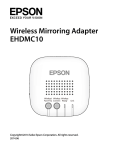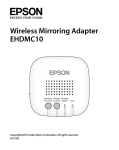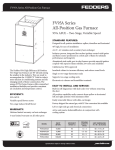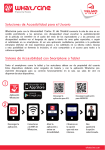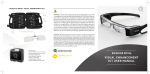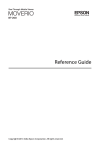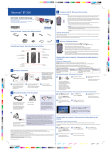Download Epson EHDMC 10 Operating Instructions
Transcript
Wireless Mirroring Adapter EHDMC10 Copyright©2014 Seiko Epson Corporation. All rights reserved. 2014.06 Introduction Thank you very much for purchasing this product. Make sure you read this guide before using the product to ensure you use it safely and correctly. Keep this guide in a safe place so that you can access it easily if you have any questions in the future. Safety Instructions This documentation uses graphical symbols to show how to use the product safely and avoid injury to others or damage to property. These symbols and their meanings are shown below. Make sure you understand these symbols before reading this guide. Warning This symbol indicates information that, if ignored, could possibly result in personal injury or even death due to incorrect handling. Caution This symbol indicates information that, if ignored, could possibly result in personal injury or physical damage due to incorrect handling. Warning Only use the unit at the specified voltage. Check the specifications for the power cable. If you do not use the correct power cable, a fire or electric shock could occur. Do not leave this product unattended in locations subject to unusually high temperatures such as in a car with the windows closed, in direct sunlight or, next to the exhaust vent of an air-conditioner or heater. The product may be deformed by the high temperatures, the internal workings may be damaged, or a fire could occur. 2 Do not place vases, containers containing water, or medical containers on this product. If any liquid spills from the container, a fire or electric shock could occur. Take care when handling the power plug. If it is not handled correctly, a fire or electric shock could occur. Note the following points when handling the plug. • Do not overload wall outlets, extension cables, or power strips. • Do not plug it in if there are any foreign substances, such as dust, attached to the plug. • Make sure the plug is fully plugged in. • Do not plug in or unplug if your hands are wet. • Do not unplug by pulling on the power cable. • Do not use a different power supply (AC adapter). Do not use a damaged power cable. Otherwise, a fire or electric shock could occur. • Do not modify the power cable. • Do not place heavy objects on the power cable. • Do not apply excess force, bend, or twist the power cable. • Do not perform wiring near an electric heater. Do not install or use this product in locations subject to humidity or water such as the outdoors, or near a bath or shower. Otherwise, a fire or electric shock could occur. Do not touch the plug during a thunderstorm. Otherwise, an electric shock could occur. If you notice any of the following abnormalities, turn off the product immediately, unplug the power cable from the electrical outlet, and contact your local dealer or Epson service call center. • If you see smoke coming from the product, or notice abnormal odors or sounds. • If any water or foreign substance enters the product. • If the product was dropped and the case was damaged. If you continue using the product in any of these states, a fire or electric shock could occur. Do not perform repairs yourself. 3 Except as indicated in the "User's Guide", the case for this product should only be opened by qualified service personnel. Do not disassemble or remodel this product or its consumables. Many sections inside the product carry a high electrical charge which could cause a fire or electric shock to occur. Caution When moving the product, make sure you turn off the power, unplug the power cable from the electrical outlet, and disconnect any wiring before moving. Otherwise, a fire or electric shock could occur. Do not install the product in a location subject to humidity or dust such as a kitchen counter or near a humidifier, or in a location subject to smoke or steam. Otherwise, a fire or electric shock could occur. Do not install the product in the following locations. • On a carpet, a bed, a blanket, and so on. • Do not cover it with a blanket, curtain, tablecloth, and so on. Do not place the product on a surface that is slanted or unstable. Otherwise, it could fall and cause an injury. When maintaining the product, do not use a wet cloth or solvents such as alcohol, benzene, or thinner. Otherwise, an electric shock or malfunction could occur. Do not sit on this product, or place heavy objects on this product. Otherwise, an injury could occur. When maintaining the product, make sure you unplug the power, unplug the power cable from the electrical outlet, and disconnect any wiring before performing maintenance. Otherwise, an electric shock could occur. 4 For safety reasons, make sure you unplug the power cable from the electrical outlet when the product is not in use. If the insulation has degraded, a fire could occur. When using this product, make sure it is at least 22 cm (8 inches) away from your body. WARNING: This product contains chemicals, including lead, known to the State of California to cause birth defects or other reproductive harm. Wash hands after handling. (This notice is provided in accordance with Proposition 65 in the Cal. Health & Safety Code § 25249.5 and later.) Features Wirelessly send images from video devices (Source function) You can send images from devices that support HDMI output such as HDD recorders, and playback the images on MOVERIO BT-200. HDMI cable Wireless/ Wireless Wireless Pass-Thru Connect Ready Link Wirelessly receive images from MOVERIO BT-200 (Sink function) You can receive images from MOVERIO BT-200, and then playback the images on a television or projector. Note You can only connect to one MOVERIO BT-200 to send or receive images. 5 Included Items Wireless/ Wireless Wireless Pass-Thru Connect Ready Link Base unit micro USB cable AC adapter (Depend on country) An HDMI cable is not included. To connect an HDMI device, you need to obtain a commercially available HDMI cable. Parts and Functions Ports Reset button A B C micro USB port A Supplies power to this unit. Connect to an electrical outlet using the supplied micro USB cable and AC adapter. HDMI Output port B Outputs images received from the HDMI Input or Miracast connection. HDMI Input port C 6 Inputs images from other devices. Buttons and Indicators Slide switch A Changes between the Source and Sink functions. Wireless/Pass-Thru button B When sliding the switch to [Source]: Switches the output device between the MOVERIO BT-200 and the device connected to the HDMI Output. When sliding the switch to [Sink]: Switches the input device between the MOVERIO BT-200 and the device connected to the HDMI Input. Wireless Connect button C Attempts to connect again when a disconnection occurs. Wireless Ready indicator D On: Wireless connection is available. Flashing: Wireless connection is starting up. Link indicator E On: Wireless connection has been established. Flashing: Connecting. When an error occurs, D and E flash alternately. Press the Reset button. 7 Connections Sending images from a video device to your MOVERIO BT-200 (Source function) Connect a commercially available HDMI cable to the HDMI Input port on this unit and to the HDMI output port on the device that is sending images. Set the slide switch to Source. Image sending device Image receiving device Wireless/ Wireless Wireless Pass-Thru Connect Ready Link Preparing to Connect (Wireless Mirroring Adapter Operations) Press the Wireless/Pass-Thru button. The Wireless Ready indicator flashes for approximately one minute. When the indicator is lit, this unit enters connection standby status. If you connect a device to the HDMI Output port, you see the following screen. 8 Connecting (MOVERIO BT-200 Operations) 1. Launch MOVERIO Mirror that comes preinstalled on MOVERIO BT-200. 2. Tap [Sink] on the MOVERIO Mirror main screen. 3. Tap [Target Device]. 4. Tap the Adapter Name (EHDMC1-XXXXXX) attached to this unit from the list of available devices. The status displayed below Adapter Name changes to [Invited], and connection starts. You see the following screen on the device connected to the HDMI Output port while connecting. Connection is complete when the status displayed below Adapter Name changes to [Connected] and the Link indicator on this unit changes from flashing to lit. Images are displayed on MOVERIO BT-200. Note You cannot output images to the MOVERIO BT-200 and the device connected to the HDMI Output port at the same time. Press the Wireless/Pass-Thru button to switch the output device without changing the cable connection. Ending the Connection (MOVERIO BT-200 Operations) 1. Press the [ ] key on MOVERIO BT-200 while images are being viewed. 2. Tap [ ], and then follow the on-screen instructions to stop receiving images. 3. Press the [ ] key several times to close MOVERIO Mirror. 9 Receiving images from MOVERIO BT-200 to output to a television (Sink function) Connect a commercially available HDMI cable to the HDMI Output port on this unit and to the HDMI input port on the device that is receiving images. Image receiving device Image sending device Wireless/ Wireless Wireless Pass-Thru Connect Ready Link Preparing to Connect (Wireless Mirroring Adapter Operations) Press the Wireless/Pass-Thru button. The Wireless Ready indicator flashes for approximately one minute. When the indicator is lit, this unit enters connection standby status. If you connect a device to the HDMI Output port, you see the following screen. 10 Connecting (MOVERIO BT-200 Operations) 1. Launch MOVERIO Mirror that comes preinstalled on MOVERIO BT-200. 2. Tap [Source] on the MOVERIO Mirror main screen. 3. Tap [Target Device]. 4. Tap the Adapter Name (EHDMC1-XXXXXX) attached to this unit from the list of available devices. The status displayed below Adapter Name changes to [Invited], and connection starts. You see the following screen on the device connected to the HDMI Output port while connecting. Connection is complete when the status displayed below Adapter Name changes to [Connected] and the Link indicator on this unit changes from flashing to lit. Images are displayed on the device connected to the HDMI output port. Note When playing movie content, launch Gallery to select the content you want to play. When you select the content, the application selection screen is displayed. If movies are not played back smoothly when [Video Player] is selected, select [MOVERIO Mirror]. Ending the Connection (MOVERIO BT-200 Operations) 1. Press the [ ] key on MOVERIO BT-200 on the MOVERIO Mirror main screen. 2. Follow the on-screen instructions to close MOVERIO Mirror. 11 Setting You can make settings from the MOVERIO BT-200 web browser or on your computer. 1. Hold down the Wireless/Pass-Thru button and the Wireless Connect button at the same time for at least five seconds. The unit enters setup mode and the IP address for the unit is displayed on the device connected to the HDMI Output. The Wireless Ready and Link indicators flash at the same time. 2. Enter the displayed IP address in the URL bar on your browser. The setup screen is displayed. 3. Make the necessary settings. Item 12 Function Setting Select on or off as the power saving setting. Firmware Update Update the firmware for the unit. Check the latest firmware at http://www.epson.com Troubleshooting Cannot send or receive images • Check that the micro USB cable is connected correctly. • Check that the AC adapter is connected to the electrical outlet correctly. • Check that the devices are connected to the HDMI Input or the HDMI Output correctly. • Check that the input source of the device connected to the HDMI Output is switched to HDMI. • Check that you have selected the Sink or Source settings correctly for this unit and the MOVERIO BT-200. • Check that the connected device supports HDCP. Devices that do not support HDCP may not display images. • If 15 minutes has passed without any signal input during connection standby status, the connection standby status is cancelled. Press the Wireless/PassThru button to connect again. • You cannot send and receive images at the same time. Select Source or Sink with the slide switch. • If the Wireless Ready and Link indicators flash alternately, a connection error has occurred. Press the Wireless Connect button to connect again or press the Reset button to restart the unit. • You cannot connect to this unit and your access point using Wi-Fi at the same time. • Check that the Wi-Fi direct setting on the MOVERIO BT-200 is on. Note that even if the Wi-Fi setting is on, communication is not possible if the Wi-Fi direct setting is off. The image is blurred • When using communication devices such as Wi-Fi or Bluetooth near this unit, images are distorted by wireless interference. Move the communication device away from this unit. 13 No audio is output • Check the volume on the device that is playing the images. • When you receive images from MOVERIO BT-200, audio is output only when you use MOVERIO Mirror to play back images. See the MOVERIO BT-200 User’s Guide for more details. Specifications Port micro USB x1 (for power) HDMI Input x1 HDMI Output x1 HDMI : 640x480p @60Hz 720x480p @60Hz 720x576p @50Hz Input resolutions 1280x720p @50/60Hz 1920x1080p @24/30Hz Miracast : 640x480p @60Hz 1280x720p @25/30Hz Power supply Power (AC adapter) 100 to 240 VAC ± 10% 50/60Hz Power (EHDMC10) 5 VDC Power consump- During Miracast communication: 5W tion During power saving (No signal): 0.3W Operating environ- Temperature: +5 to +35°C (41 to 95 °F) ment Humidity: 20 to 80% (no condensation) 14 Storage environ- Temperature: -10 to +60 °C (14 to 140 °F) ment Humidity: 10 to 90% (no condensation) Dimensions Mass 115 x 115 x 30 mm (4.5 x 4.5 x 1.1 inches) 150 g Wireless standard: IEEE 802.11b/g/n Wireless specifica- Frequency band: 2.4 GHz, 1-13 ch tions Modulation: OFDM and DS-SS Assumed interference distance: 10m (32.8 feet) Information on Supported Devices Visit the http://www.epson.com web site for information on devices that can send and receive image content using this product. About Trademarks Miracast™ is a trademark of the Wi-Fi Alliance. HDMI is a trademark or registered trademark of HDMI Licensing LLC. General Notes Notes Regarding Wireless LAN Do not use the Wireless LAN function in France unless you are indoors. If you purchase this product outside of North America and Taiwan, please note that this product emits wireless LAN electromagnetic waves on channels 1 to 13. Therefore, do not use the wireless LAN function in North America and Taiwan where wireless LAN channels are limited to 1 to 11 by the Wireless Telegraphy Act. Follow local laws and regulations when using in other regions. 15 Wireless Telegraphy Act Regulations The following acts are prohibited by the Wireless Telegraphy Act. • Modifying and disassembling (including the antenna) • Removing the label of conformance Restriction of Use This product is manufactured based on the specifications of the country of sale. When using this product outside the country of sale, contact your nearest support center. When this product is used for applications requiring high reliability/safety of function and precision, such as transportation devices related to aviation, rail, marine, automotive; disaster prevention devices; various safety devices, you should use this product only after giving consideration to including failsafes and redundancies into your design to maintain safety and total system reliability. Because this product was not intended for use in applications requiring extremely high reliability/safety such as aerospace equipment, main communication equipment, nuclear power control equipment, or medical equipment related to direct medical care, please make your own judgment on this product's suitability after a full evaluation. Notes on Frequency This product operates in the same frequency bandwidth as industrial such as microwave ovens, scientific, and medical devices and mobile object identification (RF-ID) systems (licensed premises radio stations, amateur, and unlicensed specified low-power radio stations (hereafter "other radio stations")) used in factory production lines. 16 1. Before using this product, make sure there are no "other radio stations" being used in the vicinity. 2. If this product causes RF interference between the product and "other radio stations", promptly move to a different location, stop using the product, and contact your local dealer to ask for advice on preventing interference (for example setting up partitions). 3. In addition, when harmful radio wave interference occurs between the product and "other radio stations", contact your local dealer. JIS C 61000-3-2 conformity This product conforms to the current "JIS C 61000-3-2" harmonic standard. DECLARATION of CONFORMITY According to 47CFR, Part 2 and 15 Class B Personal Computers and Peripherals; and/or CPU Boards and Power Supplies used with Class B Personal Computers We : Epson America, Inc. Located at : 3840 Kilroy Airport Way MS : 3-13 Long Beach, CA 90806 Tel : 562-981-3840 Declare under sole responsibility that the product identified herein, complies with 47CFR Part 2 and 15 of the FCC rules as a Class B digital device. Each product marketed, is identical to the representative unit tested and found to be compliant with the standards. Records maintained continue to reflect the equipment being produced can be expected to be within the variation accepted, due to quantity production and testing on a statistical basis as required by 47CFR 2.909. Operation is subject to the following two conditions : (1) this device may not cause harmful interference, and (2) this device must accept any interference received, including interference that may cause undesired operation. Trade Name : EPSON Type of Product : Wireless Mirroring Adapter Model : H695A FCC Compliance Statement This equipment has been tested and found to comply with the limits for a Class B digital device, pursuant to Part 15 of the FCC Rules. These limits are designed to provide reasonable protection against harmful interference in a residential installation. This equipment generates, uses, and can radiate radio frequency energy and, if not installed and used in accordance with the instructions, may cause harmful interference to radio communications. However, there is no guarantee that interference will not occur in a particular installation. If this equipment does cause harmful interference to radio or television reception, which can be determined by turning the equipment off and on, the user is encouraged to try to correct the interference by one or 17 more of the following measures. • Reorient or relocate the receiving antenna. • Increase the separation between the equipment and receiver. • Connect the equipment into an outlet on a circuit different from that to which the receiver is connected. • Consult the dealer or an experienced radio/TV technician for help. WARNING The connection of a non-shielded equipment interface cable to this equipment will invalidate the FCC Certification or Declaration of this device and may cause interference levels which exceed the limits established by the FCC for this equipment. It is the responsibility of the user to obtain and use a shielded equipment interface cable with this device. If this equipment has more than one interface connector, do not leave cables connected to unused interfaces. Changes or modifications not expressly approved by the manufacturer could void the user’s authority to operate the equipment. FCC/Industry Canada (IC) Notices FCC Notices This device complies with Part 15 of the FCC Rules. Operation is subject to the following two conditions: (1) this device may not cause harmful interference, and (2) this device must accept any interference received, including interference that may cause undesired operation. This equipment complies with FCC radiation exposure limits set forth for an uncontrolled environment. End-users must follow the specific operating instructions for satisfying RF exposure compliance. This transmitter must not be co-located or operating in conjunction with any other antenna or transmitter. Caution: You are cautioned that changes or modifications not expressly approved by the party responsible for compliance could void your authority to operate the equipment. Industry Canada (IC) Notices CAN ICES-3 (B)/NMB-3(B) 18 This Class B digital apparatus complies with Canadian ICES-003. Cet appareil numèrique de la classe B est conforme à la norme NMB-003 du Canada. This equipment complies with RF radiation exposure limits set forth for an uncontrolled environment. End-users must follow the specific operating instructions for satisfying RF exposure compliance. This transmitter must not be co-located or operating in conjunction with any other antenna or transmitter. This device complies with Industry Canada license-exempt RSS standard(s). Operation is subject to the following two conditions: (1) this device may not cause interference, and (2) this device must accept any interference, including interference that may cause undesired operation of the device. Le présent appareil est conforme aux CNR d’Industrie Canada applicables aux appareils radio exempts de licence. L’exploitation est autorisée aux deux conditions suivantes: (1) l’appareil ne doit pas produire de brouillage, et (2) l’utilisateur de l’appareil doit accepter tout brouillage radioélectrique subi, même si le brouillage est susceptible d’en compromettre le fonctionnement. 19