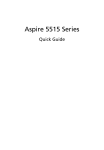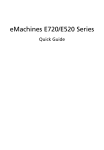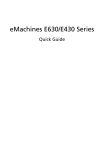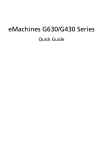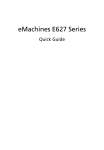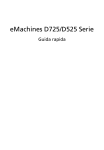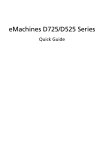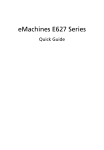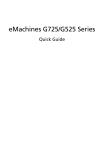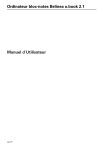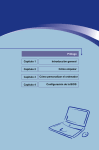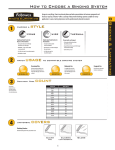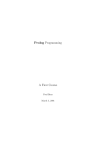Download eMachines D620 User's Manual
Transcript
eMachines D620 Series Quick Guide Copyright © 2008. Acer Incorporated. All Rights Reserved. eMachines D620 Series Quick Guide Original Issue: 09/2008 This company makes no representations or warranties, either express or implied, with respect to the contents hereof and specifically disclaims the implied warranties of merchantability or fitness for a particular purpose. Although care has been taken to ensure accuracy, this company shall not be liable for any errors (including, but not limited to, typos, factual errors, etc.) contained in this publication. Changes may be made periodically to the information in this publication without obligation to notify any person of such revisions or changes. Such changes will be incorporated in new editions of this manual or supplementary documents and publications. This company makes no representations or warranties, either expressed or implied, with respect to the contents hereof and specifically disclaims the implied warranties of merchantability or fitness for a particular purpose. Record the model number, serial number, purchase date and place of purchase information in the space provided below. The serial number and model number are recorded on the label affixed to your computer. All correspondence concerning your unit should include the serial number, model number and purchase information. No part of this publication may be reproduced, stored in a retrieval system, or transmitted, in any form or by any means, electronically, mechanically, by photocopy, recording or otherwise, without the prior written permission of Acer Incorporated. eMachines D620 Series Notebook PC Model number: __________________________________ Serial number: ___________________________________ Date of purchase: ________________________________ Place of purchase: ________________________________ eMachines and the eMachines logo are registered trademarks of Acer Incorporated. Other companies' product names or trademarks are used herein for identification purposes only and belong to their respective companies. 3 First things first We would like to thank you for making an eMachines notebook your choice for meeting your mobile computing needs. Your guides To help you use your eMachines notebook, we have designed a set of guides: First off, the Just for Starters... poster helps you get started with setting up your computer. The eMachines Generic User Guide contains useful information applying to all models in the eMachines product series. It covers basic topics such as eMachines Recovery Management, using the keyboard, audio, etc. Please understand that due to its nature, the Generic User Guide as well as the eMachinesSystem User Guide mentioned below will occasionally refer to functions or features which are only contained in certain models of the series, but not necessarily in the model you purchased. Such instances are marked in the text with language such as "only for certain models". The Quick Guide introduces you to the basic features and functions of your new computer. For more on how your computer can help you to be more productive, please refer to the eMachinesSystem User Guide. This guide contains detailed information on such subjects as system utilities, data recovery, expansion options and troubleshooting. In addition it contains warranty information and the general regulations and safety notices for your notebook. It is available in Portable Document Format (PDF) and comes preloaded on your notebook. Follow these steps to access it: 1 Click on 2 Click on eMachinesSystem User Guide. Start, All Programs, eMachinesSystem. Note: Viewing the file requires Adobe Reader. If Adobe Reader is not installed on your computer, clicking on eMachinesSystem User Guide will run the Adobe Reader setup program first. Follow the instructions on the screen to complete the installation. For instructions on how to use Adobe Reader, access the Help and Support menu. English 4 Your eMachines notebook tour After setting up your computer as illustrated in the Just for Starters... poster, let us show you around your new eMachines notebook. Top view 5 Item Description 1 Integrated webcam Web camera for video communication. (only for certain models) 2 Microphone Internal microphone for sound recording. 3 Display screen Also called Liquid-Crystal Display (LCD), displays computer output. 4 HDD Indicates when the hard disk drive is active. Num Lock Lights up when Num Lock is activated. Caps Lock Lights up when Caps Lock is activated. 5 Keyboard For entering data into your computer. 6 Palmrest Comfortable support area for your hands when you use the computer. 7 Touchpad Touch-sensitive pointing device which functions like a computer mouse. 8 Click buttons (left The left and right buttons function like the and right) left and right mouse buttons. 9 Power1 Indicates the computer's power status. Battery1 Indicates the computer's batttery status. 1. Charging: The light shows amber when the battery is charging. 2. Fully charged: The light shows green when in AC mode. Wireless LAN communication indicator Indicates the status of wireless LAN communication. Power button Turns the computer on and off. 10 Icon 1. The front panel indicators are visible even when the computer cover is closed up. English # English 6 Closed front view Item Description 1 # Icon Speakers Left and right speakers deliver stereo audio output. 2 Microphone-in jack Accepts inputs from external microphones. 3 Connects to audio line-out devices Headphones/ speaker/line-out jack (e.g., speakers, headphones). 4 Wireless communication switch Enable/disable the wireless function. (manufacturing option). 5 Latch Locks and releases the lid. Rear view # Item Description 1 Ventilation slots Enable the computer to stay cool, even after prolonged use. 7 # 1 Icon Item English Left view Description Kensington lock slot Connects to a Kensington-compatible computer security lock. Note: Wrap the computer security lock cable around an immovable object such as a table or handle of a locked drawer. Insert the lock into the notch and turn the key to secure the lock. Some keyless models are also available. 2 Optical drive Internal optical drive; accepts CDs or DVDs. 3 Optical disk access Lights up when the optical drive is active. indicator2 4 Optical drive eject Ejects the optical disk from the drive. button2 5 Emergency eject hole2 Ejects the optical drive tray when the computer is turned off. Note: Insert a paper clip to the emergency eject hole to eject the optical drive tray when the computer is off. 2. Location depends on model English 8 Right view # Icon Item Description 1 USB 2.0 port Connect to USB 2.0 devices (e.g., USB mouse, USB camera). 2 Ethernet (RJ-45) port Connects to an Ethernet 10/100-based network. 3 External display (VGA) port Connects to a display device (e.g., external monitor, LCD projector). 4 DC-in jack Connects to an AC adapter. 9 English Base view Item Description 1 Battery bay Houses the computer's battery pack. 2 Battery lock Locks the battery in position. 3 Hard disk bay Houses the computer's hard disk (secured with screws). 4 Memory compartment Houses the computer's main memory. 5 Battery release latch Releases the battery for removal. English 10 Specifications Operating system • Genuine Windows Vista® Platform • • • • • AMD Athlon™ 2650e* processor or higher AMD RS690MC/SB600 Chipset IEEE 802.11b/g • • • • 14" WXGA 1280 x 800 • • Two built-in stereo speakers High-definition audio support MS-Sound compatible Built-in microphone System memory Display Graphics Storage subsystem Audio • Communication Dimensions Privacy control Power subsystem Special keys and controls I/O interface • • • • • • • • • • • • • • • • • • • Dual-channel support Up to 2 GB of DDR2 667 MHz memory, upgradeable to 4 GB using two soDIMM modules* ATI Radeon™ Xpress 1200 Graphics 2.5" hard disk drive Optical drive option: • DVD-Super Multi double-layer drive* • DVD/CD-RW combo drive* Integrated webcam* WLAN: IEEE 802.11b/g LAN: Fast Ethernet; Wake-on-LAN ready 331 (W) x 248 (D) x 29.7/41.08 (H) mm (13.03 x 9.76 x 1.16/1.61 inches) 2.4 kg (5.29 lbs.) with 6-cell battery pack BIOS user, supervisor, HDD passwords Kensington lock slot ACPI 3.0 48.8 W 4400 mAh 3-pin 65 W AC adapter 88-/89-key keyboard Touchpad pointing device USB 2.0 port External display (VGA) port Headphones/speaker/line-out jack Microphone-in jack Ethernet (RJ-45) port DC-in jack for AC adapter 11 • • Temperature: • Operating: 5 °C to 35 °C • Non-operating: -20 °C to 65 °C Humidity (non-condensing): • Operating: 20% to 80% • Non-operating: 20% to 80% Note: * Only for certain models. Note: The specifications listed above are for reference only. The exact configuration of your PC depends on the model purchased. English Environment