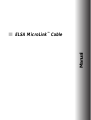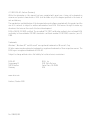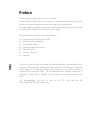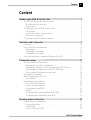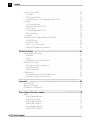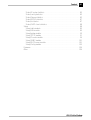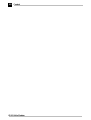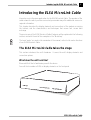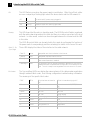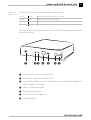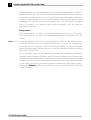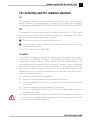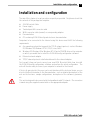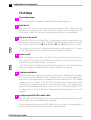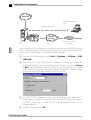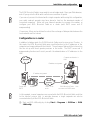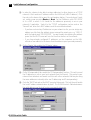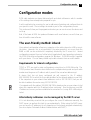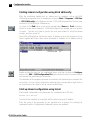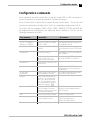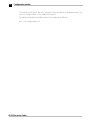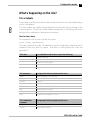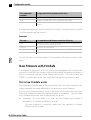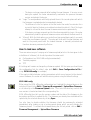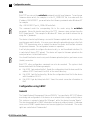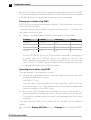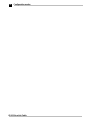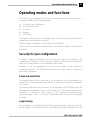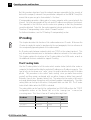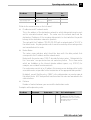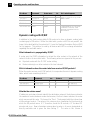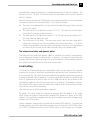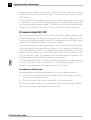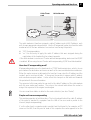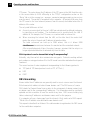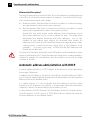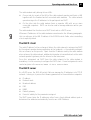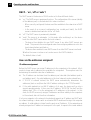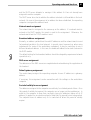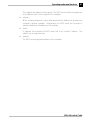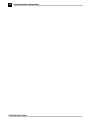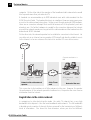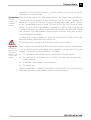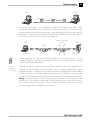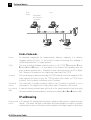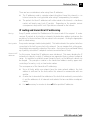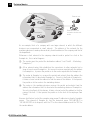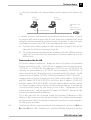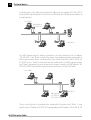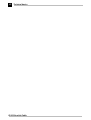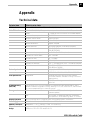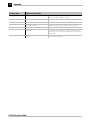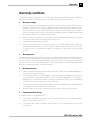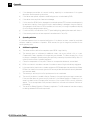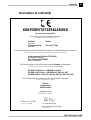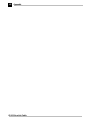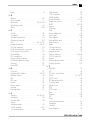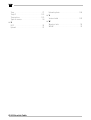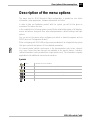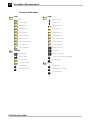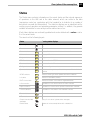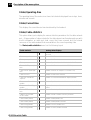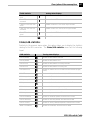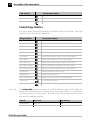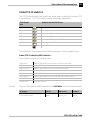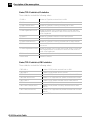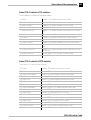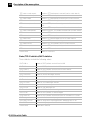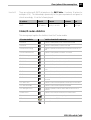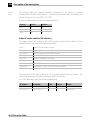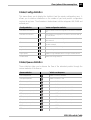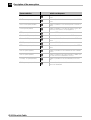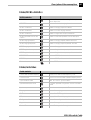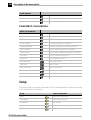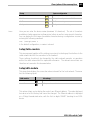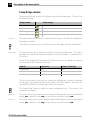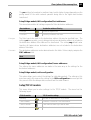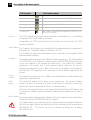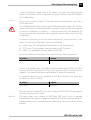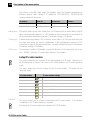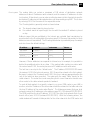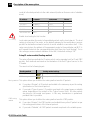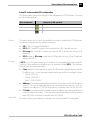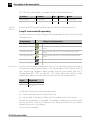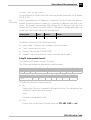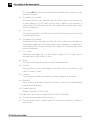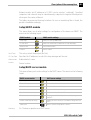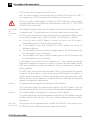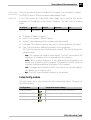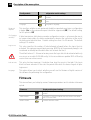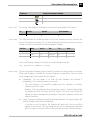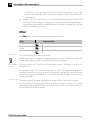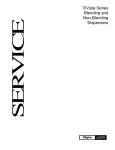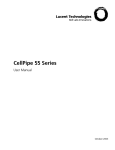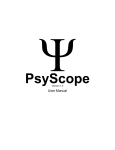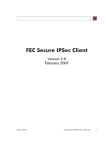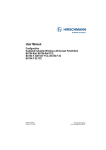Download ELSA Cable User's Manual
Transcript
M ELSA MicroLink Cable
Manual
TM
© 1999 ELSA AG, Aachen (Germany)
While the information in this manual has been compiled with great care, it may not be deemed an
assurance of product characteristics. ELSA shall be liable only to the degree specified in the terms of
sale and delivery.
The reproduction and distribution of the documentation and software supplied with this product and the
use of its contents is subject to written authorization from ELSA. We reserve the right to make any
alterations that arise as the result of technical development.
ELSA is DIN EN ISO 9001 certified. The accredited TÜV CERT certification authority has confirmed ELSA
conformity to the worldwide ISO 9001 standard in certificate number 09 100 5069, issued on June 15,
1998.
Trademarks
®
®
®
Windows , Windows NT and Microsoft are registered trademarks of Microsoft, Corp.
All other names mentioned may be trademarks or registered trademarks of their respective owners. The
ELSA logo is a registered trademark of ELSA AG.
Subject to change without notice. No liability for technical errors or omissions.
ELSA AG
Sonnenweg 11
52070 Aachen
Germany
www.elsa.com
Aachen, October 1999
No. 20840/1099
ELSA, Inc.
2231 Calle De Luna
Santa Clara, CA 95054
USA
Preface
Thank you for placing your trust in this ELSA product.
With the ELSA MicroLink Cable, you have chosen a modem that will open the door to the
Internet for you with unparalleled speeds and remain online permanently.
The highest quality standards in manufacturing and stringent quality control are the basis
for high product standards and consistent product quality.
This documentation contains the following chapters:
K
K
K
K
K
K
K
Introducing the ELSA MicroLink Cable
Installation and configuration
Configuration modes
Operating modes and functions
Technical basics
Technical reference
Appendix
Our online services (Internet server www.elsa.com) are available to you around the clock
should you have any queries regarding the topics discussed in this manual or require any
further support. In the Support file section under 'Know-How', you can find answers to
frequently asked questions (FAQs). The KnowledgeBase also contains a large pool of
information. Current drivers, firmware, tools and manuals can be downloaded at any
time.
The KnowledgeBase can also be found on the CD. Just open the file
\Misc\Support\MISC\ELSASIDE\index.htm.
V
Content
Introducing the ELSA MicroLink Cable .....................................................................1
The ELSA MicroLink Cable takes the stage............................................................ 1
What does the unit look like? ............................................................................ 1
Node or hub?...................................................................................................... 3
The highlights of the ELSA MicroLink Cable .......................................................... 4
Fast Internet ....................................................................................................... 4
Internet at all times—always online ................................................................ 5
More than just Internet...................................................................................... 5
CE conformity and FCC radiation standard............................................................. 7
Installation and Configuration ....................................................................................9
First Steps ............................................................................................................. 10
Quick Start: Quick configurations ......................................................................... 11
Preparations ..................................................................................................... 11
Configuration as a bridge ................................................................................ 11
Configuration as a router ................................................................................. 13
Set up the workstation computers (Windows 95 or 98)....................................... 15
Configuration modes ..................................................................................................17
The user-friendly method: inband......................................................................... 17
Requirements for inband configuration ........................................................... 17
Alternatively: addresses can be managed by the DHCP server ...................... 17
Starting inband configuration using ELSA LANconfig ..................................... 18
Start up inband configuration using telnet...................................................... 18
Configuration commands ..................................................................................... 19
What's happening on the line?............................................................................. 21
Trace Outputs................................................................................................... 21
New firmware with FirmSafe ............................................................................... 22
This is how FirmSafe works............................................................................. 22
How to load new software .............................................................................. 23
Configuration using SNMP .............................................................................. 24
General............................................................................................................. 24
Accessing tables and parameters using SNMP .............................................. 25
The Management Information Base (MIB) ...................................................... 27
Operating modes and functions ...............................................................................29
Security for your configuration ............................................................................. 29
Password protection ........................................................................................ 29
Login barring .................................................................................................... 29
Access control via TCP/IP ................................................................................ 30
ELSA Cable Modem
English
Content
English
VI
Content
Security for your LAN............................................................................................ 30
Encryption ........................................................................................................ 31
TCP/IP packet filters ........................................................................................ 31
The hiding place—IP masquerading (NAT, PAT) ............................................ 31
IP routing............................................................................................................... 32
The IP routing table.......................................................................................... 32
Dynamic routing with IP RIP ............................................................................ 34
Local routing .................................................................................................... 35
IP masquerading (NAT, PAT)............................................................................ 36
DNS forwarding ............................................................................................... 38
Bridging ............................................................................................................ 39
Automatic address administration with DHCP..................................................... 40
The DHCP client ............................................................................................... 41
The DHCP server .............................................................................................. 41
DHCP – 'on', 'off' or 'auto'?.............................................................................. 42
How are the addresses assigned?................................................................... 42
Technical basics .........................................................................................................47
Cable modem technology ..................................................................................... 47
Standards ......................................................................................................... 47
Access .............................................................................................................. 47
Registration in the cable network ................................................................... 48
Network technology.............................................................................................. 50
The network and its components .................................................................... 50
Connection modes ........................................................................................... 50
Kinds of networks ............................................................................................ 52
IP addressing......................................................................................................... 52
IP routing and hierarchical IP addressing ........................................................ 55
Expansion through local networks................................................................... 57
Appendix .......................................................................................................................63
Technical data ...................................................................................................... 63
Warranty conditions ............................................................................................. 65
Declaration of conformity ..................................................................................... 67
Description of the menu options ..............................................................................73
Status.................................................................................................................... 75
Status/Operating-time ..................................................................................... 76
Status/Current-time ......................................................................................... 76
Status/cable-statistics..................................................................................... 76
Status/LAN-statistics ...................................................................................... 77
Status/bridge statistics ................................................................................... 78
Status/TCP-IP-statistics ................................................................................... 79
ELSA Cable Modem
VII
Status/IP-router-statistics ............................................................................... 83
Status/config statistics.................................................................................... 85
Status/Queue-statistics ................................................................................... 85
Status/MCNS-statistics................................................................................... 87
Status/Init-status ............................................................................................. 87
Status/DHCP-client-statistics .......................................................................... 88
Setup..................................................................................................................... 88
Setup/cable-module ........................................................................................ 89
Setup/LAN-module .......................................................................................... 89
Setup/bridge-module ....................................................................................... 90
Setup/TCP-IP-module....................................................................................... 91
Setup/IP-router-module ................................................................................... 94
Setup/SNMP-module..................................................................................... 101
Setup/DHCP-server-module........................................................................... 101
Setup/Config-module..................................................................................... 103
Firmware ............................................................................................................. 104
Other ................................................................................................................... 106
ELSA Cable Modem
English
Content
Content
English
VIII
ELSA Cable Modem
Introducing the ELSA MicroLink Cable
1
Introducing the ELSA MicroLink Cable
Internet access is the main application for the ELSA MicroLink Cable. The operator of the
cable network to which you have connected your modem may offer additional services or
regional information.
This chapter describes the display elements and connections of the modem, accessing
the Internet, and the characteristics and techniques that ensure fast, secure data
exchange.
The precise use of the ELSA MicroLink Cable's features will be explained in the following
sections and with the aid of the examples in the 'Workshop'.
The term 'router', as used in the remainder of the manual, refers to the router functions
of our ELSA MicroLink Cable.
The ELSA MicroLink Cable takes the stage
This section introduces the unit's hardware. It covers the unit's display elements and
connection options.
What does the unit look like?
We would first like to familiarize you with the device.
You will find a number of LEDs as display elements on the front panel.
ELSA MicroLink Cable
2
Introducing the ELSA MicroLink Cable
ON
This LED flashes once when the power supply is switched on. After the self-test, either
an error is output by a flashing light code or the device starts and the LED remains lit.
Off
Unit switched off, power supply plugged in
red
1 x short
Boot procedure (test and load) started
red
flashing
Display of a boot error (flashing light code)
red
Standby
Device ready for use
This LED shows that the unit is in stand-by mode. The ELSA MicroLink Cable is registered
with the cable network provider in this state, but there is no active connection to the local
network. In other words, no data can be exchanged between the Internet and the LAN
in this state.
The ELSA MicroLink Cable can be switched to this mode by configuring the function of
the power switch correspondingly and then actuating this switch on the rear of the unit.
Cable-Tx, -Rx,
-Sync, Reg’d
Blink codes
These LEDs display the status of the interface to the cable network:
Cable-Tx
yellow
Data packet sent from the device to the Internet
Cable-Rx
green
Data packet received from the Internet
Cable-Sync
green
The device has found a channel on which it can communicate with the
cable network operator's headend.
Cable-Reg’d
green
The registration and all required negotiations between the unit and the
headend have been completed and the registration confirmed by the headend. The unit is ready to exchange data with the Internet in this state.
The Sync and Reg’d LEDs can display the various phases of the cable modem registration
through combined blink codes, thus offering configuration troubleshooting information.
The meanings of the specific blink codes:
SYNC
REG'd
off
off
1 pulse
off
QAM lock
FEC lock
2 pulse
off
FEC lock
TRC lock
on
off
TRC lock
initial ranging
on
1 pulse
initial ranging
DHCP
on
2 pulse
DHCP
ToD
on
3 pulse
ToD
Configuration file
on
4 pulse
Configuration file
Registration
on
on
Registration
ELSA MicroLink Cable
What has been achieved so
far?
What is the modem trying to do?
channel search with 64/256QAM channel
Introducing the ELSA MicroLink Cable
LAN-Tx, -Rx,
LAN-Coll, -Link
3
These LEDs show the corresponding network controller status:
LAN -tx
yellow
Data packet sent from the device to the LAN
LAN-Rx
green
Data packet received from the LAN
LAN coll
red
Sending collision
LAN-Link
green
Connection to LAN is established and ready
Now turn the whole thing around and take a look at the rear. Beginning again on the lefthand side, you have:
A
BC D E
FG
1 Connector for the cable TV network (CATV)
2 Reset switch—performs a hardware reset
3 Factory Default button—the unit's factory defaults are restored after holding this
button for approx. 15 seconds
4 10Base-T network connection
5 Node/hub selector switch
6 Connection for power supply unit
7 On/standby switch
ELSA MicroLink Cable
4
Introducing the ELSA MicroLink Cable
Node or hub?
Please check the position of the Node/Hub switch when connecting the unit to the LAN:
K
As the factory default, the switch is set to 'Node'. In this setting, the device acts as
a node on a network. It can, in this case, only be connected to a hub, not directly to
the network card of a computer.
K Set the switch to 'Hub' if you do not wish to connect the device to a hub but directly
to a workstation. In this setting the lines for sending and receiving the data are
crossed.
Look at the link status LED (Link) to check if the node/hub switch is set correctly.
The highlights of the ELSA MicroLink Cable
The cable modem is a new Internet-access technology that is now competing with
conventional modems, Internet modems and small ISDN routers. To take maximum
advantage of your ELSA MicroLink Cable, you should know the areas and characteristics
in which cable modems have the technological edge.
Fast Internet
Cable modems use a split transfer rate depending on the direction of the signals.
Downstream refers to the transfer of data from the network operator to the participant,
upstream is the opposite direction. This asymmetrical split is quite acceptable, since
users generally receive far more information from the Internet than they send to it.
Cable network
Up to 43 Mbps can be transferred downstream; upstream transfer speeds reach up to 10
Mbps.
Shared media: This colossal performance is shared by up to 2000 users connected to the same cable
Multiple users section, however. This is referred to as the use of a shared media.
share a single
“cable”
Bandwidth:
Throughput,
transfer
capacity
The data flow in the cable network does not take place at a constantly high volume, but
in irregular intervals. Also, it's unlikely that all 2000 participants will be using the
network simultaneously, so the available bandwidth is certainly adequate to ensure the
fast transfer of data.
The cable network operators have the option of limiting the available bandwidth for
individual participants, or offering several channels with 43 Mbps each. Please contact
your network operator for further information on transfer rates and pricing models.
ELSA MicroLink Cable
Introducing the ELSA MicroLink Cable
5
Backbone
Backbone:
direct
connection to
the Internet
The simple transfer rate between the network operator and participant does not by itself
determine the speed at which the Internet can be accessed. The network operator must
also forward data destined for the Internet to a backbone. The dimensioning of this
connection ultimately determines the speed at which you can surf. The backbone can
become a bottleneck if a large number of participants want to access Internet data
simultaneously and the network operator does not have an adequately dimensioned
connection to the Internet.
Internet at all times—always online
One of the biggest advantages of cable modem technology is the continuous availability
of the Internet. While “normal” Internet connections need to be established as required,
all cable modem users on a cable section can be permanently registered with the
headend. The multiport capabilities of the remote stations ensure that other participants
are not blocked due to a lack of connections. The advantages of this permanent Internet
connection:
K
Immediate availability of all information
Your e-mail comes to you directly—not just when you pick it up. To view a Web
page, just open your browser and don't worry about connecting to your provider.
K
Your own Internet server
Until now, running your own Internet server generally meant having an extremely
expensive leased line to the provider. Now you have one! If you would like to set
up your own Web server for your company, you can now do so and have it accessible
at all times via the cable modem at no additional cost.
More than just Internet
Together with the appropriate remote stations, cable modems form the connection
between network participants (private or business) and the network operator. Very high
throughputs—and thus very fast data transfers—can be realized using such a
connection. In addition to providing fast Internet access, this creates a number of other
interesting options for the evolution of network operators into information service
providers.
Regional content
Cable network operators generally have a local or regional orientation due to the
structure of the cable network. The headends that have to be additionally integrated into
the network with their restriction to around 2000 participants results in further area
limitations.
ELSA MicroLink Cable
6
Introducing the ELSA MicroLink Cable
Network operators can take advantage of this structure to provide regional content in
addition to the Internet. This can be accomplished by setting up Web servers that do not
need to be accessible from the Internet. These can then be used for special information
services for network participants, such as the programs of local cinemas, regional news,
information for clubs and special-interest groups, and so on—essentially, everything
that is of interest to the regional cable network participants, but that might be
superfluous on the Web.
Proxy servers
The network operator can also use local servers to speed up access to the Internet.
These proxy servers are used for the intermediate storage of information from the
Internet.
Proxy: Stand-in Every page requested from the Internet by participants in the local cable network section
is stored in this proxy server for a specific period of time. As a rule, the storage period
on the proxy server is determined by the cable network operator. If another participant
requests the same page, the proxy server can serve the page directly without having to
find it on the Internet first.
This is generally beneficial, for example by speeding up downloads considerably.
However, when calling up information subject to frequent changes such as stock prices,
accessing the current Web page is usually a must. In such a case the version of the page
stored on the proxy server can already be out of date or incorrect. If this could be relevant
to you, please check with your network operators whether they deploy proxy servers.
Clicking the Refresh button will download the current information directly from the
Internet, however.
ELSA MicroLink Cable
Introducing the ELSA MicroLink Cable
7
CE conformity and FCC radiation standard
CE
This equipment has been tested and found to comply with the limits of the European
Council Directive on the approximation of the laws of the member states relating to
electromagnetic compatibility (89/336/EEC) according to EN 55022 class B and EN55024.
FCC
This equipment has been tested and found to comply with the limits for a Class B digital
device pursuant to Part 15 of the Federal Communications Commission (FCC) Rules.
Operation is subject to the following two conditions:
1 This device may not cause harmful interference, and
2 This device must accept any inteference received, including interference that may
cause undesired operation.
The FCC ID of this device is KJGMLCABLE.
CE and FCC
These limits are designed to provide reasonable protection against radio frequency
interference in a residential installation. This equipment generates, uses, and can
radiate radio frequency energy. It may interfere with radio communications if not
installed and used in accordance with the instructions. However, there is no guarantee
that interference will not occur in a particular installation. If this equipment does cause
interference to radio or television reception (this can be determined by turning this
equipment off and on), the user is encouraged to try to correct the interference by one or
more of the following measures:
K
K
K
Reorient or relocate the receiving antenna.
Increase the distance between this equipment and the receiver.
Connect the equipment to an outlet on a circuit other than that to which the receiver
is connected.
K Consult your dealer or an experienced radio/TV technician.
K Caution: To comply with the limits for an FCC Class B computing device, always use
a shielded signal cable.
The Federal Communications Commission warns the user that changes or modifications
to the unit not expressly approved by the party responsible for compliance could void the
user's authority to operate the equipment.
ELSA MicroLink Cable
8
Introducing the ELSA MicroLink Cable
ELSA MicroLink Cable
9
Installation and configuration
The aim of this chapter is to get you online as quickly as possible. First please check that
the contents of the package are complete:
K
K
K
K
K
K
ELSA MicroLink Cable
Power supply
Twisted-pair LAN connector cable
WAN connector cable (coaxial) or corresponding adapter
Documentation
CD containing ELSA LANconfig and electronic documentation
Computers to be connected to the Internet using this device must fulfill the following
requirements:
K
K
K
K
Any operating system that supports the TCP/IP network protocol, such as Windows
95, Windows 98, Windows NT 4.0, OS/2, Linux, BeOS
Windows 95, Windows 98 or Windows NT 4.0 and a CD-ROM drive on the computer
on which you would like to install the ELSA LANconfig configuration software.
Ethernet network adapter
TCP/IP network protocol installed and bound to the network adapter
First, we will show you how to connect your new ELSA MicroLink Cable, how to install
the ELSA LANconfig configuration software and perform the initial configuration. The
unit will then be ready to connect your computer or network to the Internet.
If this is all going too fast for you or you're not familiar with the technical terms, you can
also find further information in this documentation, such as detailed descriptions of the
unit and its functions, sample configurations, descriptions of the software, glossaries,
etc.
This unit is designed to be connected to the broadband cable TV network. The connection
is made using the supplied coaxial cable or the appropriate adapter.
ELSA MicroLink Cable
English
Installation and configuration
English
10
Installation and configuration
First Steps
1
Give it some power
First, give your device the power it needs through the power supply unit!
2
Onto the net
Connect the unit to your local network using the twisted pair cable. Please check the
position of the node/hub switch: 'Node' is the correct position when connecting the unit
to a network. Switch to 'Hub' when connecting the unit directly to a workstation.
3
The wire to the world
Connect the ELSA MicroLink Cable to the TV cable network using the coaxial cable or the
adapter and a normal antenna cable. Data is transmitted through the cable TV network
in accordance with the MCNS (Multimedia Cable Network System)/DOCSIS standard.
The connection to the cable TV network must provide a certain signal level. This value
will be checked by your cable network operator and adjusted as required.
4
And we're off
Switch the device on at the back. The 'Power' LED on the front panel lights up after a
short self-test. The 'LAN Link' LED indicates that the unit is correctly connected to the
LAN and that the Node/Hub switch is correctly set.
If this LED is not lit, change the position of the Node/Hub switch. If the LED still does not
light up, there may be a problem with the network adapter or the cabling.
5
Software installation
The ELSA LANconfig configuration software for Windows 95, Windows 98 or Windows
NT 4.0 may be used to configure the unit as required or to set it up for other applications.
Alternatively, you can perform the configuration via telnet from any other TCP/IP capable
computer (e.g. Linux, Solaris). Install the TCP/IP network protocol, followed by the ELSA
LANconfig on the computer that will be used to set up the device. If the setup program
does not start up automatically after insertion of the CD, start Windows Explorer, click
on 'autorun.exe' on the ELSA MicroLink Cable and follow the instructions in the install
program.
6
Configuring the ELSA MicroLink Cable
The first time ELSA LANconfig is run, the new modem is automatically detected on the
TCP/IP network and can immediately be configured.
When configuring the router with ELSA LANconfig, you can use the setup wizards to
quickly and conveniently guide you through the required settings.
ELSA MicroLink Cable
11
Quick Start: Quick configurations
We're sure that after you've installed the hardware and software, you'll want to get
going quickly without bothering with technical details. In the following sections, we'll
show you how to set up your ELSA MicroLink Cable quickly for the most common
applications—without bothering with the whys and wherefores.
After the preparations that you should check in any case, we will introduce the
configuration of the unit as a bridge and IP router. Further information on the bridge and
router functions can be found in the 'Operating Modes' chapter.
Preparations
The Internet is based on the TCP/IP network protocol. The individual devices in the
Internet (workstations, servers, routers, etc.) are identified using unique IP addresses. All
computers exchanging data on the Internet therefore must have the TCP/IP network
protocol installed and must be assigned a valid IP address.
IP addresses can either be manually entered, permanently for each computer, or assigned
automatically by a different computer, a so-called DHCP server. Your cable network
operator has such a DHCP server, and one is also contained in the ELSA MicroLink Cable
itself. For this quick-start, we prefer using the automatic assignment of an IP address by
a DHCP server. The cable network operator's DHCP server will be used when configuring
the unit as a bridge; in router mode the integrated DHCP server of the ELSA MicroLink
Cable will be used.
The following settings are required regardless of the operating mode you intend to use
with your ELSA MicroLink Cable:
K
K
Install the TCP/IP network protocol on all computers on the network.
Activate the automatic assignment of IP addresses via DHCP for the workstations
(generally the default setting).
Just how you do that will be explained in section 'How to set up the workstation
computers' towards the back of this chapter.
Configuration as a bridge
Bridge mode is the simplest configuration for the ELSA MicroLink Cable. In this mode,
the unit does not take IP addresses into consideration and transfers all data that is not
destined for workstations in the local network directly to the Internet. In the opposite
direction, all data coming from the Internet for a specific computer in the local network
is transferred (insofar as that computer has already sent data to the Internet). It's thus
not necessary to worry about the assignment of IP addresses. The computers in your
local network receive their IP addresses directly from the DHCP server of the cable
network operator.
ELSA MicroLink Cable
English
Installation and configuration
English
12
Installation and configuration
Internet
Computer workstation in
LAN
IP address assignment
MCNS/
DOCSIS
Server with
DHCP
Headend
Cable TV network
ELSA MicroLink Cable
as bridge
In this example, only one computer is connected to the Internet via the ELSA MicroLink
Cable. In principle however, several computers can be connected to the ELSA MicroLink
Cable, using a hub for example, if the network operator permits.
a Start up ELSA LANconfig by clicking Start E Programs E ELSAlan E ELSA
LANconfig.
b Click the entry for the ELSA MicroLink Cable in the device list to open the
configuration dialog. If an entry doesn't exist yet, create a new one using Device
E New. For the IP address, enter '10.0.0.254' or 'x.x.x.254', in which 'x.x.x' stands
for the addresses previously in use in your network, if applicable. Go to the 'Bridge'
section and activate the option 'Bridge' on the 'General' tab.
c Go to the 'TCP/IP' configuration section and on the 'Router' tab, disable the 'IP
Router' option. Also deactivate the DHCP server of your ELSA MicroLink Cable on
the 'DHCP Server' tab, as well as the 'IP Masquerading' function on the
'Masquerading' tab.
d Save the configuration with OK.
ELSA MicroLink Cable
13
The ELSA MicroLink Cable is now ready for use in bridge mode. Open your Web browser,
and off you go into the Web with a whole new sensation of speed...
If you can only access the Internet with a single computer while using this configuration,
your cable network operator may have placed a limit on the maximum number of
connected computers. Either ask your network operator to increase the number, or
configure your ELSA MicroLink Cable as a router (with DHCP server and IP
masquerading).
If necessary, filters can be defined to restrict the exchange of data packets between the
local network and the Internet.
Configuration as a router
In addition to bridge mode, the ELSA MicroLink Cable can also serve as an IP router. In
this mode, the ELSA MicroLink Cable pays careful attention to the IP addresses of the
computers exchanging data with the Internet. The exchange of data with the Internet can
thus be set up with much greater precision in this mode. The DHCP server and IP
masquerading functions will assist you with the administration of IP addresses in the
LAN.
Computer workstation in
LAN
Internet
IP address assignment
IP address assignment
MCNS/
DOCSIS
Server with
DHCP
Headend
Cable TV network
ELSA MicroLink Cable Hub
as router with DHCP server
In this example, several computers are connected to the ELSA MicroLink Cable, and thus
to the Internet, using a hub. In principle however, a single computer can also be
connected directly to the ELSA MicroLink Cable.
a Start up ELSA LANconfig by clicking Start E Programs E ELSAlan E ELSA
LANconfig.
ELSA MicroLink Cable
English
Installation and configuration
English
14
Installation and configuration
b In order for a device to be able to assign addresses to other devices on a TCP/IP
network, it first needs an IP address valid in the LAN itself (LAN-IP address). Click
the entry in the device list to open the configuration dialog. If an entry doesn't exist
yet, create a new one using Device E New. For the IP address, enter '10.0.0.254'
or 'x.x.x.254', in which 'x.x.x' stands for the addresses previously in use in your
network, if applicable. Switch to the 'TCP/IP' configuration section and on the
'General' tab, enter the LAN IP address and the associated netmask.
– If you have not used any IP addresses on your network so far, you can assign any
address you like from the address space reserved for private use, e.g. '10.0.0.1'
with the subnet mask '255.255.255.0'. You are thereby also defining the address
space that the DHCP server will use for the other devices on the network.
– If you have already configured IP addresses on the computers on the LAN,
allocate a free address to the device from the address space you used previously.
c On the 'Router' tab, enable the 'IP Router' option.
d On the 'Masquerading' tab, enable the 'IP Masquerading' function. This will conceal
the IP addresses in use in your local network from the Internet. This protects your
network from intruders and avoids conflicts with other networks that may be using
the same addresses internally (also see IP addressing and IP masquerading).
e Go to the 'DHCP' tab and set the DHCP server to Auto mode. This lets the unit handle
the local IP address administration by itself. The ELSA MicroLink Cable determines
the valid address pool by itself unless you specify otherwise.
ELSA MicroLink Cable
15
f Go then to the 'Bridge' section and deactivate the option 'Bridge' on the 'General'
tab.
g Save the configuration with OK.
The ELSA MicroLink Cable is now ready for use in router mode. Open your Web browser,
and off you go into the Web with a whole new sensation of speed...
If necessary, filters can be defined to restrict the exchange of data packets between the
local network and the Internet. This lets you define restrictions on the workstations that
can access the Internet, or on specific pages of the Internet that cannot be viewed.
Set up the workstation computers (Windows 95 or 98)
We will now briefly show you how the workstation computers must be set up (e.g. under
Windows 95 and Windows 98) to ensure problem-free communication between the
computers on the TCP/IP network and the router, if this has not already been done.
K
TCP/IP installation
Install TCP/IP by clicking Start E Settings E Control Panel E Network E Add
E Protocol. Select 'Microsoft' under Manufacturers and 'TCP/IP' under Network
Protocols.
K
Obtain IP addresses automatically (use DHCP)
Here's how to set individual workstations to automatically obtain an IP address:
Start E Settings E Control Panel E Network E TCP/IP E Properties E IP
Address E Obtain an IP address automatically. Delete any existing entries for
DNS servers and gateways on the 'Gateway' and 'DNS Configuration' tabs and
disable the 'DNS' option. When rebooting, the workstation will look for a DHCP
server in the network and will allow the server to assign it an IP address and a
netmask.
K
Configuring fixed IP addresses (not using DHCP)
If you do not wish to use a DHCP server on your network you should configure fixed
IP addresses on your workstation computers: Start E Settings E Control Panel
E Network E TCP/IP E Properties E IP Address E Specify an IP address.
Allocate unique IP addresses, e.g. from a reserved address space. The workstations
can be assigned the addresses '10.1.1.2' to '10.1.1.253', for example, the ELSA
MicroLink Cable the address '10.1.1.1', all with the netmask '255.255.255.0'.
Ensure that the address intended for the ELSA MicroLink Cable, i.e. '10.1.1.1', is
available by opening a DOS box and entering the command ping 10.1.1.1. If
you do not receive a reply to this request the address is probably still unused.
ELSA MicroLink Cable
English
Installation and configuration
English
16
Installation and configuration
Assign fixed IP addresses in router mode with activated IP masquerading only.
Otherwise, address conflicts with other users in your cable network may result when
using router mode without IP masquerading, or bridge mode.
K
Specifying the gateway and the DNS server (not necessary if using DHCP)
Enter the LAN IP address of the ELSA MicroLink Cable in your own local network as
the gateway and domain name server (DNS server) in the individual workstations:
Start E Settings E Control Panel E Network E TCP/IP E Properties E
Gateway and DNS Configuration. You must also specify a host name for the DNS
configuration. Use the name of the PC for reasons of consistency, which, for
example, could be the same as the user name.
K
Checking the IP configuration
Check the current IP configuration of the computer under Windows 95 or
Windows 98 by selecting Start E Run E winipcfg. Among other information, you
can see the IP address assigned to the computer by the DHCP server and the
addresses conveyed for the DNS server and gateway.
ELSA MicroLink Cable
17
Configuration modes
ELSA cable modems are always delivered with up-to-date software in which a number
of the settings have already been prepared for you.
It will nevertheless be necessary for you to add some information and configure them to
your specific needs. These settings are made as part of the configuration process.
This section will show you the programs and routes you can use to access the device and
set it up.
And, if the team at ELSA has produced firmware with new features, we will show you
how to load the new software.
The user-friendly method: inband
Using inband configuration allows any computer on the cable network or LAN to access
the router. However, this is only possible if the router permits it, as access from the
WAN or LAN can be restricted or completely blocked by the IP access list. Inband
configuration requires the use of either telnet (supplied with most operating systems) or
the ELSA LANconfig configuration program for Windows. ELSA LANconfig is supplied
with your device. You can always obtain up-to-date releases from our online media.
Requirements for inband configuration
TCP/IP or TFTP are used to make configurations using telnet or ELSA LANconfig. The
TCP/IP protocol must therefore be installed on the computer being used and your cable
modem must be given an IP address which you will then use when addressing it.
A device that has not been configured yet will respond to the IP address
XXX.XXX.XXX.254, in which the Xs are placeholders for the network address in your LAN.
If the computers on your network have addresses such as 192.110.130.1, then you will
be able to address the router using 192.110.130.254.
If a computer with the address XXX.XXX.XXX.254 is already active on your network, shut
down the computer with this IP address before continuing. Give the device a new LAN
IP address as soon as you have established a connection to it, using ELSA LANconfig or
telnet.
Alternatively: addresses can be managed by the DHCP server
If it is not absolutely essential that you configure the correct IP addresses manually, the
DHCP server can perform this task for you automatically. When using the DHCP server
you can have the IP addresses for all computers on the network assigned automatically
(see also chapter 'Automatic Address Administration with DHCP').
ELSA MicroLink Cable
English
Configuration modes
18
Configuration modes
English
Starting inband configuration using ELSA LANconfig
After the installation (double-click on 'autorun.exe') is complete, call up the ELSA
LANconfig configuration tool, for example by clicking on Start E Programs E ELSAlan
E ELSA LANconfig in the Windows task bar. ELSA LANconfig searches the local area
network for ELSA MicroLink Cable devices.
Just click on the Find button or call up the command with Device E Find to initiate a
search for a new device manually. ELSA LANconfig will then prompt you for a location
to search. You will only need to specify the local area network if using the inband
solution, and then you're off.
Once ELSA LANconfig has finished its search, it displays a list of all the devices it has
found, together with their names and a description if available, the IP address and its
status.
Double-clicking the entry for the highlighted device and then clicking the Configure
button or the Edit E Edit Configuration File option reads the device's current settings
and displays the general device information.
The remainder of the program's operation is essentially self-explanatory or covered in the
online help. You can click on the question mark top right in any window or right-click on
an unclear term at any time to call up context-sensitive help.
Start up inband configuration using telnet
Start inband configuration using telnet with the command from a DOS box:
telnet 10.1.80.125
Telnet will then establish a connection with the device using the IP address.
After the entry of the password (if you specified one to protect the settings) all
commands from the 'Configuration Commands' section are available.
ELSA MicroLink Cable
19
Configuration commands
Enter commands and path specifications using the normal DOS or UNIX conventions if
you are using telnet or a terminal program to configure the device.
Enter a forward slash or backslash to separate the path specifications. You do not need
to write out commands and table entries in full; an unambiguous abbreviation will do.
The entries for the categories MENU, VALUE, TABLE, TABINFO, ACTION and INFO will
be displayed while configurations are made and may be modified. You can use the
following commands to do this:
This command ...
... means this ...
... for instance:
? or help
Calls up help text
-
dir, list, ll, ls <MENU>,
<VALUE> or <TABLE>
Displays the contents of MENU,
VALUE or TABLE
dir/status/wan-statistics displays the
current WAN statistics
cd <MENU> or <TABLE>
Switches to the MENU or TABLE
specified
cd setup/tcp-ip-module (or cd se/tc
for short) switches to the TCP/IP module
set <VALUE>
This resets the VALUE.
set IP-address 192.110.120.140 sets a
new IP address
Insert a space between all
entries in table rows. An *
leaves the entry unchanged.
set /setup/name AACHEN assigns
the name 'AACHEN' to the device.
set <VALUE> ?
Shows you which values can be
specified here
del <VALUE>
Deletes a table row.
del /se/wan/nam/AACHEN
Deletes the entry for the remote station AACHEN.
do <ACTION>
(parameters)
Executes the ACTION according
to any parameters specified,
do /firmware/firmware-upload starts
the upload of new firmware.
passwd
Allows a new password to be
specified. The old password, if
there is one, must be entered
first. The new password must
then be entered twice and confirmed each time with y.
repeat <sec> <ACTION>
Repeats the ACTION at an inter- repeat 3 dir/status/wan-statistics
val of the number of seconds
displays the current WAN statistics
specified. Any key can be used every 3 seconds
to terminate the repetition.
time
Sets the system time and date.
time 24.12.1998 18:00:00
language <language>
Sets the language for the current configuration session.
Languages currently supported:
English (language english)
German (language deutsch)
exit, quit, x
Configuration is terminated.
ELSA MicroLink Cable
English
Configuration modes
English
20
Configuration modes
Text entries with spaces are only accepted if they are placed in quotation marks, e.g.
set/se/snmp/admin "The Administrator".
Text entries (individual and table values) can be deleted as follows:
set /se/snmp/admin ""
ELSA MicroLink Cable
Configuration modes
21
English
What's happening on the line?
Trace Outputs
Trace outputs may be used to monitor the internal processes in the cable modem during
or after configuration.
The trace outputs are slightly delayed behind the actual event, but are always in the
correct sequence. This will not usually hamper interpretation of the displays but should
be taken into consideration if making precise analyses.
How to start a trace
The command to call up a trace follows this syntax:
trace [code] [parameters]
The trace command, the code, the parameters and the combination commands are all
separated from each other by spaces. And what is lurking behind the code and
parameters?
This code ...
... in combination with the trace causes the following:
?
Displays a help text
+
Switches on a trace output
-
Switches off a trace output
#
Switches between different trace outputs (toggle)
no code
Displays the current status of the trace
This parameter ...
... brings up the following display for the trace:
Status
Status messages for the connection
Error
Error messages for the connection
IP router
IP routing
IP-RIP
IP Routing Information Protocol
ICMP
Internet Control Message Protocol
ARP
Address Resolution Protocol
Masquerade
Processes in the masquerading module
DHCP
Dynamic Host Configuration Protocol
This combination
command
... brings up the following display for the trace:
All
All trace outputs
Display
Status and error outputs
ELSA MicroLink Cable
English
22
Configuration modes
This combination
command
... brings up the following display for the trace:
TCP-IP
IP-Rt., IP-RIP, ICMP and ARP outputs
Time
Displays the system time in front of the actual trace output
Source
Includes a display of the protocol that has initiated the output in front of
the trace.
Any appended parameters are processed from left to right. This means that it is possible
to call a parameter and then restrict it.
Examples
This code ...
... in combination with the trace causes the following:
trace
Displays all protocols that can generate outputs during the configuration,
and the status of each output (ON or OFF)
trace + all
Switches on all trace outputs
trace + all - icmp
Switches on all trace outputs with the exception of the ICMP protocol
trace - time
Switches off the system time output before the actual trace output.
You will find notes on the interpretation of trace outputs in the reference section of this
guide.
New firmware with FirmSafe
The software for the devices of ELSA is constantly being updated. We have fitted the
units with a flash ROM which makes child's play of updating the operating software so
that you can enjoy the benefits of new features and functions. No need to change the
EPROM, no need to open up the case: simply load the new release and you're away.
This is how FirmSafe works
FirmSafe makes the installation of the new software safe: The current firmware is not
simply overwritten but saved additionally in the device as a second firmware.
Only one of the firmware versions stored in the device can be active at any one time.
When new firmware is loaded the inactive firmware is overwritten. You can decide
which firmware version you want to activate after the upload:
K
'Immediate': The first option is to load the new firmware and activate it
immediately. The following situations can result:
– The new firmware is successfully loaded and then operates as desired.
Everything is then in order.
ELSA MicroLink Cable
K
K
23
– The device no longer responds after loading the new firmware. If an error occurs
during the upload, the router automatically reactivates the previous firmware
version and reboots the device.
'Login': To avoid problems with faulty uploads there is the second option with which
the firmware is uploaded and also immediately booted.
– The difference to the first option is that the router then waits five minutes for a
successful login to the device via outband or inband (via telnet). Only if this login
attempt is successful does the new firmware remain active permanently.
– If the device no longer responds and it is therefore impossible to log in, the router
automatically loads the previous firmware version and reboots the device with it.
'Manual': With the third option you can define a time period during which you want
to test the new firmware yourself. The router will start with the new firmware and
wait for the preset period until the loaded firmware is manually activated and
therefore becomes permanently effective.
How to load new software
There are various ways of carrying out a firmware upload (which is the term given to the
installation of software), all of which produce the same result:
K
K
K
Configurations tool ELSA LANconfig (recommended)
Terminal programs
TFTP
All settings will remain unchanged by a firmware upload. All the same you should save
the configuration first for safety's sake (with Edit E Save Configuration to File if
using ELSA LANconfig, for example).
If the newly installed release contains parameters which are not present in the device's
current firmware, the router will add the missing values using the default settings.
ELSA LANconfig
When using the ELSA LANconfig configuration tool, highlight the desired device in the
selection list and click on Edit E Firmware Management E Upload New Firmware,
or click directly on the Firmware Upload button. Then select the directory in which the
new version is located and mark the corresponding file.
ELSA LANconfig then tells you the version number and the date of the firmware in the
description and offers to upload the file. The firmware you already have installed will be
replaced by the selected release by clicking Open.
You also have to decide whether the firmware should be permanently activated
immediately after loading or set a testing period during which you will activate the
firmware yourself. To activate the firmware during the set test period, click on Edit E
Firmware Management E Upload New Firmware.
ELSA MicroLink Cable
English
Configuration modes
24
Configuration modes
English
TFTP
With TFTP you can use the writeflash command to install new firmware. To send a new
firmware version which, for example, is in the 'LC_1000U.130' file, to a router with the
IP address 194.162.200.17, you would enter the following command under Windows NT
for example:
tftp -i 194.162.200.17 put lc_1000u.130 writeflash
This command sends the corresponding file to the router using the writeflash
parameter. Binary file transfer must be set for TFTP. However, many systems have the
ASCII format preset. This example for Windows NT shows you how to achieve this by
using the '-i' parameter.
The device is booted up following a successful firmware upload and this activates the
new firmware switch directly. If an error occurs during the upload (write error in the flash
ROM, TFTP transmission error or similar) the device also boots and FirmSafe activates
the previous firmware. The configuration remains in operation.
It will only be possible to configure the device locally, i.e. via the outband interface, if it
is switched off during TFTP upload. The device will expect a firmware upload via the
serial port when it is switched back on.
You should therefore be sure to carry out a firmware upload only when you have a secure
(stable) connection.
With TFTP, other configuration commands can also be executed. The syntax is best
demonstrated with the following examples:
K
K
K
tftp 10.0.0.1 get readconfig file1 : Reads the configuration from the device with the
address 10.0.0.1 and saves it as file1 in the current directory
tftp 10.0.0.1 put file1 writeconfig : Writes the configuration from file1 to the device
with the address 10.0.0.1
tftp 10.0.0.1 get dir/status/verb file2 : Saves the current connection information in
file2
Configuration using SNMP
General
The Simple Network Management Protocol (SNMP V.1 as specified in RFC 1157) allows
monitoring and configuration of the devices on a network from a single central instance.
This instance is commonly termed the“Manager” while the devices become“Agents”.
The structure permitted for SNMP information exchange is relatively simple. A manager
can access all SNMP-capable devices and services (agents) on the network. The access
rights are controlled via“Communities”.
ELSA MicroLink Cable
25
SNMP V.1 has only a very limited set of commands at its disposal, as the table below
shows:
Command
Target/Source
Function
GetRequest
Manager – Agent
retrieves information from the agent
GetNextRequest
Manager – Agent
retrieves the information contained in
the following MIB from the agent
SetRequest
Manager – Agent
modifies a setting in the agent
GetResponse
Agent – Manager
returns the queried value to the manager
Trap
Agent – Manager
reports on an error or special status
These commands can be used for central monitoring and configuration of SNMP-capable
devices on a network. The SNMP capabilities of the agents are specified in so-called
MIBs = Management Information Bases.
The firmware of ELSA routers includes an implementation for an SNMP V.1 agent (in
accordance with RFC 1157). A part of MIB-2 and a private MIB, included in the product
as a separate file, are supported. This MIB must be loaded and translated by an SNMP
manager (HP OpenView, for example) to allow you to manage a device completely using
SNMP. All menus and parameters of the remote configuration will then be available to
you on a single branch of the SNMP management tree:
Accessing tables and parameters using SNMP
Any of the tables and parameters can be read and modified as necessary via the SNMP
interface. This also involves specifying in the MIB the variables which should have 'readonly' or 'read-write' status. Commercially available SNMP managers indicate 'read-only'
and 'read-write' status using color coding.
Access protection in SNMP V.1
Access to SNMP objects is controlled using so-called communities. A community is
basically a password used to govern access to particular classes of information. The
router permits read-only access to all parameters and tables through the 'public'
community. Bear in mind that this community cannot execute any write accesses.
You must use the device's password if you wish to write data using SNMP. Write access
using SNMP will not be granted as a matter of principle if the device's password is not
entered.
If the trapping mechanism is enabled and a failed access attempt is detected, an
'Authentication Failed' trap is triggered and sent to the manager(s) in the SNMP trap
table.
ELSA MicroLink Cable
English
Configuration modes
English
26
Configuration modes
Bear in mind that the access protection given by the community mechanism in the SNMP
V.1 is only very limited since the data, the MIB IDs and the communities are not encrypted
in the UDP data blocks of requests and responses as they are transmitted.
Deleting rows in tables using SNMP
SNMP itself has no mechanisms intended for deleting. You therefore have to use a trick
to delete entries from tables.
If you need to delete a row, you have to change the index entry value, i.e. the value in the
first column, to its current value.
K
Example: You want to delete the 3rd row from following IP routing table.
IP address
IP-netmask
Router name
Distance
192.168.0.0
255.255.0.0
0.0.0.0
0
172.16.0.0
255.240.0.0
0.0.0.0
0
10.0.0.0
255.0.0.0
ROBERT
0
224.0.0.0
224.0.0.0
0.0.0.0
0
The entry '10.0.0.0' (i.e. the first cell of the third row) is amended in the manager to
its current value, i.e. to '10.0.0.0', and the Set command is sent off. The
SNMP SetRequest now contains the command to amend the first cell of the third
row to '10.0.0.0'. The SNMP software recognizes that this assignment to the index
is redundant and interprets it as a delete command.
Appending rows to tables using SNMP
There are two ways of inserting rows in a table:
K
Using the set command will result in a new row through setting a new index entry.
By using the command in the syntax:
someTable.1.2.2 = xyz
a row with index '2' will be generated in the table 'someTable', with the entry 'xyz'
in its second column. The '1' after the table name is constant for this command and
stands for 'someEntry' in the SNMP-Syntax.
K
When using SNMP managers that do not allow the entry of index values, it is
possible to amend any existing index entry to the new index value of the new row.
The row which has been used as the source for the amendment will itself remain
unchanged.
If we take Castlerock SNMPc as an example, the first possibility can be realized as
follows:
a Activate the Display MIB Table item in the Manage menu of Castlerock SNMPc.
ELSA MicroLink Cable
27
b Open the corresponding table. If the table is empty, then empty columns will be
displayed.
c Click on Edit. It is now possible to display the values for every single column in the
table.
d Enter the index of the table and the value for the column to be subsequently placed,
and click on Set at the right-hand side of the latter column.
A new column with the new index and the value for another column should now appear.
It is also possible to enter values for all columns of the row and simultaneously place all
columns, using Set All.
This procedure can also be carried out using Edit MIB Vars.. in the Manage menu. In
this case, click through to the table, single-click on the column to be placed, enter the
index in the field Variable Name after the name of this column and the new value in
Variable Value. After clicking Set, a new table row should appear.
Error messages via SNMP trap
Error or warning messages can be sent to a manager using the SNMP mechanism. The
SNMP agent contained in the router permits traps to be sent to up to 20 SNMP managers.
The IP addresses of these managers are configured in the Configuration menu under
/setup/SNMP-module/IP-Trap-Table. You can enable and disable the transmission of trap messages using the /setup/SNMP-module/Send-Traps switch.
The Management Information Base (MIB)
A textual representation of the configuration structure (the so-called private MIB) must
be supplied with the ELSA MicroLink Cable so that the SNMP management system can
access its configuration. The syntax of this MIB complies with ASN.1 (Abstract Syntax
Notation One, ISO 8824). There is usually a so-called MIB compiler included with the
SNMP management software. This compiler converts the MIB file into a form that can
be used by the manager.
The current ELSA MIB can be found both included with the product on CD and in the ELSA
online media.
ELSA MicroLink Cable
English
Configuration modes
Configuration modes
English
28
ELSA MicroLink Cable
Operating modes and functions
29
Operating modes and functions
This section is an introduction to the functions and operating modes of your device. It
includes information on the following points:
K
K
K
K
K
Security for your configuration
Security for your LAN
IP routing
Bridging
DHCP server
Along with the description of the individual points, we will also give you information to
support you as you configure your device.
Detailed sample configurations can be found in the Workshop.
Please refer to the electronic documentation for a detailed description of all parameters
and menus.
Security for your configuration
A number of important parameters for the exchange of data are established in the
configuration of the device. These include the security of your network, monitoring of
costs and the authorizations for the individual network users.
Needless to say, the parameters that you have set should not be modified by
unauthorized persons. The ELSA MicroLink Cable thus offers a variety of options to
protect die configuration.
Password protection
The simplest option for the protection of the configuration is the establishment of a
password. As long as a password hasn't been set, anyone can change the configuration
of the device.
The password input field can be found in the configuration tool ELSA LANconfig in the
'Management' configuration section on the 'Security' tab. The password prompt can be
activated in a terminal or telnet session in the /Setup/Config-Module/
passw.prompt menu. In this case, the password itself is set with the command
passwd.
Login barring
The configuration in the ELSA MicroLink Cable is protected against “brute force attacks“
by barring logins. A brute-force attack is the attempt of an unauthorized person to crack
ELSA MicroLink Cable
30
Operating modes and functions
a password to gain access to a network, a computer or another device. In order to do so,
a computer can, for example, go through all the possible combinations of letter and
numbers until the right password is found.
As a measure of protection against such attacks, the maximum allowed number of
unsuccessful attempts to Login can be set. If this limit is reached, the access will be
barred for a certain length of time.
These parameters apply globally to all configuration options (telnet, TFTP/ELSA
LANconfig and SNMP). If barring is activated on one port all other ports are
automatically barred too.
The following entries are provided in the configuration tool ELSA LANconfig for
configuring login barring in the 'Management' configuration area on the 'Security' tab or
under /Setup/Config-Module in the menu:
K
K
'Lock configuration after' (Login-errors)
'Lock configuration for' (Lock-minutes)
Access control via TCP/IP
Access to the internal functions of the devices through TCP/IP can be restricted using a
special filter list. Internal functions in this case means Telnet or TFTP sessions to
configure the ELSA LANconfig.
This table is empty by default and so access to the router can therefore be obtained by
TCP/IP using Telnet or TFTP from computers with any IP address. The filter is activated
when the first IP address with its associated network mask is entered and from that point
on only those IP addresses contained in this initial entry will be permitted to use the
internal functions. The circle of authorized users can be expanded by inputting further
entries. The filter entries can describe both individual computers and whole networks.
The access list can be found in the configuration tool ELSA LANconfig in the 'TCP/IP'
configuration section on the 'General' tab, or in the /Setup/TCP-IP Module/
Access List menu.
Security for your LAN
You certainly would not like any outsider to access or edit the data on your computers.
A ELSA MicroLink Cable offers you various ways of restricting access from outside:
K
K
K
Data encryption
Data packet filtering
IP masquerading (also known as NAT or PAT)
ELSA MicroLink Cable
Operating modes and functions
31
Encryption
Since cable modems transfer data via a cable shared by many participants, data should
be encrypted to prevent access by the other participants.
All data between the modem of the provider and the modem of the end users is
automatically transferred in an encrypted state. This is where the DES encryption (Data
Encryption Standard) with a code length of 56 comes in. In addition, the code in use is
repeatedly changed during the transfer of data. This guarantees the highest level of
protection.
TCP/IP packet filters
You can use your entries in the routing table to determine quite precisely which data
should be transferred. Additionally, you can use a special entry in the 'Router-name' field
to reject whole groups of IP addresses.
Occasionally, you may wish to restrict a transmission even further. You can do this using
a characteristic of TCP/IP, which is to send port numbers for destination and source as
well as the source and destination IP addresses with a data packet. The destination port
in a data packet stands for the service to be addressed in the TCP/IP network. The
destination ports are fixed for the various services on the TCP/IP network. The source
ports, on the other hand, may be selected freely within certain ranges.
The IP router can check the source and destination ports of data packets using the TCP
or UDP protocols. It can then deduce the purpose of the data from these ports. For
example, FTP accesses or Telnet sessions can be identified. The appropriate filter table
can be used to determine that certain data is not to be transferred from the LAN to the
remote station. Data for particular ports can also be blocked from entering the LAN in
the same way.
In addition to the definition of the port range and the associated protocols, the filter table
can be used to determine whether the data packet concerned will be accepted or
rejected. Both interfaces of the cable modem (for the cable network and for the LAN) can
be set separately for incoming and outgoing data transfer.
This filter table can be found in the configuration tool ELSA LANconfig in the 'TCP/IP'
configuration section on the 'Filter' tab, or in the /Setup/IP router/firewall
menu.
The hiding place—IP masquerading (NAT, PAT)
One of today's most common tasks a for cable modem is connecting the numerous
workstation computers in a LAN to the ultimate network, the Internet. Everyone should
have the potential to access the WWW from his workstation and be able to fetch bang
up-to-date information for his work.
ELSA MicroLink Cable
32
Operating modes and functions
But this provokes objections from the network manager responsible for the security of
data on the company's network: Every workstation computer on the WWW? Surely this
means that anyone can get in from outside?—Not true!
IP masquerading provides a hiding place for every computer while connected with the
Internet. Only the router module of the unit and its IP address are visible on the Internet.
The computers in the LAN then use the router as a gateway so that they themselves
cannot be detected. To do this, the router separates Internet and intranet, as if by a wall.
Therefore, IP masquerading is also called a “firewall function“.
For further information, see the 'IP Routing: IP masquerading' section.
IP routing
This chapter describes the function of the cable modem as an IP router. Whenever the
IP router (or simply the router) is mentioned in the next paragraphs, this is a reference to
the corresponding operating mode of the cable modem.
An IP router works between networks which use TCP/IP as the network protocol. This
only allows data transmissions to destination addresses entered in the routing table.
This chapter explains the structure of the IP routing table of an ELSA router, as well as
the additional functions available to support IP routing.
The IP routing table
Use the IP routing table to tell the router which remote station (which other router or
computer) it should send the data for particular IP addresses or IP address ranges to. This
type of entry is also known as a “route“ since it is used to describe the path of the data
packet. This procedure is also called “static routing“ since you make these entries
yourself and they remain unchanged until you either change or delete them yourself.
Naturally, there is also “dynamic routing“ too. The routers use the routes in this way to
exchange data between themselves and continually update it automatically. The static
routing table can hold up to 64 entries, the dynamic table can hold 128. The IP router
looks at both tables when the IP/RIP is activated.
The routing table can be found in the configuration tool ELSA LANconfig in the 'TCP/IP'
configuration section on the 'Router' tab, or in the /Setup/IP router/IP
routing menu. This, then, is how an IP routing table might look:
IP address
IP netmask
Router
Distance
192.168.0.0
255.255.0.0
0.0.0.0
0
172.16.0.0
255.255.0.0
0.0.0.0
0
10.0.0.0
255.0.0.0
0.0.0.0
0
ELSA MicroLink Cable
Operating modes and functions
IP address
IP netmask
Router
Distance
224.0.0.0
224.0.0.0
0.0.0.0
0
255.255.255.255
0.0.0.0
CABLE
1
192.168.130.0
255.255.255.0
191.168.140.123
1
33
What do the various entries on the list mean?
K
IP addresses and IP network masks
This is the address of the destination network to which data packets may be sent
and its associated network mask. The router uses the network mask and the
destination IP address of the incoming data packets to check whether the packet
belongs to the destination network in question.
The route with the IP address "255.255.255.255" with a network mask of "0.0.0.0" is
the default route. Any data packets which cannot be routed by other routing entries
are transmitted via this route.
K
Router Name
The router name indicates what should be done with the data packets that
correspond to the IP address and the network mask.
Routes with the router name "0.0.0.0" describe Exclusion routes. Data packets for
this “zero route“ are rejected and are not routed any further. This is how routes
which are forbidden on the Internet (private address spaces, e.g. 10.0.0.0), for
example, are excluded from transmission.
If a router name consists of an IP address, this means we are dealing with a locally
accessible router, responsible for the transmission of the appropriate data packets.
By default, you will find the entry „CABLE“ in the cable modem, as a router name at
the default route. All IP data packets transferred via this route are forwarded to the
cable interface.
K
Distance
Number of routers between your own and the destination router.
Examples with explanatory notes:
IP address
IP netmask
Router name
Dist.
192.168.130.0
255.255.255.0
192.168.140.123 0
This is what happens:
All data packets with destination
IP addresses 192.168.130.x are
transmitted to the locally accessible router with the IP address
192.168.140.123.
ELSA MicroLink Cable
34
Operating modes and functions
IP address
IP netmask
Router name
Dist.
This is what happens:
192.168.0.0
255.255.0.0
0.0.0.0
0
172.16.0.0
255.255.0.0
0.0.0.0
0
Excludes transmission of all data
packets to networks using private
address spaces.
10.0.0.0
255.0.0.0
0.0.0.0
0
224.0.0.0
224.0.0.0
0.0.0.0
0
CABLE
1
255.255.255.255 0.0.0.0
All data packets which cannot be
allocated to the entries listed
above are transmitted into the
cable network.
Dynamic routing with IP/RIP
In addition to the static routing table ELSA routers also have a dynamic routing table
containing up to 128 entries. Unlike the static table, you do not fill this out yourself, but
leave it to be dealt with by the router itself. It uses the Routing Information Protocol (RIP)
for this purpose. This protocol is used by all devices with RIP to exchange information
regarding the reachable routes.
What information is propagated by IP/RIP?
A router uses the IP/RIP information to inform the other routers in the network of the
routes it finds in its own static table. The following entries are ignored in this process:
K
K
Rejected routes with the '0.0.0.0' router setting.
Routes referring to on other routers in the local network.
Which information does the router take from received IP/RIP packets?
When the router receives such IP/RIP packets, it incorporates them in its dynamic routing
table, which looks something like this:
IP address
IP netmask
Time
Distance
Router
192.168.120.0
255.255.255.0
1
2
192.168.110.1
192.168.130.0
255.255.255.0
5
3
192.168.110.2
192.168.140.0
255.255.255.0
1
5
192.168.110.3
What do the entries mean?
IP addresses and network masks identify the destination network, the distance indicates
the number of routers between sender and receiver, the final column indicates the router
which announced this route. This leaves the 'Time'. The dynamic table thus shows how
old the relevant route is. The value in this column acts as a multiplier for the intervals at
which the RIP packets arrive. A '1', therefore, stands for 30 seconds, a '5' for about 2.5
minutes and so on. New information arriving about a route is, of course, designated as
directly reachable and is given the time setting '1'. The value in this column is
ELSA MicroLink Cable
Operating modes and functions
35
automatically incremented when the corresponding amount of time has elapsed. The
distance is set to '16' after 3.5 minutes (route not reachable) and the route is deleted
after 5.5 minutes.
Now if the router receives an IP/RIP packet, it must decide whether or not to incorporate
the route contained into its dynamic table. This is done as follows:
K
K
K
K
The route is incorporated if it is not yet listed in the table (as long as there is enough
space in the table).
The route exists in the table with a time of '5' or '6'. The new route is then used if
it indicates the same or a better distance.
The route exists in the table with a time of '7' to '10' and thus has the distance '16'.
The new route will always be used.
The route exists in the table. The new route comes from the same router which
notified this route, but has a worse distance than the previous entry. If a device
notifies the degradation of its own static routing table in this way, the cable modem
will take this into account and include the poorer entry in its dynamic table.
The interaction of static and dynamic tables
The router uses the static and dynamic tables to calculate the actual IP routing table it
uses to determine the path for data packets. In doing so, it includes the routes from the
dynamic table which it does not know itself or which indicate a shorter distance than its
own (static) route with the routes from its own static table.
Local routing
You know the following behavior of a workstation within a local network: The computer
searches for a router to assist with transmitting a data packet to an IP address which is
not on its own LAN. This router is usually notified to the operating system by its property
of being the default router or gateway. It is often only possible to enter one default router
which is supposed to be able to reach all the IP addresses which are unknown to the
workstation computer if there are several routers in a network. Occasionally, however,
this default router cannot reach the destination network itself but does know another
router which can find this destination.
How else can you assist the workstation computer?
By default, the router sends the computer a response with the address of the router
which knows the route to the destination network (this response is known as an ICMP
redirect). The workstation computer then accepts this address and sends the data packet
straight to the other router.
Certain computers, however, do not know how to handle ICMP redirects. To ensure that
the data packets reach their destination anyway, use local routing (in ELSA LANconfig in
the 'TCP/IP' configuration section on the 'Router' tab or in the /Setup/IP Router
ELSA MicroLink Cable
36
Operating modes and functions
Module/Local Routing On menu). This tells the router in your device to send
the data packet to the other responsible router. The router will then no longer send any
ICMP redirects.
This may seem to be a good idea in principle, but local routing should still only be used
as a last resort, since this function leads to doubling of the number of data packets being
sent to the destination network required. The data is first sent to the default router and
is then sent on from there to the router in the local net which is actually responsible.
IP masquerading (NAT, PAT)
One continually growing problem for the Internet is the limited number of generally valid
IP addresses available. In addition to this, the allocation of fixed IP addresses for the
Internet by the Network Information Center (NIC) is an expensive process. What is more
obvious than having several computers share one IP address?
This particular solution is called IP masquerading. This is a procedure whereby only one
LAN router appears on the Internet with an IP address. This IP address is allocated to the
router either permanently by the NIC or temporarily by an Internet provider. All the other
computers on the network then “conceal“ themselves behind this one IP address. Aside
from the welcome savings, IP masquerading has the added benefit of guarding very
effectively against attacks on the local network from the Internet.
The IP masquerading function is connected to the operating mode of the cable modem as
a router. Whenever routers are mentioned in the following paragraphs, this is a
reference to the cable modem in the operating mode of an IP router.
Two addresses for the router
Masquerading pits two opposing requirements of the router against one another:
K
K
On the one hand, it has to have a valid IP address in the local network of the user so
that it can be reached from the LAN.
On the other hand, it has to have a valid address in the cable network.
Since these two addresses may not in principle be located on the same logical network,
there is only one solution: two IP addresses are required.
ELSA MicroLink Cable
Operating modes and functions
Cable TV network
LAN of the user
Cable IP address
LAN IP address
37
MCNS
ELSA MicroLink
Cable
Hub
The cable modem is therefore assigned a cable IP address and a LAN IP address, each
with its own appropriate network mask. Use the 'Masquerade' option to inform the cable
modem which of the two addresses to use when transferring the packets.
K
K
'Off': No masquerading.
'on': Use this entry to apply the cable IP address that was assigned during the
registration at the headend by the network operator.
If the cable modem is used as an IP router without masquerading, make sure that IP/RIP
is enabled. When using it as an IP router with masquerading, IP/RIP should be disabled.
How does IP masquerading work?
Masquerading makes use of a characteristic of TCP/IP data transmission, which is to use
port numbers for destination and source as well as the source and destination addresses.
When the router receives a data packet for transfer it now notes the IP address and the
sender's port in an internal table. It then gives the packet its unique cable IP address
and a random new port number. It also enters this new port on the table and forwards
the packet with the new information.
The response to this new packet is now sent to the cable IP address of the cable modem
with the new sender port number. The entry in the internal table allows the router to
assign this response to the original sender again.
You can view these tables in detail in the router statistics (see also 'Status').
Simple and inverse masquerading
This masking operates in both directions: The local network behind the cable IP address
of the router is masked if a computer from the LAN of the user sends a packet to the
Internet (simple masquerading).
If, on the other hand, a computer sends a packet from the Internet to, for example, an FTP
server on the LAN, from the point of view of this computer the router appears to be the
ELSA MicroLink Cable
38
Operating modes and functions
FTP server. The router knows the IP address of the FTP server in the LAN from the entry
in the service table (in ELSA LANconfig in the 'TCP/IP' configuration section on the
'Masq.' tab or in the Setup/IP Router Module/Masquerading/Service
Table menu). The packet is forwarded to this computer. All packets that come from
the FTP server in the local network (answers from the server) are hidden behind the IP
address of the router.
The only small difference is that:
K
K
Access to a service (port) in the user's LAN from outside must be defined in advance
by specifying a port number. The destination port is specified with the LAN IP
address of, for example, the FTP server, on a service table to achieve this.
When accessing the Internet from the LAN, on the other hand, the router itself
makes the entry in the port and IP address information table.
The table concerned can hold up to 2048 entries, that is it allows 2048
simultaneous transmissions between the masked and the unmasked network.
After a specified period of time, the router, however, assumes that the entry is no
longer required and deletes it automatically from the table.
Which protocols can be transmitted using IP masquerading?
Naturally, only those which also communicate using ports. Protocols working without
port numbers or using ports above IP in the OSI model cannot be masked without special
treatment.
The current version of router implements masquerading for the following protocols:
K
K
K
TCP (and all TCP-based protocols such as FTP, HTTP etc.)
UDP
ICMP
DNS forwarding
Names rather than IP addresses are generally used to access a server over the Internet.
Who knows which address is behind 'www.domain.com'? The DNS server, of course.
DNS stands for Domain Name Service refers to the assignment of domain names (such
as domain.com) to the corresponding IP addresses. This information must be constantly
updated and be accessible all over the world at any time. DNS servers holding long
tables containing IP addresses and domain names exist for this purpose.
If a computer calls up a home page from the intranet, it first sends out a DNS request:
“What is the IP address associated with www.domain.com?”
This request is dealt with as follows if the cable modem is registered as the DNS server
for the workstation computers:
ELSA MicroLink Cable
Operating modes and functions
K
K
39
Initially the router checks whether a DNS server has been entered in its own
settings (in configuration tool ELSA LANconfig in the 'TCP/IP' configuration section
on the 'Addresses' tab or in the /Setup/TCP-IP Module menu). If it finds it
there, it will then retrieve the desired information from this server.
If no DNS server has been entered in the cable modem, it tries to reach the network
operator's DNS server to retrieve the IP address associated with the name. The
address of the DNS at the network operator is transferred during the registration of
the cable modem by the headend.
This procedure does not require you to have any knowledge of the DNS server address.
Entering the LAN IP address of the cable modem as the DNS server for the workstation
computers is sufficient to enable name associations. This procedure also automatically
updates the address of the DNS server. Your local network always receives the most
current information even if, for example, the provider sending the address changes the
name of his DNS server or you change to another provider.
Bridging
A bridge connects two or more LANs in such a way that they appear to be a single large
network. When bridging via cable modems, the LAN of the cable network operator with
the headend is on one side and the LAN of the network participants with the cable
modem and the local workstations on the other.
LAN of the cable network operator
further connected cable
modems
LAN of the user
MCNS
Headend
Cable TV network
ELSA MicroLink
Cable
Hub
In the bridge operating mode, the ELSA MicroLink Cable transfers all data to computers
without locally assigned MAC addresses, between the local network or another local
area network (LAN) or a workstation on one side and the cable network on the other side.
The bridge thus learns on its own which MAC addresses are located on its own network
and which are located on the other side. After a very high level of data traffic that occurs
during the initial negotiations between the two LANs, the network load drops sharply.
When receiving data from the cable network, the bridge in the cable modem uses the
MAC addresses to determine whether the data is destined for its own LAN. The bridge
will only accept data packets that are addressed to MAC addresses in its LAN.
ELSA MicroLink Cable
40
Operating modes and functions
What are the filter options?
You may not always wish to transfer all data. Much of the data which is bouncing around
in the LAN is of no interest to remote networks or computers. You can thus block transfer
of the following data packets via the bridge:
K
K
Broadcast packets: Data directed at all devices accessible in a network (Setup/
Bridge-Module/LAN-config/Broadcast).
Multicast packets: Data which is transferred to all devices accessible in a group
(Setup/Bridge-Module/LAN-config/Multicast).
Special filter lists which exclude certain addresses from a transmission or only
allow certain addresses can be set up to handle this data. The bridge filters
differentiate here between destination and source addresses. You can first
establish for both address types whether the associated table contains the
addresses to which data is to be transmitted (Setup/Bridge-Module/LANconfig/Dest.-address/Filter-type/pos) or the addresses to be
excluded (.../Filter-type/neg). You then enter the MAC addresses to be
filtered into the table itself.
This method of filtering by entering the exact MAC address naturally demands a certain
degree of maintenance effort. Should the addresses change, when a network adapter is
changed for example, the new addresses must be entered to ensure that the bridge
continues to function.
Automatic address administration with DHCP
In order to operate smoothly in a TCP/IP network, all the devices in a local network must
have unique IP addresses.
In addition to the IP addresses, the devices in the LAN also need the addresses of DNSs
as well as that of a default gateway through which the data packets are to be routed from
addresses that are not available locally.
In a smaller network, it is still conceivable that these addresses could be entered
manually in all the computers in the network. In a larger network with many workstation
computers, however, this would simply be too enormous of a task.
In such situations, the DHCP (Dynamic Host Configuration Protocol) is the ideal solution.
Using this protocol, a DHCP server in a TCP/IP-based LAN can dynamically assign the
necessary addresses to the individual stations.
ELSA MicroLink Cable
Operating modes and functions
41
The cable modem really belongs to two LANs:
K
K
On one side it is a part of the LAN of the cable network operator and forms a LAN
together with the headend and all connected cable modems. The cable network
operator assigns the IP addresses to the participants via DHCP.
On the other side the cable modem forms a separate LAN with one or more
connected computers. DHCP can also be used to manage addresses within your
own LAN.
The cable modem thus functions as a DHCP client and as a DHCP server.
Whenever IP addresses of the cable modem are mentioned in the following paragraphs,
this is a reference to the LAN IP address of the ELSA MicroLink Cable, unless something
else is explicitly stated.
The DHCP client
The cable IP address for the exchange of data in the cable network is assigned via DHCP
by the network operator during registration at the headend, i.e. the network participant
has no influence on this process. Apart from the IP address used by the cable modem
when active on the cable network, additional information is transmitted such as the cable
network operator's gateway into the Internet or the time server.
Since this assignment via DHCP from the cable network to the cable modem is
mandatory, it is not necessary to configure the DHCP client. Current assignments can be
read at any time in the Status/DHCP client status menu.
The DHCP server
As a DHCP server, the ELSA MicroLink Cable can manage the IP addresses in its TCP/IP
network. In doing so, it passes the following parameters to the workstation computers:
K
K
K
K
K
K
K
IP address
Network mask
Broadcast address
DNS
NBNS
Default gateway
Period of validity for the parameters assigned
The DHCP server takes the IP addresses either from a freely defined address pool or
determines the addresses automatically from its own LAN IP address.
ELSA MicroLink Cable
42
Operating modes and functions
DHCP – 'on', 'off' or 'auto'?
The DHCP server in the devices of ELSA can be set to three different states:
K
K
K
'on': The DHCP server is permanently active. The configuration of the server (validity
of the address pool) is checked when this value is entered.
– When correctly configured, the device will be available to the network as a DHCP
server.
– In the event of an incorrect configuration (e.g. invalid pool limits), the DHCP
server is disabled and switches to the 'off' state.
'off': The DHCP server is permanently disabled.
'auto': The server is in automode. In this mode, after switching it on, the device
looks for other DHCP server within the local network.
– The device then disables its own DHCP server if any other DHCP servers are
found. This prevents the unconfigured router from assigning addresses not in the
local network when switched on.
– The device then enables its own DHCP server if on other DHCP servers are found.
Whether the server is active or not can be seen in the DHCP statistics.
The default state is 'auto'.
How are the addresses assigned?
IP address assignment
Before the DHCP server can assign IP addresses to the computers in the network, it first
needs to know which addresses are available for assignment. Three options exist for
determining the available selection of addresses:
K
K
K
The IP address can be taken from the address pool selected (start address pool to
end address pool). Any valid addresses in the local network can be entered here.
If '0.0.0.0' is entered instead, the DHCP server automatically determines the
addresses (start or end) from the LAN IP address settings in the 'TCP/IP module'.
If the cable modem has no LAN IP address of its own, the device will go into a
special operating mode. It then uses the IP address '10.0.0.254' for itself and the
address pool '10.x.x.x' for the assignment of IP addresses in the network. In this
state, the DHCP server only assigns IP addresses and their validity to the computers
in the network, but not the other information.
If only one computer in the network is booted and requests an IP address via DHCP with
its network settings, a device with an activated DHCP module will assign this computer
an address. A valid address is taken from the pool as an IP address. If the computer was
already assigned an IP address at some point in the past, it requests this same address
ELSA MicroLink Cable
Operating modes and functions
43
and the DHCP server attempts to reassign it this address if it has not already been
assigned to another computer.
The DHCP server also checks whether the address selected is still available in the local
network. As soon as the uniqueness of an address has been established, the requesting
computer is assigned the address found.
Network mask assignment
The network mask is assigned in the same way as the address. If a network mask is
entered in the DHCP module, this mask is used for the assignment. Otherwise, the
network mask from the TCP/IP module is used.
Broadcast address assignment
Normally, an address yielded from the valid IP addresses and the network mask is used
for broadcast packets in the local network. In special cases, however (e.g. when using
subnetworks for some of the workstation computers), it may be necessary to use a
different broadcast address. In this case, the broadcast address to be used is entered in
the DHCP module.
The default setting for the broadcast address should be changed by experienced network
specialists only.
DNS server assignment
The addresses of the DNS servers are negotiated and entered during the registration at
the headend.
Default gateway assignment
The router always assigns the requesting computer its own IP address as a gateway
address.
If necessary, this assignment can be overwritten with the settings on the workstation
computer.
Period of validity for an assignment
The addresses assigned to the computer are valid only for a limited period of time. Once
this period of validity has expired, the computer can no longer use these addresses. In
order for the computer to keep from constantly losing its addresses (above all its IP
address), it applies for an extension ahead of time that it is generally sure to be granted.
The computer loses its address only if it is switched off when the period of validity
expires.
ELSA MicroLink Cable
44
Operating modes and functions
For each request, a host can ask for a specific period of validity. However, a DHCP server
can also assign the host a period of validity that differs from what it requested. The
DHCP module provides two settings for influencing the period of validity:
K
Maximum lease time in minutes
Here you can enter the maximum period of validity that the DHCP server assigns a
host.
If a host requests a validity in excess of 6000 minutes, this will nevertheless be the
maximum available validity!
The default setting is 6000 minutes (approx. 4 days).
K
Default lease time in minutes
Here you can enter the period of validity that is assigned if the host makes no
request. The default setting is 500 minutes (approx. 8 hours).
Priority for the DHCP server – Request assignment
In the default configuration, almost all the settings in the Windows network environment
are selected in such a way that the necessary parameters are requested via DHCP. Check
the settings by clicking Start E Settings E Control Panel E Network. Select the
'TCP/IP' entry for your network adapter and open Properties.
Check the various tabs for special entries, such as for the IP address or the standard
gateway. If you would like all of the values to be assigned by the DHCP server, simply
delete the corresponding entries.
Priority for a workstation—overwriting an assignment
If a computer uses parameters other than those assigned to it (e.g. a different default
gateway), these parameters must be set directly on the workstation computer. The
computer then ignores the corresponding parameters assigned to it by the DHCP server.
Under Windows, this can, for example, be performed via the properties of the network
environment.
Click Start E Settings E Control Panel E Network. Select the 'TCP/IP' entry for
your network adapter and open Properties.
You can now enter the desired values by selecting the various tabs.
The assignment of IP addresses to the various computers can be checked using the
'Setup/DHCP/Table-DHCP' item in the router's DHCP module. This table contains the
assigned IP address, the MAC address, the validity, the name of the computer (if
available) and the type of address assignment.
The 'Type' field specifies how the address was assigned. This field can assume the
following values:
K
new
ELSA MicroLink Cable
Operating modes and functions
45
The computer has made its initial request. The DHCP server verifies the uniqueness
of the address that is to be assigned to the computer.
K
unknown
While verifying uniqueness, it was determined that the address has already been
assigned to another computer. Unfortunately, the DHCP server has no means of
obtaining additional information on this computer.
K
status
A computer has informed the DHCP server that it has a fixed IP address. This
address can no longer be used.
K
dynamic
The DHCP server assigned an address to the computer.
ELSA MicroLink Cable
46
Operating modes and functions
ELSA MicroLink Cable
Technical basics
47
Technical basics
This chapter is a short introduction into the technology used by your device. Network
professionals will find themselves just skimming these pages, but novices will find this
section to be very helpful for understanding the technical terms and processes.
Cable modem technology
The cable modem belongs to a new, promising generation of Internet access technology.
This device differs from conventional analog and ISDN modems in that it communicates
via the broadband radio and cable TV available in nearly all households, rather than the
usual telephone lines.
Downstream:
Transfer of data
from the
provider to the
Internet user
This cable is well-suited for the transfer of large volumes of data. Up to now, the oneway flow of data from the provider to the user (downstream) has been a problem for such
applications, however. Videotext uses this downstream data transfer: the provider, in
this case the television broadcaster, continuously transmits a selection of information in
the form of individual pages over the cable network.
Upstream:
The user can then choose a page, by entering a number for example. However, the user
Transfer of data is restricted to the broadcaster's selection and cannot send data back (upstream).
from the
Internet user to
Standards
the provider
Two standards get around this problem:
K
K
The first solution accepts the restriction of the cable network to downstream
transfers and handles the upstream using normal telephone lines. The
disadvantage is obvious: it requires an additional line on the telephone network
(through a normal modem, for example) subject to telephone connect charges.
A standard that was successfully applied in the USA equips the cable network with
suitable amplifiers and remote stations for the transfer of data back to the provider.
These remote stations are called headends or CMTSs (Cable Modem Termination
System). Connections using the MCNS standard (Multimedia Cable Network
System) no longer need an extra telephone connection. Access to the Internet is
thus no longer subject to time-related connect charges, in effect providing the user
with a permanent connection to the Internet.
Access
To clarify access to the Internet through the cable network (using a simplified
description), let's have a look at both sides of the connection. On one side we have the
user, who would like to connect to the Internet with a local network or an individual
ELSA MicroLink Cable
48
Technical basics
computer. On the other side is the operator of the broadband cable network who would
like to provide more than just radio and TV.
A headend can accommodate up to 2000 individual users with cable modems like the
ELSA MicroLink Cable. The headend functions as a multiport, however, giving every user
access to the cable network at any time. Unlike access through analog or ISDN modems,
there are no connection attempts that could fail because all of the provider's ports are
already in use. No further hardware is needed for the connection between the Internet
user and the network operator as long as both the cable modem and the headend use the
bidirectional MCNS standard.
On the other side, the network operator has to establish a connection to the Internet. He
can either act as an Internet service provider (ISP) himself and directly establish access
to the Internet, or he can outsource this task on to another ISP or an online service.
Backbone
Internet
Computer workstation in
LAN
MCNS
ELSA MicroLink
Cable
Server with Headend
DHCP
Network of the cable network
operator
Cable TV network
Hub
Network of the user
This connection to the backbone is of little relevance to the user. However, the greater
the performance of the network operator's backbone line, the quicker the users receive
information from the Internet.
Registration in the cable network
In comparison to other data transfer media, the cable TV network has a very high
bandwidth at its disposal—thus the term broadband cable network. The full bandwidth
is divided up into a variety of channels that are reserved for the transmission of different
kinds of information. You know this from television, where you also find different
ELSA MicroLink Cable
Technical basics
49
programs on their respective channels. Specific channels are also set up for the
transmission of Internet content.
Synchronizing
Finding a
channel in the
broadband
network
After being switched on, the cable modem searches the entire frequency band for a
channel used by the provider to send information from the Internet. Because the
bandwidth is so great, the first time the log-on procedure might take a while. As soon
as the corresponding channel is found, the Sync LED on the ELSA MicroLink Cable
flashes. The next time the cable modem is switched on, it will first look for the channel
it found the previous time, and thus find the wanted information at a substantially faster
rate. However, if the cable modem is used on another connection, it may have to search
the entire frequency band again.
To speed up the search, providers can preset the ELSA MicroLink Cable to search the
particular frequency bands that they normally use.
Do not change these settings yourself without consulting your provider.
Registration
Exchange of
administration
information
between headend and cable
modem
When a channel for communication with the provider has been found, the headend gives
a set of instructions to the cable modem that is important to the operation in the cable
network. This process is called registration. It includes:
K
K
K
K
The confirmation of the found channel or the transfer to another channel
The allocation of an IP address that is valid in the cable network, along with a
suitable netmask
Information on the provider’s server addresses
The current time
After the registration is completed successfully, the Reg’d LED on the ELSA MicroLink
Cable lights up and the cable modem is ready to access the Internet.
ELSA MicroLink Cable
50
Technical basics
Network technology
This section will give you a brief introduction to the basics of network technology. These
descriptions do not cover all possible techniques, processes and terms associated with
network technology. They only cover the topic to the degree necessary to provide an
understanding of the product information.
The network and its components
Network,
transmission
medium,
interfaces
Whenever several computers communicate with one another, this connection is called a
network. For computers to be able to communicate, they need a physical medium
through which the information can be transmitted. This can be a cable or radio link, for
example, that is connected to the computers using special interfaces (e.g. network
adapters).
The term network cable (or simply cable) in the following text also refers to any other
physical medium that can take on the function of the cable, such as wireless links.
Packets
Cells
The individual bits of electronic information that are sent from one computer to another
through a medium are called packets or cells, depending on the process.
For most of the following explanations, the difference between packets and cells is
irrelevant. Therefore, we will use the term packet or data packet in a general sense and
only detail the special characteristics of cells as necessary.
Host
The computer and other terminal devices (e.g. the printer) in a network that generate or
process information are called hosts. Ideally, a host is not responsible for the task of
forwarding information. A host normally has exactly one interface to the network.
Router
The transport of packets between two hosts occurs indirectly through exchanges that
pass packets on to the target computer. These exchanges are called routers. A router
has at least two interfaces so that it can receive the data from a sender and pass them
on to a recipient. Apart from the exchange function, the router also has the properties of
a host so that it can also be the recipient of data packets, for configuration purposes for
example.
Connection modes
Point-to-point
connection
The connection of exactly two hosts via a medium is called a “point-to-point connection”.
In this case a host sends packets that can only be received by one specific recipient
(unambiguous connection).
ELSA MicroLink Cable
Technical basics
Host
51
Host
Data packet
Medium
Access to the Internet is also established through point-to-point connections. Even
though the data packets are sent from the host at the Internet user to the host at the
Internet provider (server) via several routers, every data packet still has its own specific
destination. Furthermore, the routers will only forward the data packets to one recipient.
That's why we also call this connection unambiguous.
Connections to other
routers
Host
Host
Router
Internet user
Web server
Strictly speaking, the term “point-to-point connection” is not quite correct. For our
purposes though, it is sufficient to distinguish this kind of connection from the following
“point-to-multipoint connections”.
Point-tomultipoint
connection
Generally speaking, it would be uneconomical to directly connect all computers in a
network via point-to-point connection cables, as the computers would then require
multiple interfaces. Computers in a network are therefore plugged into a joint medium
shared by all hosts. The sender simply sends its packet with instructions concerning the
recipient to the medium to which other hosts are connected. The data packet arrives at
every host in the network. Each host then decides whether it is the recipient of the
packet or not. If the packet is addressed to the corresponding host, it will then accept it.
If not, the host will ignore (reject) it. This is a“point-to-multipoint connection”, since we
are not dealing with an unambiguous connection.
ELSA MicroLink Cable
52
Technical basics
Host:
Sender
Host
Data packet
with recipient
information
Host
Host:
Recipient
Kinds of networks
Protocol
An important prerequisite for communications between computers is a common
language among the hosts. In the world of network technology this language is
called“network protocol” or simply“protocol”.
TCP/IP
The most broadly distributed network protocol is the TCP/IP (Transmission Control
Protocol/Internet Protocol). It is used mainly in the Internet, but nowadays more and
more company networks use it. Examples of other network protocols are IPX or Apple
Talk. Because of its wide use, this chapter deals mainly with the TCP/IP.
IP network
All hosts wanting to communicate using the TCP/IP protocol have to be plugged into the
same network and have to have the TCP/IP protocol (also known as TCP/IP stack)
installed. Such a network is referred to as an IP network.
Internetwork
Internet
The connection of multiple networks based on the IP protocol is referred to as an
internetwork. The largest union of many small, public IP networks is the Internet.
Local network
(LAN)
A network covering a limited area with hosts on the same hierarchical level and using
the same medium (shared medium) is called a local network (Local Area Network, LAN).
IP addressing
Packet-oriented In IP networks the communication between computers takes place in a packet-oriented
transfer
fashion. This means that data or messages are packed together in packets of variable
length and are as such sent from the source computer to the target computer. Apart from
ELSA MicroLink Cable
Technical basics
53
the actual information to be transmitted (useful data), the data packet also contains
address and control information.
IP address
IP addresses are used in IP networks for communications between various devices. In
this case, every host has its own unique address by which it can be identified
unambiguously. What does an IP address look like? It consists of four bytes separated
by dots, making a total of 32 bits. Each of the four bytes can take on values from 0 to
255, e.g. 192.168.130.124.
To be precise, the IP address refers to the interface, and not the host itself. A terminal
device with more than one interface (such as a router) has to have an IP address at its
disposal for every single interface. This is why ISDN routers from ELSA for example,
have an IP address for communication with the hosts in their own network, as well as a
second IP address for communication with the “outside world” using the ISDN. In the
same way, ELSA cable modems have an IP address for their own network and another IP
address for the exchange of data with the cable network.
Network
address
An IP address contains the address of the network as well as that of the host. The
network address is the same for all hosts on one network, whereas the address of the
host is exclusive and unique to the network. A router, for example, can have more than
one IP address, each one unique to the network.
Netmask
How then can you differentiate between the part that determines the network and the
part that identifies the host? With the netmask. You know what masks are: they cover
up one part of something and only allow a different part to be visible. This is exactly how
a netmask operates. It is a number which is identical in structure to the IP address, i.e.
32 zeros or ones. The netmask usually starts with ones at the beginning and ends with
zeros. The zeros at the end thus cover the part of the IP address which does not belong
to the network address.
Examples:
This address...
...in bytes...
...looks like this in bits:
IP address
192.168.120.253
11000000.10101000.01111000.11111101
Netmask
255.255.255.0
11111111.11111111.11111111.00000000
Network address
192.168.120.0
11000000.10101000.01111000.00000000
The same IP address, this time with another netmask:
This address...
...in bytes...
...looks like this in bits:
IP address
192.168.120.253
11000000.10101000.01111000.11111101
Netmask
255.255.0.0
11111111.11111111.00000000.00000000
Network address
192.168.0.0
11000000.10101000.00000000.00000000
You can see from this that an IP address alone is not enough. A host can only be
identified unambiguously in combination with a netmask.
ELSA MicroLink Cable
54
Technical basics
And you can also see that there are more bits available to identify the individual hosts in
a connected network if there are fewer bits in a netmask that contain a one. While only
254 different addresses could be allocated in the first example with the netmask
255.255.255.0, the second example has as many as 254x254 = 64516 different addresses
available! The first and the last digit of an address space are reserved for the network
address and the broadcast address (addresses for packets to all hosts in an IP network).
In the netmask 255.255.255.0 this is the '0' for the network address and the '255' for the
broadcast address.
A new notation of the netmask simply attaches the number of bits available for the
network address to the IP address: 137.226.4.101/24. The number after the slash tells
us that the first 24 bits indicate the network address. This notation reduces the length
of the entries in the routing tables.
IP address
management
The IP addresses must be unique within a specific network in order to avoid confusion.
Since the Internet is based on TCP/IP and thus uses IP addresses for its millions of
connected computers, all Internet addresses must also be unique. Bodies exist that
manage and distribute these publicly-accessible addresses. Since the number of IP
addresses theoretically available is limited, these distributing bodies charge high rates
for the addresses.
Private address A range of IP addresses are reserved for use free of charge (private address spaces) so
spaces
that companies do not have to purchase individual IP addresses for every workstation. In
a closed network, these addresses can be used as desired, in a private network or
company, for example. The same address can be used in other closed networks (e.g. in
different companies), but the addresses within one network must be unique.
However, these reserved IP addresses must not be made public (on the Internet). Only
those devices in a network that are connected to a public network (e.g. the router at the
interface to the Internet) must have a registered IP address.
The allocation of IP addresses by the IANA (Internet Assigned Numbers Authority)
permits the following address ranges to be used for private use:
IP address
Netmask
Remark
10.0.0.0
255.0.0.0
“10” networks: All IP addresses beginning with 10. and whose mask
begins with 255. belong to the address range reserved for private
use.
172.16.0.0
255.240.0.0
All IP addresses beginning with 172.16.–172.31. which are associated with a net mask greater than or equal to 255.240.0.0 are within
the address range reserved for private networks.
192.168.0.0
255.255.0.0
All IP addresses beginning with 192.168. and whose mask begins
with 255.255. belong to the address range reserved for private use.
224.0.0.0
224.0.0.0
All IP addresses beginning with a 224 which are associated with a
net mask also beginning with 224 are within the reserved address
range.
This range is reserved for broadcasting purposes and should not be
used for private networks.
ELSA MicroLink Cable
Technical basics
55
There are two considerations when using these IP addresses:
K
K
The IP addresses used in a private network should not leave this network, i.e. an
Internet connection is only possible when using IP masquerading, for example.
The packets for these IP addresses will not be routed in the Internet, i.e. backbone
routers will simply reject such IP packets. Depending on the provider, serious
consequences may result if such IP packets are released on the Internet.
IP routing and hierarchical IP addressing
Routing
Every IP packet contains the IP addresses of the source and of the recipient. A router
receives IP packets at its interface, interprets the destination address and passes the
packets on to those interfaces that are nearest to the recipient. Finding the appropriate
path is called routing.
Routing-table
Every router manages a table (routing table). This table indicates the quickest interface
connection to the host for every host in the network. You can imagine that, as they grow,
these tables may exceed the capacity of the router—the Internet, as a worldwide linking
up of publicly accessible IP computers contains several millions of hosts.
Hierarchical IP
addresses
For this reason, hierarchical IP addresses were introduced. This means dividing the IP
network into subnets in which IP addresses are appointed from a coherent numerical
range. It is possible to establish several hierarchy levels, so that different subnets can
be merged. The principle is similar to the hierarchical address used by paper mail,
consisting of a country, a city, a street and a number.
The consequences of this hierarchical IP addressing:
K
K
K
Since all hosts within one network have the same network address, the host
address is sufficient for the hosts within this network to communicate with one
another.
A router has to know both the addresses of the hosts that are directly connected to
it, and the addresses of all networks and subnets that are reachable via adjacent
routers.
It is not necessary for a router to know all other possible IP addresses.
ELSA MicroLink Cable
56
Technical basics
Host 'Smith'
External host
Marketing
Example
Inc.'s router
Superordinate
network:
Example Inc.
Development
External router as a
connection to other networks
As an example, think of a company with one large network, in which the different
divisions are incorporated as small subnets. The address of the network for the
marketing division is made up hierarchically from the address of the company and that of
the department.
Whenever a host external to the company network sends a packet to a host in the
Example Inc., this is what happens:
a The sender gives the packet the destination address “host 'Smith' – Marketing –
Example Inc.”.
b All an external router that establishes the connections to other networks has to
know is how to reach Example Inc. As soon as it receives a packet with the address
for Example Inc., it passes the packet on to the router responsible for Example Inc.
c The router at Example Inc. receives the packet and extracts from the address the
information that it is directed at Example Inc. Since it is itself part of Example Inc.,
it takes a closer look at the address to find the name of the division. It then passes
the packet on to the router in the marketing division.
d The router in the marketing division receives the packet and extracts from the
address the information that it is directed at the marketing division of Example Inc.
Since it is itself part of this division, it takes a closer look at the address to find the
name of the host. It then passes the packet on to the host of the employee Sam
'Smith'.
Now we shall take a look at the example using proper IP addresses instead of symbolic
names. The network of Example Inc. has the numerical space '192.168.100.0' to
'192.168.100.255' at its disposal, with the '0' for the network address and the '255' for
the sender address.
ELSA MicroLink Cable
Technical basics
57
All the router has to remember is that every address beginning with '192.168.100' is
located within the network of Example Inc.
Now imagine a router that is connected to the network of Example Inc. through an
interface. If it receives a packet with destination address '192.168.100.4' and netmask
'255.255.255.0', it will compare this with every network address it knows. In doing so it
carries out a logical AND with the netmask, and compares the results with the network
address: '192.168.100.4' AND '255.255.255.0' is '192.168.100.0'. This is the network
address of the Example Inc. network. The router recognizes that the recipient is located
within Example Inc. and passes the packet on to the appropriate interface for Example
Inc. Within Example Inc. the packet is then passed on to the appropriate subnet.
The same procedure is used for the transfer of IP packets within a network:
a If a host in the subnet of the development department wants to send a data packet
to Mr. 'Smith', the sender attaches the destination address "Host 'Smith' –
Marketing – Example Inc.".
b The router in the development division receives the packet and extracts from the
address the information that it is directed at the marketing division of Example Inc.
Since it is itself part of Example Inc., but not of the marketing division, it passes the
packet on to the router in the superordinate network.
c The router at the Example Inc. receives the packet and extracts from the address the
information that it is directed at Example Inc. Since it is itself part of Example Inc.,
it takes a closer look at the address to find the name of the division. It then passes
the packet on to the router in the marketing division, where the packet is passed on
to the recipient.
Expansion through local networks
Media access
control
Up to now we have only considered the point-to-point connections. However, many
computer networks are based on multipoint cabling such as Ethernet. All computers
connected to the same network can then receive the signals of all other computers (socalled broadcast transfer to a shared medium). If several computers are sending
simultaneously, the superimposed signals are destroyed. A variety of access methods
such as CSMA/CD or Token Ring are implemented in the MAC layer (Media Access
Control, MAC) for the avoidance and resolution of such collisions.
LAN and IP
network
The connection of all computers communicating through a shared medium using a MAC
protocol is called a LAN. A LAN forms an independent network and is subordinate to the
IP network, i.e. IP networks can use the physical connections of the LAN to establish
connections between the hosts and the routers. LAN refers to a limitation of the area
covered by the network, not a restriction of the number of workstations connected to it.
ELSA MicroLink Cable
58
Technical basics
MAC address
Specific LAN addresses hardwired into the interfaces by their manufacturers are used to
manage the transfer in the LAN. Since the LAN addresses are used for communication
via the MAC protocol, they are called MAC addresses. They can be thought of as the
fingerprint of the interface hardware. MAC addresses can look like this, for example: 0080-C7-6D-A4-6E.
MAC addresses are independent of IP addresses. An IP host whose interface works
through a LAN has an IP and a MAC address. Whereas the structure of IP addresses with
its similarity to postal addresses is supposed to simplify routing in enormous IP networks,
the fingerprint-like MAC addresses are designed to make the connection to a LAN as
easy as possible.
Transfer in LAN is also packet-oriented. Every MAC packet contains the MAC addresses
of the source and of the recipient. Although every packet is received by all computers, it
is processed only by the target computer. There is an additional MAC broadcast address
that is processed by all computers in the LAN.
IP in the LAN
Every LAN packet contains an entry with the type of the network protocol. An IP packet
can be transferred through a LAN by packing it in a LAN packet and adding the 'IP'
protocol type to it. Because of the IP entry, the LAN interface at the receiving host
recognizes that the LAN packet contains an IP packet, extracts it and processes it as an
ordinary IP packet. In this way, IP packets and packets of other network protocols like
IPX can be transferred simultaneously through the same LAN without conflicts (this is
why a LAN is called multiprotocol-capable).
To an IP host, a LAN behaves as if it were an independent network with a router. The
hosts gives the packets to the LAN which handles the further distribution of the data
packets. This is why only IP addresses from the numerical space of the specific network
should be used for the internal communication of the hosts in a LAN through the IP
protocol.
IP host
in the LAN
IP host
in the LAN
IP host
in the
LAN
LAN with router function:
distributes the LAN packets
To a router in the LAN, a host in its own LAN seems to be located behind another router.
So the task for the router is very simple: all it has to know for operating in the IP network
are the IP addresses
K
K
of the directly connected hosts and
of the available networks and subnets,
ELSA MicroLink Cable
Technical basics
59
i.e. all it has to remember is the network address and the netmask of the subnet in the
LAN.
IP host
in the LAN
LAN with router function
IP host
in the LAN
The router in the
LAN:
knows only the
address of the LAN
In contrast, the host is confronted with a more difficult task than the router. In case of
an interface with a point-to-point cable, the host knows that all packets that it sends
through the interface automatically arrive at its router, for example. In case of the pointto-multipoint connection to the LAN, it has to distinguish two cases, however.
K
K
A packet with an address outside the LAN is passed on to a router in the LAN that
takes care of the further processing of the packet.
The sending host must send a packet with an address within the LAN directly to the
target host, since the router in the network does not know the addresses of all the
different hosts.
Data transfer within the LAN
Let's use an example to explain this. Imagine the hosts of the subnet in the marketing
division are linked via a LAN. The hosts have IP addresses from the numerical space
'137.226.4.1' to '137.226.4.254' (the addresses '137.226.4.0' and '137.226.4.255' are
reserved), the network address is '137.226.4.0' and the netmask is '255.255.255.0'. A
router connected to the LAN provides access to the wide world of the Internet. Its LAN
interface has the IP address '137.226.4.1' and the MAC address '00-80-C7-6D-A4-6E'.
Imagine wanting to send an IP packet from host 'Smith' (with IP address '137.226.4.10'
and MAC address '00-10-5A-31-20-DF') to host 'Miller' (with IP address '137.226.4.20'
and MAC address '00-10-5A-31-20-EB'). Using the network address and the netmask,
host 'Smith' recognizes that host 'Miller' is located in the own network. It therefore has
to send the packet through the LAN, directly to host 'Miller'. Unfortunately the LAN
interface cannot say: “Send the IP packet to IP address 137.226.4.20”, because the LAN
interface only understands MAC addresses.
This is why every host has to manage a table that translates IP addresses to MAC
addresses. But how do the entries end up in the table? They could be entered manually,
but that would not satisfy the objective of making the connection of a new computer to
the LAN as easy as possible.
ARP
Therefore the LAN has a special mechanism that automates this process: the Address
Resolution Protocol, ARP. The table itself is called the ARP table. Whenever a host does
ELSA MicroLink Cable
60
Technical basics
not find an entry in the table for a particular IP address (in our example '137.226.4.20'), it
sends an ARP request packet to all hosts in the LAN (with the LAN broadcast address as
a target address).
Host 'Smith'
ARP request to
'137.226.4.20'
Host 'Miller'
This ARP request packet is simply a question to all hosts listening to the IP address
'137.226.4.20'. Host 'Miller' receives the packet, feels addressed and answers with an
ARP response packet that it sends directly to host 'Smith' (the MAC address '00-10-5A31-20-DF' of host 'Smith' is extracted from the sender field in the ARP request packet).
Host 'Smith' recognizes this as an answer to its request, extracts the MAC address '0010-5A-31-20-EB' from the ARP response packet and enters it into its ARP table.
Host 'Smith'
Host 'Miller'
ARP response
'137.226.4.20' =
'00-10-5A-31-20-EB'
Then it can finally turn to its original task: sending the IP packet to host 'Miller'. It now
finds the entry “IP address 137.226.4.20 corresponding to MAC address '00-10-5A-31-20-
ELSA MicroLink Cable
Technical basics
61
EB'” in the ARP table and tells its LAN interface: “Send this IP packet to the computer
with the MAC address '00-10-5A-31-20-EB'”.
Data transfer from the LAN onto the Internet
Imagine the second task, sending an IP packet from host 'Smith' to the remote host
'External' with IP address 151.189.12.43. Host 'Smith' compares the IP address with its
network address and realizes that host 'External' is located outside the LAN. So host
'External' can only be reached through the router. Host 'Smith' finds out the MAC
address of the router '00-80-C7-6D-A4-6E' by looking up the router’s IP address in the
ARP table (if necessary another ARP request is made). So host 'Smith' tells its LAN
interface: “Send this IP packet to the computer with the LAN address '00-80-C7-6D-A46E'”. The router extracts the IP packet from the LAN packet and finds out about the IP
address of host 'External'. In the routing table the router then looks for the network
address of this host and thus finds the interface through which to pass on the IP packet.
LAN coupling on MAC basis
You know how LANs simplify the connection of computers to a local network. Nearly all
house networks are thus LAN based. In some cases a LAN is covers such a large area
that the physical characteristics of the cable prohibit the connection of any more
computers. This results in the necessity to couple up several LANs in such a way that
electrically and in terms of the MAC protocol they act as independent LANs, but for the
IP protocol look like one big LAN.
This coupling of LANs is carried out using bridges. A bridge works somewhat like a
router, but uses only MAC addresses for routing, not IP addresses. Since MAC addresses
do not give any information on the structure of the network the way IP addresses do,
every bridge has to know all MAC addresses in the entire LAN.
And so we encounter the same problem that we had with the routers before the
introduction of subnets: As the LAN expands, it will at some point exceed the capacity of
the address tables of the bridges. So one cannot use bridges to connect an infinite
number of LANs. On the other hand, the unstructured MAC addresses allow the bridges
to learn automatically about the location of computers in the network, using the received
packets. This is called an “intelligent bridge”.
ELSA MicroLink Cable
62
Technical basics
ELSA MicroLink Cable
Appendix
63
Appendix
Technical data
Technical data
ELSA MicroLink Cable
LAN interface
Ethernet IEEE 802.3, 10Base-T (Twisted Pair, RJ45, Node/Hub switch)
Cable TV interface
MCNS DOCSIS (ITU-T J.112, physical layer as per Annex A & Annex B, MAC as per Annex B)
Network protocols
Filter possibilities
Socket:
F –socket (IEC169-2 connection via included adapter)
Reception frequency band:
88 - 860 MHz
Reception channel width:
6 MHz or 8 MHz
Receiver level:
48 W – 78 dBµV
Receiver modulation:
64QAM, 256QAM
Receiver data rate:
30.34 Mbps (64QAM), 42.88 Mbps (256QAM)
S/N ratio in receive direction:
> 21 dB (64 QAM)
> 28 dB (256 QAM)
Transmission frequency band:
5 – 42 MHz (5 – 65 MHz optional)
Transmission channel width:
200 – 3200 kHz
Transmission level:
85 – 122 dBµV
Transmission modulation:
QPSK, 16QAM
Transmission data rate:
0,32 – 5,12 Mbps (QPSK), 0,64 – 10,24 Mbps (16QAM)
S/N ratio in transmit direction:
> 14 dB (Burst QPSK)
> 20 dB (Burst 16QAM)
Bridge mode:
Bridging of all IEEE 802.3-based protocols
IP router:
IP, TCP, ICMP, ARP, RIP-1, RIP-2, PROXY ARP, DHCP
Bridge mode:
Broadcast, multicast, destination MAC address,
source MAC address, automatic filtering of local and
remote stations
IP router
TCP, UDP port filtering, source and destination network filter
IP masquerading
(NAT/PAT)
Internet access using a single IP address via IP address and port implementation, static/
dynamic IP address assignment via DHCP, masking of TCP, UDP, ICMP and FTP; DNS forwarding; inverse masquerading for intranet IP services
Management
Cable network operator:
Via SNMP and TFTP (transfer of configuration files and
firmware updates)
User:
Via the cable TV network or LAN with TCP/IP, password protection, ELSA LANconfig, SNMP, TFTP, telnet
Display/operation
LEDs for LAN and cable TV network status, factory-default button, reset button
Power supply
12 V AC with AC adapter for 230 V (US version: 110V), 10 VA
Ambient conditions
Temperature: 5 - 40°C, humidity: 0 - 80%, non-condensing
Dimensions and
design
Rugged metal case, LEDs on front panel, connections on rear panel;
Dimensions: 158 x 32 x 135 mm (W x H x D)
ELSA MicroLink Cable
64
Appendix
Technical data
ELSA MicroLink Cable
Package contents
Accessories:
AC adapter, F-to-IEC169-2 adapter, connector cable for
cable TV network, 10Base-T cable
Software:
Configurations software ELSA LANconfig, TFTP client
Documentation:
Comprehensive manual and ELSA CD-ROM
Installation Guide:
German, English, French, Italian, Dutch, Spanish
Warranty:
6 years
ELSAcare:
In the event of a warranty claim within the first 100
days following the purchase, replacement product will
be provided.
Support:
Via hotline and Internet
Service
ELSA MicroLink Cable
Appendix
65
Warranty conditions
The ELSA AG warranty, valid as of June 01, 1998, is given to purchasers of ELSA products in addition to
the warranty conditions provided by law and in accordance with the following conditions:
1
Warranty coverage
a)
The warranty covers the equipment delivered and all its parts. Parts will, at our sole discretion, be
replaced or repaired free of charge if, despite proven proper handling and adherence to the
operating instructions, these parts became defective due to fabrication and/or material defects.
Also we reserve the right to replace the defective product by a successor product or repay the
original purchase price to the buyer in exchange for the defective product. Operating manuals and
any supplied software are excluded from the warranty.
b)
Material and service charges shall be covered by us, but not shipping and handling costs involved
in transport from the buyer to the service station and/or to us.
c)
Replaced parts become property of ELSA.
d)
ELSA are authorized to carry out technical changes (e.g. firmware updates) beyond repair and
replacement of defective parts in order to bring the equipment up to the current technical state.
This does not result in any additional charges for the customer. A legal claim to this service does
not exist.
2
Warranty period
The warranty period for ELSA products is six years. Excepted from this warranty period are ELSA color
monitors and ELSA videoconferencing systems with a warranty period of 3 years. This period begins at
the day of delivery from the ELSA dealer. Warranty services do not result in an extension of the warranty
period nor do they initiate a new warranty period. The warranty period for installed replacement parts
ends with the warranty period of the device as a whole.
3
Warranty procedure
a)
If defects appear during the warranty period, the warranty claims must be made immediately, at
the latest within a period of 7 days.
b)
In the case of any externally visible damage arising from transport (e.g. damage to the housing), the
transport company representative and ELSA should be informed immediately. On discovery of
damage which is not externally visible, the transport company and ELSA are to be immediately
informed in writing, at the latest within 7 days of delivery.
c)
Transport to and from the location where the warranty claim is accepted and/or the repaired device
is exchanged, is at the purchaser's own risk and cost.
d)
Warranty claims are only valid if the original purchase receipt is returned with the device.
4
Suspension of the warranty
All warranty claims will be deemed invalid
a)
if the device is damaged or destroyed as a result of acts of nature or by environmental influences
(moisture, electric shock, dust, etc.),
b)
if the device was stored or operated under conditions not in compliance with the technical
specifications,
ELSA MicroLink Cable
66
Appendix
c)
if the damage occurred due to incorrect handling, especially to non-observance of the system
description and the operating instructions,
d)
if the device was opened, repaired or modified by persons not authorized by ELSA,
e)
if the device shows any kind of mechanical damage,
f)
if in the case of an ELSA Monitor, damage to the cathode ray tube (CRT) has been caused especially
by mechanical load (e.g. from shock to the pitch mask assembly or damage to the glass tube), by
strong magnetic fields near the CRT (colored dots on the screen), or through the permanent display
of an unchanging image (phosphor burnt),
g)
if, and in as far as, the luminance of the TFT panel backlighting gradually decreases with time, or
h)
if the warranty claim has not been reported in accordance with 3a) or 3b).
5
Operating mistakes
If it becomes apparent that the reported malfunction of the device has been caused by unsuitable
software, hardware, installation or operation, ELSA reserves the right to charge the purchaser for the
resulting testing costs.
6
Additional regulations
a)
The above conditions define the complete scope of ELSA’s legal liability.
b)
The warranty gives no entitlement to additional claims, such as any refund in full or in part.
Compensation claims, regardless of the legal basis, are excluded. This does not apply if e.g. injury
to persons or damage to private property are specifically covered by the product liability law, or in
cases of intentional act or culpable negligence.
c)
Claims for compensation of lost profits, indirect or consequential detriments, are excluded.
d)
ELSA is not liable for lost data or retrieval of lost data in cases of slight and ordinary negligence.
e)
In the case that the intentional or culpable negligence of ELSA employees has caused a loss of data,
ELSA will be liable for those costs typical to the recovery of data where periodic security data backups have been made.
f)
The warranty is valid only for the first purchaser and is not transferable.
g)
The court of jurisdiction is located in Aachen, Germany in the case that the purchaser is a merchant.
If the purchaser does not have a court of jurisdiction in the Federal Republic of Germany or if he
moves his domicile out of Germany after conclusion of the contract, ELSA’s court of jurisdiction
applies. This is also applicable if the purchaser's domicile is not known at the time of institution of
proceedings.
h)
The law of the Federal Republic of Germany is applicable. The UN commercial law does not apply
to dealings between ELSA and the purchaser.
ELSA MicroLink Cable
Appendix
67
Declaration of conformity
KONFORMITÄTSERKLÄRUNG
DECLARATION OF CONFORMITY
Diese Erklärung gilt für folgendes Erzeugnis:
This declaration is valid for the following product:
Geräteart:
Modem
Type of Device:
MicroLinkTM Cable
Typenbezeichnung:
Product Name:
Hiermit wird bestätigt, daß das Erzeugnis den folgenden Schutzanforderungen entspricht:
This is to confirm that this product meets all essential protection requirements relating to the
Niederspannungs Richtlinie (73/23/EWG)
Low Voltage Directive (73/23/EEC)
EMV Richtlinie (89/336/EWG)
EMC Directive (89/336/EEC).
Zur Beurteilung der Konformität wurden folgende Normen herangezogen:
The assessment of this product has been based on the following standards
EN 50082-1: 1992 Teile/Parts: EN61000-4-2,3,4,6,11
EN 50081-1: 1992 Teile/Parts: EN 55022B+A1: 1995 +A2: 1997
EN 60950: 1992+ A1: 1993 +A2: 1993 +A3: 1995 +A4: 1997 +A11: 1997
Diese Erklärung wird verantwortlich für den Hersteller / Importeur
On behalf of the manufacturer / importer
ELSA AG
Sonnenweg 11
D-52070 Aachen
abgegeben durch
this declaration is submitted by
Aachen, 19. Juli 1999
Aachen, July 19th 1999
i.V. Peter Wieninger
Bereichsleiter Entwicklung
VP Engineering
ELSA MicroLink Cable
68
Appendix
ELSA MicroLink Cable
Index
69
Index
K A
Access control .............................................. 30
Access protocols .......................................... 57
Access time .................................................. 90
Access-list .................................................... 93
Address Administration ................................ 17
Address administration ................................ 40
Address pool ......................................... 42, 102
Address ranges ............................................. 95
Apple Talk ..................................................... 52
ARP cache ..................................................... 93
ARP table ...................................................... 93
ARP-aging-minute(s) ..................................... 94
Auto mode .................................................. 102
K B
Barring .......................................................... 30
Boot system ................................................ 106
Bridge
filtering data packets .................................. 40
Bridge ........................................................... 39
Bridge mode ................................................. 90
Bridge table .................................................. 90
Broadcast ...................................................... 90
Broadcast address ........................................ 54
Broadcast data packets ................................ 90
Broadcast transfer ........................................ 57
Brute force .................................................... 29
K C
Cable ............................................................. 50
Cable network .............................................. 53
Cache ............................................................ 93
CE .................................................................... 7
Cells .............................................................. 50
Communities ................................................. 25
Config-aging-minute(s) ............................... 104
Configuration
Commands ................................................... 19
SNMP .......................................................... 24
Configuration options ................................. 103
K D
Data packet .................................................. 50
Default route ................................................ 95
Destination addresses .................................. 91
Destination network ..................................... 95
Destination port .......................................... 100
DHCP ..................................................... 40, 101
DHCP client ................................................... 41
DHCP server .................................... 17, 41, 101
Display elements ............................................ 1
Distance of a route ....................................... 33
DNS ........................................................ 38, 93
DNS Forwarding ........................................... 38
DNS server ............................................. 40, 43
Domain Name Service .................................. 38
Dst-address ................................................ 100
Dst-netmask ............................................... 100
Dynamic Host Configuration Protocol .......... 40
Dynamic IP routing table .............................. 97
Dynamic routing ........................................... 32
K E
Encryption ..................................................... 30
End address .................................................. 42
End-address-pool ........................................ 101
Exclusion routes ........................................... 33
K F
FCC .................................................................. 7
Filter .............................................................. 30
Filter-table .................................................... 91
Filter-type ..................................................... 91
Firewall function ........................................... 32
FirmSafe ............................................... 22, 105
Firmware ..................................................... 104
Firmware Upload
with LANconfig ........................................... 23
Firmware upload ........................................... 23
using TFTP ................................................... 24
Firmware-upload ........................................ 104
Flash ROM .................................................... 22
ELSA MicroLink Cable
Index
70
K G
Gateway ........................................... 32, 40, 43
K H
Heap reserve ................................................ 90
Hierarchical IP addresses ............................. 55
Host .............................................................. 50
Hub ................................................................. 4
K I
IANA ............................................................. 54
ICMP ....................................................... 96, 99
Inband ........................................................... 17
Requirements .............................................. 17
using Telnet ................................................. 18
Install software ............................................ 22
Interface ....................................................... 50
Internet ................................................... 31, 52
Internetwork ................................................. 52
Inverse masquerading .................................. 98
IP ................................................................... 96
IP access list ................................................. 17
IP address ......................................... 17, 32, 92
IP addresses ................................................. 53
IP broadcast .................................................. 97
IP header ....................................................... 96
IP masquerading ......................... 30, 31, 36, 98
simple masquerading .................................. 37
supported protocols .................................... 38
IP multicast ................................................... 97
IP network ..................................................... 52
IP routing
Filter ............................................................ 31
FTP ............................................................... 31
Telnet .......................................................... 31
IP routing table ....................................... 32, 95
IP-netmask .................................................... 92
IPX ................................................................. 52
ISDN network ............................................... 53
K L
LAN ......................................................... 52, 57
LAN-Coll ......................................................... 3
LANconfig ......................................... 17, 18, 23
ELSA MicroLink Cable
LAN-filter tab. ............................................... 96
Language .................................................... 104
LAN-Link ......................................................... 3
LAN-Rx ............................................................ 3
LAN-Tx ............................................................ 3
LED .................................................................. 1
Link Status LED ............................................... 4
Loc. routing ................................................... 96
Local Area Network ...................................... 52
local network ................................................ 52
Lock-minutes .............................................. 104
Login ....................................................... 23, 30
Login barring ................................................. 29
Log-in block ................................................ 104
Login-errors ................................................ 104
K M
MAC .............................................................. 57
MAC address ................................................ 89
MAC addresses ............................................ 58
MAC protocol ............................................... 58
Management Information Base ................... 27
Manager ....................................................... 27
Masquerading ........................................ 92, 98
Masquerading table ..................................... 99
Media Access Control .................................. 57
Medium ........................................................ 50
MIB ............................................................... 25
Multicast ...................................................... 90
Multipoint cabling ........................................ 57
Multiprotocol capability ............................... 58
K N
Name ............................................................ 89
NAT ................................................... 30, 31, 36
Netmask ....................................................... 53
Network ........................................................ 50
Network adapter .......................................... 50
Network address .......................................... 53
Network cable .............................................. 50
Network connection ..................................... 89
Network Information Center ........................ 36
Network protocol .......................................... 52
NIC ................................................................ 36
Index
Node ............................................................... 4
K O
Objects .......................................................... 25
Online media ................................................ 17
Operating .......................................... 90, 92, 94
Operating modes .......................................... 29
Other ........................................................... 106
K P
Packet ........................................................... 50
Password ...................................................... 93
Password protection ..................................... 29
Password-required ..................................... 104
PAT ................................................... 30, 31, 36
Period of validity ..................................... 41, 43
Physical medium ........................................... 50
Point-to-multipoint connection ..................... 51
Point-to-point connection ............................. 50
Port number .................................................. 38
PPP negotiation ............................................ 92
Private address spaces ................................. 54
Prohibited address ranges ............................ 95
Protocol ......................................................... 52
Proxy ARP ..................................................... 95
K R
R1-mask ........................................................ 97
Registered IP address ............................. 54, 92
Remote station ............................................. 90
RIP ................................................................. 97
RIP-type ........................................................ 97
Router ........................................................... 50
Router name ................................................. 33
Routing ......................................................... 55
Routing table ................................................ 55
K S
Security ............................................. 29, 30, 32
Serial port ..................................................... 24
Service table ................................................. 98
Setup
bridge-module ............................................. 90
DHCP-module ............................................ 101
IP-router-module ......................................... 94
71
LAN-module ................................................ 89
TCP-IP-module ............................................. 91
WAN-module .............................................. 89
Shared Medium ...................................... 52, 57
Single user access ........................................ 31
SNMP ................................................... 24, 101
Agents ......................................................... 24
Manager ...................................................... 24
MIB .............................................................. 25
Source addresses ......................................... 91
Source port ................................................. 100
Start address ................................................ 42
Start-address-pool ...................................... 101
Static routing ................................................ 32
Status ........................................................... 75
Config-statistics .......................................... 88
IP-router-statistics ...................................... 83
operating time ............................................. 76
Queue-statistics .................................... 85, 87
TCP-IP-statistics .......................................... 79
Subnet .......................................................... 55
System-administrator ................................. 101
System-location .......................................... 101
K T
Table-RIP ...................................................... 97
TCP ................................................................ 99
TCP max. connections .................................. 94
TCP/IP ............................................... 17, 32, 52
TCP/IP stack .................................................. 52
TCP-aging-minute(s) ..................................... 94
Technical data .............................................. 63
Telnet server ................................................. 93
TFTP .............................................................. 17
TFTP server ................................................... 93
Time .............................................................. 76
Timeout ....................................................... 103
TOS ............................................................... 96
Trace
code and parameters .................................. 21
Examples ..................................................... 22
starting ........................................................ 21
Trace Outputs ............................................... 21
ELSA MicroLink Cable
Index
72
Trap ............................................................... 27
Trap-IP ........................................................ 101
Traps-active ................................................ 101
Type-of-service ............................................. 96
K U
UDP ............................................................... 99
Upload .......................................................... 22
ELSA MicroLink Cable
Upload-system ............................................ 106
K V
Version-table .............................................. 105
K W
Wireless links ............................................... 50
WWW ........................................................... 32
Description of the menu options
R73
Description of the menu options
The menu tree for ELSA MicroLink Cable configuration is divided up into status
information, setup parameters, firmware information and 'other'.
In order to help you familiarize yourself with the system, you will first be given an
overview of the menu structure.
In the complete list of all menu options you will find a detailed description of all displays,
menus and actions along with their associated parameters, default settings and input
options.
You can access the menus when configuring via telnet or terminal programs and via
SNMP (also see 'Configuration Modes').
When configuring with ELSA LANconfig, you are provided with an integrated help system
that gives you brief descriptions of the individual parameters.
All channel-related statistics and menus in this documentation refer to two channels
only, even if more than two channels are available to the specific devices. Interfacerelated information is also provided for a single interface only. The information is equally
applicable to the additional channels and interfaces.
Symbols
Menu
Indicates a further submenu.
Info
Indicates a value that cannot be modified.
Value
Indicates a value that can be modified.
Table
Indicates a table whose entries can be modified.
Info table
Indicates a table whose entries cannot be modified.
Action
Performs an action.
ELSA MicroLink Cable
R74 Description of the menu options
Overview of the menus
Setup
Status
Name
Operating-time
Cable-module
Current-time
LAN-module
Cable-statistics
Bridge-module
LAN-statistics
TCP-IP-module
Bridge-statistics
IP-router-module
TCP-IP-statistics
SNMP-module
IP-router-statistics
DHCP-server-module
Config-statistics
Config-module
Queue-statistics
SYSLOG-module
MCNS-statistics
Init-status
Firmware
Version-table
DHCP-client-status
Table-firmsafe
Output-internal-status messages
Mode-firmsafe
Delete-values
Timeout-firmsafe
Other
Test-firmware
Boot-system
Firmware-upload
Factory-default-system
Upload-system
ELSA MicroLink Cable
Description of the menu options
R75
Status
The Status menu contains information on the current status and the internal sequences
of operations in the LAN and in the cable network, which can relate to the data
transmission route (e.g. registration with the headend) or to statistics (e.g. number of
data blocks received and transmitted). The statistics displays are an important aid for
verifying correct operation and optimizing parameter settings. In addition, they provide
valuable information for error analysis when malfunctions occur.
Most status displays are continually updated and can be deleted with a value or set to
0 in the current menu.
The menu has the following layout:
Status
Running status displays
Operating-time
Period of time the device has operated since it was last switched
on
Current-time
Current time in device
Cable-statistics
Display of statistics related to the cable network
LAN-statistics
Displays LAN statistics
Bridge-statistics
Bridge area statistics
TCP-IP-statistics
Statistics from the TCP/IP area
IP-router-statistics
Statistics from the IP router
Config-statistics
Remote configuration statistics
Queue-statistics
Statistics relating to the packets in the queues of the individual
modules
MCNS-statistics
Statistics relating to MCNS packets and MCNS timeouts
Init-status
Status of initialization process
DHCP-client-status
Status of the DHCP client and the negotiated values
Info-connection
Information on the last connection for each interface
Layer-connection
Information on the B-channel protocol used for each interface
Channel-statistics
Information of the status of the individual channels
Time-statistics
Time module information
LCR-statistics
Least-cost router information
Output-internal-status
messages
Query of the internal system status messages
Delete-values
Deletes all values except tables with substatistics.
ELSA MicroLink Cable
R76 Description of the menu options
Status/Operating-time
The operating time of the router since it was last started is displayed here in days, hours,
minutes and seconds.
Status/Current-time
This displays the current device time transferred by the headend.
Status/Cable-statistics
This option allows you to display the various statistics parameters for the cable network
port. A large number of values related to the data volume transferred provide you with
useful information on cable port load, errors that have occurred and the internal
resources of the cable modems that are available in the current operating state.
The Status/cable-statistics menu has the following layout:
/Cable-statistics
Running status displays
Cable-tx-discarded
Number of packets discarded due to an error/lack of
resources
Cable-heap-packets
Number of buffers available
Cable-queue-packets
Number of buffers in use
Cable-queue-errors
Number of packets discarded due to a lack of buffers
Cable-tx-MAC-queue-pakkets
Number of buffers to be sent in the MAC chip
Cable-rx-MAC-queue-pakkets
Number of buffers for reception in the MAC chip
Cable-rx-fifo-full
Number of receive FIFO overruns
Cable-resp.-bandwidthrequests
Number of unanswered bandwidth request packets
Cable-rx-overflows-datapackets
Number of packets not received due to a lack of buffers
Cable-rx-overflows-Msgpackets
Number of control packets not received due to a lack of
buffers
Cable-rx-CRC-mistake-pakkets
Number of control packets incorrectly received
Cable-rx-CRC-mistakeMCNS-header
Number of MCNS-header incorrectly received
Cable-tx-data packets
Number of data packets sent
Cable-rx-data packets
Number of data packets received
Cable-tx-msg-packets
Number of control packets sent
Cable-rx-msg-packets
Number of control packets received
ELSA MicroLink Cable
Description of the menu options
/Cable-statistics
Running status displays
Cable-rx-MCNS-headervalid
Number of MCNS headers correctly received
Cable-FEC-lock-losts-notrecovered
Number of cable FEC lock losses not synchronized
Cable-FEC-lock-losts-recovered
Number of cable FEC lock losses resynchronized
Cable-TRC-lock-losts-notrecovered
Number of cable TRC lock losses not synchronized
Cable-TRC-lock-losts-recovered
Number of cable TRC lock losses resynchronized
Delete-values
Deletes Cable statistics
R77
Status/LAN-statistics
Similarly to the previous menu option, this option allows you to display the statistics
relating to the LAN connection. The Status/LAN-statistics menu has the following
layout:
/LAN-statistics
Running status displays
LAN-rx-packets
Number of data packets received
LAN-tx-packets
Number of data packets sent
LAN-rx-errors
Number of data packets incorrectly received
LAN-tx-errors
Number of data packets incorrectly sent
LAN-stack-errors
Number of packets without a suitable receive module (bridge/
router)
LAN-NIC-errors
Number of data packets discarded by the NIC
LAN-heap-packets
Number of buffers available
LAN-queue-packets
Number of buffers in use
LAN-queue-errors
Number of packets discarded due to a lack of buffers
LAN-collisions
Number of collisions during a send procedure
LAN-rx-bytes
Number of bytes received from the LAN
LAN-tx-bytes
Number of bytes sent to the LAN
LAN-rx-broadcasts
Number of broadcast packets received from the LAN
LAN-rx-multicasts
Number of multicast packets received from the LAN
LAN-rx-unicasts
Number of directly addressed packets received from the LAN
WAN-rx-broadcasts
Number of broadcasts received from the WAN
ELSA MicroLink Cable
R78 Description of the menu options
/LAN-statistics
Running status displays
WAN-rx-multicasts
Number of multicasts received from the WAN
WAN-rx-unicasts
Number of unicasts received from the WAN
Delete-values
Deletes LAN statistics
Status/Bridge-statistics
This option allows you to display statistical information relating to the bridge. The bridge
statistics contain the following parameters:
Table-bridge
/Bridge-statistics
Running status displays
Brg-LAN-rx
Number of data packets received from the LAN
Brg-LAN-tx
Number of data packets sent to the LAN
Brg-LAN-filters
Number of filtered data packets by the LAN
Brg-LAN-broadcasts
Number of broadcasts received from the LAN
Brg-LAN-multicasts
Number of multicasts received from the LAN
BRG-Cable-rx
Number of data packets received from the cable network
BRG-Cable-tx
Number of data packets sent to the cable network
BRG-Cable-filters
Number of filtered data packets from the cable network
BRG-Cable-broadcasts
Number of broadcasts received from the cable network
BRG-Cable-multicasts
Number of multicasts received from the cable network
Brg-addresses
Number of addresses currently known
Brg-address-disc
Number of discarded CPEs
Brg-CPE-addresses
Number of CPEs permitted by the network operator
Table-bridge
Displays bridge filter table
Delete-values
Deletes bridge statistics
The bridge table provides information on the MAC addresses known to the bridge, the
time when the last packet was received from this device (specified in tics), and whether
the relevant device is local or remote. This table is for internal bridge module use only
and cannot be modified manually.
Node ID
Last-access
Forward-Flag
00a0570308e1
396442 tics
local
00a0570308e2
29442 tics
remote
ELSA MicroLink Cable
Description of the menu options
R79
Status/TCP-IP-statistics
The TCP/IP-related statistics are shown here, broken down according to the various TCP/
IP sub-protocols. The TCP-IP statistics contain the following parameters:
/TCP-IP-statistics
Statistics from the TCP/IP area
ARP-statistics
Statistics from the ARP area
IP-statistics
Statistics from the IP area
ICMP-statistics
Statistics for ICMP packets
TFTP-statistics
Statistics for TFTP operations
TCP-statistics
Statistics for TCP packets from TCP sessions to the router
DCHP-statistics
Statistics from the DCHP server
Delete-values
Deletes TCP/IP statistics
The substatistics then provide you with further parameters for the individual menus.
Status/TCP-IP-statistics/ARP-statistics
These statistics include the following values:
Table-ARP
ARP-LAN-rx
Number of ARP requests and responses received from the LAN
ARP-LAN-tx
Number of ARP requests and responses sent to the LAN
ARP-LAN-errors
Number of ARP requests incorretly received from the LAN
ARP-cable-rx
Number of ARP requests and responses received from the cable network
ARP-cable-tx
Number of ARP requests and responses sent to the cable network
ARP-cable-error
Number of ARP requests incorrectly received from the cable network
Table-ARP
Displays ARP table
Delete-values
Deletes ARP statistics
There are 128 entries with ARP information in the ARP table. It has the following layout:
IP-address
Node ID
Last-access
Connect
IP address that has previously been
found by ARP request
Associated MAC
address
Time since the last
access in tics
local or
remote
ELSA MicroLink Cable
R80 Description of the menu options
Status/TCP-IP-statistics/IP-statistics
These statistics include the following values:
IP-LAN-rx
Number of IP packets received from the LAN
IP-LAN-tx
Number of IP packets sent to the LAN
IP-LAN-checksum-errors
Number of IP packets incorrectly received from the LAN
IP-LAN-service-errors
Number of IP packets received from the LAN for an incorrect service
IP-LAN-fragmentation-errors
Number of packets from the LAN that actually should have been
fragmented prior to transmission due to their size, but which could
not be fragmented.
IP-Cable-rx
Number of IP-packets received from the cable network
IP-Cable-tx
Number of IP-packets sent to the cable network
IP-Cable-checksum-errors
Number of IP packets incorrectly received from the cable network
IP-Cable-service-errors
Number of IP packets received from the cable network for an incorrect service
IP-Cable-fragmentation-errors
Number of packets from the cable network that actually should have
been fragmented prior to transmission due to their size, but which
could not be fragmented.
IP-Cable-rx-disconnect
Number of packets discarded by the cable network due to timeout
Delete-values
Deletes IP statistics
Status/TCP-IP-statistics/ICMP-statistics
These statistics include the following values:
ICMP-LAN-rx
Number of ICMP packets received from the LAN
ICMP-LAN-tx
Number of ICMP packets sent to the LAN
ICMP-LAN-checksum-errors
Number of ICMP packets incorrectly received from the LAN
ICMP-LAN-service-errors
Number of non-supported ICMP packets received from the LAN
ICMP-Cable-rx
Number of ICMP-packets received from the cable network
ICMP-Cable-tx
Number of ICMP-packets sent to the cable network
ICMP-Cable-checksum-errors
Number of ICMP packets incorrectly received from the cable
network
ICMP-Cable-service-errors
Number of non-supported ICMP packets received from the cable
network
Delete-values
Deletes ICMP statistics
ELSA MicroLink Cable
Description of the menu options
R81
Status/TCP-IP-statistics/TCP-statistics
These statistics include the following values:
TCP-LAN-rx
Number of TCP packets received from the LAN
TCP-LAN-tx
Number of TCP packets sent to the LAN
TCP-LAN-tx-repeats
Number of TCP packets repeatedly sent to the LAN
TCP-LAN-checksum-errors
Number of TCP packets incorrectly received from the LAN
TCP-LAN-service-errors
Number of TCP packets received from the LAN for an incorrect
port
TCP-LAN-connections
Current number of TCP connections from the LAN
TCP-Cable-rx
Number of TCP-packets received from the cable network
TCP-Cable-tx
Number of TCP-packets sent to the cable network
TCP-Cable-tx-repeats
Number of TCP packets repeatedly sent to the cable network
TCP-Cable-checksum-errors
Number of TCP packets incorrectly received from the cable network
TCP-Cable-service-errors
Number of TCP packets received from the cable network for an
incorrect port
TCP-Cable-connections
Current number of TCP connections from the WAN
Delete-values
Deletes TCP statistics
Status/TCP-IP-statistics/TFTP-statistics
These statistics include the following values:
TFTP-LAN-rx
Number of TFTP packets received from the LAN
TFTP-LAN-rx-read-request
Number of TFTP read requests received from the LAN
TFTP-LAN-rx-write-request
Number of TFTP write requests received from the LAN
TFTP-LAN-rx-data
Number of TFTP data packets received from the LAN
TFTP-LAN-rx-ack.
Number of TFTP acknowledges received from the LAN
TFTP-LAN-rx-option-ack.
Number of TFTP option acknowledges received from the LAN
TFTP-LAN-rx-errors
Number of TFTP error packets received from the LAN
TFTP-LAN-rx-bad-packets
Number of unknown TFTP packets received from the LAN
TFTP-LAN-tx
Number of TFTP packets sent to the LAN
TFTP-LAN-tx-data
Number of TFTP data packets sent to the LAN
TFTP-LAN-tx-ack.
Number of TFTP acknowledges sent to the LAN
TFTP-LAN-tx-option-ack.
Number of TFTP option acknowledges sent to the LAN
TFTP-LAN-tx-errors
Number of TFTP error packets sent to the LAN
TFTP-LAN-tx-repeats
Number of TFTP packets repeatedly sent to the LAN
TFTP-LAN-connections
Number of TFTP connections established to the LAN
TFTP-cable-rx
Number of TFTP-packets received from the cable network
ELSA MicroLink Cable
R82 Description of the menu options
TFTP-cable-rx-read-request
Number of TFTP read requests received from the cable network
TFTP-cable-rx-write-request
Number of TFTP write requests received from the cable network
TFTP-cable-rx-data
Number of TFTP data packets received from the cable network
TFTP-cable-rx-ack.
Number of TFTP acknowledges received from the cable network
TFTP-cable-rx-option-ack.
Number of TFTP option acknowledges received from the cable network
TFTP-cable-rx-errors
Number of TFTP error packets received from the cable network
TFTP-cable-rx-bad-packets
Number of unknown TFTP packets received from the cable network
TFTP-cable-tx
Number of TFTP packets sent to the cable network
TFTP-cable-tx-data
Number of TFTP data packets sent to the cable network
TFTP-cable-tx-ack.
Number of TFTP acknowledges sent to the cable network
TFTP-cable-tx-option-ack.
Number of TFTP option acknowledges sent to the cable network
TFTP-cable-tx-errors
Number of TFTP error packets sent to the cable network
TFTP-cable-tx-repeats
Number of TFTP packets repeatedly sent to the cable network
TFTP-cable-connections
Number of TFTP connections established to the cable network
Delete-values
Deletes TFTP statistics
Status/TCP-IP-statistics/DHCP-statistics
These statistics include the following values:
DHCP-LAN-rx
Number of DHCP packets received from the LAN
DHCP-LAN-tx
Number of DHCP packets sent to the LAN
DHCP-cable-rx
Number of DHCP packets received from the cable network
DHCP-discard
Number of DHCP packets discarded
DHCP-rx-discover
Number of discover messages received
DHCP-rx-request
Number of request messages received
DHCP-rx-decline
Number of decline messages received
DHCP-rx-inform
Number of inform messages received
DHCP-rx-release
Number of release messages received
DHCP-tx-offer
Number of offer messages sent
DHCP-tx-ack.
Number of DHCP packets acknowledged
DHCP-tx-nak.
Number of DHCP packets not acknowledged
DCHP-server-err.
Number of DHCP packets received that were not intended for this server
DHCP-assigned
Number of addresses currently assigned
DHCP-MAC-conflicts
Number of assignments rejected because IP addresses were in use
Table-DHCP
Table containing assignments of IP addresses to MAC addresses
Delete-values
Deletes DHCP statistics.
ELSA MicroLink Cable
Description of the menu options
Table-DHCP
R83
There are entries with DHCP information in the DHCP table. It contains 16 entries (or
multiples of 16). The table adapts dynamically to the given requirements and grows or
shrinks accordingly. It has the following layout:
IP-address
Node ID
Timeout
Hostname
IP address assigned via
DHCP
Associated
MAC address
Duration of assignment Computer
validity in minutes
name
Type
Assignment type
Status/IP-router-statistics
This menu groups together the statistics from the IP router module.
/IP-router-statistics
Statistics from the IP router area
IPr-LAN-rx
Number of data packets to be routed from the LAN
IPr-LAN-tx
Number of data packets routed to the LAN
IPr-LAN-local-routings
Number of packets received from the LAN and routed to the
LAN
IPr-LAN-network-errors
Number of LAN packets that were not routed
IPr-LAN-routing-errors
Number of LAN packets that must be sent to another router
IPr-LAN-ttl-errors
Number of LAN packets with an expired time-to-live value
IPr-LAN-filters
Number of LAN packets filtered by the filter table
IPr-LAN-discards
Number of LAN packets discarded
IPr-Cable-rx
Number of data packets to be routed from the cable network
IPr-Cable-tx
Number of data packets routed to the cable network
IPr-Cable-network-errors
Number of cable network packets that were not routed
IPr-Cable-ttl-errors
Number of cable network packets with an expired time-tolive value
IPr-Cable-filters
Number of cable network packets filtered by the filter table
IPr-Cable-discarded
Number of cable network packets discarded
IPr-Cable-type-errors
Number of packets from the cable network without an IP
router ID
IPr-ARP-errors
Number of unsuccessful accesses to the ARP cache
Protocol-table
Table of routed packets arranged by protocol
RIP-statistics
Statistics from the IP/RIP area
Delete-values
Deletes IP router statistics
ELSA MicroLink Cable
R84 Description of the menu options
Protocoltable
The protocol table also supplies valuable information on the volume of packets
transferred to the LAN or cable network. These values are broken down according to the
various IP protocols, such as ICMP, TCP, UDP.
A protocol table might have the following appearance:
Protocol
LAN-tx
Cable-tx
tcp
14
30
udp
15
50
icmp
60
40
Status/IP-router-statistics/RIP-statistics
This option allows you to display the IP-RIP packets received by the device. These
substatistics provide you with the following entries:
RIP-rx
Number of IP-RIP packets received
RIP-request
Number of IP-RIP request packets received
RIP-response
Number of IP-RIP response packets received
RIP-discards
Number of IP-RIP packets discarded
RIP-errors
Number of damaged IP-RIP packets
RIP-entry-errors
Number of erred entries in IP-RIP packets
RIP-tx
Number of IP-RIP packets sent
Table-IP-RIP
Routing table of routes learned through RIP broadcast
Delete-values
Deletes RIP statistics
The associated IP-RIP table contains all of the routes learned from the network. The
router itself maintains this table; you cannot modify it manually.
An IP-RIP table might have the following appearance:
IP-address
IP-netmask
Time
Distance
Router
223.245.254.0
255.255.255.0
1
1
192.38.9.100
223.245.257.0
255.255.255.0
1
1
192.38.9.200
ELSA MicroLink Cable
Description of the menu options
R85
Status/Config-statistics
This menu allows you to display the statistics from the remote configuration area. It
allows you to retrieve information on the number of past and present configuration
sessions at any time. The informaton is broken down into the categories LAN, WAN and
outband port.
/Config-statistics
Remote configuration statistics
LAN-active-connections
Current number of active configuration connections from the
LAN
LAN-total-connections
Total number of configuration connections from the LAN up
until the present
Cable-active-connections
Current number of active configuration connections from the
cable network
Cable-total-connections
Previous number of active configuration connections from
the cable network
Login-errors
Total number of defective logins
Login-locks
Number of login locks
Login-rejects
Number of login attempts while the login lock was active
Delete-values
Deletes the config statistics
Status/Queue-statistics
These statistics allow you to observe the flow of the individual packets through the
various modules of the devices.
/Queue-statistics
Statistics on the queue
LAN-heap-packets
Number of buffers available
LAN-queue-packets
Number of buffers in use
Cable-heap-packets
Number of buffers available
Cable-queue-packets
Number of buffers in use
Bridge-internal-queue-packets
Number of bridge packets from the LAN
Bridge-external-queue-packets
Number of bridge packets from the WAN
ARP-query-queue-packets
Number of ARP packets in the query queue
ARP-queue-packets
Number of ARP packets in the normal queue
IP-queue-packets
Number of IP packets in the normal queue
IP-urgent-queue-packets
Number of IP packets in the secured queue
ICMP-queue-packets
Number of ICMP packets
TCP-queue-packets
Number of TCP packets
ELSA MicroLink Cable
R86 Description of the menu options
/Queue-statistics
Statistics on the queue
TFTP-server-queue-packets
Number of packets in the receive queue of the TFTP
server.
DHCP-server-queue-packets
Number of packets in the receive queue of the DHCP
server.
DHCP-client-queue-packets
Number of packets in the receive queue of the DHCP
clients
IPr-RIP-queue-packets
Number of packets in the receive queue of the IP-RIP
module (for RIP queries, RIP propagations ...)
TFTP-queue-packets
Number of TFTP packets
Cable-tx-MAC-queue-packets
Number of packets to be sent in the MAC chip queue
Cable-rx-MAC-queue-packets
Number packet buffers for reception in the MAC chip
queue
SNMP-queue-packets
Number of SNMP packets
TFTP-client-queue-packets
Number of packets in the receive queue of the TFTP
clients
DNS-tx-queue-packets
Number of packets to be forwarded to DNS or NBNS
servers
DNS-rx-queue-packets
Number of packets that come from DNS or NBNS servers and are to be forwarded to the host
IP-Masq.- tx-queue-packets
Number of packets to be sent masked (to the Internet)
IP-Masq.- rx-queue-packets
Number of packets received from the Internet and
have to be demasked
ELSA MicroLink Cable
Description of the menu options
R87
Status/MCNS-statistics
/MCSN-statistics
MCNS-T1-timeouts
Number of timeouts while waiting for the upstream
channel descriptor
MCNS-T2-timeouts
Number of broadcast ranging timeouts
MCNS-T3-timeouts
Number of ranging response timeouts
MCNS-T4-timeouts
Number of unicast ranging timeouts
MCNS-T6-timeouts
Number of registration response timeouts
MCNS-upstream-channel-descriptors
Number of received upstream channel descriptors
MCNS-ranging-requests
Number of ranging request packets were sent
MCNS-ranging-responses
Number of ranging response packets received
MCNS-ranging-aborts
Number of ranging aborts
MCNS-registration-requests
Number of registration request packets sent
MCNS-registration-responses
Number of registration response packets received
MCNS-SYNCs
Number of SYNC packets received
MCNS-Maps
Number of MAP packets received
Delete-values
Deletes MCNS statistics
Status/Init-status
/Cable-statistics
Current-downstream-frequency
Display of the downstream frequency in Hz
Channel-found
Channel of the current downstream frequency found
Synchronization state
QAM, FEC and TRC synchronization
Upstream-descriptor-found
A suitable upstream configuration found in the downstream
Upstream power
Current transmission power in dBm
Ranging state
Status of the ranging process
DHCP state
Status of the DHCP negotiation
ToD state
Display of the Time-of-day negotiation
Configuration file state
Status of the configuration file download
Registration state
Status of the registration with the headend
Service ID
Service ID during and after registration
ELSA MicroLink Cable
R88 Description of the menu options
/Cable-statistics
Class-ID
Class ID after registration
Upstream channel-ID
Number of the upstream channel
Downstream channel-ID
Number of the downstream channel
Status/DHCP-client-statistics
/DHCP-client-statistics
State
Status of the DHCP client, on or off
Lease-time
Validity for the values assigned
Your-IP-address
IP address assigned by the headend
Your-IP netmask
IP netmask assigned by the headend
Gateway-IP-address
IP address assigned by the headend for BOOTP
Server-IP-address
Server IP address assigned by the headend
Security-server
Security server IP address assigned by the headend
Time-offset
Offset in seconds relative to GMT
Time-server
Currently used time server
Table-time-server
Table of time servers
Table-router
Table of routers
Table-name-server
Table of name servers
Table-domain-name-server
Table of domain name servers
Table-log-server
Table of log servers
Configuration file
Current configuration file
Setup
This menu allows you to query and modify all the system parameters that are necessary
to the functioning of the devices.
/Setup
System configuration
Name
Entering the device name
Cable-module
Cable network settings
LAN-module
LAN settings
Bridge-module
Remote bridge settings
TCP-IP-module
TCP/IP module settings
ELSA MicroLink Cable
Description of the menu options
Name
/Setup
System configuration
IP-router-module
IP router module settings
SNMP-module
Settings for configuration via SNMP
DHCP-server-module
DHCP server settings
Config-module
Configuration module settings
R89
Here you can enter the device name (maximum 16 characters). The set of characters
available includes uppercase and lowercase letters as well as some special characters.
You can display the full range of available characters during a configuration session by
entering the following command:
set \setup\name ?
In the default configuration, no name is entered.
Setup/Cable-module
This menu groups together all the settings necessary for starting up the interface to the
cable network and for the connection to the headend.
These settings should only be changed by the cable network operator, as operation
within the cable network will be impossible otherwise. The relevant menu items are
therefore not covered in this documentation.
Setup/LAN-module
This menu item displays the connection values relevant for the local network. The menu
has the following layout:
/LAN-module
LAN settings
Connector
Network connection
Node-ID
MAC layer address of the device
This option allows you to display the router’s own Ethernet address. The value displayed
here was set at the factory and cannot be changed. The Ethernet address is displayed
as a 12-digit hexadecimal value, with the first six digits '00a057' standing for an ELSA
device.
ELSA MicroLink Cable
R90 Description of the menu options
Setup/Bridge-module
This menu allows you to select the settings necessary for bridge mode. The menu has
the following layout:
Operating
/Bridge-module
Bridge settings
Operating
Bridge active or inactive
Bridge-table
Displays bridge table.
LAN-config
Settings for the LAN side
Cable-config
Settings for the cable side
This option allows you to activate or deactivate the bridge. In the default configuration,
the bridge is activated.
If the device is used just as an IP router connection, the bridge should be deactivated.
Bridge table
This option allows you to display the entries in the current bridge table. The table is
automatically created and managed by means of a hash procedure. It comprises max.
512 entries.
Entries in the bridge table may appear as shown below when the bridge has acquired
local and remote MAC addresses over time:
Node ID
Last-access
Forward-, Filter-Flag
00a05702000a
4 tics
local
0800096483D 4
105073354 tics
local
00001b157de0
105079059 tics
remote
The last access time to occur since the system was switched on is stored as a multiple
of 9 ms (tics). The forward flag reflects the location of the MAC address. An entry in the
form 00a057XXXXXX is the unique MAC address of the device.
The 'forward flag' column is output for remote configuration only. This column is not
included in the display.
Broadcast
This option allows you to specify whether broadcast data packets are to be transmitted
always (pos = default), never (neg), or only when a connection exists (sem).
Multicast
This option allows you to specify whether multicast data packets are to be transmitted
always (pos = default), never (neg), or only when a connection exists (sem).
ELSA MicroLink Cable
Description of the menu options
R91
The pos setting for broadcast or multicast may lead to higher charges depending on the
pricing model of the cable network operator during due to the higher data volume
transferred.
Setup/Bridge-module/LAN-configuration/Dest.-addresses
This menu item enables all settings required to filter destination addresses.
/Dest.-address
Destination address filtering
Filter-type
Positive or negative filter
Filter-table
Processing of address filter table
Filter-type
The filter type to be used for the destination address list may be specified here. The
settings pos are possible, so only data packets whose destination address is included in
the destination address filter table will be transferred. The setting neg default value
transfers all frames whose destination addresses are not included in the destination
address filter table.
Filter-table
The destination addresses can be administered in this table. Entries simply comprise the
MAC-address field.
Dest
0000c051d266
Setup/Bridge-module/LAN-configuration/Source-addresses
The settings for source addresses are made in the same way as the settings for the
destination addresses.
Setup/Bridge-module/cable-configuration
This option allows you to select the settings for cable data packets. The settings in this
menu are exactly the same as the settings in the LAN-configuration menu except that
they serve to filter the data packets received from the cable network.
Setup/TCP-IP-module
This menu allows you to enter settings for the TCP/IP module. The menu has the
following layout:
/TCP-IP-module
TCP/IP module settings
Operating
Activates or deactivates the TCP/IP module.
Cable IP address
IP address of the device in the cable network
Cable-IP-netmask
Cable network’s matching IP network mask
LAN-IP-address
IP address for the device in the local network (LAN)
ELSA MicroLink Cable
R92 Description of the menu options
Operating
/TCP-IP-module
TCP/IP module settings
LAN-IP-mask
LAN's matching IP network mask
Access-list
Restricts access to internal functions via TCP/IP.
Table-ARP
ARP table for mapping an IP address onto a MAC address
ARP-aging-min.
Dwell time for entries in the ARP table
TCP-aging-min.
Time limit for configuration connections that are inactive
TCP-max.-conn.
Max. number of simultaneous configuration connections to the
ELSA MicroLink Cable
The TCP/IP module of the router may be activated or deactivated here. In the default
configuration, the TCP/IP module is activated.
Configuration via TCP/IP using Telnet and the IP router can only be used if the TCP/IP
module is activated.
Cable IP address The IP address for the device as transmitted by the headend during the registration is
displayed here. The default address on delivery is '0.0.0.0'.
This IP address is used by the cable modem for the connection to the provider's (cable
network operator) network.
IP netmask
The network mask belonging to the IP address must be entered here. The default setting
is 255.255.255.0 (class C network). A network mask of 255.255.255.255 means that there
is only one computer in this network (the router itself). This setting (an IP address
registered in the Internet with a fully assigned network mask) can be used for
masquerading via a raw IP access. With such an access an IP address is not assigned to
the router by a PPP negotiation, but it must have a fixed IP address registered in the
Internet.
Cable-IPnetmask
The netmask associated with the IP address as transmitted by the headend during the
registration is displayed here.
LAN-IPaddress
The LAN-side IP address for the device can be entered here. The second IP address
enables the device to be used as a router for two logical IP networks and also this
address has a specific meaning with the use of IP masquerading:
In this case, all computers that are in the network linked by the LAN-side IP address and
IP netmask are “hidden” behind the address assigned by the provider (or the cable IP
address).
LAN-IP-netmask The network mask belonging to the IP address of the local network must be entered here.
The default setting is 255.255.255.0 (class C network).
If no LAN-IP address has yet been specified, the device responds to a default IP address,
the first three digits of which are identical to the first three digits of the sending device
XXX.XXX.XXX.YYY. The device can then be reached by dialing the IP address
XXX.XXX.XXX.254.
ELSA MicroLink Cable
Description of the menu options
R93
If such an IP address already exists in the network, shut down the device using the
address for the duration of the configuration and assign a different, free LAN IP address
to the cable modem.
Access-list
The access to “internal functions” of the router may be controlled by an access list in
TCP/IP applications.
The configuration data of the device are protected by a password, however this is always
transferred in plain text, making it possible in principle to detect it and for any computer
to read the configuration or to delete it. In order to prevent this from happening, the
access list can be used to determine which computers or which networks can access the
configuration.
For reasons of consistency, the access control is based on all “internal functions” of the
router. The term "internal functions" refers to the following:
K
K
K
Telnet server: The configuration interface based on the Telnet protocol
TFTP server: The configuration interface based on the TFT protocol
SNMP: the configuration interface based on the SNMP
Each of the maximum of 16 entries in the access list has the following structure:
IP-address
IP netmask
IP address of the authorized user (or user
circle)
IP network mask of the user circle
Once an IP workstation with its IP address and the network mask 255.255.255.255 is
entered into the list, the internal functions of the router can only be accessed from this
computer. Any requests from devices with different IP addresses are ignored.
If a complete network has access enabled to a ELSA MicroLink Cable, this can be done
as follows for a class C network:
IP-address
IP netmask
192.234.222.0
255.255.255.0
With this entry all IP addresses in the class C network 192.234.222.0 are authorized to
use internal functions of the router.
ARP table
This option allows you to display the ARP table (ARP cache), which is managed
automatically for the purpose of mapping IP addresses onto physical terminal addresses.
Individual entries can be removed from this table but no new entries can be entered
manually.
ELSA MicroLink Cable
R94 Description of the menu options
The entries in the ARP table might, for example, have the following appearance if
different devices with different IP addresses (192.168.139.20, 192.168.130.30)
communicated with the router:
IP-address
Node-ID
Last-access
Connect
192.168.130.20
0000c0717860
6780443 tics
local
192.168.130.30
0800091eebf4
6214514 tics
local
ARP-aging-min. This option allows you to enter a time (from 1 to 99 minutes) at the end of which the ARP
table is automatically updated, i.e. all IP addresses that have not been accessed since
the last automatic update are removed. The default setting is 15 minutes.
TCP-aging-min. If data transfer stops during a TCP connection to the router, e.g. if the user does not enter
any more data during the remote configuration, it will automatically release the TCP
connection on expiry of the time entered here. Possible settings are from 1 to 99 minutes;
The default setting is 15 minutes.
TCP-max.-conn. The maximum number of allowable connections possible at the same time can be set
here. DEFAULT setting is '0', meaning the same as “any number“.
Setup/IP-router-module
This section describes the functions of the cable modem as an IP router. References in
the following text to 'routers' thus refer to the cable modem in its IP router operating
mode.
This menu allows you to enter settings for the IP router module. The menu has the
following layout:
Operating
/IP-router-module
IP router module settings
Operating
Activates or deactivates the IP router module.
IP-routing-table
Router table for IP network and remote station assignment
Loc.-routing
Activates/deactivates local routing
Routing-method
Routing method for IP packets
RIP-config
Settings for IP-RIP operation
Masquerading
Settings for IP masquerading
Firewall
Settings for firewall functions
This option allows you to activate or deactivate the IP router module. In the default
configuration, the IP router module is activated.
Activating the IP router module also activates the TCP/IP module.
ELSA MicroLink Cable
Description of the menu options
R95
IP-routing-table The routing table can contain a maximum of 128 entries of destination network
addresses or direct IP addresses with netmasks, and the names or IP addresses of other
local routers. Alternatively, you can enter a setting by means of which packets to specific
destination IP addresses are discarded and are not answered by proxy ARP. This is done
by entering 0.0.0.0 for the name of the responsible router.
The IP routing table is generally sorted as shown below:
K
K
The longest network mask is placed on top.
For network masks of equal length, the one with the smallest IP address is placed
on top.
Address ranges that are prohibited in the Internet are excluded from transmission by
preset entries in the IP routing table (the router name 0.0.0.0 means that packets to these
addresses are not transmitted). The IP routing table below is provided by way of example
and also shows the default settings:
IP-address
IP netmask
Router-name
Distance
192.168.0.0
255.255.0.0
0.0.0.0
0
172.16.0.0
255.240.0.0
0.0.0.0
0
10.0.0.0
255.0.0.0
0.0.0.0
0
255.255.255.255
0.0.0.0
Cable TV network
0
However, if these addresses are required for Intranet use, for example, it is possible to
delete the predefined entries at any time. If the routing table contains no entries with
the router name 0.0.0.0, the router processes all IP addresses with valid routes.
The last line is an entry for the “default route”. The IP address 255.255.255.255 means
the same as 0.0.0.0 (for technical reasons, 0.0.0.0 cannot be entered in the first column).
Because it contains the IP network mask 0.0.0.0, this line is always appropriate after the
rest of the table has been searched. The router with the name 'Cable' stands for the
cable network. The router thus sends everything that it cannot forward or transfer over
other routes to the cable network operator's headend.
To route all data packets to a specific network, e.g. via an ISDN router in your LAN to
another, enter the IP address of the other network and the netmask in the table and enter
the local IP address of the router under 'Router'. The following assumes that your local
network is using the IP addresses in the address range 10.1.0.0 (netmask 255.255.255.0).
The ISDN router has the local IP address '10.1.0.99'; the other local network (that of your
branch office) uses 10.2.0.0 (netmask 255.255.255.0). With the following entries, the
cable modem will forward all data packets for the other network to the ISDN router and
ELSA MicroLink Cable
R96 Description of the menu options
sends all other data packets into the cable network (insofar as these are not in forbidden
areas):
IP-address
IP netmask
Router-name
Distance
192.168.0.0
255.255.0.0
0.0.0.0
0
172.16.0.0
255.240.0.0
0.0.0.0
0
10.2.0.0
255.255.255.0
10.1.0.99
0
10.0.0.0
255.0.0.0
0.0.0.0
0
255.255.255.255
0.0.0.0
Cable
0
Enable local routing for this function.
Loc. routing
Local routing enables the router to forward data packets via the local network. The local
routing is necessary if the router, as the default gateway for the workstations receives
packets for destination networks to which it cannot establish a connection itself. If the
router cannot return the address of the appropriate router to the workstation via IMCP, it
will forward the data to the corresponding router itself (see also 'Local Routing'). Since
this setting increases network utilization in the LAN, the default setting is 'Off'.
Setup/IP-router-module/Routing-method
The router offers two methods for IP routing, which can be separately set for IP and ICMP
packets. Both methods are based on the evaluation of the field 'Type-of-service' in the
IP header.
The menu has the following layout:
/Routing-method
Routing method settings
Routing-method
Routing method for IP packets
ICMP-routing-method
Routing method for ICMP packets
Routing-method This option allows you to define the routing method used for IP packets:
K
K
ICMP-routingmethod
If you select 'Normal', all IP packets are handled in the same way as per the routing
specifications of the Internet protocol.
If you select 'Type-of-service', IP packets are placed in the urgent queue or reliable
queue, depending on the contents of the 'Type-of-service' field. All other packets
are placed in the normal send queue. In this way, transmission is guaranteed,
provided that it is possible.
This option allows you to define the routing method used for ICMP packets:
K
K
If you select 'Normal', the ICMP packets are handled like any other IP packets as per
the routing specifications of the Internet protocol.
If you select 'Reliable', all ICMP packets received are placed in the reliable queue.
ELSA MicroLink Cable
Description of the menu options
R97
Setup/IP-router-module/RIP-configuration
This option allows you to enter settings for the management of IP-RIP packets. The menu
has the following layout:
RIP-type
/RIP-configuration
Settings for IP-RIP operation
RIP-type
RIP compatibility switch
R1-mask
Management of network masks
Table-IP-RIP
Dynamic IP routing table
This option allows you to select the method to be used for handling the IP-RIP packets.
The different settings have the following meaning:
K
K
K
K
R1-mask
If RIP-1 is set, this option allows you to influence the management of network masks.
Therefore, these settings are required only for subnetting under RIP-1. The different
settings have the following meaning:
K
K
K
Table-IP-RIP
Off: IP-RIP is not supported (default).
RIP-1: RIP-1 and RIP-2 packets are received but only RIP-1 packets are sent.
R1-comp: RIP-1 and RIP-2 packets are received. RIP-2 packets are sent as an IP
broadcast.
RIP-2: Same as R1-comp except that all RIP packets are sent to the IP multicast
address 224.0.0.9.
Class (default): The network mask used in the RIP packet is derived directly from the
IP address class, i.e. the following network masks are used for the network classes:
– Class A: 255.0.0.0
– Class B: 255.255.0.0
– Class C: 255.255.255.0
Address: The network mask is derived from the first bit that is set in the IP address
entered. This and all high-order bits within the network mask are set. Thus, for
example, the address 127.128.128.64 yields the IP network mask 255.255.255.192.
Cl+Addr: The network mask is formed from the IP address class and a part attached
using the address procedure. Thus, the above-mentioned address and the network
mask 255.255.0.0 yield the IP network mask 255.128.0.0.
This option allows you to display the entries in the current dynamic IP routing table.
ELSA MicroLink Cable
R98 Description of the menu options
An IP-RIP routing table might, for example, have the following appearance:
Cable-RIP
LAN-RIP
IP-address
IP netmask
Time
Distance
Router
223.245.254.0
255.255.255.0
1
1
192.38.9.100
223.245.257.0
255.255.255.0
1
1
192.38.9.200
Select whether RIP packets should be sent into the LAN or cable network here.
Setup/IP-router-module/Masquerading
This menu allows you to enter settings for the masquerading function. The menu has the
following layout:
Service-table
/Masquerading
Settings for IP masquerading
Operating
Masquerading function on or off
TCP-aging-second(s)
Time in seconds after which a TCP masquerading becomes
invalid
UDP-aging-second(s)
Time in seconds after which a UDP masquerading becomes
invalid
ICMP-aging-second(s)
Time in seconds after which an ICMP masquerading becomes
invalid
Service-table
Static masquerading table
Table-masquerading
Dynamic masquerading table
The use of inverse masquerading makes 'services' (e.g. a file server) selectively visible in
the Internet by entering specified ports in the service table in the IP network, while all
other services and computers remain invisible from the local network (see also 'IP
Masquerading (NAT, PAT)' on page 31). The service table (also called the static
masquerading table) can contain up to 16 entries and has the following layout:
D-port
Intranet-addr.
20
10.1.1.10
21
10.1.1.10
The different columns have the following meaning:
K
K
D-port: Destination port for the particular entry
Intranet-addr.: Destination IP address for the computer in the local network
Through this assignment, it is possible, for example, to address the relevant service
directly via telnet. Enter the IP address of the router and attach the port number,
separated by a colon, to the address.
You can use the command
ELSA MicroLink Cable
Description of the menu options
R99
telnet 192.38.50.100:27
to connect directly to a news server that can be reached via a router with the IP address
192.38.50.100.
Tablemasquerading
With IP masquerading, the IP addresses of computers in the local network are rendered
invisible to external devices by means of a conversion of addresses and ports in the
router. The dynamic masquerading table displays the IP addresses from the local
network that the router is currently masking. The dynamic masquerading table can
contain up to 2048 entries and has the following layout:
Intranet-addr.
S-port
Protocol
Timeout
10.1.1.10
1234
TCP
10
The different columns have the following meaning:
K
K
K
K
Intranet-addr.: IP address of the computer in the local network
S-port: Source port for this entry
Protocol: Protocol used (TCP/UDP/ICMP)
Timeout: Time in seconds until the entry is removed from the table
Setup/IP-router-module/firewall
The filters for the IP packets are set in this menu.
The IP filters are defined in a table with the following layout:
Idx.
Active Prot
Src-address
Src-netmask
S-st.
S-end
Dst-address
WIN
YES
255.255.255.255
0.0.0.0
137
139
0.0.0.0
TCP
Dst-netmask
D-st.
D-end
0.0.0.0
53
53
Action
Ifc
Direct.
MBUcst Matches
The table fields have the following meaning:
K
Idx.
Unique index. This entry is required to distinguish the filters. The index may be four
characters long and selected as desired.
Active
Activates or deactivates the filter.
K
Prot
Protocol that is to be filtered. Possible entries are TCP, UDP, ICMP and all.
ELSA MicroLink Cable
R10
0 Description of the menu options
The setting all filters out every packet from the specified source network or to the
destination network
K
Src-address, Src-netmask
A subnetwork of the local network for which the filter is valid can be entered here.
A source address of 0.0.0.0 means that the filter is applied to all computers. A
network mask of 0.0.0.0 means that the filter is applied to all networks (which also
means all computers).
K
S-st., S-end
Source port range that is to be filtered. A range of 0 to 0 means that no source port
is affected by this filter.
K
Dst-address, Dst-netmask
A subnetwork of the local network for which the filter is valid can be entered here.
A destination address of 0.0.0.0 means that the filter is applied to all computers. A
network mask of 0.0.0.0 means that the filter is applied to all networks (which also
means all computers).
K
D-st., D-end
Destination port range that is to be filtered. A range of 0 to 0 means that no
destination port is affected by this filter.
K
Action
The filter can discard (not forward) or accept (forward) packets.
K
Interface
Select whether the filter should apply to the LAN interface, the interface to the
cable TV network, or both.
K
Direction
Select whether the filter should apply to incoming, outgoing, or all packets.
K
Broadcast
Select whether all broadcast packets (including unicast) or only multi/broadcast
packets should be filtered.
K
Number (matches)
Number of packets that fit the filter.
The table entries are sorted in a similar fashion to the IP router table:
K
K
The longest network mask is placed on top.
For two network masks of equal length, the one with the smallest IP address is
placed on top.
ELSA MicroLink Cable
Description of the menu options
R10
1
Network masks and IP addresses of 0.0.0.0 can be used as “wildcards“. Specified
computers and networks may be simultaneously subjected to targeted filtering while
others pass the router unfiltered.
The tables are processed from top to bottom. As soon as a matching filter is found, the
packet is handled accordingly.
Setup/SNMP-module
This menu allows you to enter settings for configuration of the device via SNMP. The
menu has the following layout:
/SNMP-module
SNMP module settings
Send-Traps
Switch for issuing SNMP traps
IP-Trap-Table
Table with 20 destination addresses for trap messages
Administrator
Device administrator
Location
Device location
Send-Traps
This entry controls trap output (No/Yes).
IP -Trap-Table
Specifies the IP addresses to which the trap messages will be sent.
Administrator
Administrator's name
Location
Device location
Setup/DHCP-server-module
This menu allows you to enter settings for the DHCP server. The menu has the following
layout:
Operating
/DHCP-server-module
DHCP server settings
Operating
Switch for activating the DHCP module
Start-address-pool
Start address for the address pool
End-address-pool
End address for the address pool
Netmask
Network mask for the address pool
Broadcast-address
Broadcast address for the LAN
Max.-lease-time-minute(s)
Maximum period of validity for the address assignment
via DHCP
Default-lease-time-minute(s)
Default period of validity for the address assignment via
DHCP
Table-DHCP
Table of current assignments via DHCP
On: The device operates as a DHCP server.
ELSA MicroLink Cable
R10
2 Description of the menu options
Off: The device does not operate as a DHCP server.
Auto: The device regularly checks whether there is another DHCP server in the LAN. If
not, it operates as a DHCP server and issues IP addresses to local clients.
If there is no cable or LAN-IP address entered in the TCP/IP module (e.g. factory setting),
the cable modem will issue IP addresses from the address range 10.0.0.2 - 10.0.0.253 to
all DHCP clients in auto mode.
Start-addresspool
End-addresspool
The IP address assigned is taken from the address pool selected ('Start-address-pool' to
'End-address-pool'). Any valid addresses in the local network can be entered here.
If 0.0.0.0 is entered instead, the device will determine the appropriate addresses (start
or end) from the settings under 'Setup/TCP module'. The procedure is as follows:
K
K
K
K
If only the cable or LAN-IP address is entered, the start or end of the pool is
determined by means of the associated network mask.
If both addresses have been specified, the LAN-IP address has priority for
determining the pool.
The start address of the pool is either the address given in the DHCP module or the
first valid address in the local network.
The end address of the pool is either the address given in the DHCP module or the
last valid address in the local network.
A valid address is then taken from the IP address pool. If the computer was already
assigned an IP address at some point in the past, it requests this same address and the
DHCP server attempts to reassign this address if it has not already been assigned to
another computer.
The DHCP server also checks whether the address that is to be assigned to the computer
is unique in the local network. It does this by issuing an ARP request to the address. If
the ARP request is answered, the DHCP server begins the procedure again with a new
address. As soon as the uniqueness of an address has been established, the requesting
computer is assigned the address found.
Netmask
The network mask is assigned in the same way as the IP address:
The system either assigns the network mask entered in the DHCP module or uses the
network mask that belongs to the local network (determined during address assignment).
Broadcast
The broadcast address is assigned in the same way as the IP address:
The system either assigns the broadcast address entered in the DHCP module or uses the
broadcast address that belongs to the local network (determined during address
assignment).
Max.-leasetime-minute(s)
Here you can enter the maximum period of validity that the DHCP server assigns a host.
The DEFAULT value of 6000 minutes equals approximately 4 days.
ELSA MicroLink Cable
Description of the menu options
R10
3
Default-leasetime-minute(s)
Here you can enter the period of validity that is assigned if the host makes no request.
Table-DHCP
In the DCHP module, the 'Table-DCHP' option allows you to verify (or look up) the
assignment of IP addresses to the relevant computers. This table has the following
layout:
The DEFAULT value of 500 minutes equals approximately 8 hours.
IP-address
Node-ID
Timeout
Hostname
Type
10.1.1.10
00a0570308e1
500
ELSA
new
K
K
K
K
K
IP-address: IP address assigned
Node-IP: The computer’s Ethernet address
Timeout: Time remaining until the assignment becomes invalid
Hostname: The computer’s name in plain text if it was transmitted in the request
Type: This field contains additional information on the assignment.
The 'Type' field specifies how the address was assigned. This field can assume the
following values:
– new: The computer has made its initial request. The DHCP server verifies the
uniqueness of the address that is to be assigned to the computer.
– unkn.: While verifying uniqueness, it was determined that the address has
already been assigned to another computer. Unfortunately, the DHCP server has
no means of obtaining additional information on this computer.
– stat.: A computer has informed the DHCP server that it has a fixed IP address.
This address can no longer be used.
– dyn.: The DHCP server assigned an address to the computer.
Setup/Config-module
This menu allows you to enter settings for router configuration options. The menu has
the following layout:
/Config-module
Configuration module settings
Password-required
Password required on/off if there is no password
Switch-Off-mode
Configuration of the On/Standby switch
Standby
Standby status
Config-aging-minute(s)
Time limit for remote configuration connections
ELSA MicroLink Cable
R10
4 Description of the menu options
/Config-module
Configuration module settings
Login-errors
Number for failed log-in attempts before the log-in block is
activated
Lock-minutes
Duration of block and period until old log-in errors are forgotten.
Language
Configuration language
Passwordrequired
This specifies whether a new password should be requested every time a configuration
is begun (On), or the password request should be suppressed (Off). The default setting
for this option is Off.
Config-agingminute(s)
If data transmission halts during a remote configuration session, e.g. because the user is
no longer entering data, the device automatically releases the connection at the end of
the time period specified here. Possible settings are from 1 to 99 minutes. The default
setting is 15 minutes.
Login-errors
This entry specifies the number of failed attempts allowed before the log-in block is
activated. An empty password (simply pressing <ENTER> at the password prompt) is not
considered an attempt and therefore does not activate the block.
The default value is 5. A lower value may cause the log-in block to be activated with only
one access on an older ELSA LANconfig! In this case obtain an updated ELSA LANconfig
version from our online sources.
Lock-minutes
This entry has two meanings. It indicates how long the access is blocked if the log-in
block has been activated. It also sets the period after which the device forgets all prior
login errors.
Language
This option allows you to select whether you will use the German or English version of
the software for performing the configuration.
Firmware
This menu allows you to display various firmware parameters and to initiate a firmware
upload:
/Firmware
Display and keyboard settings
Version-table
Displays hardware releases and serial numbers for the cable
modem
Table-firmsafe
Information on the two firmware versions stored in the device
and on the bootloader
Mode-firmsafe
Firmware activation mode
ELSA MicroLink Cable
Description of the menu options
Version table
Table firmsafe
/Firmware
Display and keyboard settings
Timeout-firmesafe
Time in minutes required to test new firmware
Test-firmware
Tests the inactive firmware
Firmware-upload
Initiates a firmware upload
R10
5
The version table displays the firmware version and serial number of the device.
Ifc
Module
Version
Serial-number
Ifc
MicroLink Cable
1.00 22.03.99
0317.000.005
This table provides the following details for the two firmware versions stored in the
device: the position in memory (1 or 2), status information (active or inactive), the version
number, the date, the size and the index (sequential number).
Position
Status
Version
Date
Size
Index
1
Inactive
1.60
23061999
690
6
2
Active
1.60
30061999
692
7
3
<loader>
1.60
07061999
64
0
Enter the following command to activate an inactive firmware version:
set <position number> active
Mode-firmsafe
Only one of the two firmware versions stored in the device can be active at any one time.
When new firmware is loaded, the inactive firmware is overwritten. You can decide
which firmware will be activated after the upload:
K
K
'immediate': The first option is to load the new firmware and activate it
immediately. The following situations can result:
– The new firmware is successfully loaded and then operates as desired.
Everything is then in order.
– However, if the new firmware does not operate correctly, it may not be possible
to communicate with the device after the restart. If an error occurs during the
upload, the device automatically reactivates the previous firmware version and
reboots the device.
'login': To prevent problems caused by defective firmware, the second option will
load the firmware and start it immediately.
– In contrast to the first option, the firmsafe will wait until it has successfully
logged on (via telnet). The new firmware will only be permanently activated
when the login occurs successfully within the time set under 'Timeout firmsafe'.
ELSA MicroLink Cable
R10
6 Description of the menu options
K
– If the device no longer responds and it is therefore impossible to log in, the
firmware automatically loads the previous firmware version and reboots the
device with it.
'manual': The third option allows you to set a period (Timeout firmsafe) beforehand
for testing the new firmware. The device will start with the new firmware and wait
for the preset period until the loaded firmware is manually activated and therefore
becomes permanently effective.
Other
The Other menu allows you to manage the following functions:
Boot-system
/Other
Various functions
Boot-system
Boots the device
Factory-defaultsystem
Resets to factory settings
Upload-system
Loads new firmware
This option allows you to reboot the device.
Before executing the command all open connections will be released or closed. The
device must log back on with the network operator after rebooting.
Factory-default- This option resets all the settings that have been entered. The device is reset to the
system
factory settings.
For security reasons, the system prompts you to enter the configuration protection
password in order to ensure that you have not mistakenly selected this command instead
of the Boot-system command. If no password has been assigned, you must press
Enter a second time.
Upload-system
This option starts a firmware upload (refer to chapter 'How to load new software').
The flash ROM technology permits flexible and service-friendly handling of the system
software by allowing different firmware versions to be read in. It also allows devices to
be retrofitted with all future options.
ELSA MicroLink Cable