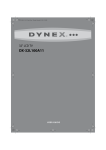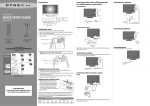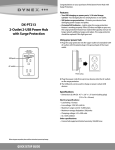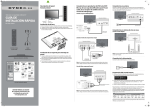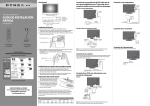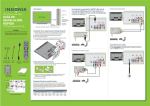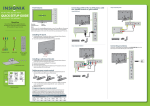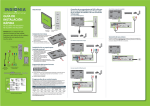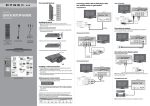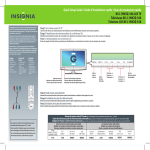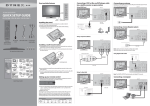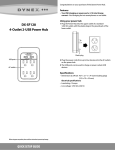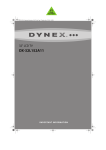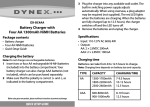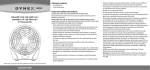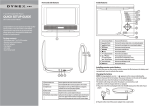Download Dynex DX-32L100A11 User's Manual
Transcript
DX-32L100A11_10-1117_QSG_V1_EN.eps 1 9/29/2010 V1 10:00:24 AM FINAL FOR PRINT Front and side features Connecting a DVD or Blu-ray DVD player, cable box, satellite receiver or game station Connecting a home theater system Using analog audio cable: Using HDMI (best) Back of TV Back of TV AUDIO OUT L AUDIO R AUDIO OUT L AUDIO R AUDIO 32" LCD TV DIGITAL OUTPUT HDMI 1 VGA PC IN Y AUDIO ANT/ CABLE IN PB L AUDIO R PR COMPONENT IN VGA Y PC IN HDMI 1 DIGITAL OUTPUT ANT/ CABLE IN PB L AUDIO R PR COMPONENT IN QUICK SETUP GUIDE DX-32L100A11 Remote control sensor Power indicator Audio cable Installing the stand 1 Remove the stand from the box and place it on a table or bench. 2 Lay the TV flat (screen down) on a flat, cushioned surface. 3 Align the stand with the TV, as shown. Audio amplifier HDMI device HDMI cable (not included) Note: Cable connectors and jacks are often color-coded. Match the colors when you connect the AV cable. Using digital audio cable: Using component (better) Back of TV Back of TV Table edge AUDIO OUT L AUDIO R Stand column AUDIO AUDIO OUT L AUDIO R AUDIO DIGITAL OUTPUT Stand Remote control and 2 AAA batteries AC power cord VGA Y PC IN HDMI 1 ANT/ CABLE IN DIGITAL OUTPUT HDMI 1 VGA Y PC IN ANT/ CABLE IN PB L AUDIO R PR COMPONENT IN PB L AUDIO R PR COMPONENT IN 4 Secure the stand to the column with the screws provided Component video device Digital optical cable Digital sound system Component video cable Component audio cable (not included) TV stand and screws Connecting power Table edge Connect the power cable to the AC IN jack on the back of the TV, then connect the other end to a power outlet. Connecting an antenna Connect a 75 ohm cable (not included) to ANT/CABLE IN jack on the back of your TV and the RF OUT jack on the antenna. Installing a wall-mount bracket 1 Carefully place your TV screen face-down on a cushioned, clean surface to protect the screen from damages and scratches. 2 Remove the four screws holding the TV to its stand column, then remove the stand column. 3 Secure the wall-mount bracket (not included) to the back of your TV using the four M6 screws provided with the bracket. Power cord Power outlet Back of TV AUDIO OUT L AUDIO R AUDIO DIGITAL OUTPUT HDMI 1 VGA PC IN Y ANT/ CABLE IN PB L AUDIO R PR COMPONENT IN Setting up your remote control 1 While pressing the release button on the battery compartment cover on the back of the remote, lift the cover off the remote. Quick Setup Guide Note: The DIGITAL OUTPUT jack only works with digital TV channels. 2 Insert two AAA batteries into the battery compartment. Make sure that the + and – symbols on the batteries align with the + and – symbols in the battery compartment. 3 Replace the cover. To program your existing remote control to work with your Dynex TV, see the table below for common codes. If you have problems programming your remote, or need a different remote control code, visit www.dynexproducts.com for the latest remote control code information. Universal remote control TV codes (for all Dynex TVs manufactured after Jan. 1, 2007) Universal remote control makers and models Set-top box makers and models Philips PHDVD5, PH5DSS, PMDVR8, PDVR8 RCA RCU807 One for All URC-6690 Sony RM-VL600 Comcast M1057 Dish Network VIP508, VIP622 Motorola DRC800 TIVO Series 3, HD DirectTV RC23 115 135 0464 8043 0463 720 0463 0091 10463 75-Ohm coaxial cable DX-32L100A11_10-1117_QSG_V1_EN.eps 2 9/29/2010 10:00:47 AM Turning on your TV for the first time 1 Plug in your TV and turn it on. The initial Setup Wizard opens. Adjusting the volume On-screen menu overview • Press VOL+ or VOL- to change the volume. • Press MUTE to turn off the sound. Picture menu Picture Selecting a channel ^ • To move to a different channel in the channel list, press CH^ or CH . OR • Enter the channel number directly using the number buttons. 2 Press or to select the menu language you want, then press ENTER. The Time screen opens. Picture Mode Contrast Brightness Color Tint Sharpness Backlight Advanced Video Move Audio Setup Channel Custom 70 40 60 0 50 30 Select One-year limited warranty Visit www.dynexproducts.com for details. Exit MENU Need additional help? AUDIO menu Picture Press to change the volume. 3 Press or to highlight an option and press or to change the setting. Options include: • Time Zone-Select your time zone • DST-If your area uses daylight savings time • Mode-Select Manual to set date/time manually or Auto to have them set automatically. • If you select Manual, press or to highlight an option, then press or to change the setting. 4 When you are done, press ENTER to move to the next screen. The Choose your Picture Mode screen opens. Press to change the channel. Viewing channel information • Press INFO to view an information banner. The information banner shows the current program information such as channel number, video input source, and resolution. • Digital mode information—Displays the channel number, station name, channel label, broadcast program name, TV rating, signal type, audio information, resolution, CC mode, current time, and current program start and end times. • Analog mode information—Displays channel number, channel label (if preset), signal type, audio information, and resolution. • Press GUIDE to show the digital program guide, which may view a list of available programs, program times, and program summaries, depending on the information provided by the broadcaster. Sound Mode Bass Treble Balance Surround AVC Digital Output Audio Language Move Channel Custom 57 50 0 We’re here for you Off Off www.dynexproducts.com RAW English Select For customer service, call: Exit MENU 01 800-926-3020 (Mexico market) SETUP menu Distributed by Best Buy Purchasing, LLC Picture Audio Setup 7601 Penn Avenue South, Richfield, MN USA 55423-3645 Channel Best Buy Imports, S. de R.L. de C.V. Av. Santa Fe 485, Segundo Piso, Colonia Cruz Manca, Programa Parcial de Desarrollo Santa Fe, Delegación Cuajimalpa, Distrito Federal, México 05349 Parental Controls Time Closed Caption Menu Settings VGA Settings Input Label Restore Default Audio Only RFC#BBI0802114Q2 Off Select © 2010 BBY Solutions, Inc., All Rights Reserved. Exit MENU DYNEX is a trademark of BBY Solutions, Inc. Registered in some countries. All other products and brand names are trademarks of their respective owners. CHANNEL menu Picture TV Source Auto Scan Favorites Show/Hide Channel No. Channel Label DTV Signal: 6 Press or to highlight Antenna, Cable, or Cable/Satellite Box, then press . If you selected Antenna or Cable, your TV automatically scans for available channels. If you selected Cable/Satellite Box, you are asked to select the correct input source for your set top box. The channel scanning can take up to 30 minutes. 7 Press EXIT to close the menu, then select the input source through the INPUT SOURCE menu. Setup 800-305-2204 (U.S./Canada markets) Move 5 Press or to highlight Home Mode (recommended) or Retail Mode. If you selected Home Mode, the Choose your TV source screen opens. Audio See your User Guide! This comprehensive guide includes everything from basic how-to steps to more advanced features. Your User Guide is also available at www.dynexproducts.com. Move Audio Setup Channel Antenna 2.1 WGBH-SD Normal Select MENU Exit Navigating menus with your remote control Press to open the on-screen menu. Press to move the cursor on the screen or to adjust a selected item. Selecting the video input source 1 Press INPUT, press or to highlight a source, then press ENTER. You can also press any of the video source buttons directly. Press to select menu options. TV AV Component HDMI1 HDMI2 VGA Press to return to the previous menu. Press to confirm a selection or to enter a sub-menu. Press to close the menu. ENGLISH 10-1117 09-0xxx 32" LC D T V I Q U I C K S E T U P G U I D E I DX- 3 2 L 1 0 0 A1 1