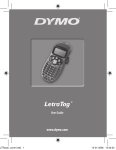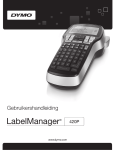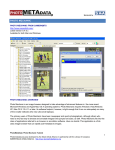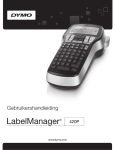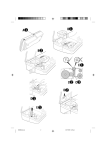Download DYMO RH-6000 User's Manual
Transcript
DYMO 6000 Electronic Labelmaker User’s Guide ESSELTE DYMO Addendum Please note that the ESC function referred to in this manual can ESC be obtained by pressing 1 ! ESC or + 1 ! . This product is designed to conform with the following international standards: EN 60950 IEC 950 UL 1950 Specification for safety of information technology equipment including electrical business equipment EN 55022 Specification for limits and methods of measurement of radio interference characteristics of information technology equipment. FCC pt15 J Class B Federal communications commission radio frequency emissions. Written by DAW Publications, Cambridge 2 DYMO® 6000 Labelmaker Contents Introduction ................................................ 4 Caring for your Labelmaker ...................... 5 Preparing for use ....................................... 6 Unpacking ........................................ 6 Power Supply ................................... 6 Battery life .................................... 7 AC adaptor .................................. 7 External Interface Socket .................. 7 Creating your first label ............................. 8 Description of keys .................................. 10 The keyboard ................................. 10 The function keys ........................... 10 The main typewriter-style keyboard 12 International characters .................. 13 Display and indicators ............................. 14 LCD display .................................... 14 Tape widths and display formats ........................... 14 Warning symbols ....................... 15 Memory .................................................... 15 Saving a label to memory ............... 15 Recalling a label from memory ....... 15 Removing a label from memory ...... 16 Search ............................................ 16 Symbols ................................................... 17 Creating a label ........................................ 18 Creating a new label ....................... 18 Keying in ........................................ 18 Display window ............................... 19 Inserting characters ........................ 19 Deleting characters ......................... 20 Storing a label in the memory ......... 20 Deleting a label ............................... 20 Inserting an existing label from memory .......................................... 20 Editing an existing label .................. 21 DYMO® 6000 Labelmaker Formatting the label ................................. 22 Using the M key ............................ 22 Label sizes ..................................... 23 Auto scaling .................................... 23 Character sizes .............................. 23 Text styles ...................................... 25 Mixed styles and pages .................. 25 Mixing auto-scaling and fixed size text .................................. 26 Colour ............................................ 26 Bar codes ................................................. 27 Changing cassettes ................................. 28 Printing ..................................................... 30 Cut on/off lever ............................... 30 Printing a label ................................ 31 Multiple copies ................................ 31 Continuous labels ........................... 31 Consecutively numbered labels ...... 32 Consecutively numbered bar code labels .............................................. 33 Printing a fixed length label ............. 33 Using fixed size characters with a fixed length label .......................... 34 Troubleshooting ................................. 34 Maintenance ....................................... 36 Replacing internal batteries .............. 37 Accessories and spare part code numbers ............................................. 38 3 DYMO 6000 Electronic Labelmaker Introduction Thank you for choosing the Dymo 6000 Electronic Labelmaker. This machine enables you to create a wide variety of high quality self-adhesive labels in numerous colour combinations. Facilities are arranged so that simple labels can be created quickly and easily, whilst more advanced features are available using additional key operations. Tape cassettes are available in Clear, White, Red, Blue, Yellow or Green in widths 6mm (´"), 12mm (œ") or 19mm (¨"), with ink ribbon cassettes available in Black, Red or Blue. Special features of model 6000 Labelmaker include: • Normal, bold or italic text from the standard Helvetica font. v e r t i c a l l y • Text can be arranged horizontally, , underlined , outline or within a line box or a mix of these on any label. • Creation of bar code labels (to a number of bar code standards), with or without accompanying text. • Power is supplied from internal re-chargeable batteries or from an external AC adaptor (supplied). • Labels can be up to four lines deep, with automatic re-sizing of the text to fit the width of label selected. • Text can be ranged to the left, right or centred on the label. • Automatic label cut-off. • Labels are tab-cut for easy removal from the backing tape. • Multiple tab cut labels can be produced, enabling a string of labels to be be created for removal and fixing ‘off the roll’. • Auto shut-off facility removes power after one minute to conserve battery power if the machine is standing idle. 4 DYMO® 6000 Labelmaker Caring for your Labelmaker Use only accredited DYMO replacement parts in your 6000 Labelmaker. DO NOT expose the Labelmaker, AC adaptor or cassettes to: • strong sunlight • rain or moisture • high heat or humidity • dust. DO NOT put: • heavy objects on top of the Labelmaker • any foreign objects into the cassette compartment • rubber or vinyl objects on the Labelmaker for a long time, as it may become stained. DO: • clean the Labelmaker with a soft, dry or damp cloth; do not use any solvents • use only the special AC adaptor designed for the DYMO 6000 Labelmaker • disconnect from the AC power supply and remove the cassettes if the Labelmaker is not to be used for a long period of time • clean the print head and pinch roller regularly — see ‘Maintenance’, page 36. DYMO® 6000 Labelmaker 5 Preparing for use Unpacking Remove the Labelmaker from the packaging carefully; observe any warnings or packaging information. Retain all packaging for possible future use. Power Supply The internal batteries will have been partially charged during manufacture. IMPORTANT: For maximum battery life, the internal batteries should be charged for AT LEAST 24 hours before using the machine on battery power for the first time. Connect the round plug from the AC adaptor into the power input socket on the Labelmaker (see Fig. 1), then plug the AC adaptor into a convenient wall socket. Switch on at the wall socket and leave it on charge for AT LEAST 24 hours. You can use the Labelmaker with power from the AC adaptor during the initial 24-hour charging period. Connect the AC adaptor plug here External interface socket Fig. 1 — Rear/underside view 6 DYMO® 6000 Labelmaker Battery life When used away from the AC adaptor, the internal batteries will provide up to four hours of keyboard operation (editing or creating labels) or enough power to print up to two tape cassettes. Any labels stored in the memory will be retained for up to six weeks on a full charge. AC adaptor The Labelmaker can be connected to the AC supply, using the AC adaptor, for continuous operation. The AC adaptor will also charge the internal batteries all the time it is connected to the AC supply. If you have been using the Labelmaker from battery power, reconnect it to the AC adaptor after use to ensure that the batteries are always fully charged. Note that the batteries cannot be overcharged. External Interface Socket The external interface socket at the rear of the Labelmaker enables you to plug in a range of optional cartridges. DYMO® 6000 Labelmaker DO NOT ATTEMPT TO CONNECT ANYTHING OTHER THAN AN APPROVED DYMO CARTRIDGE FOR THE 6000 ELECTRONIC LABELMAKER TO THE EXTERNAL INTERFACE SOCKET. 7 Creating your first label You will no doubt be anxious to see what your new Labelmaker can do. Before we go on to explore the many advanced features of the DYMO 6000, follow these simple steps to create your first label. 1. Connect the AC adaptor, plug in and switch on at the wall socket. 2. Open the cassette compartment lid and check that both the tape and ink ribbon cassettes are fitted correctly – see Fig. 2. Ensure tape and ribbon are positioned as shown between print head and pinch roller. TAPE CASSETTE INK RIBBON CASSETTE Print head Fig. 2— Correct label tape and ink ribbon paths. If no cassettes are installed, or you need to change one of them, see ‘Changing cassettes’, page 28. 3. Close the lid, then press ON/OFF to switch the power on. The display should look like this: AUTO 8 A DYMO® 6000 Labelmaker NEW If not, press and hold down then press UL/BOX . If shaded bands flash at the top and bottom of the display, press CASSETTE until the flashing stops. If the display is still not as shown above, see ‘Troubleshooting’, page 34. 4. Use the keyboard to type in your full name – see Fig. 3. Each character you enter will appear on the LCD display. for UPPER CASE characters. • Press and hold down • Press the space bar once for the space between each name. If you make a mistake, press Del to delete the error, then type in the correction. ITALIC PREVIEW ON/OFF SIZE STYLE BARCODE SYMBOL " NEW JUSTIFY MC PRINT UL/BOX WIDTH M in 123...n LENGTH COLOUR SEARCH COPIES CASSETTE VERT MR M ESC CLEAR ALL 1 ! 2 " Q 3 ' W 5 % 4 - E R 6 / T Y 9 ( 8 * 7 & U I 0 ) O + = P Del Å PAGE A S Z D X F C ¡ G V ¿ H B J N K M Æ L , . ^ ? Ç : Ø ~Ñ ß Fig. 3 — The keyboard 5. When you have finished, press PRINT . A label will be printed and will emerge from the slot in the left-hand end of the Labelmaker. Wait until the cutter mechanism has cut off the label then remove it from the machine. You should now have a high quality printed name label — don’t waste it! If this is your personal machine, why not fix the label to the underside to identify its owner? You have just found the first of many uses for your DYMO Labelmaker labels. Now read on.... DYMO® 6000 Labelmaker 9 Description of keys The keyboard is divided into two distinct areas: The keyboard 1. PREVIEW ON/OFF The function keys — ITALIC BARCODE SYMBOL SIZE STYLE " NEW JUSTIFY MC PRINT UL/BOX WIDTH M in 123...n LENGTH COLOUR SEARCH COPIES CASSETTE VERT MR M Switches the power on and off. The Labelmaker will switch off automatically if no keys are pressed after one minute. ON/OFF The following keys have a dual function. The main function, as printed on the key top, is performed by simply pressing the key. For the secondary function, as printed above the key, press and followed by the key required. hold down Changes the character height. The height is normally adjusted automatically as you key in the characters (see ‘Auto-scaling’). To change the height manually, press this key repeatedly to step through the character sizes available, as shown on the display. SIZE PREVIEW + SIZE Shows a view of the whole label on the display. A menu appears from which you can select normal (A), bold (A), or outline (A A ) character styles, as indicated down the right hand side of the display. The whole label will change to your chosen style. STYLE ITALIC + STYLE Changes the whole label into italic text (A), as indicated in the bottom right hand corner of the display. Selects from a number of symbol characters. The selected symbol is inserted into the label at the cursor position. SYMBOL BARCODE + SYMBOL PRINT Prints the label, then cuts the label at the end. ✂ + 10 A menu appears from which you can choose to convert the label into a barcode label. PRINT Feeds out approximately 30mm (11/∞") of label tape, then cuts the tape. DYMO® 6000 Labelmaker One press underlines the complete label. A second press puts a line box around the complete label. Pressing a third time gives underline and line box. Press again to cancel and return to normal text. UL/BOX NEW + UL/BOX Clears the current label from the display and resets the Labelmaker to normal settings — i.e. auto-scaling, normal text, normal width, left-justified, all function options OFF. Selects double, reduced or normal width characters, as shown on the display. Affects the whole label. WIDTH + JUSTIFY WIDTH The complete label is normally left-justified (L), i.e. each line starts at the left-hand side. Press to step through centred ( ) right justified ( ) or return to left justified. Press to store a copy of the current label in the next available memory space. The display will change to show ‘M’ for one second to confirm — see ‘Memory’, page 15. M in MC M in MC Press + M in to clear a stored label from the memory. Can only be used after using ‘MR’ or ‘SEARCH’ functions. ▲ + + 123...n COPIES ▲ Displays a small box enabling you to use or to select the number of multiple copies of a label. Press ESC to cancel. COPIES Enables a number label or barcode label to be incremented by 1 on each of up to 100 copies of a label. Press ESC to cancel. Press to select the correct label format for the tape cassette installed. If the label format/tape width are incompatible, there will be no response to the PRINT key and the display will flash to show the tape width installed; flashing stops when the correct label format is selected. Note that the layout of the text on the label may be altered. CASSETTE CASSETTE ▲ LENGTH + ▲ Displays the current label length. Press ESC to cancel or use or to increase or decrease the label length in 2mm (1/¡º") steps. Label length can be fixed with the text justified to the left, centre or right of the label ( displayed), or the text can be scaled to fit the length of the label (|A| displayed) — see page 33. Rotates the complete label through 90°, as indicated in the display. Text is printed vertically. Press again to cancel. VERT + ® COLOUR VERT Press to change the print colour of the label at the cursor position. DYMO 6000 Labelmaker 11 Press to see all the labels stored in the memory; use ▲ or cursor keys to scroll through the labels. Use or to move the cursor along the text in each label. The cursor moves to the same position in the text as you scroll through the labels. ▲ SEARCH + ▲ ▲ MR SEARCH Press + MR followed by up to six characters of the label to be searched for. Enables you to search for particular types of labels only, e.g. all labels beginning ‘DYMO 6’. MR Cursor keys These keys move the text cursor around the text or, in conjunction with certain function keys, select menu options and numerical values. Pressing + or the beginning or end of the line. + ▲ ▲ When editing text on a single-line label, pressing cursor to the end of the label. moves the ▲ ▲ ▲ ▲ The M key enables you to mark and edit part of a label only. For example, you can use it to change part of the text to a different style or size. ▲ The M key moves the cursor to 2. The main typewriter-style keyboard. ESC CLEAR ALL 1 ! 2 " Q 3 ' W 5 % 4 - E R 6 / T Y 9 ( 8 * 7 & U I 0 ) O + = P Del Å PAGE A S Z D X F C ¡ G V ¿ H B J N K M Æ L , . ^ ? Ç : Ø ~Ñ ß The main ‘QWERTY’ keyboard follows the conventional typewriterstyle layout. Keys with single legends (e.g. ‘A’) function in the + A producing UPPER CASE normal way, with characters. On dual legend keys (e.g. ‘2 "’ ), the left-most legend (‘2’) is created as a lower case character. Press + ‘2 "’ for ‘ " ’. Special function keys are as follows: If you want all or part of your label in UPPER CASE, press before you key the characters in (as indicated on the display by ‘CAPS’). Press again to cancel; subsequent characters are in lower case. The setting of the key is maintained if the Labelmaker is turned off and on again. 12 DYMO® 6000 Labelmaker The cat sat on the mat. ○ ○ ○ ○ Press to create a new line of text on a label. The text height will be scaled to fit the space available automatically. Press + PAGE to create a new block of text, to the right of the cursor point. For example: the mat. + PAGE NO ENTRY The cat sat on will show on the display as: PAGE NO ENTRY A page break will also occur automatically if you enter more than four lines of text, moving the extra text over to a new block to the right of the existing text. Page breaks are shown on the display as a vertical dotted line; these do not appear on the printed label. Press to delete the character to the left of the cursor. Del Clear All + Del Press to clear the complete label from the display. If the label has already been stored in memory, it will be retained unchanged. All function settings, e.g. width, justify, fixed length, etc. are retained. ESC 1 ! or ESC + 1 ! International characters Press ESC to escape from a selection menu or function which you do not wish to complete. You can create international language characters by combining a letter and a diacritical (accent). The diacriticals available on the keyboard are ` ´ ^ ¨ ` and ~ . To add a diacritical to a character, enter the character first, followed immediately by the diacritical. For example: Press ‘E’ followed by ‘´’ to get é. or • Use be changed ▲ ▲ You can also add a diacritical to an existing character: to place the cursor to the right of the character to • Press the appropriate diacritical key. DYMO® 6000 Labelmaker 13 Display and indicators LCD display — see Fig. 4. The LCD includes a ‘WYSIWYG’ (What You See Is What You Get) display. This feature enables you to see a representation of the label you have created, before you print it. The display also shows page break marks and indicator symbols to confirm selections made using the function keys; these features are not printed on the label. Display window T • Justify: L = ranged left, = centred, • Auto-scaling — see page 23. = ranged right. Fig. 4 — LCD display Tape widths and display formats The display adjusts the label format according to the width of label tape selected. For 19mm (¨") tape, the display will be full height. For 12mm (œ") and 6mm (´") tapes, the display will be reduced by bands of shaded areas at the top and bottom of the display area: 12mm (œ") tape display 6mm (´") tape display If the label tape installed is of a different width from the label format displayed, the shaded areas of the display will flash on and off to warn you. You can continue to edit the label, but there will be no response to the CASSETTE 14 PRINT key. Pressing CASSETTE enables you select the correct label format to match the label tape width installed. Note, however, that the format of your label may be altered when you select a different width. DYMO® 6000 Labelmaker Warning symbols The display includes a number of warning symbols which appear to alert you. These are: ‘M’ Memory full — there is no more room in the memory to store a label. Delete some labels to make room. ✂ Cutter failure — there is a problem with the label tape cutter — see ‘Troubleshooting’, page 34. No tape cassette installed — see page 28. + The internal batteries need re-charging — see page 6. Memory The Labelmaker is capable of storing approximately 6,000 characters in its memory, with the ability to store up to approximately 4,000 characters on a single label. When the Labelmaker is switched off (either manually, using ON/OFF , or automatically if no key has been pressed for one minute), the label currently displayed will be retained in memory and displayed when you switch on again. Saving a label to memory • To save a copy of your current label to memory, press M in ; the display will change to show m for one second to confirm. If you then change the label, pressing M in again will save a separate copy of the latest version of the label to the memory, i.e. both your original label and the changed version will be stored in the memory. Recalling a label from memory • To recall a label from memory, press MR and use ▲ or to scroll through the memory until the label required is displayed. You can use or to move the cursor along the text in each label. The cursor moves to the same position in the text as you scroll through the labels. ▲ ▲ ▲ • Press ESC to cancel MR and return to the normal display. to place a copy of the selected label in the display at • Press the cursor position. If there is a label already displayed, the copied label will be added to the current label at the cursor position. Note: The layout of the current label may be adjusted automatically if: • you insert a label from memory which was created for a different width of label tape • the label you are inserting has multiple lines of text, colour changes or page breaks. DYMO® 6000 Labelmaker 15 Removing a label from memory MC • Press memory. + to remove the selected label from M in Note: A label can only be deleted after the Memory or Search function has been selected. The search facility enables you to search through the memory for labels of similar types, for example all the labels which include ‘DYMO 6000’. This facility is useful if you have many labels of different types stored in the memory and will save time in finding the label or labels required. Search SEARCH + MR SEARCH Press + MR — the following appears on the display: • Enter up to six characters of the label to be searched for, e.g. ‘DYMO 6’, then press . The Labelmaker will search for and group together all labels to search through these which include ‘DYMO 6’. Use ▲ or labels for the label required. Note that the search function is not ‘case sensitive’ – any combination of upper and lower case letters can be used to search for any combination in a label – e.g. ‘dymo 6’ will find ‘DYMO 6’ or ‘Dymo 6’, etc. ▲ • Press to place a copy of the selected label in the display at the cursor position. If there is a label already displayed, the copied label will be added to the current label at the cursor position. SEARCH • Pressing + MR and then (without entering any search characters) will cancel the search function. The ▲ and keys will now scroll through the complete memory, as for the ▲ MR • Press function. + MC to remove the selected label from memory. Note: A label can only be deleted after the Memory or Search function has been selected. 16 DYMO® 6000 Labelmaker Symbols Pressing SYMBOL changes the display to show a table containing every character stored in the Labelmaker’s internal font memory. ▲ ▲ The table includes many special characters and symbols which are not available direct from the keyboard. By moving the cursor around the table, you can select a character and then insert it into your label, as follows: or to place the cursor at the point in your label you • Use wish to insert a symbol character, e.g: Fax 284-1826 $ , 4 < D L T \ g o w © æ œ % – 5 = E M U ] h p x ™ ø Fr ˜ ë Ö á Ó ê ´ ï Ü é Ú î ` ö ã í à ô DYMO® 6000 Labelmaker & . 6 > F N V a i q y Æ ¿ ● – ^ ü ñ ó è û Use , , ▲ or to move the display window around the table and to place the cursor over the character required, e.g. ‘☎’. ▲ # + 3 ; C K S [ f n v ® Ω X ➞ " * 2 : B J R Z e m u ß µ ÷ ➞ ¨ ä Ï Õ Í â ➞ ! ) 1 9 A I Q Y d l t £ ¥ œ ☎ ° Å Ë Ñ É ù to display the character table: ▲ ( 0 8 @ H P X c k s ¢ ± Œ ★ | å Ä Ã Á ò Ç ➞ ■ ' / 7 ? G O W b j r z Ø ¡ ● / ‚ ÿ õ ú ì ç SYMBOL ▲ • Press • Press ; the display will revert to your label, with the selected symbol character in position: Fax ☎ 284-1826 • Pressing again will display the table with the cursor on the same symbol, for repeat insertions if required. SYMBOL • Each further press of SYMBOL will switch the display between the symbols table and your label. • If the Labelmaker is turned off and on again, the cursor will be positioned at the ¢ character, which is the first symbol character in the table. 17