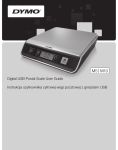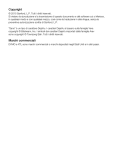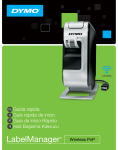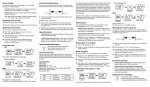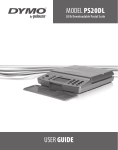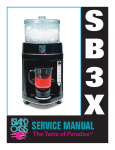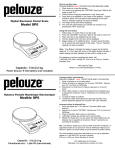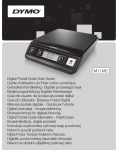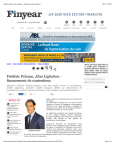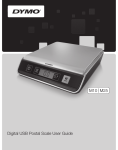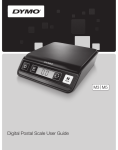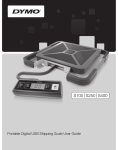Download DYMO 40149 User's Manual
Transcript
User Guide
www.dymo.com
© 2006 DYMO Corporation. All rights reserved. 11/06.
No part of this document or the software may be reproduced or transmitted in any form or by any
means or translated into another language without the prior written consent of DYMO Corporation.
DYMO Five-Pound USB Postal Scale
The DYMO Five-Pound USB Postal Scale weighs
items up to five pounds (2.2 kg) in 0.1 ounce
(3 g) increments. This document provides
instructions for using the scale.
Thumb slot to
lift platform
Installing the Scale
The scale is powered through a USB port on
your computer. When not connected to your
computer, the scale can be powered by an
optional 9-volt battery.
To install the scale
1. Unpack the scale.
2. Set the scale on a firm, flat surface.
3. Plug the USB cable into an available USB port.
The scale is automatically recognized by your computer.
!
city 5lb
Capa
Power
x 3g
/2.2kg
x 0.1oz
Hold
LCD
Display
Tare
Kg/Lb
When connecting the scale through a USB hub, always use a powered hub.
Inserting the Battery
The scale uses one 9-volt alkaline battery. The scale
automatically turns off after two minutes of inactivity.
To insert the battery
1. Disconnect the USB cable from the computer or
USB hub.
2. Turn the scale over.
3. Remove the battery compartment cover by sliding
the cover toward the back of the scale.
4. Attach a 9-volt battery to the battery terminals.
5. Insert the battery into the compartment and replace the cover.
!
Remove the battery if the scale will not be used for a long period of time.
Turning on the Power
When the scale is powered through the USB port, the Power button has no effect. The power is
on when your computer is running.
To turn the scale on
♦ Press the Power button on the front of the scale to turn the scale on and off.
When the scale is first plugged in or turned on, wait a few seconds for the scale to stabilize
before weighing items. The display shows 88.8.8.8.8 for a few seconds and then 0.0 when
ready.
1
Using the Scale
Always wait for 0.0 to display before placing an item on the scale
platform.
After placing an item on the scale, wait for several seconds for the
weight to appear. When the scale is ready, a { appears to the left of
the weight.
To weigh an item
♦ Place an item on the scale platform.
♦ Lift the top of the scale platform to a 90-degree position
and place large envelopes in an upright position on the
platform
LB
OZ
°
Using the Tare Button
You can weigh small items or items that cannot be easily
placed on the scale platform by placing the items in a
container and using the Tare button to eliminate the weight
of the container.
!
Pressing the Tare button always returns the scale to zero.
To use the Tare button
1. Place an empty container on the platform.
2. When the scale is ready, press the Tare button. The display is set to zero.
3. Place the items to be weighed in the container.
The display shows the weight of the items, without the weight of the container.
4. After removing the container, press Tare to reset the scale to zero.
Using the Hold Button
When an item being weighed extends over the front of the scale and you cannot see the
display, you can freeze the display using the Hold button.
To use the Hold button
1. Place the item on the scale.
2. After a few seconds, press the Hold button and remove the item from the scale.
The weight continues to be displayed for about six seconds.
Changing the Units of Measure
Your scale can display weight in English (pounds) or metric (kilograms) units. The default unit
of measure is English.
To change the units of measure
♦ Press the Kg/Lb button to toggle between English and metric units.
2
Caring for the Scale
With proper care and handling, your scale will give you years of service. Keep the following in
mind when using your scale:
• Your scale works best when operated and stored at normal room temperature. Avoid
lengthy exposure to extreme heat or cold.
• Only operate the scale on a stable, vibration free surface.
• Exposure to dust, dirt, moisture, vibration, and air currents; and proximity to other
electronic equipment can affect the reliability and accuracy of your scale.
• Using the scale in proximity to wireless devices, such as mobile phones, can cause the scale
display to fluctuate when the device is in use.
• Although this scale is designed to be quite durable, gently place items to be weighted on to
the platform. Avoid rough treatment as this may permanently damage the internal sensor
and void your warranty.
• You can permanently damage the scale by placing significantly overweight items on the
scale platform.
• Avoid shaking, dropping, or otherwise shocking the scale. This is a precision instrument and
MUST BE HANDLED WITH EXTREME CARE.
• The scale has been calibrated at the factory and will not need to be calibrated again.
Technical Specifications
Capacity
5.0 pounds (2.2 kg)
Resolution
0.1 oz. (1 g)
Accuracy
±0.1 oz. (±3 g)
Units
lb./oz. (kg/g)
Auto-off
After two minutes of inactivity
Operating Temperature
50° - 86° F (10° - 30° C)
Interface
USB 2.0 Low Speed HID Scale Device
Power
USB or 9-volt alkaline battery
For information about our other scale products, visit www.pelouze.com.
3
Troubleshooting
Problem/Error Message
Solution
No display
• Ensure the scale is connected to the computer using the USB
cable, or replace the battery.
• If not connected to the computer, press the Power button.
Lo or low battery indicator is displayed Replace the 9-volt battery.
CAL is displayed
Scale is in calibration mode. Press the Power button to return to
normal mode.
Negative number is displayed
A Tare value is displayed as a negative number when the items
are removed from the scale. Press Tare to reset the scale to zero.
ErrE is displayed
The item on the scale platform exceeds the maximum capacity
of the scale. Remove the item immediately to prevent damage
to the scale.
Display reads 0.0 with an item on the
platform
This can happen because:
• The Tare button was pressed while an item was on the scale.
• Your computer went into Sleep or Standby mode with an
item on the scale.
• Power to the scale was disconnected or turned off and then
on again with an item on the scale.
In all of these cases, remove the item from the platform and
press the Tare button to return the display to 0.0.
If you still need assistance, contact DYMO Technical Support at (203) 588-2500. You can also
reach DYMO at www.dymo.com.
Warranty
Your DYMO® USB Scale comes with a warranty against defects in materials, design, or workmanship, for one year from the
original date of purchase, when used in accordance with all operating instructions. Normal wear and tear is not covered,
nor is excessive use, abuse or damage caused by a user either intentionally or accidentally.
EXCEPT AS PROVIDED HEREIN, DYMO MAKES NO OTHER WARRANTIES, EXPRESS OR IMPLIED, AND DYMO SPECIFICALLY
EXCLUDES WARRANTIES OF MERCHANTABILITY AND FITNESS FOR A PARTICULAR PURPOSE. DYMO’S LIABILITY UNDER
THIS WARRANTY SHALL BE LIMITED TO REPAIR OR REPLACEMENT OF THE SCALE. DYMO SHALL NOT BE RESPONSIBLE FOR
ANY INCIDENTAL OR CONSEQUENTIAL DAMAGES, WHETHER OR NOT FORESEEABLE.
THIS WARRANTY GIVES YOU SPECIFIC LEGAL RIGHTS, AND YOU MAY ALSO HAVE OTHER RIGHTS WHICH VARY FROM STATE
TO STATE AND COUNTRY TO COUNTRY.
In the event of a product failure, please visit www.dymoservice.com or contact DYMO Technical Support to obtain a
Material Return Authorization number and further instructions to return your product.
Certification
This device has been tested and complies with the requirements of:
Model #40149
UL 1950
FCC Part 15 Class B
EN60950: Low Voltage Directive Product Safety
EN55022: Radiated and Conducted Emissions B
EN55024: ITE Products Immunity Requirements
RoHS 2002/95/EC
4
FCC Compliance
This equipment has been tested and found to comply with the limits for a Class B computer peripheral, pursuant to part
15 of the FCC Rules. These limits are designed to provide reasonable protection against harmful interference in a
residential installation. This equipment generates, uses and can radiate radio frequency energy and, if not installed and
used in accordance with the instructions, may cause harmful interference to radio communications. However, there is no
guarantee that interference will not occur in a particular installation. If this equipment does cause harmful interference to
radio or television reception, which can be determined by turning the equipment off and on, the user is encouraged to
try to correct the interference by one or more of the following measures:
• Reorient or relocate the receiving antenna.
• Increase the separation between the equipment and receiver.
• Connect the equipment into an outlet on a circuit different from that to which the receiver is connected.
• Consult the dealer or an experienced radio/TV technician for help.
This device complies with part 15 of the FCC Rules. Operation is subject to the following two conditions: (1) This device
may not cause harmful interference, and (2) this device must accept any interference received, including interference that
may cause undesired operation.
Electrostatic Discharge Precautions
Electrostatic discharge (Static Electricity or ESD) can cause damage to any electronic device, including the scale. To avoid
damage, follow these simple steps:
• Always disconnect the scale from your computer or USB hub when changing the battery.
• Always discharge any accumulated static electricity from yourself before connecting the scale to your computer or
USB hub. If your computer uses a three-pin, grounded connector, you can do this by touching the metal case of your
computer. As an alternative, try touching a cold water faucet.
Environmental Information
The equipment that you bought has required the extraction and use of natural resources for its production. It may
content hazardous substances for the health and the environment.
In order to avoid the dissemination of those substances in our environment and to diminish the pressure on the natural
resources, we encourage you to use the appropriate take-back systems. Those systems will reuse or recycle most of the
materials of your end life equipment in a sound way.
The crossed-bin symbol marked in your device invites you to use those systems.
If you need more information on the collection, reuse and recycling systems, please contact your local or regional waste
administration. You can also contact us for more information on the environmental performances of our products.
©2006 DYMO
A Newell Rubbermaid Company
DYMO Corporation
44 Commerce Road
Stamford, CT 06902
www.dymo.com
6