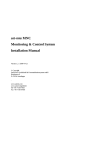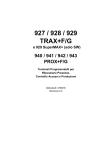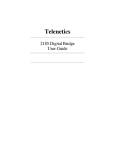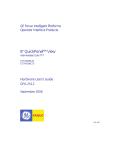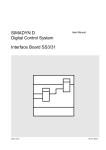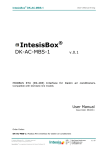Download Digi EIA-422 User's Manual
Transcript
EtherLite EIA-422 Mode (EtherLite 2 or 162 only) Environmental Specifications To operate a port of the EtherLite 162 EIA-422 in EIA-422 mode, set the port’s EIA-422 ENABLED switch to the up position. Set the TERMINATION (422 ONLY) switch to the down position. This switch connects a 120 ohm, 1/2 watt resistor across the input signals. EtherLite 2 EIA-422 ports are hard-wired to EIA-422 mode, and have no termination installed. Pinouts are shown in the table below. Operating Temperature 32°F (0°C) to 122°F (50°C) for units with less than 32 ports 32°F (0°C) to 95°F (35°C) for 32-port units Note: 2-wire multidrop configuration for EIA-422 is not supported. Operating or Storage Humidity 0 to 90% non-condensing EIA-422 Pinouts AC Power Requirements (maximum) 100-240 VAC, 50-60 Hz 15W (15VA) for units with less than 32 ports 25W (25VA) for 32-port units Digi EtherLite serial port servers connect asynchronous serial ports to 10BASE-T and 100BASE-T Ethernet connections. Most EtherLite servers support speeds up to 115 Kbps or 230 Kpbs on all ports simultaneously. Power Cord Ethernet Cabling Requirements The recommended power cord for North American units is: UL Listed, CN, detachable type SJT or SVT, 3 conductor, 18 AWG, rated 125 V, 10 A. The EtherLite unit requires an unshielded twisted-pair (UTP) 10Base-T Ethernet or 100Base-TX connection. In order to maintain radio frequency emissions compliance, use EIA/TIA 568-compliant Category 4 or Category 5 for 10Base-T and Category 5 only for 100Base-TX. RJ-45 Direction Pin RTS* 1 RxD(-) 2 input(-) DCD* 3 RxD(+) 4 input(+) TxD(+) 5 output(+) SG 6 TxD(-) 7 output(-) CTS* 8 *EIA-232 signals on EtherLite EIA-422 only Signal Storage Temperature -13°F (-25°C) to 167°F (75°C) CAUTION: To prevent electric shock, do not remove the cover of an EtherLite module. There are no user-serviceable parts inside. Refer servicing to qualified personnel. Overview Installing the EtherLite Software Install the hardware before you install the device driver software. Follow the software installation instructions on the Access Resource CD. EIA-485 Mode (EtherLite 2 EIA-485 only) EtherLite 2 EIA-485 ports are wired for half duplex multiple drop EIA485 mode and have no termination installed. EIA-485 Pinouts RJ-45 Direction Pin No connect* 1 No connect* 2 No connect* 3 TX(A)/RX(A) 4 Bidirectional TX(B)/RX(B) 5 Bidirectional GND 6 No connect* 7 No connect* 8 *Do not connect any signal. Hardware Information Guide Signal Copyright The Digi logo and EtherLite are registered trademarks of Digi International. All other brand and product names are trademarks of their respective holders. © Digi International Inc., 2000 All Rights Reserved Information in this document is subject to change without notice and does not represent a commitment on the part of Digi International. Digi provides this document “as is”, without warranty of any kind, either expressed or implied, including, but not limited to, the implied warranties of fitness or merchantability for a particular purpose. Digi may make improvements and/or changes in this manual or in the product(s) and/or the program(s) described in this manual at any time. This product could include technical inaccuracies or typographical errors. Changes are periodically made to the information herein; these changes may be incorporated in new editions of the publication. 90033900D Installing the EtherLite Hardware Rack Mount Considerations 1. Write the MAC address of the EtherLite module on the following line. It will be needed during software installation. This address is printed on a label next to the power plug at the back of the unit. MAC Address # 00AOE7______________ When doing a rack mount installation consider the following: • Cumulative power requirements of the unit and other equipment installed in the rack. Do not overload rack supply circuits. Connect the Ethernet cable to the unit using the RJ-45 jack labeled 10BASE-T or 10/100BASE-T located on the front of the cabinet. Use the provided straight-through cable to connect the unit to a hub. Connecting directly to an Ethernet card will require a 10Base-T crossover cable (not provided). Note that either wiring scheme requires that the twisted pairs be used for specific pairs of pins: 1&2, 3&6, 4&5, and 7&8. • Safety and stability. Always stack the rack from bottom up to ensure a stable and safe rack. Note: The EtherLite 32 weighs 5.8 lbs (2.6 kgs). • Air flow in the rack. Make sure the unit’s ambient temperature does not exceed 95°F (35°C). • Grounding. Earth ground the unit reliably to the rack system. The earth ground connection must be maintained when the supply connection is other than a direct connection to the branch circuit. 2. RJ-45 Pinouts Straight-through Pin to Pin 1 2 3 4 5 6 7 8 3. to to to to to to to to 1 2 3 4 5 6 7 8 Crossover Pin to Pin 1 2 3 4 5 6 7 8 to to to to to to to to 3 6 1 4 5 2 7 8 Pin 1 Pin x EIA - 232 Connectors Many EIA-232 serial devices implement their serial ports with DB-25 connectors. The EtherLite units have serial ports implemented with 8-pin RJ-45 modular jacks, with each signal using EIA-232 voltage levels. The figures below shows the pinouts of all these connector types. 1 13 RJ-45 Plug For the EtherLite 32, a rack mount kit is included. The rack mount brackets may be installed at either the front or rear of the unit. CAUTION: To prevent electric shock, do not remove the module cover. There are no user-serviceable parts inside. Refer servicing to qualified personnel only. 2. Align the countersunk holes of the bracket with the vacated holes in the cabinet. Use the countersink screws to fasten the bracket to the cabinet. Pin x Male DB-25 EtherLite RJ-45 Pin 1 2 3 4 5 6 7 8 Signal DB-25 Pin DB-9 Pin RTS (out) DSR (in) DCD (in) RxD (in) TxD (out) GND DTR (out) CTS (in) 4 6 8 3 2 7 20 5 7 6 1 2 3 5 4 8 IMPORTANT: RJ-45 cables designed for other Digi products must not be used with Digi EtherLite and SCSI Terminal Server products. The EtherLite RJ-45 pin configuration differs from the configuration of the RJ-45 connectors used on other Digi products. The table above shows the different signals, along with the standard DB-25, DB-9 and the EtherLite 8-pin RJ-45 pinout. The most convenient method of mating DB-25 and DB-9 serial devices to your EtherLite Port Server is to use RJ-45 to DB-25 and RJ-45 to DB9 adapters. This allows the DTE/DCE selection to occur at the adapter, while using “straight-through” modular cables. To assure CE (Conformité Européenne) mark compliance (Europe), all serial cables must be shielded. The following RJ-45 to DB-25 adapters are available from Digi International, along with two-meter unshielded straightthrough modular cables: RJ-45 to DB-25 Adapters 13 1 RJ-45 Plug 14 25 To install each bracket, do the following: Remove the two screws on the side of the cabinet. Pin 1 25 14 Assign an IP address to the EtherLite module. You will need to go to the software installation procedures on the Access Resource CD for information on how to assign an IP address. Rack Mount Installation 1. EIA-232 DTE Pinouts Female DB-25 P/N 76000450 (DTE to Modems) RJ-45 DB-25 Signal Male Jack 1 RTS 4 2 DSR 6 3 DCD 8 4 RxD 3 5 TxD 2 6 GND 7 7 DTR 20 8 CTS 5 P/N 76000451 (DCE to Terminals/Printers) RJ-45 DB-25 Signal Jack Male 1 RTS 5 2 n/c 6 3 DCD 20 4 RxD 2 5 TxD 3 6 GND 7 7 DTR 8 8 CTS 4