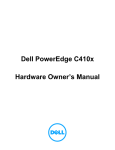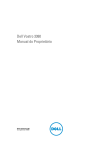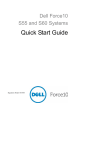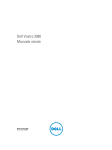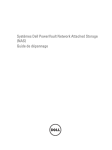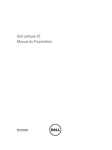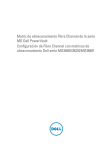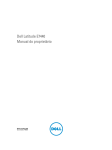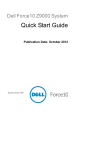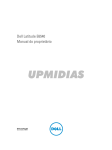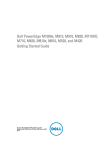Download Dell PowerEdge C410X How to Use
Transcript
DELL™ PowerEdge™ Systems Using the C410x Baseboard Management Controller Notes, Cautions, and Warnings NOTE: A NOTE indicates important information that helps you make better use of your computer CAUTION: A CAUTION indicates potential damage to hardware or loss of data if instructions are not followed. WARNING: A WARNING indicates a potential for property damage, personal injury, or death. Information in this document is subject to change without notice. © 2010-2011 Dell Inc. All rights reserved. Reproduction of these materials in any manner whatsoever without the written permission of Dell Inc. is strictly forbidden. Trademarks used in this text: Dell™, the DELL logo, Dell Precision™, OptiPlex™, Latitude™, PowerEdge™, PowerVault™, PowerConnect™, OpenManage™, EqualLogic™, KACE™, FlexAddress™ and Vostro™ are trademarks of Dell Inc. Intel®, Pentium®, Xeon®, Core™ and Celeron® are registered trademarks of Intel Corporation in the U.S. and other countries. AMD® is a registered trademark and AMD Opteron™, AMD Phenom™, and AMD Sempron™ are trademarks of Advanced Micro Devices, Inc. Microsoft®, Windows®, Windows Server®, MS-DOS® and Windows Vista® are either trademarks or registered trademarks of Microsoft Corporation in the United States and/or other countries. Red Hat Enterprise Linux® and Enterprise Linux® are registered trademarks of Red Hat, Inc. in the United States and/or other countries. Novell® is a registered trademark and SUSE ™ is a trademark of Novell Inc. in the United States and other countries. Oracle® is a registered trademark of Oracle Corporation and/or its affiliates. Citrix®, Xen®, XenServer® and XenMotion® are either registered trademarks or trademarks of Citrix Systems, Inc. in the United States and/or other countries. VMware®, Virtual SMP®, vMotion®, vCenter®, and vSphere® are registered trademarks or trademarks of VMWare, Inc. in the United States or other countries. Other trademarks and trade names may be used in this publication to refer to either the entities claiming the marks and names or their products. Dell Inc. disclaims any proprietary interest in trademarks and trade names other than its own. Regulatory Model B02S January 2011 Rev. A00 Contents Introduction....................................................................................6 BMC Key Features and Functions............................................................. 6 Using the Web UI ...........................................................................7 Remote Management Console......................................................8 Overview.........................................................................................8 Enter Dell Remote Management Console ................................................. 8 Properties................................................................................................... 9 Configuration............................................................................................ 10 Sessions................................................................................................... 16 Updates .................................................................................................... 17 Utilities...................................................................................................... 18 Power ....................................................................................................... 19 Contents | 3 PCIE ......................................................................................................... 21 Thermal .................................................................................................... 22 System Event Log .................................................................................... 24 Event Management.................................................................................. 25 Port Map................................................................................................... 28 LED................................................................................................29 User...............................................................................................32 Firmware Update..........................................................................33 IPMI 1.5 / 2.0 Command Support List .........................................35 IPMI Device Global Commands............................................................... 35 BMC Device and Messaging Commands................................................ 36 BMC Watchdog Timer Commands .......................................................... 38 Chassis Commands................................................................................. 38 Event Commands..................................................................................... 39 SEL Commands ....................................................................................... 39 SDR Repository Commands.................................................................... 40 SDR Repository Commands.................................................................... 41 Contents | 4 FRU Inventory Device Commands .......................................................... 42 LAN Commands....................................................................................... 43 PEF/PET Alerting Commands ................................................................. 43 OEM Command List................................................................................. 44 System Event ...............................................................................48 IP Control By Button....................................................................51 Static/DHCP IP Controlled by Front Panel Button................................... 51 Getting Help .................................................................................52 Contacting Dell......................................................................................... 52 Index .............................................................................................53 Contents | 5 1 1 Introduction This section introduces the C410x Baseboard Management Controller (BMC) and includes the requirements for web-based graphical user interface (GUI) BMC Key Features and Functions Support for IPMI v2.0 Out-of-band monitoring and control for sever management over LAN. Helps in generating FRU information report ,which includes main board part number, product name, manufacturer and so on.) Health status/Hardware monitoring report. View and clear events log. Event notification through Platform Event Trap (PET). Platform Event Filtering (PEF) to take selected action for selected events. Chassis management includespower control, status report, front panel buttons, and LEDs control. Support multi-session user, and alert destination for LAN channel. Introduction | 6 2 Using the Web UI The BMC firmware features an embedded web server, enabling users to connect to the BMC using an Internet browser (Microsoft Internet Explore). The web server supports four concurrent connections Web-based GUI is supported on the following browsers: Microsoft Windows: • Internet Explorer 6 and 7 • Mozilla Firefox 2.0 or later Linux: Mozilla Firefox 2.0 or later Chapters 3 to 6 describe the various features available on the UI. Using the Web UI | 7 3 Remote Management Console Overview 1. Open a web browser and type in your identified IP. The IP address can be found using your DHCP server. 2. A dialog box prompts you to enter Username and Password. 3. Enter the following values: Username: root Password: root Enter Dell Remote Management Console Enter Dell Remote Management Console | 8 After you successfully log in to your Dell Remote Management Console, the Remote Management Console GUI appears. Properties The Properties page displays the firmware version of the current remote client system. Properties | 9 Configuration Network You can view and modify the network settings on this screen. Select whether to obtain an IP address automatically or configure one manually. It is recommended to use DHCP if your environment has a DHCP server. You can set DHCP (obtain the IP address automatically) or STATIC IP (configure the IP address manually). When you finish configuration, click Apply Changes or for re-configuration click Refresh. Configuration | 10 Security The Security page shows the current certificate status. 1 To generate a new certificate, click Generate Certificate. 2 To upload a certificate, click Upload Certificate. Security | 11 Users To configure a specific user, click the Users ID. To display new user information, click Refresh. NOTE: BMC convention for enabling an ‘anonymous’ login is to configure the entry for User ID 1 with a null username (all zero’s) and a null password (all zero’s). Applications may then present this to the user as an anonymous login. Users | 12 Services You can configure the web server parameters (such as, HTTP Port Number, HTTPS Port Number, and Timeout) on a remote computer. By default, the timeout is 1800 seconds; 5 for the Max Sessions. When you finish the configuration, click Apply Changes. Services | 13 IPMI The IPMI page contains two tabs: IPMI Serial and IPMI Settings. IPMI Serial There are three serial configuration in IPMI Serial: Connection Mode Settings, Baud Rate, and Channel Privilege Level Limit. The Connection Mode Settings allows user to select the Console redirection type and to manage the system from a remote location. Once the connection mode is set, select the Baud Rate from the drop-down list. With Channel Privilege Level Limit, users can be configured to operate with a particular maximum Privilege Level. Privilege levels tell the BMC which commands are allowed to be executed. Table 3-1. Channel Privilege Level Users This may be considered the lowest privilege level. Operator All BMC commands are allowed, except for configuration commands that can change the behavior of the out-of-band interfaces. For example, Operator privilege does not allow the capability to disable individual channels, or change user access privileges. Administrator All BMC commands are allowed, including configuration commands. An Administrator can even execute configuration commands that would disable the channel that the Administrator is communicating over. IPMI Settings IPMI Settings provides remote configuration over LAN. To activate IPMI remote configuration by LAN, select the Enable IPMI Over LAN option, define the Channel Privilege Level Limit, and enter the Encryption Key. When you finish the configuration, click Apply Changes. IPMI | 14 IPMI | 15 Sessions This Sessions page displays information on Active Sessions. Additionally, the trash can icon provides the delete function for privileged users. Click Refresh to refresh the Sessions status. Sessions | 16 Updates The firmware can be updated remotely. To update firmware, follow the instructions given below: 3 Select the file on your local system using Browse. 4 Select Update Type. 5 Select Preserve Configuration. 6 Click Update to delete the current version and update to the new version. Updates | 17 Utilities The Utilities page provides BMC reboot and Factory default restore functions. To reboot system, click Reboot. To restore factory default setting, click Factory Default. Utilities | 18 Power Control Power Control allows you to power on/off/cycle the remote host system. Additionally you can see the remote power status. To perform the power control operation, select the operation and click Apply Changes. Power | 19 Power Consumption This screen displays information on the system power consumption. The information includes Current Power Consumption, Power Consumption Monitoring Start Date, Max/Min Power Consumption, and Average Power Consumption. Power Consumption | 20 PCIE Power Consumption This page displays the status of PCIe power consumption. Each sensor displays a different color to indicate the health status of a specified PCIe device. Table3-2. Power Consumption Sensor Description The green color indicates the device is healthy and there’s no sensor that has any alert. The yellow color indicates the device has at least one sensor that has warning alert. The red color indicates the device has at least one sensor that has a critical alert. PCIE | 21 Thermal This page displays the Fans and Temperatures sensors of a remote host system. Click Refresh to update current health status for both Fans and Temperatures. Table3-3. Thermal Sensor Description The green color indicates the device is healthy and there’s no sensor that has any alert. The yellow color indicates the device has at least one sensor that has a warning alert. The red color indicates the device has at least one sensor that has a critical alert. Fans Fans page displays each independent system fan health status. Thermal | 22 Temperatures Temperatures page displays each board and the PCI-E slot temperature status. Temperatures | 23 System Event Log It records the event when sensor has an abnormal state. When the log matches the pre-defined alert, the system sends out the notification automatically, if it is pre-configured. System Event Log | 24 Event Management Platform Events A PEF can trigger an action and generate an alert when a critical hardwarerelated event occurs. For each PEF, you can choose the action to be taken when a platform event occurs. You can also choose to generate and send an alert when a platform event occurs. In the Platform Events screen, you can enable the generation of platform event alerts globally by clicking Global Alerting Enable. When you finish the configuration, click Apply Changes. Event Management | 25 Traps Settings In the Trap Settings page, you can set the IPv4 and IPv6 Destination List. IPv6 and IPv4 are two completely separate protocols. IPv6 is not backwards compatible with IPv4, and IPv4 hosts and routers will not be able to deal directly with IPv6 traffic. IPv6 has a significantly larger address space than IPv4. This results from the use of a 128-bit address, whereas IPv4 uses only 32 bits. When you finish the configuration, click Apply Changes. Traps Settings | 26 Email Settings In order to enable email alert messages, you can configure e-mail settings by specifying the e-mail address, subject and message in the Email Settings screen. After you finish the configuration, click Apply Change to save the settings. Email Settings | 27 Port Map You can identify the specified iPASS mapping to PCIe controller in the Port Map page. Click Apply Change to save the settings. Or you can change remote port mapping by running the port map script. Download the script from support.dell.com. Script usage # sh ./port_map.sh bmc_ip bmc_un bmc_pw Example # sh ./port_map.sh 10.1.7.211 root root You can reset each individual sled. See "Power control each slot command" section NOTE: 8:1 feature is an optional feature and only supports on 8:1 ready system. Port Map | 28 4 LED Table 4-1 lists the LED behavior Table 4-1. LED Behavior Definition Color Condition When system issue error Amber Blinking fast PSU failure On FAN failure or sensor error Blinking PCIe card failure Blinking Power on failure or PCIe card missing On Power on Status LED Green Power LED FAN LED Green On FAN normal Amber On FAN failure ID LED Blue Blinking Identifying chassis PCIe power LED Green On Power on Blinking fast : 2Hz Blinking : 0.5Hz LED | 29 LED | 30 1 Power LED 15 PCIe power LED 2 System LED 16 PCIe power LED 3 UID LED 17 PCIe power LED 4 PCIe power LED 18 PCIe power LED 5 PCIe power LED 19 PCIe power LED 6 PCIe power LED 20 FAN LED 1 7 PCIe power LED 21 FAN LED 2 8 PCIe power LED 22 FAN LED 3 9 PCIe power LED 23 FAN LED 4 10 PCIe power LED 24 FAN LED 5 11 PCIe power LED 25 FAN LED 6 12 PCIe power LED 26 FAN LED 7 13 PCIe power LED 27 FAN LED 8 14 PCIe power LED LED | 31 5 User Table 5-1 lists the User account information. Table 5-1. User Account Information Default User Table ID Name Password Privilege Status 1 Null Null Administrator Disable 2 “root” “root” Administrator Enabled 3 Null Null No Access Disable 4 Null Null No Access Disable 5 Null Null No Access Disable 6 Null Null No Access Disable 7 Null Null No Access Disable 8 Null Null No Access Disable 9 Null Null No Access Disable 10 Null Null No Access Disable 11 Null Null No Access Disable 12 Null Null No Access Disable 13 Null Null No Access Disable 14 Null Null No Access Disable 15 Null Null No Access Disable 16 Null Null No Access Disable User | 32 6 Firmware Update Firmware Update by WebUI WebUI Update Remote update can be achieved through the remote Web console. Remote Update Remote update can be achieved through HTTP/FTP/TFTP. 1. Put the firmware to HTTP/FTP/TFTP server. 2. Run the script and wait for the BMC to download the firmware from Http/Ftp/ Tftp server. 3. Complete the Update. Firmware Update | 33 HTTP/FTP/TFTP Server 3 2 1 Work Station User C410x Download the script from support.dell.com. Script usage # sh ./fw_upgrade.sh bmc_ip bmc_sn bmc_pw fw_path Example (TFTP) # sh ./fw_upgrade.sh 10.1.7.211 root root tftp://10.1.7.136/fw.dcs Firmware Update | 34 7 IPMI 1.5 / 2.0 Command Support List This chapter lists all IPMI 2.0 mandatory, optional and OEM command support. For more detailed information please refer to the core IPMI commands support document. IPMI Device Global Commands Table 7-1. IPMI Device Globals Command NetFn CMD O/M Supported Get Device ID App 01h M Yes No Cold Reset App 02h O Yes No Warm Reset App 03h O Yes No Get Self Test Results App 04h M Yes No Manufacture Test On App 05h O Yes No Set ACPI Power State App 06h O Yes No Get ACPI Power State App 07h O Yes No Get Device GUID App 08h O Yes No App 01h M Yes No Broadcast Commands Broadcast ‘Get Device ID’ BMC can process the IPMI 1.5 / 2.0 Command Support List | 35 broadcast message, but cannot send broadcast to IPMB. BMC Device and Messaging Commands Table 7-2. BMC Device and Messaging Commands Command NetFn CMD O/M Supported App 2Eh M Yes No Get BMC Global Enables App 2Fh M Yes No Clear Message Buffer Flags App 30h M Yes No Get Message Buffer Flags App 31h M Yes No Enable Message Channel Receive App 32h O Yes No Get Message App 33h M Yes No Send Message App 34h M Yes No Read Event Message Buffer App 35h O Yes No Get BT Interface Capabilities App 36h M Yes No Get System GUID App 37h M Yes No Get Channel Authentication Capabilities App 38h M Yes No Get Session Challenge App 39h M Yes No Activate Session Command App 3Ah M Yes No Set Session Privilege Level Command App 3Bh M Yes No Set BMC Global Enables "Only Supported: SEL Logging Enable / Disable, Event message buffer Enable/disable" Not support Send Raw Close Session App 3Ch M Yes No Get Session Information App 3Dh M Yes No Get Authentication Code App 3Fh O Yes No IPMI 1.5 / 2.0 Command Support List | 36 Command App 40h M Yes No Get Channel Access Commands App 41h M Yes No Get Channel Info Command App 42h M Yes No Set User Access Commands App 43h M Yes No Get User Access Commands App 44h M Yes No Set User Name Commands App 45h M Yes No Get User Name Commands App 46h M Yes No Set User Password Commands App 47h M Yes No Active Payload Command App 48h M Yes No Set Channel Access Commands "Only support: always availible Not support user session limit (optional) Deactivate Payload Command App 49h M Yes No Get Payload Activation Status App 4Ah M Yes No Get Payload Instance Info Command App 4Bh M Yes No Set User Payload Access App 4Ch M Yes No Get User Payload Access App 4Eh M Yes No Get Channel Payload Support App 4Fh M Yes No Get Channel Payload Version App 50h M Yes No Master Write-Read I2C App 52h M Yes No Get Channel Cipher Suites App 54h O Yes No Suspend/Resume Payload Encryption App 55h O Yes No Set Channel Security Keys App 56h O Yes No Get System Interface Capabilities App 57h O Yes No IPMI 1.5 / 2.0 Command Support List | 37 BMC Watchdog Timer Commands Table 7-3. BMC Watchdog Timer Commands Command NetFn CMD O/M Supported Reset Watchdog Timer App 22h M Yes No Set Watchdog Timer App 24h M Yes No App 25h M Yes No Not support pre-timeout interrupt: "Messaging interrupt" Get Watchdog Timer Chassis Commands Table 7-4. Chassis Commands Command NetFn CMD O/M Supported Get Chassis Capabilities Chassis 00h M Yes No Get Chassis Status Chassis 01h M Yes No Chassis Control Chassis 02h M Yes No Chassis 03h O Yes No Chassis Identify Chassis 04h O Yes No Set Chassis Capabilities Chassis 05h O Yes No Set Power Restore Policy Chassis 06h O Yes No Get System Reset Cause Chassis 07h M Yes No Set System Boot Options Chassis 08h M Yes No Get System Boot Options Chassis 09h M Yes No Only support power on and power off Chassis Reset This command is combined to Chassis Control command in IPMI v1.5 IPMI 1.5 / 2.0 Command Support List | 38 Set Front Panel Button Enable Chassis 0Ah M Yes No Set Power Cycle Interval Chassis 0Bh M Yes No Get POH Counter Chassis 0Fh O Yes No Event Commands Table 7-5. BMC Device and Messaging Commands O/M Command NetFn CMD Event Receiver Supported Event Generator Set Event Receiver S/E 00h M M Yes No Get Event Receiver S/E 01h M M Yes No Platform Event S/E 02h M M Yes No SEL Commands Table 7-6. SEL Commands Command NetFn CMD O/M Supported Get SEL Info Storage 40h M Yes No Get SEL Allocation Info Storage 41h O Yes No Reserve SEL Storage 42h O Yes No Get SEL Entry Storage 43h M Yes No Add SEL Entry Storage 44h M Yes No Partial Add SEL Entry Storage 45h M Yes No Delete SEL Entry (* will Storage be implemented after 46h O Yes No IPMI 1.5 / 2.0 Command Support List | 39 RFD) Clear SEL Storage 47h M Yes No Get SEL Time Storage 48h M Yes No Set SEL Time Storage 49h M Yes No Get Auxiliary Log Status Storage 5Ah O Yes No Set Auxiliary Log Status 5Bh O Yes No Storage SDR Repository Commands Table 7-7. SDR Repository Commands Command NetFn CMD O/M Supported Get SEL Info Storage 40h M Yes No Get SEL Allocation Info Storage 41h O Yes No Reserve SEL Storage 42h O Yes No Get SEL Entry Storage 43h M Yes No Add SEL Entry Storage 44h M Yes No Partial Add SEL Entry Storage 45h M Yes No Delete SEL Entry (* will be implemented after RFD) Storage 46h O Yes No Clear SEL Storage 47h M Yes No Get SEL Time Storage 48h M Yes No Set SEL Time Storage 49h M Yes No Get Auxiliary Log Status Storage 5Ah O Yes No Set Auxiliary Log Status Storage 5Bh O Yes No IPMI 1.5 / 2.0 Command Support List | 40 SDR Repository Commands Table 7-8. SDR Repository Commands Command NetFn CMD O/M Supported? Get SDR Repository Storage Info 20h M Yes No Get SDR Repository Storage Allocation Info 21h O Yes No Reserve SDR Repository Storage 22h M Yes No Get SDR Storage 23h M Yes No Add SDR Storage 24h M Yes No Partial ADD SDR Storage 25h O Yes No Delete SDR Storage 26h O Yes No Clear SDR Repository Storage 27h M Yes No Get SDR Repository Storage Time 28h O Yes No Set SDR Repository Storage Time 29h O Yes No Enter SDR Repository Update Mode Storage 2Ah O Yes No Exit SDR Repository Storage Update Mode 2Bh O Yes No Run Initialization Agent 2Ch O Yes No Storage IPMI 1.5 / 2.0 Command Support List | 41 FRU Inventory Device Commands Table 7-9. FRU Inventory Device Commands Command Get FRU Inventory Area Info NetFn CMD Storage 10h O/M Supported M Yes No Read FRU Inventory Data Storage 11h M Yes No Write FRU Inventory Data Storage 12h M Yes No Sensor Device Commands Table 7-10. Sensor Device Commands Command NetFn CMD O/M Supported Get Device SDR Info S/E 20h O Yes No Get Device SDR S/E 21h O Yes No Reserve Device SDR Repository S/E 22h O Yes No Get Sensor Reading Factors S/E 23h O Yes No Set Sensor Hysteresis S/E 24h O Yes No Get Sensor Hysteresis S/E 25h O Yes No Set Sensor Threshold S/E 26h O Yes No Get Sensor Threshold S/E 27h O Yes No Set Sensor Event Enable S/E 28h O Yes No Get Sensor Event Enable S/E 29h O Yes No Re-arm Sensor Events S/E 2Ah O Yes No Get Sensor Event Status S/E 2Bh O Yes No Get Sensor Reading S/E 2Dh M Yes No Set Sensor Type S/E 2Eh O Yes No IPMI 1.5 / 2.0 Command Support List | 42 Get Sensor Type S/E 2Fh Yes O No LAN Commands Table 7-11. LAN Commands Command NetFn CMD O/M Supported Transport 01h M Yes No Transport 02h M Yes No Suspend BMC ARP Transport 03h O Yes No Get IP/UDP/RMCP Statistics Transport 04h O Yes No Set LAN Configuration Parameters (Note: Parameter 9 and 25 are not supported.) Get LAN Configuration Parameters (Note: Parameter 9 and 25 are not supported.) PEF/PET Alerting Commands Table 7-12. PEF/PET Alerting Commands Command NetFn CMD O/M Supported S/E 10h M Yes No Arm PEF Postpone Timer S/E 11h M Yes No Set PEF Configuration Parameters S/E 12h M Yes No S/E 13h M Yes No Get PEF Capabilities Does not support parameter 14, 15. Get PEF Configuration Parameters IPMI 1.5 / 2.0 Command Support List | 43 Does not support parameter 14, 15. S/E 14h M Yes No Get Last Processed Event S/E ID 15h M Yes No Alert Immediate S/E 16h M Yes No PET Acknowledge S/E 17h M Yes No Set Last Processed Event ID OEM Command List Port Map Configure Command Table 7-13-1. Port Map Configure Command Port Map Configure Command NetFn Fail Over OEM command 34h CMD C8h Detail Information Table 7-13-2. Port Map Configure Command Detail Information Failover OEM command Request Data Byte 1 Data Field Bit7 : Get/Set configure 0 : Get configure 1 : Set configure Bit6 ~ bit4: Control by 01 : Jumper 02 : BMC Bit3 : Enable/Disable Fail Over 1 0 : Enable(1 to 4) 1 : Disable(1 to 2) IPMI 1.5 / 2.0 Command Support List | 44 Bit2 : Disable/Enable Fail Over 2 0 : Enable(1 to 4) 1 : Disable(1 to 2) Bit1 : Disable/Enable Fail Over 3 0 : Enable(1 to 4) 1 : Disable(1 to 2) Bit0 : Disable/Enable Fail Over 4 0 : Enable(1 to 4) 1 : Disable(1 to 2) 2 Optional Bit7 ~ bit4: slot 1,2,3,4,13,14,15,16 01 : 1:2 & 1:4 mode 02 : 1:8 mode Bit3 ~ bit0: slot 5,6,7,8,9,10,11,12 01 : 1:2 & 1:4 mode 02 : 1:8 mode Response Data 1 Completion code 2 Bit7 ~ bit4: Control by 01 : Jumper 02 : BMC Bit3 : Enable/Disable Fail Over 1 0 : Enable(1 to 4) 1 : Disable(1 to 2) Bit2 : Disable/Enable Fail Over 2 0 : Enable(1 to 4) 1 : Disable(1 to 2) Bit1 : Disable/Enable Fail Over 3 0 : Enable(1 to 4) 1 : Disable(1 to 2) Bit0 : Disable/Enable Fail Over 4 0 : Enable(1 to 4) IPMI 1.5 / 2.0 Command Support List | 45 1 : Disable(1 to 2) 3 Optional Bit7 ~ bit4: slot 1,2,3,4,13,14,15,16 00 : Not support 1:8 mode 01 : 1:2 & 1:4 mode 02 : 1:8 mode Bit3 ~ bit0: slot 5,6,7,8,9,10,11,12 00 : Not support 1:8 mode 01 : 1:2 & 1:4 mode 02 : 1:8 mode Power Control Each Slot Command Table 7-13-3. Power Control Each Slot Command Port Map Configure Command NetFn Slot power control OEM command 30h CMD F0h Detail Information Table 7-13-4. Power Control Each Slot Command Detail Information Slot power control OEM command Request Data Byte 1 Data Field Bit7 : Slot 8 Bit6 : Slot 7 Bit5 : Slot 6 Bit4 : Slot 5 Bit3 : Slot 4 Bit2 : Slot 3 Bit1 : Slot 2 Bit0 : Slot 1 IPMI 1.5 / 2.0 Command Support List | 46 2 Bit7 : Slot 16 Bit6 : Slot 15 Bit5 : Slot 14 Bit4 : Slot 13 Bit3 : Slot 12 Bit2 : Slot 11 Bit1 : Slot 10 Bit0 : Slot 9 Response Data 1 Completion code IPMI 1.5 / 2.0 Command Support List | 47 8 System Event When the system events log is full, you must manually clear the log. Table 8-1. System Event Sensor name Event Flag FB Temp UC(50), UNC(45) Assert, De-assert Board Temp 1 UC(75), UNC(70) Assert, De-assert Board Temp 2 UC(75), UNC(70) Assert, De-assert Board Temp 3 UC(75), UNC(70) Assert, De-assert Board Temp 4 UC(75), UNC(70) Assert, De-assert Board Temp 5 UC(75), UNC(70) Assert, De-assert Board Temp 6 UC(75), UNC(70) Assert, De-assert PCIE 1 Temp UC(90), UNC(85) Assert, De-assert PCIE 2 Temp UC(90), UNC(85) Assert, De-assert PCIE 3 Temp UC(90), UNC(85) Assert, De-assert PCIE 4 Temp UC(90), UNC(85) Assert, De-assert PCIE 5 Temp UC(90), UNC(85) Assert, De-assert PCIE 6 Temp UC(90), UNC(85) Assert, De-assert PCIE 7 Temp UC(90), UNC(85) Assert, De-assert PCIE 8 Temp UC(90), UNC(85) Assert, De-assert PCIE 9 Temp UC(90), UNC(85) Assert, De-assert PCIE 10 Temp UC(90), UNC(85) Assert, De-assert PCIE 11 Temp UC(90), UNC(85) Assert, De-assert PCIE 12 Temp UC(90), UNC(85) Assert, De-assert PCIE 13 Temp UC(90), UNC(85) Assert, De-assert PCIE 14 Temp UC(90), UNC(85) Assert, De-assert PCIE 15 Temp UC(90), UNC(85) Assert, De-assert System Event | 48 PCIE 16 Temp UC(90), UNC(85) Assert, De-assert PCIE 1 Watt UC(252), UNC(240) Assert, De-assert PCIE 2 Watt UC(252), UNC(240) Assert, De-assert PCIE 3 Watt UC(252), UNC(240) Assert, De-assert PCIE 4 Watt UC(252), UNC(240) Assert, De-assert PCIE 5 Watt UC(252), UNC(240) Assert, De-assert PCIE 6 Watt UC(252), UNC(240) Assert, De-assert PCIE 7 Watt UC(252), UNC(240) Assert, De-assert PCIE 8 Watt UC(252), UNC(240) Assert, De-assert PCIE 9 Watt UC(252), UNC(240) Assert, De-assert PCIE 10 Watt UC(252), UNC(240) Assert, De-assert PCIE 11 Watt UC(252), UNC(240) Assert, De-assert PCIE 12 Watt UC(252), UNC(240) Assert, De-assert PCIE 13 Watt UC(252), UNC(240) Assert, De-assert PCIE 14 Watt UC(252), UNC(240) Assert, De-assert PCIE 15 Watt UC(252), UNC(240) Assert, De-assert PCIE 16 Watt UC(252), UNC(240) Assert, De-assert PSU 1 Watt UC(1328), UNC(1264) Assert, De-assert PSU 2 Watt UC(1328), UNC(1264) Assert, De-assert PSU 3 Watt UC(1328), UNC(1264) Assert, De-assert PSU 4 Watt UC(1328), UNC(1264) Assert, De-assert FAN1 LC(500), LNC(800) Assert, De-assert FAN2 LC(500), LNC(800) Assert, De-assert FAN3 LC(500), LNC(800) Assert, De-assert FAN4 LC(500), LNC(800) Assert, De-assert FAN5 LC(500), LNC(800) Assert, De-assert FAN6 LC(500), LNC(800) Assert, De-assert FAN7 LC(500), LNC(800) Assert, De-assert FAN8 LC(500), LNC(800) Assert, De-assert PCIE 1 Plug, Unplug N/A System Event | 49 PCIE 2 Plug, Unplug N/A PCIE 3 Plug, Unplug N/A PCIE 4 Plug, Unplug N/A PCIE 5 Plug, Unplug N/A PCIE 6 Plug, Unplug N/A PCIE 7 Plug, Unplug N/A PCIE 8 Plug, Unplug N/A PCIE 9 Plug, Unplug N/A PCIE 10 Plug, Unplug N/A PCIE 11 Plug, Unplug N/A PCIE 12 Plug, Unplug N/A PCIE 13 Plug, Unplug N/A PCIE 14 Plug, Unplug N/A PCIE 15 Plug, Unplug N/A PCIE 16 Plug, Unplug N/A PSU 1 Plug, Unplug N/A AC fail, DC fail Assert, De-assert Plug, Unplug N/A AC fail, DC fail Assert, De-assert Plug, Unplug N/A AC fail, DC fail Assert, De-assert PSU 2 PSU 3 PSU 4 Sys Pwr Monitor System Event | 50 Plug, Unplug N/A AC fail, DC fail Assert, De-assert System on fail Assert 9 IP Control By Button Static/DHCP IP Controlled by Front Panel Button To switch from DHCP to static or vice versa: 1. Hold down the ID button for 5 seconds. 2. While pressing the ID button, press and hold the power button for 5 seconds. 3. Release the power button, and then the ID button. 4. It will take ~30 seconds to change the configuration. 5. The ID light indicates which mode has been selected: Solid for 5 seconds indicates static IP Flashing for 5 seconds indicates DHCP Every time you change the IP mode to static, BMC IP will restore to the default settings. Default static IP address is “192.168.0.120”. The power button does not work during the power on/off period. 2 IP Control By Button | 51 10 Getting Help Contacting Dell For customers in the United States, call 800-WWW-DELL (800-999-3355). NOTE: If you do not have an active Internet connection, you can find contact information on your purchase invoice, packing slip, bill, or Dell product catalog. Dell provides several online and telephone-based support and service options. Availability varies by country and product, and some services may not be available in your area. To contact Dell for sales, technical support, or customer service issues: 1 Visit support.dell.com. 2 Click your country/region at the bottom of the page. For a full listing of country/region click All. 3 Click All Support from Support menu. 4 Select the appropriate service or support link based on your need. 5 Choose the method of contacting Dell that is convenient for you. Getting Help | 52 Index B Notes, 2 BMC Key Features, 6 C Cautions, 2 Configuration, 11 contacting Dell, 52 P Platform Events, 26 Port Map, 29 Power, 20 Power Consumption, 21 Properties, 10 E Email Settings, 28 Event Management, 26 R Remote Management Console, 8 S F Firmware Update, 34 G Security, 12 Services, 14 Sessions, 17 System Event Log, 25 Getting Help, 52 GPU, 22 T Traps Settings, 27 I Introduction, 6 IP Control By Button, 51 IPMI, 15 IPMI 1.5 / 2.0 Command Support List, 36 U Updates, 18 Users, 13 Utilities, 19 W L Warnings, 2 Web UI, 7 LED, 30 N Network, 11 Printed in the U.S.A. www.dell.com | d ll