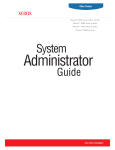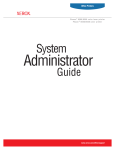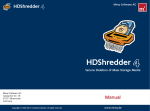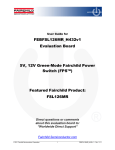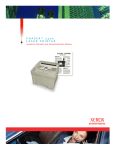Download Dell 7330dn Administrator's Guide
Transcript
7330 Mono Laser Printer System Administrator Guide www.support.dell.com Copyright protection claimed includes all forms of matters of copyrightable materials and information now allowed by statutory or judicial law or hereinafter granted, including without limitation, material generated from the software programs which are displayed on the screen such as styles, templates, icons, screen displays, looks, etc. Trademarks used in this text: Adobe Reader®, Adobe Type Manager®, ATM™, Flash®, Macromedia®, Photoshop®, and PostScript® are trademarks of Adobe Systems Incorporated in the United States and/or other countries. Apple®, AppleTalk®, Bonjour®, EtherTalk®, LaserWriter®, LocalTalk®, Macintosh®, Mac OS®, and TrueType® are trademarks of Apple Computer, Inc. in the United States and/or other countries. HP-GL®, HP-UX®, and PCL® are trademarks of Hewlett-Packard Corporation in the United States and/or other countries. IBM® and AIX® are trademarks of International Business Machines Corporation in the United States and/or other countries. Microsoft®, Windows Vista™, Windows®, and Windows Server® are trademarks of Microsoft Corporation in the United States and/or other countries. Novell®, NetWare®, NDPS®, NDS®, Novell Directory Services®, IPX™, and Novell Distributed Print Services™are trademarks of Novell, Incorporated in the United States and/or other countries. SGI® IRIX® is a trademark of Silicon Graphics, Inc. SunSM, Sun Microsystems™, and Solaris™ are trademarks of Sun Microsystems, Incorporated in the United States and/or other countries. UNIX® is a trademark in the United States and other countries, licensed exclusively through X/Open Company Limited. This product meets the Energy Star guidelines for energy efficiency. The Energy Star name and logo are registered U.S. marks . Other trademarks and trade names may be used in this document to refer to either the entities claiming the marks and names or their products. Dell Inc. disclaims any proprietary interest in trademarks and trade names other than its own. Contents Contents 1 Overview Resources . . . . . . . . . . . . . . . . . . . . . . . . . . . . . . . . . . . . . . . . . . . . . . . . . . . . . . . . . . . . . . . 1-1 Status Monitor Alerts. . . . . . . . . . . . . . . . . . . . . . . . . . . . . . . . . . . . . . . . . . . . . . . . . . . . . . . 1-2 Online Diagnostics Technical Support . . . . . . . . . . . . . . . . . . . . . . . . . . . . . . . . . . . . . . . . . 1-2 How to Access Online Diagnostics. . . . . . . . . . . . . . . . . . . . . . . . . . . . . . . . . . . . . . . 1-2 Embedded Web Server . . . . . . . . . . . . . . . . . . . . . . . . . . . . . . . . . . . . . . . . . . . . . . . . . . . . . 1-4 2 Network Installation Features Using a Startup Network Configuration File. . . . . . . . . . . . . . . . . . . . . . . . . . . . . . . . . . . . . About the Configuration File . . . . . . . . . . . . . . . . . . . . . . . . . . . . . . . . . . . . . . . . . . . Configuration File Requirements . . . . . . . . . . . . . . . . . . . . . . . . . . . . . . . . . . . . . . . . Specifying the Location of the Configuration File . . . . . . . . . . . . . . . . . . . . . . . . . . . 2-2 2-2 2-2 2-2 Printer Driver Installation Features . . . . . . . . . . . . . . . . . . . . . . . . . . . . . . . . . . . . . . . . . . . . 2-3 Walk-Up Installation. . . . . . . . . . . . . . . . . . . . . . . . . . . . . . . . . . . . . . . . . . . . . . . . . . 2-3 Auto-Configuring Driver . . . . . . . . . . . . . . . . . . . . . . . . . . . . . . . . . . . . . . . . . . . . . . 2-3 Discovery Protocols. . . . . . . . . . . . . . . . . . . . . . . . . . . . . . . . . . . . . . . . . . . . . . . . . . . . . . . . DDNS/WINS . . . . . . . . . . . . . . . . . . . . . . . . . . . . . . . . . . . . . . . . . . . . . . . . . . . . . . . DNS (Domain Name Services) . . . . . . . . . . . . . . . . . . . . . . . . . . . . . . . . . . . . . . . . . . Service Location Protocol . . . . . . . . . . . . . . . . . . . . . . . . . . . . . . . . . . . . . . . . . . . . . UPnP (Universal Plug and Play) . . . . . . . . . . . . . . . . . . . . . . . . . . . . . . . . . . . . . . . . . 3 2-4 2-4 2-5 2-5 2-6 Network Administration Features Printer Neighborhood . . . . . . . . . . . . . . . . . . . . . . . . . . . . . . . . . . . . . . . . . . . . . . . . . . . . . . 3-2 Job Accounting . . . . . . . . . . . . . . . . . . . . . . . . . . . . . . . . . . . . . . . . . . . . . . . . . . . . . . . . . . . 3-3 Using the Embedded Web Server to Access Job Accounting . . . . . . . . . . . . . . . . . . 3-3 Dell 7330 Mono Laser Printer System Administrator Guide i-iii Contents Usage Profile Reports . . . . . . . . . . . . . . . . . . . . . . . . . . . . . . . . . . . . . . . . . . . . . . . . . . . . . . 3-5 Setting Up Usage Profile Reporting . . . . . . . . . . . . . . . . . . . . . . . . . . . . . . . . . . . . . . 3-5 Sending Usage Profile Reports . . . . . . . . . . . . . . . . . . . . . . . . . . . . . . . . . . . . . . . . . . 3-5 Protocol Control . . . . . . . . . . . . . . . . . . . . . . . . . . . . . . . . . . . . . . . . . . . . . . . . . . . . . 3-6 HTTP. . . . . . . . . . . . . . . . . . . . . . . . . . . . . . . . . . . . . . . . . . . . . . . . . . . . . . . . . . . . . . 3-6 TCP/IP. . . . . . . . . . . . . . . . . . . . . . . . . . . . . . . . . . . . . . . . . . . . . . . . . . . . . . . . . . . . . 3-7 Port 9100 . . . . . . . . . . . . . . . . . . . . . . . . . . . . . . . . . . . . . . . . . . . . . . . . . . . . . . . . . . . 3-7 LPR . . . . . . . . . . . . . . . . . . . . . . . . . . . . . . . . . . . . . . . . . . . . . . . . . . . . . . . . . . . . . . . 3-8 IPP (Internet Printing Protocol) . . . . . . . . . . . . . . . . . . . . . . . . . . . . . . . . . . . . . . . . . 3-8 SNMP (Simple Network Management Protocol) . . . . . . . . . . . . . . . . . . . . . . . . . . . . 3-9 FTP (File Transfer Protocol). . . . . . . . . . . . . . . . . . . . . . . . . . . . . . . . . . . . . . . . . . . . 3-9 Email Server or SMTP (Simple Mail Transfer Protocol) . . . . . . . . . . . . . . . . . . . . . 3-10 MaiLinX Remote Printing . . . . . . . . . . . . . . . . . . . . . . . . . . . . . . . . . . . . . . . . . . . . 3-11 MaiLinX Alerts . . . . . . . . . . . . . . . . . . . . . . . . . . . . . . . . . . . . . . . . . . . . . . . . . . . . . 3-12 EtherTalk. . . . . . . . . . . . . . . . . . . . . . . . . . . . . . . . . . . . . . . . . . . . . . . . . . . . . . . . . . 3-13 Cloning . . . . . . . . . . . . . . . . . . . . . . . . . . . . . . . . . . . . . . . . . . . . . . . . . . . . . . . . . . . . . . . . 3-14 4 Security Features Basic Concepts . . . . . . . . . . . . . . . . . . . . . . . . . . . . . . . . . . . . . . . . . . . . . . . . . . . . . . . . . . . About Admin and Key User Accounts . . . . . . . . . . . . . . . . . . . . . . . . . . . . . . . . . . . . About HTTP, HTTPS, and SSL/TLS . . . . . . . . . . . . . . . . . . . . . . . . . . . . . . . . . . . . . About Certificates . . . . . . . . . . . . . . . . . . . . . . . . . . . . . . . . . . . . . . . . . . . . . . . . . . . . About Access Control Lists . . . . . . . . . . . . . . . . . . . . . . . . . . . . . . . . . . . . . . . . . . . . 4-2 4-2 4-3 4-3 4-4 Securing the Printer in a High-security Environment . . . . . . . . . . . . . . . . . . . . . . . . . . . . . . 4-5 Managing Certificates . . . . . . . . . . . . . . . . . . . . . . . . . . . . . . . . . . . . . . . . . . . . . . . . . . . . . . 4-6 Configuring SSL . . . . . . . . . . . . . . . . . . . . . . . . . . . . . . . . . . . . . . . . . . . . . . . . . . . . . . . . . . 4-7 Configuring Administrator and Key User Settings . . . . . . . . . . . . . . . . . . . . . . . . . . . . . . . . 4-8 Configuring the Print Host Access List. . . . . . . . . . . . . . . . . . . . . . . . . . . . . . . . . . . . . . . . . 4-9 Securing the Hard Drive . . . . . . . . . . . . . . . . . . . . . . . . . . . . . . . . . . . . . . . . . . . . . . . . . . . 4-10 Selecting the Hard Drive Overwrite Security Option . . . . . . . . . . . . . . . . . . . . . . . . 4-10 Selecting the Automatic Removal of Secure, Personal, and Proof Jobs Option. . . . 4-11 Configuring 802.1X. . . . . . . . . . . . . . . . . . . . . . . . . . . . . . . . . . . . . . . . . . . . . . . . . . . . . . . 4-13 Introduction to 802.1X and EAP. . . . . . . . . . . . . . . . . . . . . . . . . . . . . . . . . . . . . . . . 4-13 802.1X Configuration in the Embedded Web Server . . . . . . . . . . . . . . . . . . . . . . . . 4-13 Locking the Control Panel Menus . . . . . . . . . . . . . . . . . . . . . . . . . . . . . . . . . . . . . . . . . . . . 4-15 Dell 7330 Mono Laser Printer System Administrator Guide i-iv Contents Configuring SNMP . . . . . . . . . . . . . . . . . . . . . . . . . . . . . . . . . . . . . . . . . . . . . . . . . . . . . . . Configuring SNMP for Maximum Security . . . . . . . . . . . . . . . . . . . . . . . . . . . . . . . Configuring SNMP v1/v2c . . . . . . . . . . . . . . . . . . . . . . . . . . . . . . . . . . . . . . . . . . . . Configuring SNMP v3 . . . . . . . . . . . . . . . . . . . . . . . . . . . . . . . . . . . . . . . . . . . . . . . Configuring the SNMP Access Control List. . . . . . . . . . . . . . . . . . . . . . . . . . . . . . . Disabling SNMP . . . . . . . . . . . . . . . . . . . . . . . . . . . . . . . . . . . . . . . . . . . . . . . . . . . . 5 4-16 4-16 4-17 4-19 4-21 4-21 Printing Features Secure, Personal, Personal Saved, Proof, Print With, and Saved Print Jobs. . . . . . . . . . . . . 5-2 Smart Trays . . . . . . . . . . . . . . . . . . . . . . . . . . . . . . . . . . . . . . . . . . . . . . . . . . . . . . . . . . . . . . 5-2 Jam Recovery . . . . . . . . . . . . . . . . . . . . . . . . . . . . . . . . . . . . . . . . . . . . . . . . . . . . . . . . . . . . 5-2 6 Glossary Terms and Abbreviations. . . . . . . . . . . . . . . . . . . . . . . . . . . . . . . . . . . . . . . . . . . . . . . . . . . . 6-1 Configuration Card Parameters 1 General Information Parameters . . . . . . . . . . . . . . . . . . . . . . . . . . . . . . . . . . . . . . . . . . . . . . A-2 PostScript Parameters . . . . . . . . . . . . . . . . . . . . . . . . . . . . . . . . . . . . . . . . . . . . . . . . . . . . . . A-2 PCL Parameters . . . . . . . . . . . . . . . . . . . . . . . . . . . . . . . . . . . . . . . . . . . . . . . . . . . . . . . . . . . A-3 USB 2.0 Parameters. . . . . . . . . . . . . . . . . . . . . . . . . . . . . . . . . . . . . . . . . . . . . . . . . . . . . . . . A-3 Hard Drive Parameters . . . . . . . . . . . . . . . . . . . . . . . . . . . . . . . . . . . . . . . . . . . . . . . . . . . . . A-3 Network Information Parameters . . . . . . . . . . . . . . . . . . . . . . . . . . . . . . . . . . . . . . . . . . . . . A-3 Ethernet Network Parameters . . . . . . . . . . . . . . . . . . . . . . . . . . . . . . . . . . . . . . . . . . . . . . . . A-3 Certificates. . . . . . . . . . . . . . . . . . . . . . . . . . . . . . . . . . . . . . . . . . . . . . . . . . . . . . . . . . . . . . . A-4 802.1x . . . . . . . . . . . . . . . . . . . . . . . . . . . . . . . . . . . . . . . . . . . . . . . . . . . . . . . . . . . . . . . . . . A-4 EtherTalk Parameters . . . . . . . . . . . . . . . . . . . . . . . . . . . . . . . . . . . . . . . . . . . . . . . . . . . . . . A-4 TCP/IP Parameters . . . . . . . . . . . . . . . . . . . . . . . . . . . . . . . . . . . . . . . . . . . . . . . . . . . . . . . . A-4 DNS Parameters . . . . . . . . . . . . . . . . . . . . . . . . . . . . . . . . . . . . . . . . . . . . . . . . . . . . . . . . . . A-5 SLP Parameters . . . . . . . . . . . . . . . . . . . . . . . . . . . . . . . . . . . . . . . . . . . . . . . . . . . . . . . . . . . A-5 SSDP Parameters. . . . . . . . . . . . . . . . . . . . . . . . . . . . . . . . . . . . . . . . . . . . . . . . . . . . . . . . . . A-5 NBNS (WINS) Parameters . . . . . . . . . . . . . . . . . . . . . . . . . . . . . . . . . . . . . . . . . . . . . . . . . . A-5 Access Control Parameter . . . . . . . . . . . . . . . . . . . . . . . . . . . . . . . . . . . . . . . . . . . . . . . . . . . A-5 Dell 7330 Mono Laser Printer System Administrator Guide i-v Contents LPR Parameters . . . . . . . . . . . . . . . . . . . . . . . . . . . . . . . . . . . . . . . . . . . . . . . . . . . . . . . . . . . A-5 AppSocket (Port 9100) Parameters . . . . . . . . . . . . . . . . . . . . . . . . . . . . . . . . . . . . . . . . . . . . A-6 IPP (Internet Printing Protocol) Parameters . . . . . . . . . . . . . . . . . . . . . . . . . . . . . . . . . . . . . A-6 SNMP Parameters . . . . . . . . . . . . . . . . . . . . . . . . . . . . . . . . . . . . . . . . . . . . . . . . . . . . . . . . . A-6 Embedded Web Server (HTTP) Parameters . . . . . . . . . . . . . . . . . . . . . . . . . . . . . . . . . . . . . A-6 FTP Parameters . . . . . . . . . . . . . . . . . . . . . . . . . . . . . . . . . . . . . . . . . . . . . . . . . . . . . . . . . . . A-6 Status Notification Parameter . . . . . . . . . . . . . . . . . . . . . . . . . . . . . . . . . . . . . . . . . . . . . . . . A-7 MaiLinX Remote Printing Parameters . . . . . . . . . . . . . . . . . . . . . . . . . . . . . . . . . . . . . . . . . A-7 Printer Commands 1 Additional PCL Commands. . . . . . . . . . . . . . . . . . . . . . . . . . . . . . . . . . . . . . . . . . . . . . . . . . B-2 Media Size. . . . . . . . . . . . . . . . . . . . . . . . . . . . . . . . . . . . . . . . . . . . . . . . . . . . . . . . . . B-2 Media Type . . . . . . . . . . . . . . . . . . . . . . . . . . . . . . . . . . . . . . . . . . . . . . . . . . . . . . . . . B-3 Input Trays . . . . . . . . . . . . . . . . . . . . . . . . . . . . . . . . . . . . . . . . . . . . . . . . . . . . . . . . . B-4 Output Trays . . . . . . . . . . . . . . . . . . . . . . . . . . . . . . . . . . . . . . . . . . . . . . . . . . . . . . . . B-4 Additional PJL Commands . . . . . . . . . . . . . . . . . . . . . . . . . . . . . . . . . . . . . . . . . . . . . . . . . . B-5 Acknowledgements 1 Index Dell 7330 Mono Laser Printer System Administrator Guide i-vi 1 Overview This chapter includes: Resources on page 1 Status Monitor Alerts on page 1-2 Online Diagnostics Technical Support on page 1-2 Embedded Web Server on page 1-4 You can obtain information regarding your printer and its capabilities from the following resources. Resources Information Source Installation Guide* Packaged with printer Quick Use Guide* Packaged with printer User Guide (PDF)* Packaged with printer (Software and Documentation CD) Video Tutorials www.support.dell.com Online Diagnostics Access Online Diagnostics through the EWS or your printer driver. See Online Diagnostics Technical Support on page 2. Supplies for your printer www.dell.com/supplies Dell Technical Support http://www.support.dell.com Information about menu selection or error messages on control panel Control panel Help (?) button Information pages Control panel menu * Also available on the Dell Support web site. Dell 7330 Mono Laser Printer System Administrator Guide 1-1 Status Monitor Alerts Status Monitor Alerts Status Monitor is an automated tool that is installed with the Windows printer driver and the Macintosh printer driver. It automatically checks the printer status when a print job is sent. If the printer is unable to print a job, Status Monitor automatically displays an alert on the user’s computer screen to let them know that the printer needs attention. The user can click the alert to view instructions explaining how to fix the problem. Status Monitor provides real-time support to users, while eliminating many of the help calls requesting printer support. Status Monitor saves you time for more critical tasks. Note: Status Monitor is available from the Windows printer driver and the Macintosh printer driver for printers connected to the network via TCP/IP. Online Diagnostics Technical Support Online Diagnostics Technical Support is an automated, Internet-based support system that uses the user’s default web browser to send diagnostic information from their printer to the Dell web site for analysis. Online Diagnostics Technical Support examines the information, diagnoses the problem, and proposes a solution. Online Diagnostics provides support to users while eliminating many of the help calls requesting printer support. How to Access Online Diagnostics Use one of the following options to access Online Diagnostics Technical Support: Status Monitor The Embedded Web Server (EWS) Printer driver Using Status Monitor If Status Monitor displays an alert on your screen, do the following: 1. Click the alert to view instructions explaining how to fix the problem. 2. Follow the instructions on the screen. Using the Embedded Web Server To access Online Diagnostics Technical Support from the Embedded Web Server (EWS): 1. 2. 3. 4. 5. Launch your web browser. Type the printer’s IP address in the browser Address field. Click the Support tab. Click the Online Diagnostics Tool link. Follow the instructions on the screen. Dell 7330 Mono Laser Printer System Administrator Guide 1-2 Online Diagnostics Technical Support Using a Printer Driver Note: Although this example explains how to access Online Diagnostic Technical Support from a Windows printer driver, you can also access the online support tool using a Macintosh printer driver. To access Online Diagnostics Technical Support from your Windows printer driver: 1. 2. 3. 4. 5. 6. On the desktop, click Start, select Settings and then click Printers. Right-click the printer icon and then select Properties. Click the Printing Preferences button. Select the Advanced tab. Click the Dell Web Links button. Click the Online Diagnostics Technical Support link. If you have other questions or problems, click the appropriate Online Diagnostics Technical Support topic to continue. Dell 7330 Mono Laser Printer System Administrator Guide 1-3 Embedded Web Server Embedded Web Server The Embedded Web Server (EWS) provides a simple interface to the embedded web server in any networked Dell printer that enables you to manage, configure, and monitor networked printers from your desktop. The EWS gives administrators easy access to printer status, configuration, and diagnostic functions. It also provides users with access to printer status and special printing functions such as printing saved jobs. With the EWS software, you can access and manage your printers over a TCP/IP network using a web browser. The EWS enables you to: Check supplies status from your desktop, saving a trip to the printer. Access job accounting records to allocate printing costs and plan supplies purchases. Define a network printer search and view a list of printers using Printer Neighborhood. The list provides current status information and allows you to manage printers independent of network servers and operating systems. Configure printers from your desktop. The EWS makes it easy to copy settings from one printer to another. Define network, administration, and security features for a network printer. Set up and use a simple web browser-based printing system. Marketing collateral, sales materials, business forms, or other standardized, frequently used documents can be saved as a group with their original driver settings, then reprinted on demand at high speed from any user’s browser. A printer with a hard drive is required to support these functions. Troubleshoot print quality problems using built-in diagnostics. Define a link to your local web server’s support page. Access online manuals and technical support information located on the Dell web site. Note: The EWS requires a web browser and a TCP/IP connection between the printer and the network (in Windows, Macintosh, or UNIX environments). TCP/IP and HTTP must be enabled in the printer. JavaScript is required to access the pages in Printer Neighborhood. If JavaScript is disabled, a warning message appears and the pages do not function properly. For complete information about the EWS, click the Help button in the EWS to go to the EWS Online Help. To access the EWS: 1. Launch your web browser. 2. Type your printer’s IP address in the browser Address field. Dell 7330 Mono Laser Printer System Administrator Guide 1-4 2 Network Installation Features This chapter includes: Using a Startup Network Configuration File on page 2-2 Printer Driver Installation Features on page 2-3 Discovery Protocols on page 2-4 Dell 7330 Mono Laser Printer System Administrator Guide 2-1 Using a Startup Network Configuration File Using a Startup Network Configuration File This section includes: About the Configuration File on page 2-2 Configuration File Requirements on page 2-2 Specifying the Location of the Configuration File on page 2-2 About the Configuration File To configure printer settings or to perform other tasks, such as loading fonts, color tables, and job patches, you can create a startup network configuration file. Every time the printer is turned on or reset, the TFTP service on the TFTP server downloads the configuration file once an IP address is acquired and confirmed in the printer. The TFTP service processes the data in the configuration file as if it were a standard print job. Configuration File Requirements The configuration file must be: A valid PostScript or PCL file that contains the appropriate PostScript, PCL, or PJL commands. For a list of additional PCL and PJL commands, see Printer Commands on page B-1. Stored on a TFTP server that the printer can access over the TCP/IP network. Specifying the Location of the Configuration File To specify the location of the configuration file, do one of the following: If the printer is connected to a TCP/IP network in a DHCP/BOOTP environment: Use DHCP option 66 to specify the TFTP server IP address or hostname. Use DHCP option 67 to specify the pathname of the configuration file. For information on how to set these parameters, refer to your DHCP or BOOTP server documentation. If the printer is connected to a TCP/IP network in a non-DHCP environment, use the Embedded Web Server (EWS). Using the Embedded Web Server 1. Click the Properties tab and expand the Protocols menu. 2. Select TFTP. 3. On the TFTP Settings page, set the following: In the TFTP Server Name field, type the TFTP server IP address or hostname. In the Boot File Name field, type the pathname of the configuration file. 4. Click the Save Changes button. For more information, click the Help button to view the EWS Online Help. Dell 7330 Mono Laser Printer System Administrator Guide 2-2 Printer Driver Installation Features Printer Driver Installation Features This section includes: Walk-Up Installation on page 2-3 Discovery Protocols on page 2-4 Walk-Up Installation The Dell Installer enables quick and easy installation of the printer driver. The installer is included on the Software and Documentation CD, supplied with the printer, and is available on the web. When you run the installer, the main screen lists the Dell printers of that model discovered on the network or connected via USB. You can choose one of the discovered printers, type in the IP address of the desired printer, or use Walk-Up Technology. This technology is especially helpful when there is more than one Dell printer on the discovered printers list and you don’t know the printer’s IP address. To use Walk-Up installation: 1. On the main installer screen, select Walk-Up Technology and then click the Next button. 2. On the printer control panel, select Walk-Up Features and then Select for Installation. The installer connects the computer to the printer, completes the driver installation, then the printer prints a confirmation page. Auto-Configuring Driver During installation, the bi-directional communication between the driver and a printer connected to a network identifies the printer’s configuration (dn) and the features available with the configuration, such as duplexing capability, additional trays, or a hard drive. The controls for settings, such as two-sided printing, tray selection, and secure printing are displayed or hidden/grayed out, and the mimic displays the correct printer configuration. This driver feature prevents users from making incorrect selections during installation. Dell 7330 Mono Laser Printer System Administrator Guide 2-3 Discovery Protocols Discovery Protocols This section includes: DDNS/WINS on page 2-4 DNS (Domain Name Services) on page 2-5 Service Location Protocol on page 2-5 UPnP (Universal Plug and Play) on page 2-6 DDNS/WINS DDNS/WINS settings can be obtained from the BOOTP or DHCP server, if enabled. These settings enable the printer to register its IP name and address so other devices on the network can refer to it by name. To change the DDNS/WINS settings: 1. 2. 3. 4. 5. 6. 7. 8. Launch your web browser. Type your printer’s IP address in the browser Address field. Click the Properties tab. On the left navigation panel, expand the Protocols folder. Select TCP/IP. If prompted, type your Admin or Key User name and password. At the top of the Properties tab, click DNS/WINS. On the DDNS/WINS Settings page, you can modify the DNS/WINS settings. Follow the instructions on the page. 9. Click the Save Changes button. For more information, including a description of the fields, click the Help button at the top of the EWS page to view the EWS Online Help. Dell 7330 Mono Laser Printer System Administrator Guide 2-4 Discovery Protocols DNS (Domain Name Services) DNS settings reference servers by name and allow you to enter and view host names rather than IP addresses. Note: Turning Multicast DNS ON allows the printer to be automatically discovered on a TCP/IP network by Apple Macintosh OS X Bonjour technology. To change the DNS settings: 1. 2. 3. 4. 5. 6. 7. 8. Launch your web browser. Type your printer’s IP address in the browser Address field. Click the Properties tab. On the left navigation panel, select the Protocols folder. Select TCP/IP. If prompted, type in your Admin or Key User name and password. Follow the instructions on the page. Click the Save Changes button. For more information, including a description of the fields, click the Help button at the top of the EWS page to view the EWS Online Help. Service Location Protocol To change the configuration of the Service Location Protocol (SLP) Service Agent in the printer: 1. 2. 3. 4. 5. 6. 7. 8. Launch your web browser. Type your printer’s IP address in the browser Address field. Click Properties. On the left navigation panel, select the Protocols folder. Select TCP/IP. If prompted, type in your Admin or Key User name and password. On the left navigation panel, select SLP. Under Service Location Protocol (SLP) Settings, in the SLP Enable field, select On or Off. 9. If you selected On, follow the instructions on the page. 10. Click the Save Changes button. For more information, including a description of the fields, click the Help button at the top of the EWS page to view the EWS Online Help. Dell 7330 Mono Laser Printer System Administrator Guide 2-5 Discovery Protocols UPnP (Universal Plug and Play) UPnP provides a simplified method to obtain an IP Address for a printer, locate devices on the network, and display those devices on desktop computers. 1. 2. 3. 4. 5. 6. 7. 8. Launch your web browser. Type your printer’s IP address in the browser Address field. Click Properties. On the left navigation panel, select the Protocols folder. Select TCP/IP. If prompted, type in your Admin or Key User name and password. On the left navigation panel, select UPnP. On the UPnP Settings page, in the SSDP Enable field, select On or Off: On: Will enable the printer to send and receive Simple Device Discovery Protocol announcements and requests. Off: The printer will not issue nor respond to SSDP requests. 9. In the SSDP TTL field, set the SSDP TTL value. This value specifies the multicast radius, often referred to as hop count or time-to-live, for SSDP. The valid range is between 0-255. 10. Click the Save Changes button. Dell 7330 Mono Laser Printer System Administrator Guide 2-6 3 Network Administration Features This chapter includes: Printer Neighborhood on page 3-2 Job Accounting on page 3-3 Usage Profile Reports on page 3-5 Protocol Control on page 3-6 Cloning on page 3-14 Dell 7330 Mono Laser Printer System Administrator Guide 3-1 Printer Neighborhood Printer Neighborhood Printer Neighborhood is a tool in the Embedded Web Server (EWS) that enables you to search for printers on your network, check their status, and manage them remotely. You can also install, manage, and view printer usage information. Access to the embedded server in each printer enables you to perform other management tasks. The default printer search mode is Quick Search, which quickly finds the Dell printers on your local subnet. To search for all types of printers or to change other defaults, click the Preferences tab. Note: Javascript is required to access and use pages in Printer Neighborhood. If Javascript is disabled, a warning message is displayed and the pages will not function properly. To access Printer Neighborhood: 1. Launch your web browser. 2. Type your printer’s IP address in the browser Address field. 3. At the top of the page, click the Printer Neighborhood button. A list of network printers is displayed. Dell 7330 Mono Laser Printer System Administrator Guide 3-2 Job Accounting Job Accounting This section includes: Using the Embedded Web Server to Access Job Accounting on page 3-3 Job accounting is available through the EWS. The printer stores information about print jobs. The log file is stored either in the printer’s RAM memory or on the hard drive if one is installed in the printer. Each job record contains fields such as user name, job name, pages printed, job times, and toner or ink used. Not all fields are supported by all printers. For more information about the fields supported, go to the EWS Online Help. The job accounting values reported vary depending on the protocol and print command used when each job was printed. For example, using NPRINT over NetWare provides the printer with the most information about the job being printed. When using Windows and NetWare, the job name is often LST: or LST:BANNER. Other jobs from other ports may provide even less information about the job. Dell recommends that a hard drive be used for job accounting. With a hard drive, the printer can store information about 5000 print jobs. The data in the log file is saved when the printer is turned off or reset. Without a hard drive, the printer can store information about the most recent 500 print jobs. The data in the log file is not saved when the printer is turned off or reset. Note: Data in job accounting records may be a security risk because the names of users, as well as the titles, date, time, and length of printed jobs can be exposed. The content of print job pages is not stored in the job accounting system. Job accounting can be enabled or disabled through the EWS. Using the Embedded Web Server to Access Job Accounting To access job accounting information using the EWS: 1. Launch your web browser. 2. Type the printer’s IP address in the browser Address field. 3. Click the Jobs tab. The Jobs Accounting Links page is displayed. The Job Accounting Links page provides links that enable you to browse, download, clear, or disable job accounting records. For complete information on EWS job accounting, including clearing job information, downloading job information to a file, and job accounting file formats, click the Help button in the EWS to view the EWS Online Help. Dell 7330 Mono Laser Printer System Administrator Guide 3-3 Job Accounting To Enable or Disable Job Accounting 1. 2. 3. 4. 5. 6. Launch your web browser. Type the printer’s IP address in the browser Address field. Click the Properties tab. On the left navigation panel, select Security. On the left navigation panel under Security, select Printing Security Settings. In the Job Accounting Record field, enabled is checked by default. To disable all job accounting, uncheck the enabled check box. 7. Click the Save Changes button. Dell 7330 Mono Laser Printer System Administrator Guide 3-4 Usage Profile Reports Usage Profile Reports This section includes: Setting Up Usage Profile Reporting on page 3-5 Sending Usage Profile Reports on page 3-5 Usage Profile reports provide information on many aspects of printer usage gathered during the life of the printer. Usage Profile reports track multiple items, including: Printer information, such as printer name, date installed, total pages printed, options installed, and network ID. Supplies usage data, such as toner or ink. By tracking supplies usage, you can order supplies before they reach their end of life. Media and tray information, such as how often prints are made on paper compared to transparencies, and how often each tray is used. Job characteristics, such as size and timing of jobs. The reports are accessible through the EWS. From the Usage Profile Properties page, you can view or print a report, and also send it to an email address or to users who are specified in the page. Setting Up Usage Profile Reporting To set up usage profile reporting: 1. 2. 3. 4. 5. 6. Launch your web browser. Type the printer’s IP address in the browser Address field. Click the Jobs tab. On the left navigation panel, click the Usage Profile Reports link. Follow the instructions on the page to set up reports. Click the Save Changes button. For more information, including a description of the report fields, click the Help button in the EWS to view the EWS Online Help. Sending Usage Profile Reports To send a usage profile report using the EWS: 1. 2. 3. 4. 5. Launch your web browser. Type the printer’s IP address in the browser Address field. Click the Jobs tab. On the left navigation panel, select Usage Profile Reports. Select the Send to Specific Address option and then type the desired email address in the Send to Specific Address field. 6. Click the Send Usage Profile Report button. Dell 7330 Mono Laser Printer System Administrator Guide 3-5 Usage Profile Reports Note: To send usage profile reports using email, MaiLinX must be properly set up. See MaiLinX Remote Printing on page 3-11. Protocol Control This section includes: HTTP on page 3-6 TCP/IP on page 3-7 Port 9100 on page 3-7 LPR on page 3-8 IPP (Internet Printing Protocol) on page 3-8 SNMP (Simple Network Management Protocol) on page 3-9 FTP (File Transfer Protocol) on page 3-9 Email Server or SMTP (Simple Mail Transfer Protocol) on page 3-10 MaiLinX Remote Printing on page 3-11 MaiLinX Alerts on page 3-12 See also: Discovery Protocols on page 2-4 All network protocols, including network printing, printing services, printer discovery, and management protocols can be enabled or disabled on the printer. If a protocol is enabled, you can set configuration parameters. Note: To secure protocols, disable any protocols you are not using. This prevents unauthorized access through applications that use these protocols. For example, if you want to use IPP for a secure printing channel, disable the other printing protocols, Port 9100 and LPR. HTTP By default, HTTP is enabled. For information on disabling HTTP, contact Dell Technical Support at www.support.dell.com. See also: About HTTP, HTTPS, and SSL/TLS on page 4-3 Dell 7330 Mono Laser Printer System Administrator Guide 3-6 Usage Profile Reports TCP/IP To change TCP/IP settings: 1. 2. 3. 4. 5. 6. 7. Launch your web browser. Type your printer’s IP address in the browser Address field. Click Properties. On the left navigation panel, expand the Protocols folder. Select TCP/IP. If prompted, type in your Admin or Key User name and password. Ensure you are on the TCP/IP (v4) Settings page (if necessary, click the TCP/IP (v4) link at the top of the page). 8. In the BOOTP/DHCP field, select one of the following: On: The printer issues BOOTP and DHCP requests on startup. Off: The printer does not issue BOOTP or DHCP requests on startup. 9. For changing TCP/IP (v6) settings, refer to the help: click the Help button in the EWS to view the EWS Online Help. 10. Click the Save Changes button. Port 9100 The Port 9100 protocol is also known as AppSocket, RAW, or Windows TCPmon. To change Port 9100 settings: 1. 2. 3. 4. 5. 6. 7. 8. Launch your web browser. Type your printer’s IP address in the browser Address field. Click Properties. On the left navigation panel, expand the Protocols folder. Select Port 9100. If prompted, type in your Admin or Key User name and password. In the Port 9100 field, select On or Off. If you selected On, follow the instructions on the page to select Port 9100 settings. For more information, including a description of the fields, click the Help button in the EWS to view the EWS Online Help. 9. Click the Save Changes button. Dell 7330 Mono Laser Printer System Administrator Guide 3-7 Usage Profile Reports LPR LPR is an application-level printing protocol that uses TCP/IP to establish connections between printers and workstations on a network. To change LPR settings: 1. 2. 3. 4. 5. 6. 7. 8. Launch your web browser. Type your printer’s IP address in the browser Address field. Click Properties. On the left navigation panel, select the Protocols folder. Select LPR. If prompted, type in your Admin or Key User name and password. In the LPR field, select On or Off. If you selected On, follow the instructions on the page to select LPR settings. For more information, including a description of the fields, click the Help button in the EWS to view the EWS Online Help. 9. Click the Save Changes button. IPP (Internet Printing Protocol) IPP is an industry standard protocol for printing as well as managing print jobs and media sizes, and supports authentication and encryption, making it a capable and secure printing solution. IPP is an IP-based protocol and can be used locally or over the Internet. Note: To configure IPP for secure/encrypted printing, specify a user name, password, and digest authentication (for Windows only). Every client that tries to print to the printer over IPP must enter this information. The user name and password are sent in plain text to the printer. If you specify digest authentication, the password is secured before it is sent to the printer. To change IPP settings: 1. 2. 3. 4. 5. 6. 7. 8. Launch your web browser. Type your printer’s IP address in the browser Address field. Click Properties. On the left navigation panel, select the Protocols folder. Select IPP. If prompted, type in your Admin or Key User name and password. Select On or Off in the IPP (Internet Printing Protocol) field. If you selected On, follow the instructions on the page to select IPP settings. For more information, including a description of the fields, click the Help button in the EWS to view the EWS Online Help. 9. Click the Save Changes button. Dell 7330 Mono Laser Printer System Administrator Guide 3-8 Usage Profile Reports SNMP (Simple Network Management Protocol) SNMP is a set of protocols designed to help manage complex networks. SNMP-compliant devices store data about themselves in MIBs and return this data to the SNMP requesters. The SNMP Configuration pages provide control over SNMP security, including methods to configure: Administrative and Key User accounts with privacy and authentication protocols and keys associated with each account. SNMP user account read or read/write access. An access control list that limits SNMP access to the printer to specific hosts. For information on configuring SNMP, see Configuring SNMP on page 4-16. FTP (File Transfer Protocol) FTP is a protocol for exchanging files over any network supporting the TCP/IP protocol, such as the Internet or an intranet. You can use FTP to send print-ready files to the printer or to retrieve job accounting records from the printer. To change FTP settings: 1. 2. 3. 4. 5. 6. 7. 8. Launch your web browser. Type your printer’s IP address in the browser Address field. Click Properties. On the left navigation panel, expand the Protocols folder. Select FTP. If prompted, type in your Admin or Key User name and password. Select On or Off in the FTP field. If you selected On, follow the instructions on the page to select FTP settings. For more information, including a description of the fields, click the Help button in the EWS to view the EWS Online Help. 9. Click the Save Changes button. Retrieving the Job Accounting file via HTTP or FTP To access the job accounting file via FTP: 1. Connect to your printer via FTP using the following command FTP Printer_IP_Address. 2. Type get jobacct.log to retrieve the job accounting file. Note: The files on the printer cannot be displayed using the dir/Iscommands. To access the job accounting file via HTTP: Type http://Printer_IP_Address/jobacct.dat in your web browser. Dell 7330 Mono Laser Printer System Administrator Guide 3-9 Usage Profile Reports Email Server or SMTP (Simple Mail Transfer Protocol) The Email Server settings page enables you to configure email server settings and to specify a return email address for undeliverable email. You can configure email server settings in the EWS by either: Automatically identifying the SMTP email server (recommended). Manually specifying the SMTP email server. You can also specify a return email address for undeliverable email, such as MaiLinX alerts and usage profile reports, to your email address. To configure email server settings: 1. 2. 3. 4. 5. 6. 7. Launch your web browser. Type the printer’s IP address in the browser Address field. Click Properties. On the left navigation panel, select the Protocols folder. Select Email Server. If prompted, type in your Admin or Key User name and password. Do one of the following: To automatically identify the SMTP email server, click the Use DNS to Identify SMTP Server (Automatic) option and then type in the Primary Name Server IP Address and the Secondary Name Server IP Address using the 4-byte IP address of the email server. To manually specify the SMTP email server, click the Specify SMTP Server Manually option and then type in the information for the email server into the field provided. Set the 4-byte IP address of the SMTP Email Server to send alert notifications. If there is no DNS server, then only the IP Address is allowed. 8. (Optional) To specify an email address for returning undeliverable email, type your email address in the Return Email Address field. 9. Click the Save Changes button. See also: MaiLinX Alerts on page 3-12 Usage Profile Reports on page 3-5 Dell 7330 Mono Laser Printer System Administrator Guide 3-10 Usage Profile Reports MaiLinX Remote Printing MaiLinX Remote Printing provides the following key features: The ability to send print jobs to a group of printers. Print services across firewalls and proxies. Status reporting using email messages. MaiLinX Remote Printing consists of two parts: Client software installed on each user’s workstation or PC enables users to send print jobs from Windows applications to Dell printers over the Internet. The client software enables users to set up their Internet-connected printers and create groups and subgroups of printers for easy distribution of print jobs. An EWS Printing Service on a Dell printer processes the print jobs from the clients. System Requirements The client software requires an SMTP-capable email server/forwarder through which the client software on the user’s computer can send email. Each printer requires an account on a POP3-capable email server from which it can retrieve email. Setting Up MaiLinX Remote Printing To set up your printer for remote printing: 1. 2. 3. 4. 5. 6. 7. 8. Launch your web browser. Type the printer’s IP address in the browser Address field. Click Properties. On the left navigation panel, select the Protocols folder. Click Remote Printing. If prompted, type in your Admin or Key User name and password. In the MaiLinX Remote Printing field, select On. Follow the instructions on the MaiLinX Remote Printing page to set up your printer for remote printing. For more information including a description of the fields, click the Help button in the EWS to view the EWS Online Help. Dell 7330 Mono Laser Printer System Administrator Guide 3-11 Usage Profile Reports MaiLinX Alerts MaiLinX alerts enable the printer to automatically send email to you or specified users under the following conditions: When the printer requires attention or when service is needed. When the printer displays an error, warning, or alert. When a reply to an EWS Remote Internet Printing message is desired. For more information about EWS Remote Internet printing, click the Help button in the EWS to go to the EWS Online Help. When a reply to a MaiLinX Remote Printing message is desired. Setting Up MaiLinX Alerts To enable MaiLinX alerts: 1. 2. 3. 4. 5. 6. 7. Launch your web browser. Type the printer’s IP address in the browser Address field. Click Properties. On the left navigation panel, select Mail Alerts. If prompted, type in your Admin or Key User name and password. In the MaiLinX (and Usage Profile Properties) field, select On. Follow the instructions on the page to specify up to three users to receive messages: Admin, Key User, and Service. 8. Under Advanced Settings, you can also select advanced settings for: Specifying email server settings. Reading or changing default messages. Reading or changing conditions and trigger settings. 9. Click the Save Changes button. Dell 7330 Mono Laser Printer System Administrator Guide 3-12 Usage Profile Reports EtherTalk To change EtherTalk settings: 1. 2. 3. 4. 5. 6. 7. 8. Launch your web browser. Type the printer’s IP address in the browser Address field. Click Properties. On the left navigation panel, select the Protocols folder. Select EtherTalk. If prompted, type in your Admin or Key User name and password. In the EtherTalk field, select On or Off . If you selected On, follow the instructions on the page to select EtherTalk options. For more information, including a description of the fields, click the Help button in the EWS to view the EWS Online Help. 9. Click the Save Changes button. Dell 7330 Mono Laser Printer System Administrator Guide 3-13 Cloning Cloning Cloning enables you to configure one printer and then copy that configuration to another printer on the same network. You can access cloning using the EWS to select the settings you want to clone from one printer to another printer. To clone settings from one printer to another printer using the EWS: 1. 2. 3. 4. 5. 6. Launch your web browser. Type your printer’s IP address in the browser Address field. Click Properties. On the left navigation panel, select Clone Printer. If prompted, type in your Admin or Key User name and password. On the Clone Printer page, select the settings you want to clone from the source printer or click Check All to select all the settings. The settings are: 802.1X Control Panel Lockout Custom Paper Types Date and Time DNS/WINS Email Server E-Supplies EtherTalk FTP Fuser HTTPS Information Forwarding Input Trays Interfaces IPP IPsec LPR Mail Alerts PCL Port 9100 PostScript Printer Defaults Printing Security Settings Remote Printing Security SLP SNMP TCP/IP Settings UPnP Usage Profile Properties Web Links 7. Type the IP address or DNS Name of the destination printer in the IP Address or DNS Name field. 8. (Optional) To assign a printer name to the destination printer, type this name in the Printer Name (SNMP System Name) field. 9. If the destination printer is located in a different domain/zone, modify the information in the EtherTalk Zone and/or IP Domain Name fields. 10. Click the Clone Selected Settings button. A list of the selected settings to clone is displayed. 11. Click the Clone button to clone the destination printer with the selected settings from the source printer. Dell 7330 Mono Laser Printer System Administrator Guide 3-14 4 Security Features This chapter includes: Basic Concepts on page 4-2 Securing the Printer in a High-security Environment on page 4-5 Managing Certificates on page 4-6 Configuring SSL on page 4-7 Configuring Administrator and Key User Settings on page 4-8 Configuring the Print Host Access List on page 4-9 Securing the Hard Drive on page 4-10 Configuring 802.1X on page 4-13 Locking the Control Panel Menus on page 4-15 Configuring SNMP on page 4-16 Dell 7330 Mono Laser Printer System Administrator Guide 4-1 Basic Concepts Basic Concepts This section includes: About Admin and Key User Accounts on page 4-2 About HTTP, HTTPS, and SSL/TLS on page 4-3 About Certificates on page 4-3 About Access Control Lists on page 4-4 About Admin and Key User Accounts Admin and Key User accounts in the Embedded Web Server (EWS) enable you to limit access to specific printer functions by specifying passwords for user classes. The EWS requires a name and password before access to the controlled printer functions is allowed. The user classes are: Administrator: The person with the ultimate management responsibility and authority for controlling some or all of the printer functions. Key User: A person who has some administrative responsibilities and who manages some or all of the printer functions. Any User: Includes the majority of people who will be sending print jobs to the printer. Once the passwords are set, select the printer functions from the Feature Authorization list that each user class has the right to access. The three categories of printer functions are: Administrative Web Server Printing Printer Neighborhood See also: Configuring Administrator and Key User Settings on page 4-8 Dell 7330 Mono Laser Printer System Administrator Guide 4-2 Basic Concepts About HTTP, HTTPS, and SSL/TLS HTTP (Hyper Text Transfer Protocol) is the protocol used to communicate across the Internet between the printer web server and the web browser (clients). Because the data is transmitted in plain text and passwords are only slightly encrypted, it is not secure; the data can be read or intercepted by other people. HTTPS (Secure Hyper Text Transfer Protocol) is a secure version of HTTP. HTTPS provides authentication and encrypted communication to preserve the confidentiality of your data. Instead of using plain text, HTTPS uses either the SSL (Secure Socket Layer) protocol or the TLS (Transport Layer Security) protocol to encrypt data, thus ensuring reasonable protection from eavesdroppers and man-in-the-middle attacks. Before using HTTPS, you must set up a certificate and select when to use SSL to encrypt data. You can set the printer to use SSL either to secure web pages that use passwords or to secure all web pages. See also: About Certificates on page 4-3 Managing Certificates on page 4-6 Configuring SSL on page 4-7 About Certificates A certificate is an electronic message containing information about the printer and a digital signature. Before configuring passwords, set up a certificate and then configure SSL to encrypt data, including passwords, for maximum security. You can set up a self-signed certificate or download a root-signed certificate, depending on your requirements. Device Certificates: A device certificate is stored in the printer and is used to validate the identity of the printer to clients and network servers and to allow encrypted communication. If you do not install a device certificate signed by a Certificate Authority (CA), a default self-signed device certificate is automatically established on the printer when it is needed. A CA signed device certificate is needed to log into the network when using 802.1X EAP authentication with TLS. Self-Signed Certificates Setting up a self-signed certificate is a quick and easy way to establish a certificate on the printer. The printer automatically generates a default self-signed certificate when the printer is turned on for the first time. To modify the certificate so it is specific to your printer, use the EWS to enter information about the location of the printer. While self-signed certificates are safe for most applications and allow data encryption, they do not ensure valid authentication. Self-signed certificates are not necessarily secure because the certificate owner is only confirming his own identify instead of verification by a trusted third party. Although self-signed certificates encrypt the data that is exchanged, they do not prevent man-in-the-middle attacks. Dell 7330 Mono Laser Printer System Administrator Guide 4-3 Basic Concepts If you want to use HTTPS, each printer must have a unique certificate that is accepted by each browser used to access the printer. This allows the printer web server to use HTTPS and encrypt data between the web browser and the printer. In addition, because each printer’s certificate is unique, you must load a different certificate into the browser for each printer the browser will access. See also: Self-Signed Certificates on page 4-3 Root-Signed Certificates Root-signed certificates are from a trusted Certificate Authority (CA). Using a certificate signed by a CA enables you to load one certificate into each browser, allowing access to all printers. Certificates from a trusted third party are considered more secure than self-signed certificates. Unlike self-signed certificates, root-signed certificates are not susceptible to man-in-the-middle attacks. See also: Root-Signed Certificates on page 4-4 Managing Certificates on page 4-6 Configuring SSL on page 4-7 About Access Control Lists Access control lists enable you to limit access to devices, as well as device configuration and management features. By default, access control lists are unrestricted, which means all computers and host systems are allowed access. The printer has four access control lists that may be configured using the EWS: Print Host Access List: The computers from which users can print. For information on setting up the Print Host Access List, see Configuring the Print Host Access List on page 4-9. Administrator Access List: The computers from which you can change printer settings. For information on setting up the Administrator Access List, see Configuring Administrator and Key User Settings on page 4-8. Key User Access List: The computers from which key users can change printer settings. For information on setting up the Key User Access List, see Configuring Administrator and Key User Settings on page 4-8. SNMP Access Control List: The host machines that are authorized to access the printer using SNMP. For information on setting up the SNMP Access List, see Configuring the SNMP Access Control List on page 4-21. Dell 7330 Mono Laser Printer System Administrator Guide 4-4 Securing the Printer in a High-security Environment Securing the Printer in a High-security Environment If you are concerned about the security of your printer in a high-security environment, such as a college or printing kiosk, you can configure settings in the EWS to “lockdown” or fully secure the printer. If you are not concerned about the security of your printer, you may only need to set up a certificate and then configure SSL to encrypt data including passwords. To fully secure a printer: 1. In EWS, set up a certificate. (See Managing Certificates on page 4-6.) 2. Select when to use SSL. (See Configuring SSL on page 4-7.) Note: The following steps may be completed in any order. 3. Select the Administrator and Key User Settings. (See Configuring Administrator and Key User Settings on page 4-8.) Note: To prevent users from changing settings, clear the Modify Configuration Web Pages check box. To prevent users from viewing settings, clear the View Configuration Web Pages check box. 4. Set up the Print Host Access List. (See Configuring the Print Host Access List on page 4-9.) 5. Set up the removal of Unprinted Personal, Secure, and Proof Print Jobs. (See Selecting the Automatic Removal of Secure, Personal, and Proof Jobs Option on page 4-11.) 6. Select the Hard Drive Overwrite option. (See Securing the Hard Drive on page 4-10.) 7. Select the Jam Recovery option. (See Jam Recovery on page 5-2.) 8. Lock the control panel menus. (See Locking the Control Panel Menus on page 4-15.) 9. Configure SNMP. (See Configuring SNMP on page 4-16.) 10. Disable unused protocols. (See Protocol Control on page 3-6.) 11. Disable Job Accounting. (See To Enable or Disable Job Accounting on page 3-4.) Note: To secure protocols, disable any protocols you are not using. This prevents unauthorized access through applications that use these protocols. For example, if you want to use IPP for a secure printing channel, disable the other printing protocols, Port 9100 and LPR. Disabling some protocols also disables some printer functions, such as printer discovery and Status Monitor. Dell 7330 Mono Laser Printer System Administrator Guide 4-5 Managing Certificates Managing Certificates To modify a self-signed certificate so it is specific to your printer or to install a downloaded root-signed certificate on the printer: 1. 2. 3. 4. 5. 6. Launch your web browser. Enter your printer’s IP address in the browser Address field. Click Properties. On the left navigation panel, expand the Security folder and then select Certificates. If prompted, enter your Admin or Key User name and password. All of the certificates created will appear in the Friendly Name list. From here you can delete existing certificates or add or create a new certificate. To create a new certificate or CSR: 1. Click the Add/Create Certificate button. 2. Select from one of the following: Install a new Root Certificate: Installs a new root certificate that is needed to validate the authentication server’s certificate when using 802.1X EAP authentication. Install a CA signed Device Certificate: Installs a device certificate signed by a certificate authority (CA) that validates the identity of the printer to the network. Create Certificate Signing Request (CSR): Once a CSR is created, you can send it to a trusted CA for signing, and when returned, install the CA signed device certificate on the printer. Create Self-Signed Device Certificate: Modifies the default self-signed device certificate that is automatically established on the printer by adding the details of your organization and location, etc. 3. Click the Next button, and follow the on-screen prompts. For information on configuring certificates, click the Help button in the EWS to go to the EWS Online Help. See also: About Certificates on page 4-3 Dell 7330 Mono Laser Printer System Administrator Guide 4-6 Configuring SSL Configuring SSL Once a certificate is set up, you can select when to use SSL to secure the connection between the printer and the server. Note: You can restrict user access to SSL pages in the EWS. For more information, see Configuring Administrator and Key User Settings on page 4-8. To configure SSL: 1. 2. 3. 4. 5. 6. 7. Launch your web browser. Enter your printer’s IP address in the browser Address field. Click Properties. On the left navigation panel, select the Security folder. Select HTTPS. If prompted, enter your Admin or Key User name and password. In the Use SSL box, select one of the following options: Never (the default): SSL authentication is not required. To Secure Passwords: Secures web pages that use passwords. A certificate must exist on the printer before you can use this setting. To Secure Pages and Passwords: Secures all web pages. 8. Click the Save Changes button. For more information, click the Help button in the EWS to go to the EWS Online Help. See also: Managing Certificates on page 4-6 Dell 7330 Mono Laser Printer System Administrator Guide 4-7 Configuring Administrator and Key User Settings Configuring Administrator and Key User Settings To prevent unauthorized changes to printer settings: 1. 2. 3. 4. 5. 6. 7. Launch your web browser. Enter your printer’s IP address in the browser Address field. Click Properties. On the left navigation panel, select the Security folder. Select Administrative Security Settings. If prompted, enter your Admin or Key User name and password. In the Administrator Settings box, do one or both of the following: In the Host Access List field, enter the IP addresses or host names of the computers allowed to change printer settings. Separate entries with a blank or a comma, specify ranges with a hyphen (-), and use an asterisk (*) to represent a group of numbers (e.g., 13.62.156.*). The default setting is Unrestricted, which allows all users to change printer settings. In the User Name and Password fields, enter your user name and password (up to 10 alphanumeric characters). In Verify Password, re-enter the password. The user name and password should be kept secure. 8. Repeat Step 7 in the Key User Settings box. When entering the user name and password, enter the user name and password for key users. Note: If you want to use the Key User account, you must configure an Administrator account. If the Administrator account is empty, then Any User has the same permissions as the Administrator user. 9. In the Feature Authorization box, select the check boxes next to the settings you want to enable for each type of user. Clear the check boxes next to the settings you want to prevent users from changing. The administrator has full rights and access to all functions. The Any User class may not have greater access to a function than the Key User class. Note: If you want to prevent users in the Key User or Any User classes from using the EWS to change printer settings, clear the Modify Configuration Web Pages check box. If you want to prevent users in the Key User or Any User classes from viewing the EWS pages that control printer settings, clear the View Configuration Web Pages check box. 10. Click the Save Changes button. See also: About Admin and Key User Accounts on page 4-2 Dell 7330 Mono Laser Printer System Administrator Guide 4-8 Configuring the Print Host Access List Configuring the Print Host Access List To prevent unauthorized printing to your printer: 1. 2. 3. 4. 5. 6. 7. Launch your web browser. Enter your printer’s IP address in the browser Address field. Click Properties. On the left navigation panel, select the Security folder. Select Printing Security Settings. If prompted, enter your Admin or Key User name and password. Enter the IP addresses or host names of the computers allowed printing access in the Host Access List field. Separate entries with a blank or a comma, specify ranges with a hyphen (-), and use an asterisk (*) to represent a group of numbers (e.g., 13.62.156.*). The default setting is Unrestricted, which allows all users to access the printer to print their jobs. 8. Click the Save Changes button. See also: About Access Control Lists on page 4-4 Dell 7330 Mono Laser Printer System Administrator Guide 4-9 Securing the Hard Drive Securing the Hard Drive This section includes: Selecting the Hard Drive Overwrite Security Option on page 4-10 Selecting the Automatic Removal of Secure, Personal, and Proof Jobs Option on page 4-11 Selecting the Hard Drive Overwrite Security Option When a file is deleted from the printer’s hard drive, only the file name is deleted; the data in the file remains on the hard drive, regardless of the operating system. An unauthorized person could, possibly, retrieve the data in the file that was deleted. Printers with a hard drive have a Hard Drive Overwrite Security option. This option overwrites the data stored on the hard drive of a file marked for deletion using DOD5200.28-M, a U.S. Department of Defense three-pass overwriting process: first with a pattern of 0s (zeros), next with a pattern of 1s, and finally with a random pattern of bits. This is done before the file’s directory entry is removed and the storage space on the hard drive is marked as available for reuse. The random pattern of bits stays on the hard drive until it is overwritten by another file. By default, the Hard Drive Overwrite Security option is disabled. To select the Hard Drive Overwrite Security option, you can use one of the following methods: The printer control panel. The EWS Using the Control Panel To select the automatic removal of secure, personal, and proof print files from the hard drive: 1. On the control panel, select Printer Setup and then press the OK button. 2. Select File Security and then press the OK button. Note: If File Security is locked on the control panel, use the EWS to select the Hard Drive Overwrite Security option. 3. To remove all secure, personal, and proof print job files: a. Select Overwrite Removals and then press the OK button to select On or Off. Note: The option Remove Job Files does not remove saved or protected print job files. Dell 7330 Mono Laser Printer System Administrator Guide 4-10 Securing the Hard Drive Using the Embedded Web Server To select the Hard Drive Overwrite Security option: 1. 2. 3. 4. 5. 6. 7. Launch your web browser. Enter the printer’s IP address in the browser Address field. Click Properties. On the left navigation panel, select the Security folder. Select Printing Security Settings. If prompted, enter your Admin or Key User name and password. Under Hard Drive Overwrite Security Options, select one of the following options: Never overwrite files/jobs: Disables the printer’s overwrite feature. Always overwrite when deleting files/jobs: Sets the printer to always overwrite the files on the hard drive when they are deleted. 8. Click the Save Changes button. Selecting the Automatic Removal of Secure, Personal, and Proof Jobs Option The printer enables you to store secure, personal, and proof jobs on the hard drive and then print them later. You can choose how long these jobs remain on the hard drive. This feature is useful when someone: Forgets about an unprinted secure, personal, or proof job that was stored on the hard drive. Sends a secure job to the printer, but does not walk to the printer to print the job. Stores a proof job, prints it once and then forgets to delete it. To set the automatic removal of secure, personal, and proof print files from the hard drive, use one of the following methods: The printer’s control panel The EWS Using the Control Panel To select the automatic removal of secure, personal, and proof print files from the hard drive: 1. On the control panel, select Printer Setup and then press the OK button. 2. Select File Security and then press the OK button. Note: If File Security is locked on the control panel, use the EWS to select the Hard Drive Overwrite Security option. 3. To remove all secure, personal, and proof print job files: a. Select Overwrite Removals and then press the OK button to select On or Off. Note: The option Remove Job Files does not remove saved or protected print job files. Dell 7330 Mono Laser Printer System Administrator Guide 4-11 Securing the Hard Drive 4. To remove all secure, personal, and proof print files every day at a set time: a. Select Daily Removal and then press the OK button to select On or Off. b. Select Remove At HH:MM and then press the OK button. c. Enter the hour and then press the OK button. d. Enter the minute and then press the OK button. 5. To remove all secure, personal, and proof print files after the files are a certain age or older: a. Select Age-based Removal and then press the OK button to select On or Off. b. If you selected On, select Remove At Age and then press the OK button. c. Enter 1 to 999 hours and then press the OK button. Note: To reset all items in the File Security menu to their default values, select Reset File Security. Using the Embedded Web Server To select the automatic removal of secure, personal, and proof print files from the hard drive: 1. 2. 3. 4. 5. 6. 7. Launch your web browser. Enter the printer’s IP address in the browser Address field. Click Properties. On the left navigation panel, select the Security folder. Select Printing Security Settings. If prompted, enter your Admin or Key User name and password. Under Remove Unprinted Personal, Secure and Proof Jobs, select one or more of the following options: Upon Save Changes: All personal, secure, and proof jobs are removed when you click the Save Changes button. At this time each day (24hr): All unprinted personal, secure, and proof jobs are removed at this time each day. When jobs are: All unprinted, personal, secure, and proof jobs are removed when they are this age or older. Note: Files deleted using one of these options are overwritten if the Hard Drive Overwrite Security option has been enabled. For more information, see Selecting the Hard Drive Overwrite Security Option on page 4-10. 8. Click the Save Changes button. Dell 7330 Mono Laser Printer System Administrator Guide 4-12 Configuring 802.1X Configuring 802.1X This section includes: Introduction to 802.1X and EAP on page 4-13 802.1X Configuration in the Embedded Web Server on page 4-13 Introduction to 802.1X and EAP The 802.1X IEEE standard defines port-based, authenticated network access control for Ethernet local area networks (LANs). With 802.1X, the user or device must pass network access control by successfully authenticating with credentials, such as a name and password, or else network access is denied. 802.1X uses the Extensible Authentication Protocol (EAP) to relay port access requests between LAN stations/the clients being authenticated (supplicants), Ethernet switches or wireless access points (authenticators), and RADIUS servers (authentication servers). EAP is the standard authentication mechanism carried over 802.1X. The EAP method is an inner authentication protocol that provides the secure mechanism for the authentication exchange. Multiple EAP methods can be used. EAP methods are defined in International Engineering Task Force (IETF) Requests for Comments (RFC) documents, RFC drafts, or they can be proprietary. EAP methods have a significant influence on how your network is designed and implemented, because not all supplicants, not all access points, and not all RADIUS servers support all EAP methods. A careful evaluation of standards can help with selecting appropriate LAN components that will avoid vendor lock-in or dead-end technology. 802.1X Configuration in the Embedded Web Server Use the 802.1X configuration pages in the EWS to perform the following tasks. Required information varies depending on the EAP method(s) that you select. Note: Access to the 802.1x configuration pages in the EWS can be restricted by the passwords and feature authorization settings under Administrative Security. 1. 2. 3. 4. 5. Launch your web browser. Enter the printer’s IP address in the browser Address field. Click Properties. On the left navigation panel, expand the Security folder and select 802.1X. If you are a more experienced user, click the Advanced button; otherwise, click the Configuration Wizard button which will guide you through the setup. For more information, click the Help button in the EWS to view the EWS Online Help. 6. Select EAP authentication method(s) – Select one or more authentication methods: MD5 Challenge TLS PEAP-MS-CHAPv2 (PEAP) Dell 7330 Mono Laser Printer System Administrator Guide 4-13 Configuring 802.1X If you selected a method that uses X.509 security certificates (TLS or PEAP), you can use use a root certificate to validate the authenticating server’s certificate. If you have selected TLS authentication, you must either install a signed device certificate that is trusted by the authenticating server, or add the device’s self-signed certificate to the authenticating server’s trusted certificate store. 7. Install root certificate – If you select EAP method(s) that require a root certificate, you can: Install a new root certificate. Use the already existing root certificate. Choose not to validate the server. 8. Install device certificate – If you select EAP method(s) that require a device certificate, you can: Install a new device certificate. Use the default self-signed certificate. Use a custom self-signed certificate. Use the already existing signed device certificate if one exists. 9. Enter credentials – If you select EAP method(s) that require credentials, specify the user name and password that users must provide. Dell 7330 Mono Laser Printer System Administrator Guide 4-14 Locking the Control Panel Menus Locking the Control Panel Menus To prevent others from changing settings in the printer setup menus, you can lock some of the control panel menus. This is useful when printers are located in public places, such as schools, libraries, and office/print centers. Use the EWS to lock or unlock the control panel menus: 1. 2. 3. 4. 5. 6. 7. Launch your web browser. Enter your printer’s IP address in the browser Address field. Click Properties. On the left navigation panel, select the Security folder. Select Control Panel Lockout. If prompted, enter your Admin or Key User name and password. Select the check box of each control panel menu item you want to lock. Note: If you lose the Admin password and Reset NVRAM is locked on the control panel, a Fee-For-Service call is required to reset the password and to enable changes to printer settings. When the password is reset, you must reconfigure the printer settings because all the stored data is deleted. 8. Click the Save Changes button. Dell 7330 Mono Laser Printer System Administrator Guide 4-15 Configuring SNMP Configuring SNMP This section includes: Configuring SNMP for Maximum Security on page 4-16 Configuring SNMP v1/v2c on page 4-17 Configuring SNMP v3 on page 4-19 Configuring the SNMP Access Control List on page 4-21 Disabling SNMP on page 4-21 If you are using SNMP, you must configure it using the EWS. If you are not using SNMP, disable it to prevent unauthorized access through applications that use SNMP. For information on disabling SNMP, see Disabling SNMP on page 4-21. SNMP is a set of protocols designed to help manage complex networks. SNMP-compliant devices store data about themselves in MIBs and return this data to the SNMP requestors. The SNMP configuration pages provide control over SNMP security, including the methods to configure: Administrative and Key User Accounts with privacy and authentication protocols and keys associated with each account. SNMP user account read or read/write access. An access control list that limits SNMP access to the printer specific hosts. Note: The Current State field on the SNMP Configuration page identifies the SNMP enable/disable status. Possible values include SNMP v3 Enabled, SNMP v1/v2c Enabled, and All SNMP Protocols Disabled. Configuring SNMP for Maximum Security Note: An SSL certificate must be established on the printer to enable SNMP v3. In most cases, a certificate is automatically established when the printer is first turned on and no other action is required. Use the EWS to configure SNMP for maximum security: 1. 2. 3. 4. Launch your web browser. Enter the printer’s IP address in the browser Address field. Click the Properties tab. For selecting SSL: a. On the left navigation panel, expand the Security folder and then select HTTPS. b. If prompted, enter your Admin or Key User name and password. c. On the HTTPS page, in the Use SSL field of the Configure HTTPS box, select To Secure Pages and Passwords. 5. Restrict access to the EWS SNMP and SSL pages: a. On the Properties tab, select Security. b. On the left navigation panel, select Administrative Security Settings. c. If prompted, enter your Admin or Key User name and password. Dell 7330 Mono Laser Printer System Administrator Guide 4-16 Configuring SNMP d. On the Administrative Security Settings page under Feature Authorization, clear the View Configuration Web Pages and Modify Configuration Web Pages check boxes for users who should not have access to these pages. 6. Configure SNMP v3 by setting up the SNMP Administrative and Key User accounts: a. Select the Protocols folder on the left navigation panel and then select SNMP. b. If prompted, enter your Admin or Key User name and password. c. On the SNMP Configuration page, click the Configure SNMP v3 button and set up the SNMP Administrative account. For more information, see Configuring SNMP v3 on page 4-19, or click the Help Button in the EWS Online Help. Configuring SNMP v1/v2c Configuring SNMP v1/v2c Community Names To configure SNMP v1v2c community names: 1. 2. 3. 4. 5. 6. 7. 8. Launch your web browser. Enter the printer’s IP address in the browser Address field. Click Properties. On the left navigation panel, select the Protocols folder. Select SNMP. If prompted, enter your Admin or Key User name and password. On the SNMP Configuration page, click the Configure SNMP v1/v2c button. To set community names for GET/SET SNMP queries and traps, enter information (up to 32 alphanumeric characters) in one or more of the following fields: Note: These names are not displayed on this page, but are shown as a row of asterisks (*). GET Community Name: Allows a host to perform SNMP GETS on the printer using this community name. SET Community Name: Allows a host to perform SNMP SETS on the printer using this community name. Trap Community Name: Allows a host to receive traps from the printer using this community name. Note: Hosts must have these community names configured in their applications to access the printer using SNMP v1/v2c. 9. Click the Apply button to save the changes. Dell 7330 Mono Laser Printer System Administrator Guide 4-17 Configuring SNMP Adding or Editing Traps for SNMP v1/v2c To add or edit traps for SNMP v1v2c: 1. On the SNMP Configuration page: Click the Configure SNMP v1v2c button and then click the Configure Traps button. The Configure Traps page lists the current Trap Destination Addresses for the SNMP protocol. The Address column lists the Trap Destination IP address or DNS Name. The Version/Type column lists the SNMP Trap version or Inform Request for sending to the specified trap address. SNMP Trap versions include SNMP v1 Traps, SNMP v2c Traps, and SNMP v2c Inform Requests. The Traps column lists the types of traps to send to the Trap Destination Address. Traps to be received include Printer Traps, Job Monitoring Traps, Cold Start, and Authentication Traps. Do one of the following: To add traps for SNMP v1v2c, click the Add Destination button and then go to Step 3. To edit the settings for a Trap Destination Address, click the corresponding Edit button and then go to Step 3. To delete a Trap Destination Address, click the corresponding Delete button. To add or edit a Trap Destination IP Address, click the IP Address radio button and then enter the IP Address in the fields. To add or edit a Trap Destination DNS Name, click the DNS Name radio button and then enter the DNS Name in the field. For a non-standard UDP port, enter the UDP Port Number in the field. Select the SNMP trap version to send to the specified address. SNMP versions include SNMP v1 Traps (default), SNMP v2c Traps, and SNMP v2c Inform Requests. Enter the community name of the destination device in the Community Name field. For Traps to be received, select the check boxes of the different types of traps to send to the specified address. Traps to be received include Printer Traps (default), Job Monitoring Traps, Cold Start Traps, and Authentication Traps. 2. 3. 4. 5. 6. 7. 8. Note: At least one trap type must be selected. 9. Click the Apply button to save the changes. Dell 7330 Mono Laser Printer System Administrator Guide 4-18 Configuring SNMP Configuring SNMP v3 When configuring SNMP v3, you can set up: Administrative, Key, Any User, and Driver accounts with Privacy and Authentication Keys associated with each account. SNMP user read and write access. An access control list that limits SNMP printer access to the specific hosts. See Configuring the SNMP Access Control List on page 4-21. To configure and enable SNMP v3: 1. 2. 3. 4. 5. 6. 7. 8. Launch your web browser. Enter the printer’s IP address in the browser Address field. Click Properties. On the left navigation panel, select the Protocols folder. Select SNMP. If prompted, enter your Admin or Key User name and password. On the SNMP Configuration page, click the Configure SNMP v3 button. Click the Configure Account(s) button. A series of pages displays that enable you to configure SNMP v3 and the Administrative User, Key User, and Any User/Driver settings. The first page displays Administrative User account information after the account has been created. 9. Do one of the following: To create the Administrative User account and to enable SNMP v3, enter a user name or accept the default name admin and then click the Create button. To configure the Key User and other account settings, click the Next button. To delete the Administrative User account and disable SNMP v3, click the Delete button. Note: Deleting the Administrative User account and disabling SNMP v3 also deletes all other accounts, including the Key User and Any User settings. The Administrative User Account Settings User Name: The Administrative User account name defined on the Configure SNMP v3: Administrative User Account page. Authentication Protocols: The protocol associated with the Authentication Key; selected on the Configure SNMP v3: Administrative User Account page. Authentication Key: The Authentication Key defined on the Configure SNMP v3: Administrative User Account page is displayed as a row of asterisks (*) here. Privacy Protocol: The protocol associated with the Privacy Key; selected on the Configure SNMP v3 Administrative User Account page. Privacy Key: The Privacy Key defined on the Configure SNMP v3: Administrative User Account page is displayed as a row of asterisks (*) here. MIB Access: The Administrative User account’s MIB access permissions, which are set to Read/Write by default. Dell 7330 Mono Laser Printer System Administrator Guide 4-19 Configuring SNMP The Key User Account Settings User Name: The Key User account name defined on the Configure SNMP v3: Key User Account page. Authentication Protocol: The protocol associated with the Authentication Key; selected on the Configure SNMP v3 Key User Account page. Authentication Key: The Authentication Key defined on the Configure SNMP v3: Key User Account page is displayed as a row of asterisks (*) here. Privacy Protocol: The protocol associated with the Privacy Key; selected on the Configure SNMP v3: Key User Account page. Privacy Key: The privacy key defined on the Configure SNMP v3: Administrative User Account page is displayed as a row of asterisks (*) here. MIB Access The Key User account’s MIB access permissions selected on the Configure SNMP v3: Key User Account page. MIB access for the Key User account can be set to Read or Read/Write. Note: SNMP Read and SNMP Write access for the Any User account must be equal to or less than the read and write access privileges set for the Key User account. Once the Key User account is created, if the Any User account is set to have read and/or write access, but the Key User account access is not set, the Key User account is set with the same access privileges as the Any User account by default. Similarly, if the Key User account does not have SNMP Write access, the Any User account cannot be set with write access. The Any User/Driver Account Settings User Name: Displays anyuser by default and cannot be changed. MIB Access: Displays the Any User account’s MIB access permissions selected on the Configure SNMP v3: Other Account Settings page. This can be set to Read or Read/Write. SNMP Read: Displays a check symbol if SNMP Read access is enabled. SNMP Read access can be enabled for the Any User account after the Key User account is created. SNMP Write: Displays a check symbol if SNMP Write access is enabled. SNMP Write access can be enabled for the Any User account after the Key User account is created. Driver Account Enabled: Displays a check symbol if the Driver Account is enabled (default). Note: If the Driver Account is disabled, it breaks communication between the printer and any applications using SNMP v3, such as Dell printer drivers and Status Monitor. For a complete list of applications disabled, see Disabling SNMP on page 4-21. Dell 7330 Mono Laser Printer System Administrator Guide 4-20 Configuring SNMP Configuring the SNMP Access Control List To set up a list of hosts that are authorized to access the printer using SNMP: 1. 2. 3. 4. 5. 6. 7. Launch your web browser. Enter your printer’s IP address in the browser Address field. Click Properties. On the left navigation panel, select the Protocol folder. Select SNMP. If prompted, enter your Admin or Key User name and password. Enter up to 10 host IP addresses in the Host Access List field of the SNMP Access Control List box. Separate entries with a blank or a comma, specify ranges with a hyphen (-), and use an asterisk (*) to represent a group of numbers (e.g., 13.62.156.*). 8. Click the Save Changes button. See also: About Access Control Lists on page 4-4 Disabling SNMP If you are not using SNMP, disable it to prevent unauthorized access through applications that use these protocols. If you disable SNMP, the following driver features are also disabled: Status Monitor alerts Walk-Up Installer Smart Trays Online Diagnostics Auto supplies ordering Consumable levels Warning and error status Synchronization with installed options, such as hard drive, memory, and extra trays To disable SNMP: 1. 2. 3. 4. 5. 6. 7. 8. Launch your web browser. Enter your printer’s IP address in the browser Address field. Click Properties. On the left navigation panel, select the Protocols folder. Select SNMP. If prompted, enter your Admin or Key User name and password. Click the Disable SNMP Now button. Click the Save Changes button. Dell 7330 Mono Laser Printer System Administrator Guide 4-21 . 5 Printing Features This chapter includes: Secure, Personal, Personal Saved, Proof, Print With, and Saved Print Jobs on page 5-2 Smart Trays on page 5-2 Jam Recovery on page 5-2 Dell 7330 Mono Laser Printer System Administrator Guide 5-1 Secure, Personal, Personal Saved, Proof, Print With, and Saved Print Jobs Secure, Personal, Personal Saved, Proof, Print With, and Saved Print Jobs These features are available if your printer has an internal hard drive. These jobs are stored on the hard drive and remain in the printer even when it is turned off. Select one of the following special job types: Normal: Prints the job without requiring a password. Personal Print: Prints the job when you select your user name on the control panel or in Embedded Web Server from the Personal Jobs page on the Print tab. The job is deleted after printing. Personal Saved Print: Stores the job on the hard drive with your four-digit numeric password so you can print it on demand from the control panel or in the Embedded Web Server (EWS) from the Personal Jobs page on the Print tab. The job is not deleted after printing. Secure Print: Prints the job only after you enter the four-digit numeric password on the control panel. Proof Print: Prints only one copy of the job so that you can proof the copy. If you want to print the remaining copies, select the job name on the control panel. Saved Print: Stores the job on the hard drive so you can print it on demand from the control panel. The job is not deleted after printing. This is useful for any document you frequently print, such as tax forms, personnel forms, or requisition forms. Print With: Prints the current job with existing jobs that are stored on the printer’s hard drive that you specify in the Print With Settings dialog box when you click the Print With button. Smart Trays The Smart Trays feature in the Windows drivers enables you to view the size and type of media in each tray of the printer before sending the job. In Windows environments, when you access the printer properties, the driver queries the printer for the current paper and tray configuration and displays that information on the Paper/Output tab. Jam Recovery Note: Jam recovery is not available on all printers. Check the documentation that came with your printer for more information. The jam recovery settings enable you to select how the printer handles jobs that are in the process of printing when a media jam occurs. Jam recovery settings are especially important to consider when printing checks. Normally when a media jam occurs, you can pull out the jammed media and the printer reprints that page and then the rest of the job. While printing checks, someone could cause a media jam as the media is exiting the printer so that a check is Dell 7330 Mono Laser Printer System Administrator Guide 5-2 Jam Recovery reprinted. To prevent the printer from printing two copies of the same check, you can set the printer to begin printing the job from the point where the media jammed through the end of the job, or cancel the job completely. To configure the jam recovery setting, use one of the following methods: The printer’s control panel Embedded Web Server Jam Recovery Using Embedded Web Server To configure jam recovery settings: 1. 2. 3. 4. 5. 6. 7. Launch your web browser. Enter the printer’s IP address in the browser Address field. Click the Properties tab. On the left navigation panel, expand the Security folder. Select Printing Security Settings. If prompted, enter your Admin or Key User name and password. Under Jam Recovery Options, select one of the following options: Reprint the jammed page and continue printing the rest of the job: After the jam is cleared, the printer begins printing the job from the point where the media jammed, including the jammed page, through the end of the job. Do not reprint jammed page, but do continue printing the rest of the job: After the jam is cleared, the printer cancels the rest of the print job. 8. Click the Save Changes button. Dell 7330 Mono Laser Printer System Administrator Guide 5-3 6 Glossary Terms and Abbreviations Terms and Abbreviations Definitions access control list An Embedded Web Server feature that enables you to limit access to devices, as well as device configuration and management features. Admin account An Embedded Web Server feature that enables you to limit access to specific printer functions by specifying a name and password. The Admin account has the most permissions. The administrator must know the Admin name and password to access the printer functions in the Embedded Web Server. authentication An Embedded Web Server feature that requires users to log in with a network user ID and password for security and tracking purposes. bi-directional A type of connection in which communications are sent and received simultaneously. BOOTP BOOTP (Boot Parameter Protocol) is a protocol that allows a network user to be automatically configured (receive an IP address) and have an operating system boot or initiated without user involvement. certificate An electronic message containing information about the printer and a digital signature, which is stored in the printer. A certificate is used to validate the identity of the printer to clients and network servers and to allow encrypted communication. DHCP DHCP (Dynamic Host Configuration Protocol) is a protocol in which UNIX, Windows NT, and Windows 2000 servers can dynamically allocate TCP/IP addresses. DNS DNS (Domain Name System) is used on the Internet for translating the names of network nodes into addresses. driver Software that is loaded on the client workstation that prepares data to be sent to the printer. EAP EAP (Extensible Authentication Protocol) is the standard authentication mechanism carried over 802.1X. The EAP method is an inner authentication protocol that provides the secure mechanism for the authentication exchange. Dell 7330 Mono Laser Printer System Administrator Guide 6-1 Terms and Abbreviations Terms and Abbreviations Definitions Embedded Web Server Embedded Web Server (EWS) is a printer administration and support tool. With EWS software, you can access printer status and manage your printer over a TCP/IP network using a web browser. EtherTalk A type of network connection (provided by EtherTalk software installed on a Macintosh computer) that enables use of AppleTalk network services on an Ethernet network. FTP FTP (File Transfer Protocol) is a basic TCP/IP connectivity utility used to transfer data between computers. host A computer or other device on a TCP/IP network. HTTP HTTP (Hyper Text Transfer Protocol) is a non-secure protocol used to communicate across the Internet between the printer web server and the web browser (clients). HTTPS HTTPS (Secure Hyper Text Transfer Protocol) is a secure protocol used to provide authentication and encrypted communication to preserve the confidentiality of your data. Internet The global collection of networks that are connected together and share a common range of IP addresses. IP IP (Internet Protocol) is a network protocol used for sending network packets over a TCP/IP network. IP address A unique 32-bit address for a host on a TCP/IP network or Internet. IPP IPP (Internet Printing Protocol) is an application-level protocol that is used for distributed printing on the Internet and intranets. It is designed to validate the IPP specification and is used as an aid in developing IPP servers. job accounting The purpose of job accounting is to collect and report information about all jobs that print. The information collected identifies the submitter of the job and the resources used to print the job. Key User account An Embedded Web Server feature that enables you to limit access to specific printer functions by specifying a name and password. You can set up a Key User account that is password protected. The Key User has the ability to change some printer settings. Embedded Web Server requires the name and password before access to the printer function is allowed. LPR LPR (Line Printer Remote) is an application-level printing protocol that uses TCP/IP to establish connections between printers and workstations on a network. MaiLinX alerts A feature in the Embedded Web Server that allows the printer to automatically send email to you and others under certain conditions. MaiLinX remote printing An Embedded Web Server feature that enables you to print to Dell printers over the Internet directly from Windows applications. The print jobs are sent as email. mDNS mDNS (multicast DNS) is a multicast-based discovery protocol that enables you to find your printer on an Apple network or another device that uses multicast-based discovery. MIB MIB (Management Information Base) provides specific information about the state of hardware components and software processes. MIB is used as part of network management tools and functions. Dell 7330 Mono Laser Printer System Administrator Guide 6-2 Terms and Abbreviations Terms and Abbreviations Definitions network A collection of connected devices such as computers and printers. A network is a tool for communication that allows users to store and retrieve information, share printers, and exchange information. network address The network portion of an IP address. For a class A network, the network address is the first byte of the IP address. For a class B network, the network address is the first two bytes of the IP address. network connection The software and protocol that connect network devices, such as PCs and printers. Online Diagnostics Technical Support Online Diagnostics Technical Support is an automated, Internet-based support system that uses the user’s default web browser to send diagnostic information from their printer to the Dell web site for analysis. PCL PCL (Printer Control Language) is the PDL language created by Hewlett-Packard. It became an industry standard and is now available in almost all printer platforms for the office (e.g., PCL 5). PJL PJL (Printer Job Language) and PCL commands are used in application programs to control job settings and printer defaults. Port 9100 A printing protocol known as AppSocket, RAW, or Windows TCPmon. PostScript A page description language created by Adobe and used in most Dell printers. printer driver Enables your computer and printer to communicate; provides access to the features of your printer. printer discovery Software mechanism for finding printers typically on a network. Printer Neighborhood A tool in the Embedded Web Server that enables you to search for printers on your network, check their status, and manage them remotely. printing kiosk A digital imaging/print platform that is used to connect a laptop computer to a network for printing to a printer and then paying for the output. A printing kiosk is sometimes located in an airport or library. protocol The rules that control the transmitting and receiving of data. RADIUS Radius (Remote Authentication Dial In User Service) is a server used for remote user authentication and accounting. It can be used on any network that needs a centralized authentication and/or accounting service for its workstations. SLP SLP (Service Location Protocol) is a protocol that provides a flexible and scalable framework for providing hosts with access to information about the existence, location, and configuration of networked services. SLP is useful in enterprise networks. Smart Trays A driver feature that displays the current paper type and size available in each printer tray. SMTP SMTP (Simple Mail Transfer Protocol) is a protocol for sending email messages between servers. SNMP SNMP (Simple Network Management Protocol) is a protocol used to help manage complex networks. SNMP-compliant devices store data about themselves in MIBs (Management Information Bases) and return this data to the SNMP requestors. Dell 7330 Mono Laser Printer System Administrator Guide 6-3 Terms and Abbreviations Terms and Abbreviations Definitions SSL SSL (Secure Socket Layer) is a protocol that has become the universal standard on the Web for authenticating sites and for encrypting communications between users and Web servers. Because SSL is built into all major browsers and Web servers, simply installing a digital certificate or Server ID enables SSL capabilities. Status Monitor alerts Status Monitor is a tool installed with the Windows printer driver and the Macintosh printer driver. It automatically checks the printer status when a print job is sent. If the printer is unable to print a job, Status Monitor automatically displays an alert on the user’s computer screen to let them know that the printer needs attention. The user can click the alert to view instructions explaining how to fix the problem. TCP/IP TCP/IP (Transmission Control Protocol/Internet Protocol) is a set of communication protocols that is supported by a variety of computer platforms. TCP controls data transfer, and IP controls data routing. TFTP TFTP (Trivial File Transfer Protocol) is a version of the TC/IP FTP protocol that uses UDP and has no directory or pass capability. TLS TLS (Transport Layer Security) is a protocol for establishing a secure connection between the client and the server. TLS is capable of authenticating both the client and the server, and creating an encrypted connection between the two. HTTP uses TLS to establish secure connections. UDP UDP (User Datagram Protocol) is a minimal message-oriented transport layer protocol found on domain name servers (DNS). Walk-Up Technology The Dell Print Driver Installer (Windows) is a software utility that provides for quick and easy installation of the printer driver. One choice for installation is Walk-Up Technology. For more information, see Walk-Up Installation on page 2-3. Dell 7330 Mono Laser Printer System Administrator Guide 6-4 A Configuration Card Parameters The printer has a configuration card that stores network parameters and configuration (dn) data. The configuration card is hot swappable, enabling you to share or replace it, providing an alternative to on-site service. Network settings are saved on the configuration card. If the configuration card is removed from an old printer and inserted into a new printer, the saved settings on the configuration card are copied to the new printer when it is powered on. The new printer assumes the identity of the old printer, eliminating the need to reconfigure network settings. This appendix includes: General Information Parameters on page A-2 PostScript Parameters on page A-2 PCL Parameters on page A-3 USB 2.0 Parameters on page A-3 Hard Drive Parameters on page A-3 Network Information Parameters on page A-3 Ethernet Network Parameters on page A-3 EtherTalk Parameters on page A-4 TCP/IP Parameters on page A-4 DNS Parameters on page A-5 SLP Parameters on page A-5 SSDP Parameters on page A-5 NBNS (WINS) Parameters on page A-5 Access Control Parameter on page A-5 LPR Parameters on page A-5 AppSocket (Port 9100) Parameters on page A-6 IPP (Internet Printing Protocol) Parameters on page A-6 SNMP Parameters on page A-6 Embedded Web Server (HTTP) Parameters on page A-6 FTP Parameters on page A-6 Status Notification Parameter on page A-7 MaiLinX Remote Printing Parameters on page A-7 Dell 7330 Mono Laser Printer System Administrator Guide A-1 General Information Parameters General Information Parameters Printer Name Startup Page Enabled Printer ID Sys/Start Job Job Timeout Load Paper Timeout Menu Timeout Power Saver Timeout Intelligent Ready Paper Source Tray 1 or Tray 1 (MPT) Tray 2 Tray 3 Tray 4 Tray 5 Note: The Tray 3, Tray 4, and Tray 5 parameters are only stored on the printer configuration card if the optional trays are available for your printer and installed. Tray 1 or Tray 1 (MPT) Mode Tray 1 or Tray 1 (MPT) Prompt Tray 2 - N Prompt Tray 2 - N Mode Letter/A4 Substitution Two-sided Printing Metric Defaults PostScript Parameters Printer Quality Color Correction Error Info Dell 7330 Mono Laser Printer System Administrator Guide A-2 PCL Parameters PCL Parameters Font Number Pitch Point Size Symbol Set Orientation Form Length Line Termination Color Mode (on color printers) PCL Edge to Edge Wide A4 USB 2.0 Parameters Language Wait Timeout Hard Drive Parameters The hard drive parameters are only stored on the configuration card if the printer has an internal hard drive. Overwrite Deleted Files Daily Removal Age-based Removal Network Information Parameters Wait Timeout Sys Admin Contact Printer Location Ethernet Network Parameters Network Speed/Type Network Address Dell 7330 Mono Laser Printer System Administrator Guide A-3 Certificates Certificates Device Certificate Friendly Name Root Certificate 802.1x Enabled Disabled EtherTalk Parameters Enabled Disabled Language Filtering Name Printer Type Zone Network Node TCP/IP Parameters Enabled Disabled Host Name Host Name Requested IP Address Network Mask Router/Gateway DHCP/BOOTP IP Address Source DDNS SMTP Server SMTP Reverse Path Dell 7330 Mono Laser Printer System Administrator Guide A-4 DNS Parameters DNS Parameters Primary Server Secondary Server Multicast DNS (Bonjour) Enable SLP Parameters Enabled Disabled Directory Agent Discovery Enable Directory Agent Scope 1 Scope 2 Scope 3 SLP Multicast Enable SLP Multicast TTL SLP MTU SSDP Parameters Enabled Disabled SSDP TTL NBNS (WINS) Parameters Node Type WINS Servers Access Control Parameter Host Access List LPR Parameters Enabled Disabled Filtering Enable Banners Dell 7330 Mono Laser Printer System Administrator Guide A-5 AppSocket (Port 9100) Parameters AppSocket (Port 9100) Parameters Enabled Disabled Language Filtering IPP (Internet Printing Protocol) Parameters Enabled Disabled Language Filtering Network Path SNMP Parameters SNMP v1/v2c SNMP v3 Host Access List Embedded Web Server (HTTP) Parameters Enabled Disabled Custom Link Refresh Delay Administrator Password Key User Password Use SSL FTP Parameters Enabled Disabled Language Filtering Login Password Dell 7330 Mono Laser Printer System Administrator Guide A-6 Status Notification Parameter Status Notification Parameter Disabled Enabled Sys Admin Email Address Service Email Address Key User email Address MaiLinX Remote Printing Parameters Language Filtering POP3 Server POP3 User Name POP3 Password POP3 Polling Interval Printing Password Authorized Users Dell 7330 Mono Laser Printer System Administrator Guide A-7 B Printer Commands Printer Control Language (PCL) and Printer Job Language (PJL) commands can be used to control print job settings and printer defaults. In addition to the standard PCL and PJL commands, the Dell printers support additional PCL and PJL commands. This appendix lists the most commonly used standard and additional PCL and PJL commands. This appendix includes: Additional PCL Commands on page B-2 Additional PJL Commands on page B-5 See also: HP PCL 5 Printer Language Reference Manual for standard PCL commands. Dell 7330 Mono Laser Printer System Administrator Guide B-1 Additional PCL Commands Additional PCL Commands This section includes: Media Size on page B-2 Media Type on page B-3 Input Trays on page B-4 Output Trays on page B-4 Media Size The following table lists the most common PCL commands for supported media sizes. For information on which media sizes are supported in your printer, and the trays that support them, print the Paper Tips page from your printer control panel. Media Size PCL 5 Command* A3 (297 x 420 mm) <Esc>&l27A A4 (210 x 297 mm) <Esc>&l26A A5 (148 x 210 mm) <Esc>&l25A A6 (105 x 148 mm) <Esc>&l24A B4-JIS (176 x 257 mm) <Esc>&l46A B5 Envelope (176 x 250 mm) <Esc>&l100A B5-ISO (176 x 257 mm) <Esc>&l65A B5-JIS (182 x 257mm) <Esc>&l45A SRA3 (320 x 450 mm) <Esc>&l202A Statement (5.5 x 8.5 in.) <Esc>&l15A Tabloid (11 x 17 in.) <Esc>&l6A Tabloid Extra (12 x 18 in.) <Esc>&l201A Executive (7.25 x 10.5 in.) <Esc>&l1A Letter (8.5 x 11 in.) <Esc>&l2A US Folio (8.5 x 13 in.) <Esc>&l10A Legal (8.5 x 14 in.) <Esc>&l3A A7 Envelope (5.25 x 7.25 in.) <Esc>&l84A #10 Commercial Envelope (4.1 x 9.5 in.) <Esc>&l81A Monarch Envelope (3.8 x 7.5 in.) <Esc>&l80A C4 Envelope (162 x 229 mm) <Esc>&l93A C5 Envelope (162 x 229 mm) <Esc>&l91A Dell 7330 Mono Laser Printer System Administrator Guide B-2 Additional PCL Commands Media Size PCL 5 Command* DL Envelope (110 x 220 mm) <Esc>&l90A C6 Envelope (114 x 162 mm) <Esc>&l92A Choukei 3 Gou <Esc>&l87A Choukei 4 Gou <Esc>&l86A Custom <Esc>&l101A * The character that follows the “&” in the command is the lowercase letter “L.” Media Type The following table lists the most common PCL commands for supported media types. For information on which media sizes are supported in your printer, and the trays that support them, print the Paper Tips page from your printers control panel. Media Type PCL 5 Command Plain Paper <Esc>&n6WdPaper Card Stock <Esc>&n10WCardStock Heavy Plain Paper <Esc>&n11WdHeavyPaper Transparency <Esc>&n13WdTransparency Thin Card Stock <Esc>&n14WdThinCardStock Thick Card Stock <Esc>&n15WdThickCardStock Extra Thick Card Stock <Esc>&20WdExtraThickCardStock Envelope <Esc>&n9WdEnvelope Labels <Esc>&n6WdLabel Letterhead <Esc>&n11WdLetterhead Glossy Paper <Esc>&n12WdPaper Colored Paper <Esc>&n13WdColoredPaper Preprinted <Esc>&n11WdPreprinted Prepunched <Esc>&n11WdPrepunched Custom <Esc>&n12WdCustomType1 through <Esc>&n12WdCustomType5 Dell 7330 Mono Laser Printer System Administrator Guide B-3 Additional PCL Commands Input Trays The following table lists the most common PCL commands for the input trays supported by your printer. The table also lists the alternate tray used if the optional input tray is not installed. Note: When more than one command is listed, you can use either command. Dell 7330 Input Trays Tray 1 Tray 1 (MPT) in multi-sheet mode PCL 5 Command Alternate Tray n/a n/a <Esc>&l4H n/a <Esc>&l6H Tray 1 (MPT) in manual feed mode <Esc>&l2H n/a <Esc>&l3H Tray 2 <Esc>&l1H n/a Tray 3 <Esc>&l5H Tray 2 <Esc>&l23H Tray 4 <Esc>&l8H Tray 1 <Esc>&l20H <Esc>&l24H Tray 5 <Esc>&l21H Tray 1 Autoselect <Esc>&l7H n/a Tray 6 <Esc>&l22H Current tray/page eject <Esc>&l0H n/a * The character that follows the “&” in the command is the lowercase letter “L.” Output Trays The following table lists the PCL commands and PJL values for the output trays supported by your printer, if applicable. Output Tray PCL 5 Command* PJL Value Top output tray <Esc>&l1G FACEDOWN, UPPER, STANDARD, or OFFSET * The character that follows the “&” in the command is the lowercase letter “L.” ** The PJL Value is used with the PJL “OUTBIN” variable. Dell 7330 Mono Laser Printer System Administrator Guide B-4 Additional PJL Commands Additional PJL Commands The following table lists the most commonly used HP PJL and additional PJL commands. See also: HP Printer Job Language Technical Reference for the standard set of PJL commands. PJL Command Values Description @PJL FSDELETE NAME=“pathname” * Deletes a file from the internal hard drive. @PJL FSDIRLIST NAME=“pathname” * Lists PJL system files and directories. @PJL FSDOWNLOAD FORMAT:BINARY SIZE=size NAME=“pathname” * Downloads a file to the internal hard drive. @PJL FSINIT VOLUME=value * Initializes the internal hard drive. @PJL FSMKDIR NAME=“pathname” * Creates the specified directory on the internal hard drive. @PJL FSUPLOAD NAME=“pathname” * Uploads file from the printer to the host. @PJL USTATUS * Allows the printer to send unsolicited status messages for device status changes, end-of-job status, and pages printed. Status can be sent at specified time intervals. @PJL USTATUSOFF n/a Turns off all status responses. @PJL FSAPPEND n/a Appends data to an existing file, or if the file doesn’t exist, creates the file and loads it with the given data. @PJL XCLIENTJOBID=value Exactly 48 bytes (first byte is 8 and the 8 last bytes represent a time in the format hhmmsshs) Sets the client job ID used with Status Monitor. @PJL XJAFILENAME=“filename” Roman-8 characters Sets the file name for Job Accounting. 1-255 @PJL XJAHOSTNAME=“hostname” Roman-8 characters 1-255 @PJL XJAJOBNAME=“jobname” Roman-8 characters 1-255 @PJL XJAUSERNAME=“username” Roman-8 characters 1-255 @PJL XJOBPASSWORD=value 4-digit string (1-9) Sets the host name for Job Accounting. Sets the job name for Job Accounting. Sets the user name for Job Accounting. Assigns the job password used by Secure Print. Dell 7330 Mono Laser Printer System Administrator Guide B-5 Additional PJL Commands PJL Command Values Description @PJL XPERSONALJOB n/a Starts a Personal Print job. @PJL XPROOFJOB n/a Starts a Proof Print job. @PJL XSAVEDJOB n/a Starts a Saved Print job. @PJL XSECUREJOB n/a Starts a Secure Print job. @PJL XIGNOREFF ON, OFF Ignores FormFeed commands when printing PCL blank pages. @PJL XLINETERMINATION=value ON, OFF Terminates a line. @PJL XMBFSIZE=value ANY or any supported media size, such as LETTER, STATEMENT, and EXECUTIVE Sets the media size for Tray 1. @PJL XMEDIASOURCE=value ANY, TRAYn Sets the media source. @PJL XMEDIATYPE=value ANY or any supported media type, such as PAPER and LABEL Sets the media type. @PJL XPCLTRAYSWITCH=value ON, OFF Switches trays when a tray becomes empty. If AutoSelect is chosen as the paper source (tray) in PCL, then tray switching is always active, regardless of the value. When the current tray becomes empty, the printer attempts to switch to another tray containing the same size and type of paper. This command only takes effect when a specific tray, such as Tray 2, is selected in the job. When this command is ON, tray switching still occurs when the tray becomes empty. When this command is OFF, no switching occurs and the user is prompted to load paper. @PJL XPCLPAPERSRCx = y x is 0, 1, 2, 3, 4, 5, 6, 7, 8, 20, 21, 22, 23, which is the number in the <Esc>&l#H tray selection commands Overrides the tray selected in the <Esc>&l#H PCL tray selection commands. y is -1 for AutoSelect, 0 for the current tray (eject page), 1 for Tray 1, 2 for Tray 2, etc., and 99 for the factory defaults Dell 7330 Mono Laser Printer System Administrator Guide B-6 Additional PJL Commands PJL Command * See the HP Values Description Printer Job Language Technical Reference for the values. Dell 7330 Mono Laser Printer System Administrator Guide B-7 C Acknowledgements Original SSLeay License Copyright © 1995-1998 Eric Young ([email protected]). All rights reserved. This package is an SSL implementation written by Eric Young ([email protected]). The implementation was written so as to conform with Netscape’s SSL. This library is free for commercial and non-commercial use as long as the following conditions are adhered to. The following conditions apply to all code found in this distribution, be it the RC4, RSA, lhash, DES, etc., code; not just the SSL code. The SSL documentation included with this distribution is covered by the same copyright terms except that the holder is Tim Hudson ([email protected]). Copyright remains Eric Young’s, and as such any Copyright notices in the code are not to be removed. If this package is used in a product, Eric Young should be given attribution as the author of the parts of the library used. This can be in the form of a textual message at program startup or in documentation (online or textual) provided with the package. Redistribution and use in source and binary forms, with or without modification, are permitted provided that the following conditions are met: Redistributions of source code must retain the copyright notice, this list of conditions and the following disclaimer. Redistributions in binary form must reproduce the above copyright notice, this list of conditions and the following disclaimer in the documentation and/or other materials provided with the distribution. All advertising materials mentioning features or use of this software must display the following acknowledgement: “This product includes cryptographic software written by Eric Young ([email protected]).” The word ‘cryptographic’ can be left out if the routines from the library being used are not cryptographic related. If you include any Windows specific code (or a derivative thereof) from the apps directory (application code) you must include an acknowledgement: “This product includes software written by Tim Hudson ([email protected]).” Dell 7330 Mono Laser Printer System Administrator Guide C-1 THIS SOFTWARE IS PROVIDED BY ERIC YOUNG “AS IS” AND ANY EXPRESS OR IMPLIED WARRANTIES, INCLUDING, BUT NOT LIMITED TO, THE IMPLIED WARRANTIES OF MERCHANTABILITY AND FITNESS FOR A PARTICULAR PURPOSE ARE DISCLAIMED. IN NO EVENT SHALL THE AUTHOR OR CONTRIBUTORS BE LIABLE FOR ANY DIRECT, INDIRECT, INCIDENTAL, SPECIAL, EXEMPLARY, OR CONSEQUENTIAL DAMAGES (INCLUDING, BUT NOT LIMITED TO, PROCUREMENT OF SUBSTITUTE GOODS OR SERVICES; LOSS OF USE, DATA, OR PROFITS; OR BUSINESS INTERRUPTION) HOWEVER CAUSED AND ON ANY THEORY OF LIABILITY, WHETHER IN CONTRACT, STRICT LIABILITY, OR TORT (INCLUDING NEGLIGENCE OR OTHERWISE) ARISING IN ANY WAY OUT OF THE USE OF THIS SOFTWARE, EVEN IF ADVISED OF THE POSSIBILITY OF SUCH DAMAGE. The license and distribution terms for any publicly available version or derivative of this code cannot be changed, i.e., this code cannot simply be copied and put under another distribution license [including the GNU Public License.] Net-SNMP License Part 1: CMU/UCD copyright notice: (BSD like) ----- Copyright © 1989, 1991, 1992 by Carnegie Mellon University Derivative Work - 1996, 1998-2000 Copyright © 1996, 1998-2000 The Regents of the University of California All rights reserved. Permission to use, copy, modify and distribute this software and its documentation for any purpose and without fee is hereby granted, provided that the above copyright notice appears in all copies and that both that copyright notice and this permission notice appear in supporting documentation, and that the name of CMU and The Regents of the University of California not be used in advertising or publicity pertaining to distribution of the software without specific written permission. CMU AND THE REGENTS OF THE UNIVERSITY OF CALIFORNIA DISCLAIM ALL WARRANTIES WITH REGARD TO THIS SOFTWARE, INCLUDING ALL IMPLIED WARRANTIES OF MERCHANTABILITY AND FITNESS. IN NO EVENT SHALL CMU OR THE REGENTS OF THE UNIVERSITY OF CALIFORNIA BE LIABLE FOR ANY SPECIAL, INDIRECT OR CONSEQUENTIAL DAMAGES OR ANY DAMAGES WHATSOEVER RESULTING FROM THE LOSS OF USE, DATA OR PROFITS, WHETHER IN AN ACTION OF CONTRACT, NEGLIGENCE OR OTHER TORTIOUS ACTION, ARISING OUT OF OR IN CONNECTION WITH THE USE OR PERFORMANCE OF THIS SOFTWARE. Dell 7330 Mono Laser Printer System Administrator Guide C-2 Part 2: Networks Associates Technology, Inc. copyright notice (BSD) ----- Copyright © 2001-2003, Networks Associates Technology, Inc. All rights reserved. Redistribution and use in source and binary forms, with or without modification, are permitted provided that the following conditions are met: Redistributions of source code must retain the above copyright notice, this list of conditions and the following disclaimer. Redistributions in binary form must reproduce the above copyright notice, this list of conditions and the following disclaimer in the documentation and/or other materials provided with the distribution. Neither the name of the Networks Associates Technology, Inc. nor the names of its contributors may be used to endorse or promote products derived from this software without specific prior written permission. THIS SOFTWARE IS PROVIDED BY THE COPYRIGHT HOLDERS AND CONTRIBUTORS “AS IS” AND ANY EXPRESS OR IMPLIED WARRANTIES, INCLUDING, BUT NOT LIMITED TO, THE IMPLIED WARRANTIES OF MERCHANTABILITY AND FITNESS FOR A PARTICULAR PURPOSE ARE DISCLAIMED. IN NO EVENT SHALL THE COPYRIGHT HOLDERS OR CONTRIBUTORS BE LIABLE FOR ANY DIRECT, INDIRECT, INCIDENTAL, SPECIAL, EXEMPLARY, OR CONSEQUENTIAL DAMAGES (INCLUDING, BUT NOT LIMITED TO, PROCUREMENT OF SUBSTITUTE GOODS OR SERVICES; LOSS OF USE, DATA, OR PROFITS; OR BUSINESS INTERRUPTION) HOWEVER CAUSED AND ON ANY THEORY OF LIABILITY, WHETHER IN CONTRACT, STRICT LIABILITY, OR TORT (INCLUDING NEGLIGENCE OR OTHERWISE) ARISING IN ANY WAY OUT OF THE USE OF THIS SOFTWARE, EVEN IF ADVISED OF THE POSSIBILITY OF SUCH DAMAGE. Dell 7330 Mono Laser Printer System Administrator Guide C-3 Part 3: Cambridge Broadband Ltd. copyright notice (BSD) ----- Copyright © 2001-2003, Cambridge Broadband Ltd. All rights reserved. Redistribution and use in source and binary forms, with or without modification, are permitted provided that the following conditions are met: Redistributions of source code must retain the above copyright notice, this list of conditions and the following disclaimer. Redistributions in binary form must reproduce the above copyright notice, this list of conditions and the following disclaimer in the documentation and/or other materials provided with the distribution. The name of Cambridge Broadband Ltd. may not be used to endorse or promote products derived from this software without specific prior written permission. THIS SOFTWARE IS PROVIDED BY THE COPYRIGHT HOLDER “AS IS”' AND ANY EXPRESS OR IMPLIED WARRANTIES, INCLUDING, BUT NOT LIMITED TO, THE IMPLIED WARRANTIES OF MERCHANTABILITY AND FITNESS FOR A PARTICULAR PURPOSE ARE DISCLAIMED. IN NO EVENT SHALL THE COPYRIGHT HOLDER BE LIABLE FOR ANY DIRECT, INDIRECT, INCIDENTAL, SPECIAL, EXEMPLARY, OR CONSEQUENTIAL DAMAGES (INCLUDING, BUT NOT LIMITED TO, PROCUREMENT OF SUBSTITUTE GOODS OR SERVICES; LOSS OF USE, DATA, OR PROFITS; OR BUSINESS INTERRUPTION) HOWEVER CAUSED AND ON ANY THEORY OF LIABILITY, WHETHER IN CONTRACT, STRICT LIABILITY, OR TORT (INCLUDING NEGLIGENCE OR OTHERWISE) ARISING IN ANY WAY OUT OF THE USE OF THIS SOFTWARE, EVEN IF ADVISED OF THE POSSIBILITY OF SUCH DAMAGE. Part 4: Sun Microsystems, Inc. copyright notice (BSD) ----- Copyright © 2003 Sun Microsystems, Inc., 4150 Network Circle, Santa Clara, California 95054, U.S.A. All rights reserved. Use is subject to license terms below. This distribution may include materials developed by third parties. Sun, Sun Microsystems, the Sun logo and Solaris are trademarks or registered trademarks of Sun Microsystems, Inc. in the U.S. and other countries. Redistribution and use in source and binary forms, with or without modification, are permitted provided that the following conditions are met: Redistributions of source code must retain the above copyright notice, this list of conditions and the following disclaimer. Redistributions in binary form must reproduce the above copyright notice, this list of conditions and the following disclaimer in the documentation and/or other materials provided with the distribution. Neither the name of the Sun Microsystems, Inc. nor the names of its contributors may be used to endorse or promote products derived from this software without specific prior written permission. THIS SOFTWARE IS PROVIDED BY THE COPYRIGHT HOLDERS AND CONTRIBUTORS “AS IS”AND ANY EXPRESS OR IMPLIED WARRANTIES, INCLUDING, BUT NOT LIMITED TO, THE IMPLIED WARRANTIES OF Dell 7330 Mono Laser Printer System Administrator Guide C-4 MERCHANTABILITY AND FITNESS FOR A PARTICULAR PURPOSE ARE DISCLAIMED. IN NO EVENT SHALL THE COPYRIGHT HOLDERS OR CONTRIBUTORS BE LIABLE FOR ANY DIRECT, INDIRECT, INCIDENTAL, SPECIAL, EXEMPLARY, OR CONSEQUENTIAL DAMAGES (INCLUDING, BUT NOT LIMITED TO, PROCUREMENT OF SUBSTITUTE GOODS OR SERVICES; LOSS OF USE, DATA, OR PROFITS; OR BUSINESS INTERRUPTION) HOWEVER CAUSED AND ON ANY THEORY OF LIABILITY, WHETHER IN CONTRACT, STRICT LIABILITY, OR TORT (INCLUDING NEGLIGENCE OR OTHERWISE) ARISING IN ANY WAY OUT OF THE USE OF THIS SOFTWARE, EVEN IF ADVISED OF THE POSSIBILITY OF SUCH DAMAGE. Part 5: Sparta, Inc. copyright notice (BSD) ----- Copyright © 2003-2004, Sparta, Inc. All rights reserved. Redistribution and use in source and binary forms, with or without modification, are permitted provided that the following conditions are met: Redistributions of source code must retain the above copyright notice, this list of conditions and the following disclaimer. Redistributions in binary form must reproduce the above copyright notice, this list of conditions and the following disclaimer in the documentation and/or other materials provided with the distribution. Neither the name of the Networks Associates Technology, Inc. nor the names of its contributors may be used to endorse or promote products derived from this software without specific prior written permission. THIS SOFTWARE IS PROVIDED BY THE COPYRIGHT HOLDERS AND CONTRIBUTORS “AS IS”' AND ANY EXPRESS OR IMPLIED WARRANTIES, INCLUDING, BUT NOT LIMITED TO, THE IMPLIED WARRANTIES OF MERCHANTABILITY AND FITNESS FOR A PARTICULAR PURPOSE ARE DISCLAIMED. IN NO EVENT SHALL THE COPYRIGHT HOLDERS OR CONTRIBUTORS BE LIABLE FOR ANY DIRECT, INDIRECT, INCIDENTAL, SPECIAL, EXEMPLARY, OR CONSEQUENTIAL DAMAGES (INCLUDING, BUT NOT LIMITED TO, PROCUREMENT OF SUBSTITUTE GOODS OR SERVICES; LOSS OF USE, DATA, OR PROFITS; OR BUSINESS INTERRUPTION) HOWEVER CAUSED AND ON ANY THEORY OF LIABILITY, WHETHER IN CONTRACT, STRICT LIABILITY, OR TORT (INCLUDING NEGLIGENCE OR OTHERWISE) ARISING IN ANY WAY OUT OF THE USE OF THIS SOFTWARE, EVEN IF ADVISED OF THE POSSIBILITY OF SUCH DAMAGE. Dell 7330 Mono Laser Printer System Administrator Guide C-5 VxWorks This product may include software licensed to Wind River by third parties. The following notices are provided to comply with the terms of such licenses. Wind River VxWorks This product may include software developed by WIDE Project and its contributors. Permission to use, copy, modify and distribute this software and its documentation is hereby granted, provided only with the following conditions are satisfied: 1. Both the copyright notice and this permission notice appear in all copies of the software, derivative works or modified versions, and any portions thereof, and that both notices appear in supporting documentation. 2. All advertising materials mentioning features or use of this software must display the following acknowledgement: This product includes software developed by WIDE Project and its contributors. 3. Neither the name of WIDE Project nor the names of its contributors may be used to endorse or promote products derived from this software without specific prior written permission. THIS SOFTWARE IS PROVIDED BY THE DEVELOPER “AS IS” AND WIDE PROJECT DISCLAIMS ANY LIABILITY OF ANY KIND FOR ANY DAMAGES WHATSOEVER RESULTING FROM THE USE OF THIS SOFTWARE. ALSO, THERE IS NO WARRANTY IMPLIED OR OTHERWISE, NOR IS SUPPORT PROVIDED. Feedback of the results generated from any improvements or extensions made to this software would be much appreciated. Any such feedback should be sent to: Akihiro Tominaga WIDE Project Keio University, Endo 5322, Kanagawa, Japan (E-mail: [email protected]). WIDE project has the rights to redistribute these changes. This product may include software developed by Applied Microsystems Corp. This product may include software developed by the Australian National University. Redistribution and use in source and binary forms are permitted provided that the above copyright notice and this paragraph are duplicated in all such forms and that any documentation, advertising materials, and other materials related to such distribution and use acknowledge that the software was developed by the Australian National University. The name of the University may not be used to endorse or promote products derived from this software without specific prior written permission. THIS SOFTWARE IS PROVIDED “AS IS” AND WITHOUT ANY EXPRESS OR IMPLIED WARRANTIES, INCLUDING, WITHOUT LIMITATION, THE IMPLIED WARRANTIES OF MERCHANTIBILITY AND FITNESS FOR A PARTICULAR PURPOSE. This product may include software developed by Carnegie Mellon University. Redistribution and use in source and binary forms are permitted provided that the above copyright notice and this paragraph are duplicated in all such forms and that any documentation, advertising materials, and other materials related to such distribution and use acknowledge that the software was developed by Carnegie Mellon University. The name of the University may not be used to endorse or promote products derived from this software without specific prior written permission. THIS SOFTWARE IS PROVIDED “AS IS” AND WITHOUT ANY EXPRESS OR IMPLIED WARRANTIES, INCLUDING, WITHOUT LIMITATION, THE IMPLIED WARRANTIES OF MERCHANTIBILITY AND FITNESS FOR A PARTICULAR PURPOSE. Dell 7330 Mono Laser Printer System Administrator Guide C-6 This product may include software copyright David A. Hinds. Use, redistribution, and modification of this code is permitted subject to the following conditions: 1. Redistribution of this code must preserve this copyright notice. 2. Binary distributions must include this notice and disclaimer. 3. Advertising materials that refer to specific features of this product must acknowledge the author. 4. The author’s name may not be used to endorse or promote any product derived from this software without written permission. This software is provided “as is,” with no explicit or implied warranties. If you make improvements to this software, I’d appreciate if you would send me the details of what you’ve done. –David Hinds [email protected]. This product may include software copyright 1993 Digital Equipment Corporation. Permission to use, copy, modify, and distribute this software for any purpose with or without fee is hereby granted, provided that the above copyright notice and this permission notice appear in all copies, and that the name of Digital Equipment Corporation not be used in advertising or publicity pertaining to distribution of the document or software without specific, written prior permission. THE SOFTWARE IS PROVIDED “AS IS” AND DIGITAL EQUIPMENT CORP. DISCLAIMS ALL WARRANTIES WITH REGARD TO THIS SOFTWARE, INCLUDING ALL IMPLIED WARRANTIES OF MERCHANTABILITY AND FITNESS. IN NO EVENT SHALL DIGITAL EQUIPMENT CORPORATION BE LIABLE FOR ANY SPECIAL, DIRECT, INDIRECT, OR CONSEQUENTIAL DAMAGES OR ANY DAMAGES WHATSOEVER RESULTING FROM LOSS OF USE, DATA OR PROFITS, WHETHER IN AN ACTION OF CONTRACT, NEGLIGENCE OR OTHER TORTIOUS ACTION, ARISING OUT OF OR IN CONNECTION WITH THE USE OR PERFORMANCE OF THIS SOFTWARE. This product may include cryptographic software written by Eric Young ([email protected]). This package is an SSL implementation written by Eric Young ([email protected]). The implementation was written so as to conform with Netscape’s SSL. This library is free for commercial and non-commercial use as long as the following conditions are adhered to. The following conditions apply to all code found in this distribution, be it the RC4, RSA, lhash, DES, etc., code; not just the SSL code. The SSL documentation included with this distribution is covered by the same copyright terms except that the holder is Tim Hudson ([email protected]). Copyright remains Eric Young’s, and as such any Copyright notices in the code are not to be removed. If this package is used in a product, Eric Young should be given attribution as the author of the parts of the library used. This can be in the form of a textual message at program startup or in documentation (online or textual) provided with the package. Redistribution and use in source and binary forms, with or without modification, are permitted provided that the following conditions are met: 1. Redistributions of source code must retain the copyright notice, this list of conditions and the following disclaimer. 2. Redistributions in binary form must reproduce the above copyright notice, this list of conditions and the following disclaimer in the documentation and/or other materials provided with the distribution. 3. All advertising materials mentioning features or use of this software must display the following acknowledgement: “This product includes cryptographic software written by Eric Young ([email protected])” The word ‘cryptographic’ can be left out if the routines from the library being used are not cryptographic related. 4. If you include any Windows specific code (or a derivative thereof) from the apps directory (application code) you must include an acknowledgement: “This product includes software written by Tim Hudson ([email protected])” THIS SOFTWARE IS PROVIDED BY ERIC YOUNG “AS IS” AND ANY EXPRESS OR IMPLIED WARRANTIES, INCLUDING, BUT NOT LIMITED TO, Dell 7330 Mono Laser Printer System Administrator Guide C-7 THE IMPLIED WARRANTIES OF MERCHANTABILITY AND FITNESS FOR A PARTICULAR PURPOSE ARE DISCLAIMED. IN NO EVENT SHALL THE AUTHOR OR CONTRIBUTORS BE LIABLE FOR ANY DIRECT, INDIRECT, INCIDENTAL, SPECIAL, EXEMPLARY, OR CONSEQUENTIAL DAMAGES (INCLUDING, BUT NOT LIMITED TO, PROCUREMENT OF SUBSTITUTE GOODS OR SERVICES; LOSS OF USE, DATA, OR PROFITS; OR BUSINESS INTERRUPTION) HOWEVER CAUSED AND ON ANY THEORY OF LIABILITY, WHETHER IN CONTRACT, STRICT LIABILITY, OR TORT (INCLUDING NEGLIGENCE OR OTHERWISE) ARISING IN ANY WAY OUT OF THE USE OF THIS SOFTWARE, EVEN IF ADVISED OF THE POSSIBILITY OF SUCH DAMAGE. The license and distribution terms for any publicly available version or derivative of this code cannot be changed. i.e. this code cannot simply be copied and put under another distribution license [including the GNU Public License]. This product may include software developed and copyrighted by Gregory M. Christy. Redistribution and use in source and binary forms are permitted provided that the above copyright notice and this paragraph are duplicated in all such forms and that any documentation, advertising materials, and other materials related to such distribution and use acknowledge that the software was developed by Gregory M. Christy. The name of the author may not be used to endorse or promote products derived from this software without specific prior written permission. THIS SOFTWARE IS PROVIDED “AS IS” AND WITHOUT ANY EXPRESS OR IMPLIED WARRANTIES, INCLUDING, WITHOUT LIMITATION, THE IMPLIED WARRANTIES OF MERCHANTIBILITY AND FITNESS FOR A PARTICULAR PURPOSE. This product may include software copyright Hannu Savolainen 1993–1999. Redistribution and use in source and binary forms, with or without modification, are permitted provided that the following conditions are met: 1. Redistributions of source code must retain the above copyright notice, this list of conditions and the following disclaimer. 2. Redistributions in binary form must reproduce the above copyright notice, this list of conditions and the following disclaimer in the documentation and/or other materials provided with the distribution. THIS SOFTWARE IS PROVIDED BY THE AUTHOR AND CONTRIBUTORS “AS IS” AND ANY EXPRESS OR IMPLIED WARRANTIES, INCLUDING, BUT NOT LIMITED TO, THE IMPLIED WARRANTIES OF MERCHANTABILITY AND FITNESS FOR A PARTICULAR PURPOSE ARE DISCLAIMED. IN NO EVENT SHALL THE AUTHOR OR CONTRIBUTORS BE LIABLE FOR ANY DIRECT, INDIRECT, INCIDENTAL, SPECIAL, EXEMPLARY, OR CONSEQUENTIAL DAMAGES (INCLUDING, BUT NOT LIMITED TO, PROCUREMENT OF SUBSTITUTE GOODS OR SERVICES; LOSS OF USE, DATA, OR PROFITS; OR BUSINESS INTERRUPTION) HOWEVER CAUSED AND ON ANY THEORY OF LIABILITY, WHETHER IN CONTRACT, STRICT LIABILITY, OR TORT (INCLUDING NEGLIGENCE OR OTHERWISE) ARISING IN ANY WAY OUT OF THE USE OF THIS SOFTWARE, EVEN IF ADVISED OF THE POSSIBILITY OF SUCH DAMAGE. This product may include software copyright IBM Corporation. This product may include software copyright Intel Corporation. Intel hereby grants you permission to copy, modify, and distribute this software and its documentation. Intel grants this permission provided that the above copyright notice appears in all copies and that both the copyright notice and this permission notice appear in supporting documentation. In addition, Intel grants this permission provided that you prominently mark as not part of the original any modifications made to this software or documentation, and that the name of Intel Corporation Dell 7330 Mono Laser Printer System Administrator Guide C-8 not be used in advertising or publicity pertaining to distribution of the software or the documentation without specific, written prior permission. Intel Corporation does not warrant, guarantee or make any representations regarding the use of, or the results of the use of, the software and documentation in terms of correctness, accuracy, reliability, currentness, or otherwise; and you rely on the software, documentation and results solely at your own risk. This product may include software copyright Jean-loup Gailly and Mark Adler. This product may include software implementing the RSA Data Security, Inc. “MD5 Message-Digest Algorithm,” provided under license from RSA Data Security, Inc. The product includes software developed by the University of California, Berkeley and its contributors. Redistribution and use in source and binary forms, with or without modification, are permitted provided that the following conditions are met: 1. Redistributions of source code must retain the above copyright notice, this list of conditions and the following disclaimer. 2. Redistributions in binary form must reproduce the above copyright notice, this list of conditions and the following disclaimer in the documentation and/or other materials provided with the distribution. 3. All advertising materials mentioning features or use of this software must display the following acknowledgement: This product includes software developed by the University of California, Berkeley and its contributors. 4. Neither the name of the University nor the names of its contributors may be used to endorse or promote products derived from this software without specific prior written permission. THIS SOFTWARE IS PROVIDED BY THE REGENTS AND CONTRIBUTORS “AS IS” AND ANY EXPRESS OR IMPLIED WARRANTIES, INCLUDING, BUT NOT LIMITED TO, THE IMPLIED WARRANTIES OF MERCHANTABILITY AND FITNESS FOR A PARTICULAR PURPOSE ARE DISCLAIMED. IN NO EVENT SHALL THE REGENTS OR CONTRIBUTORS BE LIABLE FOR ANY DIRECT, INDIRECT, INCIDENTAL, SPECIAL, EXEMPLARY, OR CONSEQUENTIAL DAMAGES (INCLUDING, BUT NOT LIMITED TO, PROCUREMENT OF SUBSTITUTE GOODS OR SERVICES; LOSS OF USE, DATA, OR PROFITS; OR BUSINESS INTERRUPTION) HOWEVER CAUSED AND ON ANY THEORY OF LIABILITY, WHETHER IN CONTRACT, STRICT LIABILITY, OR TORT (INCLUDING NEGLIGENCE OR OTHERWISE) ARISING IN ANY WAY OUT OF THE USE OF THIS SOFTWARE, EVEN IF ADVISED OF THE POSSIBILITY OF SUCH DAMAGE. This product may include software copyright 1998 Todd C. Miller [email protected]. Permission to use, copy, modify, and distribute this software for any purpose with or without fee is hereby granted, provided that the above copyright notice and this permission notice appear in all copies. THE SOFTWARE IS PROVIDED “AS IS” AND THE AUTHOR DISCLAIMS ALL WARRANTIES WITH REGARD TO THIS SOFTWARE INCLUDING ALL IMPLIED WARRANTIES OF MERCHANTABILITY AND FITNESS. IN NO EVENT SHALL THE AUTHOR BE LIABLE FOR ANY SPECIAL, DIRECT, INDIRECT, OR CONSEQUENTIAL DAMAGES OR ANY DAMAGES WHATSOEVER RESULTING FROM LOSS OF USE, DATA OR PROFITS, WHETHER IN AN ACTION OF CONTRACT, NEGLIGENCE OR OTHER TORTIOUS ACTION, ARISING OUT OF OR IN CONNECTION WITH THE USE OR PERFORMANCE OF THIS SOFTWARE. This product may include software copyright © 1998, 1999, 2000 Thai Open Source Software Center Ltd. Permission is hereby granted, free of charge, to any person obtaining a copy of this software and associated documentation files (the “Software”), to deal in the Software without restriction, including without limitation the rights to use, copy, modify, merge, publish, Dell 7330 Mono Laser Printer System Administrator Guide C-9 distribute, sublicense, and/or sell copies of the Software, and to permit persons to whom the Software is furnished to do so, subject to the following conditions: The above copyright notice and this permission notice shall be included in all copies or substantial portions of the Software. THE SOFTWARE IS PROVIDED “AS IS”, WITHOUT WARRANTY OF ANY KIND, EXPRESS OR IMPLIED, INCLUDING BUT NOT LIMITED TO THE WARRANTIES OF MERCHANTABILITY, FITNESS FOR A PARTICULAR PURPOSE AND NONINFRINGEMENT. IN NO EVENT SHALL THE AUTHORS OR COPYRIGHT HOLDERS BE LIABLE FOR ANY CLAIM, DAMAGES OR OTHER LIABILITY, WHETHER IN AN ACTION OF CONTRACT, TORT OR OTHERWISE, ARISING FROM, OUT OF OR IN CONNECTION WITH THE SOFTWARE OR THE USE OR OTHER DEALINGS IN THE SOFTWARE. This product may include software provided by eclipse.org (Eclipse Software), and licensed under the terms of the Common Public License (CPL) and/or other licenses and agreements. THE ECLIPSE SOFTWARE IS PROVIDED BY ECLIPSE.ORG AND ITS CONTRIBUTORS ON AN “AS IS” BASIS, WITHOUT WARRANTIES OR CONDITIONS OF ANY KIND, EITHER EXPRESS OR IMPLIED INCLUDING, WITHOUT LIMITATION, ANY WARRANTIES OR CONDITIONS OF TITLE, NON-INFRINGEMENT, MERCHANTABILITY OR FITNESS FOR A PARTICULAR PURPOSE. NEITHER ECLIPSE.ORG NOR ANY CONTRIBUTORS SHALL HAVE ANY LIABILITY FOR ANY DIRECT, INDIRECT, INCIDENTAL, SPECIAL, EXEMPLARY, OR CONSEQUENTIAL DAMAGES (INCLUDING WITHOUT LIMITATION LOST PROFITS), HOWEVER CAUSED AND ON ANY THEORY OF LIABILITY, WHETHER IN CONTRACT, STRICT LIABILITY, OR TORT (INCLUDING NEGLIGENCE OR OTHERWISE) ARISING IN ANY WAY OUT OF THE USE OR DISTRIBUTION OF THE ECLIPSE SOFTWARE OR THE EXERCISE OF ANY RIGHTS GRANTED HEREUNDER, EVEN IF ADVISED OF THE POSSIBILITY OF SUCH DAMAGES. Any provisions of the license(s) applicable to the Eclipse Software that differ from the terms specified in any Wind River license agreement made applicable to the Eclipse Software are offered by Wind River only. The source code for the Eclipse Software is available from Wind River upon request under the terms of the applicable license(s). This product may include software copyright © 1996 John D. Polstra and Matt Thomas [email protected]. All rights reserved. Redistribution and use in source and binary forms, with or without modification, are permitted provided that the following conditions are met: 1. Redistributions of source code must retain the above copyright notice, this list of conditions and the following disclaimer. 2. Redistributions in binary form must reproduce the above copyright notice, this list of conditions and the following disclaimer in the documentation and/or other materials provided with the distribution. 3. All advertising materials mentioning features or use of this software must display the following acknowledgement: This product includes software developed by John Polstra. 4. The name of the author may not be used to endorse or promote products derived from this software without specific prior written permission. THIS SOFTWARE IS PROVIDED BY THE AUTHOR “AS IS” AND ANY EXPRESS OR IMPLIED WARRANTIES, INCLUDING, BUT NOT LIMITED TO, THE IMPLIED WARRANTIES OF MERCHANTABILITY AND FITNESS FOR A PARTICULAR PURPOSE ARE DISCLAIMED. IN NO EVENT SHALL THE AUTHOR BE LIABLE FOR ANY DIRECT, INDIRECT, INCIDENTAL, SPECIAL, EXEMPLARY, OR CONSEQUENTIAL DAMAGES (INCLUDING, BUT NOT LIMITED TO, PROCUREMENT OF SUBSTITUTE GOODS OR SERVICES; LOSS OF USE DATA, OR PROFITS; OR BUSINESS INTERRUPTION) HOWEVER CAUSED AND ON ANY Dell 7330 Mono Laser Printer System Administrator Guide C-10 THEORY OF LIABILITY, WHETHER IN CONTRACT, STRICT LIABILITY, OR TORT (INCLUDING NEGLIGENCE OR OTHERWISE) ARISING IN ANY WAY OUT OF THE USE OF THIS SOFTWARE, EVEN IF ADVISED OF THE POSSIBILITY OF SUCH DAMAGE. This product may include software copyright © 2003 Ericsson Research Canada. All rights reserved. Redistributions of source code must retain the above copyright notice, this list of conditions and the following disclaimer. Redistributions in binary form must reproduce the above copyright notice, this list of conditions and the following disclaimer in the documentation and/or other materials provided with the distribution. Neither the name of Ericsson Research Canada nor the names of its contributors may be used to endorse or promote products derived from this software without specific prior written permission. THIS SOFTWARE IS PROVIDED BY THE COPYRIGHT HOLDERS AND CONTRIBUTORS “AS IS” AND ANY EXPRESS OR IMPLIED WARRANTIES, INCLUDING, BUT NOT LIMITED TO, THE IMPLIED WARRANTIES OF MERCHANTABILITY AND FITNESS FOR A PARTICULAR PURPOSE ARE DISCLAIMED. IN NO EVENT SHALL THE COPYRIGHT OWNER OR CONTRIBUTORS BE LIABLE FOR ANY DIRECT, INDIRECT, INCIDENTAL, SPECIAL, EXEMPLARY, OR CONSEQUENTIAL DAMAGES (INCLUDING, BUT NOT LIMITED TO, PROCUREMENT OF SUBSTITUTE GOODS OR SERVICES; LOSS OF USE, DATA, OR PROFITS; OR BUSINESS INTERRUPTION) HOWEVER CAUSED AND ON ANY THEORY OF LIABILITY, WHETHER IN CONTRACT, STRICT LIABILITY, OR TORT (INCLUDING NEGLIGENCE OR OTHERWISE) ARISING IN ANY WAY OUT OF THE USE OF THIS SOFTWARE, EVEN IF ADVISED OF THE POSSIBILITY OF SUCH DAMAGE. This product may include software copyright © 2003, Dániel Dékány. All rights reserved. Redistribution and use in source and binary forms, with or without modification, are permitted provided that the following conditions are met: Redistributions of source code must retain the above copyright notice, this list of conditions and the following disclaimer. Redistributions in binary form must reproduce the above copyright notice, this list of conditions and the following disclaimer in the documentation and/or other materials provided with the distribution. Neither the name "FMPP" nor the names of the project contributors may be used to endorse or promote products derived from this software without specific prior written permission. THIS SOFTWARE IS PROVIDED BY THE COPYRIGHT HOLDERS AND CONTRIBUTORS "AS IS" AND ANY EXPRESS OR IMPLIED WARRANTIES, INCLUDING, BUT NOT LIMITED TO, THE IMPLIED WARRANTIES OF MERCHANTABILITY AND FITNESS FOR A PARTICULAR PURPOSE ARE DISCLAIMED. IN NO EVENT SHALL THE COPYRIGHT OWNER OR CONTRIBUTORS BE LIABLE FOR ANY DIRECT, INDIRECT, INCIDENTAL, SPECIAL, EXEMPLARY, OR CONSEQUENTIAL DAMAGES (INCLUDING, BUT NOT LIMITED TO, PROCUREMENT OF SUBSTITUTE GOODS OR SERVICES; LOSS OF USE, DATA, OR PROFITS; OR BUSINESS INTERRUPTION) HOWEVER CAUSED AND ON ANY THEORY OF LIABILITY, WHETHER IN CONTRACT, STRICT LIABILITY, OR TORT Dell 7330 Mono Laser Printer System Administrator Guide C-11 (INCLUDING NEGLIGENCE OR OTHERWISE) ARISING IN ANY WAY OUT OF THE USE OF THIS SOFTWARE, EVEN IF ADVISED OF THE POSSIBILITY OF SUCH DAMAGE. This product contains software developed by the Apache Software Foundation (www.apache.org/). This product contains ANTLR software. www.antlr.org/ This product contains software copyright © 1992–1996 Paul Falstad. All rights reserved. Permission is hereby granted, without written agreement and without license or royalty fees, to use, copy, modify, and distribute this software and to distribute modified versions of this software for any purpose, provided that the above copyright notice and the following two paragraphs appear in all copies of this software. In no event shall Paul Falstad or the Zsh Development Group be liable to any party for direct, indirect, special, incidental, or consequential damages arising out of the use of this software and its documentation, even if Paul Falstad and the Zsh Development Group have been advised of the possibility of such damage. Paul Falstad and the Zsh Development Group specifically disclaim any warranties, including, but not limited to, the implied warranties of merchantability and fitness for a particular purpose. The software provided hereunder is on an “as is” basis, and Paul Falstad and the Zsh Development Group have no obligation to provide maintenance, support, updates, enhancements, or modifications. This product contains software developed by the Visigoth Software Society (www.visigoths.org/). GNU Toolkit This product may contain some of the runtime libraries that are a part of the GNU gcc compiler collection. These gcc runtime libraries are licensed under the terms of the GNU Lesser General Public License (LGPL). Consequently, if you distribute the gcc libraries, or distribute software which links with the gcc libraries, then you have certain obligations under the LGPL. For example, you may have to provide the source code for the gcc libraries, as well as the files necessary to build the software which uses the libraries. Refer to the text of the LGPL for the specific requirements. A copy of the LGPL can be found at the end of this file. Wind River IPsec and IKE, SSL, Security Libraries This product may include software developed by the OpenSSL Project for use in the OpenSSL Toolkit (www.openssl.org/). The text of the OpenSSL license agreement can be found at the end of this file. Dell 7330 Mono Laser Printer System Administrator Guide C-12 SNiFF+/SNiFF+ PRO Copyright © 1992–1997 Compuware Corporation Copyright © 1984–1997 FairCom Corporation Copyright © 1996–2000 Greg Stein and Mark Hammond Copyright © 1999 The Apache Software Foundation Copyright © 2001 Xperts Software Wind River USB Host Stack This product may include software developed by Wipro Limited. WIND MEDIA LIBRARY This product may include software copyright © Adobe Systems Incorporated and Digital Equipment Corporation. Adobe is a trademark of Adobe Systems Incorporated which may be registered in certain jurisdictions. Permission to use these trademarks is hereby granted only in association with the images described in this file. Permission to use, copy, modify, distribute and sell this software and its documentation for any purpose and without fee is hereby granted, provided that the above copyright notices appear in all copies and that both those copyright notices and this permission notice appear in supporting documentation, and that the names of Adobe Systems and Digital Equipment Corporation not be used in advertising or publicity pertaining to distribution of the software without specific, written prior permission. Adobe Systems and Digital Equipment Corporation make no representations about the suitability of this software for any purpose. It is provided “as is” without express or implied warranty. This product may include software copyright © 1989 Sun Microsystems, Inc. Sun design patents pending in the U.S. and foreign countries. OPEN LOOK is a trademark of AT&T. Used by written permission of the owners. Copyright © Bigelow & Holmes 1986, 1985. Lucida is a registered trademark of Bigelow & Holmes. Permission to use the Lucida trademark is hereby granted only in association with the images and fonts described in this file. This product may include software copyright 1998–1999 Precision Insight, Inc., Cedar Park, Texas. All Rights Reserved. Permission is hereby granted, free of charge, to any person obtaining a copy of this software and associated documentation files (the “Software”), to deal in the Software without restriction, including without limitation the rights to use, copy, modify, merge, publish, distribute, sub license, and/or sell copies of the Software, and to permit persons to whom the Software is furnished to do so, subject to the following conditions: The above copyright notice and this permission notice (including the next paragraph) shall be included in all copies or substantial portions of the Software. THE SOFTWARE IS PROVIDED “AS IS”, WITHOUT WARRANTY OF ANY KIND, EXPRESS OR IMPLIED, INCLUDING BUT NOT LIMITED TO THE WARRANTIES OF MERCHANTABILITY, FITNESS FOR A PARTICULAR PURPOSE AND NON-INFRINGEMENT. IN NO EVENT SHALL PRECISION INSIGHT AND/OR ITS SUPPLIERS BE LIABLE FOR ANY CLAIM, DAMAGES OR OTHER LIABILITY, Dell 7330 Mono Laser Printer System Administrator Guide C-13 WHETHER IN AN ACTION OF CONTRACT, TORT OR OTHERWISE, ARISING FROM, OUT OF OR IN CONNECTION WITH THE SOFTWARE OR THE USE OR OTHER DEALINGS IN THE SOFTWARE. This product may contain software that is based in part on the work of the Independent JPEG Group. Wind River PPP This product may include software copyright © Carnegie Mellon University. Redistribution and use in source and binary forms are permitted provided that the above copyright notice and this paragraph are duplicated in all such forms and that any documentation, advertising materials, and other materials related to such distribution and use acknowledge that the software was developed by Carnegie Mellon University. The name of the University may not be used to endorse or promote products derived from this software without specific prior written permission. THIS SOFTWARE IS PROVIDED “AS IS” AND WITHOUT ANY EXPRESS OR IMPLIED WARRANTIES, INCLUDING, WITHOUT LIMITATION, THE IMPLIED WARRANTIES OF MERCHANTIBILITY AND FITNESS FOR A PARTICULAR PURPOSE. This product may include software copyright © The Regents of the University of California. All rights reserved. Redistribution and use in source and binary forms, with or without modification, are permitted provided that the following conditions are met: 1. Redistributions of source code must retain the above copyright notice, this list of conditions and the following disclaimer. 2. Redistributions in binary form must reproduce the above copyright notice, this list of conditions and the following disclaimer in the documentation and/or other materials provided with the distribution. 3. All advertising materials mentioning features or use of this software must display the following acknowledgement: This product includes software developed by the University of California, Berkeley and its contributors. 4. Neither the name of the University nor the names of its contributors may be used to endorse or promote products derived from this software without specific prior written permission. THIS SOFTWARE IS PROVIDED BY THE REGENTS AND CONTRIBUTORS “AS IS” AND ANY EXPRESS OR IMPLIED WARRANTIES, INCLUDING, BUT NOT LIMITED TO, THE IMPLIED WARRANTIES OF MERCHANTABILITY AND FITNESS FOR A PARTICULAR PURPOSE ARE DISCLAIMED. IN NO EVENT SHALL THE REGENTS OR CONTRIBUTORS BE LIABLE FOR ANY DIRECT, INDIRECT, INCIDENTAL, SPECIAL, EXEMPLARY, OR CONSEQUENTIAL DAMAGES (INCLUDING, BUT NOT LIMITED TO, PROCUREMENT OF SUBSTITUTE GOODS OR SERVICES; LOSS OF USE, DATA, OR PROFITS; OR BUSINESS INTERRUPTION) HOWEVER CAUSED AND ON ANY THEORY OF LIABILITY, WHETHER IN CONTRACT, STRICT LIABILITY, OR TORT (INCLUDING NEGLIGENCE OR OTHERWISE) ARISING IN ANY WAY OUT OF THE USE OF THIS SOFTWARE, EVEN IF ADVISED OF THE POSSIBILITY OF SUCH DAMAGE. This product may include software derived from the RSA Data Security, Inc. MD5 Message-Digest Algorithm, and copyright © RSA Data Security, Inc. All rights reserved. License to copy and use this software is granted provided that it is identified as the “RSA Data Security, Inc. MD5 Message-Digest Algorithm” in all material mentioning or referencing this software or this function. License is also granted to make and use derivative works provided that such works are identified as “derived from the RSA Data Security, Inc. MD5 Message-Digest Algorithm” in all material mentioning or referencing the derived work. RSA Dell 7330 Mono Laser Printer System Administrator Guide C-14 Data Security, Inc. makes no representations concerning either the merchantability of this software or the suitability of this software for any particular purpose. It is provided “as is” without express or implied warranty of any kind. These notices must be retained in any copies of any part of this documentation and/or software. WIND MANAGE XML/SOAP This product may include software developed by the gSOAP project. gSOAP is copyrighted and owned by Robert A. van Engelen (www.cs.fsu.edu/~engelen/soap.html). The gSOAP license allows for commercial use of gSOAP. It also allows products to be built on top and distributed under any license (including commercial). Products developed with gSOAP should include a notice of copyright and a disclaimer of warranty in the product’s documentation (License Exhibit B). gSOAP source code modifications that are distributed as part of an open source product should be submitted back to us for quality control. Please note that modifications to the gSOAP runtime source codes are not required to build applications so this requirement should not prohibit (commercial) product development in any way. The text of the gSOAP Public License for the version included here can be found at the end of this file. This product may include software developed by the Expat project (sourceforge.net/projects/expat/). This software is covered by the MIT License. The text of the license is as follows: Copyright © 1998, 1999, 2000 Thai Open Source Software Center Ltd and Clark Cooper Copyright © 2001, 2002 Expat maintainers. Permission is hereby granted, free of charge, to any person obtaining a copy of this software and associated documentation files (the “Software”), to deal in the Software without restriction, including without limitation the rights to use, copy, modify, merge, publish, distribute, sublicense, and/or sell copies of the Software, and to permit persons to whom the Software is furnished to do so, subject to the following conditions: The above copyright notice and this permission notice shall be included in all copies or substantial portions of the Software. THE SOFTWARE IS PROVIDED “AS IS”, WITHOUT WARRANTY OF ANY KIND, EXPRESS OR IMPLIED, INCLUDING BUT NOT LIMITED TO THE WARRANTIES OF MERCHANTABILITY, FITNESS FOR A PARTICULAR PURPOSE AND NONINFRINGEMENT. IN NO EVENT SHALL THE AUTHORS OR COPYRIGHT HOLDERS BE LIABLE FOR ANY CLAIM, DAMAGES OR OTHER LIABILITY, WHETHER IN AN ACTION OF CONTRACT, TORT OR OTHERWISE, ARISING FROM, OUT OF OR IN CONNECTION WITH THE SOFTWARE OR THE USE OR OTHER DEALINGS IN THE SOFTWARE. Dell 7330 Mono Laser Printer System Administrator Guide C-15 Other Components of this product, including without limitation Wind River Workbench, Tornado, VxWorks, and Wind River PPP, include software derived from the RSA Data Security, Inc. MD5 Message-Digest Algorithm, and copyright © RSA Data Security, Inc. All rights reserved. License to copy and use this software is granted provided that it is identified as the “RSA Data Security, Inc. MD5 Message-Digest Algorithm” in all material mentioning or referencing this software or this function. License is also granted to make and use derivative works provided that such works are identified as “derived from the RSA Data Security, Inc. MD5 Message-Digest Algorithm” in all material mentioning or referencing the derived work. RSA Data Security, Inc. makes no representations concerning either the merchantability of this software or the suitability of this software for any particular purpose. It is provided “as is” without express or implied warranty of any kind. These notices must be retained in any copies of any part of this documentation and/or software. This product contains the ‘zlib’ general purpose compression library version 1.1.4, March 11th, 2002 Copyright © 1995–2002 Jean-loup Gailly and Mark Adler. This software is provided ‘as-is’, without any express or implied warranty. In no event will the authors be held liable for any damages arising from the use of this software. Permission is granted to anyone to use this software for any purpose, including commercial applications, and to alter it and redistribute it freely, subject to the following restrictions: 1. The origin of this software must not be misrepresented; you must not claim that you wrote the original software. If you use this software in a product, an acknowledgment in the product documentation would be appreciated but is not required. 2. Altered source versions must be plainly marked as such, and must not be misrepresented as being the original software. 3. This notice may not be removed or altered from any source distribution. Info-Zip License This product contains software copyright (c) 1990-2005 Info-ZIP. All rights reserved. For the purposes of this copyright and license, "Info-ZIP" is defined as the following set of individuals: Mark Adler, John Bush, Karl Davis, Harald Denker, Jean-Michel Dubois, Jean-loup Gailly, Hunter Goatley, Ian Gorman, Chris Herborth, Dirk Haase, Greg Hartwig, Robert Heath, Jonathan Hudson, Paul Kienitz, David Kirschbaum, Johnny Lee, Onno van der Linden, Igor Mandrichenko, Steve P. Miller, Sergio Monesi, Keith Owens, George Petrov, Greg Roelofs, Kai Uwe Rommel, Steve Salisbury, Dave Smith, Christian Spieler, Antoine Verheijen, Paul von Behren, Rich Wales, Mike White This software is provided "as is," without warranty of any kind, express or implied. In no event shall Info-ZIP or its contributors be held liable for any direct, indirect, incidental, special or consequential damages arising out of the use of or inability to use this software. Permission is granted to anyone to use this software for any purpose, including commercial applications, and to alter it and redistribute it freely, subject to the following restrictions: 1. Redistributions of source code must retain the above copyright notice, definition, disclaimer, and this list of conditions. 2. Redistributions in binary form (compiled executables) must reproduce the above copyright notice, definition, disclaimer, and this list of conditions in documentation and/or other materials provided with the distribution. The sole exception to this condition is Dell 7330 Mono Laser Printer System Administrator Guide C-16 redistribution of a standard UnZipSFX binary (including SFXWiz) as part of a selfextracting archive; that is permitted without inclusion of this license, as long as the normal SFX banner has not been removed from the binary or disabled. 3. Altered versions--including, but not limited to, ports to new operating systems, existing ports with new graphical interfaces, and dynamic, shared, or static library versions--must be plainly marked as such and must not be misrepresented as being the original source. Such altered versions also must not be misrepresented as being Info-ZIP releases--including, but not limited to, labeling of the altered versions with the names "Info-ZIP" (or any variation thereof, including, but not limited to, different capitalizations), "Pocket UnZip," "WiZ" or "MacZip" without the explicit permission of Info-ZIP. Such altered versions are further prohibited from misrepresentative use of the Zip-Bugs or Info-ZIP e-mail addresses or of the Info-ZIP URL(s). 4. Info-ZIP retains the right to use the names "Info-ZIP," "Zip," "UnZip," "UnZipSFX," "WiZ," "Pocket UnZip," "Pocket Zip," and "MacZip" for its own source and binary releases. Tcl/Tk This product may contain software copyrighted by the Regents of the University of California, Sun Microsystems, Inc., Scriptics Corporation, and other parties. The following terms apply to all files associated with the software unless explicitly disclaimed in individual files. The authors hereby grant permission to use, copy, modify, distribute, and license this software and its documentation for any purpose, provided that existing copyright notices are retained in all copies and that this notice is included verbatim in any distributions. No written agreement, license, or royalty fee is required for any of the authorized uses. Modifications to this software may be copyrighted by their authors and need not follow the licensing terms described here, provided that the new terms are clearly indicated on the first page of each file where they apply. IN NO EVENT SHALL THE AUTHORS OR DISTRIBUTORS BE LIABLE TO ANY PARTY FOR DIRECT, INDIRECT, SPECIAL, INCIDENTAL, OR CONSEQUENTIAL DAMAGES ARISING OUT OF THE USE OF THIS SOFTWARE, ITS DOCUMENTATION, OR ANY DERIVATIVES THEREOF, EVEN IF THE AUTHORS HAVE BEEN ADVISED OF THE POSSIBILITY OF SUCH DAMAGE. THE AUTHORS AND DISTRIBUTORS SPECIFICALLY DISCLAIM ANY WARRANTIES, INCLUDING, BUT NOT LIMITED TO, THE IMPLIED WARRANTIES OF MERCHANTABILITY, FITNESS FOR A PARTICULAR PURPOSE, AND NON-INFRINGEMENT. THIS SOFTWARE IS PROVIDED ON AN "AS IS" BASIS, AND THE AUTHORS AND DISTRIBUTORS HAVE NO OBLIGATION TO PROVIDE MAINTENANCE, SUPPORT, UPDATES, ENHANCEMENTS, OR MODIFICATIONS. Dell 7330 Mono Laser Printer System Administrator Guide C-17 GOVERNMENT USE: If you are acquiring this software on behalf of the U.S. government, the Government shall have only "Restricted Rights" in the software and related documentation as defined in the Federal Acquisition Regulations (FARs) in Clause 52.227.19 (c) (2). If you are acquiring the software on behalf of the Department of Defense, the software shall be classified as "Commercial Computer Software" and the Government shall have only "Restricted Rights" as defined in Clause 252.227-7013 (c) (1) of DFARs. Notwithstanding the foregoing, the authors grant the U.S. Government and others acting in its behalf permission to use and distribute the software in accordance with the terms specified in this license. This product may contain software copyright © 1987–2003 Larry Wall. The Perl Artistic License Preamble The intent of this document is to state the conditions under which a Package may be copied, such that the Copyright Holder maintains some semblance of artistic control over the development of the package, while giving the users of the package the right to use and distribute the Package in a more-or-less customary fashion, plus the right to make reasonable modifications. Definitions "Package" refers to the collection of files distributed by the Copyright Holder, and derivatives of that collection of files created through textual modification. "Standard Version" refers to such a Package if it has not been modified, or has been modified in accordance with the wishes of the Copyright Holder as specified below. "Copyright Holder" is whoever is named in the copyright or copyrights for the package. "You" is you, if you're thinking about copying or distributing this Package. "Reasonable copying fee" is whatever you can justify on the basis of media cost, duplication charges, time of people involved, and so on. (You will not be required to justify it to the Copyright Holder, but only to the computing community at large as a market that must bear the fee.) "Freely Available" means that no fee is charged for the item itself, though there may be fees involved in handling the item. It also means that recipients of the item may redistribute it under the same conditions they received it. 1. You may make and give away verbatim copies of the source form of the Standard Version of this Package without restriction, provided that you duplicate all of the original copyright notices and associated disclaimers. 2. You may apply bug fixes, portability fixes and other modifications derived from the Public Domain or from the Copyright Holder. A Package modified in such a way shall still be considered the Standard Version. Dell 7330 Mono Laser Printer System Administrator Guide C-18 3. You may otherwise modify your copy of this Package in any way, provided that you insert a prominent notice in each changed file stating how and when you changed that file, and provided that you do at least ONE of the following: a. place your modifications in the Public Domain or otherwise make them Freely Available, such as by posting said modifications to Usenet or an equivalent medium, or placing the modifications on a major archive site such as uunet.uu.net, or by allowing the Copyright Holder to include your modifications in the Standard Version of the Package. b. use the modified Package only within your corporation or organization. c. rename any non-standard executables so the names do not conflict with standard executables, which must also be provided, and provide a separate manual page for each non-standard executable that clearly documents how it differs from the Standard Version. d. make other distribution arrangements with the Copyright Holder. 4. You may distribute the programs of this Package in object code or executable form, provided that you do at least ONE of the following: a. distribute a Standard Version of the executables and library files, together with instructions (in the manual page or equivalent) on where to get the Standard Version. b. accompany the distribution with the machine-readable source of the Package with your modifications. c. give non-standard executables non-standard names, and clearly document the differences in manual pages (or equivalent), together with instructions on where to get the Standard Version. d. make other distribution arrangements with the Copyright Holder. 5. You may charge a reasonable copying fee for any distribution of this Package. You may charge any fee you choose for support of this Package. You may not charge a fee for this Package itself. However, you may distribute this Package in aggregate with other (possibly commercial) programs as part of a larger (possibly commercial) software distribution provided that you do not advertise this Package as a product of your own. You may embed this Package's interpreter within an executable of yours (by linking); this shall be construed as a mere form of aggregation, provided that the complete Standard Version of the interpreter is so embedded. 6. The scripts and library files supplied as input to or produced as output from the programs of this Package do not automatically fall under the copyright of this Package, but belong to whomever generated them, and may be sold commercially, and may be aggregated with this Package. If such scripts or library files are aggregated with this Package via the so-called "undump" or "unexec" methods of producing a binary executable image, then distribution of such an image shall neither be construed as a distribution of this Package nor shall it fall under the restrictions of Paragraphs 3 and 4, provided that you do not represent such an executable image as a Standard Version of this Package. 7. C subroutines (or comparably compiled subroutines in other languages) supplied by you and linked into this Package in order to emulate subroutines and variables of the language defined by this Package shall not be considered part of this Package, but are the equivalent of input as in Paragraph 6, provided these subroutines do not change the language in any way that would cause it to fail the regression tests for the language. Dell 7330 Mono Laser Printer System Administrator Guide C-19 8. Aggregation of this Package with a commercial distribution is always permitted provided that the use of this Package is embedded; that is, when no overt attempt is made to make this Package's interfaces visible to the end user of the commercial distribution. Such use shall not be construed as a distribution of this Package. 9. The name of the Copyright Holder may not be used to endorse or promote products derived from this software without specific prior written permission. 10. THIS PACKAGE IS PROVIDED "AS IS" AND WITHOUT ANY EXPRESS OR IMPLIED WARRANTIES, INCLUDING, WITHOUT LIMITATION, THE IMPLIED WARRANTIES OF MERCHANTIBILITY AND FITNESS FOR A PARTICULAR PURPOSE. The End GNU LESSER GENERAL PUBLIC LICENSE Version 2.1, February 1999 Copyright © 1991, 1999 Free Software Foundation, Inc. 59 Temple Place, Suite 330, Boston, MA 02111-1307 USA Everyone is permitted to copy and distribute verbatim copies of this license document, but changing it is not allowed. [This is the first released version of the Lesser GPL. It also counts as the successor of the GNU Library Public License, version 2, hence the version number 2.1.] Preamble The licenses for most software are designed to take away your freedom to share and change it. By contrast, the GNU General Public Licenses are intended to guarantee your freedom to share and change free software—to make sure the software is free for all its users. This license, the Lesser General Public License, applies to some specially designated software packages—typically libraries—of the Free Software Foundation and other authors who decide to use it. You can use it too, but we suggest you first think carefully about whether this license or the ordinary General Public License is the better strategy to use in any particular case, based on the explanations below. When we speak of free software, we are referring to freedom of use, not price. Our General Public Licenses are designed to make sure that you have the freedom to distribute copies of free software (and charge for this service if you wish); that you receive source code or can get it if you want it; that you can change the software and use pieces of it in new free programs; and that you are informed that you can do these things. To protect your rights, we need to make restrictions that forbid distributors to deny you these rights or to ask you to surrender these rights. These restrictions translate to certain responsibilities for you if you distribute copies of the library or if you modify it. For example, if you distribute copies of the library, whether gratis or for a fee, you must give the recipients all the rights that we gave you. You must make sure that they, too, receive or can get the source code. If you link other code with the library, you must provide complete object files to the recipients, so that they can relink them with the library after making changes to the library and recompiling it. And you must show them these terms so they know their rights. Dell 7330 Mono Laser Printer System Administrator Guide C-20 We protect your rights with a two-step method: (1) we copyright the library, and (2) we offer you this license, which gives you legal permission to copy, distribute and/or modify the library. To protect each distributor, we want to make it very clear that there is no warranty for the free library. Also, if the library is modified by someone else and passed on, the recipients should know that what they have is not the original version, so that the original author’s reputation will not be affected by problems that might be introduced by others. Finally, software patents pose a constant threat to the existence of any free program. We wish to make sure that a company cannot effectively restrict the users of a free program by obtaining a restrictive license from a patent holder. Therefore, we insist that any patent license obtained for a version of the library must be consistent with the full freedom of use specified in this license. Most GNU software, including some libraries, is covered by the ordinary GNU General Public License. This license, the GNU Lesser General Public License, applies to certain designated libraries, and is quite different from the ordinary General Public License. We use this license for certain libraries in order to permit linking those libraries into non-free programs. When a program is linked with a library, whether statically or using a shared library, the combination of the two is legally speaking a combined work, a derivative of the original library. The ordinary General Public License therefore permits such linking only if the entire combination fits its criteria of freedom. The Lesser General Public License permits more lax criteria for linking other code with the library. We call this license the “Lesser” General Public License because it does Less to protect the user’s freedom than the ordinary General Public License. It also provides other free software developers Less of an advantage over competing non-free programs. These disadvantages are the reason we use the ordinary General Public License for many libraries. However, the Lesser license provides advantages in certain special circumstances. For example, on rare occasions, there may be a special need to encourage the widest possible use of a certain library, so that it becomes a de-facto standard. To achieve this, non-free programs must be allowed to use the library. A more frequent case is that a free library does the same job as widely used non-free libraries. In this case, there is little to gain by limiting the free library to free software only, so we use the Lesser General Public License. In other cases, permission to use a particular library in non-free programs enables a greater number of people to use a large body of free software. For example, permission to use the GNU C Library in non-free programs enables many more people to use the whole GNU operating system, as well as its variant, the GNU/Linux operating system. Although the Lesser General Public License is Less protective of the users’ freedom, it does ensure that the user of a program that is linked with the Library has the freedom and the wherewithal to run that program using a modified version of the Library. The precise terms and conditions for copying, distribution and modification follow. Pay close attention to the difference between a “work based on the library” and a “work that uses the library”. The former contains code derived from the library, whereas the latter must be combined with the library in order to run. Dell 7330 Mono Laser Printer System Administrator Guide C-21 TERMS AND CONDITIONS FOR COPYING, DISTRIBUTION AND MODIFICATION 1. This License Agreement applies to any software library or other program which contains a notice placed by the copyright holder or other authorized party saying it may be distributed under the terms of this Lesser General Public License (also called “this License”). Each licensee is addressed as “you”. A “library” means a collection of software functions and/or data prepared so as to be conveniently linked with application programs (which use some of those functions and data) to form executables. The “Library”, below, refers to any such software library or work which has been distributed under these terms. A “work based on the Library” means either the Library or any derivative work under copyright law: that is to say, a work containing the Library or a portion of it, either verbatim or with modifications and/or translated straightforwardly into another language. (Hereinafter, translation is included without limitation in the term “modification”.) “Source code” for a work means the preferred form of the work for making modifications to it. For a library, complete source code means all the source code for all modules it contains, plus any associated interface definition files, plus the scripts used to control compilation and installation of the library. Activities other than copying, distribution and modification are not covered by this License; they are outside its scope. The act of running a program using the Library is not restricted, and output from such a program is covered only if its contents constitute a work based on the Library (independent of the use of the Library in a tool for writing it). Whether that is true depends on what the Library does and what the program that uses the Library does. 2. You may copy and distribute verbatim copies of the Library’s complete source code as you receive it, in any medium, provided that you conspicuously and appropriately publish on each copy an appropriate copyright notice and disclaimer of warranty; keep intact all the notices that refer to this License and to the absence of any warranty; and distribute a copy of this License along with the Library. You may charge a fee for the physical act of transferring a copy, and you may at your option offer warranty protection in exchange for a fee. 3. You may modify your copy or copies of the Library or any portion of it, thus forming a work based on the Library, and copy and distribute such modifications or work under the terms of Section 1 above, provided that you also meet all of these conditions: a. The modified work must itself be a software library. b. You must cause the files modified to carry prominent notices stating that you changed the files and the date of any change. c. You must cause the whole of the work to be licensed at no charge to all third parties under the terms of this License. d. If a facility in the modified Library refers to a function or a table of data to be supplied by an application program that uses the facility, other than as an argument passed when the facility is invoked, then you must make a good faith effort to ensure that, in the event an application does not supply such function or table, the facility still operates, and performs whatever part of its purpose remains meaningful. Dell 7330 Mono Laser Printer System Administrator Guide C-22 (For example, a function in a library to compute square roots has a purpose that is entirely well defined independent of the application. Therefore, Subsection 2d requires that any application supplied function or table used by this function must be optional: if the application does not supply it, the square root function must still compute square roots.) These requirements apply to the modified work as a whole. If identifiable sections of that work are not derived from the Library, and can be reasonably considered independent and separate works in themselves, then this License, and its terms, do not apply to those sections when you distribute them as separate works. But when you distribute the same sections as part of a whole which is a work based on the Library, the distribution of the whole must be on the terms of this License, whose permissions for other licensees extend to the entire whole, and thus to each and every part regardless of who wrote it. Thus, it is not the intent of this section to claim rights or contest your rights to work written entirely by you; rather, the intent is to exercise the right to control the distribution of derivative or collective works based on the Library. In addition, mere aggregation of another work not based on the Library with the Library (or with a work based on the Library) on a volume of a storage or distribution medium does not bring the other work under the scope of this License. 4. You may opt to apply the terms of the ordinary GNU General Public License instead of this License to a given copy of the Library. To do this, you must alter all the notices that refer to this License, so that they refer to the ordinary GNU General Public License, version 2, instead of to this License. (If a newer version than version 2 of the ordinary GNU General Public License has appeared, then you can specify that version instead if you wish.) Do not make any other change in these notices. Once this change is made in a given copy, it is irreversible for that copy, so the ordinary GNU General Public License applies to all subsequent copies and derivative works made from that copy. This option is useful when you wish to copy part of the code of the Library into a program that is not a library. 5. You may copy and distribute the Library (or a portion or derivative of it, under Section 2) in object code or executable form under the terms of Sections 1 and 2 above provided that you accompany it with the complete corresponding machine-readable source code, which must be distributed under the terms of Sections 1 and 2 above on a medium customarily used for software interchange. If distribution of object code is made by offering access to copy from a designated place, then offering equivalent access to copy the source code from the same place satisfies the requirement to distribute the source code, even though third parties are not compelled to copy the source along with the object code. 6. A program that contains no derivative of any portion of the Library, but is designed to work with the Library by being compiled or linked with it, is called a “work that uses the Library”. Such a work, in isolation, is not a derivative work of the Library, and therefore falls outside the scope of this License. However, linking a “work that uses the Library” with the Library creates an executable that is a derivative of the Library (because it contains portions of the Library), rather than a “work that uses the library”. The executable is therefore covered by this License. Section 6 states terms for distribution of such executables. Dell 7330 Mono Laser Printer System Administrator Guide C-23 When a “work that uses the Library” uses material from a header file that is part of the Library, the object code for the work may be a derivative work of the Library even though the source code is not. Whether this is true is especially significant if the work can be linked without the Library, or if the work is itself a library. The threshold for this to be true is not precisely defined by law. If such an object file uses only numerical parameters, data structure layouts and accessors, and small macros and small inline functions (ten lines or less in length), then the use of the object file is unrestricted, regardless of whether it is legally a derivative work. (Executables containing this object code plus portions of the Library will still fall under Section 6.) Otherwise, if the work is a derivative of the Library, you may distribute the object code for the work under the terms of Section 6. Any executables containing that work also fall under Section 6, whether or not they are linked directly with the Library itself. 7. As an exception to the Sections above, you may also combine or link a “work that uses the Library” with the Library to produce a work containing portions of the Library, and distribute that work under terms of your choice, provided that the terms permit modification of the work for the customer’s own use and reverse engineering for debugging such modifications. You must give prominent notice with each copy of the work that the Library is used in it and that the Library and its use are covered by this License. You must supply a copy of this License. If the work during execution displays copyright notices, you must include the copyright notice for the Library among them, as well as a reference directing the user to the copy of this License. Also, you must do one of these things: a. Accompany the work with the complete corresponding machine-readable source code for the Library including whatever changes were used in the work (which must be distributed under Sections 1 and 2 above); and, if the work is an executable linked with the Library, with the complete machine-readable “work that uses the Library”, as object code and/or source code, so that the user can modify the Library and then relink to produce a modified executable containing the modified Library. (It is understood that the user who changes the contents of definitions files in the Library will not necessarily be able to recompile the application to use the modified definitions.) b. Use a suitable shared library mechanism for linking with the Library. A suitable mechanism is one that (1) uses at run time a copy of the library already present on the user’s computer system, rather than copying library functions into the executable, and (2) will operate properly with a modified version of the library, if the user installs one, as long as the modified version is interface-compatible with the version that the work was made with. c. Accompany the work with a written offer, valid for at least three years, to give the same user the materials specified in Subsection 6a, above, for a charge no more than the cost of performing this distribution. d. If distribution of the work is made by offering access to copy from a designated place, offer equivalent access to copy the above specified materials from the same place. e. Verify that the user has already received a copy of these materials or that you have already sent this user a copy. Dell 7330 Mono Laser Printer System Administrator Guide C-24 For an executable, the required form of the “work that uses the Library” must include any data and utility programs needed for reproducing the executable from it. However, as a special exception, the materials to be distributed need not include anything that is normally distributed (in either source or binary form) with the major components (compiler, kernel, and so on) of the operating system on which the executable runs, unless that component itself accompanies the executable. It may happen that this requirement contradicts the license restrictions of other proprietary libraries that do not normally accompany the operating system. Such a contradiction means you cannot use both them and the Library together in an executable that you distribute. 8. You may place library facilities that are a work based on the Library side-by-side in a single library together with other library facilities not covered by this License, and distribute such a combined library, provided that the separate distribution of the work based on the Library and of the other library facilities is otherwise permitted, and provided that you do these two things: a. Accompany the combined library with a copy of the same work based on the Library, uncombined with any other library facilities. This must be distributed under the terms of the Sections above. b. Give prominent notice with the combined library of the fact that part of it is a work based on the Library, and explaining where to find the accompanying uncombined form of the same work. 9. You may not copy, modify, sublicense, link with, or distribute the Library except as expressly provided under this License. Any attempt otherwise to copy, modify, sublicense, link with, or distribute the Library is void, and will automatically terminate your rights under this License. However, parties who have received copies, or rights, from you under this License will not have their licenses terminated so long as such parties remain in full compliance. 10. You are not required to accept this License, since you have not signed it. However, nothing else grants you permission to modify or distribute the Library or its derivative works. These actions are prohibited by law if you do not accept this License. Therefore, by modifying or distributing the Library (or any work based on the Library), you indicate your acceptance of this License to do so, and all its terms and conditions for copying, distributing or modifying the Library or works based on it. 11. Each time you redistribute the Library (or any work based on the Library), the recipient automatically receives a license from the original licensor to copy, distribute, link with or modify the Library subject to these terms and conditions. You may not impose any further restrictions on the recipients’ exercise of the rights granted herein. You are not responsible for enforcing compliance by third parties with this License. 12. If, as a consequence of a court judgment or allegation of patent infringement or for any other reason (not limited to patent issues), conditions are imposed on you (whether by court order, agreement or otherwise) that contradict the conditions of this License, they do not excuse you from the conditions of this License. If you cannot distribute so as to satisfy simultaneously your obligations under this License and any other pertinent obligations, then as a consequence you may not distribute the Library at all. For example, if a patent license would not permit royalty-free redistribution of the Library by all those who receive copies directly or indirectly through you, then the only way you could satisfy both it and this License would be to refrain entirely from distribution of the Library. Dell 7330 Mono Laser Printer System Administrator Guide C-25 If any portion of this section is held invalid or unenforceable under any particular circumstance, the balance of the section is intended to apply, and the section as a whole is intended to apply in other circumstances. It is not the purpose of this section to induce you to infringe any patents or other property right claims or to contest validity of any such claims; this section has the sole purpose of protecting the integrity of the free software distribution system which is implemented by public license practices. Many people have made generous contributions to the wide range of software distributed through that system in reliance on consistent application of that system; it is up to the author/donor to decide if he or she is willing to distribute software through any other system and a licensee cannot impose that choice. This section is intended to make thoroughly clear what is believed to be a consequence of the rest of this License. 13. If the distribution and/or use of the Library is restricted in certain countries either by patents or by copyrighted interfaces, the original copyright holder who places the Library under this License may add an explicit geographical distribution limitation excluding those countries, so that distribution is permitted only in or among countries not thus excluded. In such case, this License incorporates the limitation as if written in the body of this License. 14. The Free Software Foundation may publish revised and/or new versions of the Lesser General Public License from time to time. Such new versions will be similar in spirit to the present version, but may differ in detail to address new problems or concerns. Each version is given a distinguishing version number. If the Library specifies a version number of this License which applies to it and “any later version”, you have the option of following the terms and conditions either of that version or of any later version published by the Free Software Foundation. If the Library does not specify a license version number, you may choose any version ever published by the Free Software Foundation. 15. If you wish to incorporate parts of the Library into other free programs whose distribution conditions are incompatible with these, write to the author to ask for permission. For software which is copyrighted by the Free Software Foundation, write to the Free Software Foundation; we sometimes make exceptions for this. Our decision will be guided by the two goals of preserving the free status of all derivatives of our free software and of promoting the sharing and reuse of software generally. NO WARRANTY 1. BECAUSE THE LIBRARY IS LICENSED FREE OF CHARGE, THERE IS NO WARRANTY FOR THE LIBRARY, TO THE EXTENT PERMITTED BY APPLICABLE LAW. EXCEPT WHEN OTHERWISE STATED IN WRITING THE COPYRIGHT HOLDERS AND/OR OTHER PARTIES PROVIDE THE LIBRARY “AS IS” WITHOUT WARRANTY OF ANY KIND, EITHER EXPRESSED OR IMPLIED, INCLUDING, BUT NOT LIMITED TO, THE IMPLIED WARRANTIES OF MERCHANTABILITY AND FITNESS FOR A PARTICULAR PURPOSE. THE ENTIRE RISK AS TO THE QUALITY AND PERFORMANCE OF THE LIBRARY IS WITH YOU. SHOULD THE LIBRARY PROVE DEFECTIVE, YOU ASSUME THE COST OF ALL NECESSARY SERVICING, REPAIR OR CORRECTION. Dell 7330 Mono Laser Printer System Administrator Guide C-26 2. IN NO EVENT UNLESS REQUIRED BY APPLICABLE LAW OR AGREED TO IN WRITING WILL ANY COPYRIGHT HOLDER, OR ANY OTHER PARTY WHO MAY MODIFY AND/OR REDISTRIBUTE THE LIBRARY AS PERMITTED ABOVE, BE LIABLE TO YOU FOR DAMAGES, INCLUDING ANY GENERAL, SPECIAL, INCIDENTAL OR CONSEQUENTIAL DAMAGES ARISING OUT OF THE USE OR INABILITY TO USE THE LIBRARY (INCLUDING BUT NOT LIMITED TO LOSS OF DATA OR DATA BEING RENDERED INACCURATE OR LOSSES SUSTAINED BY YOU OR THIRD PARTIES OR A FAILURE OF THE LIBRARY TO OPERATE WITH ANY OTHER SOFTWARE), EVEN IF SUCH HOLDER OR OTHER PARTY HAS BEEN ADVISED OF THE POSSIBILITY OF SUCH DAMAGES. END OF TERMS AND CONDITIONS How to Apply These Terms to Your New Libraries If you develop a new library, and you want it to be of the greatest possible use to the public, we recommend making it free software that everyone can redistribute and change. You can do so by permitting redistribution under these terms (or, alternatively, under the terms of the ordinary General Public License). To apply these terms, attach the following notices to the library. It is safest to attach them to the start of each source file to most effectively convey the exclusion of warranty; and each file should have at least the “copyright” line and a pointer to where the full notice is found. <one line to give the library’s name and a brief idea of what it does.> Copyright (C) <year> <name of author> This library is free software; you can redistribute it and/or modify it under the terms of the GNU Lesser General Public License as published by the Free Software Foundation; either version 2.1 of the License, or (at your option) any later version. This library is distributed in the hope that it will be useful, but WITHOUT ANY WARRANTY; without even the implied warranty of MERCHANTABILITY or FITNESS FOR A PARTICULAR PURPOSE. See the GNU Lesser General Public License for more details. You should have received a copy of the GNU Lesser General Public License along with this library; if not, write to the Free Software Foundation, Inc., 59 Temple Place, Suite 330, Boston, MA 02111-1307 USA Also add information on how to contact you by electronic and paper mail. You should also get your employer (if you work as a programmer) or your school, if any, to sign a “copyright disclaimer” for the library, if necessary. Here is a sample; alter the names: Yoyodyne, Inc., hereby disclaims all copyright interest in the library `Frob’ (a library for tweaking knobs) written by James Random Hacker. signature of Ty Coon, 1 April 1990 Ty Coon, President of Vice That’s all there is to it! Dell 7330 Mono Laser Printer System Administrator Guide C-27 OpenSSL License OpenSSL License Copyright © 1998–2003 The OpenSSL Project. All rights reserved. Redistribution and use in source and binary forms, with or without modification, are permitted provided that the following conditions are met: 1. Redistributions of source code must retain the above copyright notice, this list of conditions and the following disclaimer. 2. Redistributions in binary form must reproduce the above copyright notice, this list of conditions and the following disclaimer in the documentation and/or other materials provided with the distribution. 3. All advertising materials mentioning features or use of this software must display the following acknowledgment: “This product includes software developed by the OpenSSL Project for use in the OpenSSL Toolkit. (http://www.openssl.org/)” 4. The names “OpenSSL Toolkit” and “OpenSSL Project” must not be used to endorse or promote products derived from this software without prior written permission. For written permission, please contact [email protected]. 5. Products derived from this software may not be called “OpenSSL” nor may “OpenSSL” appear in their names without prior written permission of the OpenSSL Project. 6. Redistributions of any form whatsoever must retain the following acknowledgment: “This product includes software developed by the OpenSSL Project for use in the OpenSSL Toolkit (http://www.openssl.org/)” THIS SOFTWARE IS PROVIDED BY THE OpenSSL PROJECT “AS IS” AND ANY EXPRESSED OR IMPLIED WARRANTIES, INCLUDING, BUT NOT LIMITED TO, THE IMPLIED WARRANTIES OF MERCHANTABILITY AND FITNESS FOR A PARTICULAR PURPOSE ARE DISCLAIMED. IN NO EVENT SHALL THE OpenSSL PROJECT OR ITS CONTRIBUTORS BE LIABLE FOR ANY DIRECT, INDIRECT, INCIDENTAL, SPECIAL, EXEMPLARY, OR CONSEQUENTIAL DAMAGES (INCLUDING, BUT NOT LIMITED TO, PROCUREMENT OF SUBSTITUTE GOODS OR SERVICES; LOSS OF USE, DATA, OR PROFITS; OR BUSINESS INTERRUPTION) HOWEVER CAUSED AND ON ANY THEORY OF LIABILITY, WHETHER IN CONTRACT, STRICT LIABILITY, OR TORT (INCLUDING NEGLIGENCE OR OTHERWISE) ARISING IN ANY WAY OUT OF THE USE OF THIS SOFTWARE, EVEN IF ADVISED OF THE POSSIBILITY OF SUCH DAMAGE. This product includes cryptographic software written by Eric Young ([email protected]). This product includes software written by Tim Hudson ([email protected]). Dell 7330 Mono Laser Printer System Administrator Guide C-28 gSOAP Public License Version 1.3a The gSOAP public license is derived from the Mozilla Public License (MPL1.1). The sections that were deleted from the original MPL1.1 text are 1.0.1, 2.1.(c),(d), 2.2.(c),(d), 8.2.(b), 10, and 11. Section 3.8 was added. The modified sections are 2.1.(b), 2.2.(b), 3.2 (simplified), 3.5 (deleted the last sentence), and 3.6 (simplified). 1. DEFINITIONS 1.0.1. 1.1. “Contributor” means each entity that creates or contributes to the creation of Modifications. 1.2. “Contributor Version” means the combination of the Original Code, prior Modifications used by a Contributor, and the Modifications made by that particular Contributor. 1.3. “Covered Code” means the Original Code, or Modifications or the combination of the Original Code, and Modifications, in each case including portions thereof. 1.4. “Electronic Distribution Mechanism” means a mechanism generally accepted in the software development community for the electronic transfer of data. 1.5. “Executable” means Covered Code in any form other than Source Code. 1.6. “Initial Developer” means the individual or entity identified as the Initial Developer in the Source Code notice required by Exhibit A. 1.7. “Larger Work” means a work which combines Covered Code or portions thereof with code not governed by the terms of this License. 1.8. “License” means this document. 1.8.1. “Licensable” means having the right to grant, to the maximum extent possible, whether at the time of the initial grant or subsequently acquired, any and all of the rights conveyed herein. 1.9. “Modifications” means any addition to or deletion from the substance or structure of either the Original Code or any previous Modifications. When Covered Code is released as a series of files, a Modification is: A. Any addition to or deletion from the contents of a file containing Original Code or previous Modifications. B. Any new file that contains any part of the Original Code, or previous Modifications. 1.10. “Original Code” means Source Code of computer software code which is described in the Source Code notice required by Exhibit A as Original Code, and which, at the time of its release under this License is not already Covered Code governed by this License. 1.10.1. “Patent Claims” means any patent claim(s), now owned or hereafter acquired, including without limitation, method, process, and apparatus claims, in any patent Licensable by grantor. Dell 7330 Mono Laser Printer System Administrator Guide C-29 1.11. “Source Code” means the preferred form of the Covered Code for making modifications to it, including all modules it contains, plus any associated interface definition files, scripts used to control compilation and installation of an Executable, or source code differential comparisons against either the Original Code or another well known, available Covered Code of the Contributor’s choice. The Source Code can be in a compressed or archival form, provided the appropriate decompression or de-archiving software is widely available for no charge. 1.12. “You” (or “Your”) means an individual or a legal entity exercising rights under, and complying with all of the terms of, this License or a future version of this License issued under Section 6.1. For legal entities, “You” includes any entity which controls, is controlled by, or is under common control with You. For purposes of this definition, “control” means (a) the power, direct or indirect, to cause the direction or management of such entity, whether by contract or otherwise, or (b) ownership of more than fifty percent (50%) of the outstanding shares or beneficial ownership of such entity. 2. SOURCE CODE LICENSE 2.1. The Initial Developer Grant. 10/26/2005 28 The Initial Developer hereby grants You a world-wide, royalty-free, non-exclusive license, subject to third party intellectual property claims: (a) under intellectual property rights (other than patent or trademark) Licensable by Initial Developer to use, reproduce, modify, display, perform, sublicense and distribute the Original Code (or portions thereof) with or without Modifications, and/or as part of a Larger Work; and (b) under patents now or hereafter owned or controlled by Initial Developer, to make, have made, use and sell (“offer to sell and import”) the Original Code, Modifications, or portions thereof, but solely to the extent that any such patent is reasonably necessary to enable You to utilize, alone or in combination with other software, the Original Code, Modifications, or any combination or portions thereof. 2.2. Contributor Grant. Subject to third party intellectual property claims, each Contributor hereby grants You a world-wide, royalty free, nonexclusive license (a) under intellectual property rights (other than patent or trademark) Licensable by Contributor, to use, reproduce, modify, display, perform, sublicense and distribute the Modifications created by such Contributor (or portions thereof) either on an unmodified basis, with other Modifications, as Covered Code and/or as part of a Larger Work; and (b) under patents now or hereafter owned or controlled by Contributor, to make, have made, use and sell (“offer to sell and import”) the Contributor Version (or portions thereof), but solely to the extent that any such patent is reasonably necessary to enable You to utilize, alone or in combination with other software, the Contributor Version (or portions thereof). Dell 7330 Mono Laser Printer System Administrator Guide C-30 3. DISTRIBUTION OBLIGATIONS 3.1. Application of License. The Modifications which You create or to which You contribute are governed by the terms of this License, including without limitation Section 2.2. The Source Code version of Covered Code may be distributed only under the terms of this License or a future version of this License released under Section 6.1, and You must include a copy of this License with every copy of the Source Code You distribute. You may not offer or impose any terms on any Source Code version that alters or restricts the applicable version of this License or the recipients’ rights hereunder. However, You may include an additional document offering the additional rights described in Section 3.5. 3.2. Availability of Source Code. Any Modification created by You will be provided to the Initial Developer in Source Code form and are subject to the terms of the License. 3.3. Description of Modifications. You must cause all Covered Code to which You contribute to contain a file documenting the changes You made to create that Covered Code and the date of any change. You must include a prominent statement that the Modification is derived, directly or indirectly, from Original Code provided by the Initial Developer and including the name of the Initial Developer in (a) the Source Code, and (b) in any notice in an Executable version or related documentation in which You describe the origin or ownership of the Covered Code. 3.4. Intellectual Property Matters. (a) Third Party Claims. If Contributor has knowledge that a license under a third party’s intellectual property rights is required to exercise the rights granted by such Contributor under Sections 2.1 or 2.2, Contributor must include a text file with the Source Code distribution titled “LEGAL” which describes the claim and the party making the claim in sufficient detail that a recipient will know whom to contact. If Contributor obtains such knowledge after the Modification is made available as described in Section 3.2, Contributor shall promptly modify the LEGAL file in all copies Contributor makes available thereafter and shall take other steps (such as notifying appropriate mailing lists or news groups) reasonably calculated to inform those who received the Covered Code that new knowledge has been obtained. (b) Contributor APIs. If Contributor’s Modifications include an application programming interface and Contributor has knowledge of patent licenses which are reasonably necessary to implement that API, Contributor must also include this information in the LEGAL file. (c) Representations. Contributor represents that, except as disclosed pursuant to Section 3.4(a) above, Contributor believes that Contributor’s Modifications are Contributor’s original creation(s) and/or Contributor has sufficient rights to grant the rights conveyed by this License. Dell 7330 Mono Laser Printer System Administrator Guide C-31 3.5. Required Notices. You must duplicate the notice in Exhibit A in each file of the Source Code. If it is not possible to put such notice in a particular Source Code file due to its structure, then You must include such notice in a location (such as a relevant directory) where a user would be likely to look for such a notice. If You created one or more Modification(s) You may add your name as a Contributor to the notice described in Exhibit A. You must also duplicate this License in any documentation for the Source Code where You describe recipients’ rights or ownership rights relating to Covered Code. You may choose to offer, and to charge a fee for, warranty, support, indemnity or liability obligations to one or more recipients of Covered Code. However, You may do so only on Your own behalf, and not on behalf of the Initial Developer or any Contributor. 3.6. Distribution of Executable Versions. You may distribute Covered Code in Executable form only if the requirements of Section 3.1– 3.5 have been met for that Covered Code. You may distribute the Executable version of Covered Code or ownership rights under a license of Your choice, which may contain terms different from this License, provided that You are in compliance with the terms of this License and that the license for the Executable version does not attempt to limit or alter the recipient’s rights in the Source Code version from the rights set forth in this License. If You distribute the Executable version under a different license You must make it absolutely clear that any terms which differ from this License are offered by You alone, not by the Initial Developer or any Contributor. If you distribute executable versions containing Covered Code as part of a product, you must reproduce the notice in Exhibit B in the documentation and/or other materials provided with the product. 3.7. Larger Works. You may create a Larger Work by combining Covered Code with other code not governed by the terms of this License and distribute the Larger Work as a single product. In such a case, You must make sure the requirements of this License are fulfilled for the Covered Code. 3.8. Restrictions. You may not remove any product identification, copyright, proprietary notices or labels from gSOAP. 4. INABILITY TO COMPLY DUE TO STATUTE OR REGULATION If it is impossible for You to comply with any of the terms of this License with respect to some or all of the Covered Code due to statute, judicial order, or regulation then You must: (a) comply with the terms of this License to the maximum extent possible; and (b) describe the limitations and the code they affect. Such description must be included in the LEGAL file described in Section 3.4 and must be included with all distributions of the Source Code. Except to the extent prohibited by statute or regulation, such description must be sufficiently detailed for a recipient of ordinary skill to be able to understand it. 5. APPLICATION OF THIS LICENSE This License applies to code to which the Initial Developer has attached the notice in Exhibit A and to related Covered Code. Dell 7330 Mono Laser Printer System Administrator Guide C-32 6. VERSIONS OF THE LICENSE 6.1. New Versions. Grantor may publish revised and/or new versions of the License from time to time. Each version will be given a distinguishing version number. 6.2. Effect of New Versions. Once Covered Code has been published under a particular version of the License, You may always continue to use it under the terms of that version. You may also choose to use such Covered Code under the terms of any subsequent version of the License. 6.3. Derivative Works. If You create or use a modified version of this License (which you may only do in order to apply it to code which is not already Covered Code governed by this License), You must (a) rename Your license so that the phrase “gSOAP” or any confusingly similar phrase do not appear in your license (except to note that your license differs from this License) and (b) otherwise make it clear that Your version of the license contains terms which differ from the gSOAP Public License. (Filling in the name of the Initial Developer, Original Code or Contributor in the notice described in Exhibit A shall not of themselves be deemed to be modifications of this License.) 7. DISCLAIMER OF WARRANTY COVERED CODE IS PROVIDED UNDER THIS LICENSE ON AN “AS IS” BASIS, WITHOUT WARRANTY OF ANY KIND, WHETHER EXPRESS, IMPLIED OR STATUTORY, INCLUDING, WITHOUT LIMITATION, THE IMPLIED WARRANTIES OF MERCHANTABILITY, OF FITNESS FOR A PARTICULAR PURPOSE, NONINFRINGEMENT OF THIRD PARTY INTELLECTUAL PROPERTY RIGHTS, AND ANY WARRANTY THAT MAY ARISE BY REASON OF TRADE USAGE, CUSTOM, OR COURSE OF DEALING. WITHOUT LIMITING THE FOREGOING, YOU ACKNOWLEDGE THAT THE SOFTWARE IS PROVIDED “AS IS” AND THAT THE AUTHORS DO NOTWARRANT THE SOFTWAREWILL RUN UNINTERRUPTED OR ERROR FREE. LIMITED LIABILITY THE ENTIRE RISK AS TO RESULTS AND PERFORMANCE OF THE SOFTWARE IS ASSUMED BY YOU. UNDER NO CIRCUMSTANCES WILL THE AUTHORS BE LIABLE FOR ANY SPECIAL, INDIRECT, INCIDENTAL, EXEMPLARY OR CONSEQUENTIAL DAMAGES OF ANY KIND OR NATURE WHATSOEVER, WHETHER BASED ON CONTRACT, WARRANTY, TORT (INCLUDING NEGLIGENCE), STRICT LIABILITY OR OTHERWISE, ARISING OUT OF OR IN ANY WAY RELATED TO THE SOFTWARE, EVEN IF THE AUTHORS HAVE BEEN ADVISED ON THE POSSIBILITY OF SUCH DAMAGE OR IF SUCH DAMAGE COULD HAVE BEEN REASONABLY FORESEEN, AND NOTWITHSTANDING ANY FAILURE OF ESSENTIAL PURPOSE OF ANY EXCLUSIVE REMEDY PROVIDED. SUCH LIMITATION ON DAMAGES INCLUDES, BUT IS NOT LIMITED TO, DAMAGES FOR LOSS OF GOODWILL, LOST PROFITS, LOSS OF DATA OR SOFTWARE, WORK STOPPAGE, COMPUTER FAILURE OR MALFUNCTION OR IMPAIRMENT OF OTHER GOODS. IN NO EVENTWILL THE AUTHORS BE LIABLE FOR THE COSTS OF PROCUREMENT OF SUBSTITUTE SOFTWARE OR SERVICES. YOU ACKNOWLEDGE THAT THIS SOFTWARE IS NOT DESIGNED FOR USE IN Dell 7330 Mono Laser Printer System Administrator Guide C-33 ON-LINE EQUIPMENT IN HAZARDOUS ENVIRONMENTS SUCH AS OPERATION OF NUCLEAR FACILITIES, AIRCRAFT NAVIGATION OR CONTROL, OR LIFE-CRITICAL APPLICATIONS. THE AUTHORS EXPRESSLY DISCLAIM ANY LIABILITY RESULTING FROM USE OF THE SOFTWARE IN ANY SUCH ON-LINE EQUIPMENT IN HAZARDOUS ENVIRONMENTS AND ACCEPTS NO LIABILITY IN RESPECT OF ANY ACTIONS OR CLAIMS BASED ON THE USE OF THE SOFTWARE IN ANY SUCH ONLINE EQUIPMENT IN HAZARDOUS ENVIRONMENTS BY YOU. FOR PURPOSES OF THIS PARAGRAPH, THE TERM “LIFE-CRITICAL APPLICATION” MEANS AN APPLICATION IN WHICH THE FUNCTIONING OR MALFUNCTIONING OF THE SOFTWARE MAY RESULT DIRECTLY OR INDIRECTLY IN PHYSICAL INJURY OR LOSS OF HUMAN LIFE. THIS DISCLAIMER OF WARRANTY CONSTITUTES AN ESSENTIAL PART OF THIS LICENSE. NO USE OF ANY COVERED CODE IS AUTHORIZED HEREUNDER EXCEPT UNDER THIS DISCLAIMER. 8. TERMINATION 8.1. This License and the rights granted hereunder will terminate automatically if You fail to comply with terms herein and fail to cure such breach within 30 days of becoming aware of the breach. All sublicenses to the Covered Code which are properly granted shall survive any termination of this License. Provisions which, by their nature, must remain in effect beyond the termination of this License shall survive. 8.2. 8.3. If You assert a patent infringement claim against Participant alleging that such Participant’s Contributor Version directly or indirectly infringes any patent where such claim is resolved (such as by license or settlement) prior to the initiation of patent infringement litigation, then the reasonable value of the licenses granted by such Participant under Sections 2.1 or 2.2 shall be taken into account in determining the amount or value of any payment or license. 8.4. In the event of termination under Sections 8.1 or 8.2 above, all end user license agreements (excluding distributors and resellers) which have been validly granted by You or any distributor hereunder prior to termination shall survive termination. 9. LIMITATION OF LIABILITY UNDER NO CIRCUMSTANCES AND UNDER NO LEGAL THEORY, WHETHER TORT (INCLUDING NEGLIGENCE), CONTRACT, OR OTHERWISE, SHALL YOU, THE INITIAL DEVELOPER, ANY OTHER CONTRIBUTOR, OR ANY DISTRIBUTOR OF COVERED CODE, OR ANY SUPPLIER OF ANY OF SUCH PARTIES, BE LIABLE TO ANY PERSON FOR ANY INDIRECT, SPECIAL, INCIDENTAL, OR CONSEQUENTIAL DAMAGES OF ANY CHARACTER INCLUDING, WITHOUT LIMITATION, DAMAGES FOR LOSS OF GOODWILL, WORK STOPPAGE, COMPUTER FAILURE OR MALFUNCTION, OR ANY AND ALL OTHER COMMERCIAL DAMAGES OR LOSSES, EVEN IF SUCH PARTY SHALL HAVE BEEN INFORMED OF THE POSSIBILITY OF SUCH DAMAGES. THIS LIMITATION OF LIABILITY SHALL NOT APPLY TO LIABILITY FOR DEATH OR PERSONAL INJURY RESULTING FROM SUCH PARTY’S NEGLIGENCE TO THE EXTENT APPLICABLE LAW PROHIBITS SUCH LIMITATION. Dell 7330 Mono Laser Printer System Administrator Guide C-34 SOME JURISDICTIONS DO NOT ALLOW THE EXCLUSION OR LIMITATION OF INCIDENTAL OR CONSEQUENTIAL DAMAGES, SO THIS EXCLUSION AND LIMITATION MAY NOT APPLY TO YOU. Dell 7330 Mono Laser Printer System Administrator Guide C-35 10. U.S. GOVERNMENT END USERS 11. MISCELLANEOUS 12. RESPONSIBILITY FOR CLAIMS As between Initial Developer and the Contributors, each party is responsible for claims and damages arising, directly or indirectly, out of its utilization of rights under this License and You agree to work with Initial Developer and Contributors to distribute such responsibility on an equitable basis. Nothing herein is intended or shall be deemed to constitute any admission of liability. EXHIBIT A. “The contents of this file are subject to the gSOAP Public License Version 1.3 (the “License”); you may not use this file except in compliance with the License. You may obtain a copy of the License at www.genivia.com/products/gsoap/license.html Software distributed under the License is distributed on an “AS IS” basis, WITHOUT WARRANTY OF ANY KIND, either express or implied. See the License for the specific language governing rights and limitations under the License. The Original Code of the gSOAP Software is: stdsoap.h, stdsoap2.h, stdsoap.c, stdsoap2.c, stdsoap.cpp, stdsoap2.cpp, soapcpp2.h, soapcpp2.c, soapcpp2_lex.l, soapcpp2_yacc.y, error2.h, error2.c, symbol2.c, init2.c, soapdoc2.html, and soapdoc2.pdf, httpget.h, httpget.c, stl.h, stldeque.h, stllist.h, stlvector.h, stlset.h. The Initial Developer of the Original Code is Robert A. van Engelen. Portions created by Robert A. van Engelen are Copyright (c) 2001–2004 Robert A. van Engelen, Genivia inc. All Rights Reserved. Contributor(s): “________________________.” [Note: The text of this Exhibit A may differ slightly form the text of the notices in the Source Code files of the Original code. You should use the text of this Exhibit A rather than the text found in the Original Code Source Code for Your Modifications.] Dell 7330 Mono Laser Printer System Administrator Guide C-36 EXHIBIT B. “Part of the software embedded in this product is gSOAP software. Portions created by gSOAP are Copyright (c) 2001–2004 Robert A. van Engelen, Genivia inc. All Rights Reserved. THE SOFTWARE IN THIS PRODUCT WAS IN PART PROVIDED BY GENIVIA INC AND ANY EXPRESS OR IMPLIED WARRANTIES, INCLUDING, BUT NOT LIMITED TO, THE IMPLIED WARRANTIES OF MERCHANTABILITY AND FITNESS FOR A PARTICULAR PURPOSE ARE DISCLAIMED. IN NO EVENT SHALL THE AUTHOR BE LIABLE FOR ANY DIRECT, INDIRECT, INCIDENTAL, SPECIAL, EXEMPLARY, OR CONSEQUENTIAL DAMAGES (INCLUDING, BUT NOT LIMITED TO, PROCUREMENT OF SUBSTITUTE GOODS OR SERVICES; LOSS OF USE, DATA, OR PROFITS; OR BUSINESS INTERRUPTION) HOWEVER CAUSED AND ON ANY THEORY OF LIABILITY, WHETHER IN CONTRACT, STRICT LIABILITY, OR TORT (INCLUDING NEGLIGENCE OR OTHERWISE) ARISING IN ANY WAY OUT OF THE USE OF THIS SOFTWARE, EVEN IF ADVISED OF THE POSSIBILITY OF SUCH DAMAGE.” Dell 7330 Mono Laser Printer System Administrator Guide C-37 Index A about the configuration file, 2-2 access control lists, 4-4 definition, 6-1 specifying access to printer settings, 4-8 specifying printer access using SNMP, 4-21 specifying printing access, 4-9 accessing online manuals using the Embedded Web Server, 1-4 Admin Access List, 4-4 account, 4-2 configuring settings, 4-8 definition, 6-1 authentication definition, 6-1 auto-configuring driver, 2-3 B basic concepts, 4-2 bi-directional definition, 6-1 BOOTP definition, 6-1 C certificates, 4-3 definition, 6-1 root-signed, 4-4 self-signed, 4-3 setting up, 4-6 changing email server settings, 3-10 EtherTalk settings, 3-13 FTP settings, 3-9 hard drive overwrite security setting, 4-10 IPP settings, 3-8 LPR settings, 3-8 mDNS settings, 2-4 Port 9100 settings, 3-7 SLP settings, 2-5 TCP/IP settings, 3-7 checking printer status, 3-2 cloning, 3-14 color tables loading, 2-2 commands, B-1 concepts, 4-2 configuration card, A-1 configuration card parameters, A-1 configuration file, 2-2 configuring Admin and Key User settings, 4-8 Print Host Access List, 4-9 SNMP Access Control List, 4-21 SNMP for maximum security, 4-16 SSL, 4-7 control panel locking menus, 4-15 selecting automatic removal of secure, personal, and proof jobs option, 4-10, 4-11 copy printer settings using the Embedded Web Server, 1-4 D DHCP definition, 6-1 digital certificates, 4-3 disabling EtherTalk, 3-13 FTP, 3-9 HTTP, 3-6 IPP, 3-8 LPR, 3-8 mDNS, 2-4 Port 9100, 3-7 SLP, 2-5 SNMP, 4-21 TCP/IP, 3-7 discovery protocols, 2-4 DNS definition, 6-1 driver Dell 7330 Mono Laser Printer System Administrator Guide Index-1 Index definition, 6-2 auto-configuring, 2-3 definition, 6-1 F E email configuring server settings, 3-10 MaiLinX alerts, 3-12 Embedded Web Server, 1-4 accessing online manuals, 1-4 checking printer status, 3-2 checking supplies status, 1-4 configuring Admin and Key User settings, 4-8 configuring the Print Host Access List, 4-9 copying settings from one printer to another, 1-4 defining a network printer, 1-4 definition, 6-2 job accounting, 3-3 locking the control panel, 4-15 printer management software, 1-4 restricting access to SNMP and SSL pages, 4-16 securing the printer, 4-5 selecting automatic removal of secure, personal, and proof jobs option, 4-12 hard drive overwrite security option, 4-11 jam recovery settings, 5-3 setting up a certificate, 4-6 setting up web browser-based printing system, 1-4 troubleshooting print-quality problems, 1-4 usage profile reports, 3-5 viewing list of networked printers, 1-4 enabling EtherTalk, 3-13 FTP, 3-9 IPP, 3-8 LPR, 3-8 mDNS, 2-4 Port 9100, 3-7 SLP, 2-5 TCP/IP, 3-7 EtherTalk, 3-13 finding printers on the local subnet, 3-2 fonts loading, 2-2 FTP, 3-9 definition, 6-2 G getting help Online Diagnostics Technical Support, 1-1, 1-2 resources, 1-1 Status Monitor alerts, 1-2 Technical Support, 1-1 glossary, 6-1 GNU Toolkit, C-12 H hard drive automatic removal of jobs option, 4-11 overwrite security option, 4-10 securing, 4-10 host definition, 6-2 HTTP, 3-6, 4-3 definition, 6-2 HTTPS, 4-3 definition, 6-2 I information sources, 1-1 installing the printer driver from the CD, 2-3 from the web, 2-3 Internet definition, 6-2 IP definition, 6-2 IP address definition, 6-2 IPP, 3-8 definition, 6-2 Dell 7330 Mono Laser Printer System Administrator Guide Index-2 Index J N jam recovery, 5-2 job accounting, 3-3 definition, 6-2 log file, 3-3 records, 3-3 job patches loading, 2-2 jobs secure, personal, proof, personal saved, print with, and saved print jobs, 5-2 usage profile reports, 3-5 Net-SNMP License, C-2 network definition, 6-3 network address definition, 6-3 network configuration file, 2-2 network connection definition, 6-3 K Key User Access List, 4-4 account, 4-2 configuring settings, 4-8 definition, 6-2 O Online Dell support, 1-1 Online Diagnostics Technical Support, 1-1, 1-2 OpenSSL License, C-28 options automatic removal of secure, personal, and proof jobs, 4-11 hard drive overwrite security, 4-10 Original SSLeay License, C-1 L loading color tables, 2-2 fonts, 2-2 job patches, 2-2 lockdown procedure, 4-5 locking the control panel menus, 4-15 log file job accounting, 3-3 LPR, 3-8 definition, 6-2 M MaiLinX alerts, 3-12 definition, 6-2 remote printing, 3-11 definition, 6-2 setting up, 3-11 managing printers remotely, 3-2 mDNS, 2-4 definition, 6-2 MIB definition, 6-2 P parameters on the configuration card, A-1 PCL commands, A-1, B-1 definition, 6-3 personal print jobs, 5-2 personal saved print jobs, 5-2 PJL commands, A-1, B-1 definition, 6-3 Port 9100, 3-7 definition, 6-3 PostScript definition, 6-3 Print Host Access List, 4-4 configuring, 4-9 print with print jobs, 5-2 printer, 2-3 commands, B-1 configuration card parameters, A-1 configuring from the desktop, 1-4 discovery definition, 6-3 driver definition, 6-3 installation features, 2-3 Dell 7330 Mono Laser Printer System Administrator Guide Index-3 Index securing in a high-security environment, 4-5 settings copy from one printer to another, 1-4 viewing usage information, 3-2 Printer Neighborhood, 3-2 definition, 6-3 printer settings copy from one printer to another, 1-4 proof print jobs, 5-2 protocols controlling, 3-6 definition, 6-3 discovery, 2-4 email server, 3-10 EtherTalk, 3-13 FTP, 3-9 HTTP, 3-6 IPP, 3-8 LPR, 3-8 MaiLinX alerts, 3-12 MaiLinX remote printing, 3-11 mDNS, 2-4 Port 9100, 3-7 securing, 3-6 SLP, 2-5 SNMP, 3-9 TCP/IP, 3-7 R records job accounting, 3-3 remote printing, 3-11 reports usage profile, 3-5 reset NVRAM, 4-15 root-signed certificates, 4-4 S saved print jobs, 5-2 searching for printers on your network, 3-2 secure print jobs, 5-2 secure, personal, and proof jobs selecting automatic removal of, 4-11 securing control panel, 4-15 hard drive, 4-10 printer in a high-security environment, 4-5 SNMP and SSL pages, 4-16 selecting automatic removal of secure, personal, and proof jobs option, 4-11 self-signed certificates, 4-3 sending usage profile reports, 3-5 setting up certificates, 4-6 MaiLinX alerts, 3-12 MaiLinX remote printing, 3-11 usage profile reporting, 3-5 SLP, 2-5 definition, 6-3 Smart Trays, 5-2 definition, 6-3 SMTP definition, 6-3 SNMP, 3-9 Access List, 4-4 configuring for maximum security, 4-16 configuring the access control list, 4-21 definition, 6-3 disabling, 4-21 specifying the location of the configuration file, 2-2 SSL, 4-3 configuring, 4-7 definition, 6-4 startup network configuration file, 2-2 Status Monitor alerts, 1-2 system requirements MaiLinX remote printing, 3-11 T TCP/IP, 3-7 definition, 6-4 Technical Support, 1-1 TFTP definition, 6-4 TLS, 4-3 definition, 6-4 troubleshooting Online Diagnostics Technical Support, 1-1, 1-2 online support, 1-1 print-quality problems using the Embedded Web Server, 1-4 Dell 7330 Mono Laser Printer System Administrator Guide Index-4 Index Status Monitor alerts, 1-2 Technical Support, 1-1 U UDP definition, 6-4 usage profile reports, 3-5 sending, 3-5 setting up, 3-5 V viewing printer usage information, 3-2 VxWorks, C-6 W Walk-Up installation, 2-3 Dell 7330 Mono Laser Printer System Administrator Guide Index-5