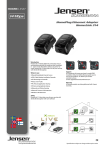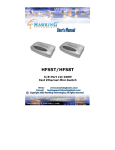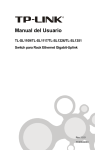Download D-Link DSA-3110 User's Manual
Transcript
Quick Installation Guide DSA-3110 Hotspot Edition Hotspot Service Gateway BEFORE YOU BEGIN Please read this guide before installation. Make sure that you have all the necessary information and equipment. Also check whether the existing hardware/software firewalls are disabled. CONNECTING DSA-3110 HOTSPOT EDITION TO EXISTING NETWORK 1. Connect an Ethernet cable between any of Ethernet ports 4-7 located on the back panel of the device and the Ethernet port of your PC or the hub (switch) of your network. 2. Connect the power cord to the power connector port on the back panel of the device, then plug the power adapter into an electrical outlet or power strip. The Power LED turns on indicating that the device has been powered on. Attention! Using a power supply with a different voltage rating than the one included will cause damage and void the warranty for this product. 3. Check whether the LED of the Ethernet port to which you have just connected the Ethernet cable is on. If the relevant LED is off, please repeat steps 1-2 and check the Ethernet cable. Note: All LAN1 ports of the DSA-3110 Hotspot Edition device are autoMDI/MDIX. So you can use a straight-through Ethernet cable as well as a crossover-one. CHECKING IP ADDRESS Check the IP address of the computer used to configure the DSA-3110 Hotspot Edition device. Go to Start > Run. Enter “cmd” in the Open field. Click the OK button. In the opened window, type “ipconfig”. Press the Enter key. Current settings of your IP address will be displayed. The IP address should fall within the range from 192.168.1.1 to 192.168.1.253. If your IP address is out of the range specified above, change it in the following way: 1. Left-click the Network Connection icon 2. The Local Area Connection Status window appears. In the window, click the Properties button. 3. The Local Area Connection Properties window appears. Select the Internet Protocol (TCP/IP) line and click the Properties button. 4. In the opened window, select the Use the following IP address radio button and enter the IP address of your computer from the range specified above (e.g., 192.168.1.2) and the subnet mask (255.255.255.0). 5. Click the OK button in the present window and the OK button in the Local Area Connection Properties window. CONNECTING TO WEB-BASED INTERFACE 1. Open a web browser on your computer. Enter http://192.168.1.254 in the address bar. Note: First disable proxy settings in your web browser. 2. On the opened page, enter “admin” in the Login field and “admin” in the Password field. Then click the Enter button. After successful registration the system statistics page opens. Follow the menu to configure the necessary settings. Please refer to the “User Manual” document to fine-tune the device. TECHNICAL SUPPORT You can find software updates and user documentation on our website. D-Link provides its customers with free support within the product's warranty period. Customers can contact the technical support group by phone or by Internet/ e-mail. FOR CUSTOMERS WITHIN RUSSIA CONTACT D-LINK TECHNICAL SUPPORT (495) 744-00-99 CONTACT D-LINK BY INTERNET Website: http://www.dlink.ru E-mail: [email protected] FOR TELEPHONE NUMBERS AND ADDRESSES OF D-LINK OFFICES WORLDWIDE VISIT http://www.dlink.com/corporate/worldwideoffices/