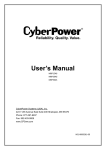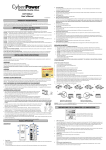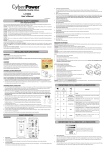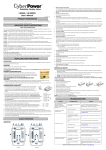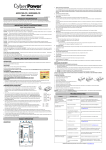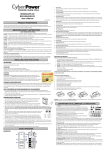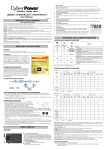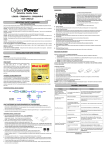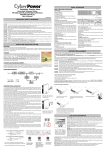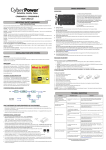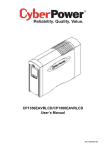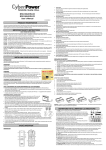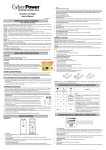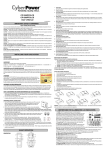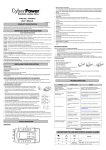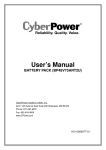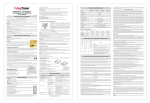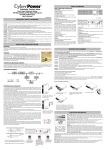Download CyberPower CST1300AL User's Manual
Transcript
The unit has four battery powered/surge suppression outlets for connected equipment to ensure temporary uninterrupted operation of your equipment during a power failure. (DO NOT plug a laser printer, paper shredder, copier, space heater, vacuum, sump pump or other large electrical devices into the “Battery and Surge Protected Outlets”. The power demands of these devices may overload and damage the unit.) 6 CST1300AL User’s Manual Full-Time Surge Protection Outlets The unit has four surge suppression outlets. 7 Wiring Fault Indicator This LED indicator will illuminate to warn the user that a wiring problem exists, such as bad ground, missing ground or reversed wiring. If this is illuminated, disconnect all electrical equipment from the outlet and have an electrician verify the outlet is properly wired. The unit will K01-0000263-00 not provide surge protection without being plugged into a grounded and properly wired wall outlet. 8 IMPORTANT SAFETY WARNINGS 9 (SAVE THESE INSTRUCTIONS) 10 Read this manual thoroughly before attempting to unpack, install, or operate your UPS. Serial/USB Ports to PC The ports allow connection and communication between the USB/DB-9 port on the computer and the UPS unit. Note: Only one of these two CAUTION! To prevent the risk of fire or electric shock, install in a temperature and humidity controlled indoor area free of conductive ports can be used to communicate with your computer at one time. (Please see specifications for acceptable temperature and humidity range). CAUTION! To reduce the risk of electric shock, do not remove the cover except to service the battery. Turn off and unplug the unit before 11 Coax/Cable/DSS Surge Protection The Coax/Cable/DSS protection ports will protect any cable modem, CATV converter, or DSS receiver. servicing the batteries. There are no user serviceable parts inside except for the battery. 12 CAUTION! Hazardous live parts inside can be energized by the battery even when the AC input power is disconnected. CAUTION! The UPS must be connected to an AC power outlet with fuse or circuit breaker protection. grounded. Circuit Breaker Located on the back of the UPS, the circuit breaker serves to provide overload and fault protection. This manual contains important safety instructions. Please read and follow all instructions carefully during installation and operation of the unit. contaminants. Communication Protection Ports Communication protection ports will protect any standard modem, fax, telephone line, network or Ethernet connection (RJ11/RJ45). If you need to de-energize this equipment, turn off and unplug the unit. CAUTION! To avoid electric shock, turn off the unit and unplug it from the AC power source before servicing the battery or installing a computer Outlet Designed for AC Adapters The unit has one outlet spaced to allow AC power adapter blocks to be plugged into the UPS without blocking adjacent outlets. Do not plug into an outlet that is not REPLACING THE BATTERY component. CAUTION! Read and follow the IMPORTANT SAFETY INSTRUCTIONS before servicing the battery. Service the battery under the supervision of CAUTION! Not for use in a computer room as defined in the Standard for the Protection of Electronic Computer/Data Processing Equipment, personnel knowledgeable of batteries and their precautions. ANSI/NFPA 75. CAUTION! Use only the specified type of battery. See your dealer for replacement batteries. CAUTION! To reduce the risk of fire, connect only to a circuit provided with 20 amperes maximum branch circuit over current protection in CAUTION! The battery may present a risk of electrical shock. Do not dispose of battery in a fire as it may explode. Follow all local ordinances accordance with the National Electric Code, ANSI/NFPA 70. regarding proper disposal of batteries. Almost any retailer that sells lead-acid batteries collects used batteries for recycling, as required by most DO NOT USE FOR MEDICAL OR LIFE SUPPORT EQUIPMENT! CyberPower Systems does not sell products for life support or medical state laws. applications. CAUTION! Do not open or mutilate the batteries. Released electrolyte is harmful to skin and eyes and may be toxic. DO NOT use in any circumstance that would affect the operation and safety of life support equipment, medical applications, or CAUTION! A battery can present a high risk of short circuit current and electrical shock. Take the following precautions before replacing the patient care. DO NOT USE WITH OR NEAR AQUARIUMS! To reduce the risk of fire or electric shock, do not use with or near an aquarium. Condensation from the aquarium can cause the unit to short out. INSTALLING YOUR UPS SYSTEM battery: 1. Remove all watches, rings or other metal objects. 2. Only use tools with insulated handles. 3. Do not lay tools or metal parts on top of battery or any terminals. 4. Wear rubber gloves and boots. 5. Determine if the battery is inadvertently grounded. If grounded, remove the source of ground. CONTACT WITH GROUNDED BATTERYCAN RESULT IN ELECTRICAL SHOCK! UNPACKING Inspect the UPS upon receipt. The box should contain the following: BATTERY REPLACEMENT PROCEDURE: (a) UPS unit (b) User’s manual (c) Telephone cable (d) PowerPanel® Personal Edition software CD (e) Coaxial cable 1. Turn off and unplug all connected equipment. (f) USB A+B type cable (g) Warranty registration card 2. Turn the UPS off and unplug it from the AC power source. 3. Turn the UPS upside down. OVERVIEW 4. Remove the retaining screw. The CST1300AL provides complete power protection from utility power that is not always consistent. 5. Slide the battery compartment cover (front panel) completely off of the unit. The CST1300AL features 1500 Joules of surge protection. Both units provide long lasting battery backup 6. Remove the batteries from the compartment. during power outages with maintenance free batteries. The CST1300AL ensures consistent power to your 7. Disconnect the battery wires from the batteries. computer system and includes software that will automatically save your open files and shutdown your 8. Install the replacement batteries by connecting the red wire (+) and black wire (-) to the same color connectors from the battery pack. computer system during a utility power loss. 9. Put the batteries back into the compartment. 10. Slide back the battery compartment cover and tighten the retaining screws. 11. Recharge the UPS for 8-16 hours to fully charge the battery. AUTOMATIC VOLTAGE REGULATOR The CST1300AL stabilizes inconsistent utility power voltage to nominal levels that are safe for equipment. Inconsistent incoming utility power may be damaging to important data files and hardware, but with Automatic Voltage Regulation (AVR), damaging voltage levels are corrected to safe levels. AVR automatically increases low utility power and decreases high utility power to a consistent and safe 110/120 volts. HOW TO DETERMINE THE POWER REQUIREMENTS OF YOUR EQUIPMENT 1. Ensure that the equipment plugged into the outlet does not exceed the UPS unit’s rated capacity (1350VA/810W for CST1300AL). If the rated capacities of the unit are exceeded, an overload condition may occur and cause the UPS unit to shut down or the circuit breaker to trip. 2. There are many factors that can affect the amount of power that your computer system will require. It is suggested that the load placed on the battery outlets not exceed 80% of the unit’s capacity. Batteries are considered HAZARDOUS WASTE and must be disposed of properly. REMINDER: Most retailers that sell lead-acid batteries collect used batteries for recycling, as required by local regulations. HARDWARE INSTALLATION GUIDE DEFINITIONS FOR ILLUMINATED LED INDICATORS 1. Your new UPS may be used immediately upon receipt. However, after receiving a new UPS, to ensure the battery’s maximum charge capacity, it is recommended that you charge the battery for at least 8 hours. Your UPS is equipped with an auto-charge feature. When the UPS is plugged into an AC outlet, the battery will automatically charge whether the UPS is turned on or off. 2. With the UPS unit turned off and unplugged, connect your computer, monitor, and any other peripherals requiring battery backup into the CONDITION battery power supplied outlets. DO NOT plug a laser printer, paper shredder, copier, space heater, vacuum, sump pump or other large Power ON Wiring Fault Alarm On Off Off On Off electrical devices into the “Battery and Surge Protected Outlets”. The power demands of these devices may overload and damage the unit. Normal 3. To protect a fax, phone or modem, connect a telephone cable or network cable from the wall jack outlet to the IN jack of the UPS. Connect a telephone cable or network cable from the OUT jack of the UPS to a fax machine, telephone, modem, or network devices. 4. Plug the UPS into a 2 pole, 3 wire grounded receptacle (wall outlet). Make sure the wall branch outlet is protected by a fuse or circuit breaker and does not service equipment with large electrical demands (e.g. air On Off Off Off conditioner, copier, etc…). The warranty prohibits the use of extension cords, outlet strips, and surge strips. 5. Press the power switch to turn the unit on. Beep twice every 30 seconds Rapid Beeping every 1/2 second The Power On indicator light will illuminate and the unit will “beep”. outlets from its battery. Utility Failure- The UPS is providing battery power. Rapid beeping indicates the unit will run out of power shortly. Battery Overload - Occurs when connected equipment exceeds the If an overload is detected, an audible alarm will sound and the unit will emit one long beep. To correct this, turn the UPS off and unplug at least one piece of equipment from the battery power supplied outlets. Utility Failure- The UPS is providing power to battery power-supplied Make sure the circuit breaker is depressed and then turn the UPS on. Constant tone 6. To maintain optimal battery charge, leave the UPS plugged into an AC outlet at all times. listed capacity of the UPS. Turn the UPS off, unplug at least one piece of equipment from battery outlets, wait 10 seconds, reset the circuit breaker and turn the unit on. 7. To store the UPS for an extended period, cover it and store with the battery fully charged. While in storage, recharge the battery every three Electrical Wiring Fault - This indicates a wiring problem with the months to ensure battery life. 8. Insure the wall outlet and UPS are located near the equipment being attached for proper accessibility. On/Off On None AC outlet such as bad ground, missing ground, or reversed wiring. Disconnect all electrical equipment from the outlet and have an electrician check the outlet to insure proper wiring. BASIC OPERATION DEFINITIONS FOR ILLUMINATED LCD INDICATORS DESCRIPTION 1. INPUT voltage meter: This meter measures the AC voltage that the UPS system is receiving from the utility wall outlet. The UPS is designed, through the use of 1 2 Power Switch automatic voltage regulation, to continuously correct output voltage to connected equipment to a safe 110/120 voltage output range. In the Used as the master on/off switch for equipment connected to the battery power supplied outlets. event of a complete power loss, severe brownout, or over-voltage, the UPS relies on its internal battery to supply consistent 110/120 output voltage. The INPUT voltage meter can be used as a diagnostic tool to identify poor-quality input power. Power On Indicator This LED is illuminated when the utility power is normal and the UPS outlets are providing power, free of surges and spikes. 3 and battery backup mode. (Note: The OUTPUT voltage meter shows the status of the battery backup outlets.) For more information please review the “Definitions for Illuminated LCD Indicators” section below. 3. 4. NORMAL icon: This icon appears when the UPS is working under normal conditions. frequency is set to one time per second. Holding the switch for more than two seconds while running on battery will silence the buzzer. Battery and Surge Protected Outlets ESTIMATED RUN TIME: This displays the run time estimate of the UPS with current battery capacity and load. LCD Display Toggle/Selected Switch The switch can be used to select the LCD display contents including Input Voltage, Output Voltage, and Estimated Run Time. The toggle 5 OUTPUT voltage meter: This meter measures, in real time, the AC voltage that the UPS system is providing to the computer, such as normal line mode, AVR mode, LCD module display High resolution and intelligent LCD display shows all the UPS information using icons and messages. 4 2. 5. BATTERY icon: During a severe brownout or blackout, this icon appears and an alarm sounds (two short beeps followed by a pause) to indicate the UPS is Limited Warranty and Connected Equipment Guarantee operating from its internal batteries. During a prolonged brownout or blackout, the alarm will sound continuously (and the BATT.CAPACITY meter shows one 20% capacity segment shaded) to indicate the UPS’s batteries are nearly out of power. You should Read the following terms and conditions carefully before using the CyberPower CST1300AL (the “Product”). By using the Product you save files and turn off your equipment immediately or allow the software to shut the system down. 6. 7. AVR (Automatic Voltage Regulation) icon: consent to be bound by and become a party to the terms and conditions of this Limited Warranty and Connected Equipment This icon appears whenever your UPS is automatically correcting low AC line voltage without using battery power. This is a normal, Guarantee (together referred to as this “Warranty”). If you do not agree to the terms and conditions of this Warranty, you should return automatic operation of your UPS, and no action is required on your part. the Product for a full refund prior to using it. SILENT MODE icon: 8. This icon appears whenever the UPS is in silent mode. The buzzer does not beep during silent mode until the battery reaches low Who is Providing this Warranty? capacity. CyberPower Systems (USA), Inc. (“CyberPower”) provides this Limited Warranty. OVER LOAD icon: 9. This icon appears and an alarm sounds to indicate the battery-supplied outlets are overloaded. To clear the overload, unplug some of your What Does This Warranty Cover? equipment from the battery-supplied outlets until the icon turns off and the alarm stops. This warranty covers defects in materials and workmanship in the Product under normal use and conditions. FAULT icon: equipment that was connected to the Product and damaged because of the failure of the Product. It also covers This icon appears if there is a problem with the UPS, Contact CyberPower Systems at [email protected] for further help and support. 10. BATT. CAPACITY meter: What is the Period of Coverage? This meter displays the approximate charge level (in 20% increments) of the UPS’s internal battery. During a blackout or severe brownout, This warranty covers the Product for three years and connected equipment for as long as you own the Product. the UPS switches to battery power, the BATTERY icon appears, and the charge level decreases. 11. LOAD CAPACITY meter: Who Is Covered? This meter displays the approximate output load level (in 20% increments) of the UPS battery outlets. This warranty only covers the original purchaser. Coverage ends if you sell or otherwise transfer the Product. How Do You Get Warranty Service? TROUBLESHOOTING Problem 1. Possible Cause Circuit breaker button is projecting from the back of the unit. Solution Circuit breaker has tripped due to an overload. Before contacting CyberPower, identify Your Product model number, the Purchase Date, and each item of Connected Equipment (E.G. Computer tower, Computer Monitor, Ink Jet Printer, Cable Modem, etc). Turn the UPS off and unplug at least one piece of equipment. Wait 10 seconds, reset the circuit breaker by depressing the button, and then turn the UPS on. 2. Visit our web site at http://www.cpsww.com/support or Call us at (877) 297-6937. 3. If your product requires warranty service you must provide a copy of your dated purchase receipt or invoice. How Do You Open A Connected Equipment Claim? 1. Call us at (877) 297-6937 or write to us at Cyber Power Systems (USA), Inc., 4241 12th Ave. E., STE 400, Shakopee, MN 55379, or send us an e-mail message at [email protected] for instructions, within 10 days of the occurrence. The UPS does not perform expected runtime. The UPS will not turn on. Battery not fully charged. Recharge the battery by leaving the UPS plugged in. Battery is worn out. Contact CyberPower Systems about replacement batteries at [email protected] 2. When you contact CyberPower, identify the Product, the Purchase Date, and the item(s) of Connected Equipment. Have information on all applicable insurance or other resources of recovery/payment that are available to the Initial Customer and Request a Claim Number. 3. You must provide a dated purchase receipt (or other proof of the original purchase) and provide a description of the damage to The on/off switch is designed to prevent damage from rapidly turning it off and on. Turn the UPS off. Wait 10 seconds and then turn the UPS on. The unit is not connected to an AC outlet. The unit must be connected to a 110/120V 60Hz outlet. The battery is worn out. Contact CyberPower Systems about replacement batteries at [email protected] Mechanical problem. Contact CyberPower Systems at [email protected] All claims must be made within ten days of the occurrence. The USB / serial cable is not connected. Connect the USB / serial cable to the UPS unit and an open USB / serial port on the back of the computer. You must use the cable that came with the unit. What Will We Do To Correct Problems? The USB / serial cable is connected to the wrong port. Check the back of the computer for an additional USB / serial port. Move the cable to this port. If the Product is defective in material or workmanship, CyberPower will repair or replace it at CyberPower's expense, or, if to you the full purchase price you paid for the Product (purchase receipt showing price paid is required). The unit is not providing battery power. Shutdown your computer and turn the UPS off. Wait 10 seconds and turn the UPS back on. This should reset the unit. your connected equipment. 4. Pack and ship the product to CyberPower and, if requested, the item(s) of Connected Equipment, a repair cost estimate for the damage to the Connected Equipment, and all claim forms that CyberPower provides to you. Show the Claim Number on the shipping label or include it with the product. You must prepay all shipping costs, you are responsible for packaging and shipment, and you must pay the cost of the repair estimate. How Long Do I Have To Make A Claim? ® PowerPanel Personal Edition is inactive (all icons are gray). Additional troubleshooting information can be found under “Support” at www.CPSww.com CyberPower will inspect and examine the Product. CyberPower is unable to or decides not to repair or replace the Product (if defective) within a reasonable time, CyberPower will refund If it appears that our Product failed to protect any equipment plugged into it, we will also send you forms for making your claim for the connected equipment. We will repair or replace the equipment that was damaged because of the failure of our Product or pay you the fair market value (NOT REPLACEMENT COST) of the equipment at of the time of the damage. We will use Orion Blue Book, or another a third-party valuation guide, or eBay, craigslist, or other source to establish that amount. Our maximum liability is limited to $425,000 for the CST1300AL. TECHNICAL SPECIFICATIONS Who Pays For Shipping? Model CST1300AL Capacity 1350VA / 810W Nominal Input Voltage 120V Input Frequency 57 Hz to 63 Hz On-Battery Output Voltage 120Vac ± 5% Transfer Time 4ms Typical Max. Load for UPS Outlets (4 Outlets) 1350VA / 810W We pay when we send items to you; you pay when you send items to us. What isn’t covered by the warranty? 1. This Warranty does not cover any software that was damaged or needs to be replaced due to the failure of the Product or any data that is lost as a result of the failure or the restoration of data or records, or the reinstallation of software. 2. This Warranty does not cover or apply to: misuse, modification, operation or storage outside environmental limits of the Product or the equipment connected to it, nor for damage while in transit or in storage, nor if there has been improper operation or maintenance, or use with items not designed or intended for use with the Product, such as laser printers, appliances, aquariums, medical or life support devices, etc. What are the Limitations? The sole and exclusive remedies of the Initial Customer are those provided by this Warranty. 1. Max. Load for Full-Time Surge Protection outlets This Warranty does not apply unless the Product and the equipment that was connected to it were connected to properly wired and grounded outlets (including compliance with electrical and safety codes of the most current electrical code), without the use 12 Amp (8 Outlets) of any adapters or other connectors. 2. On-Battery Output Wave Form Simulated Sine Wave Operating Temperature + 32°F to 104° F / 0° C to 40° C The Product must have been plugged directly into the power source and the equipment connected to the Product must be directly connected to the Product and not “daisy-chained” together in serial fashion with any extension cords, another Product or device similar to the Product, surge suppressor, or power tap. Any such installation voids the Limited Warranty. 3. Operating Relative Humidity 0 to 90% non-condensing Size (L x W x H) 13.3" x 3.9" x 9.8" (338 x 100 x 249 mm) Net Weight 25.6 lbs Typical Battery Recharge Time 8 hours from total discharge Typical Battery Life 3 to 6 years, depending on number of discharge/recharge cycles Recommended Battery Sealed Maintenance Free Lead Acid Battery The Product and equipment connected to it must have been used properly in a suitable and proper environment and in conformance with any license, instruction manual, or warnings provided with the Product and the equipment connected to it. 4. The Product must have been used at all times within the limitations on the Product’s VA capacity. The Product was designed to eliminate disrupting and damaging effects of momentary (less than 1ms) voltage spikes or impulses from lightning or other power transients. If it can be shown that a voltage spike lasting longer than 1ms has occurred, the occurrence will be deemed outside the rated capabilities of the Product and the Limited Warranty is void. CyberPower Does Not Cover or Undertake Any Liability in Any Event for Any of the Following: 1. 2. Loss of or damage to data, records, or software or the restoration of data or records, or the reinstallation of software. Damage from causes other than AC Power Line Transients, spikes, or surges on properly installed, grounded and code-compliant 120 volt power lines in the United States and Canada; transients, surges or spikes on standard telephone land Safety Approvals lines, PBX telephone equipment lines or Base 10T Ethernet lines, when properly installed and connected. (This exclusion UL1778, cUL107, FCC/DoC Class B applies, for example, to fluctuations in data transmission or reception, by CATV or RF transmission or fluctuations, or by transients in such transmission.) SYSTEM FUNCTIONAL BLOCK DIAGRAM Input EMI Filter 3. Surge Suppressor AVR Output 4. Damage from any circumstance described as excluded above with respect to the Product. Damages from fire, flood, wind, rain, rising water, leakage or breakage of plumbing, abuse, misuse or alteration of either the product or the Connected Equipment. 5. Charger AC/DC Inverter CyberPower excludes any liability for personal injury under the Limited Warranty and Connected Equipment Guarantee. CyberPower excludes any liability for direct, indirect, special, incidental or consequential damages, whether for damage to or loss of property [EXCEPT FOR (AND ONLY FOR) the specific limited agreement of CyberPower to provide certain warranty Normal Mode benefits regarding "Connected Equipment" under this Warranty], loss of profits, business interruption, or loss of information or Battery Mode data. NOTE: Some States or Provinces do not allow the exclusion or limitation of incidental or consequential damages, so the Battery above limitation may not apply to you. 6. CYBERPOWER GREENPOWER UPS™ TECHNOLOGY Advanced Energy-Saving Patented Bypass Technology CyberPower’s patented GreenPower UPS™ with Bypass Technology reduces UPS energy costs by up to 75% compared to conventional UPS models. Even when utility power is normal, conventional UPS models The Product is not for use in high-risk activities or with aquariums. The Product is not designed or intended for use in hazardous environments requiring fail-safe performance, or for use in any circumstance in which the failure of the Product could lead directly to death, personal injury, or severe physical or property damage, or that would affect operation or safety of any medical or life support device (collectively, "High Risk Activities"). CyberPower expressly disclaims any express or implied warranty of fitness for High Risk Activities or with aquariums. CyberPower does not authorize use of any Product in any High Risk Activities or with Aquariums. ANY SUCH USE IS IMPROPER AND IS A MISUSE OF THE PRODUCT. constantly pass power through a transformer. By contrast, under normal conditions the advanced circuitry of a GreenPower UPS™ bypasses the transformer. As a result, the power efficiency is significantly Where Can I Get More Information? increased while decreasing waste heat, using less energy, and reducing energy costs. The application of the United Nations Convention of Contracts for the International Sale of Goods is expressly excluded. When an abnormal power condition occurs, the GreenPower UPS™ automatically runs power through its CyberPower is the warrantor under this Limited Warranty. transformer to regulate voltage and provide “safe” power. Since utility power is normal over 88% of the time, the GreenPower UPS™ For further information please feel free to contact CyberPower at CyberPower Systems (USA), Inc. 4241 12th Ave E., STE 400, operates primarily in its efficient bypass mode. Shakopee, MN 55379; call us at (877) 297-6937; or send us an e-mail message at [email protected]. The GreenPower UPS™ is also manufactured in accordance with the Restriction on Hazardous Substances (RoHS) directive making it one of the most environmentally-friendly on the market today. All rights reserved. Reproduction without permission is prohibited.