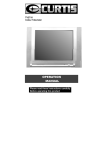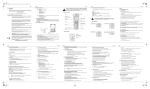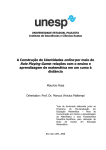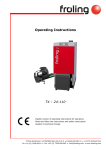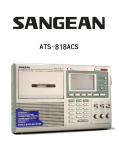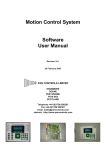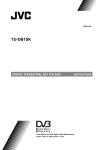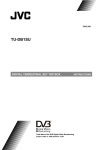Download Curtis TV2740-Black User's Manual
Transcript
79%/$&. &RORXU7HOHYLVLRQ 23(5$7,21 0$18$/ 3OHDVHUHDGWKHVHLQVWUXFWLRQVFDUHIXOO\ %HIRUHRSHUDWLQJWKLVSURGXFW INTRODUCTION Thank you for purchasing our product. To ensure that you fully understand the capabilities of this television set, please read this entire manual carefully, and keep it handy for future reference. INSTALLATION x x x x x Locate the TV set in a room where direct light does not reflect on the screen. Total darkness or a reflection on the picture screen can cause eye strain. Soft and indirect lighting is recommended for comfortable viewing. Allow enough space between the TV set and the wall to permit ventilation. Avoid excessively warm locations to prevent possible damage to the cabinet or premature component failure. Never connect this TV set to DC supply or any other power supply than the one indicated in SPECIFICATIONS section. Do not install the TV set in a location near heat sources such as a radiator, air ducts, and direct sunlight or in a closed area without proper ventilation. Do not cover the ventilation openings when using the TV set. CAUTION Never tamper with any components inside the set or adjust any controls other than those mentioned in this manual. All television receivers are high voltage instruments and the tube is manufactured using a vacuum process. If the tube is broken, glass fragments will be violently expelled. Scratching or chipping of the tube is dangerous and should be avoided. When cleaning the television ensure the set is unplugged and use only a dry soft cloth to remove the dust. During a thunder storm unplug both the power cord and aerial plug to protect the set from damage. Only a qualified technician should attempt any adjustments or repairs inside the television IMPORTANT SAFETY INFORMATION WARNING: TO PREVENT FIRE OR SHOCK HAZARD, DO NOT EXPOSE THIS APPLIANCE TO RAIN OR MOISTURE. IMPORTANT SAFEGUARDS 1. READ INSTRUCTIONS 11. All the safety and operating instructions should be read before the unit is operated. 2. RETAIN INSTRUCTIONS The safety and operating instructions should be retained for future reference. 3. HEED WARNINGS All warnings on the unit and in the operating instructions should be adhered to. 4. FOLLOW INSTRUCTIONS All operating and use instructions should be followed. 5. CLEANING Unplug this unit from the wall outlet before cleaning. Do not use liquid cleaners or aerosol cleaners. 6. ATTACHMENTS 12. WATER AND MOISTURE Do not use this unit near water. For example, near a bathtub, washbowl, kitchen sink, laundry tub, in a wet basement, or near a swimming pool. 8. 9. POWER SOURCE This unit should be operated only from the type of power source indicated on the rating plate lf you are not sure of the type of power supply to your home, consult your appliance dealer or local power company. For units intended to operate from battery power, or other sources, refer to the respective pages in this User Manual for their operating instructions. LIGHTNING To protect your unit from a lightning storm, or when it is left unattended and unused for long periods of time, unplug it from the wall outlet and disconnect the antenna or cable system. This will prevent damage to the unit due to lightning and power ling surges. 14. POWER LINES An outside antenna system should not be located in the vicinity of overhead power lines or other electric light or power circuits, or where it can fall onto or against such power lies or circuits. When installing an outside antenna system, extreme care should be taken to keep from touching such power lines or circuits, as contact with them might be fatal. 15. OVERLOADING Do not overload wall outlets and extension cords, as this can result in a risk of fire or electric shock. VENTILATION Slots and openings in the cabinet back or bottom are provided for ventilation, and to ensure reliable operation of the unit, and to protect it from overheating. These openings must not be blocked or covered; the openings should never be blocked by placing the unit on a bed, sofa, rug, or other similar surface. This unit should never be placed near or over a radiator or heat source. This unit should not be placed in a built-in installation such as a bookcase or rack unless proper ventilation is provided or the manufacturer's instructions have been adhered to. 10. 13. ACCESSORIES Do not place this unit on an unstable cart, stand, tripod, bracket, or table. The unit may fall, causing serious injury and serious damage to the unit. An appliance and cart combination should be moved with care. Quick stops, excessive force, and uneven surfaces may cause the appliance and cart combination to overturn. POWER-CORD PROTECTION Power-supply cords should be routed so that they are not likely to be walked on or pinched by items placed upon or against them, paying particular attention to cords at plugs, convenience receptacles, and the point where they exit from the appliance. The manufacturer of this unit does not make any recommendations for attachments, as they may cause hazards. 7. GROUNDING OR POLARIZATION This unit is equipped with a polarized alternating current line plug (plug having one blade wider than the other). This plug will fit into the power outlet only one way. This is a safety feature. If you are unable to insert the plug fully into the outlet, try reversing the plug. If the plug should still fail to fit, contact your electrician to replace your obsolete outlet, Instead of the polarized alternating-current line plug, your unit may be equipped with a 3-wire grounding-type plug (a plug having a third grounding pin). This plug will only fit into a grounding-type power outlet. This too, is a safety feature. If you are unable to insert the plug into the outlet, contact your electrician to replace your obsolete outlet. Do not defeat the safety purpose of the grounding-type plug. 16. OBJECT AND LIQUID ENTRY Do not push objects through any openings in this unit, as they may touch dangerous voltage points or short out parts that could result in fire or electric shock. Never spill or spray any type of liquid into the unit. 17. OUTDOOR ANTENNA GROUNDING If an outside antenna or cable system is connected to the unit, be sure the antenna or cable system is grounded to provide some protection against voltage surges and built-up static charges, Section 8 10 of the National Electrical Code (NEC), ANSI/NFPA 70, provides information with respect to proper grounding of the mast and supporting structure, grounding of the lead-in wire to an antenna discharge unit, size of grounding conductors, location of antenna discharge unit, connection to grounding electrodes, and requirements for the grounding electrode. See figure below. 18. SERVICING Do not attempt to service this unit yourself as opening or removing covers may expose you to dangerous voltage or other hazards. Refer all servicing to qualified service personnel. 19. DAMAGE REQUIRING SERVICE Unplug this unit from the wall outlet and refer servicing to qualified service personnel under the following conditions: When the power-supply cord or plug is damaged. If liquid has been spilled, or objects have fallen into the unit. c) If the unit has been exposed to rain or water. d) If the unit does not operate normally by following the operating instructions. Adjust only those controls that are covered by the operating instructions, as an improper adjustment of other controls may result in damage and will often require extensive work by a qualified technician to restore the unit to its normal operation. e) If the unit has been dropped or the cabinet has been damaged. f) When the unit exhibits a distinct change in performance, this indicates a need for service. 21. 22. 20. HEAT The product should be situated away from heat sources such as radiators, heat registers, stoves, or other products (including amplifiers) that produce heat. a) b) SAFETY CHECK Upon completion of any service or repairs to this unit, ask the service technician to perform safety checks to determine that the unit is in proper operating condition. 23. CONNECTING When you connect the product to other equipment, turn off the power and unplug all of the equipment from the wall outlet. Failure to do so may cause an electric shock and serious personal injury, Read the owner s manual of the other equipment carefully and follow the instructions when making any connections. 24. NOTE TO CABLE TV SYSTEM INSTALLER This reminder is provided to call the Cable TV system installer's attention to Article 820-40 of the NEC that provides guidelines for proper grounding and, in particular, specifies that the cable ground shall be connected to the grounding system of the building, as close to the point of cable entry as practical. REPLACEMENT PARTS When replacement parts are required, be sure the service technician uses replacement parts specified by the manufacturer or those that have the same characteristics as the original part. Unauthorized substitutions may result in fire, electric shock or other hazards. 25. DISCONNECTING To disconnect the main POWER, you must unplug the power cord from the AC outlet. THE CAUSES OF INTERFERENCE Incorporated in your TV set is the most up-to-date technology to eliminate interference. Local radiation however, can create disturbances which in turn, can noticeably affect the picture. Proper installation and a good antenna are your best safeguards against these disturbances. Interference Moving ripples across the screen are caused by nearby transmitting or receiving shortwave radio equipment. Diathermy Herringbone pattern and partial picture loss can result from the operation of diathermy equipment from a nearby medical center or hospital. Snow Weak TV signals from long distant stations result in an unsteady picture and give the effect of falling snow. An antenna adjustment or antenna amplifier may be needed. Ghost Multiple images caused by TV signals reflected back from surrounding buildings, hills, aircraft, etc. are minimized by proper antenna positioning. Car Ignition Nearby cars and electrical motors can cause small streaks across the picture or make the picture roll. LOCATION OF CONTROLS Television Set 1. 2. 3. 4. 5. 6. 7. 8. Side A/V Inputs Speaker TV/AV Selector Menu Button Volume Down Button Volume Up Button Channel Down Button Channel Up Button 9. 10. 11. 12. 13. 14. 15. 16. Power Indicator Remote Sensor Main Power Switch Speaker AC power Cord Audio/Video-input and output jacks Antenna terminal (75 ohms) S-VIDEO Connection to Other Devices This TV set can be connected to a VCR, DVD player, video camera, game system or any other A/V component. DVD Player Side Jacks Video/Audio equipment can be connected to AUDIO and VIDEO IN jacks located on the back or side panel of the TV set. VCR OUT IN REMOTE CONTROL USING THE REMOTE CONTROL Installing batteries Notes: ¾ ¾ ¾ ¾ ¾ ¾ ¾ ¾ Use only the size and type of batteries specified. Do not mix different types of batteries together or old batteries with fresh ones. Remove the batteries when remote control will not be used for a long period of time. Avoid direct sunlight, incandescent lamp, fluorescent lamp or any other strong light shines on batteries. Do not try to recharge batteries; they are not intended to be recharged. Do not drop, dampen or disassemble Effective Range of the the remote control. When the batteries are about to wear out, the remote control may be unstable. Do not throw the batteries into a fire; dispose of used batteries in the specified manner. POWER ON/OFF To Switch the TV Set On and OFF When the TV is plugged into an AC outlet, the main POWER is ON and the TV is in Standby mode. The TV set can be put in stand-by mode (OFF) or ON by pressing the “Power on/Standby” button on the remote control or by pressing the Main Power Switch in front of the TV. Notes: ¾ Please unplug the AC cord when you may not use the unit for an extend period of time. SELECTING INPUT SIGNAL Watching AV program This TV set provides AV input terminals for your convenient connection to VCR, or other video equipments. To watch video program from AV inputs, press TV/AV button repeatedly until you see the appropriate input indicator on the screen. TV AV1 Notes: ¾ ¾ ¾ AV1: Select AV1 when viewing the signals from the video equipment connected to the AV1 IN terminals. AV2: Select AV2 when viewing the signals S-Video AV2 from the video equipment connected to the AV 2 IN terminals. S-Video: Select “S-Video” when viewing the signals from the video equipment connected to the S-VIDEO IN terminals. Switching from AV to TV When the TV set is in AV mode, you can press TV/AV button repeatedly to switch back to TV mode. TUNING IN TV/CATV selection Before your TV can memorize the available channels, you must specify the type of signal source that is connected to the unit (i.e., an antenna or cable s 1. Press MENU repeatedl 1. Press MENU button repeatedly to display Search menu. 2. Press CH- or CH+ to select Channel menu item. 3. Press V- or V+ to select the unwanted channel. 4. Press CH- or CH+ to select Skip. 5. Press V- or V+ to select Skip ON. Thus, after exiting the menu, the channel will then be skipped when you select programs with the Channel up/down button. If you want to skip other unwanted channels, repeat steps above to change the channel number. Notes: ¾ You can select the skipped channel by pressing the direct channel select buttons. To restore a skipped channel Use direct channel select buttons (0-9) to select the channel you want to restore. Enter into Search menu, press CH- or CH+ to select Skip, press V- or V+ to select Skip Off. Fine Tuning Fine tuning is not necessary under normal conditions. However, in area of inferior broadcast conditions where adjustment is necessary for a better picture and sound, use Fine tuning. 1. Select the channel you want to fine-tune. 2. Enter into Search menu, press CH- or CH+ to select Fine Tune, 3. Press and hold V- or V+, the channel begins fine tuning until the best possible picture and sound is achieved. (Press V- to fine-tune downward, while V+ to fine-tune upward. The AFT function will be set to OFF mode automatically) To exit the menu, press DSP button or repeatedly press MENU button. 4. Auto Fine Tuning (AFT) If picture and sound's effect of the channel is instead poor by making use of Fine Tune, you can correct them by making use of AFT. Enter into Search menu, press CH- to select AFT then press V-or V+ to select AFT On. CHANNEL SELECTION You can select your desired TV program by one of the following methods. Use Direct Channel Select buttons Ź AIR Mode Direct Channel Selection When the Signal Input menu option in Search menu is in the Air position, all channels can be selected by directly entering the channel number. Ź CATV Mode Direct Channel Selection When the Signal Input menu option in Search menu is in the CATV position, channels can be selected as follows: Method 1: Directly enter the channel number and wait for some time. Method 2: 1-9: Press “0” twice, then 1-9 as needed. For example, to select channel 2, press “002”. 10-99: Press “0”, then the remaining 2 digits. For example, to select channel 12, press “012”. 100-125: Press the 3 digits in order. For example, to select channel 120, press “120”. Use Channel up/down buttons Press CH+ button, the channel number increases; Press CH-button, the channel number decreases. Use previous channel button button to switch between the current channel and the previous one. Press Use DSP button to know the current channel number Press DSP button to display the current TV state. If in TV program 12 ST SAP viewing, then it will display the current channel number, sound mode and remaining sleep time (if set). To scan programs Press SCAN button, the TV set will scan the channels from current channel to higher channels one by one, every program will be displayed for about one second and then go on scanning. Press SCAN button again, the screen will settle at the current scanned channel. PICTURE ADJUSTMENT To select the picture mode You can select the picture quality instantly among three preset modes and one user-set mode. Press ŇPŇ button to select the desired picture quality. Standard, Dynamic, Mild and User (user-set) can be selected cyclically. Mode Standard Dynamic Mild User Picture quality Display normal pictures Display dynamic pictures Display soft pictures The picture quality you set Standard Dynamic User Mild Picture adjustment 1. 2. 3. 4. Press MENU button to display the Picture menu. Press CH+ or CH- to select item. Press V+ or V- to adjust the level; or you can also make use of ڃbutton to adjust picture. Every time you press ڃbutton, one picture adjustment menu bar will appear. Then make use of V+ or V- button to adjust the level. To exit the menu, press the DSP button Item Brightness Contrast Color Sharpness *Tint Vdarker weaker paler softer purplish Notes: ¾ The adjusted level is stored in the User position. V+ lighter stronger deeper sharper greenish SOUND CONTROLS Adjusting Volume 1. 2. Use Volume up/down button Press V- button, the volume decreases; Press V+ button, the volume increases. Make use of Sound menu to adjust volume Press MENU twice to display Sound menu, then make use of V+/-button to adjust the level. 3. 4. Use MUTE button Press MUTE button on the remote control to cut off the sound from TV. To resume the sound, press this button again. TIMER SETTING Setting clock time Making use of this function can set the current time for the TV. 1. Press MENU repeatedly to display the Timer menu. Press CH- or CH+ to select Clock. Press V- to set the hour (0-12), press V+ to set the minute (00-59). 2. 3. Notes: ¾ Before setting the ON timer and OFF timer, please set the Clock item first. Setting ON timer/ON program With the ON timer, the TV will automatically turn on to a preset channel at a preset time. 1. 2. 3. 4. 5. 6. In Timer menu, press CH- or CH+ to select On Time. Press V- to set the hour (0-12), press V+ to set the minute (00-59). Press CH- to select On Program. Press V- or V+ to set the TV ON Press CH- to select Repeat; Press V-or V+ to select Once or Everyday. Press button to switch the TV to standby mode. At the preset time, the TV will turn on automatically to the preset channel. If you set the Repeat item to Once, this function effects only once; If set to Everyday, this function effects everyday. Setting OFF timer With the OFF timer, the TV will automatically switch to standby mode at a preset time. 1. In Timer menu, press CH- or CH+ to select Off Time. 2. Press V- to set the hour (0-12), press V+ to set the minute (00-59). 3. Press CH- to select Repeat. Press V- or V+ to select Once or Everyday. 4. Once the preset time has elapsed, the TV will automatically go into standby mode. 5. If you set the Repeat item to Once, this function effects only once; If set to Everyday, this function effects everyday. Setting sleep timer Making use of the Sleep timer function allows you to have the set automatically turn off after a preset time. For example, if you would like the TV to auto turn off in 60 minutes, you can press button repeatedly until the screen displays the desired amount of time. If you want to cancel the sleep timer, you can press button repeatedly until 0 displays on the screen. SYSTEM SETTINGS To select OSD language There are multi OSD languages in this TV set provided for you to select (OSD: on-screen display) 1. Press MENU repeatedly to display Settings menu. 2. Press CH+/- to select Language. 3. Press V+ or V- to select a proper OSD language. Setting Blue Screen If the Blue Screen is turned on, the TV will appear a blue screen when there is no input signal. 1. Enter into Settings menu. 2. Press CH- or CH+ to select Blue Screen. 3. Press V+ or V- to turn on/off blue screen. Picture Enhance setup Turning on Picture Enhance can enhance the picture quality. 1. Enter into Settings menu. 2. Press CH- or CH+ to select Picture Enhance. 3. Press V+ or V- to turn on/off Picture Enhance. 4. ҏTo exit the menu, press DSP button or repeatedly press MENU button. CLOSED CAPTIONS The Closed Caption broadcasts can be viewed in two modes: CAPTION and TEXT. For each mode, four channels are available. The [CAPTION] mode shows subscripts of dialogues and commentaries of TV dramas and news programs while allowing a clear view of the picture. The [TEXT] mode displays various information over the picture (such as TV program schedule, weather forecast, etc.) that is independent of the TV programs. * To exit the menu, press DSP button or repeatedly press MENU button. The unit decodes and displays the closed captions that are broadcast with certain TV shows. These captions are usually subtitles for the hearing impaired or foreign language translations. All VCRs record the closed caption signal from television programs, so home-recorded video tapes also provide closed captions. Most prerecorded commercial video tapes provide closed captions as well. Notes: Not all the programs and videos will offer closed captioning. SPECIFICATIONS Television System: NTSC/M Receiving channel: 181 channel tuner (Frequency synthesized tuning) Audio output: Audio output mode: Antenna impedance: 2 speakers of 3W each RF-MONO, A/V STEREO 75 ohm terminal Output terminal: Video input 1vp-p/75 Ohm, audio input 400mV Closed caption: NTSC/M receiving time (cc1-cc4/tt1-tt4) OSD Language: English/French Power: Measurements (Length Width Height): Net Weight: Accessories: AC 90-130V, 50/60 Hz 20" – 600 x 482 x 445 (mm) 24" – 710 x 485 x 515 (mm) 27" – 777 x 500 x 577 (mm) 20" – 21 kg, 24" – 28 kg and 27" – 35 kg one remote control one instruction manual two batteries (AAA) Note: Design and specifications are subject to change without prior notice TROUBLESHOOTING GUIDE Poor sound, picture OK Poor picture, sound OK Weak picture Blurred picture Double image Lines in picture Distorted picture Weak reception of some channels Horizontal lines in picture Picture rolls vertically Poor colour No colour in picture Erratic performance from remote control Remote Control does not work On Screen Display control outside the screen Check Batteries in Remote control Check if on/off switch is on Check if system switch is correct Adjust colour control Adjust contrast control Check if station is broadcasting in colour Adjust brightness control Adjust fine tuning control Probably local interference, such as an appliance Check aerial for broken wires Re-orient aerial (if indoor type) Solution Symptoms No picture, no sound Try different channel, if it is okay, it is probably a station trouble Check aerial connections on back of set Should this unit exhibit a problem, check the following before seeking service: