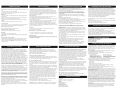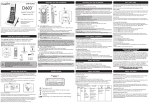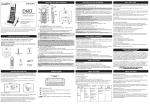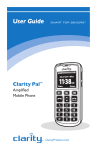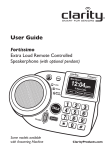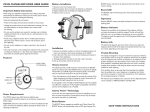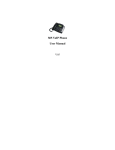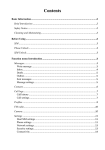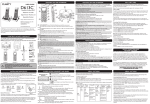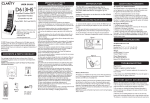Download Clarity 50603000 User's Manual
Transcript
FEATURE LIST AND OVERVIEW USER GUIDE 11 1 14 9 D603 2 TM 12 8 Amplified Cordless DECT 13 7 4289 Bonny Oaks Drive, Suite 106 Chattanooga, TN 37406 1-800-426-3368 CONTENTS & PARTS CHECKLIST 10 Handset Top Light: The light will flash during an incoming call; the light will remain on when you are on a call and BOOST is on. Note: The time and date will automatically register after receiving your first call. 11 BOOST On/Off: Press BOOST to engage the extra amplification (screen briefly The call list contains the missed and received calls. Entries are displayed in chronological order with the most recent call at the top of the list. When there is a missed call that has not been answered, NEW will be displayed on the menu screen. 6 15 16 X/CLEAR/MUTE button (Mute/Clear/Delete): (Pre-dial/Editing mode): Press once to delete a character or digit. Press and hold to delete all characters/digits. (During a call): Press this button to mute a call; press again to unmute call. (Calls List/Phonebook entry): Press this button to delete the entry. 2 PHONEBOOK button: Press this button to access the phonebook. (Editing Mode): Press to move the cursor to the left. Note: The phonebook will hold up to 30 name and numbers. 1 (End)/BACK button: Press to end a call. (Menu Mode): Press to move back a menu level. 4 Dial pad/Alphanumeric keypad: Enter the desired number you wish to call or characters when typing a name into the phonebook entry. ( * button (Tone): During a call, press this button to switch from pulse to tone dialing (temporarily). After the call has ended, the dial mode will resume to pulse.) Note: you can predial (dial before pressing Talk) or press Talk and dial after hearing the dial tone. #/Pause/ABC/FORMAT button: (Idle/Pre-dial/During a call mode): Press to insert a # symbol. (In number editing mode): Press once to insert the # symbol; press and hold # key to insert a pause. (In name editing mode): Toggle between ABC/Abc/abc (In calls list entry): Press to toggle the Caller ID display format among 7, 8, 10 and 11 digits. 5 User guide D603™ User guide Telephone line cord 6 SPEAKER button: Press the SPEAKER button to engage the speakerphone function; press again to turn the feature off. Base unit 7 INT (Intercom): This feature is only available when there are at least 2 registered handsets. It allows you to make internal calls, transfer external calls from one handset to another and use the conference option. Battery pack DC adapter 6V 300mA (Talk)/FLASH button: Press to make a call, answer an incoming call or to 8 engage the Call Waiting/Caller ID function (feature provided by local telephone company). Handset INSTALLING YOUR D603 2. Connect the DC adapter cord into the DC 6V 300mA port on the bottom of the base; plug the adapter into your wall outlet. See Figure 1. Menu Screen on Handset Formatting Call List Information When reviewing an entry from the call list, press the # button repeatedly to display the number in different formats. For example, if the call number is displayed as 800-426-3738, the various formats will be: 426-3738, 1-426-3738, 800-426-3738 and 1-800-426-3738. 4. Put the handset on the base to charge for at least 24 hours before first use. Subsequent charging time should be 6-8 hours a day. 15 IN USE light: Turns on green when the phone is on a call. 16 CHARGING light: Turns on red when the handset is charging in the cradle. ADDITIONAL HANDSETS 1. Place the unregistered handset on the charger. 2. Press and hold the FIND button for 4 seconds on the base. 3. Release the FIND button once the IN USE light starts to flash. 4. A confirmation tone will sound when registration is successful. Handset X is displayed where X denotes the number of handsets. The phone will then go back to idle. De-register All Handsets 1. Unplug the power from the base. 2. Press and hold the FIND button on the base for 10 seconds. 3. Plug back in the power of the base. 4. Release once the IN USE light starts to flash rapidly. 5. Within 2 seconds, press and release the FIND button on the base again. This will de-register all handsets. The IN USE light on the base will be OFF and NOT REGISTERED will display on each handset menu screen. RESET SETTINGS Reset All Settings This will reset all the personalized settings to the default settings. Note: All entries in the Phonebook, Redial List and Call List will be cleared. 1. Press the MENU button and use the UP/DOWN buttons to select Reset Settings. 2. Next, press the MENU button and use the UP/DOWN buttons to select All Settings. 3. Press the MENU button to select Yes. Electric Wall Outlet (insert power adapter) Battery Performance The battery icon will blink on the menu screen when the battery is low. A fully charged battery will provide an estimated 10 hours of talk time and 100 hours of standby time. To keep your battery pack in the best condition, leave the handset off the base for a few hours at a time. Running the battery pack down at least once will help it last as long as possible. The charge capacity of rechargeable battery pack will reduce with time as it wears out, giving the handset less talk/standby time. Eventually it will need to be replaced. Note: Battery pack and handset may become warm during charging. This is normal. Speakerphone is ON 1. Press the UP button to enter the call list. 2. Press the UP/DOWN buttons to your desired entry. 3. Press the CLEAR/DELETE button to delete the entry. Delete Entire Calls List 1. Press the UP button to enter the call list. 2. Press and hold the CLEAR/DELETE button until “DELETE ALL CALL LOG ENTRIES?” is displayed. 3. Press the MENU to confirm and delete all entries. BOOST FUNCTION AND VOLUME CONTROL Boost Function - Amplify Incoming Sounds 1. While on a call, press the BOOST button to engage the amplifier. The D603 has a BOOST button that controls the loudness of the receiver. Once the BOOST button is pressed, an extra level of amplification is added over the entire range of the Volume Control. During a call, the BOOST button can toggle the Clarity Power function On or Off according to the user’s needs. The BOOST button will reset automatically every time the phone is hung up for at least 5 seconds. The handset top light will illuminate (Red) while the BOOST function is activated. 2. During a call, press UP/DOWN buttons to adjust the volume to the desired sound level (up to 30 dB of amplification) on the earpiece or loudspeaker. The Volume Control adjusts the level of volume in the handset and speaker in both BOOST or non-BOOST modes. The volume control provides up to 16 dB of volume before the BOOST button is activated. CAUTION:VOLUME MAY BE LOUD. PROCEED WITH CARE. MENU OPTIONS Setup BS (Base) (Main Menu) To navigate through the menu: Submenu settings allows you to select your personalized settings for the base: Ringer Tone (Melody settings 1-3), Ringer Volume (1-5), Dial Mode and Area code. Menu Date & Phonebook Setup HS Time Setup BS Reset Setting View Ringer Tone Ringer Tone CLR Voice Mail New calls are received; turns off after new calls are reviewed. Date Add Ringer Volume Ringer Volume All Settings Ringer volume is turned off. Time Edit Key Tone Dial Mode Delete Low Batt Tone Area Code Delete All Out Range Tone PB Capacity Handset Name Speed Dial Language Level of charge in your battery; flashes when it needs recharging. Note: Up to 30 names and number can be stored into the phonebook. Numbers can be stored up to 24 digits long and names can be up to 16 characters long. Entries will be stored in alphabetical order. MENU OPTIONS Year New voice mail, not yet listened to. (from your local telephone company) Use the UP/DOWN buttons to scroll to the CID entry you would like to save. Press the MENU button and enter the name, using your dial pad. Press the MENU button once again to edit the number. Press the MENU button to save to the Phonebook. There are five main menu options on the D603: Date & Time, Phonebook, Setup HS, Setup BS and Reset Settings. Note: If you do not press any button on the handset for 30 seconds the display will automatically return to standby. Figure 2 1. 2. 3. 4. Delete a Call List Entry Registering Additional Handsets The original handset is pre-registered for use. Up to 5 handsets can be registered to one base station. Additional handsets must be registered to the base before you can use them. Main Telephone Wall Outlet (insert phone cord) Save Number from Call List to Phonebook 1. Press the MENUbutton; 2. Press the UP/DOWN arrow buttons to scroll through the menu; 3. Press the MENU button to open a sub menu or to select an option. Press the (Talk Off)/BACK button to go back to the previous menu level or to cancel an action. 3. Slide open the battery compartment door and connect the rechargeable battery into the battery compartment. See Figure 2. Figure 1 To View the Call List information press the UP button while your phone is in idle mode, the most recent number will be displayed. Press the UP/DOWN buttons to scroll through the call list. (Idle Mode): Press to access the redial list. (up to 32 digits, up to 5 calls) (Menu Mode): Press to scroll down. (Editing Mode): Press to move cursor to the right. (During a call): Press to decrease volume. (Call List/Phonebook/Redial list entry): Press to scroll down the list. 14 FIND: Press to find /page all registered handsets. SCREEN ICONS 1. Connect one end of the telephone cord into the (square) LINE port on the bottom of the base; connect the other end of the phone cord into our wall telephone outlet. See Figure 1. Note: When the call list is full, a new call replaces the oldest in the list. If you receive more than one call from the same number, only the most recent call is kept in the call list. 13 DOWN: Scroll down/Volume down/Redial list: 3 Your package includes all the items as shown here. If there is anything missing, please contact our Customer Care Department immediately. NOTE: PLEASE RETAIN A COPY OF PROOF OF PURCHASE FOR YOUR RECORDS. Call List (CID) View Call List (Idle mode): Press to access calls list. (Menu Mode): Press to scroll up. (Editing Mode): Press to move cursor to the left. (During a call): Press to increase volume. 5 © 2007 Clarity, a division of Plantronics, Inc. All rights reserved. Amplifying your life, Clarity, the amplification device, Clarity and the amplification device combined, Clarity, D603, Digital Clarity Power and DCP are trademarks or registered trademarks of Plantronics, Inc. Rev. C (5-09) This is a service provided through your local telephone company. The D603 will automatically display the incoming callers name and number along with the date and time for the call. It will record up to 30 calls. 12 UP: Scroll up/Volume up/Call list: Clarity, a Division of Plantronics, Inc. www.clarityproducts.com 9 MENU/HOLD/SELECT button: Press to access the menu list and to confirm/save settings in the menu. (During a call): Press to place the call on hold. displays BOOST ON). In BOOST OFF mode, the phone has a volume range of up to 16dB of amplification. In BOOST ON mode, the phone has a volume range of up to 30 dB of amplification. 3 4 Telephone with CID CALL LIST (CID) FEATURE LIST AND OVERVIEW 10 Sub Menu LCD Contrast Reset Setting (Main Menu) Submenu settings allows you to Clear your Voice Mail (service provided by your local telephone company) or to reset All Settings to the default settings. Date and Time (Main Menu) The submenu will allow you to manually input the Year, Date and Time. If you have CID service (service provided by your local telephone company), this information will automatically register during your first call. Phonebook (Main Menu) Submenu settings allows the following options:View, Add, Edit, Delete, Delete All, Check your Phonbook Capacity and Set your Speed Dial for keys 1-9. Setup HS (Handset) (Main Menu) Submenu settings allows you to select your own personalized settings for the handset: Ringer Tone (Melody settings 1-3), Ringer Volume (Off,Vol. 1-5), Key Tone (On/Off), Low Batt Tone (On/Off), Out of Range (On/Off), Tone, Handset Name and Language (English/FRANCOIS/Español). TROUBLESHOOTING TROUBLESHOOTING Charging Handset loses the link to base during use The Battery icon is not showing that it is charging when the handset is placed on the base. 1. Bad battery contact move the handset slightly. 2. Dirty contact. Clean the battery contact with a cloth moistened with alcohol. 3. Battery is full, no need to charge. 1. Check the power cord is connected properly into the telephone base. 2. Make sure the DC power adapter is connected properly into an electrical outlet. 3. Move the cordless handset closer to the telephone base. It may be out of range. 4. Reset the telephone base by unplugging the unit’s electrical power. Wait for around 15 seconds and plug it back in again. Allow up to one minute for the cordless handset and the telephone base to synchronize. No dial tone 1. No power, check the connections. Reset the phone: unplug and plug back in the electrical outlet. 2. The Battery has lost its charge. Charge the battery pack for at least 24 hours. 3. You are too far from the base, move closer to the base. 4. Make sure that you have used the telephone line cord and DC power adapter provided. 5. Make sure that the DC power adapter is connected correctly. Static On The Line 1. The base may be too close to electrical appliances, reinforced concrete walls or metal door frames. Place the base away from any electrical appliances. 1. Your phone may be located near a touch lamp, microwave, refrigerator or other household appliances. Try relocating your phone to another area. 2. A cordless phone on your line may cause static. Try disconnecting the cordless phone. This may eliminate the problem. 3. Extra devices attached to the telephone, such as CID units and answering machines may cause static. Disconnecting the devices may eliminate the problem. 4. If there is also a DSL service in the home, this will cause interference on the line. That interference is then amplified by the phone, causing a less than optimal quality of conversation. Install the phone line filter provided by the DSL service provider to reduce the amount of interference on the line. Caller ID service does not work Interference Check your subscription with your network provider. A phonebook entry cannot be stored 1. Check cords and connections. Frayed or poorly connected cords can cause interference. Swap cords if necessary. The phonebook may be full. Delete an entry to free memory. Noise interference on your radio or television No display 1. Your base or charger may be too close. Move it as far away as possible. 1. Try recharging or replacing the battery pack. 2. The memory may be full. If so, you will need to delete some messages. Poor audio quality 2. Reset the telephone base. Unplug the unit’s electrical power, then plug it back in. Registration Unable to register another handset Still Not Working? If, after going through this checklist, the D603 is still not functioning properly, call Clarity at 1.800.426.3738. 1. Be sure that it is a Clarity expandable handset that is compatible to the D603. 2. If there is a total of 5 handsets registered, the maximum has been reached. 3. The display shows NOT REGISTERED. You must de-register a handset in order to register a new one. REGULATORY COMPLIANCE REGULATORY COMPLIANCE IMPORTANT SAFETY INSTRUCTIONS Privacy of communications may not be ensured when using this phone. Caution: To maintain the compliance with the FCC’s RF exposure guideline, place the base unit at least 20 cm from nearby persons. For body worn operation, this handset has been tested and meets the FCC RF exposure guidelines when used with the Clarity accessories supplied or designated for this product. Use of other accessores may not ensure compliance with FCC RF exposure guidelines. When using your telephone equipment, basic safety precautions should always be followed to reduce the risk of fire, electric shock and injury to persons including the following: 1. Read and understand all instructions. 2. Follow all warnings and instructions marked on the telephone. 3. Do not use this telephone near a bathtub, wash basin, kitchen sink or laundry tub, in a wet basement, near a swimming pool or any where else there is water. 4. Avoid using a telephone (other than a cordless type) during a storm. There may be a remote risk of electrical shock from lightning. 5. Do not use the telephone to report a gas leak in the vicinity of the leak. 6. Unplug this telephone from the wall outlets before cleaning. Do not use liquid cleaners or aerosol cleaners on the telephone. Use a damp cloth for cleaning. 7. Place this telephone on a stable surface. Serious damage and/or injury may result if the telephone falls. 8. Do not cover the slots and openings on this telephone. This telephone should never be placed near or over a radiator or heat register. This telephone should not be placed in a built-in installation unless proper ventilation is provided. 9. Operate this telephone using the electrical voltage as stated on the base unit or the owner’s manual. If you are not sure of the voltage in your home, consult your dealer or local power company. 10. Do not place anything on the power cord. Install the telephone where no one will step or trip on the cord. 11. Do not overload wall outlets or extension cords as this can increase the risk of fire or electrical shock. 12. Never push any objects through the slots in the telephone. They can touch dangerous voltage points or short out parts that could result in a risk of fire or electrical shock. Never spill liquid of any kind on the telephone. 13. To reduce the risk of electrical shock, do not take this phone apart. Opening or removing covers may expose you to dangerous voltages or other risks. Incorrect reassembly can cause electric shock when the appliance is subsequently used. REGULATORY COMPLIANCE Industry Canada Technical Specifications Part 68 of FCC Rules Information a) This equipment complies with Part 68 of the FCC rules and the requirements adopted by the ACTA. On the bottom of this equipment is a label that contains, among other information, a product identifier in the format US:AAAEQ##TXXXX. If requested, this number must be provided to the telephone company. b) A plug and jack used to connect this equipment to the premises wiring and telephone network must comply with the applicable FCC Part 68 rules and requirements adopted by the ACTA. A compliant telephone cord and modular plug, RJ11C USOC, is provided with this product. It is designed to be connected to a compatible modular jack that is also compliant. See installation instructions for details. c) The REN is used to determine the number of devices that may be connected to a telephone line. Excessive RENs on a telephone line may result in the devices not ringing in response to an incoming call. In most but not all areas, the sum of RENs should not exceed five (5.0). To be certain of the number of devices that may be connected to a line, as determined by the total RENs, contact the local telephone company. For products approved after July 23, 2001, the REN for this product is part of the product identifier that has the format US:AAAEQ##TXXXX. Part 68 of FCC Rules Information The digits represented by ## are the REN without a decimal point (e.g., 03 is a REN of 0.3). For earlier products, the REN is separately shown on the label. Your equipment has been tested and found to comply with the limits of a Class B digital device, pursuant to Part 15 of FCC rules. These limits are designed to provide reasonable protection against harmful interference in residential installation. d) If this telephone equipment causes harm to the telephone network, the telephone company will notify you in advance that temporary discontinuance of service may be required. But if advance notice isn’t practical, the telephone company will notify the customer as soon as possible. Also, you will be advised of your right to file a complaint with the FCC if you believe it is necessary. e) The telephone company may make changes in its facilities, equipment, operations or procedures that could affect the operation of the equipment. If this happens the telephone company will provide advance notice in order for you to make necessary modifications to maintain uninterrupted service. f) If trouble is experienced with this telephone equipment, for repair or warranty information, please contact Clarity, 1-800-552-3368. If the equipment is causing harm to the telephone network, the telephone company may request that you disconnect the equipment until the problem is resolved. g) This telephone equipment is not intended to be repaired and it contains no repairable parts. Opening the equipment or any attempt to perform repairs will void the warranty. For service or repairs, call 1-800-552-3368. h) Connection to party line service is subject to state tariffs. Contact the state public utility commission, public service commission or corporation commission for information. i) If your home has specially wired alarm equipment connected to the telephone line, ensure the installation of this telephone equipment does not disable your alarm equipment. If you have questions about what will disable alarm equipment, consult your telephone company or a qualified installer. j) This telephone equipment is hearing aid compatible. Customer-Owned Coin/Credit Card Phones: To comply with state tariffs, the telephone company must be given notification prior to connection. In some states, the state public utility commission, public service commission or corporation commission must give prior approval of connection. Part 15 of FCC Rules Information This device complies with Part 15 of the FCC Rules. Operation is subject to the following two conditions: (1) This device may not cause harmful interference, and (2) this device must accept any interference received, including interference that may cause undesired operation. This equipment generates, uses and can radiate radio frequency energy and, if not installed and used in accordance with the instructions, may cause harmful interference to radio communications. However, there is no guarantee that interference will not occur in a particular installation; if this equipment does cause harmful interference to radio or television reception, which can be determined by turning the equipment off and on, you are encouraged to try to correct the interference by one of the following measures: 1. Where it can be done safely, reorient the receiving television or radio antenna. 2. To the extent possible, relocate the television, radio or other receiver with respect to the telephone equipment. (This increases the separation between the telephone equipment and the receiver.) 3. Connect the telephone equipment into an outlet on a circuit different from that to which the television, radio, or other receiver is connected. 4. Consult the dealer or an experienced Radio/TV Technician for help. CAUTION: Changes or modifications not expressly approved by the manufacturer responsible for compliance could void the user’s authority to operate the equipment. This product meets the applicable Industry Canada technical specifications. Before installing this equipment, users should ensure that it is permissible to be connected to the facilities of the local telecommunications company. The equipment must also be installed using an acceptable method of connection. In some cases, the company’s inside wiring associated with a single line individual service may be extended by means of a certified connector assembly (telephone extension cord). The customer should be aware that compliance with the above conditions may not prevent degradation of service in some situations. Repairs to certified equipment should be made by an authorized Canadian maintenance facility designated by the supplier. Any repairs or alterations made by the user to this equipment, or equipment malfunctions, may give the telecommunications company cause to request the user to disconnect the equipment. Users should ensure for their own protection that the electrical ground connections of the power utility, telephone lines and internal metallic water pipe system, if present, are connected together. This precaution may be particularly important in rural areas. CAUTION: Users should not attempt to make such connections themselves, but should contact the appropriate electrical inspection authority, or electrician, as appropriate. The Ringer Equivalence Number is an indication of the maximum number of terminals allowed to be connected to a telephone interface. The termination on an interface may consist of any combination of devices subject only to the requirement that the sum of the Ringer Equivalence Numbers of all the devices does not exceed five. This Class B digital apparatus complies with Canadian ICES-003. (The term “IC:” before the certification/registration number only signifies that the Industry Canada technical specifications were met.) TECHNICAL INFORMATION Amplified dB Level: 30dB Dimensions Handset Size: 7” x2 1/2” x 1 1/4” (H x W x D) Base Size: 2 1/2” x 5 1/2” x 3” (H x W x D) Weight Handset Weight: 3.14 oz. Base Weight: 4.02 oz. Power Requirements: AC Adapter: 6VDC, 300 mA; Battery: 2.4V 550mAh Ni-MH IMPORTANT SAFETY INSTRUCTIONS 14. Unplug this product from the wall outlet and refer servicing to the manufacturer under the following conditions: when the power supply cord or plug is frayed or damaged; if liquid has been spilled into the product; if the telephone has been exposed to rain or water; if the telephone has been dropped or the case has been damaged; if the telephone exhibits a distinct change in performance; if the telephone does not operate normally by following the operating instructions. Adjust only those controls that are covered by the operating instructions. Improper adjustment may require extensive work by a qualified technician to restore the telephone to normal operation; if the telephone does not operate normally by following the operating instructions. 15. Never install telephone wiring during a lightning storm. 16. Never install telephone jacks in wet locations unless the jack is specifically designed for wet locations. 17. Never touch uninsulated telephone wires or terminals unless the tele phone line has been disconnected at the network interface. 18. Use caution when installing or modifying telephone lines. BATTERY SAFETY INFORMATION Dispose of used batteries according to the instructions. 1. Do not dispose of the battery in a fire as it may explode. Check with local codes for possible special disposal instructions. 2. Do not open or mutilate the battery. Released electrolyte is corrosive and may cause damage to the eyes and skin. It may be toxic if swallowed. 3. Exercise care in handling batteries in order not to short the battery with conducting materials such as rings, bracelets and keys. The battery or conduction material may overheat and cause burns. PARTY RESPONSIBLE FOR REGULATORY COMPLIANCE Clarity, A Division of Plantronics, Inc. 4289 Bonny Oaks Drive, Suite 106 Chattanooga,TN 37406 Phone: 1-800-426-3738 WARRANTY SERVICE INFORMATION Incidental or Consequential Damages: Neither Clarity nor your retailer dealer or selling distributors has nay responsibility for any incidental or consequential damages including without limitation, commercial loss or profit, or for any incidental expenses, expenses, loss of time, or inconvenience. Some states do not allow exclusion or limitation of incidental or consequential damage, so the above limitation or exclusion may not apply to you. Other Legal Rights: This warranty gives you specific legal rights and you may also have other rights which vary from state to state. To obtain warranty service, please prepay shipment and return the unit to the appropriate facility listed below. Clarity Service Center, Plantronics Service Center 4289 Bonny Oaks Drive, Suite 106, 8112 Trans Canada Highway Chattanooga, Tennessee 37406 Ville Saint-Laurent, Quebec H4S 1M5 Tel. (423) 629-3500 or (800) 552-3368 Tel: (800) 540-8363 or (514) 956-8363 Fax: (423) 622-7646 or (800) 325-8871 Fax: (514) 956-1825 Please use the original container, or pack the unit(s) in a sturdy carton with sufficient packing material to prevent damage. Include the following information: A proof-of-purchase indicating model number and date of purchase; Bill-to address; Ship-to address; Number and description of units shipped; Name and telephone number of person to call, should contact be necessary; Reason for return and description of the problem. Damage occurring during shipment is deemed the responsibility of the carrier, and claims should be made directly with the carrier. The following warranty and service information applies only to products purchased and used in the U.S. and Canada. For warranty information in other countries, please contact your local retailer or distributor. Limited Warranty: Clarity, a division of Plantronics, Inc. (“Clarity”) warrants to the original consumer purchaser that, except for limitations and exclusions set forth below, this product shall be free from defects in materials and workmanship for a period of one (1) year from the date of original purchase (“Warranty Period”). The obligation of Clarity under this warranty shall be at Clarity’s option, without charge, of any part or unit that proves to be defective in material or workmanship during the Warranty Period. Exclusions from Warranty: This warranty applies only to defects in factory materials and factory workmanship. Any condition caused by accident, abuse, misuse or improper operation, violation of instructions furnished by Clarity, destruction or alteration, improper electrical voltages or currents, or repair or maintenance attempted by anyone other than Clarity or an authorized service center, is not a defect covered by this warranty. Telephone companies manufacture different types of equipment and Clarity does not warrant that its equipment is compatible with the equipment of a particular phone company. Implied Warranties: Under state law, you may be entitled to the benefit of certain implied warranties. These implied warranties will continue in force only during the warranty period. Some states do allow limitations on how long an implied warranty lasts, so the above limitation may not apply to you.