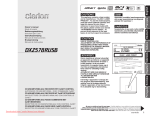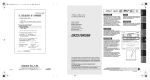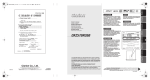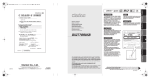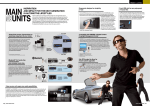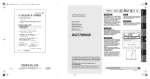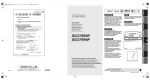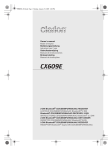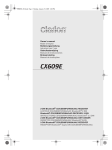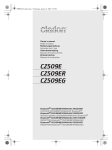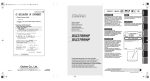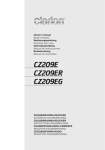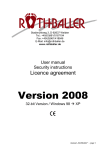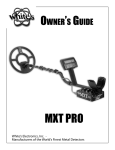Download Clarion DXZ388RUSB User's Manual
Transcript
Owner’s manual Mode d’emploi Bedienungsanleitung Istruzioni per l’uso Gebruiksaanwijzing Manual de instrucciones Bruksanvisning Manual de instruções DXZ388RUSB DXZ389RUSB DXZ389RGUSB CD/USB/MP3/WMA/AAC RECEIVER WITH CeNET CONTROL AUTORADIO CD/USB/MP3/WMA/AAC / AVEC COMMANDE CeNET CD/USB/MP3/WMA/AAC-RECEIVER MIT CeNET-STEUERUNG SINTOLETTORE CD/USB/MP3/WMA/AAC CON CONTROLLO CeNET CD/USB/MP3/WMA/AAC-RADIO-COMBINATIE MET CeNET-BEDIENING RECEPTOR CD/USB/MP3/WMA/AAC CON CONTROL CeNET CD/USB/MP3/WMA/AAC-RADIO MED CeNET-KONTROLL RECEPTOR CD/USB/MP3/WMA/AAC COM CONTROLO CeNET English CAUTIONS: This appliance contains a laser system and is classified as a “CLASS 1 LASER PRODUCT”. To use this model properly, read this Owner’s Manual carefully and keep this manual for your future reference. In case of any trouble with this player, please contact your nearest “AUTHORIZED service station”. To prevent direct exposure to the laser beam, do not try to open the enclosure. !CAUTION USE OF CONTROLS OR ADJUSTMENTS OR PERFORMANCE OF PROCEDURES OTHER THAN THOSE SPECIFIED IN THE OWNER’S MANUAL MAY RESULT IN HAZARDOUS RADIATION EXPOSURE. ADVARSEL. Denne mærking er anbragt udvendigt på apparatet og indikerer, at apparatet arbejder med laserstråler af klasse 1, hvilket betyder, at der anvendes laserstråler af svageste klasse, og at man ikke på apparatets yderside kan blive udsat for utilladelig kraftig stråling. APPARATET BØR KUN ÅBNES AF FAGFOLK MED SÆRLIGT KENDSKAB TIL APPARATER MED LASERSTRÅLER! Indvendigt i apparatet er anbragt den her gengivne advarselsmækning, som advarer imod at foretage sådanne indgreb i apparatet, at man kan komme til at udsaætte sig for laserstråling. 2 DXZ388RUSB/DXZ389RUSB/DXZ389RGUSB OBS! Apparaten innehåller laserkomponenten som avger laserstrålning överstigande gränsen för laserklass 1. VAROITUS Suojakoteloa si saa avata. Laite sisältää laserdiodin, joka lähettää näkymätöntä silmille vaarallista lasersäteilyä. English Thank you for purchasing this Clarion product. ∗ Please read this owner’s manual in its entirety before operating this equipment. ∗ After reading this manual, be sure to keep it in a handy place (e.g., glove compartment). ∗ Check the contents of the enclosed warranty card and keep it carefully with this manual. Contents 1. FEATURES ...................................................................................................................................... 4 2. PRECAUTIONS ............................................................................................................................... 4 Handling Compact Discs .................................................................................................................. 5 3. CONTROLS ..................................................................................................................................... 6 Names of the Buttons and Their Functions ...................................................................................... 6 Display Items.................................................................................................................................... 8 Display Screen ................................................................................................................................. 8 4. DCP (DETACHABLE CONTROL PANEL)...................................................................................... 9 5. REMOTE CONTROL ..................................................................................................................... 10 Functions of Remote Control Unit Buttons ..................................................................................... 10 Inserting the Battery ....................................................................................................................... 12 6. OPERATIONS................................................................................................................................ 13 Basic Operations ............................................................................................................................ 13 Radio Operations ........................................................................................................................... 17 Radio Data System Operations...................................................................................................... 19 CD/MP3/WMA/AAC Operations ..................................................................................................... 23 Operations Common to Each Mode ............................................................................................... 27 7. ACCESSORIES ............................................................................................................................. 30 USB/MTP Operations..................................................................................................................... 30 iPod Operations.............................................................................................................................. 32 Bluetooth BB Operations................................................................................................................ 34 CD Changer Operations................................................................................................................. 37 8. TROUBLESHOOTING................................................................................................................... 39 9. ERROR DISPLAYS ....................................................................................................................... 41 10. SPECIFICATIONS ......................................................................................................................... 42 11. OTHERS ........................................................................................................................................ 42 DXZ388RUSB/DXZ389RUSB/DXZ389RGUSB 3 English 1. FEATURES • USB Direct Connection for iPod® & Digital Media • Front-panel auxiliary input & 6ch RCA output • Bluetooth Ready via CeNET ∗ “iPod” is for legal or rightholder-authorized copying only. Don’t steal music. “iPod” is a trademark of Apple Inc., registered in the U.S. and other countries. 2. PRECAUTIONS 1. This unit is applicable for on-road 4 wheel vehicle purpose only. Use for tractor, fork truck, bulldozer, off road vehicle, 2 or 3 wheel motor bicycle, marine boat or other special purpose vehicle is not appropriate. 2. When the inside of the car is very cold and the player is used soon after switching on the heater moisture may form on the disc or the optical parts of the player and proper playback may not be possible. If moisture forms on the disc, wipe it off with a soft cloth. If moisture forms on the optical parts of the player, do not use the player for about one hour. The condensation will disappear naturally allowing normal operation. 3. Driving on extremely bumpy roads which cause severe vibration may cause the sound to skip. 4 DXZ388RUSB/DXZ389RUSB/DXZ389RGUSB INFORMATION FOR USERS: CHANGES OR MODIFICATIONS TO THIS PRODUCT NOT APPROVED BY THE MANUFACTURER WILL VOID THE WARRANTY. Handling Compact Discs or English Use only compact discs bearing the Storage Do not play heart-shaped, octagonal, or other specially shaped compact discs. Some CDs recorded in CD-R/CD-RW mode may not be usable. • Do not expose compact discs to direct sunlight or any heat source. • Do not expose compact discs to excess humidity or dust. • Do not expose compact discs to direct heat from heaters. Handling Cleaning • Compared to ordinary music CDs, CD-R and CD-RW discs are both easily affected by high temperature and humidity and some of CD-R and CD-RW discs may not be played. Therefore, do not leave them for a long time in the car. • New discs may Ball-point pen have some roughness Roughness around the edges. If such discs are used, the player may not work or the sound may skip. Use a ball-point pen or the like to remove any roughness from the edge of the disc. • Never stick labels on the surface of the compact disc or mark the surface with a pencil or pen. • Never play a compact disc with any cellophane tape or other glue on it or with peeling off marks. If you try to play such a compact disc, you may not be able to get it back out of the CD player or it may damage the CD player. • Do not use compact discs that have large scratches, are misshapen, cracked, etc. Use of such discs may cause misoperation or damage. • To remove a compact disc from its storage case, press down on the center of the case and lift the disc out, holding it carefully by the edges. • Do not use commercially available CD protection sheets or discs equipped with stabilizers, etc. These may damage the disc or cause breakdown of the internal mechanism. • To remove fingermarks and dust, use a soft cloth and wipe in a straight line from the center of the compact disc to the circumference. • Do not use any solvents, such as commercially available cleaners, anti-static spray, or thinner to clean compact discs. • After using special compact disc cleaner, let the compact disc dry off well before playing it. mark. DXZ388RUSB/DXZ389RUSB/DXZ389RGUSB 5 English 3. CONTROLS Names of the Buttons and Their Functions [IR RECEIVER] [ ] [ ], [ ] [CD SLOT] [RELEASE] [ [USB SLOT] ] (EJECT) [AUX] [SRC] [SOUND] [BND] [ROTARY] [DIRECT] [RDM] [DISP] [TA] [RPT] [SCN] [RELEASE] button [SOUND] button • Press the [RELEASE] button to unlock the DCP. • Use the button to switch to the sound adjust mode. • Press and hold the button for 1 second or longer to turn on or off the MAGNA BASS EXTEND mode. [ ] button • Perform preset scan while in the radio mode. When the button is pressed and held, auto store is performed. • Play or pause a track while in the CD/MP3/ WMA/AAC mode. • Confirm various settings. [w] (UP), [z] (DN) buttons • Select the folder while in the MP3/WMA/AAC mode. • Use the buttons to perform various settings. [IR RECEIVER] • Receiver for remote control unit. (Operating range: 30° in all directions) [CD SLOT] • CD insertion slot. [USB SLOT] • USB memory/MTP/iPod devices insertion slot. [AUX] input jack • The input jack for connecting an external device. 6 DXZ388RUSB/DXZ389RUSB/DXZ389RGUSB [DIRECT] buttons • Store a station into memory or recall it directly while in the radio mode. [RDM] button • Perform random play while in the CD/MP3/ WMA/AAC mode. • Press and hold the button for 1 second or longer to perform folder random play while in the MP3/WMA/AAC mode. [RPT] button • Perform repeat play while in the CD/MP3/ WMA/AAC mode. • Press and hold the button for 1 second or longer to perform folder repeat play while in the MP3/WMA/AAC mode. Names of the Buttons and Their Functions English [SCN] button [SRC] button • Perform scan play for 10 seconds of each track while in the CD/MP3/WMA/AAC mode. • Press and hold the button for 1 second or longer to perform folder scan play while in the MP3/WMA/AAC mode. • Press the button to turn on the power. • Press and hold the button for 1 second or longer to turn off the power. • Switch the operation mode among the radio mode, etc. [TA] button [x], [v] buttons • Use the button to set the TA (Traffic Announcement) standby mode. • Select a station while in the radio mode or select a track while in the CD/MP3/WMA/AAC mode. This button is used to make various settings. • Press and hold the button for 1 second or longer to enter the fast-forward or fastbackward mode. [DISP] button • Switch the display indication. • Press and hold the button for 1 second or longer to enter the adjust mode. [ROTARY] knob • Adjust the volume by turning the knob clockwise or counterclockwise. [Q] (EJECT) button • Eject a disc when it is loaded into the unit. [BND] button • Switch the band, or seek tuning or manual tuning while in the radio mode. • Play a first track while in the CD/MP3/WMA/ AAC mode. • Press the button to change the character. DXZ388RUSB/DXZ389RUSB/DXZ389RGUSB 7 Display Items English Operation status indication Source, titles, function, setting, clock, etc. are displayed. : MUTE indication : : : : : MANU : AF REG TA TP PTY Alternative frequency indication Regional indication Traffic announcement indication Traffic programme indication Programme type indication Manual indication : Disc No. indication Preset channel indication (1 to 6) : Enter indication : Bluetooth indication MP3 : MP3 indication WMA : WMA indication AAC : AAC indication Display Screen In extreme cold, the screen movement may slow down and the screen may darken, but this is normal. The screen will recover when it returns to normal temperature. 8 DXZ388RUSB/DXZ389RUSB/DXZ389RGUSB The control panel can be detached to prevent theft. When detaching the control panel, store it in the DCP (DETACHABLE CONTROL PANEL) case to prevent scratches. We recommend taking the DCP with you when leaving the car. Removing the DCP Storing the DCP in the DCP Case Hold the DCP, in the orientation as shown in the figure below, and put it into the supplied DCP case. (Ensure the DCP is in the correct orientation.) DCP 1. Press the [SRC] button for 1 second or longer to switch off the power. 2. Press in the [RELEASE] button. [RELEASE] button DCP case CAUTION • The DCP can easily be damaged by shocks. After removing it, be careful not to drop it or subject it to strong shocks. • When the Release button is pressed and the DCP is unlocked, the car’s vibrations may cause it to fall. To prevent damage to the DCP, always store it in its case after detaching it. • The connector connecting the main unit and the DCP is an extremely important part. Be careful not to damage it by pressing on it with fingernails, pens, screwdrivers, etc. ∗ The DCP is unlocked 3. Remove the DCP. DCP DCP Rear Panel Main Unit Front Attaching the DCP 1. Insert the right side of the DCP into the main unit. 2. Insert the left side of the DCP into the main unit. 2. DCP connector Main unit connector Note: • If the DCP is dirty, wipe off the dirt with a soft, dry cloth only. DCP 1. DXZ388RUSB/DXZ389RUSB/DXZ389RGUSB 9 English 4. DCP (DETACHABLE CONTROL PANEL) English 5. REMOTE CONTROL Functions of Remote Control Unit Buttons ∗ Some buttons on the remote control unit have different functions from the corresponding buttons on the main unit. Signal transmitter [SRC] [BND] [ ] [ ], [ [ ], [ ] [MUTE] [TA] [PS/AS] ] [DISP] [PTY] [AF] ● Shared modes [AF] button [SRC] button • Press to cancel an emergency broadcast during an ALARM interrupt. • Use to alternate operation mode among the various modes. • Press to cancel a traffic announcement broadcast, an emergency broadcast, and a PTY broadcast during a TA, ALARM or PTY interrupt. [w], [z] buttons • Increases and decreases volume. [PTY] button • Press to cancel a PTY broadcast during a PTY interrupt. [DISP] button • Press to alternate among main display, title display and CT (clock time) display. [MUTE] button ● Radio (Radio Data System) mode • Turns mute function on and off. [BND] button [TA] button • Switches reception band. • TA on and off. • Press to cancel a traffic announcement broadcast during a TA interrupt. [x], [v] buttons • Moves preset channels up and down. [PS/AS] button • Press to perform preset scan. • Press and hold the button for 2 seconds or longer to perform auto store. 10 DXZ388RUSB/DXZ389RUSB/DXZ389RGUSB Functions of Remote Control Unit Buttons English [AF] button ● CD changer mode • AF function on and off. • Press and hold the button for 1 second or longer to perform REG function on and off. [BND] button [PTY] button [x], [v] buttons • PTY mode on and off. • Press to move the tracks up and down. • Press and hold the button for 1 second or longer to perform fast-forward/fast-backward. ● CD/MP3/WMA/AAC and USB/MTP modes [BND] button • Press to play the first track. [x], [v] buttons • Press to move the tracks up and down. • Press and hold the button for 1 second or longer to perform fast-forward/fast-backward. [ ] button • Switches between playback and pause. [PS/AS] button • Press to perform scan play. • When in MP3/WMA/AAC and USB/MTP modes, press and hold the button for 1 second or longer to perform folder scan play. • Press to switch to next disc in ascending order. [ ] button • Switches between playback and pause. [PS/AS] button • Press to perform scan play. • Press and hold the button for 1 second or longer to perform disc scan play. [AF] button • Press to perform repeat play. • Press and hold the button for 1 second or longer to perform disc repeat play. [PTY] button • Press to perform random play. • Press and hold the button for 1 second or longer to perform disc random play. [AF] button • Press to perform repeat play. • When in MP3/WMA/AAC and USB/MTP modes, press and hold the button for 1 second or longer to perform folder repeat play. [PTY] button • Press to perform random play. • When in MP3/WMA/AAC and USB/MTP modes, press and hold the button for 1 second or longer to perform folder random play. ● iPod mode [x], [v] buttons • Press to move the tracks up and down. • Press and hold the button for 1 second or longer to perform fast-forward/fast-backward. [ ] button • Switches between playback and pause. [AF] button • Press to perform repeat play. [PTY] button • Press to perform random play. • Press and hold the button for 1 second or longer to perform all random play. DXZ388RUSB/DXZ389RUSB/DXZ389RGUSB 11 Inserting the Battery English 1 Turn over the remote control unit and slide the cover in the direction indicated by the arrow in the illustration. 2 Insert the battery (CR2025) into the insertion guides, with the printed side (+) facing upwards. 3 Press the battery in the direction indicated by the arrow so that it slides into the compartment. 4 Replace the cover and slide in until it clicks into place. 12 DXZ388RUSB/DXZ389RUSB/DXZ389RGUSB CR20 25 Notes: Misuse may result in rupture of the battery, producing leakage of fluid and resulting in personal injury or damage to surrounding materials. Always follow these safety precautions: • Use only the designated battery. • When replacing the battery, insert properly, with +/– polarities oriented correctly. • Do not subject battery to heat, or dispose of in fire or water. Do not attempt to disassemble the battery. • Dispose of used batteries properly. Insertion guide English 6. OPERATIONS Note: • Be sure to read this chapter referring to the front diagrams of chapter “3. CONTROLS” on page 6. Basic Operations CAUTION Be sure to lower the volume before switching off the unit power or the ignition key. The unit remembers its last volume setting. If you switch the power off with the volume up, when you switch the power back on, the sudden loud volume may hurt your hearing and damage the unit. Turning on/off the power Note: • Be careful about using this unit for a long time without running the engine. If you drain the car’s battery too far, you may not be able to start the engine and this can reduce the service life of the battery. 1. Press the [SRC] button. 2. The illumination and display on the unit light up. The unit automatically remembers its last operation mode and will automatically switch to display that mode. 3. Press and hold the [SRC] button for 1 second or longer to turn off the power for the unit. Adjusting the volume 1. Turning the [ROTARY] knob clockwise increases the volume; turning it counterclockwise decreases the volume. ∗ The volume level is from 0 (minimum) to 33 (maximum). Switching the display Press the [DISP] button to select the desired display. ∗ Once selected, the preferred display becomes the display default. When a function adjustment such as volume is made, the screen will momentarily switch to that function’s display, then revert back to the preferred display several seconds after the adjustment. ∗ For information on how to enter a title, refer to the subsection “Entering titles” in section “Operations Common to Each Mode”. ∗ When CT data is not received, “CT– –:– –” appears in the display. Note: • The first time this unit is turned on after the wire connections are completed, it must be checked what equipment is connected. When the power is turned on, the “S-CHECK” appears in the display. The system check starts within the unit. Then the unit turn to the radio mode. Selecting a mode 1. Press the [SRC] button to change the operation mode. 2. Each time you press the [SRC] button, the operation mode changes in the following order: Radio ➜ CD/MP3/WMA/AAC ➜ USB/MTP/ iPod ➜ (TEL) ➜ (CD changer) ➜ AUX ➜ Radio... ∗ External equipment not connected with CeNET is not displayed. ∗ iPod/MTP can connect to this unit via USB SLOT. DXZ388RUSB/DXZ389RUSB/DXZ389RGUSB 13 Basic Operations English Sound Adjustment You can adjust a sound effect or tone quality to your preference. To change sound setting 1. Press the [SOUND] button to switch to the sound adjustment selection display. ∗ The factory default sound setting is “ZEHCR”. 2. Then press the [x] or [v] button to select the sound adjustment mode. Each time you press the [x] or [v] button, the sound adjustment mode changes as following order: “Z-EHCR” ↔ “BASS” ↔ “TREBLE” ↔ “BALANCE” ↔ “FADER” ↔ “S-W LPF” ↔ “S-W VOL” ↔ “HPF” ∗ In the case of display blinking “ENT”, you can press the [ ] button to adjust the setting value. ∗ The sound adjustment mode will be displayed for 2 seconds before showing the sound setting. 3. Press the [w] or [z] button to adjust the selected audio mode. 4. After completing settings, press the [SOUND] button to return to the previous mode. ● Setting the Z-Enhancer Plus This unit is provided with 4 types of sound tone effects stored in memory. Select the one you prefer. ∗ The factory default setting is “OFF”. 2-1. Select “Z-EHCR”. 3-1. Each time you press the [w] or [z] button, the tone effect changes in the following order: “Z+FLAT” ↔ “CUSTOM ” ↔ “EXCITE” ↔ “IMPACT” ↔ “B-BOOST” ↔ “OFF” Z+FLAT : user Z+FLAT CUSTOM : user custom EXCITE : bass and treble emphasized mid emphasized IMPACT : bass and treble emphasized B-BOOST : bass emphasized OFF : no sound effect 14 DXZ388RUSB/DXZ389RUSB/DXZ389RGUSB When “Z+FLAT” is set: 3-2. Press and hold the [ ] button for 1second or longer, bass/treble characteristics become flat and switch to the “CUSTOM ” mode. When “CUSTOM ” is set: 3-1. Press the [x] or [v] button to select the “BASS” or “TREBLE” mode to adjust. When “EXCITE/IMPACT/B-BOOST” is set: 3-2. Press the [ ] button. 3-3. Press the [w] or [z] button to adjust the setting in the range of –3 to +3. ∗ The factory default setting is “0”. 3-4. Press the [ ] button to return to the previous mode. ● Adjusting the bass This adjustment can be performed only when the Z-Enhancer Plus is set to “CUSTOM ”. 2-1. Select “BASS”. 3-1. Press the [w] or [z] button to select as following order. “BASS(G)” ↔ “BASS(F)” ↔ “BASS(Q)” ∗ The factory default setting is “BASS(G)”. 3-2. Press the [ ] button. 3-3. Press the [w] or [z] button to select the setting. BASS(G) : The factory default setting is “0”. (Adjustment range: +7 to –7) BASS(F) : The factory default setting is “60”. (Adjustment range: 60/80/100/ 200) BASS(Q) : The factory default setting is “1”. (Adjustment range: 1/1.25/1.5/2) 3-4. Press the [ ] button to return to the previous mode. Basic Operations ● Adjusting the subwoofer This adjustment can be performed only when the Z-Enhancer Plus is set to “CUSTOM ”. 2-1. Select “TREBLE”. 3-1. Press the [w] or [z] button to select as following order. “TREB(G)” ↔ “TREB(F)” You can set the low pass filter of subwoofer. 2-1. Select “S-W LPF”. 3-1. Press the [w] or [z] button to select as following order. “THROUGH” ↔ “LPF 50” ↔ “LPF 80” ↔ “LPF 120” ∗ The factory default setting is “TREB(G)”. ∗ The factory default setting is “THROUGH”. 3-2. Press the [ ] button. 3-3. Press the [w] or [z] button to select the setting. TREB(G) : The factory default setting is “0”. (Adjustment range: +7 to –7) TREB(F) : The factory default setting is “10K”. (Adjustment range: 10K/12.5K/15K/17.5K) 3-4. Press the [ ] button to return to the previous mode. ● Adjusting the subwoofer output volume ● Adjusting the balance ● Adjusting the HPF 2-1. Select “BALANCE”. 3-1. Press the [w] or [z] button to adjust the balance of the right and left speakers. ∗ The factory default setting is “CENTER” (center). (Adjustment range: RIGHT12 to LEFT12 (right 12 to left 12)) ● Adjusting the fader 2-1. Select “FADER”. 3-1. Press the [w] or [z] button to adjust the balance of the rear and front speakers. ∗ The factory default setting is “CENTER” (center). (Adjustment range: FRONT12 to REAR12 (front 12 to rear 12)) You can adjust the volume output from the unit's subwoofer output terminal. 2-1. Select “S-W VOL”. 3-1. Press the [w] or [z] button to increases or decreases the subwoofer volume. ∗ The factory default setting is “0”. (Adjustment range: +6 to –6) ∗ When the volume level is more than 30, the subwoofer volume adjustment value can not reach +6. 2-1. Select “HPF”. 3-1. Press the [w] or [z] button to select as following order. “120” ↔ “THROUGH” ∗ The factory default setting is “THROUGH”. ∗ This is supported only with amplifiers equipped with this function. Output is not supported from RCA cables. Note: • During SOUND adjustment mode, if no operation is performed for more than 10 seconds, this mode can be cancelled and return to previous mode. DXZ388RUSB/DXZ389RUSB/DXZ389RGUSB 15 English ● Adjusting the treble Basic Operations English Setting the MAGNA BASS EXTEND CT (Clock Time) function The MAGNA BASS EXTEND does not adjust the low frequencies like the normal sound adjustment function, but emphasizes the deep bass frequencies to provide you with a dynamic sound. The CT function receives CT data sent from an “Radio Data System” station and displays the time. ∗ The factory default setting is “OFF” (off). 1. Press and hold the [SOUND] button for 1 second or longer to turn on the MAGNA BASS EXTEND effect. “M-B EX” appears in the display for 2 seconds. 2. Press and hold the [SOUND] button for 1 second or longer to turn off the MAGNA BASS EXTEND effect. 16 DXZ388RUSB/DXZ389RUSB/DXZ389RGUSB ∗ If a CT data is not being received, “CT– –:– –” appears in the display. Note: • CT data is not transmitted in some countries and by some broadcast stations. Also, in some areas, the CT may not display accurately. Radio Operations 1. Press the [SRC] button and select the radio mode. The frequency or PS and PTY appears in the display. ∗ PS: Programme service name ∗ PTY: Programme type 2. Press the [BND] button and select the radio band. Each time the button is pressed, the radio reception band changes in the following order: F1 (FM1) ➜ F2 (FM2) ➜ F3 (FM3) ➜ AM (MW/LW) ➜ F1 (FM1)... 3. Press the [x] or [v] button to tune in the desired station. Tuning There are 3 types of tuning mode available, seek tuning, manual tuning and preset tuning. Seek tuning There are 2 types of seek tuning: DX SEEK and LOCAL SEEK. DX SEEK can automatically tune in to receivable broadcast stations; LOCAL SEEK can tune in to only broadcast stations with a good reception sensitivity. 1. Press the [BND] button and select the desired band (FM or AM (MW/LW)). 2. Tune into a station. ∗ If “MANU” is lit in the display, press and hold the [BND] button for 1 second or longer. “MANU” in the display goes off and seek tuning is now available. ∗ If “TA” is lit in the display, TP stations are automatically sought. ● LOCAL SEEK If the [x] or [v] button is pressed and held in position for 1 second or longer, local seek tuning will be enabled. Broadcast stations with good reception sensitivity are selected. ∗ When local seeking starts, “LO” appears in the display. Manual tuning There are 2 ways available: Quick tuning and step tuning. When you are in the step tuning mode, the frequency changes one step at a time. In the quick tuning mode, you can quickly tune the desired frequency. 1. Press the [BND] button and select the desired band (FM or AM (MW/LW)). ∗ If “MANU” is not lit in the display, press and hold the [BND] button for 1 second or longer. “MANU” is lit in the display and manual tuning is now available. 2. Tune into a station. ● Quick tuning Press and hold the [x] or [v] button for 1 second or longer to tune in a station. ● Step tuning Press the [x] or [v] button to manually tune in a station. ∗ If no operation is performed for more than 7 seconds, manual tuning is cancelled and the display returns to the previous mode. ● DX SEEK Press the [x] or [v] button to automatically seek a station. When the [v] button is pressed, the station is sought in the direction of higher frequencies; if the [x] button is pressed, the station is sought in the direction of lower frequencies. ∗ When seek tuning starts, “DX” appears in the display. DXZ388RUSB/DXZ389RUSB/DXZ389RGUSB 17 English Listening to the radio Radio Operations English Recalling a preset station Preset scan A total of 24 preset positions (6-FM1, 6-FM2, 6FM3, 6-AM) exists to store individual radio stations in memory. Press the corresponding [DIRECT] button or the [w] / [z] button to recall the stored radio frequency automatically. 1. Press the [BND] button and select the desired band (FM or AM (MW/LW)). 2. Press the corresponding [DIRECT] button or the [w] / [z] button to recall the stored station. Preset scan receives the stations stored in preset memory in order. This function is useful when searching for a desired station in memory. 1. Press the [ ] button. 2. When a desired station is tuned in, press the [ ] button again to continue receiving that station. Note: • Press and hold one of the [DIRECT] buttons for 2 seconds or longer to store that station into preset memory. Manual memory 1. Select the desired station with seek tuning or manual tuning. 2. Press and hold one of the [DIRECT] buttons for 2 seconds or longer to store the current station into preset memory. Auto store Auto store is a function for storing up to 6 stations that are automatically tuned in sequentially. If 6 receivable stations cannot be received, a previously stored station remains unoverwritten at the memory position. 1. Press the [BND] button and select the desired band (FM or AM (MW/LW)). 2. Press and hold the [ ] button for 2 seconds or longer. The stations with good reception are stored automatically to the preset channels. 18 DXZ388RUSB/DXZ389RUSB/DXZ389RGUSB Note: • Be careful not to press and hold the [ ] button for 2 seconds or longer, otherwise the auto store function is engaged and the unit starts storing stations. Radio Data System Operations This unit has a built-in “Radio Data System” decoder system that supports broadcast stations transmitting “Radio Data System” data. This system can display the name of the broadcast station being received (PS) and can automatically switch to the broadcast station with the best reception as you move long distances (AF switching). Also, if a traffic announcement or programme type is broadcast from an “Radio Data System” station, no matter what mode you are in, this broadcast is received. Additionally, if EON information is received, this information enables automatic switching of other preset stations on the same network and interruption of the station being received with traffic information from other stations (TP). This function is not available in some areas. When using the “Radio Data System” function, always set the radio to FM mode. • AF : Alternative Frequency • PS : Programme Service Name • PTY : Programme Type • EON : Enhanced Other Network • TP : Traffic Programme ∗ “Radio Data System” interrupt does not function during AM radio reception or in TV mode. ∗ When set receives “Radio Data System” signal, and can read PS data, PS appears in the display. AF function The AF function switches to a different frequency on the same network in order to maintain optimum reception. 4. Press the [DISP] button to return to the previous mode. ∗ If the reception of the current broadcast station deteriorates, “PISEARCH” appears in the display and the radio searches for the same programme on another frequency. REG (Regional programme) function When the REG function is ON, the optimum regional station can be received. When this function is OFF, if the regional station area switches as you drive, a regional station for that region is received. ∗ The factory default setting is “OFF”. Notes: • This function is disabled when a national station such as BBC R2 is being received. • The REG function ON/OFF setting is valid when the AF function is ON. 1. Press and hold the [DISP] button for 1 second or longer to switch to the “Radio Data System” adjustment selection display. 2. Press the [x] or [v] button to select “REG”. 3. Press the [w] or [z] button to select “ON” or “OFF”. • ON: “REG” in the display lights and REG function turns on. • OFF: “REG” in the display goes off and REG function turns off. 4. Press the [DISP] button to return to the previous mode. ∗ The factory default setting is “ON”. 1. Press and hold the [DISP] button for 1 second or longer to switch to the “Radio Data System” adjustment selection display. 2. Press the [x] or [v] button to select “AF”. 3. Press the [w] or [z] button to select “ON” or “OFF”. • ON: “AF” in the display lights and AF function turns on. • OFF: “AF” in the display goes off and AF function turns off. DXZ388RUSB/DXZ389RUSB/DXZ389RGUSB 19 English Radio Data System Radio Data System Operations English Manually tuning a regional station in the same network 1. This function is valid when the AF function is ON and the REG function is OFF. Note: • This function can be used when a regional broadcast of the same network is received. 2. Press any one of the [DIRECT] buttons to call out the regional station. 3. If the reception condition of the called out station is bad, press the [DIRECT] button of the same number. The unit receives a local station on the same network. TA (Traffic Announcement) In the TA standby mode, when a traffic announcement broadcast starts, the traffic announcement broadcast is received as top priority regardless of the function mode so you can listen to it. Traffic programme (TP) automatic tuning is also possible. ∗ This function can only be used when “TP” is lit in the display. When “TP” is lit, this means that the “Radio Data System” broadcast station being received has traffic announcement programmes. ● Setting the TA standby mode If you press the [TA] button when only “TP” is lit in the display, “TP” and “TA” light in the display and the unit is set into the TA standby mode until a traffic announcement is broadcast. When a traffic announcement broadcast starts, “TRA INFO” appears in the display. If you press the [TA] button while a traffic announcement broadcast is being received, the traffic announcement broadcast reception is cancelled and the unit goes into the TA standby mode. ● Cancelling the TA standby mode As “TP” and “TA” lit in the display, press the [TA] button. The “TA” in the display goes off and the TA standby mode is cancelled. ∗ If “TP” is not lit, pressing the [TA] button searches for a TP station. ● Searching for a TP station When “TP” is not lit, if you press the [TA] button, “TA” in the display lights and the unit automatically receives a TP station. Note: • If a TP station is not received, the unit continues the search operation. Pressing [TA] button again goes off “TA” in the display and stops TP station searching. 20 DXZ388RUSB/DXZ389RUSB/DXZ389RGUSB Auto store function for TP stations You can automatically store up to 6 TP stations into preset memory. If the number of TP can be received less than 6, broadcast stations already stored in memory and left without being overwritten. As “TA” lit in the display, press and hold the [ ] button for 2 seconds or longer. The TP stations with the good reception sensitivity are stored into preset memory. ∗ Even if you select FM1 or FM2, a TP station is stored into memory for FM3. PTY (Programme Type) This function enables you to listen to a broadcast of the selected programme type even if the unit is on a function mode other than radio. ∗ Some countries do not yet have PTY broadcast. ∗ In the TA standby mode, a TP station has priority over a PTY broadcast station. ∗ The factory default setting is “OFF”. 1. Press and hold the [DISP] button for 1 second or longer to switch to the “Radio Data System” adjustment selection display. 2. Press the [x] or [v] button to select “PTY”. 3. Press the [w] or [z] button to select “ON” or “OFF”. • ON: “PTY” in the display lights and PTY standby mode is turned on. When the selected PTY broadcast starts, the PTY item name appears in the display. • OFF: “PTY” in the display goes off and PTY standby mode is cancelled. 4. Press the [DISP] button to return to the previous mode. ● Cancelling a PTY interrupt broadcast Press the [TA] button during the PTY interrupt broadcast, the PTY interrupt is cancelled and the unit returns to PTY standby mode. Radio Data System Operations 1. Press and hold the [DISP] button for 1 second or longer to switch to the “Radio Data System” adjustment selection display. 2. Press the [x] or [v] button to select “PTY-SEL”. 3. Press the [ ] button. 4. Press any one of the [DIRECT] buttons. Alternatively, press the [w] or [z] button to select the desired PTY. 5. Press the [DISP] button to return to the previous mode. ∗ Below are the factory default settings stored for the [DIRECT] buttons. Preset number PTY item 4. Press the [w] or [z] button to select the desired PTY. The 29 types of PTY below can be selected. 5. If you press and hold any one of the [DIRECT] buttons for 2 seconds or longer, the selected PTY is stored into that preset channel memory. PTY item ENGLISHe ContentsA NEWSa News AFFAIRSa Today’s events INFOa Information SPORTa Sports EDUCATEa Education ENGLISHd ContentsA DRAMAa Drama 1 NEWSb News CULTUREa Culture 2 INFO Information SCIENCEa Science 3 POP M Pop Music VARIEDa Variety 4 SPORT Sports POP Ma Pop music 5 CLASSICS Serious Classical Music ROCK Ma Rock music 6 EASY M EASY Ma Easy music LIGHT Ma Light music CLASSICSa Classics OTHER Ma Other music PTY seek WEATHERa Weather 1. Press and hold the [DISP] button for 1 second or longer to switch to the “Radio Data System” adjustment selection display. 2. Press the [x] or [v] button to select “PTY-SEL”. 3. Press the [ ] button. 4. Press the [v] button to search for a PTY broadcast in the direction of higher frequencies; press the [x] button to search in the direction of lower frequencies. FINANCEa Finance CHILDRENa For children SOCIALa Social RELIGIONa Religion PHONE INa Phone in TRAVELa Travel LEISUREa Leisure JAZZa Jazz COUNTRYa Country NATION Ma Nation music OLDIESa Oldies PTY preset memory FOLK Ma Folk music 1. Press and hold the [DISP] button for 1 second or longer to switch to the “Radio Data System” adjustment selection display. 2. Press the [x] or [v] button to select “PTY-SEL”. 3. Press the [ ] button. DOCUMENTa Documentaries Easy Listening Music ∗ The PTY select mode is cancelled automatically 7 seconds after a PTY is selected. ∗ If no station with the selected PTY broadcast can be received, the unit returns to the PTY select mode. DXZ388RUSB/DXZ389RUSB/DXZ389RGUSB 21 English Selecting PTY Radio Data System Operations English Emergency broadcast If an emergency broadcast is received, all the function mode operations are stopped. “ALARM” appears in the display and the emergency broadcast can be heard. ● Cancelling an emergency broadcast If you press the [TA] button, emergency broadcast reception is cancelled. Switching the PTY display language You can select one of 4 languages (English, German, Swedish or French) for the PTY displayed in the display. ∗ The factory default setting is “ENGLISH”. 1. Press and hold the [DISP] button for 1 second or longer to switch to the adjustment selection display. 2. Press the [x] or [v] button to select “LANGUAGE”. 3. Press the [w] or [z] button to select the desired language. 4. Press the [DISP] button to return to the previous mode. 22 DXZ388RUSB/DXZ389RUSB/DXZ389RGUSB Volume setting of TA, emergency broadcast (Alarm) and PTY The volume for TA, Alarm and PTY interrupts can be set during TA, Alarm or PTY interrupt. ∗ The factory default setting is “15”. During a TA, Alarm or PTY interrupt, turn the [ROTARY] knob to set the volume to the desired level (0 to 33). ∗ When the TA, Alarm or PTY interrupt ends, the volume returns to the level it had before the interrupt. CD/MP3/WMA/AAC Operations What is MP3? MP3 is an audio compression method and classified into audio layer 3 of MPEG standards. This audio compression method has penetrated into PC users and become a standard format. This MP3 features the original audio data compression to about 10 percent of its initial size with a high sound quality. This means that about 10 music CDs can be recorded on a CD-R disc or CD-RW disc to allow a long listening time without having to change CDs. What is WMA? WMA is the abbreviation of Windows Media Audio, an audio file format developed by Microsoft Corporation. Notes: • If you play a file with DRM (Digital Rights Management) for WMA remaining ON, no audio is output (The WMA indicator blinks). • Windows Media™, and the Windows ® logo are trademarks, or registered trademarks of Microsoft Corporation in the United States and/or other countries. ● To disable DRM (Digital Rights Management) 1. When using Windows Media Player 9/10/11, click on TOOL ➜ OPTIONS ➜ MUSIC RECORD tab, then under Recording settings, unclick the Check box for RECORD PROTECTED MUSIC. Then, reconstruct files. Personally constructed WMA files are used at your own responsibility. What is AAC? • AAC is an acronym for “Advanced Audio Coding” and refers to the audio compression method used with video compression standards MPEG-2 and MPEG-4. • AAC files composed with the following conditions can be played: - AAC files encoded with iTunes. - iTunes Ver. 7.0 or earlier. - File extension “.m4a” (“.M4A”) • Tracks purchased at an iTunes Music store, and copyright-protected files cannot be played. • When playing AAC files that include image data, additional time may be required before playback begins. • Files may not play properly, depending on the iTunes version under which an AAC file is encoded. Precautions when creating MP3/ WMA/AAC file ● Usable sampling rates and bit rates 1. MP3: Sampling rate 8 kHz-48 kHz, Bit rate 8 kbps-320 kbps / VBR 2. WMA: Bit rate 8 kbps-320 kbps 3. AAC: Sampling rate 8 kHz-48 kHz, Bit rate 8 kbps-320 kbps / VBR ● File extensions 1. Always add a file extension “.MP3”, “.WMA” or “.M4A” to MP3, WMA or AAC file by using single byte letters. If you add a file extension other than specified or forget to add the file extension, the file cannot be played. 2. Files without MP3/WMA/AAC data will not play. The indication “NO FILE” appears in the play time display if you attempt to play files without MP3/WMA/AAC data. ∗ When VBR files are played, the play time display may differ the play location. ∗ When MP3/WMA/AAC files are played, a little no sound part is caused between tunes. DXZ388RUSB/DXZ389RUSB/DXZ389RGUSB 23 English MP3/WMA/AAC CD/MP3/WMA/AAC Operations English ● Logical format (File system) 1. When writing MP3/WMA/AAC file on a CD-R disc or CD-RW disc, please select “ISO9660 level 1, 2 or JOLIET or Romeo” or APPLE ISO as the writing software format. Normal play may not be possible if the disc is recorded on another format. 2. The folder name and file name can be displayed as the title during MP3/WMA/AAC play but the title must be within 64 single byte alphabetical letters and numerals (including an extension). 3. Do not affix a name to a file inside a folder having the same name. ● Folder structure 1. A disc with a folder having more than 8 hierarchical levels will be impossible. ● Number of files or folders 1. Up to 255 files can be recognized per folder. Up to 510 files can be played. 2. Tracks are played in the order that they were recorded onto a disc. (Tracks might not always be played in the order displayed on the PC.) 3. Some noise may occur depending on the type of encoder software used while recording. Set the type of file to be played (multi-session function) When a single disc holds both normal CD type tracks and MP3/WMA/AAC type tracks, use this command to select which type of track to play. ∗ Default setting is “M-SESS CD”. • When only one type of track (either music CD or MP3/WMA/AAC) is recorded on a disc, selecting either type will allow playback of the disc. • When playing CCCD (copy-control CDs), set to CD type. 1. Press and hold the [BND] button for 1 second or longer. Each time the button is held pressed in this way, “M-SESS” will be displayed for 1 second, then “CD” or “MP3” appears in the display, the playback type alternates between CD type and MP3/WMA/AAC type. • “M-SESS CD” When playing music CD only. • “M-SESS MP3” When playing music MP3/WMA/AAC only. 2. When setting is completed, remove the disc and reinsert it. Backup Eject function Just pressing the [Q] button, ejects the disc even if the power to the unit was not turned on. 1. Press the [Q] button. Remove the disc after it is ejected. Notes: • If you force a CD into before auto reloading, this can damage the CD. • If a CD (12 cm) is left in the ejected position for 15 seconds, the CD is automatically reloaded (Auto reload). 24 DXZ388RUSB/DXZ389RUSB/DXZ389RGUSB CD/MP3/WMA/AAC Operations Press the [SRC] button to select the CD/MP3/ WMA/AAC mode. When the unit enters the CD/MP3/WMA/AAC mode, play starts automatically. If there is no disc loaded, the indication “NO DISC” appears in the title display. The mode changes each time the [SRC] button is pressed. (Modes are not displayed for equipment that is not connected.) Radio ➜ CD/MP3/WMA/AAC ➜ USB/MTP/ iPod ➜ (TEL) ➜ (CD changer) ➜ AUX ➜ Radio ... Loading a CD 1. Insert a CD into the center of the CD SLOT with the labeled side facing up. The CD plays automatically after loading. Notes: • Never insert foreign objects into the CD SLOT. • If the CD is not inserted easily, there may be another CD in the mechanism or the unit may require service. • Discs not bearing the or mark and CD-ROMs cannot be played by this unit. • Some CDs recorded in CD-R/CD-RW mode may not be usable. Pausing play 1. Press the [ ] button to pause play. “PAUSE” appears in the display. 2. To resume CD play, press the [ ] button again. Displaying CD titles This unit can display title data for CD-text/MP3/ WMA/AAC disc and user titles input with this unit. 1. Each time you press the [DISP] button to change the title display. ● CD-TEXT disc User ➜ Track ➜ Disc ➜ Artist ➜ User ... ● MP3/WMA/AAC disc Track ➜ Folder ➜ Title ➜ Album ➜ Artist ➜ Track ... Notes: • If the CD playing is not a CD-text CD or no user title has been input, “NO TITLE” appears in the display. • If MP3/WMA/AAC disc is not input TAG, “NO TITLE” appears in the display. • For MP3, supports ID3 Tags V2.3 / 2.2 / 1.1 / 1.0. • Tag displays give priority to V2.3 / 2.2. • In the case of album Tags for WMA, the information written into the extension header is displayed. • Only ASCII characters can be displayed in Tags. Selecting a track ● Track-up 1. Press the [v] button to move ahead to the beginning of the next track. 2. Each time you press the [v] button, the track advances ahead to the beginning of the next track. ● Track-down 1. Press the [x] button to move back to the beginning of the current track. 2. Press the [x] button twice to move back to the beginning of the previous track. Fast-forward/fast-backward ● Fast-forward 1. Press and hold the [v] button for 1 second or longer. ● Fast-backward 1. Press and hold the [x] button for 1 second or longer. ∗ For MP3/WMA/AAC discs, it takes some time until the start of searching and between tracks. In addition, the playing time may have a margin of error. DXZ388RUSB/DXZ389RUSB/DXZ389RGUSB 25 English Listening to a disc already loaded in the unit CD/MP3/WMA/AAC Operations English Folder Select ● Folder repeat play This function allows you to select a folder containing MP3/WMA/AAC files and start playing from the first track in the folder. 1. Press the [z] or [w] button. Press the [w] button to move the next folder. Press the [z] button to move the previous folder. 2. To select a track, press the [x] or [v] button. This function allows you to play a track currently being played in the MP3/WMA/AAC folder repeatedly. 1. Press and hold the [RPT] button for 1 second or longer to perform folder repeat play. “ALL RPT” appears in the display for 2 seconds. Top function The top function resets the CD player to the first track of the disc. Press the [BND] button to play the first track (track No. 1) on the disc. ∗ In case of MP3/WMA/AAC, the first track of a folder being played will be returned. Other various play functions ● Scan play This function allows you to locate and play the first 10 seconds of all the tracks recorded on a disc. 1. Press the [SCN] button to perform scan play. “SCAN” appears in the display for 2 seconds. ∗ Scan play starts from the next track after the track currently being played. ● Folder scan play This function allows you to locate and play the first 10 seconds of the first track of all the folders on an MP3/WMA/AAC disc. 1. Press and hold the [SCN] button for 1 second or longer to perform folder scan play. “ALL SCAN” appears in the display for 2 seconds. ∗ Folder scan play starts from the next folder after the folder currently being played. ● Repeat play This function allows you to play the current track repeatedly. 1. Press the [RPT] button to perform repeat play. “REPEAT” appears in the display for 2 seconds. 26 DXZ388RUSB/DXZ389RUSB/DXZ389RGUSB ● Random play This function allows you to play all tracks recorded on a disc in a random order. 1. Press the [RDM] button to perform random play. “RANDOM” appears in the display for 2 seconds. ● Folder random play This function allows you to play all the tracks of all the folders recorded on an MP3/WMA/AAC disc in a random order. 1. Press and hold the [RDM] button for 1 second or longer to perform folder random play. “ALL RDM” appears in the display for 2 seconds. ● To cancel play 1. Press the operating button previously selected. ∗ The various play mode is canceled and the various play off mode appears in the display for 2 seconds. Operations Common to Each Mode 1. Press and hold the [DISP] button for 1 second or longer to switch to the adjustment selection display. 2. Press the [x] or [v] button to select the “item name”. “SETTINGS” ↔ “SCRN SVR” ↔ “MSG INP” ↔ “SCROLL” ↔ “DIMMER” ↔ “ACANCEL” ↔ “TEL-SEL” ↔ “TEL-SP” ↔ “TEL-SW” ↔ “S-CHECK” 3. Press the [w] or [z] button to select the “desired setting value”. ∗ In the case of display blinking “ENT”, you can press the [ ] button to adjust the setting value. ∗ After completing settings, press the [DISP] button to return to the previous mode. ● Displaying the settings The number of indicator of this unit decreases, you can see the state of current settings at any operation mode. 2-1. Select “SETTINGS”. 3-1. Press the [w] or [z] button to display the state of current settings. ∗ When the setting is selected, after 1 second the current state will be displayed. For example: after 1 second, or ● Turning the screen saver function on or off This unit is provided with the screen saver function which allows you to show various kinds of patterns and characters in the operation status indication area of the display in a random order. You can turn on or off this function. If the button operation is performed with the screen saver function on, the operation display corresponding to the button operation is shown for about 30 seconds and the display returns to the screen saver display. ∗ The factory default setting is “ON”. 2-1. Select “SCRN SVR”. 3-1. Press the [w] or [z] button to select the setting. Each time you press the [w] or [z] button, the setting changes in the following order: “MESSAGE” ↔ “ON” ↔ “OFF” ● Entering message information Message up to 30 characters long can be stored in memory and displayed as a type of screen saver setting. ∗ The factory default setting is “WELCOME TO CLARION”. 2-1. Select “MSG INP”. 3-1. Press the [ ] button. 3-2. Press and hold the [BND] button for 1 second or longer to clear the old message. 3-3. Press the [x] or [v] button to move the cursor. 3-4. Press the [BND] button to select a character type. Each time you press the [BND] button, the character type changes in the following order: Capital letters ➜ Numbers ➜ Symbols ➜ Umlaut ➜ Capital letters… 3-5. Press the [w] or [z] button to select the desired character. 3-6. Repeat step 3-3 to 3-5 to enter up to 30 characters for message. 3-7. Press and hold the [ ] button for 2 seconds or longer to store the message in memory. ∗ Press and hold the [BND] button for 1 second or longer to cancel the input message. Then press and hold the [ ] button for 2 seconds or longer to store the message and the message return to default setting. ● Setting the method for title scroll Set how to scroll in CD-TEXT, MP3/WMA/AAC title. ∗ The factory default setting is “ON”. 2-1. Select “SCROLL”. 3-1. Press the [w] or [z] button to select “ON” or “OFF”. • ON: To scroll automatically. • OFF: To scroll just 1 time. ∗ When you want to see the title again, in the title mode, press and hold the [DISP] button for 3 seconds or longer to scroll the title. DXZ388RUSB/DXZ389RUSB/DXZ389RGUSB 27 English To change adjustment setting Operations Common to Each Mode English ● Setting the dimmer control You can set the dimmer control “ON” or “OFF”. ∗ The factory default setting is “ON”. 2-1. Select “DIMMER”. 3-1. Press the [w] or [z] button to select “ON” or “OFF”. ● Setting the external amplifier ∗ The factory default setting is “OFF”. 2-1. Select “A-CANCEL”. 3-1. Press the [w] or [z] button to select “ON” or “OFF”. • ON: Use with connected AMP. • OFF: Use with inside AMP. ● Setting the car speaker output for the cellular phone ∗ The factory default setting is “RIGHT”. ∗ To output the telephone calls, set the cellular phone interrupt to “ON”. 2-1. Select “TEL-SP”. 3-1. Press the [w] or [z] button to select “RIGHT” or “LEFT”. • RIGHT: Telephone calls can be heard on the front right speaker connected to this unit. • LEFT: Telephone calls can be heard on the front left speaker connected to this unit. ● Cellular phone interrupt setting ● Set the cellular phone connection mode (AUX/CeNET) If you connect this unit and your cellular phone with a separately sold cable, you can listen to your telephone calls on your car speakers. You can listen to your telephone calls from the speakers connected to this unit. ∗ The factory default setting is “OFF”. ∗ The factory default setting is “AUX”. 2-1. Select “TEL-SEL”. 3-1. Press the [w] or [z] button to select “AUX” or “CENET”. • AUX: AUX input jack in front panel is for cellular phone audio input, when the AUX input jack is used to connect an AUX BLUETOOTH BB (BLT373) (sold separately). • CeNET: CeNET input cable is for cellular phone audio input, when a CeNET cable is used to connect a cellular phone (BLT583) (sold separately). See “Bluetooth BB Operations” (page 34-36) for details. 2-1. Select “TEL-SW”. 3-1. Press the [w] or [z] button to select the setting. Each time you press the [w] or [z] button, the setting changes in the following order: “OFF” ↔ “ON” ↔ “MUTE” • OFF: This unit continues normal operation even when the cellular phone is used. • ON: You can listen to your telephone calls from the speakers connected to this unit. ∗ When listening to your calls on your car speakers, you can adjust the volume by turning the [ROTARY] knob. • MUTE: The sound from this unit is muted during telephone calls. Note: • If connecting a hands-free kit, please ensure the setting is ON to receive the telephone audio through the system. 28 DXZ388RUSB/DXZ389RUSB/DXZ389RGUSB Operations Common to Each Mode Clearing titles This function allows you to perform a system check from the adjust mode when required. 2-1. Select “S-CHECK”. 3-1. Press and hold the [ ] button for 1 second or longer. “S-CHECK” appears in the display, then the unit returns to the previous operation mode. 1. Select and play a CD in the CD changer for which you want to clear the title. 2. Press and hold the [DISP] button for 1 second or longer. 3. Press the [x] or [v] button to select “TITLE IN”. 4. Press the [ ] button. The display switches to the title input display. 5. Press and hold the [BND] button for 1 second or longer. All characters in the title disappear. 6. Press and hold the [ ] button for 2 seconds or longer to store the setting. Entering titles Titles up to 8 characters long can be stored in memory and displayed for CD and CD changer. The number of titles that can be entered for each mode are as follows. Mode CD mode Number of titles 50 titles CD changer mode Number of titles DCZ628 connected 100 titles 1. Press the [SRC] button to select the mode you want to enter a title (CD or CD changer). 2. Select and play a CD in the CD changer for which you want to enter the title. 3. Press and hold the [DISP] button for 1 second or longer. 4. Press the [x] or [v] button to select “TITLE IN”. 5. Press the [ ] button. The display switches to the title input display. 6. Press the [x] or [v] button to move the cursor. 7. Press the [BND] button to select a character type. Each time you press the [BND] button, the character type changes in the following order: Capital letters ➜ Numbers ➜ Symbols ➜ Umlaut ➜ Capital letters… 8. Press the [w] or [z] button to select the desired character. 9. Repeat steps 6 to 8 to enter up to 8 characters for the title. 10.Press and hold the [ ] button for 2 seconds or longer to store the title into memory. AUX function This system has an external input jack on the front panel so you can listen to sounds and music from external devices connected to this unit. ● Selecting AUX IN sensitivity Make the following settings to select the sensitivity when sounds from external devices connected to this unit are difficult to hear even after adjusting the volume. ∗ The factory default setting is “MID”. 1. Press and hold the [DISP] button for 1 second or longer. 2. Select “AUX SENS”. 3. Press the [w] or [z] button to select “HIGH”, “MID” or “LOW”. Note: • When AUX mode is selected, AUX IN sensitivity can be set. DXZ388RUSB/DXZ389RUSB/DXZ389RGUSB 29 English ● Performing a system check English 7. ACCESSORIES USB/MTP Operations USB memory/MTP device operation Note: • The following operations are the same as for CD mode: ∗Pause ∗Track selection ∗Fast-forward/fast-backward (Except DRM file) ∗Top function ∗Scan play ∗Repeat play ∗Random play ∗Folder selection See “CD/MP3/WMA/AAC Operations” (page 2326) for details. About USB memory • USB is an acronym for Universal Serial Bus, and refers to an external bus standard supporting data transfer rates of 12 Mbps. • This unit is compatible with USB 1.1/2.0 with maximum data transfer rates of 12 Mbps. • USB memory devices that can be played by connecting to the unit’s USB cable are limited to those recognized as “USB mass storage class devices”; operation is not guaranteed with all USB memory devices. ∗ Devices compatible with “USB Mass Storage Class” can be used merely by connecting to the host device, without need for special drivers or application software. • Consult the manufacturer of your USB memory device for information regarding whether it is supported by “USB Mass Storage Class” standards. • Audio files playable on this unit are limited to MP3/WMA/AAC files. For details, see the section “MP3/WMA/AAC” (page 23). • To prevent the accidental loss of data, always back up important data on your computer. • This unit does not support connections to a computer. In addition, connections made through a USB hub device are also not supported. • When a USB memory device is composed of two or more drives, only one of the drives will be detected. 30 DXZ388RUSB/DXZ389RUSB/DXZ389RGUSB • USB memory devices with security functions cannot be played. • The order in which tracks are recorded may differ depending on the USB memory device connected (the actual playback order may not be the same as that indicated on your computer’s display). • If you continuously operate folder up/down, the play time keeps as “00:00”, and the sound is not emitted. About USB Digital Media Streaming This unit supports USB Digital Media Streaming. USB Digital Media Streaming is a function used to play music files transmitted using Media Transfer Protocol (MTP). This function also supports the playback of WMDRM 10 files. During USB Digital Media Streaming, the unit displays the “MTP” mode indicator. Use of USB Digital Media Streaming requires the purchase of a supported portable audio player. For information regarding supported portable audio players, consult your nearest Clarion dealer, or visit Clarion's website. CAUTION • Insert and remove a USB memory/MTP device only when the device is not being accessed. Connecting or disconnecting the device at the following times may result in the loss of data: - If the USB memory/MTP device is removed or power is disconnected during writing to the device. - When the device is subjected to static electricity or electric noise. • Do not leave a USB memory/MTP device unattended in an automobile. Exposure to direct sunlight or high temperatures may cause deformation or other malfunction of the USB memory/MTP device. USB/MTP Operations To listen to tracks on a connected USB memory/MTP device 1. Connect the USB memory/MTP device to the USB slot. Playback will begin from the first file recorded on the device. 1. Press the [SRC] button to switch the source. When USB memory/MTP device is selected, playback (except DRM files) will begin from the location at which playback was previously stopped. CAUTION Do not turn on vehicle ignition when the MTP device is connected, since it may result in loss or damage to data on the MTP device. Connect the MTP device to the USB slot after vehicle ignition is turned on. ∗ When a USB memory/MTP device is connected the USB/MTP mode will be displayed. ∗ When a USB memory/MTP device is disconnected and then reconnected, playback will begin from the beginning of the USB memory/MTP device. ∗ When “MTP” mode is selected, AAC files on the MTP device cannot be played. To stop play 1. Press the [SRC] button and switch the function to a source other than the USB memory/MTP. CAUTION Confirm the proper orientation of the connector before inserting. ∗ If the device is not recognized, press the [SRC] button to switch the source to the device. ∗ Always insert the device fully into the connector. Incomplete connections may cause the device not to be recognized. ∗ Depending on the number of tracks recorded, some amount of time may be required until all tracks are read into the unit. ∗ The order in which tracks are recorded may differ depending on the device connected (the actual playback order may not be the same as that indicated on your computer’s display). Do not remove the USB memory/MTP device when the USB/MTP mode is selected, since it may result in loss or damage to data on the USB memory/MTP device. Always backup and save important data on your computer. 2. Remove the USB memory/MTP device from the USB slot. DXZ388RUSB/DXZ389RUSB/DXZ389RGUSB 31 English Connecting a USB memory/MTP device iPod Operations English This section describes operations when connected to an Apple iPod via the USB slot. Notes: • See the iPod Owner’s Manual for details regarding operation conditions. • The unit will not operate, or may operate improperly with unsupported versions. • For a list of compatible Apple iPod unit with the this model, please contact your Clarion dealer or www.clarion.com. Connecting an iPod When an iPod is connected to the USB slot, “Shuffle” set on the iPod will become as follows: • “Shuffle (Albums)” play ➜ Random play • “Shuffle (Songs)” play ➜ All random play The iPod has two modes, the “Play mode” and the “iPod menu mode” for selecting tracks. Switch between these modes by pressing the [BND] button for 1 second or longer. Note: • To connect iPod, please use the USB cable attached in iPod. Select iPod mode 1. Press the [SRC] button. Playback will begin from the last file that was played on the iPod. Note: • The following operations in Play mode operate the same as in CD mode: ∗Track selection: [x], [v] ∗Fast-forward/fast-backward: [x], [v] ∗Pause: [ ] ∗Top function: [BND] See “CD/MP3/WMA/AAC Operations” (page 2326) for details. Other various play functions (in Play mode) Notes: • These functions are not supported when in the iPod menu mode. • The Random function set on the iPod remains the same after attachment/detachment of the iPod. • The Repeat function on the iPod will be changed when you connect/disconnect the iPod to the unit. ● Repeat play Play back one track repeatedly. 1. Press the [RPT] button. ● Random play Play all albums within a selected category, in random order. (Corresponds to “Shuffle (Albums)” command on iPod.) 1. Press the [RDM] button. ● All random play Play all tracks within a selected category, in random order. (Corresponds to “Shuffle (Songs)” command on iPod.) 1. Press and hold the [RDM] button for 1 second or longer. ● To cancel play 1. Press the same play button once again. iPod cable Confirm the proper orientation of the iPod connector before inserting. 32 DXZ388RUSB/DXZ389RUSB/DXZ389RGUSB Notes: • When the repeat play mode is canceled, after play all tracks within a selected category, playback will begin from the first track in the selected category. • When playing the last track within a selected category in Random mode, if ACC is switched off then on again, playback will begin from a different track. • Though the default setting of an iPod is “All Repeat”, the indication on the mode status is not displayed. iPod Operations Selecting category using preset memory 1. Press and hold the [BND] button for 1 second or longer to select the iPod menu mode. The iPod menu categories will be displayed. 1. Press and hold the [BND] button for 1 second or longer to select the iPod menu mode. The category can be set as follows in the [DIRECT] (1-6) buttons. [1] : PLAYLIST [2] : ARTIST [3] : ALBUM [4] : SONG [5] : GENRE [6] : COMPOSER 2. Press the desired [DIRECT] (1-6) button to select the category. Notes: • Repeat and Random mode operations are not supported when in the iPod menu mode. • In iPod menu mode, if you press the [x]/[v] or [w]/[z] button fast, playback may not be performed. 2. Press the [w] or [z] button to switch between categories. The iPod menu categories alternate in the following order: “PLAYLIST” ↔ “ARTIST” ↔ “ALBUM” ↔ “SONG” ↔ “GENRE” ↔ “COMPOSER”... Note: The iPod menu mode can be canceled by performing one of the following operations: • Press the [BND] button. • When the category select screen is displayed, press the [v] button. 3. Press the [v] button to select the category. 4. When the track name display is showing, press the [v] button. Playback will begin from the first track in the selected category, and the iPod menu mode will be canceled. ∗ Subfolders may be displayed, depending on the category. In this case, use the [w] and [z] buttons to switch between subfolders, then use the [v] button to select the desired subfolder. ∗ When the track name display is showing, pressing the [x] button will return to the currently playing folder name display. 5. Use the [w] and [z] buttons to select a track within a category. ∗ Subfolders may be displayed, depending on the category. In this case, use the [w] and [z] buttons to switch between subfolders, then use the [v] button to select the desired subfolder. 3. When the track name display is showing, press the [v] button. Playback will begin from the first track in the selected category, and the iPod menu mode will be canceled. ∗ Use the [w] and [z] buttons to select a track within a category. About title display This unit supports the display of title information transmitted from a connected iPod. • Character code information is UTF-8; displayable characters include English alphanumerics, some symbols, and some umlaut characters. • Unsupported characters will be replaced by asterisks (*). DXZ388RUSB/DXZ389RUSB/DXZ389RGUSB 33 English Selecting category from the iPod menu Bluetooth BB Operations English The CeNET Bluetooth interface adapter (BLT583) allows you to utilize your car’s built-in audio system for wireless mobile phone handsfree communication. The car stereo with BLT583 installed will be able to retrieve phonebook contacts, received call, dialed call, missed call, incoming and outgoing calls. For details, consult the owner’s Manual provided with your CeNET Bluetooth interface adapter.(Hereinafter, CeNET Bluetooth interface adapter is abbreviated as Bluetooth BB.) Basic Operations Select Bluetooth BB 1. Press the [SRC] button to switch the source. Making a call There are 2 ways to make outgoing call. ● Direct Number Call Outgoing call can be made by entering telephone numbers directly via the car stereo. Telephone number uses 0, 1, 2, 3, 4, 5, 6, 7, 8, 9, *, #, and +. 1. Press the [BND] button to select “DIAL NUMBE”. 2. Press the [ ] button. 3. Press the [x] or [v] button to move the cursor. 4. Press the [w] or [z] button to select the numbers. 5. Press and hold the [ ] button for 1 second or longer to call the mobile phone No. ∗ Press the [SOUND] button to end the call. 34 DXZ388RUSB/DXZ389RUSB/DXZ389RGUSB ● Call from Phonebook User can search the contact name in the phonebook and make call. Alternatively, user can call from mobile phone. 1. Press the [BND] button to select “PHONE BOOK”. 2. Press the [v] button to enter the contact name mode (In this case, use the [w], [z] button to select the desired contact name). 3. When the contact name is displayed, press the [v] or [x] button to select the contact name’s phone number. 4. Press the [ ] button to call the mobile phone No. ∗ Press the [SOUND] button to end the call. ● Answering a call 1. You can answer an incoming call by pressing any button. ∗ Press the [SOUND] button to reject an incoming call. ● Received/Dialled/Missed Call History You can search any Received/Dialled/Missed Call History. 1. Press the [BND] button to select “RECEIVED CALL”, “DIALLED CALL” or “MISSED CALL”. 2. Press the [v] button to enter the contact name mode (In this case, use the [w], [z] button to select the desired contact name). 3. When the contact name is displayed, press the [x] or [v] button to select the contact name’s phone number. 4. Press the [ ] button to call the mobile phone No. Bluetooth BB Operations 1. Press and hold the [DISP] button for 1 second or longer to switch to the Bluetooth adjustment selection display. 2. Press the [x] or [v] button to select the “item name”. “PAIRING” ↔ “PAIR SPECIAL” ↔ “SELECT” ↔ “DELETE” ↔ “MIC GAIN” ↔ “RING VOL” ↔ “AUTO ANS” ↔ “REFUSE” ↔ “A-CONECT” ↔ “PIN CODE” ↔ “ADDRESS” ↔ “VERSION” ↔ “PAIRING”… 3. Press the [w] or [z] button to select the “desired setting value”. ∗ In the case of display blinking “ENT”, you can press the [ ] button to adjust the setting value. ∗ After completing settings, press the [DISP] button to return to the previous mode. ● PAIRING This option is used to perform Bluetooth pairing with the mobile phone. Up to a maximum of 5 devices can be paired. 2-1. Select “PAIRING”. 3-1. Press the [ ] button. 4-1. Press the [w] or [z] button to select “SEARCH” or “WAIT”. 5-1. Press and hold the [ ] button for 1 second or longer. “SEARCH” mode: User can search the Bluetooth mobile phone. “WAIT” mode: Alternatively User can search the Bluetooth BB (BLT583) via the mobile phone. 6-1. When you select “SEARCH” mode. Press the [w] or [z] button to select the desired Bluetooth mobile phone. 7-1. Press and hold the [ ] button for 1 second or longer to pair. ● PAIR SPECIAL This is used for pairing special Bluetooth device which cannot carry out pairing in usual pairing mode. Please use this pairing mode if your Bluetooth device is listed in the menu. 2-1. Select “PAIR SPECIAL”. 3-1. Press the [ ] button, the special Bluetooth device is listed in the display. 4-1. Press the [w] or [z] button to select the desired special Bluetooth device. 5-1. Press and hold the [ ] button for 1 second or longer. 6-1. Press the [w] or [z] button to select “SEARCH” or “WAIT”. ∗ The next operation are the same as for “PAIRING” mode. ● SELECT This is a setting for user to select one of the paired mobile phones. 2-1. Select “SELECT”. 3-1. Press the [ ] button, then the paired mobile phones appears in the display. 4-1. Press the [w] or [z] button to choose one of the 5 devices. 5-1. Press and hold the [ ] button for 1 second or longer to connect. Connected device will be able to use all the functionalities provided. ● DELETE This is a setting for user to delete one of the paired device from the list. 2-1. Select “DELETE”. 3-1. Press the [ ] button, then the paired mobile phones appears in the display. 4-1. Press the [w] or [z] button to choose one of the 5 devices. 5-1. Press and hold the [ ] button for 1 second or longer to delete the paired device. Note: • Deleted paired device will not automatically rearrange in the paired device list. DXZ388RUSB/DXZ389RUSB/DXZ389RGUSB 35 English To change Bluetooth adjustment setting Bluetooth BB Operations English ● MIC GAIN ● PIN CODE MIC gain can be set by each paired mobile phone device. Each registered device has unique MIC gain setting. 2-1. Select “MIC GAIN”. 3-1. Press the [w] or [z] button to change the MIC gain setting. This PIN code is used during pairing mode. A maximum of 10 digits can be changed through the car stereo. ● RING VOL This option is used to change the ringing volume. 2-1. Select “RING VOL”. 3-1. Press the [w] or [z] button to change the ringing volume. ● AUTO ANS This is a setting to determine whether any incoming call will be automatically or manually answered. ∗ The factory default setting is “ON”. 2-1. Select “AUTO ANS”. 3-1. Press the [w] or [z] button to select “ON” or “OFF”. ON: Any incoming call is automatically answered in 4 seconds. OFF: User needs to manually answer the call. ● REFUSE This function allows all incoming calls to be refused. ∗ The factory default setting is “OFF”. 2-1. Select “REFUSE”. 3-1. Press the [w] or [z] button to select “ON” or “OFF”. ON: All incoming calls are automatically refused. OFF: Incoming call notification enabled. ● A-CONECT This function allows the Bluetooth BB to be connected automatically with previously connected device. Connection can be established at any source mode. ∗ The factory default setting is “ON”. 2-1. Select “A-CONECT”. 3-1. Press the [w] or [z] button to select “ON” or “OFF”. ON: Automatic connection is enabled. OFF: Automatic connection is disabled. 36 DXZ388RUSB/DXZ389RUSB/DXZ389RGUSB ∗ The factory default PIN code is “1234”. 2-1. Select “PIN CODE”. 3-1. Press the [ ] button. 4-1. Press and hold the [BND] button to clear the old PIN code. 5-1. Press the [x] or [v] button to remove the cursor. 6-1. Press the [w] or [z] button to select the desired digits. 7-1. Press and hold the [ ] button for 2 seconds or longer to store in memory. ● ADDRESS This will hold the unique Bluetooth BB address. The address is 12 figures. 2-1. Select “ADDRESS”. The Bluetooth BB address 6 figures appears in the display. 3-1. Press the [w] or [z] button to display. ● VERSION This will display the software version of the Bluetooth BB. 2-1. Select “VERSION”. The Bluetooth BB version appears in the display. CD Changer Operations CD changer functions When an optional CD changer is connected through the CeNET cable, this unit controls all CD changer functions. This unit can control a total of 2 changers. Press the [SRC] button and select the CD changer mode to start play. If 2 CD changers are connected, press the [SRC] button to select the CD changer for play. ∗ If “NO MAG” appears in the display, insert the magazine into the CD changer. “D-CHECK” appears in the display while the player loads (checks) the magazine. ∗ If “NO DISC” appears in the display, eject the magazine and insert discs into each slot. Then, reinsert the magazine back into the CD changer. Note: • Some CDs recorded in CD-R/CD-RW mode may not be usable. CAUTION CD-ROM discs cannot be played from every CD changer, it’s depended on the model. Displaying CD titles This unit can display title data for CD-text CDs and user titles input with this unit. ∗ Title data for CD-text CDs can be displayed with this unit only when it is connected to DCZ628. 1. Press the [DISP] button to change the title display. Notes: • If the CD playing is not a CD-text CD or no user title has been input, “NO TITLE” appears in the display. • If a CD-text CD is not input its disc title or a track title, “NO TITLE” appears in the display. Procedure to scroll a title Set “SCROLL” to “ON” or “OFF”. (The factory default setting is “ON”. Refer to the subsection “Setting the method for title scroll” in section “Operations Common to Each Mode”.) ● When set to “ON” The title is automatically kept scrolling. ● When set to “OFF” To scroll just 1 time. When you want to see the title again, in the title mode, press and hold the [DISP] button for 3 seconds or longer to scroll the title. Selecting a CD 1. Press the [w] or [z] button to select the desired disc. ∗ If a CD is not loaded in a slot of magazine, pressing the [w] or [z] button can not work. DXZ388RUSB/DXZ389RUSB/DXZ389RGUSB 37 English Note: • The following operations are the same as for CD mode: ∗Pause ∗Track selection ∗Fast-forward/fast-backward ∗Scan play ∗Repeat play ∗Random play See “CD/MP3/WMA/AAC Operations” (page 2326) for details. CD Changer Operations English Other various play functions ● Disc random play ● Disc scan play ∗ Disc scan play is useful when you want to select a desired CD. The disc random play selects and plays individual tracks or discs automatically in no particular order. This function continues automatically until it is cancelled. 1. Press and hold the [RDM] button for 1 second or longer. “ALL RDM” appears in the display and disc random play starts. 1. Press and hold the [SCN] button for 1 second or longer. “ALL SCAN” appears in the display and disc scan play starts. 1. Press the operating button previously selected. Disc scan play locates and plays the first 10 seconds of the first track on each disc in the currently selected CD changer. This function continues automatically until it is cancelled. ● Disc repeat play After all the tracks on the current disc have been played, disc repeat play automatically replays the current disc over from the first track. This function continues automatically until it is cancelled. 1. Press and hold the [RPT] button for 1 second or longer. “ALL RPT” appears in the display and disc repeat play starts. 38 DXZ388RUSB/DXZ389RUSB/DXZ389RGUSB ● To cancel play General Problem Cause Measure Power does not turn on. (No sound is produced.) Fuse is blown. Replace with a fuse of the same amperage. If the fuse blows again, consult your store of purchase. Incorrect wiring. Consult your store of purchase. No sound output when operating the unit with amplifiers or power antenna attached. Power antenna lead is 1. Turn the unit off. shorted to ground or 2. Remove all wires attached to the power antenna excessive current is required lead. Check each wire for a possible short to for remote-on the amplifiers ground using an ohm meter. or power antenna. 3. Turn the unit back on. 4. Reconnect each amplifier remote wire to the power antenna lead one by one. If the amplifiers turn off before all wires are attached, use an external relay to provide remote-on voltage (excessive current required). Nothing happens when buttons are pressed. The microprocessor has malfunctioned due to noise, etc. Display is not accurate. Turn off the power, then press the [RELEASE] button and remove the DCP. Press the reset button for about 2 seconds with a thin rod. Reset button CD/MP3/WMA/AAC DCP or main unit connectors Wipe the dirt off with a soft cloth moistened with are dirty. cleaning alcohol. No sound heard The speaker protection circuit 1. Turn down sound volume. Function can also be is operating. restored by turning the power off and on again. (Speaker volume is reduced automatically when the speaker protection circuit operates). 2. If the sound is muted again, consult our service department. No sound heard MP3/WMA/AAC files are absent in a disc. Write MP3/WMA/AAC files onto the disc properly. Files are not recognized as an MP3/WMA/AAC file. Use MP3/WMA/AAC files encoded properly. File system is not correct. Use ISO9660 level 1, 2 or JOLIET or Romeo or APPLE ISO file system. Sound skips or is noisy. Compact disc is dirty. Clean the compact disc with a soft cloth. Compact disc is heavily scratched or warped. Replace with a compact disc with no scratches. Sound is cut or skipped. Noise is generated or noise is mixed with sound. MP3/WMA/AAC files are not encoded properly. Use MP3/WMA/AAC files encoded properly. Sound is bad directly after power is turned on. Water droplets may form on Let dry for about 1 hour with the power on. the internal lens when the car is parked in a humid place. Wrong filename File system is not correct. Use ISO9660 level 1, 2 or JOLIET or Romeo or APPLE ISO file system. DXZ388RUSB/DXZ389RUSB/DXZ389RGUSB 39 English 8. TROUBLESHOOTING Problem English No sound heard Cause Measure The device contains no MP3/ Record MP3/WMA/AAC files properly to the device. WMA/AAC files. The files are not proper MP3/ Use only properly encoded MP3/WMA/AAC files. WMA/AAC format. USB/MTP/iPod Connectors are loose. The device isn’t recognized. The device is damaged. Connectors are loose. According to the state of operation on the device, the communication fault is caused. Can’t insert the device. Disconnect the device and reconnect. If the device is still not recognized, try replacing with a different device. Disconnect the device and reconnect. The device has been inserted Try reversing the connection direction of the device improperly. (usually the brand name surface should be facing left). The connector is broken. 40 Disconnect the device and reconnect securely. Sound is The MP3/WMA/AAC files are Use only properly encoded MP3/WMA/AAC files. interrupted or has improperly encoded. noise. DXZ388RUSB/DXZ389RUSB/DXZ389RGUSB Replace with a new device. English 9. ERROR DISPLAYS If an error occurs, one of the following displays is displayed. Take the measures described below to eliminate the problem. USB/MTP/iPod CD changer CD/MP3/WMA/AAC Error Display Cause Measure ERROR 2 A CD is caught inside the CD This is a failure of CD deck’s mechanism and consult deck and is not ejected. your store of purchase. ERROR 3 A CD cannot be played due to scratches, etc. ERROR 6 A CD is loaded upside-down Eject the disc then reload it properly. inside the CD deck and does not play. ERROR 2 A CD inside the CD changer is not loaded. This is a failure of CD changer’s mechanism and consult your store of purchase. ERROR 3 A CD inside the CD changer cannot be played due to scratches, etc. Replace with a non-scratched, non-warped disc. ERROR 6 A CD inside the CD changer cannot be played because it is loaded upside-down. Eject the disc then reload it properly. ERROR 2 The files are not proper MP3/ Use only properly encoded MP3/WMA/AAC files. WMA/AAC format. Replace with a non-scratched, non-warped-disc. ERROR 3 The MP3/WMA/AAC files are Use only properly encoded MP3/WMA/AAC files. (USB/MTP mode) improperly encoded. ERROR 3 (iPod mode) The iPod contains no audio files. Insert an iPod containing audio files. CUR ERR Overcurrent detection. Disconnect the devices and reconnect. If the devices are still not recognized, try replacing with a different devices. HUB ERR Do not support the HUB devices. Do not use the HUB devices. If an error display other than the ones described above appears, press the reset button. If the problem persists, turn off the power and consult your store of purchase. DXZ388RUSB/DXZ389RUSB/DXZ389RGUSB 41 English 10.SPECIFICATIONS Radio section General Tuning System: PLL synthesizer tuner Receiving Frequencies: FM : 87.5 to 108 MHz (0.05 MHz steps) MW : 531 to 1602 kHz (9 kHz steps) LW : 153 to 279 kHz (3 kHz steps) Output Power: 19 W ✕ 4 (DIN 45324, +B=14.4V) Power Supply Voltage: 14.4 V DC (10.8 to 15.6 V allowable), negative ground Power Consumption: Less than 15 A Speaker Impedance: 4 Ω (4 to 8 Ω allowable) Weight: Main unit: 1.16 kg Remote control unit: 40 g (including battery) Dimensions: Main unit: 178 (W) ✕ 50 (H) ✕ 155 (D) mm Remote control unit: 44 (W) ✕ 113 (H) ✕ 11 (D) mm CD player section System: Compact disc digital audio system Frequency Response: 20 Hz to 20 kHz (± 1 dB) Signal to Noise Ratio: 100 dB (1 kHz) Dynamic Range: 80 dB (1 kHz) Distortion: 0.03% Note: • Specifications and design are subject to change without notice for further improvement. 11.OTHERS WMDRM 10 for devices • This product is protected by certain intellectual property rights of Microsoft. Use or distribution of such technology outside of this product is prohibited without a license from Microsoft. • Content owners use Windows Media digital rights management technology (WMDRM) to protect their intellectual property, including copyrights. This device uses WMDRM software to access WMDRM-protected content. If the WMDRM software fails to protect the content, content owners may ask Microsoft to revoke the software’s ability to use WMDRM to play or copy protected content. Revocation does not affect unprotected content. When you download licenses for protected content, you agree that Microsoft may include a revocation list with the licenses. Content owners may require you to upgrade WMDRM to access their content. If you decline an upgrade, you will not be able to access content that requires the upgrade. 42 DXZ388RUSB/DXZ389RUSB/DXZ389RGUSB TEL :+49-6105-977-0 FAX :+49-6105-977-399 CE DECLARATION o f CONFORMITY We Clarion Europa GmbH (supplier's name) Hessenring 19-21, 64546 Mörfelden-Walldorf, GERMA NY (address) declare under our sole responsibility that the product CAR RADIO with CD PLAYER MODEL: DXZ388RUSB,DXZ389RUSB,DXZ389RGUSB Product code:PE3046 (differ: illumination) TYPE: 1043213 (name, type or model, possibly sources and numbers of items) to which this declaration relates is in conformity with the following standard(s) or other normative document(s) EN 55013:2001 + A1, EN 55020:2002 + A1 (title and/or number and date of issue of the standard(s) or other normative document(s)) (if applicable) following the provisions of 2004/108/EC Directive. Directive, And following the provisions of 2004/104/EC according to paragraph 3.2.9 of Annex I, meets the limits defined in paragraph 6.5, 6.6, 6.8 and 6.9 of Annex I (supplier's comment) Susumu Yamakawa Mörfelden-Walldorf GERMANY 30 OCT 2007 President (Place and date of issue) (name and signature or equivalent marking of authorized person) RefNo 07RCOC001C3 D.F.DQC07A157 Clarion Co., Ltd. 2007/12 All Rights Reserved. Copyright © 2007: Clarion Co., Ltd. Printed in China / Imprimé en Chine / Gedruckt in China / Stampato in Cina Gedrukt in China / Impreso en China / Tryckt i Kina / Impresso na China PE-3046E 280-8583-00