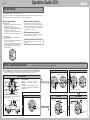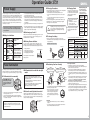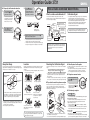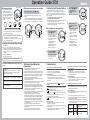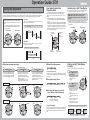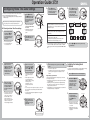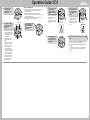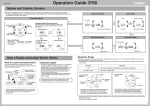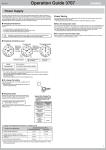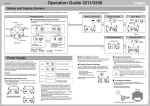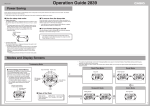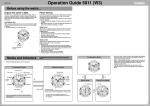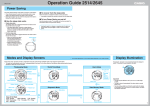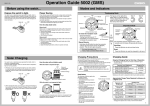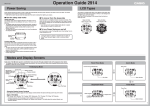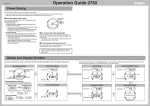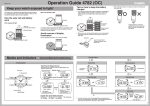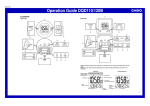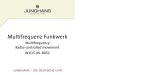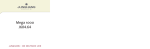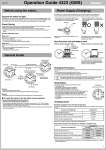Download Casio MA0410-EA User's Manual
Transcript
Operation Guide 3731 MA0410-EA Power Saving The Power Saving feature of the watch is turned on at the factory. • Power Saving causes the watch to turn off the display automatically and enter a sleep state to save power whenever the watch is left in the dark. • Note that the watch may also enter the sleep state if the watch is blocked from light by your sleeve. ❚ How the sleep state works ❚ To recover from the sleep mode • Display sleep state The display sleep state is triggered whenever the watch is left in the dark for three or four days. • The display goes blank in the display sleep state. Alarms and the hourly time signal continue to operate normally, while the watch is in the display sleep state. Even when the watch is in the sleep state, digital-analog time synchronization and auto signal receive are both performed. Place the watch in an area that is well-lit, press any button, or angle the watch towards your face to illuminate the display using the Auto Light (“To illuminate the face with the auto light switch”). • It can take up to two seconds before the display re-appears after you place the watch in a well-lit area. • Function sleep state The function sleep state is triggered whenever the watch is left in the dark for four days. • Alarms and the hourly time signal are also disabled while the watch is in the function sleep state. • In the function sleep state, analog timekeeping is disabled, so digital-analog time synchronization is not performed. • Digital timekeeping functions continue to operate normally in the function sleep state. ❚ To turn power saving on and off See the procedure under “To configure Home Time Zone settings” for information about turning off power saving. Leaving the watch in a drawer or anywhere else it is dark can cause the power saving mode to trigger in order to conserve battery power. Modes and Display Screens • The analog hands are not shown in the face illustrations shown in this User’s Guide. Each press of the C button sounds a confirmation tone and cycles through available modes in the sequence shown below. • The watch will automatically revert to the Timekeeping Mode if you leave the Alarm (except for the target alarm remaining time screen), Recall, or Hand Setting screen displayed without performing any operation for about two or three minutes. Stopwatch Mode Recall Mode Hands move to 12 o’clock. Moves to current level. Timekeeping Mode Hour Hand 1/20 Second Stopwatch Time (Screen Switching) Button Button Minute Hand Battery Level Indicator Button Button (Mode Switching) Second Hand Days of the Week SUN: Sunday MON: Monday TUE: Tuesday WED: Wednesday THU: Thursday FRI: Friday SAT: Saturday • For details about the battery level indicator, see “Battery Level Indicator”. For details about the receive indicator, see “Receive Indicator”. Returns to current seconds position. Elapsed Time (Light) 24-hour Dial Changing Display Screen Contents Each press of the button cycles display contents in the sequence shown below. Month Day of the Week Day Receive Indicator Hand Setting Mode Dual Time Mode Alarm Mode Time Zone Alarm Number TIME DIFFERENCE PM indicator (no indicator for AM) Mode Indicator Seconds Hour Minutes Day Year Month Alarm Time Time in Current Time Zone 1 Operation Guide 3731 Power Supply The power supply of this watch uses a solar cell to generate electrical power, which is stored by a rechargeable battery. Using or storing the watch where it is not regularly exposed to light, or allowing it to be blocked from light by your sleeve for long periods as you are wearing it can cause the power of the rechargeable battery to run down. To ensure stable operation, be sure to allow the watch to be exposed to light as much as possible when you are wearing or storing it. Note that all data in memory and all settings are cleared whenever you allow the level of the rechargeable battery to drop to Level 4. • In the Stopwatch Mode, the battery level indicator dial functions as the elapsed time minute hand. • Exposing the watch to direct sunlight or other strong light may cause the battery level indicator to indicate a level momentarily that is higher than the actual battery level. Because of this, you should wait for a short while after charging to check the battery level indicator. • Signal reception resumes when the battery is recharged to Level 2. • Even after the battery drops to Level 4, you will be able to resume normal operation by charging the battery. After the digital display appears, configure time and date settings. ❚ Charging Precautions ❚ Charging Guide Avoid charging the watch in the following locations, and anywhere else where the watch may become very hot. • On the dashboard of an automobile parked in the sun • Very close to an incandescent light source or other sources of heat • In a location exposed to direct sunlight for long periods or a location that is very hot Note that the display panel may become black under very high temperatures. This is temporary, and the display will appear normal again at lower temperatures. Starting from a full charge, the watch should be able to continue operating for about five months without further charging under the conditions described below. Depending on the light source you are using, the case of the watch may become quite hot during charging. Take care to guard against burn injury after charging. ❚ Start charging at Level 3! Battery Level 3 indicates that remaining battery power is very low. Be sure to expose the watch to light for recharging as soon as possible after Level 3 is indicated. ❚ Battery Level Indicator Level 1 Level 2 Level 3 Level 4 Normal operation enabled. ❚ Flashing Recover Indicator Digital display, illumination, alarms, tones (alarms, hourly time signal), signal reception, digital-analog synchronization disabled. All functions, including timekeeping, disabled. • • • • Display illumination, Alarm and hourly time signal Time calibration signal reception Analog-digital synchronization Point the solar panel (face) of the watch at a light source. • Remember that even a partial blockage of the solar cell reduces charging efficiency. Example: Positioning the watch Solar Cell Recover Indicator Normal operation will return after the battery recovers. Face Illumination ❚ To illuminate the face manually ❚ To illuminate the face with the auto light switch The auto light switch automatically illuminates the face whenever you angle the watch towards your eyes for reading, but only when it is dark. • The auto light switch does not illuminate the face when surrounding light is bright. You can use the procedure under “To specify the illumination duration” to configure the illumination duration as approximately 1.5 seconds or 2 seconds. Press the D button in any mode (as long as a setting screen is not displayed) to illuminate the face of the watch. (Light) • Pressing the D button illuminates the face regardless of whether the auto light switch is on or off. • You can use the procedure under “To specify the illumination duration” to configure the illumination duration as approximately 1.5 seconds or 2 seconds. You may hear a faint rattling sound when you move the watch around. This sound is caused by the movement of a metal bulb that controls operation of the auto light switch, and does not indicate malfunction. ❚ To turn the auto light switch on and off While any screen (besides a flashing setting screen) is on the display, hold down the D button for about two seconds to toggle the auto light switch on (auto light switch on indicator displayed) and off (no indicator displayed). Auto Light Switch On Indicator • The following is the daily amount of charging required each day to support the operations under “Daily Use”. Exposure Level (Brightness) Approximate Exposure Time Outdoor Sunlight 5 minutes (50,000 lux) Sunlight Through a Window 24 minutes (10,000 lux) Daylight Through a Window on an Overcast 48 minutes Day (5,000 lux) Indoor Fluorescent 8 hours Lighting (500 lux) • Charge Times Required to Advance to a Higher Level Exposure Level (Brightness) Approximate Exposure Time Level 4 \ Level 3 \ Level 2 \ Level 1 Outdoor Sunlight (50,000 lux) 1 hours 14 hours 4 hours Sunlight Through a Window (10,000 lux) 3 hours 71 hours 20 hours Daylight Through a Window on an Overcast Day (5,000 lux) 5 hours ––– ––– Indoor Fluorescent Lighting (500 lux) 49 hours ––– ––– • The illustration shows the resin band model. • Note that the above charging times are for reference only. Actual charging time depends on a variety of environmental factors. ❚ Positioning Your Arm Correctly Auto Light Precautions 1 An LED light is used to illuminate the face of the watch for easy reading in the dark. An auto light switch automatically illuminates the face when you angle the watch towards your eyes for reading. Daily Use (All time values are approximate.) • Illumination: 1.5 seconds • Alarm: 10 seconds • Signal reception: 5 times Making sure the watch is regularly exposed to light ensures stable operation. ❚ To charge the battery If you use the light or alarm a number of times during a short period, a recover (R) indicator flashes on the display and the following operations become disabled as battery power recovers. Normal operation enabled. Required Daily Charging Time With the watch on your wrist, position it level with the ground. 2 Rotate your arm so the watch is angled at about 40 degrees, so you can read its face. At least 40 degrees • You should be wearing the watch on the outside of your wrist when using the auto light switch. • Make sure that the left (9 o’clock) and right (3 o’clock) sides of the watch are within ±15 degrees of being parallel with the ground. The auto light switch may not operate properly if the angle is greater. • Frequent use of the auto light can run down the battery. • The auto light switch may cause the face to illuminate when your sleeve covers the face of the watch. • The face may not illuminate immediately when you angle the watch towards your face. This does not indicate malfunction. • The face remains illuminated for the currently set duration (1.5 or 2 seconds) only, even if you leave the watch angled towards your face. • The face may illuminate unintentionally when you wear the watch on the inside of your wrist, when you shake your arm, or when you raise your arm. Be sure to turn off the auto light switch whenever you do not need face illumination. • Keep the auto light switch turned off whenever you are wearing the watch on the inside of your wrist. • Electro-static charge and magnetism can interfere with auto light operation and even make operation impossible. If this happens lower your arm to the starting position and then raise it again. If you still have trouble with illumination, try lowering your arm down to your side and then raise it to your face for reading. Important! • The light may be difficult to see if you turn it on under bright sunlight. • If you press any button or if an alarm operation starts while the face is illuminated, illumination will turn off. 2 Operation Guide 3731 ❚ To specify the illumination duration 1. 3. In the Timekeeping Mode, hold down the A button for about two seconds. How a Radio-controlled Watch Works Press the B button to toggle the illumination duration between about 2 seconds (● indicator) and 1.5 seconds (no indicator). • This will cause the currently selected time zone to flash on the display, and the second hand to move to 12 o’clock. What is a radio-controlled watch? Calibration Signal Your radio-controlled watch is designed to receive a time calibration signal that contains standard time data, and adjust its current time setting accordingly. • The Japanese calibration signal (Call Sign: JJY) is maintained by the National Institute of Information and Communications Technology (NICT). It is a long wave signal transmitted 24 hours a day from the Mt. Otakadoya transmitter (40kHz) located in Tamura-gun, Fukushima Prefecture, and from the Mt. Hagane transmitter (60kHz) located on the border between Saga Prefecture and Fukuoka Prefecture. Transmitter 2. ● indicator (Appears only on the setting screen.) Press the C button three times to display the flashing seconds count. 4. (3 times) Seconds Signal is received using built-in antenna. Long-wave time calibration signal Time Zone Signal data Watch decodes received data and converts it to time data. Note that transmission of the time calibration signal may be interrupted occasionally due to maintenance, lightning, etc. Decode After the setting is the way you want, press the A button to exit the setting screen. • The second hand will move to the current time as kept internally, and resume normal movement from there. • The watch will also exit the setting screen automatically if you do not perform any operation for about two or three minutes. Cesium atomic clock Time data Watch Internally Time is adjusted according to time data. After the watch receives the Standard Time signal, it performs internal calculations to determine the current time. Because of this, there may be an error of up to one second in the displayed time. Reception Range Location Receiving the Calibration Signal ❚ Time Required for Reception This watch can be configured to select the strongest Japanese signal (40kHz Mt. Otakadoya signal or 60kHz Mt. Hagane signal), and use that one for calibration. is stronger. Reception is difficult and may even be impossible in the locations described below. Avoid such locations when performing signal reception. • You should think of your watch operating like a radio or TV when it is receiving the calibration signal. There are two methods you can use to receive the time calibration signal. • Auto receive (Reception is performed automatically at midnight, 1:00, 2:00, 3:00 and 4:00 each morning.) • Manual receive (You initiate reception using B button operation.) • If reception is not successful for any of the normal auto receive operations shown above, auto receive is performed one more time at 5:00 a.m. • The watch is set up for auto receive at the factory, so all you need to do is to place it in a location that allows good reception each night. A calibration signal receive operation takes anywhere from about two to seven minutes. • Note that when “A” (Auto Select) is specified as the transmitter selection mode, signal reception can take up to 14 minutes. • See “Configuring Auto Receive Settings” for more information. 1000km Japan Transmitter Locations 500km 500km Mt. Otakadoya (40kHz) Among or near buildings Near high-voltage lines Mt. Hagane (60kHz) ❚ To position the watch for optimum reception Remove the watch from your wrist and place it somewhere so its top (12 o’clock side, where the antenna is located) is facing approximately in the direction of the signal transmitter. Keep the watch away from metal objects. 1000km ❚ To perform manual receive In the Timekeeping Mode, hold down the B button for about two seconds. • The watch will beep and reception will start. The receive ( ) indicator will appear on the display to indicate reception conditions. ❚ To interrupt reception • Under optimum conditions, the calibration signal should be receivable up to 1,000 kilometers from the transmitter. Note that the wave is relatively weak at distances greater than 500km, so reception may be poor at long distances. • Geographic contours, nearby buildings, seasonal conditions, the time of day, can even make reception impossible even when you are within range of the transmitter. • Best reception is possible late at night. Inside a vehicle (automobile, train, plane, etc.) In a location where there is radio interference (construction site, airport, etc.) Next to a household appliance or office equipment (TV, speaker, fax, computer, cell phone, etc.) Press the B button. Resin band When reception is successful The watch will terminate reception and adjust the current time. Next it will beep and then display the date and time that the adjustment was performed. • The receive indicator ( ) will remain on the display to indicate that reception was successful. • The second hand will move to the correct position in accordance with the digital time, and resume normal movement from there. Near mountains Metal band If you are experiencing problems with reception, move away from the types of locations described above to a location with better reception, and try again. • All other buttons besides B are disabled during signal reception. • Orienting the watch so it is sideways to the transmitter makes it more difficult to receive the signal. • Do not move the watch while it is receiving the calibration signal. Reception Error The will display “ ” without adjusting the time setting when signal reception is unsuccessful for some reason. • The watch will return to the Timekeeping Mode screen automatically if you do not perform any operation for about one or two minutes. 3 Operation Guide 3731 ❚ Receive Indicator Receive Indicator The receive indicator cycles from “Unstable” through “Stable” as shown below while reception is in progress. How far it cycles depends on the signal strength. Keep the watch in a location where reception is stable while reception is in progress. ❚ To view the last reception date and time In the Timekeeping Mode, press the B button. • This causes the display to start alternating between the last reception date and the last reception time at two-second intervals. • To return to the Timekeeping Mode, press the B button again. • The watch will return to the Timekeeping Mode automatically if you do not perform any operation for about one or two minutes. Configuring Auto Receive Settings 3. Use the procedure below to turn auto receive of the time calibration signal on or off. When +9.0 (Tokyo) is selected as the time zone, you can also specify the transmitter selection mode, which controls which Japanese transmitter signal should be used for time calibration. • For information about selecting a time zone, see “Configuring Home Time Zone Settings”. • The initial factory default settings for auto receive are Home Time Zone = +9 (Tokyo); Auto Receive = A (On) • The following procedure can be performed only when +9.0, is selected as the Home Time Zone. 4. ❚ To configure auto receive settings Unstable Stable • Even under optimum reception conditions, it can take about 10 seconds for reception to stabilize. • Use the receive indicator to check reception status and to determine the best location for signal reception. • Note that weather, the time of day, surroundings, and other factors can all affect reception. 1. 2-Second interval Last reception date Last reception time ❚ Analog Hand Operation during Signal Reception • Second Hand Moves to 12 o’clock and stops when signal reception starts. • Normal second hand movement resumes after reception is complete. • If a button is pressed to terminate reception, the second hand moves to the second count of the digital time and resumes normal movement. • A (AUTO) Auto receive turned on with automatic selection of either the Mt. Otakadoya signal (40kHz) or the Mt. Hagane signal (60kHz), whichever is strongest. • J40 Auto receive turned on for the Mt. Otakadoya signal (40kHz). • J60 Auto receive turned on for the Mt. Hagane signal (60kHz). • OFF Auto receive turned off. When the setting is the way you want, press the A button. • This will exit the setting screen and return to the last reception date and time screens. • To return to the Timekeeping Mode, press the B button again. • The watch will return to the Timekeeping Mode automatically if you do not perform any operation for about two or three minutes. Hold down the A button for about two seconds. • This will cause the current auto receive setting to flash on the display. The second hand does not move during signal reception. Auto Receive Settings when the Home Time Zone is +9.0 • This causes the display to start alternating between the last reception date and last reception time. • The watch will return to the Timekeeping Mode automatically if you do not perform any operation for about one or two minutes. 2. • Minute and Hour Hands These hands operate normally. In the Timekeeping Mode, press the B button. Use the D and B buttons to cycle through the available auto receive settings. Calibration Signal Reception Precautions • Auto receive can be performed while the watch is in the Timekeeping Mode or Dual Time Mode only. • When a time calibration signal is received, the watch corrects its digital time setting first, and then adjusts the analog time setting accordingly. In order to ensure that the analog time matches the digital time, make sure you adjust the analog time to match the digital time before performing signal reception. • The analog second hand does not move during signal reception, and so timekeeping may be off. • Pressing any button while auto reception is in progress will cause the watch to beep and then exit the receive operation. • Make sure you are within the range of the calibration signal transmitter before performing the reception operation. Remember that geographic contours, nearby buildings, seasonal conditions, the time of day, can even make reception impossible even when you are within range of the transmitter. • Proper reception may be impossible if there is something blocking the signal. If reception is unsuccessful, try again. • This watch is designed to adjust its current time setting in accordance with the calibration signal transmitted in Japan only. It operates like a standard (non-radio controlled) watch outside of the range of the receivable time calibration signal transmitters. • When the watch is unable to adjust its time signal using the calibration signal for some reason, timekeeping accuracy is within ±15 seconds per month. • Strong electrostatic charge can cause timekeeping error. • Signal reception is cancelled if the alarm starts to sound while it is being performed. • The watch’s calendar shows dates up to the year 2099. Attempting a receive operation after that causes an error. Troubleshooting I can’t perform manual calibration signal reception. Possible Causes • The watch is not in the Timekeeping Mode. • +9.0 (Tokyo) is not selected as the time zone. Recommended Action • Enter the Timekeeping Mode before performing manual reception. • Select the correct time zone Use the procedure under “Configuring Home Time Zone Settings” to select +9.0 (Tokyo) as the time zone. Though I have auto receive turned on, the display. does not appear on Possible Causes • is displayed after a time calibration is successfully received and the time setting is adjusted. • is not displayed if no signal reception operations are successful for one day. is cleared from the display at 3:00 a.m. each day. • Auto reception is not performed if the watch is not in the Timekeeping Mode or Dual Time Mode. is cleared from the display if you perform a manual receive • operation. Recommended Action • Make sure the watch is within the reception range of a time calibration signal transmitter. • During the auto receive times, keep the watch in a location where reception is good. • During the auto receive times, make sure the watch is in the Timekeeping Mode or Dual Time Mode. Time calibration signal reception is successful, but the time setting is not correct. Possible Causes • If the time is one hour off, summer time (DST) is turned on. • If there time is off by more than one hour, you may have the wrong time zone selected. Recommended Action • Use the procedure under “Configuring Home Time Zone Settings” to turn off summer time or to select the correct time zone. • Is the correct time zone selected? The auto receive settings can’t be configured. Possible Causes • Auto receive settings cannot be configured unless +9.0 (Tokyo) is selected as the Home Time Zone. Recommended Action • Use the procedure under “Configuring Home Time Zone Settings” to select +9.0 as the time zone. • Check the auto signal reception setting whenever you have problems with signal reception or when the time setting produced by signal reception is incorrect. • The initial factory default configuration of the reception settings are shown below. You do not need to change these settings if you use the watch in Japan. Auto Receive Auto Japan transmitter select (40kHz/60kHz) Time Zone Tokyo, Japan Summer Time Auto switching in accordance with signal data 4 Operation Guide 3731 Using the Alarms and the Hourly Time Signal You can set up to five independent daily alarms. An alarm sounds for 10 seconds when an alarm time is reached. ❚ To view the alarm time or target alarm time In the Alarm Mode, press the B button to cycle through the alarm screens in the sequence shown below. • The alarm number appears first, followed by the current alarm time setting. Alarm Time • Daily Alarms (AL 1, AL 2, AL 3) The watch beeps for 10 seconds when the alarm time is reached. • Target Alarm (AL 4) With a target alarm, the time remaining until the alarm time counts down on the display. The watch beeps for 10 seconds when the alarm time is reached. • Snooze Alarm (AL 5) With the snooze alarm, the watch beeps for 10 seconds when the alarm time is reached, and up to seven times at fiveminute intervals thereafter. Pressing any button stops the beeper, but the alarm will sound again after five minutes. About the Target Alarm Time Screen Alarm Number Alarm 1 (AL1) Alarm 2 (AL2) Alarm 3 (AL3) Hourly Time Signal (:00) Snooze Alarm (AL5) Target Alarm (AL4) (Back) (Forward) When the setting is the way you want, press the A button. • This exits the setting screen. • An alarm is turned on automatically whenever you change its settings. • The display also will exit the setting screen automatically if you do not perform any operation for about two or three minutes. In the Alarm Mode, use the B button to scroll through the alarm screens (AL1 to AL5) until the one you want is displayed. Hold down the A button for about two seconds until the hour digits of the alarm time start to flash. Hour • This is the setting screen. At this time the displayed alarm turns on automatically. If you have the snooze alarm displayed (AL 5), the snooze indicator (SNZ) also appears at this time. Use the D (+) and B (–) buttons to change the hour setting. (Back) • Holding down either button scrolls the setting at high speed. • When setting the hour, make sure you specify AM (no indicator) or PM (P) correctly when using 12-hour timekeeping, or that you specify the correct 24-hour time. • Alarm mode times are displayed in the same format (12-hour or 24-hour) that you selected in the Timekeeping Mode. 4. Press the C button so the minute setting flashes. (Forward) Minute Alarm Time Remaining Time ❚ To turn an alarm on or off ❚ To stop the alarm beeper Using the Hourly Time Signal 1. Press any button while the beeper is sounding to stop it. • In the case of the snooze alarm the alarm will sound again in about five minutes. The snooze indicator flashes during the periods between alarms. • The snooze alarm will be canceled automatically when any of the following occurs while the SNZ indicator is flashing on the display. • If you turn off the snooze alarm in the Alarm Mode • If you enter the Alarm Mode, display the snooze alarm screen, and then display the setting screen • If you enter the Timekeeping Mode and then display the setting screen The hourly time signal causes the watch to beep every hour on the hour. • Holding down either button scrolls the setting at high speed. 6. 2. 3. When you turn on the target alarm (AL 4), the display shows the alarm time momentarily and changes to show how much time remains until the target alarm time. Alarm Number Use the D (+) and B (–) buttons to change the minute setting. 1. Types of Alarms Using the Alarms 5. ❚ To set an alarm time 2. In the Alarm Mode, use the B button to display the screen for the alarm (AL 1 through AL 5) you want to turn on or off. Press the A button to toggle the displayed alarm on or off. • Turning on an alarm also causes its “on” indicator to appear. The snooze alarm screen also has a snooze indicator (SNZ). Alarm 1 Screen Snooze Alarm Screen Snooze Indicator ❚ To test the alarm In the Alarm Mode, hold down the B button to sound the alarm. ❚ To turn the hourly time signal on and off 1. In the Alarm Mode, use the B button to display the screen for the hourly time signal (:00). 2. Press the A button to toggle the hourly time signal on or off. • Turning on the hourly time signal causes its “on” indicator to appear. Hourly Time Signal Screen Shows “on” when the alarm is on. Shows “oF” when the alarm is off. • Note that the “on” and “oF” indicators appear in the Alarm Mode only. The snooze indicator (SNZ) remains on the display in all modes. Shows “on” when the hourly time signal is on. Shows “oF” when the hourly time signal is off. • Note that the “on” and “oF” indicators appear in the Alarm Mode only. 5 Operation Guide 3731 How Hands Operate in the Stopwatch Mode Using the Stopwatch The stopwatch measures elapsed time in units of 1/100 second up to 59 minutes, 59.99 seconds (60 minutes). When the maximum limit is reached, the elapsed time automatically returns to zero and timing continues from there. Performing a lap/split operation automatically stores lap/split times in memory (up to 50 records). A simple operation lets you recall lap/split time records when you need them. Entering the Stopwatch Mode causes the hands used for stopwatch timing to move automatically to the 12 o’clock position. • If a stopwatch timing operation is in progress when you enter the Stopwatch Mode, the hands will move to the current elapsed time. Timekeeping Mode Lap Times A lap time is the time that elapses during a specific portion of the race, such as a lap around a track. Example: Measuring the lap time for one lap of a track event, car race, etc. Lap 1 Stopwatch Mode In the Stopwatch Mode, elapsed time is indicated both by the digital display and by the hands of the watch. Resetting the stopwatch to zero causes the hands to return to the 12 o’clock position. • In the Stopwatch Mode, the second hand indicates elapsed seconds, while the battery level indicator dial indicates elapsed minutes. • When you start an elapsed time operation in the Stopwatch Mode and when you exit or enter the Stopwatch Mode while an elapsed time operation is in progress, the stopwatch 1/20-second hand rotates for one minute. After that it stops at the 12 o’clock position. Stopping the elapsed time operation causes the hand to move to the current 1/20-second position. Stop Lap 3 Before starting an elapsed time operation in the Stopwatch Mode, you should select display of either lap times or split times. While the Stopwatch Mode screen shows all zeros, press the A button to toggle between the lap time (“LAP” indicator appears) and split time (“SPL” indicator appears) displays. • Regardless of whether you select display of lap times or split times, both are stored in lap/split time memory during the elapsed time operation. Lap Time Display Split Time Display Digital display (minutes, seconds, 1/100 second) Stopwatch 1/20-second Hand Lap 2 Start Selecting Lap or Split Time Display Split Times A split time is the time elapsed from the start, up to any point along the course of the race. Example: Measuring splits every 10 kilometers Stopwatch Second Hand Stopwatch Minute Hand Split 1 Start Stop Split 2 Split 3 ❚ To perform stopwatch operations Start ❚ Elapsed Time Measurement Lap/Split Time Recording Press the button. • This starts the elapsed time operation. • Starting a new elapsed time operation from zero deletes all lap and split time data currently in lap/split time memory. Viewing Lap/Split Time Memory Contents Stop Press the A button. Press the • This freezes the current time on the digital display for five seconds, and stores it in lap/split time memory. Elapsed time measurement continues internally at this time. • Though the digital time freezes, the stopwatch hands continue to move. button. • This stops the elapsed time operation. • Pressing the A button while timing is stopped resets the stopwatch. Resetting the stopwatch stores the final elapsed time that is on the display to lap/split time memory. Start Stop Use the following procedure to recall lap/split time memory contents. Reset Cumulative Time Measurement Pressing the B button to restart the stopwatch without resetting it to all zeros resumes elapsed time measurement from where it was last stopped. ❚ Recording Lap/Split Times Lap Time Display (Start) (Lap) Lap Time (Reset) (Stop) Start Lap/Split Lap/Split Stop Reset ❚ Recording the Times of 1st and 2nd Place Finishers (Split Time Display) Lap Number Start Split Time Display (Start) (Split) Split Time (Reset) 1st finisher 2nd finisher (Displays time (Displays time of 1st finisher.) of 2nd finisher.) Reset (Stop) Lap/Split Time Memory You can store up to 50 lap/split times in memory. Performing a lap/ split time operation when there are already 50 records in memory automatically deletes the oldest record to make room for the new times. 1. Use the C button to enter the Recall Mode. • This displays the last (newest) lap/split time that you recorded. 2. Lap Number Use the B button to scroll through lap/split time record numbers. • Each press of the B button advances to the next older record. • Holding down the B button scrolls through records at high speed. • When you stop at a record, its lap time or split time will appear in place of the record number after a few moments. Example: When there are 10 lap/split time records in memory LAP 10 (Newest record) LAP 9 LAP 1 6 Operation Guide 3731 3. While any record is displayed, you can press the A button to toggle between the lap time and split time displays. Lap Time Split Time Clearing Lap/Split Time Memory Records • Starting a new elapsed time operation from zero deletes all lap and split time data currently in lap/split time memory. • You can also manually clear lap/split time memory by holding down the A and B buttons at the same time for about two seconds. • “LAP – – ” appears on the screen after lap/split time memory is cleared. • Note that you cannot delete individual lap/split time memory records. Using Summer Time (DST) Dual Time Mode The Dual Time Mode provides you with easy access to the current time in any one of 29 times zones around the globe. • When you enter the Dual Time Mode, the screen for the time zone that was displayed when you last exited the mode appears first. • The seconds count in the Dual Time Mode is linked with the Timekeeping Mode seconds count. • Dual Time mode times are displayed in the same format (12-hour or 24-hour) that you selected in the Timekeeping Mode. Important! • If a Dual Time Mode time is incorrect, check the time setting and time zone setting of the Timekeeping Mode, and correct them if necessary. • For information about selecting a Time Zone and setting the time, see “Configuring Home Time Zone Settings”. ❚ To search for a time zone In the Dual Time Mode, press the B button to scroll through time zones. • If you stop at a time zone, the current time will appear in place of the time differential after a few moments. • Holding down the B button scrolls through time zones at high speed. • The colon between the hour and minute digits flash in the Dual Time Mode. • Pressing the A button in the Dual Time Mode displays the time differential of the currently selected time zone for about one second. (Forward) Time Zone Time in selected time zone Summer time, or Daylight Saving Time (DST) as it is called in some countries, calls for setting clocks ahead one hour during the summer season. Note that the use of summer time depends on the country and even the local area. ❚ To turn summer time on and off 1. 2. In the Dual Time Mode, use the B button to display the time zone whose summer time setting you want to change. Hold down the A button for about two seconds to toggle summer time on or off. The “DST” indicator appears on the display and timekeeping in the selected time zone is advanced by one hour when summer time is turned on. • You can turn summer time on or off independently for each Dual Time Mode time zone. Note, however, that you cannot turn on summer time for the “G0.0” (Greenwich Mean Time) time zone. DST Indicator Time Zone List Time Zone Cities Time Zone Cities Paris, Rome, Madrid, +12.0 Wellington, Christchurch +1.0 Noumea, Port Vila Frankfurt +11.0 Sydney, Guam London, Dublin +0.0 +10.0 Adelaide G 0.0 Greenwich Mean Time +9.5 Azores +9.0 Tokyo, Seoul,Pyongyang –1.0 +8.0 Hong Kong, Singapore, –2.0 Kuala Lumpur, Beijing, Rio de Janeiro, –3.0 Taipei, Manila Sao Paulo, Buenos Aries Bangkok, Jakarta, Caracas, San Diego –4.0 +7.0 Hanoi New York, Montreal, –5.0 Yangon Miami, Boston +6.5 Dakar Chicago, Houston, +6.0 –6.0 Mexico City Delhi +5.5 Denver, El Paso, Karachi –7.0 +5.0 Kabul Edmonton +4.5 Los Angeles, Dubai, Qatar –8.0 +4.0 Teheran San Francisco, +3.5 Las Vegas +3.0 Jeddah, Kuwait, Moscow +2.0 Athens, Cairo, El Salaam, Helsinki, Beirut –9.0 –10.0 –11.0 Anchorage, Nome Honolulu, Papeete Pago Pago • The contents of the above table are current as of June 2004. • Time zones in the above table are in accordance with Universal Time Coordinated (UTC). 7 Operation Guide 3731 4. Configuring Home Time Zone Settings You can use the following procedure to set the current time and date of the Timekeeping Mode Home Time Zone. • Always use the Timekeeping Mode to set and adjust current time and date settings. 2. If you are planning to manually change both the digital and analog settings, be sure to adjust the digital setting first. ❚ To configure Home Time Zone settings 1. In the Timekeeping Mode, hold down the A button for about two seconds until the Home Time Zone setting starts to flash on the display. • This is the setting screen. • The second hand moves to 12 o’clock at this time. 7. 9. (Westward) While the seconds are selected, press the D button to reset them to 00 in accordance with the time signal on the radio, TV, etc. • DS A This setting enables the auto summer time setting, which turns summer time on or off in accordance with the received time calibration signal. Time Zone • DS OFF This setting turns off summer time, and displays the current time normally. Power Saving • DS On This setting turns on summer time. • Selecting this setting displays the DST indicator, and advances the current time setting by one hour. Hour Minutes (Forward) • Holding down either button scrolls the setting at high speed. (Back) • When setting the hour, make sure you specify AM (no indicator) or PM (P) correctly when using 12-hour timekeeping, or that you specify the correct 24-hour time. • You can set a year in the range of 00 (2000) to 99 (2099). The day of the week is set automatically in accordance with the date you set. • The watch automatically makes adjustments for leap years and month lengths. Resets to 00. 10. Use the C button to cycle through the time and date settings shown below. Each press of the C button causes the applicable setting to flash. 12/24-hour Summer Time +9.0 = Tokyo Press the C button so the summer time setting is displayed. While the hour, minutes, year, month, or day setting is flashing, use the D (+) button and B (–) button to change the setting. 5. (Eastward) Home Time Zone While the 12/24-hour setting is selected, press the D button to toggle the timekeeping format between 12-hour (“12H” indicator) and 24-hour (“24H” indicator). • Pressing the D button while the seconds count is in the range of 30 to 59 resets it to 00 and also adds 1 to the minutes. Pressing the D button in the range of 00 to 29 resets the seconds count without changing the minutes. • See the “Time Zone List” for more information about time zones. • Holding down either button scrolls the setting at high speed. 3. 12/24 Timekeeping Indicator 8. Use the D (Westward) and B (Eastward) buttons to scroll through the time zones until the one whose time you want to set is displayed. Press the D button to cycle through the summer time settings until the one you want is displayed. While the Power Saving setting is selected, press the D button to toggle it ON and OFF. Day Seconds Month Year Minute • Note that pressing the D button in the above step while any time zone other than +8.0, +9.0, –5.0, –6.0, –7.0, –8.0, or –10.0 will simply toggle the summer time setting between DS OFF and DS On. 6. 11. Adjusting the Analog Hand Positions When the setting is the way you want, press the A button. • This exits the setting screen. • The display also will exit the setting screen automatically if you do not perform any operation for about two or three minutes. Hour Use the D and B buttons to change the currently selected setting. You can use the Hand Setting Mode to manually adjust the analog hand positions then they do not match the digital time. 1. Use the C button to enter the Hand Setting Mode. 2. Hold down the A button for about two seconds until the second hand stops at the 12 o’clock position and “– 00–” flashes on the digital display. Digital-Analog Synchronization The watch automatically adjusts its analog setting to match the current digital time setting. • When adjusting the analog time, the hands may move clockwise or counterclockwise. • Depending on how many hours different the digital and analog time settings are, it may take some time for the analog hand setting procedure to be finished. • After adjustment of the hour and minute hand, the second hand will adjust automatically to the digital time. 3. If the second hand does not align with the 12 o’clock position by itself, use the D button to adjust it. • Each press of the D button advances the second hand by one second. • Holding down the D button advances the second hand at high speed. 12 o’clock (Forward) on = Power Saving On OFF = Power Saving Off 8 Operation Guide 3731 4. 5. High-speed Hand Movement Press the C button to move the flashing between the hour and minute settings. Use the D (+) and B (–) buttons to adjust the hour and minute hand positions. • Each press of the D button moves the hands 20 seconds clockwise, while the B button moves them 20 seconds counterclockwise. • Holding down either button moves the hand at high speed. • Note that the 24-hour hand moves in accordance with movement of the hour and minute hands. One full rotation of the 24-hand is 24 hours. When setting the hour and minute hands, make sure that you also keep an eye on the 24-hour hand to make sure that you set the analog time so it correctly matches the am/pm time on the digital display. • While holding down the D button to start high-speed clockwise movement of the hands, press the B button to lock the high-speed movement. • While holding down the B button to start high-speed counterclockwise movement of the hands, press the D button to lock the high-speed movement. • High-speed movement will continue until it completes a 12-hour cycle, or until you press any button to stop it. Minute Hand Hour Hand (Back) 24-hour hand (Forward) 6. 7. 9. If the 1/20-second hand is not aligned with the 12 o’clock position, use the D button to adjust it. • Each press of the D button advances the 1/20-second hand by one step. • Holding down the D button advances the hand at high speed. Press the A button to select the stopwatch 1/20-second hand for adjustment. (Forward) Stopwatch 1/20 Second Hand 12 O’clock 8. Press the C button to advance to setting of the stopwatch minute hand for adjustment. If the stopwatch minute hand is not aligned with the 12 o’clock position, use the D button to adjust it. • Each press of the D button advances the stopwatch minute hand by one step. • Holding down the D button advances the hand at high speed. 10. (Forward) Stopwatch Minute Hand 12 O’clock When all the settings are the way you want, press the A button. • This exits the setting screen and automatically synchronizes the minute hand with the current seconds count. • At this time, the second hand will adjust automatically to the digital time. • The display also will exit the setting screen automatically if you do not perform any operation for about two or three minutes. 9