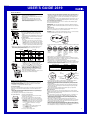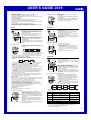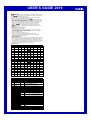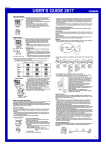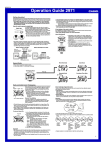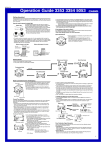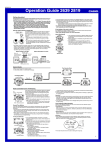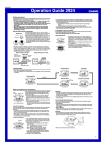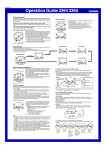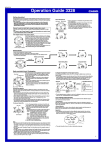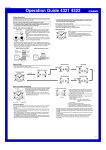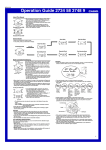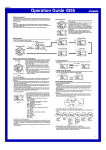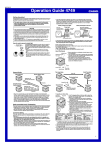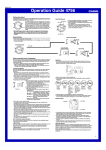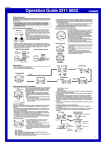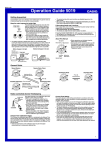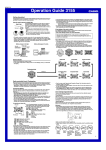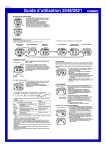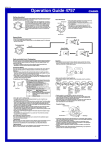Download Casio Watch 2619 User's Manual
Transcript
MO0212-A USER’S GUIDE 2619 About This Manual • The display of this watch uses two LCD panels that make it possible to display icons, numbers formed with segments, dot matrix characters, etc. • Button operations are indicated using the letters shown in the illustration. • Each section of this manual provides you with the information you need to perform operations in each mode. Further details and technical information can be found in the “Reference” section. (Light) • Normally, your watch should show the correct time as soon as you select your Home City code. If it does not, it should adjust automatically after the next auto receive operation (in the middle of the night). You can also perform manual receive (see “To perform manual receive”) or you can set the time manually (see “Setting the Time and Date Manually”). • If you are in an area that does not use Daylight Saving Time (summer time), turn off the DST setting (see “To change the Daylight Saving Time (summer time) setting”). Time Calibration Signal Reception There are two different methods you can use to receive the time calibration signal: auto receive and manual receive. • Auto Receive With auto receive, the watch automatically picks up the time calibration signal three times a day at 2:00 AM, 4:00 AM, and 5:00 AM. For more information, see “About Auto Receive.” • Manual Receive Manual receive lets you start a time calibration receive operation with the press of a button. For more information, see “To perform manual receive.” General Guide Icons No matter what type of operation you want to perform with this watch, the first step is always to select the proper mode. Use the Mode Menu screen to select a mode. • The Mode Menu screen shows icons for each of the modes. • Holding down A while the Mode Menu screen is on the display replaces the current time with the current date. To change modes 1. While the Mode Menu screen is on the display, press B or D. • This causes one of the icons on the screen to flash. • If another screen is on the display, press C to display the Mode Menu screen before performing the above step. • The flashing stops if you do not perform any operation for about 10 seconds after performing the above step. Hour : Minutes Seconds Hold downA. Day of week Month – Day Important! • Position the watch as shown in the nearby illustration, with its 12 o’clock side facing towards a window. Make sure there are no metal objects nearby. Resin Band Metal Band • Proper signal reception can be difficult or even impossible under the conditions listed below. 2. While an icon is flashing on the Mode Menu screen, use B and D to move it to the icon whose mode you want to access. • The following shows the name of the mode that corresponds to each icon. Press D. Press B. Icon Mode Timekeeping World Time e-DATA MEMORY Alarm Signal Receive Stopwatch Inside or among buildings Inside a vehicle Near household appliances, office equipment, or a mobile phone Icon Mode Icon Mode Time Memo Recall * (REMAIN) icon simply shows remaining time * The memo memory, without changing to another mode. Remaining Memory Timekeeping Mode Hour : Minutes Day of week Because of this, the icon does not flash. For details about the icon, see “To recall time memos.” 3. Press C to enter the mode whose icon is flashing. • Simply pressing C while the (MEMO: Time Memo Mode) icon is flashing does not enter the Time Memo Mode. See “Time Memo” for more information. • After entering any mode, you can return to the Mode Menu screen by pressing C again. • In any mode and while the Mode Menu screen is on the display, press L to illuminate the display. Home City Code TYO This watch automatically adjusts its time setting in accordance with a time calibration signal. You can also perform a manual procedure to set the time and date, when necessary. • The first thing you should do after purchasing this watch is to set your Home City, which is the city where you will normally use the watch. For more information, see “To set your Home City” below. • See “Timekeeping” for information about manual settings. llllllll ll ll To set your Home City 1. Enter the Timekeeping Mode. 2. Hold down A until the seconds start to flash, which indicates the setting screen. 3. Press C twice so the current city code is flashing. 4. Use D (east) and B (west) to scroll through the city codes until the one you want to use as your Home City is displayed. • The following are the city codes for major cities in the Continental United States time zones and in Japan. LAX: Los Angeles, San Francisco, Las Vegas, Seattle DEN: Denver, El Paso CHI: Chicago, Houston, Dallas/Fort Worth, New Orleans NYC: New York, Detroit, Miami, Boston TYO: All cities in Japan 5. Press A to exit the setting screen. Fort Collins, Colorado * Frequency 60kHz Fukushima 40kHz Fukuoka/Saga 60kHz TYO, you can specify either 40kHz or 60kHz (see “Japan Signal * With Frequencies”). 500 kilometers Fukuoka/Saga Fort Collins Current Time Setting Transmitter LAX, DEN, CHI, NYC Seconds Year Month – Day This watch is designed to pick up a time calibration signal and updates its time setting accordingly. The time calibration signal includes both Standard Time and Daylight Saving Time (summer time) data. • When within range of the applicable transmitter, this watch can receive either Continental U.S. or Japanese time calibration signals. Among or behind mountains • Signal reception is normally better at night than during the day. • Time calibration signal reception normally takes from two to six minutes. In Japan, however, reception can take up to 12 minutes. Take care that you do not perform any button operations or move the watch during this time. • When within range of the applicable transmitter, this watch can receive either Continental U.S. (Fort Collins, Colorado) or Japanese (Fukushima or Fukuoka/Saga) time calibration signals. The signal the watch will attempt to pick up depends on its current Home City code setting as shown below. 2,000 miles 600 miles Radio-controlled Timekeeping Near a Near highconstruction tension site, airport, or power lines other sources of electrical noise 1,000 kilometers 500 kilometers Fukushima 1,000 kilometers • Under good reception conditions, signal reception is possible within a radius of about 2,000 miles (3,000 kilometers) from the Fort Collins transmitter. • At distances further than about 600 miles (1,000 kilometers) from the Fort Collins transmitter, the signal may become weak and reception may be impossible under certain conditions. • At distances further than about 500 kilometers from the Fukushima and Fukuoka/ Saga transmitter, the signal may become weak and reception may be impossible under certain conditions. • See the information under “Signal Receive Troubleshooting” if you experience problems with time calibration signal reception. About Auto Receive When auto receive is turned on, the watch automatically starts to receive the time calibration signal when the time in the Timekeeping Mode reaches 2:00 AM, 4:00 AM, and 5:00 AM each day (calibration times). Note • The watch performs auto receive only if Mode Menu screen is on the display, or if the watch is in the Timekeeping Mode, or World Time Mode when one of the calibration times is reached. Auto receive is not performed if a calibration time is reached while an alarm is sounding, or while you are configuring settings (while settings are flashing on the display). • Auto receipt of the calibration signal is designed to be performed early in the morning, while you sleep (provided that the Timekeeping Mode time is set correctly). Before going to bed for the night, remove the watch from your wrist, and put it in a location where it can easily receive the signal. • When auto receive is turned on, the watch receives the calibration signal for two to six minutes everyday when the Timekeeping Mode reaches each of the three calibration times. Do not perform any button operation within six minutes before or after any of the three calibration times. Doing so can interfere with correct calibration. 1 l l llll lll USER’S GUIDE 2619 • Remember that reception of the calibration signal depends on the time kept in the Timekeeping Mode. The receive operation is performed whenever the display shows one of the three calibration times, regardless of whether or not the Timekeeping Mode time is actually the correct time. • When two or three receptions are successful, the watch uses the data of the last reception for calibration. When only one reception is successful, the watch uses the data of the successful reception. About the Receiving Indicator The receiving indicator shows the strength of the calibration signal being received. For best reception, be sure to keep the watch in a location where signal strength is strongest. Weak (Level 1) Strong (Level 4) • Even in an area where signal strength is strong, it takes about 10 seconds for signal reception to stabilize enough for the receiving indicator to indicate signal strength. • Use the receiving indicator as a guide for checking signal strength and for finding the best location for the watch during signal receive operations. • The receiving indicator (Level 4) remains on the display in all modes (except the Recall Mode) following reception of the time calibration signal and calibration of the watch’s time setting. The receiving indicator (Level 4) is not displayed if signal reception was unsuccessful or after manual adjustment of the current time setting. • The receiving indicator (Level 4) is displayed only when the watch is able to successfully receive both time and date data. It does not appear when only time data is received. • The receiving indicator (Level 4) indicates that at least one of the three calibration signal receive operations was successful. Note, however, that the receiving indicator (Level 4) is cleared from the display at 3:00 AM each day. To perform manual receive 1. On the Mode Menu screen, use B and D to move the flashing to (RECEIVE: Signal Receive Mode icon). 2. Hold down C for about two seconds until the watch beeps. • When you first press C, the word LAST will appear at the top of the display screen. Keep C depressed until the watch beeps and LAST disappears from the display. 3. Release C and xx xx appears on the display to indicate that signal reception has started. • If you accidentally release C during step 2 or if the Mode Menu appears when you release C in step 3, start again from step 1 of this procedure. 4. Place the watch on a stable surface so its top (12 o’clock side) is facing in the general direction of the signal transmitter. Receiving indicator Last Signal Screen Receive time Receive date • Note that laying the watch on its back or side will make signal reception poor. • Time calibration signal reception normally takes from two to six minutes. In Japan, however, reception can take up to 12 minutes. Take care that you do not perform any button operations or move the watch during this time. • After a signal receive operation is successful and the watch adjusts its time setting, the Last Signal screen appears on the display, showing the time and date of the last successful receive operation. The display shows the Last Signal screen for two or three minutes, and then changes automatically to the Mode Menu screen. Note • To interrupt a receive operation and return to the Mode Menu screen, press C. • If the receive operation is unsuccessful, the word ERROR appears on the display for about one or two minutes. After that, the watch returns to the Mode Menu screen. • You can also change from the Last Signal or ERROR screen to the Mode Menu screen by pressing C. • The Last Signal screen appears whenever you enter the Signal Receive Mode. To turn auto receive on and off 1. Enter the Signal Receive Mode. • This displays the Last Signal screen. 2. Hold down A until FREQ.appears, with the receiving indicator (Level 4) flashing. This is the setting screen. • The FREQ.screen also shows the frequency (60, 40:60, 40, or x) for the city that is currently selected as the watch’s Home City code. 3. Press C to change to the auto receive setting screen (indicated by AUTO). 4. Press D to toggle auto receive on (On) and off (OFF). 5. Press A to exit the setting screen. On/Off status Signal Receive Troubleshooting Check the following points whenever you experience problems with calibration signal reception. Problem Probable Cause What you should do Cannot perform • You pressed C while the Last Signal • Hold down C while the Signal manual receive. screen is on the display. Receive Mode icon is flashing. • Your current Home City is not one of the See ‘’To perform manual following city codes: LAX, DEN, receive.’’ CHI, NYC, or TYO. • Select LAX, DEN, CHI, NYC, or TYO as your Home City. Auto receive is • You changed the time setting manually. • Perform manual signal receive turned on, but • The Mode Menu screen was not displayed, or wait until the next auto the receiving the watch was not in the Timekeeping or signal receive operation is indicator (Level World Time Mode, or you were performing performed. 4) does not some button operation during the auto • Check to make sure the watch appear on the receive operation. is in a location where it can display. • Even if receive is successful, the receiving receive the signal. indicator (Level 4) disappears every day at 3 am. • Time data (hour, minutes, seconds) only was received during the last receive operation. The receiving indicator (Level 4) appears only when time data and date data (year, month, day) are both received. • Change the DST setting to Time setting is • If the time is one hour off, the DST Auto DST. incorrect setting may be incorrect. • Select the correct Home City following signal • The Home City code setting is not code. reception. correct for the area where you are using the watch. • For further information, see “Important!” and “Time Calibration Signal Reception Precautions.” Time Memo The Time Memo feature of your watch lets you create up to 100 time memos, each of which includes fields for time, date, data tag, and text. Time memos come in handy when you need to keep track of your activities. Time memos are automatically sorted chronologically on their date and time fields. You can recall records by scrolling through them on the display. • You can create a time memo starting from the Mode Menu screen or from the Timekeeping Mode. • Use the Recall Mode to recall time memos and to input time memo text. • You can assign any one of the following nine data tags to a time memo. , (Precaution), , (Medicine), , , , , To create a time memo starting from the Mode Menu screen 1. On the Mode Menu screen, use B and D to move the Time flashing to (MEMO: Time Memo Mode icon). 2. Hold down C until the word SAVE, along the time and date recorded for the time memo appear on the display. • Wait anywhere from one to ten seconds (depending on remaining memory capacity and other memory conditions) after SAVE appears for the indicator to start flashing on the display. 3. While is flashing on the display, press B to display Date the data tag panel, with the tag flashing. • The word MEMO is at the top of the display screen while the data tag panel is on the display. 4. Press B to move the flashing to the right, and move it to the data tag you want to select. • Pressing B while the tag is flashing causes the word at the top of the display screen to change to FREE. None of the data tags are flashing at this time, so you can use this screen to input a time memo without a data tag. Pressing B again causes the tag to flash again. 5. After selecting a data tag or the FREE screen, press C to return to the Mode Menu screen. • The watch automatically returns to the Mode Menu screen if you do not perform any button operation for a few minutes after the or a data tag starts flashing. To create a time memo from the Timekeeping Mode 1. Enter the Timekeeping Mode. 2. Hold down D until the word SAVE, along the time and date recorded for the time memo appear on the display. • Wait anywhere from one to ten seconds after SAVE appears for the indicator to start flashing on the display. 3. For the remainder of this procedure, perform the steps starting from step 3 under “To create a time memo starting from the Mode Menu screen”, above. • Holding down D while is flashing on the display in step 2 of the above procedure stores another time memo. In this case, however, the previous time memo is saved without a data tag. • After selecting a data tag or the FREE screen, press C to return to the Timekeeping Mode screen. • The watch automatically returns to the Timekeeping Mode screen if you do not perform any button operation for a few minutes after the or a data tag starts flashing. Managing Time Memos Time (Hour : Minutes Seconds) Date (Month – Day) Remaining memory graphic Data tag You can use the Recall Mode to recall time memos, to input text into time memos, and to delete time memos. Use the procedure under “To change modes” to enter the Recall Mode and perform the operations in this section. • The time memo you were viewing the last time you were in the Recall Mode appears first, unless you have just created a new time memo. In this case, the new time memo appears first. To recall time memos In the Recall Mode, use D (+) and B (–) to scroll through time memos on the display. • If the time memo has a data tag assigned to it, the tag alternates with the date on the display. • If the time memo has text assigned to it, the text appears at the top of the display screen. 2 USER’S GUIDE 2619 • The 10 segments of the remaining memory graphic indicate how much memory is left for storage of time memos. The 10 segments of the Remaining Memory icon ( ) on the Mode Menu screen also indicate remaining memory capacity. 100 – 90 records 89 – 80 records 79 – 70 records 0 record To create a new e-DATA MEMORY record 1. In the e-DATA MEMORY Mode, press B and D at the same time to display the New Record screen. • If the New Record screen does not appear, it means that memory is full. To store another record, you will first have to delete some of the records stored in memory. • The remaining memory graphic is also displayed in the Timekeeping Mode. • Creating a time memo while memory is full deletes the oldest time memo and stores the new one. New Record Screen To input time memo text 1. In the Recall Mode, use D (+) and B (–) to scroll through the time memos and display the one where you want to input text. 2. Hold down A until the flashing cursor appears on the display. 3. Input the text. • You can input up to eight characters for the text. • Use D to cycle through characters at the cursor position, and then press C to move the cursor to the right. See “Inputting Text” for more information. 4. After inputting your text, press A to store it. • Pressing A causes the word SAVE to appear for a moment as the data is stored. After that, the time memo appears. • The text can show only five characters at a time, so longer text scrolls continuously from right to left. Scrolling pauses for about one second when the end of the text is reached. • To edit text, perform steps 1 and 2 of the above procedure, move the cursor to the location of the text you want to edit, and then input the text you want. Cursor To delete a time memo 1. In the Recall Mode, use D (+) and B (–) to scroll through time memos and display the one you want to delete. 2. Hold down A until the flashing cursor appears on the display. 3. Press B and D at the same time to delete the time memo. • The word CLEAR appears to indicate that the time memo is being deleted. The Time Memo screen appears after the record is deleted. World Time City code Timekeeping Mode time World Time shows the current time in 30 cities (29 time zones) around the world. • All of the operations in this section are performed in the World Time Mode, which you can enter from the Mode Menu screen. To view the time in another city code In the World Time Mode, press D to scroll through city codes (time zones) to the east or B to scroll to the west. • For full information about city codes, see the “City Code Table.” • If the current time shown for a city is wrong, check your Timekeeping Mode time and Home City code settings and make the necessary changes. Current time in the zone of the selected city code e-DATA MEMORY You can use the watch’s e-DATA MEMORY to store e-mail Record number addresses, Web page URLs, and other text data. You can store up to 100 records, and even use a password to limit Text Maximum memory capacity (100 records) To recall e-DATA MEMORY records In the e-DATA MEMORY Mode, use D (+) and B (–) to cycle through e-DATA MEMORY records as shown below. Record 1 Press D. New Record screen Press B. Record 2 Password Setting screen • The Password Setting screen is the one with the words SET PASS on it. • You can use the Password Setting screen to register, edit, or delete your password. See “Using a Password to Protect e-DATA MEMORY Data” for more information. To edit an e-DATA MEMORY record 1. In the e-DATA MEMORY Mode, use D (+) and B (–) to display the record you want to edit. 2. Hold down A until the flashing cursor appears on the display. 3. Use C to move the flashing to the character you want to change. 4. Use D to change the character. 5. After making the changes you want, press A to store them and return to the e-DATA MEMORY record screen. To delete an e-DATA MEMORY record 1. In the e-DATA MEMORY Mode, use D (+) and B (–) to display the record you want to delete. 2. Hold down A until the flashing cursor appears on the display. 3. Press B and D at the same time to delete the record. • The word CLEAR appears to indicate that the record is being deleted. After the record is deleted, the cursor appears on the display, ready for input. 4. Input data or press A to return to the New Record screen. Using a Password to Protect e-DATA MEMORY Data To toggle a city code time between Standard Time and Daylight Saving Time 1. In the World Time Mode, use B and D to display the city code (time zone) whose Standard Time/Daylight Saving Time setting you want to change. 2. Hold down A for about one second to toggle Daylight Saving Time (DST displayed) and Standard Time (DST not displayed). • The DST indicator is on the display whenever you display a city code for which Daylight Saving Time is turned on. • Note that the DST/Standard Time setting affects only the currently displayed city code. Other city codes are not affected. • Note that you cannot switch between Standard Time and Daylight Saving Time while GMT is selected as the city code. Timekeeping Mode time 2. Hold down A until the flashing cursor ( ) appears on the display, which indicates the setting screen. • The setting screen also shows the record number that is automatically assigned to the new record. 3. Input the text. • Use D to cycle through characters at the cursor position, and then press C to move the cursor to the right. See “Inputting Text” for more information. 4. Press A to store your data and return to the e-DATA MEMORY record screen (without the cursor). • Pressing A causes the word SORT to appear for a moment as the data is stored. After that, the e-DATA MEMORY record screen appears. • The text can show only five characters at a time, so longer text scrolls continuously from right to left. Scrolling pauses for about one second when the end of the text is reached. • Note that the record number of a particular record may change when records are resorted after input of a new record. access to e-DATA MEMORY contents. • You can input up to 63 characters for the text of each record. • Records are stored in alphabetical order. See “Character List” for details on how the watch sorts records. • All of the operations in this section are performed in the e-DATA MEMORY Mode, which you can enter from the Mode Menu screen. • If PA55 appears when you try to enter the e-DATA MEMORY Mode, perform the procedure under “To input the password.” You can register a 4-digit password to keep e-DATA MEMORY data secure. Important! Use a 4-digit password that is easy for you to remember, but difficult for others to decipher. If you forget the password, you will have to have your watch initialized (which returns all time settings to their initial factory defaults) in order to access the e-DATA MEMORY again. To have the watch initialized, contact the store or dealer where you purchased it, and ask to have the AC operation performed. To register a new password 1. In the e-DATA MEMORY Mode, use D (+) and B (–) to display the Password Setting screen. • This displays a screen that shows SET PA55. 2. Hold down A for about two seconds until the first (leftmost) digit of the password starts to flash. • This is the New Password Setting screen. 3. Use D (+) to scroll through numbers at the first digit. 4. When the first digit is the number you want, press C to advance to the next digit. 5. Repeat steps 3 and 4 to input all four digits of the password you want. 6. After all four of the password digits are the way you want, press C to register them and return to the Password Setting screen. • Make sure you press C to return to the Password Setting screen after inputting all four digits. • After registering a password, you can input, recall, edit and delete data, if you want. After you exit the e-DATA MEMORY Mode, you will have to input the password every time you want to enter the e-DATA MEMORY Mode again. To input the password 1. Enter the e-DATA MEMORY Mode. 2. On the Password Input screen ( PA55), press D. This causes the first digit of the password to flash. 3. Input the password. • Input the password you registered or 0000. • Use D (+) to scroll through numbers at each digit. • Press C to advance to the next digit. 4. After the password is the way you want, press C. • If the input password matches the one registered, the word OK! appears, followed by an e-DATA MEMORY screen. • If the password does not match, the word ERROR appears, followed by the Password Input screen. • If you want to be able to access e-DATA MEMORY without inputting a password, delete the password using the procedure under “To delete the password.” • If you make a mistake part way through inputting the password, press C to scroll past the remaining digits. This will cause a password input error, after which you can re-input the password. 3 USER’S GUIDE 2619 To change the password 1. Enter the e-DATA MEMORY Mode by inputting the current password. 2. Use D (+) and B (–) to display the Password Setting screen. 3. Perform the procedure starting from step 2 under “To register a new password” to specify the new password. To delete the password 1. Enter the e-DATA MEMORY Mode by inputting the current password. 2. Use D (+) and B (–) to display the Password Setting screen. 3. Hold down A for about two seconds until the first (leftmost) digit of the password starts to flash. 4. Press B and D at the same time to delete the password. • The word CLEAR appears to indicate that the password is being deleted. After the password is deleted, the Password Setting screen appears. Alarms To turn the Hourly Time Signal on and off 1. In the Alarm Mode, use D to select the Hourly Time Signal (:00). 2. Press A to toggle it on (SIG displayed) and off (SIG not displayed). • The Hourly Time Signal on indicator (SIG) is shown on the display in all modes (except the Recall Mode) while the Hourly Time Signal is turned on. Hourly time signal on indicator Stopwatch Alarm time (Hour : Minutes) Timekeeping Mode time Alarm number You can set five independent Daily Alarms. When an alarm is turned on, the alarm tone sounds when the alarm time is reached. One of the alarms is a snooze alarm, while the other four are one-time alarms. You can also input reminder text. You can turn on an Hourly Time Signal that causes the watch to beep twice every hour on the hour. • You can input up to eight characters for the reminder text. • There are five alarm screens numbered 1 through 4 for the one-time alarm, and a snooze alarm screen indicated by Sn. The Hourly Time Signal screen is indicated by :00. • All of the operations in this section are performed in the Alarm Mode, which you can enter from the Mode Menu screen. Seconds Minutes Hours 1. In the Alarm Mode, use D to scroll through the alarm screens until the one whose time you want to set is displayed. x1 x2 x3 Sn x4 1/100 second To measure elapsed time To set an alarm time :00 Minutes • To set a one-time alarm, display one of the screens indicated by an alarm number from x1 through x4. To set the snooze alarm, display the screen indicated by Sn. • The snooze alarm repeats every five minutes. 2. After you select an alarm, hold down A until the hour setting of the alarm time starts to flash, which indicates the setting screen. • This operation automatically turns on the alarm. 3. Press C to move the flashing in the sequence shown below to select other settings. Hour Minutes Alarm Operation The alarm tone sounds at the preset time for 10 seconds, regardless of the mode the watch is in. In the case of the snooze alarm, the alarm operation is performed a total of seven times, every five minutes, or until you turn the alarm off. • To stop the alarm tone after it starts to sound, press any button. • If you input reminder text for an alarm, the text appears for one minute on the Timekeeping Mode screen when the alarm time is reached. You can clear the reminder text display by exiting the Timekeeping Mode. • Performing any one of the following operations during a 5-minute interval between snooze alarms cancels the current snooze alarm operation. Displaying the Timekeeping Mode setting screen Displaying the SNZ setting screen Timekeeping Hour : Minutes Day of week Use the Timekeeping Mode to set and view the current time and date. This section also explains how to manually set the current date and time. • All of the operations in this section are performed in the Timekeeping Mode, which you can enter from the Mode Menu screen. Setting the Time and Date Manually Note that all of the World Time Mode times are displayed in accordance with the Home City code (the code for the city where you normally use the watch) that you select in the Timekeeping Mode. • Once you correctly set your Home City time and date, PM you can set the watch up for timekeeping in another time Seconds indicator zone by simply changing the Timekeeping Mode Home Year Month – Day City code. To set the current time and date manually 1. In the Timekeeping Mode, hold down A until the seconds start to flash, which indicates the setting screen. 2. Press C twice to move the flashing to the Home City code setting (see the illustration below), and then use B and D to select the code you want. • Make sure you select your Home City code before changing any other setting. • For full information on city codes, see the “City Code Table.” 3. Press C to move the flashing in the sequence shown below to select the other settings. Seconds DST Home City Code 12/24-Hour Format Day Month Year Minutes Hour To test the alarm In the Alarm Mode, hold down D to sound the alarm. To turn an alarm on and off 1. In the Alarm Mode, use D to select an alarm. 2. Press A to toggle it on and off. • Turning on a one-time alarm (1 through 4) displays the alarm on indicator (ALM) on its Alarm Mode screen. Turning on the snooze alarm (Sn) displays the alarm on indicator and snooze alarm indicator (SNZ) on its Alarm Mode screen. • In all modes (except the Recall Mode), the alarm on indicator is shown for any alarm that is currently turned on. • The alarm on indicator flashes while the alarm is sounding. Alarm on Snooze alarm • The snooze alarm indicator flashes during the 5-minute indicator indicator intervals between alarms. 1. Press D to start the stopwatch. 2. Press D to stop the stopwatch. • You can resume the measurement operation by pressing D again. • For the first 60 minutes, the screen shows minutes, seconds, and 1/100 second. After 60 minutes, the screen format changes to show hours, minutes, and seconds. 3. Press B to clear the stopwatch to all zeros. Seconds Text • Selecting the text causes the text input cursor ( ) to appear. There are eight spaces in the text, so you have to press C eight times to move to the Hour setting. 4. When the setting you want to change is selected, press D to change it. • While the hour or minute setting is flashing, press D (+) to change it. • When setting the alarm time using the 12-hour format, take care to set the time correctly as a.m. (A indicator) or p.m. (P indicator). • When inputting text, press D to cycle through characters at the current cursor location, and C to move the cursor to the right. See “Inputting Text” for more information. • Pressing B and D at the same time while any setting is flashing automatically sets the time to AM12:00. It also clears any text that is input for the alarm. 5. Press A to exit the setting screen. • The text you input appears at the top of the display screen. If the reminder text is more than five characters, it will scroll from right to left. Scrolling pauses for about one second when the end of the text is reached. The stopwatch lets you measure elapsed time. • The display range of the stopwatch is 23 hours, 59 minutes, 59 seconds. • The stopwatch continues to run, restarting from zero after it reaches its limit, until you stop it. • The stopwatch measurement operation continues even if you exit the Stopwatch Mode. • All of the operations in this section are performed in the Stopwatch Mode, which you can enter from the Mode Menu screen. 4. When the setting you want to change is flashing, use B and D to change it as described below. Screen 50 P To do this: Do this: Reset the seconds to 00 Press D. AUTO Toggle between Daylight Saving Time (ON), Press D. Standard Time (OFF), or Auto DST (AUTO) NYC Change the Home City code 12H Toggle between 12-hour (12H) and 24-hour Press D. (24H) timekeeping 10:58 03 6-30 Use D (east) and B(west). Change the hour or minutes Press D (to increase). Change the year, month, or day Press D (to increase). • Auto DST (AUTO) can be selected only while HNL, ANC, LAX, DEN, CHI, NYC, TYO, SEL, or HKG is selected as the Home City code. For more information, see “Daylight Saving Time (DST)” below. 5. Press A to exit the setting screen. 4 USER’S GUIDE 2619 Daylight Saving Time (DST) Daylight Saving Time (summer time) advances the time setting by one hour from Standard Time. Remember that not all countries or even local areas use Daylight Saving Time. The time calibration signal transmitted from Fort Collins, Colorado includes both Standard Time and DST data. When the auto DST setting is turned on, the watch switches between Standard Time and DST (summer time) automatically in accordance with the Fort Collins signal. • The time calibration signals transmitted from the Fukushima and Fukuoka/Saga do not include summer time data. • The auto DST setting can be turned on only while HNL, ANC, LAX, DEN, CHI, NYC, TYO, SEL, or HKG is selected as the Home City code. • If you experience problems receiving the time calibration signal in your area, it is probably best to switch between Standard Time and Daylight Saving Time (summer time) manually. To change the Daylight Saving Time (summer time) setting 1. In the Timekeeping Mode, hold down A until the seconds start to flash, which indicates the setting screen. 2. Press C to display the DST setting screen. 3. Press D to cycle through the DST settings in the sequence shown below. DST On (ON) 4. Press A to exit the setting screen. • The DST indicator appears on the display to indicate that Daylight Saving Time is turned on. Reference This section contains more detailed and technical information about watch operation. It also contains important precautions and notes about the various features and functions of this watch. Auto Display Auto Display continually changes the contents of the digital display. To turn off Auto Display Press any button to turn off Auto Display. Inputting Text The following describes how to input text in the Recall Mode, e-DATA MEMORY and Alarm Modes. To input characters 1. When the cursor is on the display, press D to cycle through the available letters, numbers and symbols, in the sequence shown below. (space) a to z (lower-case) to ) (symbol) Recall Mode A to Z (upper-case) 0 to 9 (number) 2. When the character you want is at the cursor position, press C to move the cursor to the right. 3. Repeat steps 1 and 2 to input the rest of the characters you want. • See the “Character List” for information about the characters you can input. Auto Return Features • If you leave the watch without performing any operation in the Signal Receive, Recall, e-DATA MEMORY, or Alarm Mode for two or three minutes, it automatically changes to the Mode Menu screen. • If you leave a screen with flashing digits or a cursor on the display for two or three minutes without performing any operation, the watch automatically exits the setting screen. Scrolling The B and D buttons are used in various modes and setting screens to scroll through data on the display. In most cases, holding down these buttons during a scroll operation scrolls through the data at high speed. Initial Screens When you enter the e-DATA MEMORY, World Time, or Alarm Mode, the data you were viewing when you last exited the mode appears first. Time Calibration Signal Reception Precautions To select a frequency for use in Japan 1. Enter the Signal Receive Mode. 2. Hold down A until FREQ.appears, with the receiving indicator (Level 4) flashing. This is the setting screen. 3. Use D to select the frequency you want to use. • Each press of D cycles through the available frequencies as described below. 40:60 : The watch automatically selects the frequency that has the strongest signal. 40 : Receives the signal from Fukushima (40kHz). 60 : Receives the signal from Fukuoka/Saga (60kHz). 4. Press A to exit the setting screen. Frequency • Reception can take up to 12 minutes when the 40:60 option is selected. Timekeeping To turn on Auto Display While the Mode Menu screen is on the display, press A and C at the same time. Cursor Initial Factory Default NYC (New York) AUTO (Auto switching) On (Auto receive) Japan Signal Frequencies When you have TYO (Tokyo) selected as the Home City code, you can use the following procedure to specify either 40kHz or 60kHz as the reception frequency. The frequency you should use depends on your current location in Japan. See the map under “Important!” for more information. * The letters “UTC” stands for “Universal Time Coordinated,” which is the world-wide scientific standard of timekeeping. It is based upon carefully maintained atomic (cesium) clocks that keep time accurately to within microseconds. Leap seconds are added or subtracted as necessary to keep UTC in sync with the Earth’s rotation. The reference point for UTC is Greenwich, England. 12-hour/24-hour Timekeeping Formats The 12-hour/24-hour timekeeping format you select in the Timekeeping Mode is applied in all modes. • With the 12-hour format, the P (PM) indicator appears on the display for times in the range of noon to 11:59 p.m. and the A (AM) indicator appears for times in the range of midnight to 11:59 a.m. • With the 24-hour format, times are displayed in the range of 0:00 to 23:59, without any indicator. Backlight Precautions The backlight uses an EL (electro-luminescent) panel that causes the entire display to glow for easy reading in the dark. In any mode, press L to illuminate the display for about one second. • The electro-luminescent panel that provides illumination loses power after very long use. • The illumination provided by the backlight may be hard to see when viewed under direct sunlight. • The watch may emit an audible sound whenever the display is illuminated. This is due to vibration of the EL panel used for illumination, and does not indicate malfunction. • The backlight automatically turns off whenever an alarm sounds. • Frequent use of the backlight shortens the life of the battery. Battery l l l l l l l lll • Signal reception is terminated if any alarm starts to sound while reception is being performed. • Strong electrostatic charge can result in the wrong time being set. • Even when the watch is within the reception range of the transmitter, signal reception is impossible if the signal is blocked by mountains or other geological formations between the watch and signal source. • Signal reception is affected by weather, atmospheric conditions, and seasonal changes. • The time calibration signal is bounced off the ionosphere. Because of this, such factors as changes in the reflectivity of the ionosphere, as well as movement of the ionosphere to higher altitudes due to seasonal atmospheric changes or the time of day may change the reception range of the signal and make reception temporarily impossible. • Even if the time calibration signal is received properly, certain conditions can cause the time setting to be off by up to one second. • The current time setting in accordance with the time calibration signal takes priority over any time settings you make. • The watch is designed to automatically update the date and day of the week for the period January 1, 2000 to December 31, 2099. Setting of the date by the time calibration signal cannot be performed starting from January 1, 2100. • This watch can receive signals that differentiate between leap years and non-leap years. • Resetting the seconds to 00 while the current count is in the range of 30 to 59 causes the minutes to be increased by 1. In the range of 00 to 29, the seconds are reset to 00 without changing the minutes. • The day of the week is automatically displayed in accordance with the date (year, month, and day) settings. • The year can be set in the range of 2000 to 2099. • The watch’s built-in full automatic calendar makes allowances for different month lengths and leap years. Once you set the date, there should be no reason to change it except after you have the watch’s battery replaced. • The current time for all city codes in the Timekeeping Mode and World Time Mode is calculated in accordance with the Greenwich Mean Time (GMT) differential for each city, based on your Home City time setting. • GMT differential is calculated by this watch based on Universal Time Coordinated (UTC*) data. lll DST Off (OFF) Setting City code DST (summer time) Auto receive ll l l l l l l Auto DST (AUTO) • Though this watch is designed to receive both time data (hour, minutes, seconds) and date data (year, month, day), certain signal conditions can limit reception to time data only. • When all three auto receptions are successful (2:00 AM, 4:00 AM, and 5:00 AM), the watch uses the data of the last reception for calibration. When only one reception is successful, the watch uses the data of the successful reception. • Normally, the signal reception date shown by the Last Signal screen is date data that is included in the received time calibration signal. When only time data is received, however, the Last Signal screen shows date as kept in the Timekeeping Mode at the time of signal reception. • If you are in an area where proper time calibration signal reception is impossible, the watch keeps time within ±15 seconds a month at normal temperature. • If you have problems with proper time calibration signal reception or if the time setting is wrong after signal reception, check your current city code and DST (summer time) settings, and auto receive setting. The following are the initial factory defaults for these settings. The indicator BATT flashes on the display any time battery power is below a certain level. Low battery power can cause the following conditions to occur. • Dim, difficult-to-read display characters • Failure of the backlight and beeper tone operations • Inability to perform time calibration signal reception • Inability to create a time memo, or to perform Recall Mode, and e-DATA MEMORY Mode operations If battery power goes low while you are inputting Time Memo, e-DATA MEMORY, or alarm text data, the data you are inputting may not be saved in memory. Normal watch operation will return after the BATT indicator disappears. If it does not disappear, have the battery replaced. Always leave battery replacement up to the dealer where you bought the watch or to an authorized CASIO distributor. Be sure to show the “Attention dealer or CASIO distributor” information to the person replacing the battery. 5 USER’S GUIDE 2619 Indicator If you use the backlight or any of the alarm functions a number of times during a short period, appears at the top of the display screen, and the following operations become disabled until battery power recovers. Backlight; Beeper tone; Time calibration signal reception; Time memo creation operation; Recall and e-DATA MEMORY Mode operations • After some time, battery power will recover and will disappear, indicating that the above functions are enabled again. • The word ERROR appearing on the display when you try to perform a time memo operation or an e-DATA MEMORY Mode operation indicates that the watch cannot access its memory because battery power is momentarily too low. ERROR changes to after about two or three minutes, or if you press C. • If battery power cannot recover sufficiently within about 10 minutes after the indicator appears, the BATT indicator is displayed to let you know that battery power is low. Attention dealer or CASIO distributor 1. Open and remove the back cover. • Opening the back cover causes the word OPEN to appear on the display. • If CLOSE appears on the display when you open the back cover, replace the back cover. Wait for a few minutes and try again. 2. Remove the battery holder. 3. Remove the old battery and load a new one. 4. Touch the AC contact and the battery [+] side with metal tweezers. • The AC (all clear) operation DOES NOT delete time memos and e-DATA MEMORY Mode data stored in memory. 5. Replace the battery holder. 6. Close the back cover. • After you perform the above procedure, the watch automatically performs an internal check of the data in its memory. The Mode Menu screen appears after the internal check is complete. The word CHECK appears at the top of the display screen if the watch discovers a problem during the internal check. The CHECK may remain on the display for a number of minutes as the watch repairs the memory data. All watch buttons are disabled while CHECK is on the display. Character List 1 (space) 10 19 r 28 A 37 J 2 a 11 j 20 s 29 B 38 K 3 b 12 k 21 30 C 39 L 4 c 13 l 22 u 31 D 40 M 5 d 14 m 23 v 32 E 41 N 6 e 15 n 24 w 33 F 42 O 25 x 34 G 43 P 16 7 8 g 17 p 26 y 35 H 44 Q 9 h 18 q 27 z 36 I 45 R 46 S 55 1 64 73 ! 82 & 47 T 56 2 65 - 74 % 83 = 48 U 57 3 66 _ 75 . 84 + 49 V 58 4 67 @ 76 : 85 ( 50 W 59 5 68 77 86 ) 51 X 60 6 69 / 78 ; , 52 Y 61 7 70 \ 79 , 53 Z 62 8 71 ? 80 } 54 0 63 9 72 # 81 City Code Table City Code ––– HNL ANC LAX DEN CHI NYC CCS RIO ––– ––– GMT LON PAR BER ATH CAI JRS JED THR DXB KBL KHI DEL DAC RGN BKK HKG TYO SEL ADL SYD NOU WLG GMT Other major cities in same time zone Differential –11 PAGO PAGO –10 PAPEETE –9 NOME SAN FRANCISCO, LAS VEGAS, VANCOUVER, LOS ANGELES –8 SEATTLE, DAWSON CITY DENVER –7 EL PASO, EDMONTON HOUSTON, DALLAS/FORT WORTH, CHICAGO –6 NEW ORLEANS, MEXICO CITY, WINNIPEG MONTREAL, DETROIT, MIAMI, BOSTON, NEW YORK –5 PANAMA CITY, HAVANA, LIMA, BOGOTA CARACAS –4 LA PAZ, SANTIAGO, PORT OF SPAIN SAO PAULO, BUENOS AIRES, BRASILIA, RIO DE JANEIRO –3 MONTEVIDEO –2 –1 PRAIA DUBLIN, LISBON, CASABLANCA, DAKAR, +00 LONDON ABIDJAN PARIS MILAN, ROME, MADRID, AMSTERDAM, ALGIERS, +01 BERLIN HAMBURG, FRANKFURT, VIENNA, STOCKHOLM ATHENS HELSINKI, ISTANBUL, BEIRUT, DAMASCUS, +02 CAIRO CAPE TOWN JERUSALEM KUWAIT, RIYADH, ADEN, ADDIS ABABA, NAIROBI, JEDDAH +03 MOSCOW TEHRAN +3.5 SHIRAZ DUBAI +04 ABU DHABI, MUSCAT KABUL +4.5 KARACHI +05 MALE DELHI +5.5 MUMBAI, KOLKATA DHAKA +06 COLOMBO YANGON +6.5 BANGKOK +07 JAKARTA, PHNOM PENH, HANOI, VIENTIANE SINGAPORE, KUALA LUMPUR, BEIJING, TAIPEI, HONG KONG +08 MANILA, PERTH, ULAANBAATAR TOKYO PYONGYANG +09 SEOUL ADELAIDE +9.5 DARWIN SYDNEY +10 MELBOURNE, GUAM, RABAUL NOUMEA +11 PORT VILA WELLINGTON +12 CHRISTCHURCH, NADI, NAURU ISLAND City HONOLULU ANCHORAGE • Based on data as of June 2002. 6