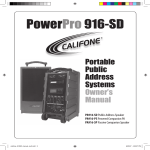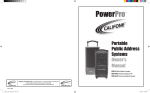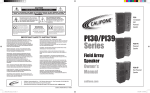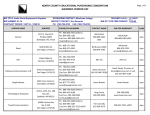Download Califone PowerPro PA919PS User's Manual
Transcript
PowerPro ™ Portable PA Owner’s Manual PA919SD Public Address Speaker PA919PS Powered Companion PA PA916-SP Non-powered Speaker califone.com Califone® International Inc. 1145 Arroyo Ave., # A • San Fernando, CA 91340 USA Toll Free 800.722.0500 | Toll Free Fax 877.402.2248 International Customers call 818.407.2400 or Fax 818.407.2405 califonepro.com March 2009 califone_919SD_manual_rev1.indd 2-3 6/22/09 1:22 PM PowerPro™ PA919SD PowerPro™ Owner’s Manual Thank you for purchasing this PowerPro PA, the most versatile and appropriate portable PA for use in school, business, houses of worship and government facilities. We encourage you to visit our website to register your PA for its warranty coverage at califone.com/registration, and while there please signup to receive our enewsletter, and learn more about the complete line of Califone audio visual products including: Portable and installed wireless PA systems, multi-media players & recorders, headphones and headsets, computer peripheral equipment, visual presentation products and language learning materials. SPECIFICATIONS Molded steel-reinforced pull-up handle has 4 adjustable positions 3 sets of LED lights for visual confirmation of power, RF & audio reception Programmable, plays CD, CD-R/RW with shuffle and repeat functions 40oz. magnets and waterresistant cones Built-in memory with up to 36 hours of recording time SD Memory Card Slot Plays popular WMA, WAV and MP3 files Contents a) PowerPro PA b) Power Cord c) Operation Manual d) RC-300 Remote Control With 2 AAA Alkaline Batteries Unpacking Check carefully for damage which may have taken place during transit. Report any damage claim directly to the freight carrier immediately. Save product(s) and packaging for inspection by the carrier’s claim agent. Notify your dealer of the pending claim. Also included may be one or more of the following optional items depending on which Power Pro package is purchased: Warranty Registration • Q319 Handheld 16-Channel Wireless UHF Microphone Please register for your 6-year warranty online at www.califone.com/registration to activate. • M319 16-Channel Wireless UHF Beltpack Transmitter Service Repairs • LM-316 Lapel Microphone for the M319 Should your unit require repair contact the dealer or Califone Service Department at: (800) 722-0500 to obtain a Return Authorization (RA) number. After receiving the RA from Califone then ship the unit to Califone prepaid, writing the RA visibliby on the outside of the box. • CM-316 Flexible Collar Microphone for the M319 • HBM-316 Headband Microphone for the M319 • PADM-515 High Quality Handheld Wired Microphone Full-speed USB interface Line-out volume controls level of powered companion speakers Line-in CD controls Treble, bass and digital master volume controls Two mic inputs (combo XLR - 1/4”), with volume controls Steel skid guards prevent damage from hauling on stairs 300’ Wireless audio transmission to an unlimted number of PA919, PA919PS speakers AC/DC, 6 hour operation on one battery charge and performs even while recharging Two wireless UHF mics and two wired mics can operate at the same time Speaker mute for main and companion speakers Switched/ unswitched speaker out Voice priority lowers volume for announcements and returns to original setting Recessed tripod mount 3.5” wheels for pavement and grass Califone® wireless PA systems deliver professional quality sound in a variety of presentation settings. Since they’re simple to set up and operate, you won’t need an audio expert. Whether it’s a large meeting of parents, an all-school spirit rally or a guest lecturer transmitting wireless audio from a laptop, you’ll have clear audio so everyone can listen and participate! 1 califone_919SD_manual_rev1.indd 4-5 2 6/22/09 1:22 PM Operation Operation continued Battery Charge the battery for at least 10 hours before the first use of the PA919SD, PA919, or the PA919PS. Simply plug the power cord into an AC outlet and charging begins automatically. The charging indicator will flash until fully charged, then it will stay green. The unit can be used while it is plugged in for charging. There are two indicators above the main power switch. When the unit is turned on, the one on the left will light “red” when the battery has a low charge. The one on the right will glow “green” if the battery is fully charged or if operating on A/C power. It is recommended that the battery be recharged after several hours of usage, rather than stored with a low battery. This will prolong battery life. Storing more than 30 days without recharging will deteriorate the battery. Digital Master Volume Control Line In Insert both RCA plugs into the RCA jacks when using a stereo input. The left and right channels are combined so no program material is lost. If the source is monaural, either RCA jack can be used. The Line In volume control is used to increase or decrease the level of the input signal. Line Out The two RCA jacks are used to connect to the input of another piece of equipment such as a tape recorder, mixer or another amplified speaker. The outputs are monaural and volume level will depend on the volume of the source. For example, the tape or CD player level is controlled by the tape/CD volume control. Lie out is independent of the Master Volume Control. When the main power switch is turned on, the Digital Master Volume Control is at the lowest level to prevent accidental damage to the amplifier or internal speakers. The volume can be controlled in two ways; using the “Up” “Down” buttons on the mixer panel or using the RC-300 infrared remote control. The remote sensor must be used in front of the speaker as the sensor is behind the speaker grille. Tone Controls Recommended Set-up Procedure Speaker Mute Switch Ideally the master volume should be at maximum volume before the wireless receiver and microphone volumes are adjusted to the desired loudness. Since there are always at least two (2) volume controls to contend with, it is suggested that prior to turning the power on the UHF receiver volume controls be set at “10 o’clock”. Also set the microphone volume controls at “10 o’clock”. Turn on the main power switch and use either a wireless microphone or cabled microphone to adjust the master volume. Engaging this switch will cut off the sound of all speakers, internal and external, except as explained in the section under “PA919PS operation”. Digital Audio Player/Recorder & CD Player The main power switch does not control the Digital Audio Player/Recorder and CD player. A separate power switch is combined with the MP3/CD volume control to limit battery drain when the Digital Audio Player/Recorder or CD are not being used. The separate base and treble controls provide a wide range of adjustment for increasing or decreasing either the bass or treble from “flat” frequency response. The center or “12 o’clock” position is flat. Voice Priority This feature is used for voice override of the music program when using a microphone. The “ducking” circuit attenuates the music when a person speaks into the microphone. After a 3 second delay in the speech, the music returns to the previous level. Wired Microphones There are two (2) independent combination XLR/1/4” jacks for using microphones with cables. Each jack has a volume control which effects the loudness of both wired and wireless microphones. Also each has a “Voice/Music” switch. On “music” program the sound is full fidelity, while on “voice” the sound is tailored to give maximum projection while limiting battery drain. 3 califone_919SD_manual_rev1.indd 6-7 4 6/22/09 1:22 PM 900 MHz Microphone & Beltpack Transmitter Wireless Operation Q319 Wireless Microphone OE-316 Over Ear Mic Wireless UHF Receivers Wireless receiver “A” is preset at the factory for channel 4 and receiver “B” is set on channel 6. There are three (3) LEDs on the receiver; power (green), RF reception (red) and Audio reception (amber). There are also LEDs on the front of the speaker above the grille making it easy to see if the microphone and receiver are working properly. A red LED indicates RF (radio frequency) from the mic, while an amber LED indicates audio. NOTE: There are two wireless 900MHz mic receivers on the PA919SD and PA919 (and 1 on the PA919PS). These frequencies are not compatible with any PA916 series PAs, M-316 or Q-316 microphones. 16-Channel UHF Transmitter Selector Buttons Wireless Transmitter The PowerPro PA919SD incorporates a 16 channel UHF transmitter with its own power switch for wireless transmission to another PA919 or the Powered Companion Speaker PA919PS. The transmitter is preset at the factory to channel 13. It is recommended that the user not randomly change this setting. If using the transmitter function change wireless receiver “A” from channel 1 to any other channel except channel 13 to prevent the transmitter from blocking the receiver. NM-316 Neck Mic M319 Wireless Belt Pack Transmitter Channel Up/Down Hi/Low RF Power 3.5mm Mic In Volume The M319 is used with these 5 microphones Microphone Lockout Two wireless microphones can be used at the same time, but separate channels (frequencies) must be used. For instance, if using receiver “A” on channel 4, two microphone beltpack transmitters cannot be used at the same time. The first transmitter turned on will dominate and lock out the other. The second microphone should be used with receiver “B” on a different frequency which will allow two persons to talk at the same time. LM-316 Lapel Mic CM-316 Collar Mic Turn the transmitter power switch to OFF when not being used to minimize battery drain. The M319 and Q319 are designed to work with the PA919 series PAs. They are not compatible with the PA916 series PAs, M-316 or Q-316. Feedback Feedback is a shrill screeching sound produced by the speaker system when a microphone is being used too close to the front of the speaker. The microphone picks up the sound of the speaker system and it becomes reamplified. It is a selfsustaining loop which can damage the system if allowed to continue, not to mention the annoyance caused to persons nearby. Always stand 4 to 6 feet from the speaker to minimize the opportunity for feedback from the speaker system. 5 califone_919SD_manual_rev1.indd 8-9 Power 9V Battery Compartment HBM-316 Headset Mic 6 6/22/09 1:22 PM Digital Audio Player/Recorder USER。ッS GUIDE Digital Audio Player/Recorder USER。ッS GUIDE 5.4.3 Local File」ィitem」ゥ (3) (2) (1) MP3 Section; Descriptions MP3 doc. - Operation Guidememory. Long press Under this item, shows all the files or single saved in on-board 5.4.3 LocalComponent File」ィitem」ゥ NOTE: Firmware updates and the most up to date user Under this item, shows all the files。ーMODE。ア or single doc. saved on-board memory. Long press toinexit.(Flash) (1) Play/ Pause / Select manual for the DigitalAudio Player/Recorder module 。ーMODE。ア to exit.(Flash) (2) Menu 5.4.4.Card File」ィitem」ゥ 5.4.4.Card File」ィitem」ゥ can be downloaded from the Califone website. Under this item, shows all the files orUnder single doc. saved in SDshows card. this item, all the files or single saved in SD card. Basicdoc. Menu/Button Operation (3) Record5. 4.5 Delete File (item) 5. toUSER。ッS 4.5 Delete (item) By using above mentioned way enter local GUIDE file orFile card file to choose the file that you (4) Skip Nextwant / Fast forwardthe/ Next selection to delete.Once file is selected, short press。ーPLAY/ STOP。ア once to enterto enter local file or card file to choose the file that you By using above mentioned way mode. Short press 。ーFWD。ア and 。ーREV。ア to select YES or NO. Once YES/ 5.4.3Delete Local/File File」ィitem」ゥ (5) Skip Previous Rewind / Previous selection Theshort menu for the digitalSTOP。ア audio player/recorder file Long is selected, press。ーPLAY/ once to enter section is operated using the following buttons: NO is selected, press。ーMODE。アonce to delete.Once delete files. the Under this item,short shows all the files orwant single to doc. savedthe in on-board memory. press 。ーMODE。ア exit.(Flash) 5.4.6. Delete Allto(FLASH/SD) (item) (6) Memory Selector • “RECORD”: Immediately enters Recording Mode and starts recording audio on the currently selected memory. Delete File mode. Short press 。ーFWD。ア and 。ーREV。ア to select YES into or NO. Once YES/ All mode, short press 。ーFWD。ア and 。ーREV。ア to choose YES or NO. Once 5.4.4.Enter CardDelete File」ィitem」ゥ is doc. selected, short press。ーMODE。アonce to delete the files. (7) USB Port YES/ selected, short press。ーMODE。アonce to delete allcard. the files. • “FLASH/SD”: Switch the current memory between the internal (Flash) memory and the SD card. If no SD card is UnderNO thisisitem, shows all the files orNO single saved in SD 5.4.7. 。ーPlay list。ア, 。ーartists。ア,5.4.6. 。ーalbum。ア」ャ。ーgenre。ア」ャand。ーcomposers。ア are not able 5. 4.5 Delete File (item) Delete All (item) (8) Headphone Output plugged into the unit, “card is pulled” will be displayed. to use in this version of MP3.When the music stoporplaying, press 。ーMODE。ア to exit By using above mentioned way to enter local file card filelong to choose the file that you Enter Delete All mode, short press 。ーFWD。ア and 。ーREV。ア to choose YES or NO. Once musictomode and backthe to file main want delete.Once is menu. selected, short press。ーPLAY/ STOP。ア once to enter (9) SD card slot • “SKIP FWD”:toMoves selection to the right Delete File mode. Short press 。ーFWD。ア 。ーREV。ア to select YES or NO.press。ーMODE。アonce Once YES/ 5.5 System Setting YES/andNO is selected, short deletethe all active the files. NO is selected, press。ーMODE。アonce to delete files.Short press。ーREV。ア and • “SKIP REV”: Moves the active selection to the left Short press 。ーPLAY/short STOP。アonce to enter system settingthe mode. (10) System Reset 5.4.7. 。ーPlay list。ア, 。ーartists。ア, 。ーalbum。ア」ャ。ーgenre。ア」ャand。ーcomposers。ア are not able 。ーFWD。アto desired functions, include。ーrepeat。ア,。ーreplay mode。ア,。ーcontrast。ア, 5.4.6.Deleteselect All (item) (11) LCD Display 。ーmemory info。ア,。ーlanguage。ア,。ー version。アand 。ーrecord type。ア. • “PLAY PAUSE / SELECT”: Selects / Accepts the currently selected item or setting Enter Delete All mode, short pressfirmware 。ーFWD。ア andthis 。ーREV。ア to choose YES or NO. Oncethe to use in version of MP3.When music /stop playing, long press 。ーMODE。ア to exit YES/ NO is selected, short press。ーMODE。アonce to delete all the files. music mode and back to mainare menu. (11) (10) (6) (9) (5) (8) (7) (4) 5.4.7. 。ーPlay list。ア, 。ーartists。ア, 。ーalbum。ア」ャ。ーgenre。ア」ャand。ーcomposers。ア not able• “MENU”: “Short” press to access the local menu system. “Long” press to get into the main menu system. Within the to use in this version of MP3.When the music stopSetting playing, long press 。ーMODE。ア to exit 5.5 System local menu system, use this to exit out of the menu music mode and back to main menu. (1) (2) (3) (4) Main Menu Display: Short press 。ーPLAY/ STOP。アonce to enter system setting mode. Short press。ーREV。ア and 5.5 System Setting Short press 。ーPLAY/ STOP。アonce to enter system setting mode. Short press。ーREV。ア select desired functions,andinclude。ーrepeat。ア,。ーreplay mode。ア,。ーcontrast。ア, (1) System。ーFWD。アto Settings: Adjust LCD 。ーFWD。アto Contrast, Pleaseversion。アand note that a “short” presstype。ア. means pressing the button less than about 2 seconds. select desired functions, include。ーrepeat。ア,。ーreplay mode。ア,。ーcontrast。ア, 。ーmemory info。ア,。ーlanguage。ア,。ー firmware 。ーrecord 。ーmemory info。ア,。ーlanguage。ア,。ー firmware version。アand 。ーrecord type。ア. Repeat Mode, Record etc. 000 00:00:00 032 Type, A “long” press means pressing the button longer than about 2 seconds F WAV 000 00:00:00 (2) Mode : Music Mode: Select to be able to AB view and play all mp3 REC001 and wma files Record mode (4) (1) Music(2)mode (3) Main Menu Operation (3) Mode : Record Mode: Select to getRepeat into (1) (2) (3) (4) (5) (12) (6) (7) (8) (9) (10) (11) (12) recording mode and032begin immediately 000 recording 00:00:00 00:00:00 F WAV 000 Replay mode Repeat AB (4) Mode : Voice Mode: Select to view all After turning on the power, the main menu will show the icons for 000 SOFT 00:00 000 SOFT 00:00 128 128 Memory info Contrast AB recorded audio files and play them back “Setting Mode,”“Music Mode,”“Record Mode,” and “Voice Mode”. 000 00:00 00:00 F MP3 F MP3 D 000 REC001 Record type Firmware version 00 X XMusic X Xmode XXX 00 X XRecord X X mode XXX Music Mode Navigate to the desired function using the forward and reverse Repeat 32K 000 00:00:00 Exit00:00:00 F WAV 000 skip buttons (“FWD” and “REV”). To enter the desired mode, short AB (5) (12) (6) (7) (8) (9) (10) (11) (12) REC001 Mode Display: Music/Voice/Record press the “PLAY / PAUSE” key. 5.5.1 Repeat Replay mode Repeat B 1. Selected Short press。ーREV。ア and(F=Flash 。ーFWD。ア toC=SD selectedACard) following orders include。ーrepeat one。ア, (5) Current Memory Music Record (13)00:00 mode 000 SOFT 00:00 000 SOFT 128 mode 128 Memory infoand 。ーintro。ア 。ーrandom。ア, 。ーnormal。ア, all。ア, Contrast。ーrepeat folder。ア, 。ーfolder。ア, 。ーrepeat Repeat (6) Total Song(total Count: Total number songs 000 00:00 00:00 F MP3 F MP3 D 000 in 7). After select one, short of press 。ーPLAY/ STOP。ア once to confirm. Except the file SOFT 00:00 000Mode 128 Music 128 A-B SOFT 00:00 Record Firmware version need to be designated, others in 。ーrepeat folder。ア and 。ーfolder。ア can type start to work once 000 00:00 F MP3 000 32K 00:00:00 00:00 00 X X X X X X FXMP3 D 00 XXXXXXX on the currently selected memory WAVfunction. 000 00:00:00 F the we select Exit Music Mode 00 X X X X X X X 00 X X X X X X X (5) (12) (6) (7) (8) (9) (10) (11) (12) 1-1. REC001 Repeat one: repeat onlynumber selected song (7) Current Song Number: The of the 1-2. Random: play all songs in random Replay mode 5.5.1 Repeat Repeat song currently selected/playing 1-3. Normal: play all songs once AB 1. Short press。ーREV。ア and 。ーFWD。ア to selected following orders include。ーrepeat one。ア, (8) Equalizer。ーrandom。ア, Mode : NOR : ROCK : POPfolder。ア, : CLAS。ーfolder。ア, : 。ーrepeat all。ア, and 。ーintro。ア Quick Start: Once in Music Mode, short press “PLAY / PAUSE” once (13) 。ーnormal。ア, 。ーrepeat 000 SOFT 00:00 000 SOFT 00:00 128 128 SOFT 00:00 info Memory 000 128 Contrast in 7). After select one, short press 。ーPLAY/ STOP。ア once to confirm. Except the file 128 A-B SOFT 00:00 000 00:00 SOFT : JAZZ :(total DBB F MP3 to start playing the selected track. 000 00:00F MP3 MP3 D 000 00:00 F MP3 F 7 in 。ーrepeat folder。ア and 。ーfolder。ア need to be designated, others can start to work once D 00:00 00 X X X Record X X X X type we select the Elapsed function. play time (9) Current play time: Firmware version 00 X X X X X X X 00 X X X X X X X 00 X X X X X X X 1-1. Repeat one: repeat only selected song within the current song Music Mode (While music is playing): 1-2. Random: play all songs in random Exit 1-3. Normal:Total play allamount songs onceof time for all (10) Total play time: The following instructions apply to while music is playing. songs on the currently selected memory 5.5.1 Repeat 7 (11) Artist, Album, and Song name / File name 1. Short press “MENU” once to enter the local menu. The local Equalizer 1. Short press。ーREV。ア and 。ーFWD。ア to selected following orders include。ーrepeat one。ア, (12) Repeat Mode : Repeat One : Random : Normal : menu includes the following icons: (13) 。ーrandom。ア, 。ーnormal。ア, 。ーrepeat folder。ア, 。ーfolder。ア, 。ーrepeat all。ア, and 。ーintro。ア Repeat folder : Folder : Repeat All : Intro (total in 7). After select one, short press 。ーPLAY/ STOP。ア once to confirm. Except the file 128 A-B SOFT 00:00 (13) A-B Repeat Mode : Repeat A-B selected section in 。ーrepeat folder。ア and 。ーfolder。ア need to be designated, others can start to work once 00:00 F MP3 D Fast Forward/ Tempo rate Equalizer Exit Next/ Prev Backward we select the function. 00 X X X X X X X Equalizer 1-1. Repeat one: repeat only selected song 1-2. Random: play all songs in random 1-3. Normal: play all songs once (3) (2) (1) (3) (2) (1) (11) (10) (6) (9) (5) (8) (7) (4) (11) (10) (6) (9) (5) (8) (7) (4) 7 Next/ Prev Fast Forward/ Backward Tempo rate Equalizer 8 Exit 7 califone_919SD_manual_rev1.indd 10-11 6/22/09 1:22 PM Music Mode 128 F MP3 000 SOFT 00:00 000 00:00 00 X X X X X X X Digital Audio Player/Recorder Music Mode Continued Equalizer Fast Forward/ Tempo rate Equalizer Exit Next/ Prev Backward 2. Short press “REV” and “FWD” to select items from menu. Short press “PLAY / PAUSE” once to confirm. 3. The REV and FWD buttons will now function differently depending on your selection. Below we will describe the different operations of these keys based on each menu selection. Next/ Prev 1. Short press “REV” once: last song; short press “FWD” once: next song. 2. Long press “REV” to decrease the digital audio player volume. Long press “FWD” to increase the digital audio player volume. Of course volume can also be adjusted with the MP3/CD volume control on the rear panel of the PA919SD. Fast forward/ Backward 1. Short press “FWD” once to fast forward the track. Press “FWD” again to resume play from that point in the track. 2. Short press “REV” once to rewind the track. Press “REV” again to resume play from that point in the track. 3. Long press “FWD” and “REV” adjusts the volume as described above. 4. You can also skip to the next or previous tracks within this mode. Simply stop the playback by pressing “PLAY / PAUSE” And then use the “FWD” and “REV” buttons to skip to the previous or next track. Press “PLAY /PAUSE” to play the selected track. Tempo Rate Is particularly useful when learning music or dance. 1. Short press “REV” to slow down the tempo or speed. Short press “MENU” once to confirm the setting. Likewise, short press “FWD” once to make the tempo (speed) of the track faster. Continue to press “FWD” to speed up further. 2. Long press “FWD” and “REV” adjusts the volume as described above. 3. Note: 0 is the normal speed, 8 is the fastest, and -8 is the slowest. 4. Note: The Tempo (speed) control function can only be used on tracks saved in the internal (Flash) memory. Also, the function only works using mp3 files. The function does not work with tracks saved in SD card or recordings made on the digital audio player/recorder. Equalizer 1. Short press “FWD” once or short press “REV” once to enter Equalizer mode. Use the FWD and REV buttons to navigate to the desired setting. Once selected, short press “PLAY / PAUSE” to confirm. 2. The following Equalizer presets are available: Digital Audio Player/Recorder Equalizer Continued NOR ROCK Natural Rock POP CLAS Pop JAZZ SOFT Classic Jazz Soft DBB Bass 3. You can also skip to the next or previous tracks within this mode. Simply stop the playback by pressing “PLAY / PAUSE” And then use the “FWD” and “REV” buttons to skip to the previous or next track. Press “PLAY /PAUSE” to play the selected track. Music Mode (While music is not playing): The following instructions apply to while music is not playing. 1. Short press “MENU” once to enter the local menu. 2. Short press “FWD” or “REV” to select the desired item and then short press “PLAY / PAUSE” once to confirm. Available options include: F Local File Select this item to show all the files on the internal memory (Flash). local file Delete File Select this item to delete the current file. Short press “FWD” and “REV” to select YES or NO. Once YES/ NO isFselected, short press “MENU” once to delete the file. local file All Delete Delete file Delete all file Exit Select this item to delete all files on the currently selected memory. Short press “FWD” and “REV” to choose YES or NO. Once YES/ NO is selected, short press “MENU” once to delete all the files. “Play list,” ”Artists,”“Album,”“Genre,”and“Composers” These items are currently disabled on this version. 032 000 00:00:00 Record Mode F WAV 000 00:00:00 REC001 1. When record mode is entered, recording starts immediately. Long press “PLAY / PAUSE” to stop recording and save the file. Once saving is complete, the system goes to Voice Mode automatically. After saving is complete you can long press “MENU” to exit record mode and return to the main menu. Voice Mode F 32K WAV 000 000 00:00:00 00:00:00 REC001 Music Mode Quick Start: 1. Short press “FWD” and “REV” to select the recorded file to play back. 2. Short press “PLAY / PAUSE” to start to playback of the recording. 128 F MP3 000 SOFT 00:00 000 00:00 00 X X X X X X X 9 califone_919SD_manual_rev1.indd 12-13 10 6/22/09 1:22 PM Delete File mode. Short press 。ーFWD。ア and 。ーREV。ア to select YES or NO. Once YES/ NO is selected, short press。ーMODE。アonce to delete the files. 5.4.6.Delete All (item) (11) (10) (6) (9) (5) (8) (7) Enter Delete All mode, short press 。ーFWD。ア and 。ーREV。ア to choose YES or NO. Once YES/ NO is selected, short press。ーMODE。アonce to delete all the files. (4) 5.4.7. 。ーPlay list。ア, 。ーartists。ア, 。ーalbum。ア」ャ。ーgenre。ア」ャand。ーcomposers。ア are not able to use in this version of MP3.When the music stop playing, long press 。ーMODE。ア to exit music mode and back to main menu. 5.5 System Setting Short press 。ーPLAY/ STOP。アonce to enter system setting mode. Short press。ーREV。ア and 。ーFWD。アto select desired functions, include。ーrepeat。ア,。ーreplay mode。ア,。ーcontrast。ア, 。ーmemory info。ア,。ーlanguage。ア,。ー firmware version。アand 。ーrecord type。ア. Digital Audio Player/Recorder Digital Audio Player/Recorder (1) Voice Mode Continued (4) Next/ Prev 1. Short press “REV” once: last song; short press “FWD” once: next song. 2. Long press “FWD” and “REV” adjusts the volume as described above. Fast forward/ Backward 1. Short press “FWD” once to fast forward the track. Press “FWD” again to resume play from that point in the track. 2. Short press “REV” once to rewind the track. Press “REV” again to resume play from that point in the track. 3. Long press “FWD” and “REV” adjusts the volume as described above. 4. You can also skip to the next or previous tracks within this mode. Simply stop the playback by pressing “PLAY / PAUSE” And then use the “FWD” and “REV” buttons to skip to the previous or next track. Press “PLAY /PAUSE” to play the selected track. Voice Mode (While music/voice is not playing): The following instructions apply to while music is not playing. 1. Short press “MENU” once to enter local menu. 2. Short press“FWD”or “REV” to select the desired item and then short press “PLAY / PAUSE” once to confirm. Available options include: the desired option. (12) (6) (7) (8) Delete File Select this item to delete the current file. Short press “FWD” and “REV” to select YES or NO. Once YES/ NO is selected, short press “MENU” once to delete the file. Delete All Select this item to delete all files on the currently selected memory. Short press “FWD” and “REV” to choose YES or NO. Once YES/ NO is selected, short press “MENU” once to delete all the files. “Play list,” ”Artists,”“Album,”“Genre,”and“Composers” These items are currently disabled on this version. (9) (10) (11) Repeat (12) Available options include: 000 SOFT 00:00 128 00:00 Repeat F MP3 D 000 00 X X X X X X X 00 X X X X X X X 1. Short press “REV” and “FWD” to select the desired repeat style. 128 F MP3 Repeat 000 SOFT 00:00 000 00:00 Memory info Firmware version Record type 5.5.1 Repeat Short press。ーREV。ア and 。ーFWD。ア to selected following orders include。ーrepeat one。ア, 128 F MP3 1 Repeat one D Folder D Repeat folder A Repeat all R Random I Intro N Normal 5.5.2 Repeat setting When setting the music is playing, short press。ーREC。アonce then the repeat function, point Repeat start. the After playing for a while, repeat function stop 1. AWhen music is playing, shortshort presspress。ーREC。アonce “RECORD” to set the then loopthe start (A) point. at point B. It will start to continue to repeat A-B section, short press。ーMODE。アto confirm. 2. Short press “RECORD” again to set the loop end (B) point. 5.5.3 Contrast adjustment 1. 3. By adjust contrast. Short press。ーMODE。アto Thepressing。ーREV。アand。ーFWD。アto player will now continuously loop playback between these points in the track.cancel. 2. 4. After repeating A-Bexit section, press REC again to start 。ーrepeat reading。ア function, Shortstart press “MENU” to the loop function. press。ーMODE。ア to exit. 4.PRODUCTION F 5.5.5 Language selection 1 It supports WMA After enter language selection, by pressing。ーREV。アand。ーFWD。アto select. Press 12 。ーMODE。アto confirm. 5.5.6 Firmware version califone_919SD_manual_rev1.indd 14-15 3. Trouble shootin 1. Compressed MP Due to the file c market. Curren support the untwo to compres 2. Song playback At present, we a speed compres change, but the ratio to compres 5.5.4 Memory Info Enter memory info can check the used or unused memory in on-board memory or SD card. Short press。ーMODE。アto exit. 11 Replay mode 。ーrepeat folder。ア, 。ーfolder。ア, 。ーrepeat all。ア, and 。ーintro。ア Once the desired style is selected, short press “PLAY。ーrandom。ア, / PAUSE”。ーnormal。ア, once to confirm. (total in 7). After select one, short press 。ーPLAY/ STOP。ア once to confirm. Except the file A-B SOFT 00:00 in 。ーrepeat folder。ア and 。ーfolder。ア need to be designated, others can start to work once a. DRepeat One: 00:00 Repeats only the currently selected song. we select the function. 00 Xb.X Random: X X X X XPlays all the songs in random order. 1-1. Repeat one: repeat only selected song 1-2. Random: play all songs in random c. Normal: Play all songs once in the default order. 1-3. Normal: play all songs once d. Repeat Folder: Repeat all the songs in the selected folder. USER。ッS GUIDE ANDSETTING IMPORTAN e. Folder: Play all the songs in the selected folder once. INSTRUCTION 7 f. Repeat All: repeat all songs on the currently selected memory. g. 1-4. Intro: Play the first several seconds of each song, then Repeat folder: repeat all the song in selected folderskip to the next. 1. Introduction 1-5. Folder: ply all songs once in selected folder Thank you for cho Repeat all:and repeat all songs in MP3 2. 1-6. Repeat folder” “Folder” settings require an extra step to make them work as desired. to get the correct 1-7. Intro: play each songs for a few seconds thisselect process the folder offolder。ア files to play. 2. Follow How to file to to select operate 。ーrepeat and 。ーfolder。ア? choose。ーRepeat folder。アor 。ーFolder。アto enterenter 。ーMusic Mode。アor 。ーVoice a. Answer: After selecting either the “Repeat folder” or “Folder” style, into “Music Mode” or “Voice Mode”. 2. Important safeg Mode。アor 。ーVoice Mode。ア, short press。ーMODE。アonce then one Do not open this p b. Mode。ア.Under。ーMusic Next, short press “MENU”. sub-menu come out. Select。ーLocal File。ア, all the music and files in on-board memory or When abnormity c. SD In the select File”, to list all the files on theselect current cardlocal will menu, be listed. By “Local pressing。ーREV。アor。ーFWD。アto thememory. music/ file, press mination, adjustm d.。ーMODE。アto Press “REV” orconfirm “FWD” to select desired folder and STOP。アonce press “MENU” to confirm and exit. then exit.the Short press。ーPLAY/ start。ーrepeat folder。ア 。ーfolder。ア. e. or Short press “PLAY / PAUSE” once to start playing. (13) AB Contrast Exit 1. Local File Select this item to show all the files on the internal memory (Flash). AB Music mode “Setting Mode,” short Record mode Within press “REV” and“FWD” to select (5) 1. Short press “MENU” once to enter the local menu. 2. Short press “FWD” or “REV” to select the desired item and then short press “PLAY / PAUSE” once to confirm. Available options include: (3) Setting Mode Voice Mode (While music/voice is playing): The following instructions apply to while music is playing. (2) Enter firmware version can check the info of firmware. 5.5.7 Record type 4.1 MP3 feature 2 It supports WAV quality record a 6/22/09 1:22 PM 3 Digital audio ef Digital Audio Player/Recorder Setting Mode Continued USB Connection Continued Contrast adjustment 1. Press “REV” and “FWD” to adjust contrast. 2. Press “PLAY / PAUSE” to confirm the setting or short press “MENU” to cancel. Memory Info 1. This screen displays the used and unused memory. It can display this information for either the ‘ internal (Flash) or SD card. 2. Short press “MENU” to exit. Firmware version 1. This screen displays the firmware version. Record type 1. Press “REV” and “FWD” to select the desired recording format. The following formats are available (All are wav file format): 32K BPS (lowest quality, longest record time), 64K BPS, 192K BPS (highest quality, shortest record time). 2. Press “PLAY / PAUSE” to confirm the setting. USB Connection A computer can be used to transfer files to or from the digital audio player by connecting to the USB port. Follow this process to connect your computer and transfer files to/from the digital audio player/recorder: 1. Connect a USB cable to the USB ports on both the player and computer. 2. The player will then show the “connecting sign” as seen below: 3. The internal (Flash) memory will now show up as a removable hard drive on you computer. 4. Any SD card plugged into the digital audio player will show up as an additional removable hard drive on you computer. 5. Copy, move, rename, delete files, etc. on these drives as you would on your computer. When you unplug the USB cable the changes will have taken effect. 6. Notes & Warnings: a. Warning: When downloading or transmitting files to or from the player, do not disconnect the connector to prevent damage to the player or PC. b. If you are using Windows 98 you may need to install drivers first before the system will recognize the player. c. Before using a new (unformatted) SD card with the digital audio player/recorder, please format the card first. d. If the flash or SD card are not formatted or get corrupted somehow, you may format them by clicking on “My Computer” and then right clicking on the drive and clicking “Format.” Note that all data on the drive will be deleted and become unrecoverable. Don’t disconnect during the format process or it could completely disable the player so that it will not work. Once formatting is complete, disconnect the USB cable and reconnect it again. e. If the player freezes up for any reason, turn it off for 3 seconds, and then turn the power back on. 13 califone_919SD_manual_rev1.indd 16-17 Digital Audio Player/Recorder Compatibility (System Requirements) 1. Operation system: WIN98 SE, Windows, ME, 2000, XP 2. USB port. Features/Specs • 512MB Internal Flash memory. • Supports standard bitrate WMA and MP3 format audio files. • WAV file format recording and playback are supported in Recording and Voice modes. Various bitrates for the wav file recording are supported from low quality to high quality. Low quality recordings allow recording for a longer time. • Seven equalizer presets are available, including: NOR (normal), ROCK (rock), POP (pop), CLAS (classical), SOFT (soft), JAZZ (jazz), and DBB (bass). • A-B section looping function. • Seven playback modes are available, including: Repeat one, Random, Normal, Repeat folder, Folder, Repeat all, and Intro. • Variable tempo (speed) control is available for mp3 files on the internal (Flash) memory. This feature affects the speed and does not affect the pitch of the recording. • Adjustable LCD contrast for different environments. • Equalizer and Repeat mode setting are stored and retained even upon power off. • USB port for uploading/downloading audio files to and from the digital audio player’s internal memory and an SD card. • Built-in headphone output. Troubleshooting • Why won’t some files be recognized by the digital audio player? Some MP3 or WMA files won’t play. • This digital audio player supports most standard bitrate and file settings, but due to the large number of compression types, and with new types being added all the time, not all files are recognized. Try to convert any files that don’t play into a standard bitrate (128kbps, 196kbps, etc.) mp3 or wma file without special settings in the encoder. Then upload the new file to the digital audio player and try again. • The track’s playback time is not correct. Why? • VBR format MP3 files may not display the proper track time. Try a fixed bitrate filetype if an accurate track time is needed. 14 6/22/09 1:22 PM CD Player CD PLAYER Continued 6 CD Player 1 2 3 After the power is turned on the LCD display will read “NO disc” Gently push the CD into the slot and the CD will be recognized and begin playing track #1. LCD DISPLAY When “Play” is pressed, the first track will begin to Play. When Play is pressed again, the mode goes to PAUSE/PLAY Pause. When pressed a third time the mode returns to Play. CD SLOT 1 9 8 4 3 SKIP/REVERSE the last track on the CD. When pressed from Play or Pause mode, the program will go back to the beginning of the track which was already playing. Continuing to press REV will step back one track at a time. 7 REPEAT/ENTER 8 SHUFFLE Pressing Shuffle from Stop, Play or Pause will result in random selection of tracks and begin In Stop mode, press Program and observe “P 1: ” on the LCD. Press FWD and see “1:01”, press FWD again and see “1 :02”. Press enter and “2” will appear in the upper right of the LCD. Press FWD three 7 10 6 5 playing continuously. Pressing Shuffle again will clear the program. PROGRAM 9 NO dISC Pressing Repeat once will continuously replay the selected track. Pressing it twice will replay all tracks continuously. Pressing Repeat a third time will clear the settings. 2 When REV is pressed from the Stop mode, the program will go back one track and begin playing more times and see “1:05”. Press Enter and see “5” added to the LCD. Press play and the second track will play, then advance to track 5. After playing all the selected tracks the program advances to the end of the CD. Pressing Play will repeat the program. To clear the program in the Stop mode, just press Program. Individual selections can be cleared while they are playing by pressing Program. This will not affect other selected tracks. When STOP is pressed from Play or Pause the program is advanced to the end of the last track on the CD. 4 STOP 5 SKIP FORWARD When FWD is pressed from the Stop mode, the program will advance to the first track. When pressed from Play or Pause mode, the program will advance one track. Continuing to press FWD will advance one track each time. 10 EJECT Pressing Eject from any mode will advance the program to the last track on the CD and eject the CD. “NO dISC” will appear on the LCD. NOTE: The CD player is capable of playing CD, CD-R and CD-RW discs, however due to the condition of the disc or the original it was copied from some discs may not play. 15 califone_919SD_manual_rev1.indd 18-19 16 6/22/09 1:22 PM Powered Companion Speaker PA919PS Powered Companion Speaker PA919PS The PA919PS works with the PA919 series and M319 and Q319 microphones. It is not compatible with the PA916 series, M-316 and Q-316 microphone. The Powered Companion PA has the same amplifier, power supply and speaker compliment as the full featured PA919 or PA919SD. 1 It does not have the mixer panel because it can be controlled by the PowerPro PA919SD and PA919. With the integral 16-channel selectable wireless UHF receiver, it can function as a stand alone PA speaker when using a Q319 Handheld microphone or the M319 Beltpack transmitter with a LM-316, CM-316 or HBM-316 microphone. Although there are 5 4 LEDs on the front of the PA919PS only 3 lights function on this unit because there is only one receiver. The red LED indicates RF, the amber LED is for audio, and the green LED indicates power On. 3 5 Full Wireless Operation As the transmitter on the PA919 and PA919SD is preset on channel 13, the receiver of the PA919PS is also set on 13. Any audio from 2 6 the PA919SD can be transmitted to the PA919PS without wiring. There is no limit on the number of PA919PS speakers that can be 7 used with the PA919 within a range of 150 feet. 15 8 Audio Line Buss When linking one or two PA919PS to the PowerPro PA919SD via audio line, the PSC-50 XLR cable is connected to Audio Line Out XLR connector on the PA919SD. The other end is connected to Line In XLR on the Powered Companion Speaker. The Master Volume Control on the Audio Line panel of the master will adjust the PowerPro PA919SD as well as all the Powered or 9 10 11 12 13 14 16 Passive Companion Speakers, however the loudness needs to be adjusted via the Master Volume Control on the PA919PS as well. 1 Telescoping Handle 2 16-channel UHF wireless mic receivers 3 Audio Line Out XLR 4 Treble Control 5 Bass Control 6 Digital Master Volume 7 Dual Steel Skid Guards 8 A/C Power Socket 9 Battery Low/Charge Indicators 10 Green Power On Indicator 11 Power On/Off Switch 12 Voice Priority (Ducking) Switch 13 1/4” Phone Jack Speaker Out 14 1/4” Phone Jack Speaker Out Switched 15 Speaker Mute Switch 16 Integral Wheels Note: The mute switch on the PA919SD will silence all speakers connected to it by cable. However in the full wireless mode using the transmitter of the PowerPro the mute will have no effect. 17 califone_919SD_manual_rev1.indd 20-21 18 6/22/09 1:22 PM Acoustic Speaker Compliment PA919PS Specifications Woofer Tweeter 10” Diameter, 40 Oz. Magnet, 2” Dia. Voice Coil, 6 Ohm Compression Horn Driver, 12 Oz. Magnet, 1” Voice Coil, 8 Ohm Frequency Response Amplifier Sound Pressure Level Power Sources Wireless System 45Hz to 18KHz 90 Watts RMS @ 5% THD (AC) 94 dB, 1 Watt @ 1 Meter 100-240 volt AC switchmode power supply and 12 volt 7 AH maintenance-free lead acid batteries (2) Non-powered Companion Speaker PA916-SP 1 1 Telescoping Handle 2 1/4” Phone Jack Speaker In 3 Integral Wheels The PA916-SP is connected to one of two outputs from the PowerPro or Powered Companion Speaker via SP-50 Cable with 1/4” phone plugs. Receiver: One 16-channel selectable UHF diversity wireless receiver 902 ~ 928 MHz (16 channels) Antennas is hidden internally. Microphone Transmitters Handheld wireless microphone or beltpack transmitters optional. Beltpack transmitter used with choice of hands-free headset, collar or lapel microphones. Connecting to the “Speaker Out” jack will divide the power between the PowerPro PA919SD or PA919PS and PA916-SP. Connecting to the “Switched Out” will disconnect the internal 2 speakers of the PA919SD and deliver all of the Audio Line Line level XLR jacks (2) providing for attaching PA916-SP speakers via cable. Features volume control for remote speaker(s). Mixer Panel Mixer panel accepts one wired XLR microphone. Voice music switch adds emphasis in the voice range for longer range projection. Line-In via dual RCA jacks with volume control. Line-Out via dual RCA jacks. Separate Bass and Treble tone controls. Voice priority switch activates “ducking circuit” which overrides music programs when microphone is used. Speaker mute switch mutes the main speaker plus all other speakers connected. Speaker out. Both switched and unswitched 1/4” phone jacks for connecting speakers. power to the PA916-SP. NOTE: 3 There are five (5) LEDs on the front of the speaker, however they are disconnected because there is no internal amplifier or wireless receiver in this passive system. Dimensions Weight Compliance 26 H x 12” W x 10” D 52 lbs. FCC, CE, C-UL Mechanical Notations Telescoping Handle and Wheels These are only intended for pulling the PowerPro over relatively smooth surfaces. Using the handle to lift or carry the unit or pulling up stairs will cause damage not covered by the warranty. Tripod Mount A recess is incorporated on the bottom of all PowerPro Speakers for mounting to the TP-50 tripod. 19 califone_919SD_manual_rev1.indd 22-23 20 6/22/09 1:22 PM CAUTION RISK OF ELECTRIC SHOCK - DO NOT OPEN ! Notes CAUTION: TO REDUCE THE RISK OF ELECTRIC SHOCK, DO NOT REMOVE COVER OR BACK. NO USER SERVICEABLE PARTS INSIDE. REFER SERVICING TO QAULIFIED PERSONNEL. The lightening flash with arrowhead within a triangle is intended to tell the user that parts inside the product are a risk of electric shock to persons. This product is not designed to function normally in strong electromagnetic fields. Consequently, the audio quality may degrade while the product is exposed to strong electromagnetic fields. Normal audio quality operation will be recovered when the strong electromagnetic field is no longer present. ! The exclamation point within a triangle is intended to tell the user that important operating and servicing instructions are in the papers with the appliance. WARNING: TO REDUCE THE RISK OF FIRE OR ELECTRIC SHOCK, SO NOT EXPOSE THIS APPLIANCE TO RAIN OR MOISTURE. Ce produit n’est pas conçu pour un fonctionnement dans de forts champs électromagnétiques. Par conséquent, la qualité sonore peut diminuer si ce produit est exposé à un fort champ életromagnétique. La qualité sonore redeviendra normale après affaib-lissement du champ électromagnétique. IMPORTANT SAFETY INSTRUCTIONS ATTENTION: ALL SAFETY AND OPERATING INSTRUCTIONS SHOULD BE READ BEFORE OPERATING APPLIANCE. ALL OPERATING AND USE INSTRUCTIONS SHOULD BE FOLLOWED WHEN OPERATING THE APPLIANCE. HEED AND ADHERE TO ALL WARNINGS ON THE APPLIANCE AND IN THE OPERATING INSTRUCTIONS. RETAIN ALL SAFETY AND OPERATING INSTRUCTIONS FOR FUTURE REFERENCE. WATER & MOISTURE - DO NOT USE THE APPLIANCE NEAR WATER; IE. BATHTUB, WASHBOWL, KITCHEN SINK, LAUNDRY TUB, WET BASEMENT OR SWIMMING POOL. VENTILATION - DO NOT SITUATE THE APPLIANCE SO THAT ITS LOCATION OR POSITION INTERFERES WITH ITS PROPER VENTILATION. FOR EXAMPLE, THE APPLIANCE SHOULD NOT BE SITUATED ON A BED, SOFA, RUG OR SIMILAR SURFACE THAT MAY BLOCK THE VENTILATION OPENINGS. THE APPLIANCE SHOULD NOT BE PLACED IN A BUILT-IN INSTALLATION, SUCH AS A BOOKCASE OR CABINET, THAT MAY IMPEDE THE FLOW OF AIR THROUGH THE VENTILATION OPENINGS. HEAT - SITUATE THE APPLIANCE AWAY FROM HEAT SOURCES SUCH AS RADIATORS, HEAT REGISTERS, STOVES OR OTHER APPLIANCES (INCLUDING AMPLIFIERS) THAT PRODUCE HEAT. POWER SOURCES - CONNECT THE APPLIANCE ONLY TO A POWER SUPPLY TYPE DESCRIBED IN THE OPERATING INSTRUCTIONS OR MARKED ON THE APPLIANCE. GROUNDING OR POLARIZATION - PRECAUTIONS SHOULD BE TAKEN SO THAT THE GROUNDING OR POLARIZATION MEANS OF THE APPLIANCE ARE NOT DEFEATED. 21 califone_919SD_manual_rev1.indd 24-25 POWER CORD PROTECTION - POWER SUPPLY CORDS SHOULD BE ROUTED SO THAT THEY ARE NOT LIKELY TO BE WALKED ON OR PINCHED BY ITEMS PLACED UPON OR AGAINST THEM, PAYING PARTICULAR ATTENTION TO CORDS AT PLUGS, CONVENIENCE RECEPTACLES, AND THE POINT WHERE THEY EXIT FROM THE APPLIANCE. CLEANING - THE APPLIANCE SHOULD BE CLEANED ONLY AS RECOMMENDED BY THE MANUFACTURER. NON USE PERIODS - UNPLUG THE APPLIANCE POWER CORD FROM THE OUTLET WHEN LEFT UNUSED FOR A LONG PERIOD OF TIME. OBJECT & LIQUID ENTRY - CARE SHOULD BE TAKEN SO THAT OBJECTS DO NOT FALL AND LIQUIDS ARE NOT SPILLED INTO THE ENCLOSURE THROUGH OPENINGS. DAMAGE REQUIRING SERVICE - THE APPLIANCE SHOULD BE SERVICED BY QUALIFIED SERVICE PERSONNEL WHEN: (A) THE POWER SUPPLY CORD OR THE PLUG HAS BEEN DAMAGED (B) OBJECTS HAVE FALLEN OR LIQUID HAS BEEN SPILLED INTO THE APPLIANCE (C) THE APPLIANCE HAS BEEN EXPOSED TO RAIN (D) THE APPLIANCE DOES NOT APPEAR TO BE OPERATING NORMALLY OR EXHIBITS A MARKED CHANGE IN PERFORMANCE (E) THE APPLIANCE HAS BEEN DROPPED OR THE ENCLOSURE DAMAGED. SERVICING - THE USER SHOULD NOT ATTEMPT TO SERVICE THE APPLIANCE BEYOND THAT DESCRIBED IN THE OPERATING INSTRUCTIONS. ALL OTHER SERVICING REFER TO A QUALIFIED SERVICE PERSONNEL. 22 6/22/09 1:22 PM