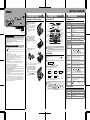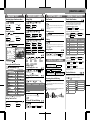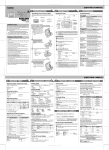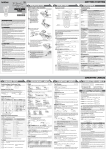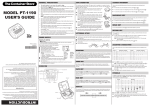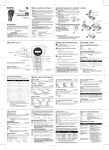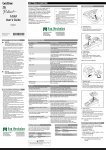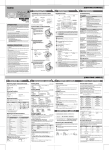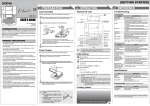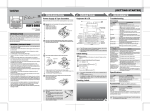Download Brother P-TOUCH LN9049001 User's Manual
Transcript
1 PREPARATION Power Supply & Tape Cassettes USER'S GUIDE English www.P-touch.com LN9049001 Printed in China Remove the back cover by pressing in the rough area at the top end of the machine. If a tape cassette is already installed, remove it by pulling it straight up. Also, if batteries are already installed, remove them. • Be sure to turn off the machine before replacing the batteries or the tape cassette. [GETTING STARTED] 3 REFERENCE 2 OPERATION Keyboard & LCD Troubleshooting Width Style Size Fn Insert four new AAA-size alkaline batteries (LR03), making sure that their poles point in the correct directions. Always replace all four batteries at the same time using brand new ones. Power key Q Character keys W A if t Sh Caps X T F D S Z Shift key Caps key Num Lock key R E C Y Symbol Num H G V I U B K J N Space O M P L ,- An invalid number was specified as the Label Length setting. No Text • The Print key or Preview key is pressed when no text has been entered. • A Copies (copy printing) setting was being specified, when no text is entered. Line Lmt Line Limit. You can have up to 2 printable lines. Full The maximum number of characters (80 characters) have already been entered. Text Lmt Text Limit. The text length exceeds the selected label length or the selected Auto Format setting length. Accent Shift key Enter key Accent key Space key Symbol key • The LCD shows one row of 12 characters; however, the text that you enter can be up to 80 characters in length, which will scroll across the display. Insert a tape cassette, making sure that it snaps into place. • Use Cursor key while holding down Shift key to go to beginning / end of the text. Tape guide Cutter's edge What to do when... Problem The display stays blank • Check that the batteries are correctly inserted. after you have turned on • If the batteries are weak, replace them. the machine. Language setting of the • Turn off the machine and then while holding machine is incorrect. down and , press to turn the machine back on. Finally, release Initial Setting the tape ( + Set your language (Language options depend on the country of purchase.) The setting has been lost. • The batteries may be weak. Replace them. • When no power is supplied for more than two minutes, all text and formats in the display will be lost. Language, unit and clock settings will also be cleared. Choose a language with A blank horizontal line appears through the printed label. • There may be some dust on the print head. Remove the tape cassette and use a dry cotton swab to gently wipe the print head with an up-and-down motion. . and press . Date (DD/MM/YY) > input “20” Time (hh:mm) ) once and then push in the tape cutter lever to cut . • Check that the tape cassette has been inserted correctly. • If the tape cassette is empty, replace it. • Make sure that the back cover is properly closed. Set Date (DD/MM/YY) and Time (hh:mm) Example: setting the clock to 20th March 2006, 15:30 Attach the back cover by inserting the two hooks at the bottom into the slots on the machine, then pushing down firmly on the cover until it snaps into place. • After you have installed the tape, feed and The machine does not print, or the printed characters are not formed properly. Tape exit slot • Make sure that the end of the tape feeds under the tape guides. • Use only Brother M tapes with this machine. Solution • Note: The text and formats in the display are erased. Also, the language, unit and clock settings will be cleared. Start your machine Provide power by installing four AAA batteries, and then press End of tape was pressed to enter a third line. / .' Sh if t Print head GENERAL PRECAUTIONS • Use only Brother M tapes with this machine. Do not use tapes that do not have the mark. • Do not clean the machine with alcohol or other organic solvents. Only use a soft, dry cloth. • Do not touch the print head mechanism. Use a soft wipe (e.g. a cotton swab) when cleaning the print head. • To avoid injuries, do not touch the cutter's edge. • To prevent damage or breakage of the LCD glass, do not press on the display. • Do not put any foreign objects into or heavy objects on the machine. • Do not leave any rubber or vinyl on the machine for an extended period of time, otherwise the machine may be stained. • Do not get the machine wet, such as by handling it with wet hands or spilling beverages on it. • Do not expose the machine to extremely high temperatures or high humidity. Never leave it on the dashboard, in the back of your car, near heaters or other hot appliances. Keep it out of both direct sunlight and rain. • Avoid using the machine in extremely dusty places. • Depending on the environmental conditions and the applied settings, some characters or symbols may be difficult to read. • Do not pull on the tape being fed from the P-touch, otherwise the tape cassette or P-touch may be damaged. • Do not attempt to cut the tape while printing or feeding since this will damage the tape. • Do not try to print labels using an empty tape cassette set in the P-touch. Doing so will damage the print head. • Remove the batteries if you do not intend to use the machine for an extended period of time. (Note: When no power is supplied for more than two minutes, all text and format settings will be cleared. Language and clock settings will also be cleared.) • Be sure to turn off the machine before replacing the batteries or the tape cassette. • Do not use old and new batteries together or mix alkaline batteries with other type batteries, or set the positive and negative end in the wrong position. Otherwise the batteries may have leakage or fracture. The batteries are weak. Replace them with new ones. Print key Time/Date key Function key Cursor key Backspace key Cause/Remedy Invalid Underline/Frame Label Length Caps Num Lock Time/Date INTRODUCTION Message Battery Cursor Preview key With your P-touch 80, you can create labels for any application. Select from the many frames, character sizes and styles to design beautiful custom labels. In addition, the variety of tape cartridges available allows you to print labels with different widths and exciting colours. Read this manual carefully before starting and keep the manual in a handy place for future reference. Error message > input “03” input “06” The machine turns off when you try to print. > the tape. input “15” • Turn off the machine, and then while holding The machine has "locked up" (i.e., nothing down and , press to turn the machine happens when a key is pressed, even though back on. Finally, release and . the machine is on). • Note: The text and formats in the display are erased. Also, the language, unit and clock settings will be cleared. input “30” You can also confirm the current setting and continue to the next setting by pressing the right cursor key. Tape cutter lever • The machine automatically turns off if no key is pressed within 5 minutes. • To cancel operations, press . • To return the P-touch to its factory settings, turn it off, and then while holding down back on. Finally, release and , press and to turn the machine • The batteries may be weak. Replace them. The tape does not feed • Make sure that the end of the tape feeds under the tape properly or the tape gets guides. stuck inside the • The cutter lever was used while printing. Do not touch the machine. cutter lever during printing. All text and format • Press settings need to be cleared to create a new . label. while holding down , or press Specifications . Item Specification Dimensions 172 mm (W) × 100 mm (D) × 58 mm (H) Weight 240 g (without batteries and tape cassette) Power supply Four AAA-size alkaline batteries (LR03) Tape cassette Brother M tape (width) : 9 mm, 12 mm , then 1 MAKING TEXT 2 Setting [Size] Switching Upper Case/Lower Case > > Lower case ( ON) ( > [Size] [Large] Upper case ( > Num Lock OFF Entering Symbols > 7 2 8 3 ( > + ) [Vertical] [Bold] [Outline] [Shadow] [Italic] [I+Bold] (Italic Bold) > > Accented Characters The cursor should be positioned where you wish to insert the time and date. ( [Undl] (Underline) [Round] [Callout] [Banner] + Format ( [Copies] + ) > ) [Undl] . [Wooden] D/M/Y Date/Month/Year 20/03/06 D/M/Y hm Date/Month/Year time 20/03/06 15:30 D.M.Y Date.Month.Year 20.03.06 D.M.Y hm Date.Month.Year time 20.03.06 15:30 Y-M-D Year-Month-Date 06-03-20 Y-M-D hm Year-Month-Date time 06-03-20 15:30 M/D/Y Month/Date/Year 03/20/06 M/D/Y hm Month/Date/Year time 03/20/06 15:30 Example: Setting the clock to 20th March 2006, 15:30 > Setting Date (DD), Month (MM), Year (YY) > > + c D d E e G g I i K k L l N n O o R r Audio Cassette case spine 89mm S s File Tab File tab 82mm T t Divider Divider Tab 42mm U u Y y To Clear Z z Entries will be deleted backwards. By pressing ~ • You can also select the length by entering the length with • To return to [Auto], press . Setting [A/F](Auto Format) > ( + ) Application Making Two-Line Text . This machine is equipped with a peeler that allows you to easily remove the backing from labels. Length VCR VHS Cassette spine 140mm MiniDV Cassette spine 42mm + > • This will not affect the clock or language settings. Insert the label, with the printed surface facing down, as far as possible into the built-in peeler. Fold back the label to the right and quickly pull out the label. The end of the backing is separated from the label. , you will delete a charac.) > ( + ) ( + ) In addition to the basic steps to search for a function, PT-80 provides you with function shortcuts so you can easily jump to a frequently used function just by pressing and the shortcut key shown in the table below. To confirm, press . Key Function Key Function Size Auto Format Width Copies Style Time & Date Underline/Frame All Clear Label Length To Clear All Text and Settings Label image Peel the printed label from the backing and then apply the label. Removing the Label Backing [VCR VHS] ter. (To delete a whole line of text, keep pressing • To cancel operations, press . • The order of accented characters differ by the selected LCD language. input “30” Function Shortcuts . You can choose label length from five formats to create labels for various applications. LCD input “15” ) You can also confirm the current setting and continue to the next setting by pressing the right cursor key. a [A/F] input “06” > ( A > input “03” Setting Hour (hh) and Minute (mm) > [Length] Example (20th March 2006, 15:30) Description To change the Clock Setting: ~ COMPLETED LABELS [Candy] Setting [Length] (Label Length)(Auto / 30 - 300mm) > ) To select the format of the time and date: You can also select the number of copies by entering with > [Undl/Frm] + • The machine will feed 25 mm of tape, which should be done after installing a new tape cassette. > C Display Feeding (Tape Feed) ( Time/Date You can print up to 9 copies of each label. [Off] Accented Characters Move the cursor to where the second line will start, and press To add the time and date to your text: input “20” > / • The LCD shows the whole text and the label length (inch/mm), then returns to the original text. • Only the text can be previewed, not the font, style, size, underline/frame or any additional features. Using Copies . Entering Accented Characters > You can insert the desired time and date into your text at the touch of a button. Time and Date can be printed in one of the 8 different formats. You can change the time/date by changing the clock setting. • To cut off the label, push in the tape cutter lever on the upper-left corner of the machine. • To prevent damage to the tape, do not try to cut while the message "Print" or "Feed" is displayed. [I+Shadow](Italic Shadow) [Vertical] Setting [Undl/Frm] (Underline/Frame) . You can preview the text before printing. Printing 6 • To cancel operations, press Time & Date Function + [Normal] 11 • To go to the next group, press USEFUL FUNCTIONS Text Preview [×1/2] [Style] [I+Outl](Italic Outline) 10 5 ) Symbols 9 4 + [×2] [×2] > 1 > Setting [Style] (Vertical) Num Group ( [Width] [Normal] > PRINTING LABELS [Small] Entering Numbers Symbols ) [Large] Setting [Width] Group + OFF) Caps Num Lock ON 3 DESIGNING LABELS [CREATING LABELS]