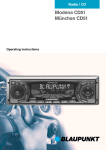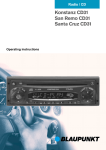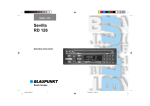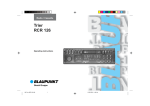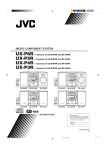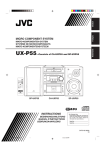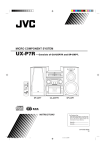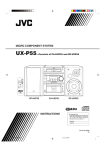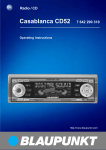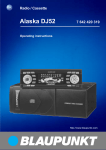Download Blaupunkt Sevilla CD51 User's Manual
Transcript
Radio / CD Sevilla CD51 Wiesbaden CD51 Operating instructions SVENSKA NEDERLANDS 3 5 16 15 7 14 13 8 ESPAÑOL 1 9 ITALIANO 4 PORTUGUÊS 2 FRANÇAIS 6 12 11 10 3 ENGLISH DEUTSCH CONTROLS 1 2 3 4 5 6 7 8 28 button - unlatches the flip/ release panel Volume control Button - switches the radio and mute function on/off RDS button - switches RDS convenience function on/off (radio data system). Selects variable radio texts. BND button (band), source selection for radio mode, selection of FM memory levels and the wavebands MW and LW (Wiesbaden CD51 does not feature MW and LW) TS, starts the Travelstore function. Display (display field) button - indicates the time on the display DIS, change display contents MENU button - selects the menu for basic settings 9 : ; < = > ? @ button - opens the flip/release panel Arrow-key block OK button - confirms menu entries and starts the scan function EQ button (digital equalizer) switches the equalizer on/off AUD button (Audio) - adjusts bass and treble, balance and fader LD - switches loudness function on/off (volume adjustment to comfortable hearing level) Key block 1 - 6 TRAF button, switches traffic information standby on/off CD•C button - selects between CD, CD changer (if connected) and AUX sources Traffic information .................. 40 CD Mode ................................ 41 Starting CD mode ......................... 41 Selecting a track ........................... 41 Fast track selection ....................... 41 Fast search (audible) ..................... 41 Random play (MIX) ........................ 41 Scanning tracks (SCAN) ............... 42 Repeating a track (REPEAT) .......... 42 CLOCK - Time ........................ 45 Tone and volume balance ...... 46 Switching loudness on/off..... 47 Equalizer ................................ 47 Notes on adjusting the equalizer .... 47 Switching the equalizer on/off ........ 48 Setting the equalizer ...................... 48 Setting the level indicator ............... 48 Setting aid for the equalizer ........... 49 External audio sources .......... 50 Technical data ........................ 50 Guarantee .............................. 51 Installation instructions ........ 196 29 ENGLISH FRANÇAIS ITALIANO NEDERLANDS Switching to radio mode ................ 35 RDS function (AF, REG) ................ 35 Selecting the waveband/memory ... 35 Tuning into a station ....................... 36 Setting the sensitivity of the station search mode ...................... 36 Storing stations ............................. 36 Storing stations automatically (Travelstore) .................................. 37 Listening to preset stations ............ 37 Scanning receivable stations (SCAN) ......................................... 37 Setting the scanning time .............. 37 Programme type (PTY) .................. 37 Optimising radio reception ............. 39 Selecting radio text display ............ 39 Setting the display ......................... 39 Starting CD changer mode ............ 43 Selecting a CD .............................. 43 Selecting a track ........................... 43 Fast track selection ....................... 43 Fast search (audible) ..................... 43 Changing the display ..................... 43 Repeating individual tracks or whole CDs (REPEAT) .................... 43 Random play (MIX) ........................ 44 Scanning all tracks on all CDs (SCAN) ......................................... 44 Interrupting Play (PAUSE) ............. 44 SVENSKA Flip/release panel .................. 31 Switching on/off .................... 32 Volume adjustment ................ 33 Radio mode ............................ 35 CD changer mode .................. 43 ESPAÑOL Road safety ................................... 30 Installation ..................................... 30 Accessories .................................. 30 International telephone information .................................... 30 Interrupting play (PAUSE) .............. 42 Changing the display ..................... 42 Traffic announcements in CD mode ...................................... 42 Removing a CD ............................. 42 PORTUGUÊS Notes and Notes and accessories ............................ 30 DEUTSCH TABLE OF CONTENTS NOTES AND ACCESSORIES Thank you for deciding in favour of a Blaupunkt product. We wish you a great deal of pleasure with your new car radio. Before using your car radio, please read these instructions carefully. The Blaupunkt editors are constantly working to make our instruction manuals as clear and easy to understand as possible. Should you nonetheless have any questions about how to operate your new car radio, please contact your specialist dealer or call the telephone hotline for your country, the number of which is given on the back page of this manual. Road safety Road safety has priority. Only operate your car radio if road and traffic conditions allow. Familiarise yourself with the unit before setting off on your journey. You should always be able to hear police, fire and ambulance sirens in good time. For this reason, set the volume of your car radio at a suitable level. Installation If you would like to install your car radio yourself, please read the installation and connection instructions at the end of the manual. 30 Accessories Please use only Blaupunkt-approved accessories. Remote controls The most important functions can be selected safely from the steering wheel using the optional remote controls RC 08 and RC 10. Amplifiers All Blaupunkt amplifiers are suitable for use with the radio. CD changer The following Blaupunkt CD changers can be connected to the radio: CDC A 06, CDC A 08, CDC A 072 and IDC A 09. The CD changers CDC A 5 and CDC A 071 can also be connected if you use an adapter cable (Blaupunkt no.: 7 607 889 093). International telephone information Should you have any questions about how to use the car radio or require any further information, please call us! The telephone information service numbers are printed on the last page of this manual. Removing the flip/release panel 1 ➮ Press the ● ● Attaching the flip/release panel ➮ Slide the flip/release panel from left to right into the unit guide. ➮ Press the left side of the panel into NEDERLANDS ITALIANO the unit until it slots into place. Note: ● Do not press against the display while attaching the flip/release panel. If the car radio was switched on when the flip/release panel was removed, it comes on again automatically as last set (radio, CD, CD changer or AUX) when the panel is replaced. button 1. This unlatches the flip/release panel. 31 SVENSKA Note: ● Do not drop the flip/release panel. ● Do not expose the flip/release panel to direct sunshine or other sources of heat. ● Keep the flip/release panel in the case provided. ● Avoid direct skin contact with the flip/release panel. Please clean it when necessary with some white spirit on a lint-free cloth. ● ESPAÑOL Your car radio is fitted with a flip/release panel to guard against theft. Without this panel, the unit is worthless to the thief. Protect your unit from theft by taking the flip/release panel with you every time you leave the car. Do not leave the panel behind in the car, even if it is out of sight. The constructive design of the panel makes for simple handling. straight and then to the left out of the unit. After removing the flip/release panel, the unit switches itself off. All the current settings are saved. If there is a CD in the unit, it remains there. ENGLISH Theft protection FRANÇAIS ➮ First pull the flip/release panel PORTUGUÊS Flip/release panel DEUTSCH FLIP/RELEASE PANEL SWITCHING ON/OFF Switching on/off There are various ways of switching the car radio on and off, as described below. Switching on/off using the ignition If the car radio is correctly connected to the ignition and has not been switched off using the button 3, it is switched on/off simultaneously with the ignition. You can also switch on your car radio when the vehicle ignition is off. ➮ To do so, press the button 3. Note: To protect the vehicle battery, the unit switches off automatically after one hour. ● Switching on/off using the flip/ release panel ➮ Remove the flip/release panel. The unit switches itself off. ➮ Replace the flip/release panel once more. The car radio is switched on. The last settings (radio, CD, CD changer or AUX) are activated. Switching on/off using the button 3 ➮ To switch the unit on, press the button 3. ➮ To switch the unit off, hold the button 3 down for more than two seconds. The car radio is now switched off. 32 Switching on by inserting a CD If there is no CD in the CD compartment when the car radio is switched off, ➮ press the button 9. This flip/release panel then opens. ➮ Without exerting any force, slide the CD into the compartment, printed side uppermost, until you feel some resistance. The CD is automatically drawn into the drive. Do not hinder or assist the drive as it draws the CD in. ➮ Press the flip/release panel gently until you feel it slot into place. The car radio switches itself on and CD playback begins. Volume adjustment Mute setting The system volume can be adjusted in steps from 0 (off) to 66 (maximum). This feature enables you to lower the system volume instantaneously (mute). ➮ Press the MENU button 8. ➮ Press the or button : repeatedly until “ON VOLUME” appears on the display. buttons : to set the switch-on volume. If you select the “0” setting, the volume played before the unit was last switched off will be reactivated. ➮ Use the Risk of serious injury! If the switch-on volume is set at the maximum, the volume can be very high when you switch on your car radio. If the volume was set on maximum before the unit was last switched off and the switch-on volume is set at “0”, the volume can be very high when you switch on your car radio. This may damage your hearing! ➮ When you have completed setting the volume, press either the MENU button 8 or OK ;. ENGLISH ➮ Press the MENU button 8. ➮ Press the or button : repeatedly until “MUTE LEVEL” appears on the display. ➮ Use the buttons : to set the mute level. ➮ When you have completed the setting, press either the MENU button 8 or OK ;. Mute during telephone operation If your car audio system has been equipped with a mobile telephone, it will automatically switch to mute when you use the phone. This will not work unless the mobile phone is connected to the car audio system as described in the installation instructions. If a traffic announcement is received while the phone is in use and traffic information priority has been activated, you will hear the traffic announcement. For more information, refer to the section on “Traffic information reception”. The car audio system will be muted to the mute level selected. 33 FRANÇAIS You can set the volume at which you wish the car radio to play when switched on. ITALIANO Setting the switch-on volume Activating the mute setting The unit's mute level is adjustable. NEDERLANDS the volume control 2 to the left. SVENSKA ➮ To lower the system volume, turn ➮ Briefly press button 3. “MUTE” appears on the display. ESPAÑOL the volume control 2 to the right. PORTUGUÊS ➮ To raise the system volume, turn DEUTSCH VOLUME ADJUSTMENT VOLUME ADJUSTMENT Setting the volume for the confirmation tone If you hold down a button for longer than two seconds when using certain functions, e.g. storing a station on a station button, a confirmation tone (beep) sounds. The volume of this beep is adjustable. ➮ Press the MENU button 8. ➮ Press the or button : repeatedly until “BEEP” appears on the display. ➮ Adjust the volume using the and buttons :. “0” means the beep is off, “9” means maximum beep volume. ➮ When you have completed the setting, press either the MENU button 8 or OK ;. 34 peatedly until “RADIO” appears on the display. RDS function (AF, REG) The RDS functions AF (Alternative Frequency) and REG (Regional) extend your radio's range of functions. ● AF: If this RDS function is activated, the unit automatically tunes into the best receivable frequency for the station that is currently set. ● REG: Some radio stations set aside some of their broadcasting time for regional programmes that provide different regional content. With the REG function, your car radio is prevented from switching to alternative frequencies with a different regional content. Note: ● REG has to be specially activated/ deactivated in the unit's menu. button :. ;. Switching the RDS convenience function on/off ➮ To use the RDS functions AF and REG, press the RDS button 4. The RDS convenience functions are active when RDS lights up on the display with a symbol. When the RDS convenience functions are activated, “REG ON” or “REG OFF” appears briefly on the display. Selecting the waveband/ memory This unit can receive programmes broadcast over the FM as well as MW and LW (AM) waveband (Wiesbaden CD51 only receives FM). There are three preset memory levels for the FM range and one each for the MW and LW ranges (only FM1, FM2 and FMT for Wiesbaden CD51). Six stations can be stored on each memory level. 35 ENGLISH FRANÇAIS or ➮ Press the MENU button 8 or OK ITALIANO ➮ press the BND/TS button 5 re- ➮ To switch REG on or off, press the NEDERLANDS If you are in CD, CD changer or AUX mode: peatedly until “REG” appears on the display. “OFF” or “ON” will be displayed alongside “REG”. SVENSKA Switching to radio mode ➮ press the MENU button 8. ➮ Press the or button : re- ESPAÑOL This unit is equipped with an RDS radio receiver. Many of the receivable FM stations transmit a signal that not only carries the programme but also additional information such as the station name and programme type (PTY). The station name appears on the display as soon as it is received. Switching REG function on/off To use the RDS functions AF and REG, PORTUGUÊS Radio mode DEUTSCH RADIO MODE RADIO MODE ➮ In order to switch between memory levels or wavebands, briefly press the BND/TS button 5. Tuning into a station There are various methods available for tuning into a station. Automatic station search mode ➮ Press the or button :. The unit tunes into the next receivable station. Tuning into stations manually You can also tune into stations manually. ➮ Press either the or buttons :. Note: ● You can only tune into stations manually if the RDS function has first been deactivated. Browsing through broadcasting networks (only FM) If a radio station provides several programmes, you have the option of browsing through its so-called “broadcasting network”. or button : to move to the next station on the broadcasting network. ➮ Press the Note: ● If you want to use this feature, the RDS function must first be activated. You will then only be able to switch to stations that you have received once already. To do so, use the Scan or Travelstore function. 36 Setting the sensitivity of the station search mode You can choose whether you wish to preset only strong or also poor-reception stations. ➮ Press the MENU button 8. ➮ Press the or button : repeatedly until “SENS” appears on the display. ➮ Press the button :. The display shows the currently set value for sensitivity. “SENS HI6” denotes maximum sensitivity. “SENS LO1” is the minimum. If “SENS LO” is selected, “lo” appears on the display. buttons : to set the desired degree of sensitivity. ➮ Use the ➮ When you have completed the settings, press the MENU button 8 or the OK buttons ;. Storing stations Storing stations manually ➮ Select the required FM memory level, FM1, FM2, FMT or either waveband MW or LW (Wiesbaden CD51 does not feature MW and LW). ➮ Tune into the desired station. ➮ Hold down one of the preset station buttons 1 - 6 > on which you wish to store the station for more than two seconds. peatedly until “SCANTIME” appears on the display. ➮ Hold down the BND / TS button 5 for more than two seconds. The automatic station-storing procedure begins. “TRAVEL-STORE” appears on the display. Once the process is completed, the station stored in FMT memory location 1 is played. Listening to preset stations ➮ Select the memory or frequency range. ➮ Hold down the preset station button 1 - 6 > of the desired station. Scanning receivable stations (SCAN) You can briefly listen in to all receivable stations. The scanning time can be set in the menu at between 5 and 30 seconds. Starting SCAN ➮ Hold down the OK button ; for more than two seconds. The scanning process begins. “SCAN” appears briefly on the display, followed by the current station name or frequency, which flashes. buttons : to set the desired scanning time. ➮ Use the ➮ Once the setting has been completed, press the MENU button 8 or OK ;. Note: The set scanning time also applies to scanning in the CD and CD changer mode. ● Programme type (PTY) Besides transmitting the station name, some FM stations also provide information on the type of programme they are broadcasting. This information can be received and displayed by your car radio. For example, the programme types can be: CULTURE TRAVEL JAZZ SPORT NEWS POP ROCK CLASSICS You can use the PTY function to select stations of a particular programme type. 37 ENGLISH FRANÇAIS Setting the scanning time ➮ Press the MENU button 8. ➮ Press the or button : re- ITALIANO Note: ● Stations that were previously stored in this memory are deleted in the process. The scanning process is completed, the station last scanned remains active. NEDERLANDS ➮ Press the OK button ;. SVENSKA You can store the six stations with the strongest reception in the region automatically (only FM). The stations are stored in the FMT memory. ESPAÑOL Ending SCAN, continuing to listen to a station PORTUGUÊS Storing stations automatically (Travelstore) DEUTSCH RADIO MODE RADIO MODE PTY-EON When the programme type has been selected and the search started, the car radio switches from the current station to a station featuring the selected programme type. Note: ● If no station with the selected programme type is located, a beep sounds and “NO PTY” appears briefly on the display. The unit tunes into the station last received once again. ● If the set station or another station in the broadcasting network transmits the selected programme type at a later time, the car radio automatically switches from the current station - or from CD or CD changer mode - to the station featuring the desired programme type. Switching PTY on/off ➮ Press the MENU button 8. ➮ Press the or button : repeatedly until “PTY ON” or “PTY OFF” appears on the display. or button : to switch PTY on (ON) or off (OFF). When PTY is activated, PTY lights up on the display. ➮ Press the ➮ Press the MENU button 8 or OK ;. 38 Selecting programme type and starting a search ➮ Press the or button :. The current programme type appears on the display. ➮ If you would like to select a different programme type, you can change to another programme time within the time the programme is displayed by pressing the or button :. Or ➮ Press one of the buttons 1 - 6 > to select the programme type stored on that particular button. The selected programme type will appear briefly on the display. or button : to start the search. The next station corresponding to your selected programme type will be tuned into. ➮ Press the Storing the programme type on the station buttons or button : to select a programme type. ➮ Use the ➮ Hold down the desired station button 1 - 6 > for more than two seconds. The programme type is now stored on the selected station button 1 - 6 >. repeatedly until “HICUT” appears on the display. or button : to select HICUT. “HICUT 0” denotes no treble reduction, “HICUT 1” the greatest automatic reduction of the treble and the interference level. ➮ Use the ➮ Press the MENU button 8 or OK ;. ➮ In order to reactivate the display of “radio texts”, hold down the RDS button 4 until “NAME VAR” appears on the display. Setting the display In radio mode you can choose between the continuous display of the time or the continuous display of the station name/ frequency. / DIS button 7 until the desired feature appears on the display. ➮ Hold down the ENGLISH ESPAÑOL ➮ Press the MENU button 8. ➮ Press the or button : “NAME FIX” appears on the display. PORTUGUÊS Switching HiCut on/off ➮ Press the RDS button 4 until FRANÇAIS Some radio stations use the RDS signal to broadcast advertising or other information instead of their station name. Such “radio texts” appear on the display. You can either allow or block the display of radio text. ITALIANO High-frequency cut-off feature (HICUT) The HiCut function improves the sound during poor radio reception (only FM). If interference occurs, the treble is automatically reduced and thus also the interference level. NEDERLANDS Selecting radio text display SVENSKA Optimising radio reception DEUTSCH RADIO MODE 39 TRAFFIC INFORMATION Traffic information Your car radio is equipped with an RDSEON reception system. EON stands for Enhanced Other Network. When a traffic announcement (TA) is broadcast, your unit will automatically switch, within a broadcasting network, from a station which does not transmit traffic information to one that does. The unit reverts to the programme previously listened to when the traffic announcement is over. Switching traffic information priority on/off ➮ Press the TRAF button ?. Priority for traffic announcements is activated when the traffic-jam symbol lights up on the display. Note: You will hear a warning tone, ● if you leave the reception area of a traffic information station to which you are currently tuned in; ● if you leave the reception area of a traffic information station when you are listening to a CD and the subsequent automatic search cannot locate a new traffic information station; ● if you retune the radio from a traffic information station to one that does not broadcast traffic information. Either deactivate the priority for traffic information or switch to a station which broadcasts traffic information. 40 Setting the traffic announcement volume ➮ Press the MENU button 8. ➮ Press the or button : repeatedly until “TA VOLUME” appears on the display. or button : to set the desired volume. ➮ Use the ➮ Once the setting is completed, press the MENU button 8 or OK ;. Note: You can also adjust the volume during a traffic announcement for its duration by using the volume control 2. ● Note: ● You can also adjust the tone and volume balance for traffic announcements. Please see the “Tone and Volume Balance” section. or button : until fast track selection backwards or forwards begins. Fast search (audible) For a fast search backwards or forwards buttons : pressed until the fast search backwards or forwards begins. ➮ keep the Random play (MIX) ➮ Press the button 5 MIX >. “MIX CD” appears briefly on the display, the MIX symbol lights up. The next track played will be randomly selected. Stopping MIX ➮ Press the button 5 MIX > once again. “MIX OFF” appears briefly on the display, the MIX symbol goes out. 41 ENGLISH FRANÇAIS ➮ hold down either the ITALIANO If there is no CD in the drive, ➮ Press the button 9. The flip/release panel opens. ➮ Gently insert the CD into the CD compartment with the printed side uppermost until you feel some resistance. The CD will be drawn into the drive automatically. Do not hinder or assist the drive as it draws the CD in. ➮ Close the panel using light pressure until you feel it latch into place. CD playback begins. ● If there is already a CD in the drive, ➮ press the CD•C button @ repeatedly until “CD” appears on the display. Playback begins from the point at which it was last interrupted. ● For fast track selection backwards or forwards: NEDERLANDS Starting CD mode Fast track selection SVENSKA Risk of damage to CD drive! Single CDs with a diameter of 8 cm and CDs which are not circular (“shape CDs”) should not be used. We accept no liability for any damage to the CD drive that may occur as a result of the use of unsuitable CDs. row block : to select the next or previous track. If the or button : is pressed once, the current track is played again from the beginning. ESPAÑOL You can use this unit to play standard CDs with a diameter of 12cm. Selecting a track ➮ Press one of the buttons on the ar- PORTUGUÊS CD Mode DEUTSCH CD MODE CD MODE Scanning tracks (SCAN) Ending Pause You can briefly listen in to all the tracks on a CD. ➮ Press the button 3 ➮ Hold down the OK button ; for more than two seconds. The next track starts to play. Note: ● The scanning time is adjustable. Read about setting the scanning time in the section “Setting the scanning time” in the chapter “Radio mode”. Stopping SCAN and continuing playback ➮ Press the OK button ; to end scanning. The current track will then continue to play. Repeating a track (REPEAT) ➮ If you would like to repeat a track, press button 4 RPT >. “REPEAT TRCK” appears briefly on the display, the RPT symbol lights up. The track is then repeated until RPT is deactivated. Stopping REPEAT ➮ If you would like to end repeat, press the button 4 RPT > once again. “REPEAT OFF” appears briefly on the display, the RPT symbol goes out. Normal playback is resumed. Interrupting play (PAUSE) ➮ Press the button 3 >. “PAUSE” appears on the display. 42 > during the pause. Play then resumes. Changing the display ➮ To alter the display between track number and time or track number / and playing time, press the DIS 7 button once or several times for more than two seconds until the desired elements appear on the display. Traffic announcements in CD mode ➮ If you want to receive traffic announcements whilst listening to a CD, press the TRAF ? button. Traffic announcement priority is active when the traffic-jam symbol lights up on the display. Please see the chapter “Traffic information”. Removing a CD ➮ Press the button 9. The flip/release panel opens to the front and the CD is ejected. ➮ Carefully remove the CD and close the flip/release panel. Selecting a CD ➮ To change up or down to a different CD, press the or button : once or several times. Selecting a track ➮ To move up/down from one track to another on the current CD, press the or button : once or several times. Fast track selection For fast track selection backwards or forwards: ➮ hold down either the or button : until fast track selection backwards or forwards begins. number and playing time or track number and time or track number / DIS and CD number, press the 7 button once or several times for more than two seconds until the desired elements appear on the display. Repeating individual tracks or whole CDs (REPEAT) ➮ To repeat the current track, press the button 4 RPT > briefly. “REPEAT TRCK” appears briefly on the display and RPT lights up. ➮ To repeat play of the entire CD, press the button 4 RPT > once again. “REPEAT DISC” appears briefly on the display and RPT lights up. Stopping REPEAT ➮ To stop the repeat function for the current track or CD, press the button 4 RPT > repeatedly until “REPEAT OFF” appears briefly on the display and RPT goes out. 43 ENGLISH FRANÇAIS edly until “CHANGER” appears on the display. Playback begins with the first CD the CD changer recognises. Changing the display ➮ To alter the display between track ITALIANO Starting CD changer mode ➮ Press the CD•C button @ repeat- buttons : pressed until the fast search backwards or forwards begins. ➮ keep the NEDERLANDS For a fast search backwards or forwards SVENSKA Note: ● Information on handling CDs, inserting CDs and operating the CD changer can be found in the operating instructions accompanying your CD changer. ESPAÑOL Fast search (audible) PORTUGUÊS CD changer mode DEUTSCH CD CHANGER MODE CD CHANGER MODE Random play (MIX) ➮ To play the tracks on the current CD in random order, press the button 5 MIX >. “MIX CD” appears briefly on the display and MIX lights up. ➮ To play the tracks of all the inserted CDs in random order, press the button 5 MIX > once again. “MIX ALL” appears briefly on the display and MIX lights up. Note: ● In the case of CD changers CDC A 08 and IDC A 09, all CDs in the changer are randomly selected. All other changers first play all the tracks on a CD in random selection before moving to the next CD in the changer. Stopping MIX ➮ Press the button 5 MIX > until “MIX OFF” appears briefly on the display and MIX goes out. Scanning all tracks on all CDs (SCAN) ➮ To listen in briefly to all the tracks on all inserted CDs in ascending order, hold down the OK button ; for more than two seconds. “SCAN” appears on the display. 44 Stopping SCAN ➮ To stop scanning, press the OK button ; briefly. The track currently being scanned then continues play. Note: ● You can set the scanning time as required. Please see the section “Setting the scanning time” in the “Radio mode” chapter. Interrupting Play (PAUSE) ➮ Press the button 3 >. “PAUSE” appears on the display. Ending Pause ➮ Press the button 3 pause. Play then resumes. > during the ➮ To set the time manually, press the MENU button 8. or button : repeatedly until “CLOCKSET” appears on the display. ➮ Press the ➮ Press the button :. The time appears on the display. The minutes flash and can now be set. ➮ Set the minutes using the but- tons :. ➮ Once the minutes have been set, press the button :. The hours now flash. ➮ Set the hours using the but- tons :. ➮ Press the MENU button 8 or OK ; once you have completed the setting. Selecting the 12/24-hour clock mode ➮ Press the MENU button 8. is switched off and the ignition is switched on, press the MENU button 8. “MENU” appears on the display. or button : repeatedly until “CLK DISP OFF” or “CLK DISP ON” appears on the display. ➮ Press the button : to switch between ON and OFF. ➮ Press the ➮ Press the MENU button 8 or OK ; once you have completed the setting. SVENSKA Setting the time manually Viewing the time with the car radio switched off and the ignition on ➮ To view the time when the car radio Briefly viewing the time when the car radio is switched off In order to view the time when the car radio is switched off, ➮ press the button / DIS 7. The time appears on the display for eight seconds. “MENU” appears on the display. or button : repeatedly until “24 H MODE” or “12 H MODE” appears on the display. ➮ Press the 45 ESPAÑOL Setting the time ; once you have completed the setting. PORTUGUÊS to display the time. ENGLISH ➮ Press the MENU button 8 or OK FRANÇAIS Briefly displaying the time ➮ Press the / DIS 7 button briefly ITALIANO ➮ Press the NEDERLANDS buttons : to switch between the 12 and 24-hour mode. CLOCK - Time DEUTSCH CLOCK - TIME TONE AND VOLUME BALANCE Tone and volume balance You can adjust the tone and volume balance separately for every audio source (radio, CD, CD changer, AUX and traffic announcements). Note: ● Adjustments to tone and volume balance for traffic announcements can only be made during a traffic announcement. Adjusting the bass ➮ Press the AUD / LD = button. “BASS” appears on the display. ➮ Press the or button : to set the bass. ➮ Press the MENU button 8 or OK ; once you have completed the setting. Setting the volume distribution left/right (balance) ➮ To set the volume distribution left/ right (balance), press the AUD / LD = button. “BASS” appears on the display. button : repeatedly until “BALANCE” appears on the display. ➮ Press the or button : to set the volume distribution left/right. ➮ Press the ➮ Press the MENU button 8 or OK ; once you have completed the setting. Setting the volume distribution front/rear (fader) ➮ To set the volume distribution front/ Adjusting the treble ➮ Press the AUD / LD = button. rear (fader), press the AUD / LD = button. “BASS” appears on the display. “BASS” appears on the display. ➮ Press the button : repeatedly until “TREBLE” appears on the display. ➮ Press the ➮ Press the or button : to set the treble. ➮ Press the MENU button 8 or OK ; once you have completed the setting. 46 button : repeatedly until “FADER” appears on the display. or button : to set the volume distribution front/rear. ➮ Press the ➮ Press the MENU button 8 or OK ; once you have completed the setting. LOUDNESS The loudness level can be raised in steps of one to six. or button : repeatedly until “LOUDNESS” appears on the display. ➮ Press the or button : to set the desired volume increase. ➮ Press the ➮ Press the MENU button 8 or OK ; once you have completed the setting. We recommend you use a CD you are familiar with when adjusting the equalizer. Before adjusting the equalizer, set the tone and volume balance to zero and deactivate the loudness function. To do this, please see the chapter “Tone and volume balance”. ➮ Listen to the CD you have chosen. ➮ Evaluate the tone impression according to your taste. ➮ Now consult the chart “Sound impression” section of “An aid to adjusting the equalizer”. ➮ Set the equalizer values as de- PORTUGUÊS Setting the loudness intensity ENGLISH Notes on adjusting the equalizer approx two seconds. When loudness is activated, LD lights up on the display. FRANÇAIS “MENU” appears on the display. ➮ Press the AUD / LD = button for ITALIANO ➮ Press the MENU button 8. This car radio is fitted with a parametric digital equalizer. In this case, parametric means that for each of the 2 filters, one frequency can be individually raised or lowered (GAIN +7 to - 7). The following filters are available: ● LOW EQ 60 - 100 Hz ● HIGH EQ 10 000 - 17 500 Hz These filters can be set without measuring equipment. This means that the sound quality inside the vehicle can be greatly influenced. NEDERLANDS Loudness means the bass and treble are increased to a comfortable level at lower volume levels. SVENSKA Equalizer ESPAÑOL Switching loudness on/off DEUTSCH EQUALIZER scribed under “What to do”. 47 EQUALIZER Switching the equalizer on/off Setting the level indicator In order to switch on the equalizer, The level indicator (spectrometer) on your display briefly indicates the volume, tone and equalizer settings with symbols on your display as you make the corresponding settings. When settings are not being made, the spectrometer indicates the original level of the car radio. You can also set the type of spectrometer on your menu. There are two types available. ➮ hold down the EQ < button until DEQ lights up on the display and “EQ ON” appears briefly. To switch off the equalizer, ➮ hold down the EQ < button until DEQ goes out on the display and “EQ OFF” appears briefly. Setting the equalizer ➮ Press the EQ button <. “LOW EQ” appears on the display. ➮ Select between “LOW EQ” and “HIGH EQ” by pressing the button :. or button :. or but- ton :. ➮ To select the next filter, first press the OK button ;, then the button :. or ➮ When all the settings have been selected, press the EQ button <. 48 ➮ Press the MENU button 8. “MENU” appears on the display. or button : repeatedly until “EQ DISPLAY” appears on the display. ➮ Press the ➮ Press the or button :. ➮ To select the frequency, press the ➮ Set the level using the Selecting a spectrometer type or button : to choose between displaying “SPECTRUM 1” and “SPECTRUM2” or “EQ DISP OFF” set the volume distribution left/right. ➮ Press the ➮ Press the MENU button 8 or OK ; once you have completed the setting. EQUALIZER Commence settings at mid and treble section and complete them in the bass section. What to do Bass reproduction too weak Raise bass with frequency: 60 to 100 Hz (LOW EQ), level: +4 to +6 Muffled reproduction Low transparency No instrumental brilliance Raise tweeter range with frequency: approx. 12,600 Hz (HIGH EQ), level: +2 up to +4 PORTUGUÊS ESPAÑOL SVENSKA NEDERLANDS ITALIANO FRANÇAIS Sound impression/problem ENGLISH DEUTSCH Setting aid for the equalizer 49 EXTERNAL AUDIO SOURCES TECHNICAL DATA External audio sources Technical data In place of the CD changer it is also possible to connect other external audio sources to the line output. These sources can include a portable CD player, MiniDisc player or MP3 player. If there is no CD changer connected to your unit, two external audio sources can be hooked up. The AUX output has to be switched on in the install menu. To connect up an external audio source, you will need an adapter cable, obtainable from any authorised Blaupunkt dealer. Amplifier Switching the AUX input on/off ➮ Press the MENU button 8. “MENU” appears on the display. or button : repeatedly until “AUX-IN-1 OFF” or “AUX-IN-1 ON” appears on the display. ➮ Press the Output power: 4 x 25 watts sine in accordance with DIN 45 324 at 14.4V, 4 x 45 watts max. power Tuner Frequency ranges: FM : 87.5 - 108 MHz MW : 531 - 1 602 kHz LW : 153 - 279 kHz (Wiesbaden CD51 does not feature MW and LW) FM transmission range: 35 - 16 000 Hz CD ➮ Press the Transmission range: 20 - 20 000 Hz ➮ Press the MENU button 8 or OK Pre-amp output or button : to switch AUX on or off. ; once you have completed the setting. Note: When the AUX input is switched on, it can be selected using the CD•C button @. 4 channels: 3V Input sensitivity: AUX 1 input : 2 V / 6 kΩ Subject to changes! 50 GUARANTEE DEUTSCH Guarantee PORTUGUÊS ESPAÑOL SVENSKA NEDERLANDS ITALIANO FRANÇAIS ENGLISH The scope of the guarantee complies with the legal provisions applicable in the country in which the unit was bought. Should your car radio prove to be defective, please contact your dealer, presenting proof of purchase. If the legal guarantee period in your country is less than 12 months, Blaupunkt grants a 12-month manufacturer's guarantee. Not covered by such guarantee are damage caused by wear and tear, improper use or commercial use. In order to claim the Blaupunkt manufacturer's guarantee, please send in the defective unit along with proof of purchase to the central Blaupunkt aftersales department in your country. You can find out which is the nearest address to you by calling the telephone hotline printed on the back of this manual. Blaupunkt reserves the right to repair or replace the defective unit at its discretion. 51