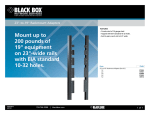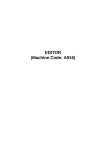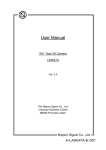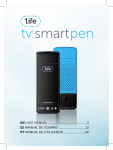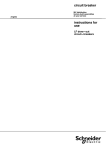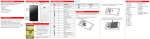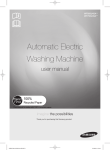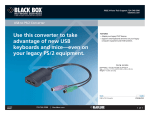Download Black Box Multi-tool 45 Side-Exiting Multmedia Panel User's Manual
Transcript
45° Side-Exiting Multmedia Panel JPMT1024-ANG 45° Side-Exiting Multimedia Panel Black Box Tech Support: FREE! Live. 24/7. Tech support the way it should be. Direction of IDC slot BLACK BOX ® Great tech support is just 30 seconds away at 724-746-5500 or blackbox.com. Angles ports to the sides. BLACK B Helps to reduce stress on the ports. Horizontal cable management is not required. Figure 5. IDC slot position. 6. Secure the back cables with the supplied cable ties. NOTE: Do not overtighten the cables. 7. Figure 6 shows a completed installation. 1. Specifications Customer Support Information Figure 6. Completed patch panel installation. Order toll-free in the U.S.: Call 877-877-BBOX (outside U.S. call 1-724-746-5500) FREE technical support 24 hours a day, 7 days a week: Call 724-746-5500 or fax 724-746-0746 Mailing address: Black Box Corporation 1000 Park Drive Lawrence, PA 15055-1018 Web site: www.blackbox.com E-mail: [email protected] © Copyright 2011. Black Box Corporation. All rights reserved. Black Box and the Double Diamond logo are registered trademarks of BB Technologies, Inc. Any other trademarks mentioned in this manual are acknowledged to be the property of the trademark owners. Size: Without rear base installed: 1.75”H (1U) x 19”W x 0.625”D (4.5 x 48.3 x 1.6 cm); With rear base installed: 1.75”H (1U) x 19”W x 5”D (4.5 x 48.3 x 12.7 cm) Weight: 1.5 lb. (0.7 kg) 2. Overview 2.1 Introduction The 24-Port 45° Side-Exiting Multimedia Panel angles ports to the sides, which helps reduce stress on the ports and eliminates the need for horizontal cable management. The rear of the panel has an optional cable support bar that provides support to horizontal cables accessing the panel. JPMT1024-ANG, rev. 1 JPMT1024-ANG 724-746-5500 | blackbox.com Page 5 724-746-5500 | blackbox.com Page 6 724-746-5500 | blackbox.com 45° Side-Exiting Multmedia Panel 45° Side-Exiting Multmedia Panel 45° Side-Exiting Multmedia Panel 2.2 What’s Included 2. Attach each side bracket to the matching end of the bar accordiing to the same marking. See Figure 2. 4. Load the wired keystone jack into the patch panel. Make sure the locking knob is locked first before sliding in the keystone jack or support fitting. See Figure 4. Your package should include the following items. If anything is missing or damaged, contact Black Box Technical Support at 724-746-5500 or [email protected]. mark “R” Slide in NOTE: Ports 1–6 and 13–18 share the same orientation, while ports 7–12 and 19–24 are placed in opposite positions. Be sure to follow the directions during installation. • (1) 45° Side-Exiting Multimedia Patch Panel • (2) side brackets • (1) rear cable bar NOTE: For best connector loading sequences, start from the sides and install toward the center. Slide in • (24) cable ties mark “L” • (4) 10-32 screws • (4) 12-24 screws locking knob Figure 2. Attaching the side bracket. • This user’s manual 3. Snap the rear cable bar into the patch panel, as shown in Figure 3. 3. Installation Steps 1. Mount the panel on a 19-inch rack, as shown in Figure 1. latch Figure 4. Loading the keystone jack or support fitting. 5. Make sure the IDC slot of the keystone jack faces toward the center of the patch panel, as shown in Figure 5. Figure 3. Attaching the rear wire manager. Figure 1. Mounting the panel on a rack. JPMT1024-ANG 724-746-5500 | blackbox.com Page 2 JPMT1024-ANG 724-746-5500 | blackbox.com Page 3 JPMT1024-ANG 724-746-5500 | blackbox.com Page 4