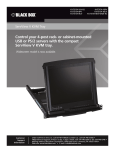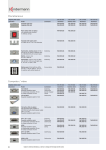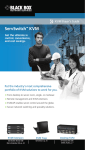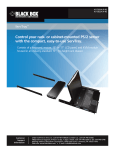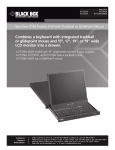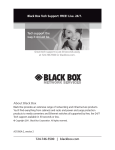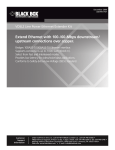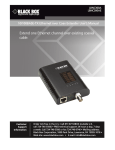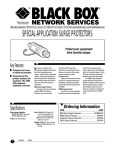Download Black Box KVT6S1UV User's Manual
Transcript
KVT6S1UV DVI/VGA USB/PS2 1-Port KVM Module Connect the ServTray to one DVI/VGA with USB or PS/2 supported computer. BLACK BOX ® Customer Support Information Order toll-free in the U.S.: Call 877-877-BBOX (outside U.S. call 724-746-5500) FREE technical support 24 hours a day, 7 days a week: Call 724-746-5500 or fax 724-746-0746 Mailing address: Black Box Corporation, 1000 Park Drive, Lawrence, PA 15055-1018 Web site: www.blackbox.com • E-mail: [email protected] Trademarks Used in this Manual Trademarks Used in this Manual Black Box and the Double Diamond logo are registered trademarks of BB Technologies, Inc. Centronics is a registered trademark of Centronics Corporation. PS/2 is a registered trademark of International Business Machines Corporation. IntelliMouse, Microsoft, Windows, Windows NT, and Windows Vista™ are either registered trademarks or trademarks of Microsoft Corporation in the United States and/or other countries. UL is a registered trademark of Underwriters’ Laboratories, Inc. Any other trademarks mentioned in this manual are acknowledged to be the property of the trademark owners. We‘re here to help! If you have any questions about your application or our products, contact Black Box Tech Support at 724-746-5500 or go to blackbox.com and click on “Talk to Black Box.” You’ll be live with one of our technical experts in less than 30 seconds. Page 2 724-746-5500 | blackbox.com FCC and IC RFI Statements Federal Communications Commission and Industry Canada Radio Frequency Interference Statements This equipment generates, uses, and can radiate radio-frequency energy, and if not installed and used properly, that is, in strict accordance with the manufacturer’s instructions, may cause interference to radio communication. It has been tested and found to comply with the limits for a Class A computing device in accordance with the specifications in Subpart B of Part 15 of FCC rules, which are designed to provide reasonable protection against such interference when the equipment is operated in a commercial environment. Operation of this equipment in a residential area is likely to cause interference, in which case the user at his own expense will be required to take whatever measures may be necessary to correct the interference. Changes or modifications not expressly approved by the party responsible for compliance could void the user’s authority to operate the equipment. This digital apparatus does not exceed the Class A limits for radio noise emission from digital apparatus set out in the Radio Interference Regulation of Industry Canada. Le présent appareil numérique n’émet pas de bruits radioélectriques dépassant les limites applicables aux appareils numériques de la classe A prescrites dans le Règlement sur le brouillage radioélectrique publié par Industrie Canada. Page 3 NOM Statement Instrucciones de Seguridad (Normas Oficiales Mexicanas Electrical Safety Statement) 1. Todas las instrucciones de seguridad y operación deberán ser leídas antes de que el aparato eléctrico sea operado. 2. Las instrucciones de seguridad y operación deberán ser guardadas para referencia futura. 3. Todas las advertencias en el aparato eléctrico y en sus instrucciones de operación deben ser respetadas. 4. Todas las instrucciones de operación y uso deben ser seguidas. 5. El aparato eléctrico no deberá ser usado cerca del agua—por ejemplo, cerca de la tina de baño, lavabo, sótano mojado o cerca de una alberca, etc. 6. El aparato eléctrico debe ser usado únicamente con carritos o pedestales que sean recomendados por el fabricante. 7. El aparato eléctrico debe ser montado a la pared o al techo sólo como sea recomendado por el fabricante. 8. Servicio—El usuario no debe intentar dar servicio al equipo eléctrico más allá a lo descrito en las instrucciones de operación. Todo otro servicio deberá ser referido a personal de servicio calificado. 9. El aparato eléctrico debe ser situado de tal manera que su posición no interfiera su uso. La colocación del aparato eléctrico sobre una cama, sofá, alfombra o superficie similar puede bloquea la ventilación, no se debe colocar en libreros o gabinetes que impidan el flujo de aire por los orificios de ventilación. 10. El equipo eléctrico deber ser situado fuera del alcance de fuentes de calor como radiadores, registros de calor, estufas u otros aparatos (incluyendo amplificadores) que producen calor. 11. El aparato eléctrico deberá ser connectado a una fuente de poder sólo del tipo descrito en el instructivo de operación, o como se indique en el aparato. 12. Precaución debe ser tomada de tal manera que la tierra fisica y la polarización del equipo no sea eliminada. 13. Los cables de la fuente de poder deben ser guiados de tal manera que no sean pisados ni pellizcados por objetos colocados sobre o contra ellos, poniendo particular atención a los contactos y receptáculos donde salen del aparato. 14. El equipo eléctrico debe ser limpiado únicamente de acuerdo a las recomendaciones del fabricante. 15. En caso de existir, una antena externa deberá ser localizada lejos de las lineas de energia. 16. El cable de corriente deberá ser desconectado del cuando el equipo no sea usado por un largo periodo de tiempo. 17. Cuidado debe ser tomado de tal manera que objectos liquidos no sean derramados sobre la cubierta u orificios de ventilación. 18. Servicio por personal calificado deberá ser provisto cuando: A: El cable de poder o el contacto ha sido dañado; u B: Objectos han caído o líquido ha sido derramado dentro del aparato; o C: El aparato ha sido expuesto a la lluvia; o D: El aparato parece no operar normalmente o muestra un cambio en su desempeño; o E: El aparato ha sido tirado o su cubierta ha sido dañada. Page 4 724-746-5500 | blackbox.com Table of Contents Chapter 1. Specifications ....................................................................................................................................................................6 2. Overview ....................................................................................................................................................................7 2.1 Introduction .............................................................................................................................................................7 2.2 Components ............................................................................................................................................................7 2.2.1 Front Panel...................................................................................................................................................7 2.2.2 Rear Panel ...................................................................................................................................................7 2.3 What’s Included .......................................................................................................................................................8 2.4 Typical Applications...................................................................................................................................................8 3. Installation ....................................................................................................................................................................9 3.1 Linking the VGA USB/PS2 1-Port Module to the ServTray.........................................................................................9 3.2 Hardware Installation ...............................................................................................................................................9 3.2.1 Connecting the Console, Keyboard, and Mouse ........................................................................................9 3.2.2 Powering On the ServTray..........................................................................................................................11 Appendix. Troubleshooting...........................................................................................................................................................12 A.1 Problems/Possible Causes/Solutions........................................................................................................................12 A.2 Contacting Black Box .............................................................................................................................................13 A.3 Shipping and Packaging..........................................................................................................................................13 Page 5 Chapter 1: Specifications 1. Specifications Cable Length (Maximum) — 16.7 ft. (5 m) at PC ports for PS/2® and USB Hardware — Works with PS/2 or USB PCs, compatible with DVI or VGA sources Plug-and-Play — Yes Rear-mount Brackets — 1U high, included Resolution — Up to 2048 x 1152, DDC2B Supported Operating Systems — Windows® 98/Me/2000/XP, Windows NT®, Windows Vista®, and Windows 7 User Controls — None; connects to ServTray via its Centronics® connector Connectors — Computer: (1) HD15 male, (1) DVI female, (2) 6-pin mini-DIN female, (1) USB Type B, (1) barrel connector for power; Interface to ServTray: (1) Centronics 36-pin male Indicators — None Temperature Tolerance — Operating: 32 to 104° F (0 to 40° C); Storage: -4 to +140° F (-20 to +60° C) Relative Humidity — Up to 80%, noncondensing Power — 12 VDC, 3 A (when connected to a ServTray); 9-12 VDC, 500 mA (when not connected to a ServTray) Size — 1.57"H (1U) x 15.9"W x 4.5"D (4 x 40.4 x 11.4 cm); fits in 19" rack Weight — 2 lb. (0.9 kg) Page 6 724-746-5500 | blackbox.com Chapter 2: Overview 2. Overview 2.1 Introduction The DVI/VGA USB/PS2 1-Port Module allows you to connect the ServTray to one computer via a DVI/VGA, PS/2, or USB cable. The module works with most common Windows operating systems. Plus, it supports video resolutions of up to 2048 x 1152, DDC2B. 2.2 Components 2.2.1 Front Panel Figure 2-1 shows the DVI/VGA USB/PS2 1-Port Module’s front view. The Centronics connector links directly to the ServTray. 1 Figure 2-1. The DVI/VGA USB/PS2 1-Port Module front-panel view. 2.2.2 Rear Panel Figure 2-2 shows the DVI/VGA USB/PS2 1-Port Module’s rear view. Table 2-1 describes the components numbered in Figures 2-1 and 2-2. 2 6 4 7 5 3 8 Figure 2-2. The VGA USB/PS2 1-Port Module back-panel view. Table 2-1. Front- and rear-panel components. Number Component Description 1 Centronics connector Links to ServTray 2 Barrel connector 12-VDC power connector 3 HD15 connector Links to computer’s monitor port 4 6-pin mini DIN connector Links to computer’s PS/2 mouse port 5 6-pin mini DIN connector Links to computer’s PS/2 keyboard port 6 USB Type B connector Links to computer’s USB keyboard/mouse port 7 DVI connector Links to computer’s DVI video card 8 Video selector switch Selects DVI or VGA input signal Page 7 Chapter 2: Overview 2.3 What’s Included The package should contain the following items. If anything is missing or damaged, please contact Black Box at 724-746-5500 or [email protected]. • (1) DVI/VGA USB/PS2 1-Port Module • (1) 3-in-1 cable for VGA and PS/2 computers • (1) 2-in-1 cable for VGA and USB computers • (1) 2-in-1 cable for DVI and USB computers • (10) 0.19" x 0.43" (0.5 x 1.1 cm) screws • (10) 0.12" x 0.24" (0.3 x 0.6 cm) screws • This user’s manual 2.4 Typical Applications The DVI/VGA USB/PS2 1-Port Module can be used to enable the KVT41xA-R2, KVT517A, and KVT517A-WIDE to manage one PS/2 and USB computer directly connected to the module as shown in Figure 2-3. Centronics connector (links to ServTray, KVT41xA-R2, KVT517A, or KVT517A-WIDE) DVI/VGA USB/PS2 1-Port Module (KVT6S1UV) Figure 2-3. Single computer configuration. Page 8 724-746-5500 | blackbox.com Chapter 3: Installation 3. Installation 3.1 Linking the DVI/VGA USB/PS2 1-Port Module to the ServTray The DVI/VGA USB/PS2 1-Port Module is 1U high and is designed to connect to the ServTray via a Centronics connector. CAUTION: Do not place cables near things that create electrical noise such as fluorescent lighting, air conditioning equipment, etc. 3.2 Hardware Installation This section provides instructions for the basic hardware setup of a single DVI/VGA USB/PS2 1-Port Module. CAUTION: Before you begin, make sure that power to all the devices that you will be connecting is turned off. To prevent damage caused by ground potential differences, make sure that all devices are properly grounded. If you don’t follow these instructions, your computers, the ServTray, and/or the DVI/VGA USB/PS2 1-Port Module could be damaged. 3.2.1 Connecting the Computer Console, Keyboard, and Mouse 1. Power off all computers. 2. Using the 3-in-1 or 2-in-1 cable (all cables included, see Figure 3-1), connect the HD15 VGA female or DVI male, keyboard, and mouse connectors on the cable to the console VGA, keyboard, and mouse ports on the back of the module. Page 9 Chapter 3: Installation This side attaches to the ServTray unit’s KVM module. 3-in-1 Cable (included) HD15 female connector This side connects to the computer/ server. HD15 male connector (2) 6-pin mini DIN male connectors (2) 6-pin mini DIN male connectors 2-in-1 Cable (included) This side attaches to the ServTray unit’s KVM module. USB Type B connector HD15 female connector USB Type A connector 2-in-1 Cable (included) This side attaches to the ServTray unit’s KVM module. USB Type B connector HD15 male connector DVI-I male connector This side connects to the computer/ server. DVI-I male connector Figure 3-1. 3-to-1 PS/2 cable and 2-to-1 USB cables (all included). Page 10 This side connects to the computer/ server. 724-746-5500 | blackbox.com USB Type A connector Appendix: Troubleshooting 3. Connect the other end of the 3-in-1 or 2-in-1 cable to the monitor, keyboard, and mouse ports on the computer. See Figure 3-2. DVI cable HD15 keyboard, mouse, and monitor connection 3-in-1 cable PS/2 or USB computer Figure 3-2. Console keyboard, mouse, and monitor connections. NOTE: One video signal is supported at any given time. 3.2.2 Powering On the ServTray Connect the power adapter’s barrel connector to the power jack on the rear of the module. Then plug the power supply into an available power outlet. Page 11 Appendix: Troubleshooting Appendix. Troubleshooting A.1 Problems/Possible Causes/Solutions Problem: The mouse does not work. Possible Cause #1: Too many mouse drivers are installed in the computer. Solution #1: Make sure there is only one mouse driver installed in each computer. Possible Cause #2: The wrong mouse driver is installed. Solution #2: Use a Microsoft® mouse driver. Problem: The monitor works fine, but the keyboard and mouse do not work. Possible Cause #1: Cables might be swapped. Solution #1: Connect the cables according to the PC99 standard keyboard and mouse icons on the connectors. Possible Cause #2: Incorrect cables are used. Solution #2: Use only PS/2 or USB compatible cables. Problem: The video image is not clear. Possible Cause: You’re using poor quality video cables. Solution: Use UL® 2919 rated, double-shielded video cables. Problem: No screen image appears. Possible Cause: The selected computer is not powered on. Solution: Power on the computer. Problem: A keyboard error appears when you power on the ServTray. Possible Cause: The keyboard cable connection is loose. Solution: Make sure that the keyboard cable connections are secure. Problem: Alphabet symbols on the computer’s monitor are blue or have shadows. Possible Cause: Resolution settings are incorrect. Solution: Under Windows Control Panel, set the computer’s video output to match the highest resolution for the monitor with a large font for best performance. Page 12 724-746-5500 | blackbox.com Appendix: Troubleshooting A.2 Contacting Black Box If you determine that your DVI/VGA USB/PS2 1-Port Module is malfunctioning, do not attempt to alter or repair the unit. It contains no user-serviceable parts. Contact Black Box at 724-746-5500 or [email protected]. Before you do, make a record of the history of the problem. We will be able to provide more efficient and accurate assistance if you have a complete description, including: • the nature and duration of the problem. • when the problem occurs. • the components involved in the problem. • any particular application that, when used, appears to create the problem or make it worse. A.3 Shipping and Packaging If you need to transport or ship your DVI/VGA USB/PS2 1-Port Module: • Package it carefully. We recommend that you use the original container. • If you are shipping the DVI/VGA USB/PS2 1-Port Module for repair, make sure you include everything that came in the original package. Before you ship, contact Black Box to get a Return Authorization (RA) number. Page 13 NOTES Page 14 724-746-5500 | blackbox.com NOTES Page 15 Black Box Tech Support: FREE! Live. 24/7. Tech support the way it should be. Great tech support is just 30 seconds away at 724-746-5500 or blackbox.com. About Black Box Black Box provides an extensive range of networking and infrastructure products. You’ll find everything from cabinets and racks and power and surge protection products to media converters and Ethernet switches all supported by free, live 24/7 Tech support available in 30 seconds or less. © Copyright 2011. Black Box Corporation. All rights reserved. KVT6S1UV, version 1 724-746-5500 | blackbox.com