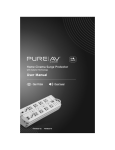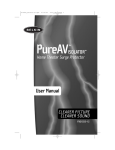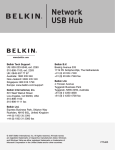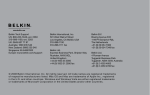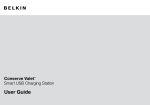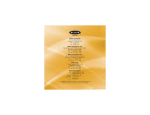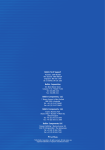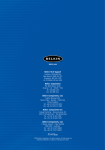Download Belkin F8V1027 User's Manual
Transcript
Wireless Modem Jack Create a phone jack for your modem from any AC outlet Table of Contents Introduction . . . . . . . . . . . . . . Safety and Operation Precautions Getting Started . . . . . . . . . . . . Equipment Installation . . . . . . . Security Programming . . . . . . . . Troubleshooting . . . . . . . . . . . . Things You Should Know . . . . . . Information . . . . . . . . . . . . . . . . . . . . . . . . . . . . . . . . . . . . . . 2 2 3 3 4 5 5 6 User Manual F8V1027 Introduction Thank you for purchasing the Wireless Modem Jack from Belkin. We are confident you will find this an excellent solution for accessing the Internet through your TV Internet box. Please familiarize yourself with the safety and operation information provided in this manual to ensure your enjoyment of the full benefit of this product. Safety and Operational Precautions Please read and follow the precautions below when installing and using the Wireless Modem Jack: • Read and be sure you understand all instructions. • Follow all warnings and instructions marked on the equipment and in this manual. • Unplug this equipment from the wall outlet before cleaning. Use a damp cloth only. Do not use liquid or aerosol cleaners. • Do not use this equipment near any water—including but not limited to a bathtub, washbowl, kitchen sink, and laundry tub, in a wet basement, or in or near a swimming pool. • Never place this equipment near or over a hot radiator or furnace register. • This equipment should only be operated from a 120-volt, 60Hz AC power source. If you are not sure of the type of power supplied to your home or building, consult your local power company. • Never spill liquid on the equipment. • To Reduce the Risk of Electric Shock: 1. Do not disassemble this equipment; take it to a qualified service facility if either service or repair is required. 2. Do not open or remove the cover as you may be exposed to dangerous voltages or other risks. Incorrect reassembly can cause electric shock when subsequent use of the equipment is attempted. 3. Unplug the equipment from the wall outlet and refer servicing to a qualified service facility under the following conditions: a. when the AC plug is damaged b. if liquid has been spilled into the equipment c. if the equipment has been exposed to rain or water d. if the equipment does not operate normally by following the operation instructions e. if the equipment has been dropped or the cabinet has been damaged f. if the equipment exhibits a distinct change in performance 4. Do not use a telephone during an electrical storm, except for a cordless phone. There is a remote risk of electric shock from lightning. 5. Unplug this device, and any electrical device, during lightning storms in order to avoid damage to the equipment. • Do not use the telephone to report a gas leak in the area of the leak. Important Notes on Operation • If connecting to a surge protector, the strength of the signal may vary by outlet. Try various outlets for the best signal strength. • Do not plug this equipment into a UPS. • This equipment will not operate during a power outage. • This equipment can only be used for a single phone line. • If you cannot get a dial tone, unplug both the base and extension unit and reset them according to the “Troubleshooting” section of this manual. • It is very important that you follow the installation directions in the correct order. In the event of a problem, unplug both units, remove all cords, and start again. 2 Getting Started Unpacking Carefully remove units from packaging. In the unlikely event there is any visible damage, DO NOT attempt to operate the equipment. Notify your dealer or shipping carrier immediately. Keep this guide for future use. Equipment Contents • Base Unit The base unit has two telephone jacks on the right side and a green light on the front. It plugs into the wall jack and the phone. • Extension Unit The extension unit has one telephone jack on the right side and a green indicator light on the front. This is the unit that can be moved from location to location to create a phone jack in an electrical outlet. • Telephone Cord A 6-foot telephone cord is provided to connect the base unit to the existing wall phone jack. Equipment Installation Follow the steps below to install the Wireless Modem Jack for modem equipment. Base Unit NOTE: To ensure proper performance, it is important to install the base unit FIRST and then install the extension unit. Also, ensure that both units are securely plugged into the AC wall outlet. 1. Plug either end of the provided telephone cord into either jack on the right side of the base unit, and the other end into any existing telephone wall jack. 2. Plug the phone previously used at that location into the extra jack on the side of the base unit. 3. Plug the base unit into an electrical outlet. Wall Outlet Wall Phone Jack Telephone Cord Base Unit 3 Extension Unit 4. Plug the extension unit into an AC electrical outlet near where you want a new phone jack. 5. Plug telephone’s line cord into the extension unit. 6. Please note: Installation is not complete until you perform the steps outlined in the Security Programming directions below. Once this is done, you will be able to hear a dial tone on your phone. Wall Outlet Extension Unit Security Programming The base and extension units are now connected to your telephone system. After completing steps 1-5 in the installation sequence above, set up security for both units by following the easy steps below. 1. Using a small pointed object, such as a pen or pencil tip, press the black recessed button on the side of the base unit. The green light on the front of the base unit will come on and stay lit during the security programming sequence. Note: Once the button is pressed, you must program the extension unit within five minutes. If the five-minute time limit is exceeded, the light on the base unit will go out and the programming procedure must be restarted by once again pressing the button on the base station. Base Unit Green Light 2. Using the same small pointed object, press the black recessed button on the side of the extension unit. The green light on the front of the extension unit will flash once. This is your notification that the security programming for this extension is complete. To program additional extensions to the same base, repeat step 2 with the additional extensions. Note: When the button is pushed on the extension, the light on the extension should come on for a few seconds, and then go out. This indicates that the unit is operating properly. If the green light is flashing repeatedly, your base unit is not in programming mode. You will need to return to step 1 and repeat the steps. Extension Unit Green Light 3. Once all extensions have been programmed, you will need to verify the dial tone for each phone. Take your phone off the hook and listen: you should hear a dial tone. 4 Troubleshooting Most difficulties associated with the Wireless Modem Jack result from improper installation. If the recommendations below do not solve your difficulty, remove both the base unit and remote units from the AC outlets; remove all cords and reinstall the equipment, taking extreme care to follow the instructions on the previous pages closely. Your environment—including such factors as equipment location, or specific design or structural characteristics of your home or office—can affect your computer modem performance and/or create interference. Static, buzzing, or humming sounds are indications of interference. If you experience unusually high noise levels, follow the troubleshooting actions on this page. No dial tone Check connections, check your power source, try new cords, move the base and/or extension unit. Static/interference Repeat security programming on page 4. Note: Halogen lamps, light dimmers, touch lamps, fluorescent lights, and some surge protectors can cause static. Can’t dial out Decrease distance between units. If problem continues, call Belkin Customer Service at 1-800-223-5546 ext. 2263. Does not ring Decrease distance between units. Test extension unit using a different phone. Extension beeps Repeat the security programming steps on page 4. Phone works but modem does not Add one or two pauses or commas to the front of the modem’s dial-out number. This allows the phone to connect correctly to the line, before the modem begins to dial. Cannot set security feature (LED on extension unit blinks during security setup) Place the base and extension units as close as possible to each other and then follow the security setup procedure on page 4. Once security is set, you can relocate the base and extension units to other outlets throughout the house, without losing security. Things You Should Know The following list is provided to inform you of things that you may encounter when using the equipment. It is intended to help you get the best performance possible from your new equipment. Power Outages Only the telephone plugged into the base unit will continue to operate in a power outage. Telephone(s) or modem(s) plugged into extension unit(s) will not function until power is restored. Two-Line Phone Operations If two lines are being used, only one can operate through the Wireless Modem Jack. A single base and extension hookup will operate only with the phone line to which the base is connected. Ground Fault Circuit Interrupter (GFCI) Do not use a GFCI outlet (e.g., those set up to work in bathrooms, outdoors use) to use your Wireless Modem Jack. 5 INFORMATION FCC Information This equipment has been tested and found to comply with the limits for a Class B digital device, pursuant to Part 15 of the FCC Rules. These limits are designed to provide reasonable protection against harmful interference in a residential installation. This equipment generates, uses and can radiate radio frequency energy and, if not installed and used in accordance with the instructions, may cause harmful interference to radio communications. However, there is no guarantee that interference will not occur in a particular installation. If this equipment does cause harmful interference to radio or television reception, which can be determined by turning the equipment off and on, the user is encouraged to try to correct the interference by reorienting or relocating the receiving antenna or by increasing the separation between the equipment and receiver. This Wireless Modem Jack complies with Part 68 of the FCC Rules. On the device is located the registration number. If requested, this number must be provided to the telephone company. This equipment cannot be used on telephone company-provided coin service or to Party Line Service. This equipment uses the RJ11 connector. If this equipment causes problems on the phone line, the telephone company can discontinue your service. The phone company tries to notify you in advance. If advance notice is not practical, the telephone company notifies you as soon as possible and advises you of your right to file a complaint with the FCC. The telephone company may make changes in its facilities or procedures that could affect the operation of this equipment. If this happens, the telephone company will provide advanced notice in order for you to make the necessary modifications to maintain uninterrupted service. Ringer Equivalence The Ringer Equivalence Number (REN) for the equipment is 0.4. The REN assigned to each terminal equipment provides an indication of the maximum number of devices that may be connected to the telephone network. The sum of the REN of all devices connected to a single line should not exceed five (5.0). Industry Canada Notice for models sold in Canada This equipment meets the applicable Industry Canada Terminal Equipment Technical Specifications. This is confirmed by the registration number. The abbreviation, IC, before the registration number signifies that registration was performed based on a Declaration of Conformity indicating that Industry Canada technical specifications were met. It does not imply that Industry Canada approved the equipment. Operation Range The Wireless Modem Jack works within 1000 feet of wiring. Limited Two- (2) Year Warranty What this warranty covers. Belkin Corporation warrants to the original purchaser of any Belkin Wireless Modem Jack, that the Wireless Modem Jack shall be free of defects in design, assembly, material, or workmanship. What the period of coverage is. Belkin Corporation warrants the Belkin Wireless Modem Jack for two (2) years from the original date of purchase or as long as the original purchaser owns it, whichever is less. 6 What will we do to correct problems? Belkin will repair or replace, at its option, any defective Wireless Modem Jack free of charge (except for shipping charges for the Wireless Modem Jack). What is not covered by this warranty? All above warranties are null and void if the Belkin Wireless Modem Jack is not provided to Belkin Corporation for inspection upon Belkin’s request at the sole expense of the purchaser, Belkin Corporation determines that the Belkin Wireless Modem Jack has been improperly installed, altered in any way or tampered with. The Belkin Wireless Modem Jack Warranty does not protect against acts of God such as flood, earthquake, war, vandalism, theft, normal-use wear and tear, erosion, depletion, obsolescence, abuse, damage due to low voltage disturbances (i.e. brownouts or sags), non-authorized program, or system equipment modification or alteration. How to get service. To get service for your Belkin Wireless Modem Jack you must take the following steps: 1. Contact Belkin Corporation at 501 W. Walnut St., Compton CA 90220, Attn: Customer Service, or call (800)-223-5546. Be prepared to provide the following information: a. The part number of the Belkin Wireless Modem Jack. b. Where you purchased the Wireless Modem Jack. c. When you purchased the Wireless Modem Jack. d. Copy of original receipt. 2. Your Belkin Customer Service Representative will then instruct you on how to forward your receipt and Belkin Wireless Modem Jack and how to proceed with your claim. Belkin Corporation reserves the right to review the damaged Belkin Wireless Modem Jack. All costs of shipping the Belkin Wireless Modem Jack to Belkin Corporation for inspection shall be borne solely by the purchaser. If Belkin determines, in its sole discretion, that it is impractical to ship the damaged equipment to Belkin Corporation, Belkin may designate, in its sole discretion, an equipment repair facility to inspect and estimate the cost to repair such equipment. The cost, if any, of shipping the equipment to and from such repair facility and of such estimate shall be borne solely by the purchaser. Damaged equipment must remain available for inspection until the claim is finalized. Whenever claims are settled, Belkin Corporation reserves the right to be subrogated under any existing insurance policies the purchaser may have. How state law relates to the warranty. THIS WARRANTY CONTAINS THE SOLE WARRANTY OF BELKIN CORPORATION, THERE ARE NO OTHER WARRANTIES, EXPRESSED OR, EXCEPT AS REQUIRED BY LAW, IMPLIED, INCLUDING THE IMPLIED WARRANTY OR CONDITION OF QUALITY, MERCHANTABILITY OR FITNESS FOR A PARTICULAR PURPOSE, AND SUCH IMPLIED WARRANTIES, IF ANY, ARE LIMITED IN DURATION TO THE TERM OF THIS WARRANTY. Some states do not allow limitations on how long an implied warranty lasts, so the above limitations may not apply to you. IN NO EVENT SHALL BELKIN CORPORATION BE LIABLE FOR INCIDENTAL, SPECIAL, DIRECT, INDIRECT, CONSEQUENTIAL OR MULTIPLE DAMAGES SUCH AS, BUT NOT LIMITED TO, LOST BUSINESS OR PROFITS ARISING OUT OF THE SALE OR USE OF ANY BELKIN WIRELESS MODEM JACK, EVEN IF ADVISED OF THE POSSIBILITY OF SUCH DAMAGES. This warranty gives you specific legal rights, and you may also have other rights, which may vary from state to state. Some states do not allow the exclusion or limitation of incidental, consequential, or other damages, so the above limitations may not apply to you. This warranty is valid in the US and Canada. 7 Belkin Corporation 310.898.1100 Compton • CA • USA Belkin Components, Ltd. +44 (0) 1933 35 2000 Rushden • United Kingdom Belkin Components B.V. +31 (0) 20 654 7300 Schiphol-Rijk • The Netherlands Belkin, Ltd. +61 (0) 2 4372 8600 West Gosford • Australia Technical Support US: 310.898.1100 ext. 2263 800.223.5546 ext. 2263 Europe: 00 800 223 55 460 Australia: 1800 666 040 © 2003 Belkin Corporation. All rights reserved. All trade names are registered trademarks of respective manufacturers listed. P74413-A