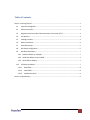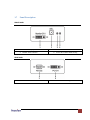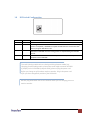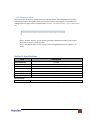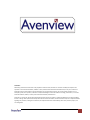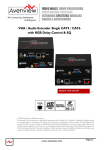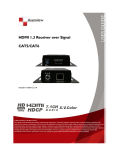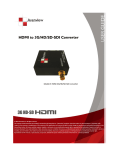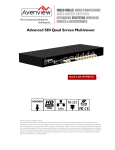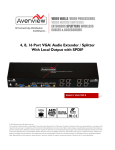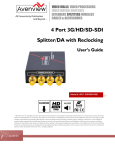Download Avenview EDID Reader / Writer C-EDID-RW User's Manual
Transcript
EDID Reader / Writer User’s Guide Models C-EDID-RW © 2008 Avenview Inc. All rights reserved. The contents of this document are provided in connection with Avenview Inc. (“Avenview”) products. Avenview makes no representations or warranties with respect to the accuracy or completeness of the contents of this publication and reserves the right to make changes to specifications and product descriptions at any time without notice. No license, whether express, implied, or otherwise, to any intellectual property rights is granted by this publication. Except as set forth in Avenview Standard Terms and Conditions of Sale, Avenview assumes no liability whatsoever, and disclaims any express or implied warranty, relating to its products including, but not limited to, the implied warranty of merchantability, fitness for a particular purpose, or infringement of any intellectual property right. Reproduction of this manual, or parts thereof, in any form, without the express written permission of Avenview Inc. is strictly prohibited. www.avenview.com 1 Table of Contents Section 1: Getting Started ...................................................................................................................... 3 1.1 Important Safeguards ............................................................................................................ 3 1.2 Safety Instructions ................................................................................................................. 3 1.3 Regulatory Notices Federal Communications Commission (FCC) ......................................... 4 1.4 Introduction ........................................................................................................................... 4 1.5 Package Contents................................................................................................................... 4 1.6 Before Installation.................................................................................................................. 4 1.7 Panel Description ................................................................................................................... 5 1.8 DIP Switch Configuration ....................................................................................................... 6 1.9 Hardware Installation ............................................................................................................ 7 1.9.1 Read the EDID from a Display ............................................................................................ 7 1.9.2 Recall the default Universal EDID....................................................................................... 7 1.9.3 Write EDID to Display ......................................................................................................... 7 1.10 Software Installation .............................................................................................................. 7 1.10.1 Read EDID ....................................................................................................................... 8 1.10.2 Write EDID ...................................................................................................................... 8 1.10.3 DVI Monitor Write .......................................................................................................... 9 Section 2: Specifications......................................................................................................................... 9 www.avenview.com 2 Section 1: Getting Started 1.1 Important Safeguards Please read all of these instructions carefully before you use the device. Save this manual for future reference. What the warranty does not cover Any product, on which the serial number has been defaced, modified or removed. Damage, deterioration or malfunction resulting from: Accident, misuse, neglect, fire, water, lightning, or other acts of nature, unauthorized product modification, or failure to follow instructions supplied with the product. Repair or attempted repair by anyone not authorized by us. Any damage of the product due to shipment. Removal or installation of the product. Causes external to the product, such as electric power fluctuation or failure. Use of supplies or parts not meeting our specifications. Normal wear and tear. Any other causes which does not relate to a product defect. Removal, installation, and set-up service charges. 1.2 Safety Instructions The C-EDID-RW, EDID Reader/Writer has been tested for conformance to safety regulations and requirements, and has been certified for international use. However, like all electronic equipments, the C-EDID-RW should be used with care. Read the following safety instructions to protect yourself from possible injury and to minimize the risk of damage to the unit. Do not dismantle the housing or modify the module. Dismantling the housing or modifying the module may result in electrical shock or burn. Refer all servicing to qualified service personnel. Do not attempt to service this product yourself as opening or removing housing may expose you to dangerous voltage or other hazards Keep the module away from liquids. Spillage into the housing may result in fire, electrical shock, or equipment damage. If an object or liquid falls or spills on to the housing, unplug the module immediately. Have the module checked by a qualified service engineer before using it again. Do not use liquid or aerosol cleaners to clean this unit. Always unplug the power to the device before cleaning. www.avenview.com 3 1.3 Regulatory Notices Federal Communications Commission (FCC) This equipment has been tested and found to comply with Part 15 of the FCC rules. These limits are designed to provide reasonable protection against harmful interference in a residential installation. Any changes or modifications made to this equipment may void the user’s authority to operate this equipment. 1.4 Introduction Avenview C-EDID-RW can emulate the EDID (Extended Display Identification Data) information. It stores and recalls a default EDID setting in non-volatile memory allowing your computer boot directly from EDID Reader/Writer. It can also read and store the EDID of your display and even let you modify the EDID and upload the modified EDID to displays. - 1.5 Keeps computers from deactivating inactive DVI port Reads and remembers the EDID of displays Writes EDIDs into the EDID Reader / Writer or the displays Default EDID built-in No power required after initial programming Maintains DVI video resolution Easy configuration Package Contents Before you start the installation of the converter, please check the package contents. - C-EDID-RW x1 Power Adapter (+5VDC, 2A) x1 DVDI M-M 6 foot cable (optional) x1 - User’s Manual 1.6 x1 Before Installation Put the product in an even and stable location. If the product falls down or drops, it may cause an injury or malfunction. Don’t place the product in too high temperature (over 50°C), too low temperature (under 0°C) or high humidity. Use the DC power adapter with correct specifications. If inappropriate power supply is used then it may cause a fire. Do not twist or pull by force ends of the optical cable. It can cause malfunction. www.avenview.com 4 1.7 Panel Description FRONT PANEL 1. DVI Port for Display 2. Power Connector 3. Red LED: Power indicator 4. Green LED: Indicates EDID’s writing 6. DVI Port for connecting the PC REAR PANEL 5. RS232 Port www.avenview.com 5 1.8 DIP Switch Configuration 1 OFF OFF 2 OFF ON ON ON ON OFF Mode Reserved mode Recording: Connect the monitor to the DVI monitor connector. Once the recording process is completed, C-EDID-RW has copied the EDID from the monitor into flash memory the green LED will turn off. Writing Default: Write the default EDID into C-EDID-RW to replace the existing EDID in the C-EDID-RW. Once the writing process is completed the green LED will turn off. Connection Mode: Set DIP switches at this position before you connect your computer to the C-EDID-RW To avoid initiating undesired errors during switching between modes (e.g. changing from Recording mode to Connection mode might overwrite the EDID of display in the C-EDID-RW by default EDID), please unplug the power cord before you change on of the above modes to another. Plug in the power cord after you have changed the position of the DIP Switch. DO NOT plug DVDI cable into PC DVI connector when you are changing from one mode to another. www.avenview.com 6 1.9 Hardware Installation To setup Avenview C-EDID-RW follow these steps for connecting to a device: 1.9.1 1. 2. 3. 4. 1.9.2 1. 2. 3. 4. 1.9.3 1. 2. 3. 4. 5. Read the EDID from a Display Before connecting the Power and other devices to C-EDID-RW, set the DIP switches at the bottom of C-EDID-RW at 1-OFF 2-ON Connect your monitor to the C-EDID-RW and plug in 5V DC Power cord Remove 5V DC power cord when the green LED turns off Connect the C-EDID-RW to your computer by a DVI cable and boot up your computer Recall the default Universal EDID Before connecting the Power and other devices to C-EDID-RW, set the DIP switches at the bottom of C-EDID-RW at 1-ON 2-ON Plug in 5V DC power cord and remove the power when the green LED turns off Connect your monitor to C-EDID-RW Connect the C-EDID-RW to your computer by a DVI cable and boot up your computer Write EDID to Display Before connecting the Power and other devices to C-EDID-RW, set the DIP switches at the bottom of C-EDID-RW at 1-ON 2-OFF Plug in 5V DC power cord Connect your monitor (DVI cable) and computer’s RS232 cable to C-EDID-RW Boot up your computer and install the software Refer to software installation below. 1.10 Software Installation Before launching the software installation, please make sure: 1. 2. The power supply is well connected DIP switches are at the right position as shown below www.avenview.com 7 Ensure that power is connected and proper Com Port is selected. Then click on Auto Scan ComPort 1.10.1 Read EDID - - If you would like to read EDID information from the connected monitor, simply click on the button “Read EDID”. If everything is connected properly, you will see a message “Finish reading the EDID data from PC to EDID Clone”. Click on “Analyze” button to make a quick analysis on the read EDID information which users can monitor or modify. To save the EDID information for future reference, click on “Save File” button. 1.10.2 Write EDID - You can modify EDID content in the pop-up after clicking Analyze button. Also, you can load the previously saved EDID information in the analysis window by clicking on “Load File” button While finish editing EDID content, you can click on “Write EDID” button to write the EDID information to EDID Reader/Writer. www.avenview.com 8 1.10.3 DVI Monitor Write Please ensure that all cables are connected securely and both monitor and C-EDID-RW are connected to backup power supply. If during EDID update to DVI monitor a power surge happens or serial cable is not unplugged then this might result in incomplete EDID. Therefore, “DVI Monitor Write” is not recommended to use. Always make a backup copy of monitor’s EDID before proceeding. - Click on “Analyze” button or you can load the previously saved EDID information in the analysis windows by clicking on “Load File” button Click on “DVI Monitor Write” button, wait for “Finish writing EDID data from PC to Monitor” to display. Section 2: Specifications Item Description Video Bandwidth Display Side Connector Communication 1.65 Gbps 1 x DVI-I female (digital only) RS232 RAM Power Supply Dimension (L x W x H) Weight 256 byte 5V DC, 2Amp 3.3” x 1.6” x 1.1” 180g (6.3oz) Environmental Operation 0˚ to 50˚C Degree www.avenview.com 9 Disclaimer While every precaution has been taken in the preparation of this document, Avenview Inc. assumes no liability with respect to the operation or use of Avenview hardware, software or other products and documentation described herein, for any act or omission of Avenview concerning such products or this documentation, for any interruption of service, loss or interruption of business, loss of anticipatory profits, or for punitive, incidental or consequential damages in connection with the furnishing, performance, or use of the Avenview hardware, software, or other products and documentation provided herein. Avenview Inc. reserves the right to make changes without further notice to a product or system described herein to improve reliability, function or design. With respect to Avenview products which this document relates, Avenview disclaims all express or implied warranties regarding such products, including but not limited to, the implied warranties of merchantability, fitness for a particular purpose, and non-infringement. www.avenview.com 10