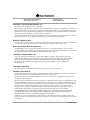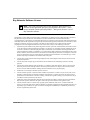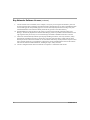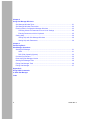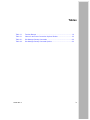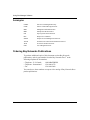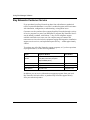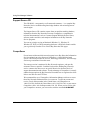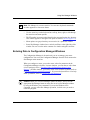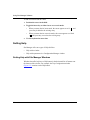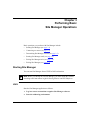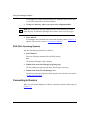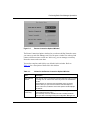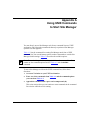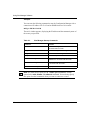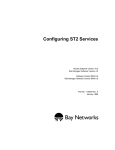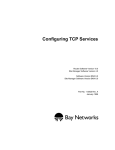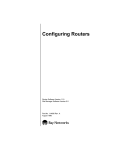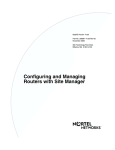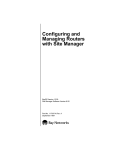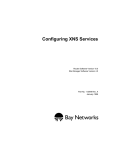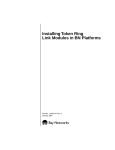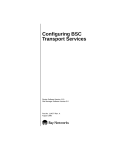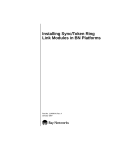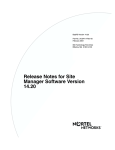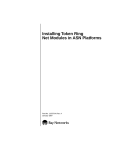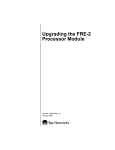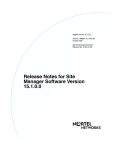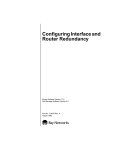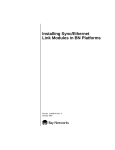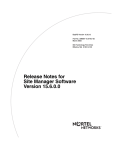Download Avaya Using Site Manager Software User's Manual
Transcript
Using Site Manager Software Router Software Version 11.0 Site Manager Software Version 5.0 Part No. 114085 Rev. A August 1996 4401 Great America Parkway Santa Clara, CA 95054 8 Federal Street Billerica, MA 01821 Copyright © 1988–1996 Bay Networks, Inc. All rights reserved. Printed in the USA. August 1996. The information in this document is subject to change without notice. The statements, configurations, technical data, and recommendations in this document are believed to be accurate and reliable, but are presented without express or implied warranty. Users must take full responsibility for their applications of any products specified in this document. The information in this document is proprietary to Bay Networks, Inc. The software described in this document is furnished under a license agreement and may only be used in accordance with the terms of that license. A summary of the Software License is included in this document. Restricted Rights Legend Use, duplication, or disclosure by the United States Government is subject to restrictions as set forth in subparagraph (c)(1)(ii) of the Rights in Technical Data and Computer Software clause at DFARS 252.227-7013. Notice for All Other Executive Agencies Notwithstanding any other license agreement that may pertain to, or accompany the delivery of, this computer software, the rights of the United States Government regarding its use, reproduction, and disclosure are as set forth in the Commercial Computer Software-Restricted Rights clause at FAR 52.227-19. Trademarks of Bay Networks, Inc. ACE, AFN, AN, BCN, BLN, BN, BNX, CN, FN, FRE, GAME, LN, Optivity, PPX, SynOptics, SynOptics Communications, Wellfleet and the Wellfleet logo are registered trademarks and ANH, ASN, Bay•SIS, BCNX, BLNX, EZ Install, EZ Internetwork, EZ LAN, PathMan, PhonePlus, Quick2Config, RouterMan, SPEX, Bay Networks, Bay Networks Press, the Bay Networks logo and the SynOptics logo are trademarks of Bay Networks, Inc. Third-Party Trademarks All other trademarks and registered trademarks are the property of their respective owners. Statement of Conditions In the interest of improving internal design, operational function, and/or reliability, Bay Networks, Inc. reserves the right to make changes to the products described in this document without notice. Bay Networks, Inc. does not assume any liability that may occur due to the use or application of the product(s) or circuit layout(s) described herein. Portions of the code in this software product are Copyright © 1988, Regents of the University of California. All rights reserved. Redistribution and use in source and binary forms of such portions are permitted, provided that the above copyright notice and this paragraph are duplicated in all such forms and that any documentation, advertising materials, and other materials related to such distribution and use acknowledge that such portions of the software were developed by the University of California, Berkeley. The name of the University may not be used to endorse or promote products derived from such portions of the software without specific prior written permission. SUCH PORTIONS OF THE SOFTWARE ARE PROVIDED “AS IS” AND WITHOUT ANY EXPRESS OR IMPLIED WARRANTIES, INCLUDING, WITHOUT LIMITATION, THE IMPLIED WARRANTIES OF MERCHANTABILITY AND FITNESS FOR A PARTICULAR PURPOSE. In addition, the program and information contained herein are licensed only pursuant to a license agreement that contains restrictions on use and disclosure (that may incorporate by reference certain limitations and notices imposed by third parties). ii 114085 Rev. A Bay Networks Software License Note: This is Bay Networks basic license document. In the absence of a software license agreement specifying varying terms, this license -- or the license included with the particular product -- shall govern licensee’s use of Bay Networks software. This Software License shall govern the licensing of all software provided to licensee by Bay Networks (“Software”). Bay Networks will provide licensee with Software in machine-readable form and related documentation (“Documentation”). The Software provided under this license is proprietary to Bay Networks and to third parties from whom Bay Networks has acquired license rights. Bay Networks will not grant any Software license whatsoever, either explicitly or implicitly, except by acceptance of an order for either Software or for a Bay Networks product (“Equipment”) that is packaged with Software. Each such license is subject to the following restrictions: 1. Upon delivery of the Software, Bay Networks grants to licensee a personal, nontransferable, nonexclusive license to use the Software with the Equipment with which or for which it was originally acquired, including use at any of licensee’s facilities to which the Equipment may be transferred, for the useful life of the Equipment unless earlier terminated by default or cancellation. Use of the Software shall be limited to such Equipment and to such facility. Software which is licensed for use on hardware not offered by Bay Networks is not subject to restricted use on any Equipment, however, unless otherwise specified on the Documentation, each licensed copy of such Software may only be installed on one hardware item at any time. 2. Licensee may use the Software with backup Equipment only if the Equipment with which or for which it was acquired is inoperative. 3. Licensee may make a single copy of the Software (but not firmware) for safekeeping (archives) or backup purposes. 4. Licensee may modify Software (but not firmware), or combine it with other software, subject to the provision that those portions of the resulting software which incorporate Software are subject to the restrictions of this license. Licensee shall not make the resulting software available for use by any third party. 5. Neither title nor ownership to Software passes to licensee. 6. Licensee shall not provide, or otherwise make available, any Software, in whole or in part, in any form, to any third party. Third parties do not include consultants, subcontractors, or agents of licensee who have licensee’s permission to use the Software at licensee’s facility, and who have agreed in writing to use the Software only in accordance with the restrictions of this license. 7. Third-party owners from whom Bay Networks has acquired license rights to software that is incorporated into Bay Networks products shall have the right to enforce the provisions of this license against licensee. 8. Licensee shall not remove or obscure any copyright, patent, trademark, trade secret, or similar intellectual property or restricted rights notice within or affixed to any Software and shall reproduce and affix such notice on any backup copy of Software or copies of software resulting from modification or combination performed by licensee as permitted by this license. 114085 Rev. A iii Bay Networks Software License (continued) 9. Licensee shall not reverse assemble, reverse compile, or in any way reverse engineer the Software. [Note: For licensees in the European Community, the Software Directive dated 14 May 1991 (as may be amended from time to time) shall apply for interoperability purposes. Licensee must notify Bay Networks in writing of any such intended examination of the Software and Bay Networks may provide review and assistance.] 10. Notwithstanding any foregoing terms to the contrary, if licensee licenses the Bay Networks product “Site Manager,” licensee may duplicate and install the Site Manager product as specified in the Documentation. This right is granted solely as necessary for use of Site Manager on hardware installed with licensee’s network. 11. This license will automatically terminate upon improper handling of Software, such as by disclosure, or Bay Networks may terminate this license by written notice to licensee if licensee fails to comply with any of the material provisions of this license and fails to cure such failure within thirty (30) days after the receipt of written notice from Bay Networks. Upon termination of this license, licensee shall discontinue all use of the Software and return the Software and Documentation, including all copies, to Bay Networks. 12. Licensee’s obligations under this license shall survive expiration or termination of this license. iv 114085 Rev. A Contents About This Guide Software Suites ................................................................................................................xii Audience ...........................................................................................................................xii Before You Begin ..............................................................................................................xii Conventions .....................................................................................................................xiii Acronyms .........................................................................................................................xiv Ordering Bay Networks Publications ...............................................................................xiv Technical Support and Online Services Bay Networks Customer Service .....................................................................................xvi Bay Networks Information Services ................................................................................xvii World Wide Web .......................................................................................................xvii Customer Service FTP .............................................................................................xvii Support Source CD ................................................................................................. xviii CompuServe ........................................................................................................... xviii InfoFACTS .................................................................................................................xix How to Get Help ........................................................................................................xix Chapter 1 Overview of Site Manager The Site Manager Graphical User Interface ...................................................................1-1 Site Manager and the Bay Networks MIB .......................................................................1-4 Using Site Manager to Manage MIB Objects ...........................................................1-6 Accessing the MIB via SNMP ..................................................................................1-6 Transferring Files via TFTP ......................................................................................1-7 Using the ASCII Version of the Bay Networks MIB ..................................................1-7 114085 Rev. A v Chapter 2 Using Site Manager Windows Site Manager Window Types ..........................................................................................2-1 Site Manager Window Conventions ................................................................................2-2 Entering Data in Configuration Manager Windows .........................................................2-3 Choosing Values for Parameters from a List of Settings ..........................................2-4 Entering Parameters with the Keyboard ...................................................................2-5 Getting Help ....................................................................................................................2-6 Getting Help with Site Manager Windows ................................................................2-6 Getting Help with Parameters ..................................................................................2-8 Chapter 3 Performing Basic Site Manager Operations Starting Site Manager .....................................................................................................3-1 UNIX .........................................................................................................................3-1 DOS (Disk Operating System) .................................................................................3-2 Connecting to Routers ....................................................................................................3-2 Determining Site Manager Version .................................................................................3-5 Starting Site Manager Tools ...........................................................................................3-6 Exiting Site Manager Tools .............................................................................................3-6 Exiting Site Manager ......................................................................................................3-7 Appendix A Using UNIX Commands to Start Site Manager Index vi 114085 Rev. A Figures Figure 1-1. Figure 1-2. Figure 1-3. Figure 2-1. Figure 2-2. Figure 2-3. Figure 2-4. Site Manager Window ..............................................................................1-2 Main Menu Bar and Submenus ...............................................................1-3 Accessing the Bay Networks MIB ............................................................1-5 Menu Bar .................................................................................................2-1 Window with Function Buttons .................................................................2-2 Edit SNMP Global Parameters Window ...................................................2-4 Values Selection Window .........................................................................2-5 Figure 2-5. Figure 2-6. Figure 2-7. Figure 3-1. Figure 3-2. Figure 3-3. Trap Configuration Window ......................................................................2-7 Help Window ............................................................................................2-7 Help with Parameters ...............................................................................2-8 Router Connection Options Window ........................................................3-3 Site Manager Window ..............................................................................3-4 Version Window .......................................................................................3-5 114085 Rev. A vii Tables Table 1-1. Table 3-1. Table A-1. Table A-2. 114085 Rev. A Function Buttons ......................................................................................1-4 Values for the Router Connection Options Window .................................3-3 Site Manager Startup Commands .......................................................... A-2 Site Manager Startup Command Options ............................................... A-3 ix About This Guide To manage your Bay Networks router or BNX platform, you can use Site Manager, a graphical user interface with access to the Bay Networks MIB. For an overview of Site Manager, refer to Chapter 1. To use the application, you should learn about • Using Site Manager windows (refer to Chapter 2) • Performing basic Site Manager functions (refer to Chapter 3) When you understand how to use Site Manager, you can then move on to the following tasks: • Performing router management with Site Manager (refer to Chapter 1 of Managing Routers and BNX Platforms) • Configuring protocol services for Bay Networks routers using the Site Manager Configuration Manager tool (refer to Configuring Routers or Configuring Customer Access and Trunks (BNX Software), depending on the type of installed software) For information about using the Technician Interface instead of Site Manager, refer to Using Technician Interface Software. (The Technician Interface is a command-line interface you can use as a backup when Site Manager is not available.) Note: The Site Manager windows shown in this book are from an X Window System UNIX environment. Minor variations in screen appearance may occur from platform to platform. 114085 Rev. A xi Using Site Manager Software Software Suites Routing and Switching software is available in the following suites: • The System Suite includes IP routing, 802.1 Transparent Bridge, Source Route Bridge, Translation Bridge, SNMP Agent, Bay Networks HDLC, PPP, OSPF, EGP, BGP, and basic DLSw. • The LAN Suite includes DECnet Phase 4, AppleTalk Phase 2, OSI, VINES, IPX, and ATM DXI, in addition to the System Suite. • The WAN Suite includes ATM DXI, Frame Relay, LAPB, and X.25, in addition to the System Suite. • The Corporate Suite includes the System, LAN, and WAN suites in their entirety. • The ARE ATM Suite provides RFC 1483 and 1577 compliance, ATM UNI 3.0 signaling, in addition to the LAN Suite. • The ARE VNR Corporate Suite provides ATM Forum LAN Emulation, in addition to the ARE ATM Suite and Corporate Suite. • The BNX Suite includes IP Routing, SNMP Agent, Bay Networks HDLC, PPP, OSPF, EGP, BGP, File-Based Performance Statistics, Frame Relay switching, and Frame Relay billing, and selected components from the Corporate, ARE ATM, and ARE VNR Corporate suites. Availability of features and functionality described in this guide depends on the suites you are using. Audience This guide addresses inexperienced users of Bay Networks Site Manager software. Experienced users may also find the guide helpful, to refresh their memories. Before You Begin Before you use this guide, you must install the Site Manager application using the instructions provided in Quick-Starting Routers and BNX Platforms. xii 114085 Rev. A About This Guide Conventions angle brackets (< >) Indicate that you choose the text to enter based on the description inside the brackets. Do not type the brackets when entering the command. Example: if command syntax is ping <ip_address>, you enter ping 192.32.10.12 bold text Indicates text that you need to enter, command names, and buttons in menu paths. Example: Enter wfsm & Example: Use the dinfo command. Example: ATM DXI > Interfaces > PVCs identifies the PVCs button in the window that appears when you select the Interfaces option from the ATM DXI menu. brackets ([ ]) Indicate optional elements. You can choose none, one, or all of the options. italic text Indicates variable values in command syntax descriptions, new terms, file and directory names, and book titles. quotation marks (“ ”) Indicate the title of a chapter or section within a book. screen text Indicates data that appears on the screen. Example: Set Bay Networks Trap Monitor Filters separator ( > ) Separates menu and option names in instructions and internal pin-to-pin wire connections. Example: Protocols > AppleTalk identifies the AppleTalk option in the Protocols menu. Example: Pin 7 > 19 > 20 vertical line (|) Indicates that you enter only one of the parts of the command. The vertical line separates choices. Do not type the vertical line when entering the command. Example: If the command syntax is show at routes | nets, you enter either show at routes or show at nets, but not both. 114085 Rev. A xiii Using Site Manager Software Acronyms GAME Gate Access Management Entity ICMP Internet Control Message Protocol MIB Management Information Base MDI multiple document interface OSI Open Systems Interconnection RFC Request for Comments SNMP Simple Network Management Protocol TCP/IP Transmission Control Protocol/Internet Protocol TFTP Trivial File Transfer Protocol UDP User Datagram Protocol Ordering Bay Networks Publications To purchase additional copies of this document or other Bay Networks publications, order by part number from the Bay Networks Press™ at the following telephone or fax numbers: • Telephone - U.S./Canada • Telephone - International • Fax 1-888-4BAYPRESS 1-510-490-4752 1-510-498-2609 You can also use these numbers to request a free catalog of Bay Networks Press product publications. xiv 114085 Rev. A Technical Support and Online Services To ensure comprehensive network support to our customers and partners worldwide, Bay Networks Customer Service has Technical Response Centers in key locations around the globe: • • • • • Billerica, Massachusetts Santa Clara, California Sydney, Australia Tokyo, Japan Valbonne, France The Technical Response Centers are connected via a redundant Frame Relay Network to a Common Problem Resolution system, enabling them to transmit and share information, and to provide live, around-the-clock support 365 days a year. Bay Networks Information Services complement the Bay Networks Service program portfolio by giving customers and partners access to the most current technical and support information through a choice of access/retrieval means. These include the World Wide Web, CompuServe, Support Source CD, Customer Support FTP, and InfoFACTS document fax service. 114085 Rev. A xv Using Site Manager Software Bay Networks Customer Service If you purchased your Bay Networks product from a distributor or authorized reseller, contact that distributor’s or reseller’s technical support staff for assistance with installation, configuration, troubleshooting, or integration issues. Customers can also purchase direct support from Bay Networks through a variety of service programs. As part of our PhonePlus™ program, Bay Networks Service sets the industry standard, with 24-hour, 7-days-a-week telephone support available worldwide at no extra cost. Our complete range of contract and noncontract services also includes equipment staging and integration, installation support, on-site services, and replacement parts delivery -- within approximately 4 hours. To purchase any of the Bay Networks support programs, or if you have questions on program features, use the following numbers: Region Telephone Number Fax Number United States and Canada 1-800-2LANWAN; enter Express Routing Code (ERC) 290 when prompted (508) 670-8766 (508) 436-8880 (direct) Europe (33) 92-968-300 (33) 92-968-301 Asia/Pacific Region (612) 9927-8800 (612) 9927-8811 Latin America (407) 997-1713 (407) 997-1714 In addition, you can receive information on support programs from your local Bay Networks field sales office, or purchase Bay Networks support directly from your authorized partner. xvi 114085 Rev. A Technical Support and Online Services Bay Networks Information Services Bay Networks Information Services provide up-to-date support information as a first-line resource for network administration, expansion, and maintenance. This information is available from a variety of sources. World Wide Web The Bay Networks Customer Support Web Server offers a diverse library of technical documents, software agents, and other important technical information to Bay Networks customers and partners. A special benefit for contracted customers and resellers is the ability to access the Web Server to perform Case Management. This feature enables your support staff to interact directly with the network experts in our worldwide Technical Response Centers. A registered contact with a valid Site ID can • View a listing of support cases and determine the current status of any open case. Case history data includes severity designation, and telephone, e-mail, or other logs associated with the case. • Customize the listing of cases according to a variety of criteria, including date, severity, status, and case ID. • Log notes to existing open cases. • Create new cases for rapid, efficient handling of noncritical network situations. • Communicate directly via e-mail with the specific technical resources assigned to your case. The Bay Networks URL is http://www.baynetworks.com. Customer Service is a menu item on that home page. Customer Service FTP Accessible via URL ftp://support.baynetworks.com (134.177.3.26), this site combines and organizes support files and documentation from across the Bay Networks product suite, including switching products from our Centillion™ and Xylogics® business units. Central management and sponsorship of this FTP site lets you quickly locate information on any of your Bay Networks products. 114085 Rev. A xvii Using Site Manager Software Support Source CD This CD-ROM -- sent quarterly to all contracted customers -- is a complete Bay Networks Service troubleshooting knowledge database with an intelligent text search engine. The Support Source CD contains extracts from our problem-tracking database; information from the Bay Networks Forum on CompuServe; comprehensive technical documentation, such as Customer Support Bulletins, Release Notes, software patches and fixes; and complete information on all Bay Networks Service programs. You can run a single version on Macintosh Windows 3.1, Windows 95, Windows NT, DOS, or UNIX computing platforms. A Web links feature enables you to go directly from the CD to various Bay Networks Web pages. CompuServe For assistance with noncritical network support issues, Bay Networks Information Services maintain an active forum on CompuServe, a global bulletin-board system. This forum provides file services, technology conferences, and a message section to get assistance from other users. The message section is monitored by Bay Networks engineers, who provide assistance wherever possible. Customers and resellers holding Bay Networks service contracts also have access to special libraries for advanced levels of support documentation and software. To take advantage of CompuServe’s recently enhanced menu options, the Bay Networks Forum has been re-engineered to allow links to our Web sites and FTP sites. We recommend the use of CompuServe Information Manager software to access these Bay Networks Information Services resources. To open an account and receive a local dial-up number in the United States, call CompuServe at 1-800-524-3388. Outside the United States, call 1-614-529-1349, or your nearest CompuServe office. Ask for Representative No. 591. When you are on line with your CompuServe account, you can reach us with the command GO BAYNET. xviii 114085 Rev. A Technical Support and Online Services InfoFACTS InfoFACTS is the Bay Networks free 24-hour fax-on-demand service. This automated system has libraries of technical and product documents designed to help you manage and troubleshoot your Bay Networks products. The system responds to a fax from the caller or to a third party within minutes of being accessed. To use InfoFACTS in the United States or Canada, call toll-free 1-800-786-3228. Outside North America, toll calls can be made to 1-408-764-1002. In Europe, toll-free numbers are also available for contacting both InfoFACTS and CompuServe. Please check our Web page for the listing in your country. How to Get Help Use the following numbers to reach your Bay Networks Technical Response Center: 114085 Rev. A Technical Response Center Telephone Number Fax Number Billerica, MA 1-800-2LANWAN (508) 670-8765 Santa Clara, CA 1-800-2LANWAN (408) 764-1188 Valbonne, France (33) 92-968-968 (33) 92-966-998 Sydney, Australia (612) 9927-8800 (612) 9927-8811 Tokyo, Japan (81) 3-5402-0180 (81) 3-5402-0173 xix Chapter 1 Overview of Site Manager Site Manager is an application you use to configure and manage Bay Networks routers. The application runs on PC and UNIX workstations, and you can integrate it with many popular Simple Network Management Protocol (SNMP) applications, such as the Hewlett-Packard OpenView Network Node Manager. Refer to this chapter for information on the following subjects: • • The Site Manager Graphical User Interface (see page 1-1) Site Manager and the Bay Networks MIB (see page 1-4) The Site Manager Graphical User Interface The Site Manager graphical user interface organizes, summarizes, and simplifies router information. You configure and monitor Bay Networks routers using Site Manager tools. You access all Site Manager tools and commands from the main Site Manager window (Figure 1-1). This window also displays basic router information such as IP address, SNMP community, system name, and Management Information Base (MIB) version. 114085 Rev. A 1-1 Using Site Manager Software Figure 1-1. Site Manager Window You can access the following six submenus from the main menu bar (Figure 1-2): • • • • • • File View Options Tools Administration Help Chapter 3 describes the submenus in more detail. 1-2 114085 Rev. A Overview of Site Manager Figure 1-2. Main Menu Bar and Submenus Just below the Site Manager main menu bar is a row of five buttons (Figure 1-1) that you can use to access certain Site Manager functions. Table 1-1 describes the function of each button. 114085 Rev. A 1-3 Using Site Manager Software Table 1-1. Function Buttons Button Function* Connection Displays the Router Connection Options window, which lets you specify the router you want to connect to each Site Manager tool (refer to “Connecting to Routers” in Chapter 3) Statistics Opens the Statistics Manager window Traps Displays the Trap Monitor window Events Displays the Events Manager window Files Displays the Router Files Manager window * Refer to Managing Routers and BNX Platforms for more details on statistics, traps, events, and files. Site Manager and the Bay Networks MIB You can access the Bay Networks MIB through Site Manager (Figure 1-3). The Bay Networks MIB is a hierarchical database of • Configuration and statistical objects that the router’s operating system (GAME) uses • Protocol image software that defines, limits, and monitors the behavior of a Bay Networks router in your network The Bay Networks MIB includes all objects for every protocol that Bay Networks routers support. The Bay Networks MIB is a specific extension of the Management Information Base II (MIB II) described in Internet Request for Comments (RFC) 1213. Through Site Manager or the Technician Interface, you can • Read (SNMP GET) the values of many objects in the MIB • Write (SNMP SET) the values of a smaller subset of objects in the MIB The GAME operating system also has exclusive read/write access to certain objects in the MIB. 1-4 114085 Rev. A Overview of Site Manager Site Manager user interface Site Manager SNMPbased application SNMP agent Figure 1-3. 114085 Rev. A Accessing the Bay Networks MIB 1-5 Using Site Manager Software Use Site Manager or the Technician Interface to save MIB objects and their settings in a configuration file; then transfer the configuration file to a router. GAME uses the configuration file to create an active MIB that dictates the behavior of that router on your network. Using Site Manager to Manage MIB Objects Site Manager software enables you to • Create, retrieve, edit, or delete individual instances (occurrences) of -- Static configuration objects in the MIB -- Dynamically updated objects (for example, address caches and real-time operational statistics) • Create, edit, save, copy, or delete configuration files that specify subsets of MIB objects and their settings for particular Bay Networks routers in your network. • Generate ASCII reports from router configuration files. • Transfer to or from a specific Bay Networks router any configuration file that you want to -- Initialize (boot) on a particular router -- Edit before initializing on a particular router • Create, edit, filter, save, or delete your workstation view of certain MIB objects. (For example, you can use retrieval filters to display all statistical objects that have a particular instance ID.) Accessing the MIB via SNMP Every Bay Networks router incorporates an SNMP management agent. The agent is a software entity that responds to information and action request messages from an SNMP-based manager (your Site Manager workstation). The messages exchanged between manager and router SNMP agents in turn enable you to access and manage objects in an active or inactive (stored) MIB on a particular router. 1-6 114085 Rev. A Overview of Site Manager Transferring Files via TFTP Site Manager uses TFTP to transport files through your high-speed IP network. If all IP routing paths between file source and destination are down, you can use the xmodem/ymodem capabilities of the Technician Interface (refer to Using Technician Interface Software). The xmodem/ymodem protocol is, however, a less efficient method for transferring files. Using the ASCII Version of the Bay Networks MIB Your Site Manager software provides a directory of ASCII MIB files in ASN.1 syntax -- each file (identified by a .mib extension) contains a single MIB. You can use these files as a reference to MIB objects. You can also compile these files with a network management application to provide network management access to Bay Networks routers. MIB files are found in the \wf\mibs (DOS) or /usr/wf/mibs (UNIX) directory. For example, the Point-to-Point protocol MIB (ppp) can be found in /usr/wf/mibs/ppp.mib on a UNIX workstation, or in \wf\mibs\ppp.mib on a PC. 114085 Rev. A 1-7 Chapter 2 Using Site Manager Windows To use Site Manager, you need to learn about • • • • Site Manager window types (see page 2-1) Site Manager window conventions (see page 2-2) Entering data in Configuration Manager windows (see page 2-3) Getting help (see page 2-6) Site Manager Window Types Every Site Manager window has either a menu bar or function buttons. A menu bar lets you access additional menus and commands. For example, the Configuration Manager menu bar (Figure 2-1) gives you access to the File, Options, Platform, Circuits, Protocols, Dialup, Window, and Help menus. Figure 2-1. Menu Bar Function buttons let you enter and modify data for a specific function. For example, the Circuit List window (Figure 2-2) contains Edit, Delete, and Done buttons. You use the Edit button to edit a circuit, the Delete button to delete a circuit, and the Done button to close the Circuit List window. 114085 Rev. A 2-1 Figure 2-2. Window with Function Buttons Site Manager Window Conventions Site Manager windows use the following conventions: • Menu bar selections, menu options, and button labels that end with three dots (...) display a new window when you select them. • Menu bar options not followed by three dots and menu options followed by a shaded arrow ( ) display a menu or submenu when you select them. • Button labels not followed by three dots perform a function when you click on them. • Underlined letters in menu bar options and menu options identify keyboard shortcuts. -- If you are using a Sun or IBM keyboard, hold the diamond key (on either side of the space bar) and press the key underlined in the menu option to select that option. -- If you are using a PC keyboard, hold the Alt key and press the key underlined in the menu option to select that option. Using Site Manager Windows Note: Site Manager is not case-sensitive. You can enter keyboard commands in either uppercase or lowercase letters. • Use the arrow keys on the keyboard to scroll up, down, right, or left through the menu bar and menu options. • The PF number in a menu option identifies the program function key shortcut. This number appears to the right of an option in a menu (refer to Figure 1-2). • Menu options are gray when they are not active for a particular window. • Some Site Manager windows have vertical scroll bars at the right side of the window. You can view the entire contents of a window using the scroll bar. Entering Data in Configuration Manager Windows The Configuration Manager is the main tool you use to manage your router configurations. You access the Configuration Manager from the Tools menu on the Site Manager main menu bar. When you configure a router, you need to enter values for parameters in the Configuration Manager windows. In some windows, you can choose values from a list of settings (refer to “Choosing Values for Parameters from a List of Settings”). In other windows, you need to enter values with the keyboard (refer to “Entering Parameters with the Keyboard”). If you need to know how to view help about a parameter, refer to “Getting Help with Parameters.” Caution: When you exit a Site Manager window on the PC, always use the appropriate Site Manager button or menu. Do not exit a Site Manager window by using the Windows close command. If you use the Windows close command, you may affect Site Manager operation, in which case you need to restart the program. 114085 Rev. A 2-3 Choosing Values for Parameters from a List of Settings Some Configuration Manager windows allow you to choose values for parameters from a list of settings. Such Configuration Manager windows contain a Values button in the vertical list of buttons in the top right corner of the window. For example, the Edit SNMP Global Parameters window (Figure 2-3) contains a Values button. Figure 2-3. Edit SNMP Global Parameters Window To view the list of settings for a field: 1. Place the cursor in the field. 2. Click on Values. Example Suppose you click in the Enable field in the Edit SNMP Global Parameters window (Figure 2-3). If you then click on Values, a Values Selection window appears (Figure 2-4). Using Site Manager Windows Figure 2-4. Values Selection Window To choose a value: 1. Click on the diamond to the left of the value. 2. Click on OK. The parameter you selected appears in the appropriate field. To exit the Values Selection window without choosing a value, click on the Cancel button. Note: You must close a Values Selection window before you can view possible values for other parameters. Entering Parameters with the Keyboard You need to use the keyboard to enter data in some fields. Site Manager offers some shortcuts you can use to add or replace data with the keyboard. To replace data in a field: 1. 2. Use the mouse to select the existing data entry in the field. • Double-click on a word to select the word only. • Triple-click on a word to select the entire field. Use the keyboard to enter data. The data you enter replaces the entry you selected. 114085 Rev. A 2-5 Using Site Manager Software To add or overwrite data in a field: 1. Position the cursor in the field. 2. Toggle the insert key to either insert or overwrite mode. 3. • When you enter data in insert mode, the cursor appears as an I ( ), and your entry is added to the existing entry. • When you enter data in overwrite mode, the cursor appears as a block ( ), and your entry overwrites the existing entry. Use the keyboard to enter data. Getting Help Site Manager offers two types of Help facilities: • Help with a window • Help with a parameter in a Configuration Manager window Getting Help with Site Manager Windows Windows that offer help have a Help button in the horizontal list of buttons near the bottom of the window. For example, the Trap Configuration window (Figure 2-5) contains such a Help button. 2-6 114085 Rev. A Using Site Manager Windows Figure 2-5. Trap Configuration Window To get help about a window, click on Help. For example, if you click on Help in the Trap Configuration window, a Help window (Figure 2-6) appears. Figure 2-6. Help Window To exit the Help window, click on OK. 114085 Rev. A 2-7 Using Site Manager Software Getting Help with Parameters Configuration Manager windows that offer help on parameters contain a Help button in the vertical list of buttons in the top right corner of the window. For example, the Edit SNMP Global Parameters window (refer to Figure 2-3) contains such a Help button. To get help about a parameter: 1. Place the cursor in the field for which you want help. 2. Click on Help. For example, suppose you click in the Enable field in the Edit SNMP Global Parameters window (refer to Figure 2-3). If you then click on Help, a Help window appears (Figure 2-7). Figure 2-7. Help with Parameters Use the scroll bar on the right side of the screen to see the entire help text. Click on OK to close the Help window. Note: You must close a Help window before you can get help with other parameters. 2-8 114085 Rev. A Chapter 3 Performing Basic Site Manager Operations Basic operations you perform with Site Manager include • Starting Site Manager (see page 3-1) • Connecting to routers (see page 3-2) • Determining Site Manager version (see page 3-5) • Starting Site Manager tools (see page 3-6) • Exiting Site Manager tools (see page 3-6) • Exiting Site Manager (see page 3-7) Starting Site Manager You can start Site Manager from a UNIX or DOS workstation. Note: Before you attempt to start Site Manager, you must install the software according to the instructions in Quick-Starting Routers and BNX Platforms. UNIX Start the Site Manager application as follows: 114085 Rev. A 1. Log in to a user account that recognizes Site Manager software. 2. Start the windowing environment. 3-1 Using Site Manager Software An example of a windowing environment is X Windows. Refer as necessary to the UNIX workstation user documentation. 3. Change to a directory where you want to store configuration files. Note: Do not attempt to start Site Manager in the /usr/wf directory or in any other directory for which Site Manager does not have write-access privileges. 4. Enter wfsm & Site Manager starts and the Router Connection Options window (Figure 3-1) appears. Proceed to the section “Connecting to Routers.” DOS (Disk Operating System) Start the Site Manager application as follows: 1. Start Windows. Enter the following command after the DOS prompt: win The Program Manager window appears. 2. Double-click on the Site Manager program group. The Site Manager program group opens, displaying several icons. 3. Double-click on the PC/Site Manager icon. The Router Connection Options window appears. Proceed to the next section, “Connecting to Routers.” Connecting to Routers When you activate Site Manager, the Router Connection Options window appears (Figure 3-1). 3-2 114085 Rev. A Performing Basic Site Manager Operations Figure 3-1. Router Connection Options Window The Router Connection Options window lets you choose the Bay Networks router you connect to each Site Manager tool. You can open a window for each tool and connect a different router to each one. In this way, you can manage several Bay Networks routers at the same time. You need to complete each field (or use defaults) in this window. Refer to Table 3-1 for a description of the fields in this window. Table 3-1. Values for the Router Connection Options Window Field Description Node Name/IP Address Enter the host name or IP address of the Bay Networks router you want to manage. You can use the host name only if it is in the workstation’s host file. The IP address you enter becomes the default router connection address. When you open new tool windows and select Options > Router Connection, the Router Connection Options window displays this address. Identity (community) Enter the SNMP community name you want Site Manager to use when communicating with the router.* The community must have read/write access to the Bay Networks router you want to reconfigure using the Configuration Manager tool. (continued) 114085 Rev. A 3-3 Using Site Manager Software Table 3-1. Values for the Router Connection Options Window (continued) Field Description Timeout (seconds) Enter the number of seconds Site Manager should wait for a response from the Bay Networks router after it issues an SNMP SET or GET before reissuing the command. The default value is 5 seconds. You can specify a value from 1 to 300. Retries (per request) Enter the number of times you want Site Manager to reissue a command when the Bay Networks router does not respond. The default value is 3. You can specify a value from 0 to 30. * On any router that is not configured with a valid SNMP community, Site Manager configures a “public” community with a wildcard manager (using an IP address of 0.0.0.0). This ensures that Site Manager can access the router. You should reconfigure the “public” community, with universal access limited to read-only privileges. For more information, refer to Configuring SNMP, BOOTP, DHCP, and RARP Services. After you complete the fields in the Router Connection Options window, click on OK. The Site Manager window appears (Figure 3-2). Figure 3-2. 3-4 Site Manager Window 114085 Rev. A Performing Basic Site Manager Operations Note: Site Manager on a PC uses the Multiple Document Interface (MDI) Windows standard. (The Windows title bar appears above every PC Site Manager window.) Determining Site Manager Version To determine which version of Site Manager you are running, select Help > Site Manager Version from any window. The Version window appears (Figure 3-3). Figure 3-3. Version Window The Description and MIB Version fields in the Site Manager window (Figure 3-2) display the router software version. Ensure that the version of Site Manager is compatible with the version of the router software by comparing the version numbers to those on any Bay Networks software product from that release. For example, Site Manager Software Version 1.70 is compatible with Router Software Version 7.70, as the title page of a software manual from that release indicates. 114085 Rev. A 3-5 Using Site Manager Software Starting Site Manager Tools To use a Site Manager tool, select the appropriate option from the Tools menu in the Site Manager window (refer to Figure 1-2). Site Manager tools include the following: • • • • • • • • Configuration Manager Statistics Manager Trap Monitor Router Files Manager Report Generator Events Manager Image Builder Router Redundancy Refer to Appendix A for information on how to start tools from the UNIX command line. Exiting Site Manager Tools Caution: On a PC, do not exit a Site Manager tool by using the Windows close command. If you use the Windows close command, you may affect Site Manager operation, in which case you need to restart the program. To exit a tool, be sure to follow the instructions below. To exit a Site Manager tool: 1. Access the main window for the tool. 2. Select File > Exit. A confirmation window appears. 3. Click on OK. All windows associated with the tool close when you shut down the application. 3-6 114085 Rev. A Performing Basic Site Manager Operations Exiting Site Manager Caution: On a PC, do not exit Site Manager by using the Windows close command. If you use the Windows close command, you may affect Site Manager operation, in which case you need to restart the program. To exit Site Manager, be sure to follow the instructions below. To exit Site Manager, complete the following steps: 1. Access the main Site Manager window (Figure 3-2). 2. Select File > Exit. A confirmation window appears. 3. Click on OK. When you shut down Site Manager on a UNIX system, only those tools and associated windows you started from the Site Manager window shut down. Tools started from the command line remain open. When you shut down Site Manager on a DOS system, a window indicates which Site Manager tools and associated windows are still open. You cannot shut down Site Manager until you close these windows. 114085 Rev. A 3-7 Appendix A Using UNIX Commands to Start Site Manager You can directly access Site Manager tools from a command line on a UNIX workstation. Bay Networks recommends that only experienced Site Manager operators use this approach. Table A-1 lists the commands for starting Site Manager tools from a UNIX command line. You can add startup options to these commands to override Site Manager default settings. Table A-2 describes the available options. Note: To start the Image Builder tool, type builder at the command line. You cannot use the command options listed in Table A-2 with the builder command. To start a Site Manager tool from the UNIX command line, follow these directions: 1. Access an X window on your UNIX workstation. 2. Enter one of the commands from Table A-1 and the command options you want from Table A-2. 3. Append the command with a space and an ampersand (&). This action ensures that you can continue to enter commands in the command line window while the tool is running. 114085 Rev. A A-1 Using Site Manager Software Example You can enter the following command to start the Configuration Manager with a connection to IP address 192.32.4.2 and an SNMP timeout of 10 seconds: wfcfg -a 192.32.4.2 -t10 & The tool’s window appears, displaying the IP address and the community name of the router you specified. Table A-1. Site Manager Startup Commands Command Function wfsm Starts Site Manager, which establishes a connection with the router wfcfg Starts the Configuration Manager wflog Starts the Events Manager wftraps Starts the Trap Monitor wfrfs -a <SNMP agent IP address> Starts the Router Files Manager, which establishes a connection with the router wfstats -a <SNMP agent IP address> Starts the Statistics Manager, which establishes a connection with the router wflaunch -a <SNMP agent IP address> Displays an individual statistics window Note: You must always specify the -a <SNMP agent IP address> startup option for the wfrfs, wfstats, and wflaunch commands. You need only specify this option for other commands when you want to connect to a router. A-2 114085 Rev. A Using UNIX Commands to Start Site Manager Table A-2. Site Manager Startup Command Options Startup Option Startup Commands Function Default Setting Example -c <SNMP community> All Specifies the SNMP community string. public wfsm -c Sitemgr -a <SNMP agent IP address> Mandatory for wfrfs, wfstats, and wflaunch. Use with other commands when you want to connect to a router. Specifies the SNMP agent’s IP address. none wfstats -a 192.32.4.2 -m <SNMP MIB definitions file> All Specifies the MIB definitions file in the path /usr/wf/lib. WFMIB.defs wfcfg -m mymib.defs -r <SNMP retry count> All Specifies the number of SNMP retries. 3 wfrfs -r 5 -t <SNMP timeout> All Specifies the number of seconds for the SNMP timeout. 5 wflog -t 10 -s <SNMP destination port> All Specifies the UDP port for the SNMP destination. The default setting causes the application to retrieve the SNMP destination port from /etc/services. 0 wftraps -s 1161 (continued) 114085 Rev. A A-3 Using Site Manager Software Table A-2. Site Manager Startup Command Options (continued) Startup Option Startup Commands Default Setting Example -e <SNMP trap port> wfsm wftraps Specifies the UDP port on which the Trap Monitor should listen for SNMP traps. The default setting causes the application to retrieve the SNMP trap port from /etc/services. 0 wftraps -e 1161 -v <config volume> wfsm wfcfg Specifies the volume for remote configuration file access. 2 wfsm -v 3 -f </path/> <file> wfcfg wflaunch Specifies the configuration or statistics screen filename. 2 wfcfg -f /wf/file.cfg -o <config mode> wfcfg Specifies the configuration mode: local, remote, or dynamic. local wfcfg -o remote -p wflaunch Displays an individual statistics window in preview mode (without displaying data). 10 wflaunch - p 1 A-4 Function 114085 Rev. A Index A agent, SNMP, IP address for, A-2, A-3 ampersand in UNIX commands, A-1 Customer Service FTP, xvii customer support. See getting help B D Bay Networks CompuServe forum, xviii Customer Service FTP, xvii home page on World Wide Web, xvii InfoFACTS service, xix publications, ordering, xiv support programs, xvi Support Source CD, xviii Technical Response Center, xv, xix technical support, xv builder command, A-1 directories unsuitable for starting Site Manager, 3-2 C commands Site Manager startup, A-2 wfsm, 3-2 win, 3-2 community identity parameter, 3-3 CompuServe, Bay Networks forum on, xviii Configuration Manager help with parameters, 2-8 tool, 2-3 to 2-5, A-2 windows choosing values for parameters in, 2-4 help with parameters in, 2-8 keyboard entries in, 2-5 Values Selection windows for, 2-5 connecting to routers, 3-3 114085 Rev. A E Events Manager tool, A-2 exiting Site Manager, 3-7 Site Manager tools, 3-6 G getting help from a Bay Networks Technical Response Center, xix from the Support Source CD, xviii through CompuServe, xviii through Customer Service FTP, xvii through InfoFACTS service, xix through World Wide Web, xvii graphical user interface Configuration Manager tool, 2-3 function buttons, 2-1 main menu bar, 1-3 main screen display, 1-1 menu bars, 2-1 window conventions of, 2-2 See also Configuration Manager Index-1 Using Site Manager Software H help with parameters, 2-8 with Site Manager windows, 2-6 I Image Builder tool, A-1 InfoFACTS service, xix Internet RFC, 1-4 IP address displaying on main screen, 1-1 parameter, 3-3 M Management Information Base (MIB), 1-4 access to, 1-4 ASCII version, 1-7 management tasks, 1-6 O object, MIB, 1-4 overview of Site Manager, 1-1 P parameters community identity, 3-3 getting help with, 2-8 IP address, 3-3 retries, 3-4 timeout, 3-4 ports, A-4 R retries parameter, 3-4 RFC, 1-4 Index-2 router changing IP address of, 3-3 connecting to, 3-3 connection options, 3-3 Router Connection Options window community identity parameter, 3-3 node name/IP address parameter, 3-3 retries parameter, 3-4 timeout parameter, 3-4 Router Files Manager tool, A-2 S Site Manager basic operations with, 3-1 to 3-7 capabilities of, 1-6 determining version of, 3-5 exiting, 3-7 exiting tools, 3-6 graphical user interface of, 1-1 to 1-3 overview, 1-1 See also windows starting, 3-1 startup commands, A-2 windows, 2-1 to 2-3 Site Manager tools exiting, 3-6 starting, 3-6, A-1 SNMP trap port, A-4 using to access the MIB, 1-6 SNMP agent, IP address for, A-2, A-3 SNMP-based applications, 1-1 starting Site Manager DOS, 3-2 UNIX, 3-1, A-1 Site Manager tools, 3-6, A-1 startup commands, A-1, A-2 Statistics Manager tool, A-2 Support Source CD, xviii 114085 Rev. A Index T TFTP using to transfer files, 1-7 timeout parameter, 3-4 tools, 1-2 Configuration Manager, 2-3 to 2-5, A-2 Events Manager, A-2 Image Builder, A-1 Router Files Manager, A-2 starting, 3-6 Statistics Manager, A-2 Trap Monitor, A-2 Trap Monitor tool, A-2 traps port, A-4 U UNIX command line, A-1 User Datagram Protocol (UDP), A-4 W windows Configuration Manager, 2-3 to 2-5 conventions, 2-2 function buttons, 2-2 getting help with, 2-6 main menu bar, 1-3 main Site Manager screen, 1-2 menu bars, 2-1 See also Configuration Manager, windows World Wide Web, Bay Networks home page on, xvii X X Window System, A-1 114085 Rev. A Index-3