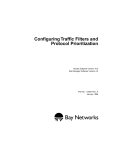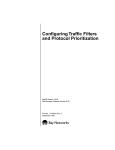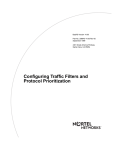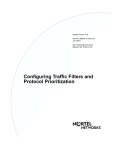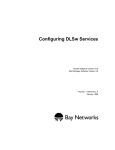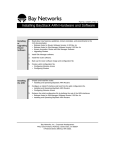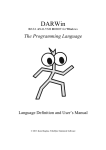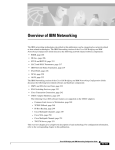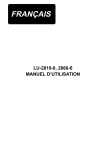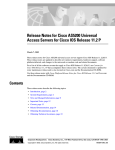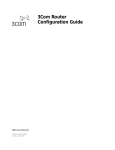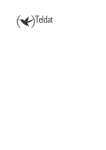Download Avaya Configuring Traffic Filters and Protocol Prioritization User's Manual
Transcript
Configuring Traffic Filters and Protocol Prioritization Router Software Version 11.0 Site Manager Software Version 5.0 Part No. 114081 Rev. A August 1996 4401 Great America Parkway Santa Clara, CA 95054 8 Federal Street Billerica, MA 01821 Copyright © 1988–1996 Bay Networks, Inc. All rights reserved. Printed in the USA. August 1996. The information in this document is subject to change without notice. The statements, configurations, technical data, and recommendations in this document are believed to be accurate and reliable, but are presented without express or implied warranty. Users must take full responsibility for their applications of any products specified in this document. The information in this document is proprietary to Bay Networks, Inc. The software described in this document is furnished under a license agreement and may only be used in accordance with the terms of that license. A summary of the Software License is included in this document. Restricted Rights Legend Use, duplication, or disclosure by the United States Government is subject to restrictions as set forth in subparagraph (c)(1)(ii) of the Rights in Technical Data and Computer Software clause at DFARS 252.227-7013. Notice for All Other Executive Agencies Notwithstanding any other license agreement that may pertain to, or accompany the delivery of, this computer software, the rights of the United States Government regarding its use, reproduction, and disclosure are as set forth in the Commercial Computer Software-Restricted Rights clause at FAR 52.227-19. Trademarks of Bay Networks, Inc. ACE, AFN, AN, BCN, BLN, BN, BNX, CN, FN, FRE, GAME, LN, Optivity, PPX, SynOptics, SynOptics Communications, Wellfleet and the Wellfleet logo are registered trademarks and ANH, ASN, Bay•SIS, BCNX, BLNX, EZ Install, EZ Internetwork, EZ LAN, PathMan, PhonePlus, Quick2Config, RouterMan, SPEX, Bay Networks, Bay Networks Press, the Bay Networks logo and the SynOptics logo are trademarks of Bay Networks, Inc. Third-Party Trademarks All other trademarks and registered trademarks are the property of their respective owners. Statement of Conditions In the interest of improving internal design, operational function, and/or reliability, Bay Networks, Inc. reserves the right to make changes to the products described in this document without notice. Bay Networks, Inc. does not assume any liability that may occur due to the use or application of the product(s) or circuit layout(s) described herein. Portions of the code in this software product are Copyright © 1988, Regents of the University of California. All rights reserved. Redistribution and use in source and binary forms of such portions are permitted, provided that the above copyright notice and this paragraph are duplicated in all such forms and that any documentation, advertising materials, and other materials related to such distribution and use acknowledge that such portions of the software were developed by the University of California, Berkeley. The name of the University may not be used to endorse or promote products derived from such portions of the software without specific prior written permission. SUCH PORTIONS OF THE SOFTWARE ARE PROVIDED “AS IS” AND WITHOUT ANY EXPRESS OR IMPLIED WARRANTIES, INCLUDING, WITHOUT LIMITATION, THE IMPLIED WARRANTIES OF MERCHANTABILITY AND FITNESS FOR A PARTICULAR PURPOSE. In addition, the program and information contained herein are licensed only pursuant to a license agreement that contains restrictions on use and disclosure (that may incorporate by reference certain limitations and notices imposed by third parties). ii 114081 Rev. A Bay Networks Software License Note: This is Bay Networks basic license document. In the absence of a software license agreement specifying varying terms, this license -- or the license included with the particular product -- shall govern licensee’s use of Bay Networks software. This Software License shall govern the licensing of all software provided to licensee by Bay Networks (“Software”). Bay Networks will provide licensee with Software in machine-readable form and related documentation (“Documentation”). The Software provided under this license is proprietary to Bay Networks and to third parties from whom Bay Networks has acquired license rights. Bay Networks will not grant any Software license whatsoever, either explicitly or implicitly, except by acceptance of an order for either Software or for a Bay Networks product (“Equipment”) that is packaged with Software. Each such license is subject to the following restrictions: 1. Upon delivery of the Software, Bay Networks grants to licensee a personal, nontransferable, nonexclusive license to use the Software with the Equipment with which or for which it was originally acquired, including use at any of licensee’s facilities to which the Equipment may be transferred, for the useful life of the Equipment unless earlier terminated by default or cancellation. Use of the Software shall be limited to such Equipment and to such facility. Software which is licensed for use on hardware not offered by Bay Networks is not subject to restricted use on any Equipment, however, unless otherwise specified on the Documentation, each licensed copy of such Software may only be installed on one hardware item at any time. 2. Licensee may use the Software with backup Equipment only if the Equipment with which or for which it was acquired is inoperative. 3. Licensee may make a single copy of the Software (but not firmware) for safekeeping (archives) or backup purposes. 4. Licensee may modify Software (but not firmware), or combine it with other software, subject to the provision that those portions of the resulting software which incorporate Software are subject to the restrictions of this license. Licensee shall not make the resulting software available for use by any third party. 5. Neither title nor ownership to Software passes to licensee. 6. Licensee shall not provide, or otherwise make available, any Software, in whole or in part, in any form, to any third party. Third parties do not include consultants, subcontractors, or agents of licensee who have licensee’s permission to use the Software at licensee’s facility, and who have agreed in writing to use the Software only in accordance with the restrictions of this license. 7. Third-party owners from whom Bay Networks has acquired license rights to software that is incorporated into Bay Networks products shall have the right to enforce the provisions of this license against licensee. 8. Licensee shall not remove or obscure any copyright, patent, trademark, trade secret, or similar intellectual property or restricted rights notice within or affixed to any Software and shall reproduce and affix such notice on any backup copy of Software or copies of software resulting from modification or combination performed by licensee as permitted by this license. 114081 Rev. A iii Bay Networks Software License (continued) 9. Licensee shall not reverse assemble, reverse compile, or in any way reverse engineer the Software. [Note: For licensees in the European Community, the Software Directive dated 14 May 1991 (as may be amended from time to time) shall apply for interoperability purposes. Licensee must notify Bay Networks in writing of any such intended examination of the Software and Bay Networks may provide review and assistance.] 10. Notwithstanding any foregoing terms to the contrary, if licensee licenses the Bay Networks product “Site Manager,” licensee may duplicate and install the Site Manager product as specified in the Documentation. This right is granted solely as necessary for use of Site Manager on hardware installed with licensee’s network. 11. This license will automatically terminate upon improper handling of Software, such as by disclosure, or Bay Networks may terminate this license by written notice to licensee if licensee fails to comply with any of the material provisions of this license and fails to cure such failure within thirty (30) days after the receipt of written notice from Bay Networks. Upon termination of this license, licensee shall discontinue all use of the Software and return the Software and Documentation, including all copies, to Bay Networks. 12. Licensee’s obligations under this license shall survive expiration or termination of this license. iv 114081 Rev. A Contents Configuring Traffic Filters and Protocol Prioritization About This Guide Before You Begin ............................................................................................................. xv Conventions .....................................................................................................................xvi Acronyms ........................................................................................................................xvii Ordering Bay Networks Publications ............................................................................. xviii Technical Support and Online Services Bay Networks Customer Service ..................................................................................... xx Bay Networks Information Services .................................................................................xxi World Wide Web ........................................................................................................xxi Customer Service FTP ..............................................................................................xxi Support Source CD ..................................................................................................xxii CompuServe ............................................................................................................xxii InfoFACTS ............................................................................................................... xxiii How to Get Help ...................................................................................................... xxiii Chapter 1 Using Traffic Filters What Are Traffic Filters? .................................................................................................1-1 Inbound Traffic Filters ...............................................................................................1-2 Outbound Traffic Filters ............................................................................................1-3 What Is Protocol Prioritization? ......................................................................................1-3 DLSw Prioritization Filters ........................................................................................1-4 What Do Traffic Filters Do? .............................................................................................1-5 Ensure Consistent Service .......................................................................................1-5 Reduce Network Congestion ...................................................................................1-5 Prioritize Important Traffic ........................................................................................1-5 Reduce Loss of Critical Data ...................................................................................1-5 114081 Rev. A v Enhance Security .....................................................................................................1-5 Filtering Strategies ..........................................................................................................1-6 Drop or Accept Certain Traffic ..................................................................................1-6 Build a Firewall .........................................................................................................1-6 Direct Certain Traffic .................................................................................................1-6 Combine Filters ........................................................................................................1-7 Components of Traffic Filters ..........................................................................................1-7 Criteria .....................................................................................................................1-8 Predefined and User-Defined Criteria ...............................................................1-9 User-Defined Criteria .......................................................................................1-12 Ranges ...................................................................................................................1-12 Actions ...................................................................................................................1-13 Filtering Actions ...............................................................................................1-13 Prioritizing Actions ...........................................................................................1-14 Dial Service Actions .........................................................................................1-14 Using Filter Templates ..................................................................................................1-15 Creating a Template ...............................................................................................1-16 Traffic Filter Summary ...................................................................................................1-17 Chapter 2 Using Protocol Prioritization About Priority Queues ....................................................................................................2-2 The Dequeuing Process ...........................................................................................2-2 Bandwidth Allocation Algorithm .........................................................................2-3 Strict Dequeuing Algorithm ................................................................................2-6 Tuning Protocol Prioritization ..........................................................................................2-8 Monitoring Statistics .................................................................................................2-8 Percent of Bandwidth ...............................................................................................2-9 Queue Depth ..........................................................................................................2-10 Latency ...................................................................................................................2-12 Enabling Protocol Prioritization .....................................................................................2-12 Editing Protocol Prioritization Parameters ....................................................................2-15 Enabling or Disabling Prioritization ........................................................................2-18 Setting the High Queue Size ..................................................................................2-18 Setting the Normal Queue Size .............................................................................2-18 Setting the Low Queue Size ...................................................................................2-18 vi 114081 Rev. A Setting the Max High Queue Latency ....................................................................2-19 Clearing the High-Water Mark ................................................................................2-19 Selecting the Prioritization Algorithm Type .............................................................2-19 Setting the High Queue Percent Bandwidth ...........................................................2-20 Setting the Normal Queue Percent Bandwidth ......................................................2-20 Setting the Low Queue Percent Bandwidth ............................................................2-21 Enabling or Disabling the Low-Priority Queue Discard Eligible Bit ........................2-21 Enabling or Disabling the Normal-Priority Queue Discard Eligible Bit ...................2-21 Chapter 3 Inbound Traffic Filter Criteria and Actions Transparent Bridge Criteria and Actions .........................................................................3-2 Predefined Transparent Bridge Criteria ....................................................................3-3 User-Defined Transparent Bridge Criteria ................................................................3-4 Transparent Bridge Actions ......................................................................................3-4 Source Routing Bridge Criteria and Actions ...................................................................3-5 Predefined Source Routing Criteria .........................................................................3-5 Specifying a SRB Criterion Range ....................................................................3-5 User-Defined Source Routing Criteria .....................................................................3-6 Source Routing Actions ............................................................................................3-6 DECnet Phase IV Criteria and Actions ...........................................................................3-7 Predefined DECnet Criteria .....................................................................................3-7 User-Defined DECnet Criteria ..................................................................................3-7 DECnet Actions ........................................................................................................3-7 DLSw Criteria and Actions .............................................................................................3-8 Predefined DLSw Criteria ........................................................................................3-8 User-Defined DLSw Criteria .....................................................................................3-8 DLSw Actions ...........................................................................................................3-8 IP Criteria and Actions ....................................................................................................3-9 Predefined IP Criteria ...............................................................................................3-9 User-Defined IP Criteria ...........................................................................................3-9 IP Actions ...............................................................................................................3-10 IPX Criteria and Actions ...............................................................................................3-11 Predefined IPX Criteria ..........................................................................................3-11 User-Defined IPX Criteria ......................................................................................3-11 IPX Actions .............................................................................................................3-11 114081 Rev. A vii LLC2 Criteria and Actions ............................................................................................3-12 Predefined LLC2 Criteria .......................................................................................3-12 User-Defined LLC2 Criteria ....................................................................................3-12 LLC2 Actions ..........................................................................................................3-12 OSI Criteria and Actions ...............................................................................................3-13 Predefined OSI Criteria ..........................................................................................3-13 User-Defined OSI Criteria ......................................................................................3-13 OSI Actions ............................................................................................................3-13 VINES Criteria and Actions ..........................................................................................3-14 Predefined VINES Criteria .....................................................................................3-14 User-Defined VINES Criteria ..................................................................................3-14 VINES Actions ........................................................................................................3-14 XNS Criteria and Actions ..............................................................................................3-15 Predefined XNS Criteria .........................................................................................3-15 User-Defined XNS Criteria .....................................................................................3-15 XNS Actions ...........................................................................................................3-15 Chapter 4 Outbound Traffic Filter Criteria and Actions Predefined Criteria .........................................................................................................4-2 Predefined Data Link Criteria ...................................................................................4-2 Predefined IP Criteria ...............................................................................................4-4 Specifying Criteria Common to IP and Data Link Headers ......................................4-5 Reference Points for User-Defined Criteria ....................................................................4-6 Data Link Reference Points ......................................................................................4-6 IP Reference Points .................................................................................................4-8 Actions for Outbound Traffic Filters .................................................................................4-9 Filtering Actions .......................................................................................................4-9 Protocol Prioritization Actions ..................................................................................4-9 Dial-On-Demand Actions .......................................................................................4-10 Chapter 5 Specifying Common Criterion Ranges Specifying MAC Address Ranges ..................................................................................5-2 Source Routing Bridge Source MAC Addresses ......................................................5-2 Source Routing Bridge Functional MAC Addresses ................................................5-3 viii 114081 Rev. A Specifying VINES Address Ranges ................................................................................5-3 Specifying Source and Destination SAP Code Ranges .................................................5-4 Specifying Frame Relay NLPID Range Values ...............................................................5-5 Specifying PPP Protocol ID Range Values .....................................................................5-5 Specifying TCP and UDP Port Range Values .................................................................5-5 Specifying Ethernet Type Range Values .........................................................................5-7 Specifying IP Codes .....................................................................................................5-10 Chapter 6 Applying Inbound Traffic Filters Working with Inbound Traffic Filters ................................................................................6-1 Displaying the Inbound Traffic Filters Window ..........................................................6-2 Displaying the DLSw Inbound Traffic Filters Window ...............................................6-3 Preparing Filter Templates ..............................................................................................6-4 Creating a New Template .........................................................................................6-5 Customizing Templates ..........................................................................................6-12 Copying a Template .........................................................................................6-12 Editing a Template ...........................................................................................6-13 Creating an Inbound Filter ............................................................................................6-15 Editing an Inbound Filter ...............................................................................................6-17 Specifying User-Defined Criteria ..................................................................................6-20 Changing Filter Precedence .........................................................................................6-22 Enabling or Disabling an Inbound Filter ........................................................................6-24 Deleting an Inbound Filter ............................................................................................6-26 Chapter 7 Applying Outbound Traffic Filters Working with Outbound Traffic Filters .............................................................................7-1 Displaying the Priority/Outbound Filters Window ............................................................7-2 Preparing Filter Templates ..............................................................................................7-3 Creating a New Template .........................................................................................7-4 Specifying Prioritization Length .......................................................................7-10 Customizing Templates ..........................................................................................7-11 Copying a Template .........................................................................................7-11 Editing a Template ...........................................................................................7-12 Creating an Outbound Filter .........................................................................................7-15 114081 Rev. A ix Editing an Outbound Filter ............................................................................................7-17 Changing Filter Precedence .........................................................................................7-20 Enabling or Disabling an Outbound Filter .....................................................................7-22 Deleting an Outbound Filter ..........................................................................................7-23 Appendix A Site Manager Protocol Prioritization Parameters Priority Interface Parameter Descriptions ...................................................................... A-1 Prioritization Length Parameters ................................................................................... A-7 Appendix B Examples and Implementation Notes Implementation Notes .................................................................................................... B-1 Filtering Outbound Frame Relay Traffic ................................................................... B-1 Filtering Over a Dial Backup Line ............................................................................ B-2 Using a Drop-All Filter as a Firewall ........................................................................ B-2 Inbound Traffic Filter Examples ..................................................................................... B-3 Creating an Inbound Traffic Filter Template (Predefined Criteria) ........................... B-4 Creating an Inbound Traffic Filter Template (User-Defined Criteria) ....................... B-5 Applying the Traffic Filter Template .......................................................................... B-8 Protocol Prioritization Examples .................................................................................... B-8 Index x 114081 Rev. A Figures Figure 2-1. Figure 2-2. Figure 2-3. Figure 2-4. Figure 2-5. Protocol Prioritization Dequeuing ............................................................2-3 Bandwidth Allocation Dequeuing Algorithm .............................................2-5 Strict Dequeuing Algorithm ......................................................................2-7 Priority Queue Statistics for the Queue Depth Example ........................2-11 Reconfigured Priority Queue Statistics for the Queue Depth Example ...........................................................................2-11 Figure 2-6. Circuit Definition Window .......................................................................2-13 Figure 2-7. Selecting Protocol Priority from the Select Protocols List ......................2-14 Figure 2-8. Selecting the Edit Protocol Priority Interface Window ............................2-15 Figure 2-9. Edit Protocol Priority Interface Window (First Screen) ...........................2-16 Figure 2-10. Edit Protocol Priority Interface Window (Scrolled Screen) .....................2-17 Figure 3-1. Header Reference Fields of Transparent Bridge Encapsulation Methods ............................................................................3-2 Figure 4-1. Predefined Data Link Outbound Filter Criteria .........................................4-3 Figure 4-2. Predefined IP Outbound Filter Criteria .....................................................4-5 Figure 4-3. Data Link Reference Points in a Source Routing Packet Bridged over Bay Networks Proprietary Frame Relay ...................................................4-7 Figure 4-4. Data Link Reference Points in an IEEE 802.2 LLC Header .....................4-7 Figure 4-5. IP Reference Points in a PPP Packet with IP Encapsulated Source Routing ........................................................................................4-8 Figure 6-1. Circuit List Window ...................................................................................6-2 Figure 6-2. Selecting the Inbound Traffic Filters Menu (Bridge Example) ..................6-3 Figure 6-3. Selecting the DLSw Inbound Traffic Filters Window .................................6-4 Figure 6-4. Inbound Traffic Filters Window .................................................................6-5 Figure 6-5. Filter Template Management Window ......................................................6-6 Figure 6-6. Create Template Window .........................................................................6-7 Figure 6-7. Selecting a Filter Criterion .......................................................................6-8 Figure 6-8. Add Range Window .................................................................................6-9 Figure 6-9. Create Template Window with Criteria and Range Added .....................6-10 Figure 6-10. Actions List with New Action ..................................................................6-11 114081 Rev. A xi Figure 6-11. Figure 6-12. Figure 6-13. Figure 6-14. Figure 6-15. Figure 6-16. Figure 6-17. Figure 6-18. Figure 6-19. Figure 6-20. Figure 7-1. Figure 7-2. Figure 7-3. Figure 7-4. Figure 7-5. Figure 7-6. Figure 7-7. Figure 7-8. Figure 7-9. Figure 7-10. Figure 7-11. Figure 7-12. Figure 7-13. Figure 7-14. Figure 7-15. Figure 7-16. xii Copy Filter Template Window .................................................................6-12 Create Filter Window ..............................................................................6-15 New Filter Listed in the Filters Window Scroll Box .................................6-16 Edit Filters Window ................................................................................6-18 Add User-Defined Field Window ............................................................6-20 User-Defined Criteria .............................................................................6-21 Traffic Filters List (in Order Created) ......................................................6-22 Change Precedence Window .................................................................6-23 Traffic Filters List (Reordered Precedence) ...........................................6-24 Traffic Filters Window .............................................................................6-25 Selecting the Priority/Outbound Filters Window .......................................7-3 Priority/Outbound Filters Window ............................................................7-4 Filter Template Management Window ......................................................7-5 Create Priority/Outbound Template Window ............................................7-6 Selecting Outbound Traffic Filter Criteria .................................................7-7 Add Range Window .................................................................................7-8 Create Priority/Outbound Template Window with Criteria and Actions ....7-9 Prioritization Length Window .................................................................7-10 Copy Filter Template Window .................................................................7-12 Edit Priority/Outbound Template Window ...............................................7-13 Priority/Outbound Filters Window ..........................................................7-15 Create Filter Window ..............................................................................7-16 Edit Priority/Outbound Filters Window ...................................................7-18 Sample List of Outbound Filters .............................................................7-20 Change Precedence Window .................................................................7-21 Example of Outbound Filter Order Change ...........................................7-22 114081 Rev. A Tables Table 1-1. Table 1-2. Table 1-3. Table 3-1. Table 3-2. Table 3-3. Table 3-4. Predefined Inbound Traffic Filter Criteria .................................................1-9 Predefined Outbound Traffic Filter Criteria .............................................1-11 Summary of Traffic Filter Support ..........................................................1-17 Bridge Encapsulation Support for Physical Media Types .........................3-3 Predefined Criteria for Transparent Bridge Encapsulations .....................3-3 Predefined Criteria for Source Routing Bridge ........................................3-5 Predefined Criteria for DECnet Inbound Traffic Filters .............................3-7 Table 3-5. Table 3-6. Table 3-7. Table 3-8. Table 3-9. Table 3-10. Table 3-11. Table 4-1. Table 4-2. Table 4-3. Table 4-4. Table 5-1. Table 5-2. Table 5-3. Table 5-4. Table 5-5. Table 5-6. Table 5-7. Table 5-8. Table 5-9. Table 6-1. Table 6-2. Predefined Criteria for DLSw Inbound Traffic Filters ................................3-8 Predefined Criteria for IP Inbound Traffic Filters ......................................3-9 Predefined Criteria for IPX Inbound Traffic Filters ..................................3-11 Predefined Criteria for LLC2 Inbound Traffic Filters ...............................3-12 Predefined Criteria for OSI Inbound Traffic Filters .................................3-13 Predefined Criteria for VINES Inbound Traffic Filters .............................3-14 Predefined Criteria for XNS Inbound Traffic Filters ................................3-15 Predefined Data Link Outbound Filter Criteria .........................................4-2 Predefined IP Outbound Filter Criteria .....................................................4-4 Data Link Reference Points .....................................................................4-6 IP Reference Points .................................................................................4-8 Format for Specifying Source-Routing MAC Addresses ..........................5-2 Functional MAC Addresses .....................................................................5-3 SAP Codes ..............................................................................................5-4 Frame Relay NLPID Values .....................................................................5-5 PPP Protocol ID Values ...........................................................................5-5 Source and Destination TCP Port Values ................................................5-5 Source and Destination UDP Port Values ................................................5-6 Ethernet Type Codes ...............................................................................5-7 IP Type Codes ........................................................................................5-10 Using the Edit Filter Template Window ...................................................6-14 Using the Edit Filters Window ................................................................6-19 114081 Rev. A xiii Table 7-1. Table 7-2. Table B-1. Table B-2. Table B-3. xiv Using the Edit Priority/Outbound Filter Template Window .....................7-14 Using the Edit Priority/Outbound Filters Window ...................................7-19 Predefined Criteria, Ranges, and Actions for Example Inbound Traffic Filters ...................................................................................................... B-5 User-Defined Criteria and Ranges for Example Inbound Traffic Filters .. B-7 Example Criteria, Ranges, and Actions for Protocol Prioritization ........ B-10 114081 Rev. A About This Guide Read this guide to learn how to customize Bay Networks router software to filter and prioritize traffic. Configuring Traffic Filters and Protocol Prioritization offers • An overview of traffic filters (Chapter 1) • An overview of protocol prioritization and instructions for customizing protocol prioritization configuration parameters (Chapter 2) • Protocol-specific reference information on inbound traffic filter criteria and actions (Chapter 3) • Protocol-specific reference information on outbound traffic filter criteria and actions (Chapter 4) • Information on specifying inbound and outbound criteria ranges (Chapter 5) • Instructions on using the Configuration Manager to create inbound traffic filters (Chapter 6) • Instructions on using the Configuration Manager to create outbound traffic filters (Chapter 7) • Site Manager parameter descriptions (Appendix A) • Configuration examples and implementation notes (Appendix B) Before You Begin Before using this guide, make sure that the router is running the latest version of Bay Networks Site Manager and router software. For instructions, refer to Upgrading Routers from Version 7–10.xx to Version 11.0. For a new router: 1. Install the router. Refer to the installation manual that came with your router. 114081 Rev. A xv Configuring Traffic Filters and Protocol Prioritization 2. Connect the router to the network and create a configuration file. For instructions, refer to one of the following manuals: • • • Quick-Starting Routers Connecting ASN Routers to a Network Connecting BayStack AN and ANH Systems to a Network Conventions bold text Indicates text that you need to enter, command names, and buttons in menu paths. Example: Enter wfsm & Example: Use the dinfo command. Example: ATM DXI > Interfaces > PVCs identifies the PVCs button in the window that appears when you select the Interfaces option from the ATM DXI menu. italic text Indicates variable values in command syntax descriptions, new terms, file and directory names, and book titles. quotation marks (“ ”) Indicate the title of a chapter or section within a book. screen text Indicates data that appears on the screen. Example: Set Bay Networks Trap Monitor Filters separator ( > ) Separates menu and option names in instructions and internal pin-to-pin wire connections. Example: Protocols > AppleTalk identifies the AppleTalk option in the Protocols menu. vertical line (|) Indicates that you enter only one of the parts of the command. The vertical line separates choices. Do not type the vertical line when entering the command. Example: If the command syntax is show at routes | nets, you enter either show at routes or show at nets, but not both. xvi 114081 Rev. A About This Guide Acronyms 114081 Rev. A ANSI American National Standards Institute APPN Advanced Peer-to-Peer Networking ARP Address Resolution Protocol DE Discard Eligible DLC Data Link Control DLSw data link switching DSAP Destination Service Access Point FTP file transfer protocol ICMP Internet Control Message Protocol HDLC high-level data link control IP Internet Protocol IPX Internet Package Exchange LAT Local Area Transport LLC logical link control LLM LAN Network Manager MAC media access control MSB most significant bit OSI Open Systems Interconnection OSPF Open Shortest Path First (Interior Gateway Protocol) OSPF/BGP Open Shortest Path First/Border Gateway Protocol PPP Point-to-Point Protocol RIF routing information field RIP Routing Information Protocol SAP Service Access Point SDLC Synchronous Data Link Control SMDS switched multimegabit data service SNA Systems Network Architecture (IBM) SNAP Subnetwork Access Protocol SRB source routing bridge SSAP Source Service Access Point TCP Transmission Control Protocol xvii Configuring Traffic Filters and Protocol Prioritization TELNET Telecommunication Network UDP User Datagram Protocol VINES Virtual Networking System (Banyan) XNS Xerox Network System Ordering Bay Networks Publications To purchase additional copies of this document or other Bay Networks publications, order by part number from the Bay Networks Press™ at the following telephone or fax numbers: • Telephone - U.S./Canada • Telephone - International • Fax 1-888-4BAYPRESS 1-510-490-4752 1-510-498-2609 You can also use these numbers to request a free catalog of Bay Networks Press product publications. xviii 114081 Rev. A Technical Support and Online Services To ensure comprehensive network support to our customers and partners worldwide, Bay Networks Customer Service has Technical Response Centers in key locations around the globe: • • • • • Billerica, Massachusetts Santa Clara, California Sydney, Australia Tokyo, Japan Valbonne, France The Technical Response Centers are connected via a redundant Frame Relay Network to a Common Problem Resolution system, enabling them to transmit and share information, and to provide live, around-the-clock support 365 days a year. Bay Networks Information Services complement the Bay Networks Service program portfolio by giving customers and partners access to the most current technical and support information through a choice of access/retrieval means. These include the World Wide Web, CompuServe, Support Source CD, Customer Support FTP, and InfoFACTS document fax service. 114081 Rev. A xix Configuring Traffic Filters and Protocol Prioritization Bay Networks Customer Service If you purchased your Bay Networks product from a distributor or authorized reseller, contact that distributor’s or reseller’s technical support staff for assistance with installation, configuration, troubleshooting, or integration issues. Customers can also purchase direct support from Bay Networks through a variety of service programs. As part of our PhonePlus™ program, Bay Networks Service sets the industry standard, with 24-hour, 7-days-a-week telephone support available worldwide at no extra cost. Our complete range of contract and noncontract services also includes equipment staging and integration, installation support, on-site services, and replacement parts delivery -- within approximately 4 hours. To purchase any of the Bay Networks support programs, or if you have questions on program features, use the following numbers: Region Telephone Number Fax Number United States and Canada 1-800-2LANWAN; enter Express Routing Code (ERC) 290 when prompted (508) 670-8766 (508) 436-8880 (direct) Europe (33) 92-968-300 (33) 92-968-301 Asia/Pacific Region (612) 9927-8800 (612) 9927-8811 Latin America (407) 997-1713 (407) 997-1714 In addition, you can receive information on support programs from your local Bay Networks field sales office, or purchase Bay Networks support directly from your authorized partner. xx 114081 Rev. A Technical Support and Online Services Bay Networks Information Services Bay Networks Information Services provide up-to-date support information as a first-line resource for network administration, expansion, and maintenance. This information is available from a variety of sources. World Wide Web The Bay Networks Customer Support Web Server offers a diverse library of technical documents, software agents, and other important technical information to Bay Networks customers and partners. A special benefit for contracted customers and resellers is the ability to access the Web Server to perform Case Management. This feature enables your support staff to interact directly with the network experts in our worldwide Technical Response Centers. A registered contact with a valid Site ID can • View a listing of support cases and determine the current status of any open case. Case history data includes severity designation, and telephone, e-mail, or other logs associated with the case. • Customize the listing of cases according to a variety of criteria, including date, severity, status, and case ID. • Log notes to existing open cases. • Create new cases for rapid, efficient handling of noncritical network situations. • Communicate directly via e-mail with the specific technical resources assigned to your case. The Bay Networks URL is http://www.baynetworks.com. Customer Service is a menu item on that home page. Customer Service FTP Accessible via URL ftp://support.baynetworks.com (134.177.3.26), this site combines and organizes support files and documentation from across the Bay Networks product suite, including switching products from our Centillion™ and Xylogics® business units. Central management and sponsorship of this FTP site lets you quickly locate information on any of your Bay Networks products. 114081 Rev. A xxi Configuring Traffic Filters and Protocol Prioritization Support Source CD This CD-ROM -- sent quarterly to all contracted customers -- is a complete Bay Networks Service troubleshooting knowledge database with an intelligent text search engine. The Support Source CD contains extracts from our problem-tracking database; information from the Bay Networks Forum on CompuServe; comprehensive technical documentation, such as Customer Support Bulletins, Release Notes, software patches and fixes; and complete information on all Bay Networks Service programs. You can run a single version on Macintosh Windows 3.1, Windows 95, Windows NT, DOS, or UNIX computing platforms. A Web links feature enables you to go directly from the CD to various Bay Networks Web pages. CompuServe For assistance with noncritical network support issues, Bay Networks Information Services maintain an active forum on CompuServe, a global bulletin-board system. This forum provides file services, technology conferences, and a message section to get assistance from other users. The message section is monitored by Bay Networks engineers, who provide assistance wherever possible. Customers and resellers holding Bay Networks service contracts also have access to special libraries for advanced levels of support documentation and software. To take advantage of CompuServe’s recently enhanced menu options, the Bay Networks Forum has been re-engineered to allow links to our Web sites and FTP sites. We recommend the use of CompuServe Information Manager software to access these Bay Networks Information Services resources. To open an account and receive a local dial-up number in the United States, call CompuServe at 1-800-524-3388. Outside the United States, call 1-614-529-1349, or your nearest CompuServe office. Ask for Representative No. 591. When you are on line with your CompuServe account, you can reach us with the command GO BAYNET. xxii 114081 Rev. A Technical Support and Online Services InfoFACTS InfoFACTS is the Bay Networks free 24-hour fax-on-demand service. This automated system has libraries of technical and product documents designed to help you manage and troubleshoot your Bay Networks products. The system responds to a fax from the caller or to a third party within minutes of being accessed. To use InfoFACTS in the United States or Canada, call toll-free 1-800-786-3228. Outside North America, toll calls can be made to 1-408-764-1002. In Europe, toll-free numbers are also available for contacting both InfoFACTS and CompuServe. Please check our Web page for the listing in your country. How to Get Help Use the following numbers to reach your Bay Networks Technical Response Center: 114081 Rev. A Technical Response Center Telephone Number Fax Number Billerica, MA 1-800-2LANWAN (508) 670-8765 Santa Clara, CA 1-800-2LANWAN (408) 764-1188 Valbonne, France (33) 92-968-968 (33) 92-966-998 Sydney, Australia (612) 9927-8800 (612) 9927-8811 Tokyo, Japan (81) 3-5402-0180 (81) 3-5402-0173 xxiii Chapter 1 Using Traffic Filters To help you understand and plan for traffic filter configurations on Bay Networks routers, this chapter defines and describes the following concepts: • • • • • • • What Are Traffic Filters? What Is Protocol Prioritization? What Do Traffic Filters Do? Filtering Strategies Components of Traffic Filters Using Filter Templates Traffic Filter Summary What Are Traffic Filters? Traffic filters are router files that instruct an interface to selectively handle specified network traffic (packets, frames, or datagrams). Using traffic filters, you can block, forward, log, or prioritize certain traffic on an interface. You determine which packets receive special handling based on information fields within the packet headers. There are two types of traffic filters: • Inbound traffic filters, which act on packets coming in to the router • Outbound traffic filters, which act on packets that the router is forwarding Note: Be careful not to confuse traffic filters with other router filters such as route filters, which force filtered protocol traffic to take particular routes. 114081 Rev. A 1-1 Configuring Traffic Filters and Protocol Prioritization You can create traffic filters on the following interfaces: • • • • • • • Ethernet (10Base-T and 100Base-T) FDDI HSSI MCE1 MCT1 Synchronous Token Ring You can apply multiple traffic filters to a single interface. When more than one filter applies to a packet, the order of filters determines the final filtering result. Inbound Traffic Filters Inbound traffic filters act on packets coming in a particular router interface. When you configure inbound filters, you specify a set of conditions that apply to the traffic of a particular bridging or routing protocol. The Configuration Manager supports inbound traffic filters for the following protocols: • • • • • • • • • • Transparent Bridge (four encapsulation methods: Ethernet, 802.2 LLC, 802.2 LLC with SNAP, and Novell Proprietary) Native Source Routing IP IPX XNS OSI DECnet Phase IV VINES DLSw LLC2 (APPN and LNM) Most sites use inbound traffic filters primarily for security, to restrict access to particular source locations on a network or to certain types of data. Chapter 3 provides protocol-specific information for designing inbound filters. Chapter 6 explains how to use the Configuration Manager to apply inbound filters. 1-2 114081 Rev. A Using Traffic Filters Outbound Traffic Filters Outbound traffic filters act on packets that the router forwards to a local or wide-area network through a particular interface. Note: In some configurations, implementing outbound traffic filters for LAN protocols may cause a decline in throughput performance. For LAN circuits where the forwarding rate of the router is critical, we suggest that you monitor the throughput performance after configuring outbound LAN filters. If you notice an unacceptable performance degradation, it may be best to use inbound traffic filters to accomplish the filtering goal. Outbound traffic filters are not based on a routing protocol, as are inbound traffic filters. When you configure outbound traffic filters, you specify a set of conditions that apply to the packet’s • Data Link header • IP header To use outbound traffic filters, you select Protocol Priority as one of the configured protocols on an interface. Protocol Priority is enabled by default on circuits configured with Frame Relay or PPP. Otherwise, you must enable Protocol Priority the first time you configure outbound traffic filters on an interface. Chapter 4 provides information for designing outbound filters. Chapter 7 explains how to use the Configuration Manager to enable Protocol Priority and apply outbound filters. What Is Protocol Prioritization? As a router operates, network traffic from a variety of sources converges at each WAN interface. Without protocol prioritization, the router transmits packets in a first-in, first-out (FIFO) order. By implementing protocol prioritization, you instruct the router to use a different transmit order for specified ranges of packets. With protocol prioritization enabled, the router sorts the WAN traffic on an individual interface into three delivery queues of varying precedence (high, normal, and low priority), called priority queues. The router then uses a dequeuing algorithm to drain the priority queues and transmit traffic. 114081 Rev. A 1-3 Configuring Traffic Filters and Protocol Prioritization Protocol prioritization is an outbound filter mechanism, because • You use outbound traffic filters to specify whether and how traffic gets sorted into priority queues. • Priority queues affect the sequence in which data leaves an interface; they do not affect traffic as it enters the router. Outbound filters that include a protocol prioritization action are sometimes called priority filters. You can apply priority filters to MCE1, MCT1, and synchronous interfaces Note: Outbound traffic filters on LAN interfaces do not support protocol prioritization. Refer to Chapter 2 to learn more about priority queuing and dequeuing. DLSw Prioritization Filters DLSw prioritization allows you to prioritize traffic within DLSw, based on predefined or user-defined fields at the TCP level. Examples of DLSw prioritization criteria include • Source and destination SAP; you can use this to assign NetBIOS traffic (SAP 0xF0) to a lower priority than SNA traffic • Source and destination MAC address; you can use this to provide host bound traffic preference over other traffic • Any field in the SNA transmission header (TH) and response/request header (RH); you can use this to provide class of service (COS) priority preference You can also prioritize traffic based on any user-defined values within the headers and data packets. For detailed information about DLSw prioritization filters, refer to Configuring DLSw Services. 1-4 114081 Rev. A Using Traffic Filters What Do Traffic Filters Do? You use inbound traffic filters primarily for security, to deflect certain traffic from destination nodes in your network. You use outbound filters primarily to ensure timely delivery of critical data. Ensure Consistent Service When a router treats all packets equally, there is no way to ensure consistent network services to users who are working interactively. Bulk transfer applications use too much of the available bandwidth and slow down interactive response times. These problems are especially visible on low-speed WAN links. Reduce Network Congestion Both inbound and outbound traffic filters reduce network congestion by minimizing the flow of unnecessary traffic over LAN and WAN segments. Prioritize Important Traffic You can use protocol prioritization to expedite traffic coming from a particular source or going to a certain destination. Reduce Loss of Critical Data You can improve application response time and eliminate session timeouts by implementing protocol prioritization. Enhance Security Inbound and outbound traffic filters are an integral part of a comprehensive network security strategy. You can control access to individual stations, networks, and network resources through predefined or user-defined filter criteria. You can use outbound filters to drop completely (clip) any traffic you do not want leaving the local network. 114081 Rev. A 1-5 Configuring Traffic Filters and Protocol Prioritization Filtering Strategies This section suggests some ways you might use traffic filters in a network. Refer to Appendix B for specific examples. Drop or Accept Certain Traffic To accept only specified traffic and drop other packets, configure accept filters. To accept most traffic and drop only specified packets, configure filters only for the traffic you want to drop. Note: Drop filters usually perform more efficiently than accept filters. For example, to prevent all NetBIOS traffic from entering a particular LAN segment, you can create an inbound traffic filter to drop all packets with a Destination or Source SAP code of F0. Build a Firewall If your filtering strategy involves blocking most traffic and accepting only specified packets (a firewall) begin with a drop-all filter on the interface. That means you choose a filter criterion that appears in every packet of the protocol you are filtering (for example, a MAC address). Then, add more specific, higher-precedence Accept and Drop filters to achieve the desired result on that interface. Refer to “Using a Drop-All Filter as a Firewall” in Appendix B for more information. Direct Certain Traffic You can create traffic filters that affect only a particular protocol’s traffic. For example, you can forward all IP traffic to a next-hop address. You can also create bridge traffic filters that affect certain locations on the network. For example, if you want all traffic from a node with a particular MAC address (perhaps an application server) to take precedence over other traffic, you can use protocol prioritization to assign a high priority to any traffic with that source address. 1-6 114081 Rev. A Using Traffic Filters Combine Filters You can apply as many as 31 inbound and 31 outbound traffic filters per protocol. As you add filters to an interface, the Configuration Manager numbers them chronologically (Filter No. 1, Filter No. 2, Filter No. 3, and so on). The filter rule number determines the filter’s precedence. Lower numbers have higher precedence; Filter No. 1 has the highest precedence. If a packet matches 2 filters, the filter with the highest precedence (lowest number) applies. You can reorder filters after creating them to determine the precedence of individual filters. Refer to the “Changing Filter Precedence” section in Chapter 6 (inbound traffic filters) or Chapter 7 (outbound traffic filters). Components of Traffic Filters Site Manager creates both inbound and outbound traffic filters from template files that contain filtering information. Traffic filter templates consist of three components: • Criteria The part of each incoming packet, frame, or datagram header to be examined • Ranges Numeric values (usually addresses) to be compared with the contents of examined packets • Actions What happens to packets that match the criteria and ranges specified in a filter To create a traffic filter, you apply a filter template to a particular router interface. Table 1-3 (at the end of this chapter) summarizes the inbound and outbound filter criteria and actions supported on specific interfaces. 114081 Rev. A 1-7 Configuring Traffic Filters and Protocol Prioritization Criteria A filter criterion is the part of a packet, frame, or datagram header to be examined. You can logically break down any packet into at least three components: • The data link control (DLC) header. Examples of DLC header types are -- Token Ring (802.5) -- Ethernet V.2 and IEEE 802.3 -- FDDI -- PPP and Bay Networks Standard -- Frame Relay • The upper-level protocol header. Examples of protocol header types include: -- IP and TCP -- Source route bridge -- DLSw • User data A traffic filter criterion is defined by a byte length and an offset from common bit patterns (reference points) within the DLC or protocol header. The criterion includes the length of the filtered pattern and an offset from the known reference point. The traffic filter uses this information to locate which part of a packet to examine. For all bridge traffic, predefined criteria are part of the DLC header. For routed traffic, a predefined criterion can be part of the DLC header or part of an upper-level network protocol header. Inbound traffic filter criteria use reference points in the upper-level protocol header. You select inbound criteria based on the protocol of the incoming traffic. Outbound traffic filters use reference points in only the IP or DLSw protocol headers. You select outbound criteria based on the WAN protocol configured on the interface (Bridge, Source Routing, PPP, or Frame Relay). 1-8 114081 Rev. A Using Traffic Filters Predefined and User-Defined Criteria The Configuration Manager provides a selection of default filter criteria (predefined criteria) for both inbound and outbound traffic filters. Predefined criteria consist of predefined offsets and lengths from common reference points. Instead of using a predefined filter criterion, you can define a criterion by specifying the length and offset from a supported reference point (user-defined criteria). One filter can employ multiple criteria, including a combination of predefined and user-defined criterion, to fit a site’s traffic patterns. Predefined Criteria Table 1-2 summarizes the predefined inbound traffic filter criteria for supported protocols. Table 1-1. Predefined Inbound Traffic Filter Criteria Protocol Predefined Criteria Transparent Bridge MAC Address (Source or Destination) Ethernet type Novell 802.2 LLC Length 802.2 LLC DSAP 802.2 LLC SSAP 802.2 LLC Control 802.2 SNAP Length 802.2 SNAP Protocol ID 802.2 SNAP Ethernet Type (Four Data Link encapsulation methods: Ethernet, 802.2 LLC, Novell Proprietary, 802.2 LLC with SNAP) Source Route Bridge (Native only; IP-encapsulated SRB is not supported) MAC Address (Source or Destination) DSAP SSAP NetBIOS Name (Source or Destination) DECnet Phase IV Area (Source or Destination) Node (Source or Destination) DLSw MAC Address (Source or Destination) DSAP SSAP (continued) 114081 Rev. A 1-9 Configuring Traffic Filters and Protocol Prioritization Table 1-1. Predefined Inbound Traffic Filter Criteria (continued) Protocol Predefined Criteria IP Type of Service IP Address (Source and/or Destination) UDP port (Source and/or Destination) TCP port (Source and/or Destination) Established TCP protocols Protocol Type IPX Network (Source or Destination) Host Address (Source or Destination) Socket (Source or Destination) OSI OSI Area (Source or Destination) System ID (Source or Destination) LLC2 MAC Address (Source or Destination) DSAP SSAP VINES Protocol Type VINES Address (Source or Destination) XNS Network (Source or Destination) Address (Source or Destination) Socket (Source or Destination) Table 1-2 summarizes the predefined outbound traffic filter criteria for DLC and IP headers. Note: See Configuring DLSw Services for information about criteria for outbound traffic filters based on the DLSw header. 1-10 114081 Rev. A Using Traffic Filters Table 1-2. Header Predefined Outbound Traffic Filter Criteria Traffic Type Data Link Control Header Transparent Bridge (Data Link Type) IP Header 114081 Rev. A Predefined Outbound Filter Criteria MAC Address (Source or Destination) Ethernet Type Novell 802.2 Length 802.2 DSAP 802.2 SSAP 802.2 Control 802.2 SNAP Length 802.2 SNAP Protocol ID 802.2 SNAP Ethernet Type Source Routing SSAP DSAP PPP Protocol ID Frame Relay 2-byte DLCI 3-byte DLCI 4-byte DLCI NLPID Ethernet Type IP Type of Service Priority_IP Address (Source and/or Destination) UDP port (Source and/or Destination) TCP port (Source and/or Destination) Established TCP Protocol Type Source Routing SSAP Destination Address Source Address PPP Protocol ID Frame Relay 2-byte DLCI 3-byte DLCI 4-byte DLCI NLPID 1-11 Configuring Traffic Filters and Protocol Prioritization User-Defined Criteria To apply customized criteria that use fields that are not represented in a protocol’s predefined criteria, you can create a user-defined criterion. You specify its location within the packet header in terms of three parameters: • Reference point Specifies a predefined, known bit position within the packet header • Offset Specifies the beginning position of the filtered bit pattern in relation to the reference point (measured in bits) • Length Specifies the total bit length of the filtered pattern Ranges For each traffic filter criterion, you also specify the valid range, a series of target values appropriate to the criterion. For most criteria, you specify an address range. There must be at least one target value per criterion. The range can be just one value, or it can be a set of values. You enter a minimum and a maximum value to specify the range. (For a range of only one value, you enter only the minimum value; the Configuration Manager automatically uses that value for both the minimum and maximum.) For example, if the filter criteria is MAC Source Address, you must specify which addresses you want the filter to examine. If you specify 0x0000A2000001 as the minimum range value and 0x0000A2000003 as the maximum range value, the router checks for packets with a MAC source address between 0x0000A2000001 and 0x0000A2000003, inclusive. Note: Chapter 5 lists valid range values for common traffic filter criteria and explains how to specify some common address ranges. 1-12 114081 Rev. A Using Traffic Filters Actions The filter action determines what happens to packets that match a filter criterion’s ranges. Site Manager supports • Filtering Actions • Prioritizing Actions • Dial Service Actions Note: In addition to the traffic filter actions described in this section, there are additional, protocol-specific actions for Bridge, IP, and DLSw inbound traffic filters, described in Chapter 3. Filtering actions are common to all traffic filters. Prioritizing and Dial Service actions are available only for outbound traffic filters on WAN interfaces. Except the Log action, traffic filter actions are mutually exclusive; you can only apply one action per filter. Filtering Actions You can apply the following actions to any traffic filter: • Accept The router processes any packet that matches the filter criteria and ranges. • Drop The router does not route any packet that matches the filter criteria and ranges. • Log For every packet that matches the filter criteria and ranges, the router sends an entry to the system Events log. You can specify the Log action in combination with other actions. Note: Specify the Log action only to record abnormal events; otherwise, the Events log will fill up with filtering messages, leaving no room for critical log messages. 114081 Rev. A 1-13 Configuring Traffic Filters and Protocol Prioritization Prioritizing Actions Outbound traffic filters for WAN protocols include the following actions for directing matching traffic into protocol prioritization queues: • High Packets that match the filter criteria and ranges are processed in the high queue. • Low Packets that match the filter criteria and ranges are processed in the low queue. • Length For packets that match the filter criteria, the packet length determines the priority queue into which it is placed. Note: Site Manager does not support prioritizing actions on LAN interfaces. See “What Is Protocol Prioritization?” earlier in this chapter for a brief overview. See Chapter 2 for detailed information about the protocol prioritization process. Dial Service Actions Outbound traffic filters for interfaces configured as dialup lines include the following actions: • No Call Packets that match the filter criteria and ranges are dropped and do not initiate a dial connection. • No Reset Packets that match the filter criteria and ranges are processed but do not reset the inactivity timer. Note: Although No Call and No Reset are available when creating outbound traffic filters on any interface, these actions are useful only on dial interfaces such as synchronous modem lines or an MCT1 interfaces configured with ISDN PRI. 1-14 114081 Rev. A Using Traffic Filters By default, packets transmitted on dial-on-demand lines always trigger the router to establish a connection. You can use the dial service actions to configure outbound traffic filters that specify or reduce the type of traffic to initiate dial connections. For example, dial optimized routing is a method of exchanging IP RIP and IPX RIP/SAP routing updates only when the router activiates connections for data transmissions. This reduction in update-only traffic limits unecessary connections and reduced line costs. See Configuring Dial Services for information about dial services such as dial optimized routing. Using Filter Templates When you create traffic filters, it is important to understand the difference between a traffic filter template and an actual traffic filter. A traffic filter template is a reusable, predefined specification for a traffic filter. Each template contains a complete filter specification (criterion, range, and action) for one protocol, but is not associated with a specific interface or circuit. You create an actual traffic filter when you use the Configuration Manager to apply (save) a traffic filter template to a configured router interface. You can apply a single template to as many interfaces as you want, thus creating multiple filters for that protocol. When you want to add a filter to an interface, you have several options: 114081 Rev. A • If there is a template that contains the exact filtering instructions that you want for this interface, apply that template to this interface. • If there is a template that contains filtering instructions similar to what you want, copy, rename, and edit the template. Then apply the new template to the appropriate interface. • If there is no template containing filtering instructions similar to what you want for this interface, you must create a template from scratch. Then apply the new template to the appropriate interface. • If there is an existing filter on the interface that contains instructions similar to what you want, edit the existing filter directly and save it. 1-15 Configuring Traffic Filters and Protocol Prioritization Creating a Template You create traffic filter templates using protocol-specific windows within the Configuration Manager. You can create as many as 500 traffic filter templates for each interface. Note: You can also edit or copy a template using a text editor. The Configuration Manager stores all templates for all protocols in a file called template.flt. In the Unix file system, the pathname is /usr/filters/template.flt. To create and use a filter template: 1. Name the template. It is a good idea to give each template a descriptive name. For example, if you are building a template that is going to instruct the interface to drop all DECnet Phase IV traffic with a Source Node value of 3, name it dec_Snode_3. Or, if you are building a template that is going to instruct the interface to queue all LAT traffic to the high priority queue, name the template something like LAT_high. 2. Select a protocol-specific criterion, range, and action. Select the criteria and address range or ranges for checking packets. Then select the action to impose on packets that match the specified criteria and ranges. Note: Because you create filter templates on a per-protocol basis, you must become familiar with the specific criteria and actions used for filtering by each protocol before creating templates. 3. Save the template file. 4. Apply the template to an interface to create a filter. After you save the template file, you can apply that template to as many interfaces as you want. The template remains for future use unless you explicitly delete it. For a detailed, step-by-step example of how to create a filter template, follow the procedure in Chapter 6 (for inbound filters) or Chapter 7 (for outbound filters). 1-16 114081 Rev. A Using Traffic Filters Traffic Filter Summary Table 1-3 summarizes the inbound and outbound traffic filter criteria and actions supported on specific interfaces. Table 1-3. Summary of Traffic Filter Support Protocol Criteria Supported Network Interface Inbound Ethernet (10Base-T or 100Base-T) Transparent Bridge, Accept, Drop, Transparent Bridge1, IP, Source Route Log 3 DECnet IV, DLSw, IP, IPX, LLC2, OSI, Source Bridge Route, XNS, VINES Accept, Drop, Log FDDI Transparent Bridge, Accept, Drop, Transparent Bridge2, IP, Source Route Log 3 DECnet IV, DLSw, IP, IPX, LLC2, OSI, Source Bridge Route, XNS, VINES Accept, Drop, Log Token Ring Transparent Bridge, Accept, Drop, Transparent Bridge2, IP, Source Route Log 3 DECnet IV, DLSw, IP, IPX, LLC2, OSI, Source Bridge Route, XNS, VINES Accept, Drop, Log HSSI Accept, Drop, Log Transparent Bridge2, DECnet IV, DLSw, IP, IPX, LLC2, OSI, Source Route, XNS, VINES Accept, Drop, Log MCE1 Transparent Bridge, DECnet IV, DLSw, IP, IPX, LLC2, OSI, Source Route, XNS, VINES Transparent Bridge, None Frame Relay, IP, PPP, Source Route Bridge Accept, Drop, Log, High Queue, Low Queue, Length, No Call, No Reset MCT1 Transparent Bridge, DECnet IV, DLSw, IP, IPX, LLC2, OSI, Source Route, XNS, VINES Transparent Bridge, None Frame Relay, IP, PPP, Source Route Bridge Accept, Drop, Log, High Queue, Low Queue, Length, No Call, No Reset Synchronous Transparent Bridge1, DECnet IV, DLSw, IP, IPX, LLC2, OSI, Source Route, XNS, VINES Transparent Bridge, Accept, Drop, Log 3 Frame Relay, IP, PPP, Source Route Bridge Accept, Drop, Log, High Queue, Low Queue, Length, No Call, No Reset 1 Ethernet, Outbound Filter Actions Supported Inbound Accept, Drop, Log 3 Outbound 802.2 LLC, LLC with SNAP, and Novell encapsulations 2 802.2 LLC and LLC with SNAP encapsulations 3 Plus additional actions for Bridge and IP filters 114081 Rev. A 1-17 Chapter 2 Using Protocol Prioritization This chapter describes the priority queuing (protocol prioritization) you can implement using outbound traffic filters. Site Manager supports protocol prioritization on synchronous, HSSI, MCE1, and MCT1 interfaces for the following WAN protocols: • PPP (Point-to-Point Protocol) • Standard (Bay Networks Standard PPP) • Frame Relay Note: You cannot implement protocol prioritization on LAN interfaces or protocols. For information on DLSw prioritization, see the Configuring DLSw Services guide. The first section of this chapter provides an overview of priority queues. Subsequent sections describe • • • Tuning Protocol Prioritization Enabling Protocol Prioritization Editing Protocol Prioritization Parameters For instructions on using the Configuration Manager to create outbound traffic filters, refer to Chapter 7. 114081 Rev. A 2-1 Configuring Traffic Filters and Protocol Prioritization About Priority Queues Depending on how you configure protocol priority, the router queues each packet and holds them in one of three priority queues: • High queue • Normal queue • Low queue The router automatically queues packets that do not match a traffic filter to the normal priority queue. The Dequeuing Process After queuing packets, the router empties the priority queues by sending the traffic to the transmit queue. Generally, the router transmits higher priority traffic first. Other configured values in the protocol prioritization scheme also affect the transmission of traffic. Two of these configurable values are queue depth and line delay, or latency, described in the section“Tuning Protocol Prioritization.” Protocol prioritization uses one of two dequeuing algorithms to send traffic to the transmit queue: the Bandwidth Allocation Algorithm or the Strict Dequeuing Algorithm. By default, protocol prioritization uses the bandwidth allocation algorithm to send traffic to the transmit queue. This is because if the router uses the strict dequeuing algorithm and there is a great deal of high-priority traffic on the network, the normal- and low-priority traffic may never get transmitted. You specify the active dequeuing algorithm as described in the section “Editing Protocol Prioritization Parameters” later in this chapter. Figure 2-1 illustrates the dequeuing process, with default configuration values. 2-2 114081 Rev. A Using Protocol Prioritization High priority queue Normal priority queue 70% of bandwidth 20% of bandwidth Low priority queue 10% of bandwidth Dequeuing Algorithm (Default algorithm = bandwidth allocation) Transmit queue (Default latency = 250 ms) Physical interface TF0001A Figure 2-1. Protocol Prioritization Dequeuing Bandwidth Allocation Algorithm The bandwidth allocation algorithm uses a configurable percentage of bandwidth for each of the three priority queues to determine how to transmit queued traffic. The default configuration is • • • HighQ -- 70% of bandwidth NormalQ -- 20% of bandwidth LowQ -- 10% of bandwidth When the amount of traffic transmitted from a particular queue reaches the configured percentage, the next priority queue begins to transmit traffic. The amount of actual data transmitted depends on the clock speed of the circuit. You can configure the clock speed on a synchronous interface by setting the External Clock Speed parameter in the Configuration Manager Edit Sync Parameters window. Refer to Configuring Line Services. 114081 Rev. A 2-3 Configuring Traffic Filters and Protocol Prioritization The bandwidth allocation algorithm works as follows: 1. The transmit queue scans the high-priority queue. If there is no traffic in the high-priority queue, the algorithm proceeds to Step 3. 2. The router empties all packets from the high-priority queue, up to the configured bandwidth percentage, into the transmit queue and transmits them. The default bandwidth percentage for high-priority traffic is 70 percent. If the actual bandwidth use is less than the limit, the router empties the high-priority queue and proceeds to the normal-priority queue. 3. The transmit queue scans the normal-priority queue. If there is no traffic in the normal-priority queue, the algorithm proceeds to Step 5. 4. The router empties all packets from the normal-priority queue, up to the bandwidth percentage you have configured, into the transmit queue and transmits them. The default bandwidth percentage for the normal-priority queue is 20 percent. If the actual bandwidth use is less than the limit, the router empties the normal-priority queue and proceeds to the next queue. 5. The transmit queue scans the low-priority queue. If there is no traffic in the low-priority queue, the algorithm starts again at Step 1. 6. The router empties all packets from the low-priority queue, up to the bandwidth percentage you have configured, into the transmit queue and transmits them. The default bandwidth percentage for the low-priority queue is 10 percent. If the actual bandwidth use is less than the limit, the router empties the low-priority queue. 7. The algorithm starts again at Step 1. Figure 2-2 illustrates the algorithm for bandwidth allocation dequeuing. 2-4 114081 Rev. A Using Protocol Prioritization Scan highpriority queue. Are there packets in the high-priority queue? YES Transmit all packets up to the bandwidth utilization percentage. NO Scan normalpriority queue. Are there packets in the normal-priority queue? YES Transmit all packets up to the bandwidth utilization percentage. NO Scan lowpriority queue. Are there packets in the low-priority queue? YES Transmit all packets up to the bandwidth utilization percentage. NO TF0002A Figure 2-2. 114081 Rev. A Bandwidth Allocation Dequeuing Algorithm 2-5 Configuring Traffic Filters and Protocol Prioritization Strict Dequeuing Algorithm Protocol prioritization can also use the strict dequeuing algorithm to send traffic to the transmit queue. This algorithm works as follows: 1. The transmit queue scans the high-priority queue. If there is no traffic in the high-priority queue, the algorithm proceeds to Step 4. 2. The router empties all packets from the high-priority queue into the transmit queue, up to the latency value or the maximum transmit queue size, and then transmits them. The transmit queue size is the maximum number of packets in the transmit queue at one time. You cannot configure this number using Site Manager. 3. If the latency value is reached, the transmit queue starts again, scanning and emptying traffic from the high-priority queue. If neither latency nor the maximum transmit queue size is reached, the algorithm proceeds to Step 4. 4. The transmit queue scans the normal-priority queue. If there is no traffic in the normal-priority queue, the algorithm proceeds to Step 7. 5. The router empties all packets from the normal-priority queue, up to the latency value, into the transmit queue and then transmits them. 6. If latency is reached, the transmit queue starts again at Step 1, scanning and emptying traffic from the high-priority queue. If latency is not reached, the algorithm proceeds to Step 7. 7. The transmit queue scans the low-priority queue. If there is no traffic in the low-priority queue, the algorithm starts again at Step 1. 8. The router empties all packets from the low-priority queue, up to the latency value, into the transmit queue and then transmits them. 9. The algorithm starts again at Step 1, whether or not latency is reached. Figure 2-3 illustrates the strict dequeuing algorithm. 2-6 114081 Rev. A Using Protocol Prioritization Scan high-priority queue. Are there packets in the high-priority queue? YES Was the maximum transmit queue size reached? Transmit all packets. NO YES NO NO Are there packets in the normal-priority queue? YES Transmit all packets up to latency bytes. Was latency reached? YES Was latency reached? YES NO NO Are there packets in the low-priority queue? YES Transmit all packets up to latency bytes. NO TF0003A Figure 2-3. 114081 Rev. A Strict Dequeuing Algorithm 2-7 Configuring Traffic Filters and Protocol Prioritization Tuning Protocol Prioritization Protocol prioritization defaults are designed to work well for most configurations. However, you can customize protocol prioritization parameters to maximize its impact in your network. To set protocol prioritization tuning parameters, use the Edit Protocol Priority Interface window. Refer to “Editing Protocol Prioritization Parameters” later in this chapter for instructions. Monitoring Statistics To monitor and manage the impact of protocol prioritization, use the Statistics Manager to view statistics in the MIB object group wfApplication.wfDatalink.wfProtocolPriorityGroup. For information on using the Statistics Manager to view MIB objects and create custom screen reports, refer to Managing Routers and BNX Platforms. To determine whether there are enough buffers in each priority queue for the traffic flow on your network, use the Statistics Manager to examine the following protocol prioritization statistics: • High-Water Packets Mark The greatest number of packets that have been in each queue. • Clipped Packets Count The number of packets that have been discarded from each queue. (The router discards packets from full priority queues.) Note: To determine whether statistics reflect a transient event, you may want to reset the statistics and check again later before changing the configuration of priority queuing. You can reset the High-Water Mark in Site Manager’s Edit Protocol Priority Interface window. You can reset both the Clipped Packets Count and High-Water Packets Mark using the Statistics Manager.. Generally, if a queue’s Clipped Packets Count is high and the High-Water Packets Mark is close to its queue size, that queue does not have enough buffers. 2-8 114081 Rev. A Using Protocol Prioritization How you tune protocol prioritization depends on whether the bandwidth allocation or strict dequeuing algorithm is active. To tune priority queueing with the bandwidth allocation algorithm active, consider modifying the • Percent of Bandwidth • Queue Depth To improve strict dequeuing results for your protocol prioritization configuration, you can adjust • Queue Depth • Latency Percent of Bandwidth When using the bandwidth allocation algorithm, you can tune protocol prioritization by changing the default allocation of bandwidth for each of the three priority queues. Queued traffic with large packets often require more than the default bandwidth allocation. For example, if statistics indicate that one interface requires more than 70 percent of bandwidth to properly transmit high-priority traffic, you can increase the High Queue Size parameter and decrease the Normal or Low Queue Size. Note: If statistics indicate that the High queue does not have enough buffers, consider reducing the amount of high-priority traffic. You should be selective in assigning high-priority status. Too many traffic types with high-priority status could defeat the purpose of protocol prioritization. With the strict dequeuing algorithm, too much high-priority traffic could result in clipping of normal- and low-priority traffic. When changing bandwidth allocation, remember that the percent of bandwidth for the High Queue, Normal Queue, and Low Queue must total 100 percent. 114081 Rev. A 2-9 Configuring Traffic Filters and Protocol Prioritization Queue Depth Queue depth (or queue size) is the configurable number of packets that each priority queue can hold. The default value for bandwidth allocation is 20 packets, regardless of packet size. When you set the queue size, you assign buffers (which hold the packets) to each queue. A queue is full when it exceeds buffer size. The router discards (clips) traffic sent to a full queue. Note: The buffer size for priority queues is not configurable when using the strict dequeuing algorithm. Queue Depth Example Suppose that you use the default queue depth (20 packets) for all three priority queues. You then see from the statistics that the high-priority queue’s Clipped Packets Count is 226, and its High-Water Packets Mark is 20. These statistics indicate that the high-priority queue has been full at least once and that the router has discarded 226 packets. From this information you can conclude that you have not assigned enough buffers to the high-priority queue for the amount of high-priority traffic on this interface. To prevent further high-priority traffic from being discarded, you can reconfigure the depth of the queues or re-evaluate the amount of traffic assigned to the high-priority queue. Reconfiguring Queue Depth Suppose that you now look at the statistics of the normal- and low-priority queues and find that the low-priority queue has a Clipped Packets Count of zero, and a High-Water Packets Mark of 06 (Figure 2-4). Thus, there have never been more than six packets in the low-priority queue, and the router has not discarded any low-priority packets. 2-10 114081 Rev. A Using Protocol Prioritization Queue Depth = 20 Clip Count = 226 High-Water Mark = 20 Queue Depth = 20 Clip Count = 0 High-Water Mark = 06 Queue Depth = 20 Clip Count = 0 High-Water Mark = 10 20 20 20 10 10 10 0 0 High 0 Normal Low TF0004A Figure 2-4. Priority Queue Statistics for the Queue Depth Example In this case, you may choose to reconfigure the low-priority queue depth to 10, and increase the high-priority queue depth to 30 (Figure 2-5). Queue Depth = 30 Clip Count = 0 High-Water Mark = 20 30 Queue Depth = 20 Clip Count = 0 High-Water Mark = 10 20 20 10 10 Queue Depth = 10 Clip Count = 0 High-Water Mark = 06 10 0 0 High 0 Normal Low TF0005A Figure 2-5. Reconfigured Priority Queue Statistics for the Queue Depth Example To see whether this reallocation solves the problem, reset the Clipped Packets Count and High-Water Packets Mark counters using the Statistics Manager and check them again later. 114081 Rev. A 2-11 Configuring Traffic Filters and Protocol Prioritization Latency Latency, or line delay, specifies how many normal- or low-priority bits the router can allocate to the transmit queue at any one time. Latency determines, therefore, the greatest time delay that a high-priority packet can experience. Latency is based on the line speed of the attached media. The following formula illustrates how line speed, bits queued, and latency value are related. LATENCY = Bits Queued / Line Speed (bits/s) The default value for latency is 250 milliseconds (ms). This value usually allows good throughput while preserving rapid terminal response (rapid echoing of keystrokes and timely response to commands) over most media types. You can change the default latency value. Keep in mind, however, that if you configure a higher latency value (thus allowing more room on the transmit queue), the throughput becomes greater, but you sacrifice terminal response. We recommend accepting the default value of 250 ms. Enabling Protocol Prioritization You use the Configuration Manager to configure the high-, normal-, and low-priority queues for circuit-level protocol prioritization. To configure protocol prioritization for a particular interface, you • Enable protocol prioritization on the circuit -- described in this section. • Customize the protocol prioritization parameters for the protocol -- described in “Editing Protocol Prioritization Parameters,” later in this chapter. • Apply an outbound traffic filter to the circuit -- described in Chapter 7. To enable protocol prioritization: 1. In the Configuration Manager window, click on the circuit interface connector on which you want to configure Protocol Prioritization. 2. Click on Edit Circuit. The Circuit Definition window appears, with the circuit you selected highlighted (Figure 2-6). 2-12 114081 Rev. A Using Protocol Prioritization Figure 2-6. Circuit Definition Window 3. Look for “Protocol Priority” in the Protocols scroll box. If Protocol Priority appears in the Circuit Definition Protocols box (as shown in Figure 2-6), protocol prioritization is already enabled for this interface. (When you select some WAN protocols, Site Manager automatically enables protocol prioritization.) 4. If Protocol Priority does not appear in the Protocols scroll box, select Protocols > Add/Delete. The Select Protocols window appears (Figure 2-7). 114081 Rev. A 2-13 Configuring Traffic Filters and Protocol Prioritization Figure 2-7. Selecting Protocol Priority from the Select Protocols List 5. Scroll down the list of protocols to select Protocol Priority. 6. Click on OK. The Circuit Definition window reappears (refer to Figure 2-6). From the Circuit Definition window, you can 2-14 • Customize parameters, as described in the next section • Configure an outbound traffic filter with a priority queue action, as described in Chapter 7 114081 Rev. A Using Protocol Prioritization Editing Protocol Prioritization Parameters Any circuit to which you have added protocol prioritization uses default values that determine how outbound filters work on the interface. You can edit these parameters according to your network traffic needs. To do so, complete the steps in this section. 1. Figure 2-8. In the Circuit Definition window, select Protocols > Edit Protocol Priority > Interface (Figure 2-8). Selecting the Edit Protocol Priority Interface Window The Edit Protocol Priority Interface window appears (Figure 2-9). 114081 Rev. A 2-15 Configuring Traffic Filters and Protocol Prioritization Figure 2-9. Edit Protocol Priority Interface Window (First Screen) To see additional parameters, use the scroll bar on the right of the window (Figure 2-10). 2-16 114081 Rev. A Using Protocol Prioritization Figure 2-10. Edit Protocol Priority Interface Window (Scrolled Screen) This window displays parameter values for any interface to which protocol prioritization has been added, whether or not there are any outbound filters currently active on the interface. 114081 Rev. A 2. Edit the parameters you want to change, using the sections following this procedure as guidelines. 3. Click on OK when you are finished editing interface-specific parameters. 2-17 Configuring Traffic Filters and Protocol Prioritization Enabling or Disabling Prioritization You can toggle protocol prioritization on and off on an interface. If you set the Enable parameter to Disable, all outbound filters are disabled on the interface. Setting this parameter to Disable is useful if you want to temporarily disable all outbound filters rather than delete them. Set to Enable if you previously disabled protocol prioritization on this interface and now want to re-enable it. Setting the High Queue Size By default, there can be up to 20 packets in the high-priority queue at any one time, regardless of packet size. You can specify any integer value as the maximum number of packets in the high-priority queue. For information about using queue depth for tuning protocol prioritization in your network, refer to “Tuning Protocol Prioritization,” earlier in this chapter. Setting the Normal Queue Size By default, there can be up to 20 packets (200 for Frame Relay) in the normal-priority queue at any one time, regardless of packet size. You can specify any integer value as the maximum number of packets in the normal-priority queue. For more information about using queue depth for tuning protocol prioritization in your network, refer to “Tuning Protocol Prioritization,” earlier in this chapter. Note: For Frame Relay interfaces, a value less than 200 might cause a broadcast message to be clipped. Setting the Low Queue Size By default, there can be up to 20 packets in the low-priority queue at any one time, regardless of packet size. You can specify any integer value as the maximum number of packets in the low-priority queue. Specifies the maximum number of packets in the low-priority queue at any one time, regardless of packet size. For more information about using queue depth for tuning protocol prioritization in your network, refer to “Tuning Protocol Prioritization,” earlier in this chapter. 2-18 114081 Rev. A Using Protocol Prioritization Setting the Max High Queue Latency By default, 250 ms is the greatest delay that a high-priority packet can experience. Consequently, this value determines how many normal-priority or low-priority bits can be in the transmit queue at any one time. You can accept the default latency of 250 ms, or enter a new latency value between 100 and 5000 ms. We recommend accepting the default value of 250 ms. For more information about using latency to tune strict dequeuing protocol prioritization in your network, refer to “Latency,” earlier in this chapter. Clearing the High-Water Mark When you change the value of this parameter, you reset the High-Water mark for all three priority queues to zero by toggling the High-Water Packets Clear bit. Enter any new integer value for this parameter to clear the existing High-Water marks for the priority queues. Whenever you change queue depth (by changing the value of the High Queue Size, Normal Queue Size, or Low Queue Size parameter) it’s a good idea to also reset the High-Water mark by changing the value of this parameter. For more information about using queue depths to tune protocol prioritization in your network, refer to “Tuning Protocol Prioritization,” earlier in this chapter. Selecting the Prioritization Algorithm Type You can select one of two dequeuing algorithms for draining priority queues and transmitting traffic. Select STRICT for strict dequeuing -- the router always transmits traffic in the high-priority queue before traffic in the other queues. Select BANDWIDTH ALLOC for bandwidth allocation dequeuing -- the router transmits traffic in a queue until the utilization percentage for that queue is reached, and then the router transmits traffic in the next-lower-priority queue. (You configure the percentages for bandwidth allocation by setting the Hiqh Queue, Normal Queue, and Low Queue Percent Bandwidth parameters.) 114081 Rev. A 2-19 Configuring Traffic Filters and Protocol Prioritization Setting the High Queue Percent Bandwidth By default, 70 percent of the bandwidth on an interface is allocated to traffic in the high-priority queue. If you select the bandwidth allocation dequeuing algorithm, you can use this parameter to specify the percentage of bandwidth allocated to high-priority traffic. When you set this parameter to a value less than 100, each time the percentage of bandwidth used by high-priority traffic reaches this limit, the router transmits traffic in the normal- and low-priority queues, up to the configured percentages for those priority queues. Note: The High Queue Percent Bandwidth, Normal Queue Percent Bandwidth, and Low Queue Percent Bandwidth values must total 100. Setting the Normal Queue Percent Bandwidth By default, 20 percent of the bandwidth on an interface is allocated to traffic in the normal-priority queue. If you select the bandwidth allocation dequeuing algorithm, you can use this parameter to specify the percentage of bandwidth allocated to normal-priority traffic. When you set this parameter to a value less than 100, each time the percentage of bandwidth used by normal-priority traffic reaches this limit, the router transmits traffic in the low-priority queues, up to its configured percentage. Note: The High Queue Percent Bandwidth, Normal Queue Percent Bandwidth, and Low Queue Percent Bandwidth values must total 100. 2-20 114081 Rev. A Using Protocol Prioritization Setting the Low Queue Percent Bandwidth By default, 10 percent of the bandwidth on an interface is allocated to traffic in the low-priority queue. If you select the bandwidth allocation dequeuing algorithm, you can use this parameter to specify the percentage of bandwidth allocated to low-priority traffic. . Note: The High Queue Percent Bandwidth, Normal Queue Percent Bandwidth, and Low Queue Percent Bandwidth values must total 100. Enabling or Disabling the Low-Priority Queue Discard Eligible Bit By default, Frame Relay packets in the Low priority queue have the Discard Eligible (DE) bit set. Select DISABLE If you do not want the DE bit to be set for all Frame Relay packets in the Low priority queue Enabling or Disabling the Normal-Priority Queue Discard Eligible Bit By default, Frame Relay packets in the Normal priority queue do not have the Discard Eligible (DE) bit set. Select ENABLE to set the DE bit for all Frame Relay packets in the Normal priority queue. 114081 Rev. A 2-21 Chapter 3 Inbound Traffic Filter Criteria and Actions You create inbound traffic filters from templates that consist of protocol-specific filter criteria, ranges, and actions. Note: Refer to Chapter 1 for an overview of traffic filters, filter templates, and their criterion, range, and action components. For instructions on using Site Manager to create inbound filters, see Chapter 6. To define an inbound traffic filter template, you need to know the specific criteria and actions that Site Manager supports for the applicable protocol. Sections in this chapter lists the predefined inbound traffic filter criteria and actions for all supported bridge and routing protocols, as well as the user-defined reference points for each protocol. 114081 Rev. A • Transparent Bridge Criteria and Actions • Source Routing Bridge Criteria and Actions • DECnet Phase IV Criteria and Actions • DLSw Criteria and Actions • IP Criteria and Actions • IPX Criteria and Actions • LLC2 Criteria and Actions • OSI Criteria and Actions • VINES Criteria and Actions • XNS Criteria and Actions 3-1 Configuring Traffic Filters and Protocol Prioritization Transparent Bridge Criteria and Actions Transparent bridge traffic filters support multiple encapsulation methods and media types. You filter inbound transparent bridge frames based on header fields within one of the four supported encapsulation methods: • Ethernet • IEEE 802.2 logical link control (LLC) • IEEE 802.2 LLC with Subnetwork Access Protocol (SNAP) header • Novell Proprietary Figure 3-1 illustrates the header content of each supported encapsulation method. IEEE 802.2 LLC with SNAP Encapsulation Ethernet Header MAC MAC Destination Source MAC MAC Length/ DSAP Destination Source Type Length/ Type IEEE 802.2 LLC Header DSAP SSAP 48-bit MAC destination address 48-bit MAC source address 16-bit length/type is LENGTH (<1519) 8-bit DSAP 8-bit SSAP 8-bit Control Org. Ethernet Code Type 48-bit MAC destination address 48-bit MAC source address 16-bit length/type is LENGTH (<1519) DSAP/SSAP/CTRL is 0xAAAA03 24-bit Organizational Code 16-bit Ethertype 48-bit MAC destination address 48-bit MAC source address 16-bit length/type is TYPE (>1518) MAC MAC Length/ Destination Source Type SSAP Control Control Novell Proprietary Encapsulation MAC Length/ FF MAC Destination Source Type FF 48-bit MAC destination address 48-bit MAC source address 16-bit length/type is LENGTH (<1519) next 16 bits are all ones (part of IPX header) TF0007A Figure 3-1. 3-2 Header Reference Fields of Transparent Bridge Encapsulation Methods 114081 Rev. A Inbound Traffic Filter Criteria and Actions Table 3-1 shows which encapsulation methods are supported on specific interface types. Table 3-1. Bridge Encapsulation Support for Physical Media Types Bridge Encapsulation Method Supported 802.2 LLC LLC with SNAP Novell Ethernet/802.3 (XCVR) Yes Yes Yes Yes FDDI (FDDI) No Yes Yes No Token Ring (TOKEN) No Yes Yes No Synchronous (COM) Yes Yes Yes Yes Router Interface Ethernet Predefined Transparent Bridge Criteria Each transparent bridge encapsulation method has specific, predefined criteria for filtering frames. These predefined criteria are based on an offset to a header reference field (see Figure 3-1), and are a specified length. Table 3-2 lists the predefined filtering criteria for each encapsulation method, including the header reference field, offset, and length value for each predefined criterion. Table 3-2. Encapsulatio nMethod Criterion Name Reference Field Offset (bits) Length (bits) All MAC Source Address MAC 0 48 MAC Destination Address MAC 48 48 Ethernet Ethernet Type MAC 96 16 802.2 LLC Length (Ethernet/802.3 and PPP only) MAC 96 16 SSAP DATA_LINK 0 8 DSAP DATA_LINK 8 8 Control DATA_LINK 16 8 Length MAC 96 16 Organization Code (Protocol ID) DATA_LINK 24 24 Ethernet Type DATA_LINK 48 16 Novell MAC 112 16 802.2 LLC with SNAP Novell 114081 Rev. A Predefined Criteria for Transparent Bridge Encapsulations 3-3 Configuring Traffic Filters and Protocol Prioritization User-Defined Transparent Bridge Criteria You can create bridge traffic filters with user-defined criteria by specifying an offset and length to these supported reference fields: Reference Field Description MAC Points to the first byte of the Destination MAC address DATA_LINK Points to the first byte of the DATA_LINK reference field Transparent Bridge Actions In addition to the Accept, Drop, and Log actions that are common to all the protocols, there are two Bridge-specific actions: • Flood Specifies that any frame that matches the filter will be forwarded onto all Bridge circuits except for the circuit from which it was received. • Forward to Circuit List Specifies that any frame that matches the filter will be forwarded to certain circuits that you specify. Note: The circuit names that you enter in the Forward to Circuit List window are case-sensitive. For example, if the circuit name is E21, you must enter it as E21, not e21, or the filter will not work. You can combine the Log action with any of the other actions. However, you should use Log only to record abnormal events; otherwise, the event log will fill up with filtering messages and thus become useless. 3-4 114081 Rev. A Inbound Traffic Filter Criteria and Actions Source Routing Bridge Criteria and Actions You filter inbound Source Routing traffic based on specified bit patterns contained within the native source routing bridge (SRB) frame header. IP-encapsulated SRB traffic filters are not supported. Source Routing filters affect both explorer and routed frames. However, filters that include Next Ring as a criterion affect only routed frames, because the Next Ring reference field does not appear in explorer frames. Refer to Configuring Bridging Services for information about explorer and routed frames. Note: The router applies source route bridge filters after the router processes a packet. The router receives the packet on the incoming interface and updates the routing information field (RIF). The filters that you configure then act on the updated RIF. Predefined Source Routing Criteria Table 3-2 lists the predefined filtering fields for Source Routing filters and the SRB header reference field, offset, and length value for each criterion. Table 3-3. Predefined Criteria for Source Routing Bridge Criterion Name Reference Field Offset (bits) Length (bits) Next Ring NEXT_RING 0 12 Destination MAC Address HEADER_START 0 48 Source MAC Address HEADER_START 48 48 DSAP DATA_LINK 0 8 SSAP DATA_LINK 8 8 Destination NetBIOS Name DATA_LINK 120 120 Source NetBIOS Name DATA_LINK 248 120 Specifying a SRB Criterion Range If you create a filter that includes a Source or Destination NetBIOS Name (Source Routing protocol), you enter the NetBIOS name as the ASCII equivalent of the first 15 characters of the name. If the name has fewer than 15 characters, use ASCII spaces (0x20) to ensure that the name has 15 characters. 114081 Rev. A 3-5 Configuring Traffic Filters and Protocol Prioritization Refer to Chapter 5 for information about entering SAP and MAC address criteria. User-Defined Source Routing Criteria In addition to the predefined filter criteria, you can create SRB traffic filters with user-defined criteria by specifying an offset and length to these reference fields in the source routing header: Reference Field Description NEXT_RING Points to the first byte of the Next Ring field HEADER_START Points to the first byte of the Destination MAC address DATA_LINK Points to the first byte of the DATA_LINK reference field Source Routing Actions In addition to the Accept, Drop, and Log actions common to all protocols, Source Routing supports two additional actions: • Direct IP Explorers Specifies that any explorer frame that matches the filter will be sent to some number of IP addresses. You are required to specify these IP addresses. For this action to work, IP encapsulation must be configured on the filter’s interface. If IP encapsulation is not configured and a frame matches the filter, the frame will be flooded as if no filter existed. • Forward to Circuits Specifies that any frame that matches the filter will be forwarded to certain circuits that you specify. Note: The circuit names you enter in the Forward to Circuit list are case-sensitive. For example, if the circuit name is E21, but you enter it as e21, the filter will not be saved. 3-6 114081 Rev. A Inbound Traffic Filter Criteria and Actions DECnet Phase IV Criteria and Actions You can filter inbound DECnet Phase IV traffic based on specified bit patterns contained within the DECnet header. Predefined DECnet Criteria Table 3-2 lists the predefined filtering fields for DECnet IV inbound traffic filters and the reference field, offset, and length value for each criterion. Table 3-4. Predefined Criteria for DECnet Inbound Traffic Filters Criterion Name Reference Field Offset Length Destination Area DEC4_BASE 0 6 Destination Node DEC4_BASE 6 10 Source Area DEC4_BASE 16 6 Source Node DEC4_BASE 22 10 User-Defined DECnet Criteria In addition to the predefined DECnet filter criteria, you can create traffic filters with user-defined criteria by specifying an offset and length to these reference fields in the DECnet Phase IV header: Reference Field Description DEC4_BASE Points to the first byte in the header DECnet Actions The DECnet Phase IV filtering actions are Accept, Drop, and Log. 114081 Rev. A 3-7 Configuring Traffic Filters and Protocol Prioritization DLSw Criteria and Actions You can filter inbound DLSw traffic based on specified bit patterns contained within the DLSw header, as defined in RFC 1434. Predefined DLSw Criteria Table 3-2 lists the predefined filtering fields for DLSw inbound traffic filters and the reference field, offset, and length value for each criterion. Table 3-5. Predefined Criteria for DLSw Inbound Traffic Filters Criterion Name Reference Field Offset Length Destination MAC Address DLS_BASE 192 48 Source MAC Address DLS_BASE 240 48 DSAP DLS_BASE 296 8 SSAP DLS_BASE 288 8 User-Defined DLSw Criteria In addition to the predefined DLSw filter criteria, you can create inbound traffic filters with user-defined criteria by specifying an offset and length to these reference fields in the DLSw header: Reference Field Description DLS_CTRL_START Points to the start of the DLSw header DLS_DATA_START Point to start of the DLSw data DLSw Actions The DLSw filtering actions are 3-8 • Drop, Log -- common to all inbound traffic filters • Forward to Peer -- specifies that any frame that matches the filter will be sent to the circuits that you specify 114081 Rev. A Inbound Traffic Filter Criteria and Actions IP Criteria and Actions You filter inbound IP traffic based on specified bit patterns contained within the IP header or the header of the upper-level protocol (TCP or UDP, for example) conveyed within the IP datagram. Predefined IP Criteria Table 3-2 lists the predefined filtering fields for IP filters and the reference field, offset, and length value for each criterion. Table 3-6. Predefined Criteria for IP Inbound Traffic Filters Criterion Name Reference Field Offset Length Type of Service HEADER_START 8 8 Protocol HEADER_START 72 8 IP Source Address HEADER_START 96 32 IP Destination Address HEADER_START 128 32 UDP/TCP Source Port HEADER_END 0 16 UDP/TCP Destination Port HEADER_END 16 16 User-Defined IP Criteria In addition to the predefined filter criteria, you can create IP traffic filters with user-defined criteria by specifying an offset and length to these reference fields in the IP header: Reference Field Description HEADER_START Points to the first byte of the Type of Service HEADER_END Points to the last byte of the IP Destination Address Note: When specifying IP user-defined criteria, use 8-bit lengths whenever possible. User-defined IP traffic filters one bit long work only when aligned on a byte (word) boundary. Lengths from 2 to 7 bits do not work. 114081 Rev. A 3-9 Configuring Traffic Filters and Protocol Prioritization IP Actions In addition to the Accept, Drop, and Log actions common to all the protocols, IP supports the following actions: • Forward to Next Hop Specifies that any frame that matches the filter will be forwarded to the next-hop router. You must specify the IP address of the next-hop router. If the next-hop router is not reachable, any packets matching the filter will be forwarded normally unless you also specify Drop If Next Hop Is Unreachable. If you specify 255.255.255.255 as the Next Hop, then any frame that matches this filter will be forwarded normally. • Drop If Next Hop Is Unreachable This action is valid only when Forward to Next Hop is in use. Specifies that if the next-hop address specified is unreachable, the frame is dropped. • Forward to IP Address Specifies that any frame that matches the filter will be forwarded to a single address in a list of specified IP addresses. The destination address of the original packet changes to the specified IP address. • Forward to Next Hop Interfaces Specifies that any frame that matches the filter will be duplicated and forwarded to a group of next-hop interfaces based on a list of IP addresses you specify. If none of the next-hop interfaces is up, any packets matching the filter will be forwarded to the default destination for the packet destination address (unless you also specify Drop If Next Hop Is Unreachable). • Forward to First Up Next Hop Interface Ensures traffic forwarding by specifying that any frame that matches the filter will be forwarded to a specified next-hop router or network connected to the router. If the specified hop is not reachable, the filter tries all addresses on the next-hop interfaces list using ARP (Address Resolution Protocol) messages. If none of the next-hop interfaces is reachable, any packets matching the filter will be forwarded to the default destination for the packet destination address (unless you also specify Drop If Next Hop Is Unreachable). • Detailed Logging For every packet that matches the filter criteria and ranges, the filter adds an entry containing IP header information to the system Events log. 3-10 114081 Rev. A Inbound Traffic Filter Criteria and Actions IPX Criteria and Actions You filter inbound IPX traffic based on specified bit patterns contained within the IPX header. Predefined IPX Criteria Table 3-2 lists the predefined filtering fields for IPX filters and the reference field, offset, and length value for each criterion. Table 3-7. Predefined Criteria for IPX Inbound Traffic Filters Criterion Name Reference Field Offset Length Destination Network IPX_BASE 48 32 Destination Address IPX_BASE 80 48 Destination Socket IPX_BASE 128 16 Source Network IPX_BASE 144 32 Source Address IPX_BASE 176 48 Source Socket IPX_BASE 224 16 User-Defined IPX Criteria In addition to the predefined filter criteria, you can create traffic filters with criteria you define by specifying an offset and length to the start of the IPX header (IPX_BASE) as a reference field for a user-defined criterion. Reference Field Description IPX_BASE Points to the first byte in the IPX header IPX Actions The IPX filtering actions are Accept, Drop, and Log. 114081 Rev. A 3-11 Configuring Traffic Filters and Protocol Prioritization LLC2 Criteria and Actions You can filter inbound LLC2 traffic based on specified bit patterns contained within the LLC2 header. Adding an IBM protocol to a circuit automatically adds Logical Link Control 2 (LLC2). LLC2 traffic filters apply to LLC2 routed over Frame Relay (also known as native SNA over Frame Relay) and to any protocol running over LLC2, including Advanced Peer-to-Peer Networking (APPN) and LAN Network Manager (LNM). Predefined LLC2 Criteria Table 3-2 lists the predefined filtering fields for DLSw inbound traffic filters and the reference field, offset, and length value for each criterion. Table 3-8. Predefined Criteria for LLC2 Inbound Traffic Filters Criterion Name Reference Field Offset Length Destination MAC Address LLC2_DEST_MAC 0 48 Source MAC Address LLC2_SOURCE_MAC 48 48 DSAP LLC2_DSAP 0 8 SSAP LLC2_SSAP 8 8 User-Defined LLC2 Criteria You can create traffic filters with user-defined criteria by specifying an offset and length to these reference fields in the LLC2 header: Reference Field Description LLC2_DEST_MAC Points to the first byte of the Destination MAC address LLC2_DSAP Points to the first byte of the Destination SAP LLC2 Actions The LLC2 filtering actions are Accept, Drop, and Log. 3-12 114081 Rev. A Inbound Traffic Filter Criteria and Actions OSI Criteria and Actions You can configure OSI inbound traffic filters based on specified bit patterns contained within the CLNP header. Predefined OSI Criteria Table 3-2 lists the predefined filtering fields for OSI inbound traffic filters and the reference field, offset, and length value for each criterion. Table 3-9. Predefined Criteria for OSI Inbound Traffic Filters Criterion Name Reference Field Offset Length Destination Area OSI_DEST 0 16 Destination System ID OSI_DEST 16 48 Source Area OSI_SRC 0 16 Source System ID OSI_SRC 16 48 User-Defined OSI Criteria In addition to the predefined OSI filter criteria, you can create traffic filters with user-defined criteria by specifying an offset and length to these reference fields in the OSI header: Reference Field Description OSI_BASE Points to the first byte of the CLNP header OSI_DEST Points to the last two bytes of the Destination Address field OSI_SRC Points to the last two bytes of the Source Address field OSI Actions The OSI filtering actions are Accept, Drop, and Log. 114081 Rev. A 3-13 Configuring Traffic Filters and Protocol Prioritization VINES Criteria and Actions You can configure VINES inbound traffic filters based on specified bit patterns contained within the VINES IP header. Predefined VINES Criteria Table 3-2 lists the predefined filtering fields for VINES inbound traffic filters and the reference field, offset, and length value for each criterion. Table 3-10. Predefined Criteria for VINES Inbound Traffic Filters Criterion Name Reference Field Offset Length Protocol Type VINES_BASE 40 8 Destination Address VINES_BASE 48 48 Source Address VINES_BASE 96 48 User-Defined VINES Criteria In addition to the predefined VINES filter criteria, you can create traffic filters with user-defined criteria by specifying an offset and length to these reference fields in the VINES header: Reference Field Description VINES_BASE Points to the first byte in the header VINES Actions The VINES filtering actions are Accept, Drop, and Log. 3-14 114081 Rev. A Inbound Traffic Filter Criteria and Actions XNS Criteria and Actions You can configure XNS inbound traffic filters based on specified bit patterns contained within the XNS header. Predefined XNS Criteria Table 3-2 lists the predefined filtering fields for XNS filters and the reference field, offset, and length value for each criterion. Table 3-11. Predefined Criteria for XNS Inbound Traffic Filters Criterion Name Reference Field Offset Length Destination Network XNS_BASE 48 32 Destination Address XNS_BASE 80 48 Destination Socket XNS_BASE 128 16 Source Network XNS_BASE 144 32 Source Address XNS_BASE 176 48 Source Socket XNS_BASE 224 16 User-Defined XNS Criteria In addition to the predefined filter criteria, you can create traffic filters with criteria you define by specifying an offset and length to the start of the XNS header (XNS_BASE) as a reference field for a user-defined criterion. Reference Field Description XNS_BASE Points to the first byte in the XNS header XNS Actions The XNS filtering actions are Accept, Drop, and Log. 114081 Rev. A 3-15 Chapter 4 Outbound Traffic Filter Criteria and Actions This chapter lists the filter criteria and actions that Site Manager supports for outbound traffic filters. Note: For information about DLSw outbound filters, refer to the Configuring DLSw Services guide. As described in Chapter 1, you create protocol-specific filter templates that include either predefined criteria or criteria you define from supported reference points in the protocol header (user-defined criteria). Sections of this chapter define • Predefined Criteria • Reference Points for User-Defined Criteria • Actions for Outbound Traffic Filters Note: In some configurations, implementing outbound traffic filters for LAN protocols may cause a decline in throughput performance. For LAN circuits where the forwarding rate of the router is critical, we suggest that you monitor the throughput performance after configuring outbound LAN filters. If you notice an unacceptable performance degradation, use inbound traffic filters to accomplish the filtering goal. For instructions on using Site Manager to create outbound filters, see Chapter 7. 114081 Rev. A 4-1 Configuring Traffic Filters and Protocol Prioritization Predefined Criteria Outbound traffic filter criteria are based on a packet’s Data Link or IP header. • For most WAN and LAN routing protocols, you can use predefined outbound filter criteria based on either the Data Link header or the IP protocol header. • For bridge traffic, all predefined criteria are part of the Data Link header only. • For NetBIOS, SNA, and other DLSw-encapsulated traffic, predefined criteria for outbound filters are based on the DLSw protocol header. For information about DLSw outbound filters, refer to the Configuring DLSw Services guide. This section explains • • • Predefined Data Link Criteria Predefined IP Criteria Specifying Criteria Common to IP and Data Link Headers Predefined Data Link Criteria You can configure outbound filters based on the predefined Data Link header criteria listed in Table 4-1. Table 4-1. Predefined Data Link Outbound Filter Criteria Packet Type or Component Predefined Criteria Data Link Type MAC Source Address MAC Destination Address Ethernet Type Novell 802.2 Length 802.2 DSAP 802.2 SSAP 802.2 Control 802.2 SNAP Length 802.2 SNAP Protocol ID 802.2 SNAP Ethernet Type (Ethertype) Source Routing DSAP SSAP (continued) 4-2 114081 Rev. A Outbound Traffic Filter Criteria and Actions Table 4-1. Predefined Data Link Outbound Filter Criteria (continued) Packet Type or Component Predefined Criteria PPP Protocol ID Frame Relay 2-byte DLCI 3-byte DLCI 4-byte DLCI NLPID Ethernet Type (Ethertype) Figure 4-1 shows the Configuration Manager menu path for specifying these criteria. See Chapter 7 for detailed instructions on creating outbound filters. Figure 4-1. 114081 Rev. A Predefined Data Link Outbound Filter Criteria 4-3 Configuring Traffic Filters and Protocol Prioritization Predefined IP Criteria You configure outbound filters for routing protocols based on the predefined criteria listed in Table 4-2. Table 4-2. Predefined IP Outbound Filter Criteria Packet Type or Component Predefined Criteria IP Header Type of Service IP Source Address IP Destination Address Both Source Address and Destination Address UDP Source Por UDP Destination Port TCP Source Port TCP Destination Port TCP or UDP Source Port TCP or UDP Destination Port Established TCP Port Protocol Source Routing MAC Destination Address MAC Source Address SSAP DSAP PPP Protocol ID Frame Relay 2-byte DLCI 3-byte DLCI 4-byte DLCI NLPID Figure 4-2 shows the Configuration Manager menu path for specifying these criteria. See Chapter 7 for detailed instructions on using Configuration Manager to create outbound filters. 4-4 114081 Rev. A Outbound Traffic Filter Criteria and Actions Figure 4-2. Predefined IP Outbound Filter Criteria Specifying Criteria Common to IP and Data Link Headers To configure outbound filters for criteria that are common to both IP and Data Link headers (DSAP, SSAP, Protocol ID, DLCI, NLPID), create two filters: one for IP and the other for the Data Link type. For example, if you want a filter rule with a priority of High for all Frame Relay traffic with DLCI 400, create filters for both IP and Data Link using the DLCI criterion and a range of 400. To configure a filter to apply to either the IP or Data Link header only, create only one filter. 114081 Rev. A 4-5 Configuring Traffic Filters and Protocol Prioritization To configure filters for IP-routed packets only, always select IP instead of Data Link. If you create a filter under Data Link to identify an IP-routed packet (for example, using the Ethertype field and a value of 0x0800), the rule is never triggered because the router code recognizes the IP packet and uses IP filter rules. Reference Points for User-Defined Criteria To create a filter with a user-defined criterion, you specify the offset and length to a supported reference point in the protocol’s header. This section lists reference points for specifying user-defined outbound traffic filter criteria: • Data Link Reference Points • IP Reference Points Data Link Reference Points Table 4-3 defines the Data Link reference points. Table 4-3. Data Link Reference Points Reference Point Definition MAC Points to the high-order byte of the destination address DATA_LINK Points to the first byte after the length/type criteria DL_HEADER_START Points to the beginning of the header (beginning of the packet) for PPP and Frame Relay DL_HEADER_END Points to the first byte after DLCI in Frame Relay and the first byte after the protocol ID in PPP DL_FR_MPE Points to NLPID (Frame Relay only) DL_SR_START Points to the beginning of the source routing packet, which is the high-order byte of the destination address DL_SR_DATA_LINK Points to the first byte after the RIF field Figures 4-3 and 4-4 show examples of where those reference points are located in a packet. 4-6 114081 Rev. A Outbound Traffic Filter Criteria and Actions DL_HEADER_START MAC DATA_LINK DL_HEADER_END DL_FR_MPE DLCI OX03 00 00 80 00 80 C2 00 07 DA SA LENGTH DSAP SSAP DL_SR_START 03 00 00 A2 8101 DA SA DL_SR_DATA_LINK RIF DSAP SSAP TF0008A Figure 4-3. Data Link Reference Points in a Source Routing Packet Bridged over Bay Networks Proprietary Frame Relay MAC MAC DA DATA_LINK MAC SA LENGTH TYPE DSAP SSAP CONTROL TF0009A Figure 4-4. 114081 Rev. A Data Link Reference Points in an IEEE 802.2 LLC Header 4-7 Configuring Traffic Filters and Protocol Prioritization IP Reference Points Table 4-4 defines the IP reference points, and Figure 4-5 shows an example of where those reference points are located in a packet. Table 4-4. IP Reference Points Reference Point Definition HEADER_START Points to the first byte in the IP header HEADER_END Points to the first byte after the IP header IP_WAN_HEADER_START Points to the beginning of the header (beginning of the packet) for PPP and Frame Relay IP_WAN_HEADER_END Points to the first byte after DLCI in Frame Relay and the first byte after the Protocol ID in PPP IP_SR_START Points to the beginning of the source routing packet, which is the high-order byte of the destination address IP_SR_DATA_LINK Points to the first byte after the RIF field IP_WAN_HEADER_START IP_SR_START IP_SR_DATA_LINK IP_WAN_HEADER_END FF 03 00 21 45 00 00 UDP 0x3000 DA SP RIF DSAP SSAP CONTROL TF0010A HEADER_END HEADER_START Figure 4-5. 4-8 IP Reference Points in a PPP Packet with IP Encapsulated Source Routing 114081 Rev. A Outbound Traffic Filter Criteria and Actions Actions for Outbound Traffic Filters For outbound traffic filters, you can specify different types of actions: • Filtering Actions • Protocol Prioritization Actions • Dial-On-Demand Actions Filtering Actions You can apply the following actions to any outbound traffic filter: • Accept -- The router processes any packet that matches the filter criteria and ranges. • Drop -- The router does not route any packet that matches the filter criteria and ranges. • Log -- For every packet that matches the filter criteria and ranges, the router sends an entry to the system Events log. You can specify the Log action in combination with other actions. • Detailed Log -- For every packet that matches the filter criteria and ranges, the filter adds a more detailed entry to the system Events log, containing IP header information. Note: Specify the Log actions only to record abnormal events; otherwise, the Events log will fill up with filtering messages, leaving no room for critical log messages. Protocol Prioritization Actions Outbound traffic filters for WAN protocols also include the following actions for directing matching traffic into circuit-based protocol priority queues: 114081 Rev. A • High -- Packets that match the filter criteria and ranges are processed in the high queue. • Low -- Packets that match the filter criteria and ranges are processed in the low queue. • Length -- For packets that match the filter criteria, the packet length determines the priority queue into which it is placed. 4-9 Configuring Traffic Filters and Protocol Prioritization Dial-On-Demand Actions On lines configured for Dial-on-Demand (DoD), all packets transmitted will trigger the router to establish a connection. With Dial Optimized Routing implemented, a connection is not always necessary for the usual routing packets, such as IP RIP or IPX RIP/SAP. You can use dial-on-demand actions to specify packet types that should not bring up a dial connection or reset the inactivity timer. • No Call -- Packets that match the filter criteria and ranges are dropped and do not initiate a dial connection. • No Reset -- Packets that match the filter criteria and ranges are processed but do not reset the inactivity timer. See Configuring Dial Services for information about dial services such as DoD and Dial Optimized Routing. 4-10 114081 Rev. A Chapter 5 Specifying Common Criterion Ranges For every inbound or outbound traffic filter criterion, you must specify a valid range -- a series of target values appropriate to the criterion. For many criteria, you specify an address range. This chapter lists valid range values for common traffic filter criteria and explains how to specify common address ranges in the following sections: • Specifying MAC Address Ranges • Specifying VINES Address Ranges • Specifying Source and Destination SAP Code Ranges • Specifying Frame Relay NLPID Range Values • Specifying PPP Protocol ID Range Values • Specifying TCP and UDP Port Range Values • Specifying Ethernet Type Range Values • Specifying IP Codes Note: Refer to Chapter 1 for an overview of traffic filters, filter templates, and their criterion, range, and action components. 114081 Rev. A 5-1 Configuring Traffic Filters and Protocol Prioritization Specifying MAC Address Ranges When you create a filter that includes a Source or Destination MAC Address criterion, you specify the MAC address range in either most-significant-bit (MSB) or canonical format. Table 5-1 lists the address formats to use. Table 5-1. Format for Specifying Source-Routing MAC Addresses Address Type Address Format PPP MSB Bay Networks Standard Frame Relay Canonical Bay Networks Proprietary PPP Canonical Token Ring MSB Ethernet Canonical When defining outbound traffic filters you can specify a MAC address in either MSB or canonical format, but the default is canonical. Source Routing Bridge Source MAC Addresses When specifying Source MAC addresses for SRB traffic filters, set the most significant bit (MSB) to one. For example (Token Ring packets): 1. The Source MAC address to be filtered is 0x40000037450440. 2. Add the First Bit Set MAC Address 0x800000000000. 3. Enter the filter criteria range as 0xC00037450440. Bit 0 (the 0x80 bit) of Byte 0 (the leftmost byte) is the Routing Information Indicator bit, which indicates the presence of the Routing Information Field (RIF). This bit is set to 1 if the RIF is present and to 0 if there is no RIF. Keep this in mind if you use a sniffer to analyze packets for their Source MAC address. For example, a sniffer would decode LAA with the first byte of 40 as 0x400031740001. If the RIF bit is set, the hexadecimal value of the packet is 0xC00031740001. 5-2 114081 Rev. A Specifying Common Criterion Ranges Source Routing Bridge Functional MAC Addresses Functional MAC addresses are Destination MAC addresses that always conform to the following rules: • Byte 0 = 0xC0 • Byte 1 = 0x00 • The first half of byte 2 = 0x0 to 0x7 Table 5-2 lists some common functional MAC addresses. Table 5-2. Functional MAC Addresses Function Name MAC Address (MSB) Identifying Bit Ethernet Address Active Monitor 0xC000 0000 0001 Byte 5, bit 7 0x030000000080 Ring Parameter Server 0xC000 0000 0002 Byte 5, bit 6 0x030000000040 Ring Error Monitor 0xC000 0000 0008 Byte 5, bit 4 0x030000000010 Configuration Report Server 0xC000 0000 0010 Byte 5, bit 3 0x030000000008 NetBIOS 0xC000 0000 0080 Byte 5, bit 0 0x030000000001 Bridge 0xC000 0000 0100 Byte 4, bit 7 0x030000008000 LAN Manager 0xC000 0000 2000 Byte 4, bit 2 0x030000000400 User-defined 0xC000 0008 0000 to Byte 3, bits 0-4; 0xC000 4000 0000 Byte 2, bits 1-7 0x030000100000 to 0x030002000000 Specifying VINES Address Ranges You can obtain a VINES server address from a sniffer trace, or by converting the wfVinesIfEnry.wfVinesIfAdr entry (determined using the Technician Interface) from the decimal value to hexadecimal. Example If the address of a VINES server is a2482c.0001, enter the filter range as 0xa2482c0001. 114081 Rev. A 5-3 Configuring Traffic Filters and Protocol Prioritization Specifying Source and Destination SAP Code Ranges Table 5-3 lists some common SAP codes to use when specifying a range for Source or Destination SAP traffic filter criteria. The SAP code consists of a 7-bit SAP address and a 1-bit Command/Response field. Table 5-3. SAP Codes Description SAP Code XID or TEST * 00-01 * Individual Sublayer Management 02 Group Sublayer Management 03 SNA 04-05, 08-09, 0C-0D IP 06 Proway Network Management 0E Novell and SDLC Link Servers 10 CLNP ISO OSI 20, 34, EC BPDU 42 X.25 over 802.2 LLC2 7E XNS 80 Nestar 86 Active station list 8E ARP 98 SNAP AA Banyan VIP BC Novell IPX E0 IBM NetBIOS F0 LAN Network Manager F4, F5 Remote Program Load F8 IBM RPL FC ISO Network Layer FE LLC Broadcast FF *. The Command/Response bit makes the 0x00 byte look like 0x01. 5-4 114081 Rev. A Specifying Common Criterion Ranges Specifying Frame Relay NLPID Range Values Table 5-4 lists several Frame Relay network layer protocol ID (NLPID) values you can use when specifying Frame Relay over IP traffic filter criteria. Table 5-4. Frame Relay NLPID Values Description NLPID (0x) IP CC OSI 81, 82, 83 SNAP 80 Specifying PPP Protocol ID Range Values Table 5-5 lists some Data Link layer Protocol ID values you can use when specifying PPP over IP traffic filter criteria. Refer to RFC 1700 for a complete list. Table 5-5. PPP Protocol ID Values Description Protocol ID (0x) IP 0021 OSI 0023 Stream Protocol (ST2) 0033 Specifying TCP and UDP Port Range Values Table 5-6 lists some common TCP port ranges you can use when specifying TCP over IP traffic filter criteria. . Table 5-6. Source and Destination TCP Port Values Description TCP Port FTP 20, 21 Telnet 23 SMTP 25 (continued) 114081 Rev. A 5-5 Configuring Traffic Filters and Protocol Prioritization Table 5-6. Source and Destination TCP Port Values (continued) Description TCP Port DNS 53 Gopher 70 World Wide Web http 80 - 84 DLSw Read Port 2065 DLSw Write Port 2067 Table 5-7 lists common UDP port values. Table 5-7. 5-6 Source and Destination UDP Port Values Description UDP Port DNS 53 TFTP 69 SNMP 161 SNMPTRAP 162 114081 Rev. A Specifying Common Criterion Ranges Specifying Ethernet Type Range Values Table 5-8 lists some common Ethernet Type codes to use when specifying Ethertype criteria ranges. Refer to RFC 1700 for a complete and current list. Table 5-8. Ethernet Type Codes Description Ethertype (0x) Bay Networks Synchronous Pass-Through 80FF Bay Networks Source Route Traffic (non-Token Ring media) 8101 Bay Networks Breath of Life Packet (BofL) 8102 Bay Networks Transparent Bridge Traffic on Token Ring 8103 Bridged Ethernet over RFC 1490 Frame Relay 0007 Bridged Token Ring over RFC 1490 Frame Relay 0009 Bridged FDDI over RFC 1490 Frame Relay 000A Bridged PDUs over RFC 1490 Frame Relay 000B 802.3 Length Field 0000-05EE 802.5 Length Field 0000-05FF Xerox PUP 0101-01FF, 0200, 0201 Nixdorf 0400 XNS (IDP) 0600 XNS (Address Translation) 0601 IP 0800 X.25 0801 CHAOSnet 0804 X.25 Level 3 0805 ARP 0806 XNS 0807 Symbolix 081C Xyplex 0888-088A UB Debugger 0900 XNS Address Translation 0A00-0A01 Banyan VINES 0BAD (continued) 114081 Rev. A 5-7 Configuring Traffic Filters and Protocol Prioritization Table 5-8. Ethernet Type Codes (continued) Description Ethertype (0x) DEC 6000-6009 DEC MOP 6001-6002 DRP 6003 DEC LAT 6004 LAVC 6007 3COM 6010-6014 UB Download 7000 UB NUI 7001 UB Boot Broadcast 7002 Proteon 7030 Cabletron 7034 Cronous 8003-8004 HP Probe 8005 Nestar 8006 Excelan 8010 Silicon Graphics 8013, 8014, 8015 HP Apollo Native Ethernet 8019 RARP 8035 DEC BPDU 8038 DEC 8039-8042 DEC Encryption 803D DEC LAN Traffic Monitor 803F DEC NetBIOS Emulator 8040 AT&T 8046-8047 Compugraphic 8069 Vitalink Management 807D-8080 Xyplex 8088-808A Kinetics Ether-talk 809B Spider 809F (continued) 5-8 114081 Rev. A Specifying Common Criterion Ranges Table 5-8. 114081 Rev. A Ethernet Type Codes (continued) Description Ethertype (0x) Nixdorf 80A3 Siemens 80A4-80B3 Pacer Software 80C6 Applitek 80C7 Intergraph 80C8-80CC Harris 3M 80CD-80CE IBM SNA 80D5 Retix Bridge Management 80F2 AARP 80F3 Shiva 80F4 HP Apollo 80F7 Symbolics 8107-8109 Waterloo Software 8130 IPX over Frame Relay 8137 Novell 8137-8138 DEC MOP 9000 XNS Bridge Comm Management 9001 3Com 9002-9003 5-9 Configuring Traffic Filters and Protocol Prioritization Specifying IP Codes Table 5-9 lists some common Protocol and Type codes to use when specifying IP Type of Service and Protocol criteria ranges. Refer to RFC 1700 for a complete list. Table 5-9. 5-10 IP Type Codes Description Protocol/Type Code (decimal) ICMP (Internet Control Message Packets) 1 IGP 9 RSVP (Reservation Protocol) 46 VINES 83 OSPF 89 114081 Rev. A Chapter 6 Applying Inbound Traffic Filters This chapter shows how to use the Configuration Manager to configure inbound traffic filters. To complete the steps in this chapter you must first be familiar with protocol-specific filtering criteria and actions. Refer to Chapter 3 for this information. Working with Inbound Traffic Filters To apply traffic filters to a particular interface, you first use the Configuration Manager to display the Traffic Filters window for the configured protocol. For all protocols except DLSw, you display the Traffic Filters window as described in the next section, “Displaying the Inbound Traffic Filters Window.” For circuits configured with DLSw, go to the section “Displaying the DLSw Inbound Traffic Filters Window.” Once you display the protocol-specific Traffic Filters window, you can • • • • • • 114081 Rev. A Create, copy, or edit a filter template (“Preparing Filter Templates”) Apply a template to an interface (“Creating an Inbound Filter”) Change an existing filter (“Editing an Inbound Filter”) Change the filtering order (“Changing Filter Precedence”) Temporarily disable or enable a filter (“Enabling or Disabling an Inbound Filter”) Remove a filter from an interface (“Deleting an Inbound Filter”) 6-1 Configuring Traffic Filters and Protocol Prioritization Displaying the Inbound Traffic Filters Window To display the inbound Traffic Filters window for all protocols except DLSw: 1. Display the Configuration Manager window. 2. Select Circuits > Edit Circuits. The Circuit List window appears (Figure 6-1). Figure 6-1. Circuit List Window 3. Select the circuit to which you want to add a traffic filter. 4. Click on Edit. The Circuit Definition window appears, with the circuit you selected highlighted (Figure 6-2). 5. Select Protocols > Edit <protocol> > Traffic Filters. The menu path to the Traffic Filters window is protocol-specific. Figure 6-2 shows the menu paths for a circuit configured with the Bridge protocol. 6-2 114081 Rev. A Applying Inbound Traffic Filters Figure 6-2. Selecting the Inbound Traffic Filters Menu (Bridge Example) The Filters window for the selected circuit and protocol appears (Figure 6-4). Go to “Preparing Filter Templates.” Displaying the DLSw Inbound Traffic Filters Window To display the DLS Traffic Filters window: 114081 Rev. A 1. Display the Configuration Manager window. 2. Select Protocols > DLSw > Traffic Filters (Inbound) (Figure 6-3). 6-3 Configuring Traffic Filters and Protocol Prioritization Figure 6-3. Selecting the DLSw Inbound Traffic Filters Window The DLS Filters window appears. Although the Traffic Filters window is protocol-specific, you use the window the same way for all protocols. The examples in this chapter show the Bridge Filters window (Figure 6-4). Preparing Filter Templates This section describes how to add a filter template to an interface by • Creating a New Template • Customizing Templates The section “Creating an Inbound Filter,” later in this chapter, describes how to create a filter by applying (saving) a filter template to an interface. 6-4 114081 Rev. A Applying Inbound Traffic Filters Creating a New Template To add a filter to an interface, you do not always need to create a new template. Often, you can begin with an existing template. If there is already a filter template for the circuit you are configuring that includes filter information you might use, go to “Customizing Templates.” If there is no existing template to match your needs, you must first create a new template for your circuit. To create a new template: 1. Display the Filters window for your selected circuit (Figure 6-4 shows the Bridge Filters window). Figure 6-4. Inbound Traffic Filters Window Note: Although the Traffic Filters menu is protocol-specific, you use the window the same way for all protocols. 2. Click on Template. The Filter Template Management window appears (Figure 6-5). 114081 Rev. A 6-5 Configuring Traffic Filters and Protocol Prioritization Figure 6-5. 3. Filter Template Management Window Click on Create. The Create Template window for your protocol appears (Figure 6-6). Note: The Create Template window is protocol-specific. Figure 6-6 shows the Create Bridge Template window, but the window for other protocols is similar. 6-6 114081 Rev. A Applying Inbound Traffic Filters Figure 6-6. 4. Create Template Window Enter a name for the new template in the Filter Name box. Give descriptive names to your templates. For example, Drop_Telnet might be appropriate for a template that drops all locally initiated outbound Telnet sessions to remote nodes. 5. 114081 Rev. A Select Criteria > Add; then select the criterion that you want to use to filter packets (Figure 6-7). 6-7 Configuring Traffic Filters and Protocol Prioritization Each filter template can have only one criterion. Create new templates for additional criteria. Figure 6-7. Selecting a Filter Criterion The Add Range window appears (Figure 6-8). You must specify at least one range for each criterion. 6-8 114081 Rev. A Applying Inbound Traffic Filters Figure 6-8. 6. Add Range Window Specify the low and high values for the range you want to apply to the selected criterion. In this example (refer to Figure 6-8), the range for the MAC source address criterion is from 0x0000A20001 (the minimum value) to 0x0000A200003 (the maximum value). Each incoming packet will be checked to see whether its MAC source address falls into this range of addresses. If the range you want to add consists of just one value, specify that value in both boxes. Note: When you enter values for the Minimum and Maximum value parameters, the Configuration Manager assumes that the value is a decimal number. To enter a hexadecimal number, use the prefix 0x. 7. Click on OK. You return to the Create Filter Template window. The new criterion and range appear in the Filter Information scroll box (Figure 6-9). 114081 Rev. A 6-9 Configuring Traffic Filters and Protocol Prioritization Figure 6-9. 8. Create Template Window with Criteria and Range Added Add additional ranges if you want. You can add up to 100 ranges for each filter criterion. 9. Select Action > Add; then, select the action you want to impose on packets that match any of the template’s ranges of filtering criteria. The action is now associated with the new criterion and range which appear in the Filter Information scroll box (Figure 6-10). 6-10 114081 Rev. A Applying Inbound Traffic Filters Figure 6-10. Actions List with New Action 10. When you are finished adding actions to your template, click on OK. You return to the Filter Template Management window (refer to Figure 6-5). 114081 Rev. A 6-11 Configuring Traffic Filters and Protocol Prioritization Customizing Templates There are two ways to change a filter template: • Copy the existing template, rename it, and then edit it. This preserves the original template and creates an entirely new template with the same criteria and actions. You can then modify the new version to suit your needs. • Edit the existing template. If you do not want or need to preserve the original template, you can edit it without first copying and renaming it. (Changing a template does not affect interfaces to which the template has already been applied.) To edit an existing template without preserving the original, go to “Editing a Template.” Copying a Template To duplicate an existing template: 1. Display the Filter Template Management window (refer to Figure 6-5). 2. Select a template from the scroll box. 3. Click on Copy. The Copy Filter Template window appears (Figure 6-11). Figure 6-11. 6-12 Copy Filter Template Window 114081 Rev. A Applying Inbound Traffic Filters 4. Enter a name for the new template in the box provided. Remember that it is a good idea to give your template a name that reflects its contents. 5. Click on OK. You are returned to the Filter Template Management window. The name you just assigned to the new template appears in the Templates box. Editing a Template After you create or copy a template, you can edit it to apply the filters you want. 1. Display the Filter Template Management window (Figure 6-5). 2. Select the template you want to edit from the scroll box. 3. Click on Edit. The Edit Filter Template window appears. As in the Create Filter Template window (refer to Figure 6-9), you can add or delete filter criteria, ranges, and actions, as described in Table 6-1. 4. Click on OK when you are finished editing the template. You return to the Filter Template Management window. You can continue to create, edit, or delete templates using this window. 5. 114081 Rev. A Click on Done to return to the Inbound Traffic Filters window (refer to Figure 6-4). 6-13 Configuring Traffic Filters and Protocol Prioritization Table 6-1. Using the Edit Filter Template Window Task Site Manager Instructions Notes Add a criterion 1. Select Criteria > Add; then select the criterion to use to filter packets. 2. Add a range in the Add Range window. For any criterion you choose, you must specify at least one range. Each template can have only one criterion. Delete a criterion 1. Select the criterion to delete in the Filter Information scroll box. 2. Click on Delete. 3. To confirm, click on Delete in the Delete Criteria window. Each filter template has only one criterion. Create new templates for additional criteria. Add a range 1. Select the criterion in the Filter Information box. 2. Click on Add. 3. Use the Range Min and Max boxes to specify low and high values for the range. Ranges are listed beneath a criteria in the Filter information scroll box. You can add up to 100 ranges for each filter criterion. Modify a range When entering range values, 1. Select the range to modify in the Filter Information box. you must use the prefix 0x to 2. Click on Modify. 3. Use the Range Min and Max boxes to specify new low and specify a hexadecimal number. high values for the range. Delete a range 1. Select the range to delete in the Filter Information scroll box. 2. Click on Delete. 3. To confirm, click on Delete in the Delete Range window. You must have at least one range specified for each criterion. Add an Action 1. Select Action > Add in the Edit Filters window; then select the action to impose on packets that match any of the template’s ranges of filtering criteria. 2. When you are finished adding actions to your template, click on OK. With the exception of the Log action, each filter template has only one action. You can select Log in combination with any other action. Create new templates for additional actions. Delete 1. In the Filter Information scroll box, select the action you an Action want to remove. 2. Click on Delete. 3. To confirm, click on Delete in the Delete Action window. 6-14 There must be one at least action specified for a filter template. 114081 Rev. A Applying Inbound Traffic Filters Creating an Inbound Filter You create an inbound traffic filter by applying a filter template to an interface. Note: Try to create the filters on each interface in order of precedence. The first filter you create has the highest precedence and a rule number of 1. Subsequent filters created on the interface have decreasing precedence. See “Changing Filter Precedence” for information on filter precedence. To create an inbound traffic filter: 1. Display the Inbound Filters window for your selected circuit and protocol. See the first section of this chapter, “Working with Inbound Traffic Filters.” 2. Click on Create Filter. The Create Filter window appears (Figure 6-12). Figure 6-12. 114081 Rev. A Create Filter Window 6-15 Configuring Traffic Filters and Protocol Prioritization 3. Verify the name of the selected interface. 4. Select the appropriate template in the Templates scroll box. 5. In the Filter Name field, enter a meaningful name for the new filter. It can be helpful to includes the circuit name. For example, Drop_Telnet_E21. Note: The name of the filter can be the same name as the template. 6. Click on OK. You are returned to the Traffic Filters window (Figure 6-13). Figure 6-13. New Filter Listed in the Filters Window Scroll Box In Figure 6-13, the filter named bridge.drop01to03 consists of the template selected in Figure 6-12 applied to interface S42. 6-16 114081 Rev. A Applying Inbound Traffic Filters Editing an Inbound Filter After you apply a filter to an interface, you can edit its criteria, ranges, and actions. If you used a template edited to suit your needs, you probably don’t need to make further edits. To customize a specific filter, you have the following options: • Add or delete filtering criteria • Add, modify, or delete criteria ranges • Add or delete actions To customize an inbound filter: 1. Display the Filters window for the circuit you are editing (Figure 6-13). 2. In the scroll box, click on the name of the filter you want to edit. 3. Click on Edit. The Edit Filters window for your protocol appears; Figure 6-14 shows the Edit Bridge Filters window. Note: The Edit Filters window is protocol-specific. Figure 6-14 shows the Edit Bridge Filters window; the window for other protocols is similar. 4. 114081 Rev. A Use the Edit Filters window to add, change, or delete filter criteria, ranges, and actions as described in Table 6-2. 6-17 Configuring Traffic Filters and Protocol Prioritization Figure 6-14. 6-18 Edit Filters Window 114081 Rev. A Applying Inbound Traffic Filters Table 6-2. Using the Edit Filters Window Task Site Manager Instructions Notes Add a criterion 1. Select Criteria > Add; then select the criterion to use to filter packets. 2. Add a range in the Add Range window. For any criterion you choose, you must specify at least one range. Each template can have only one criterion. Delete a criterion 1. Select the criterion to delete in the Filter Information scroll box. 2. Click on Delete. 3. To confirm, click on Delete in the Delete Criteria window. Each filter template has only one criterion. Create new templates for additional criteria. Add a range 1. Select the criterion in the Filter Information box. 2. Click on Add. 3. Use the Range Min and Max boxes to specify low and high values for the range. Ranges are listed beneath a criteria in the Filter information scroll box. You can add up to 100 ranges for each filter criterion. Modify a range When entering range values, 1. Select the range to modify in the Filter Information box. you must use the prefix 0x to 2. Click on Modify. 3. Use the Range Min and Max boxes to specify new low and specify a hexadecimal number. high values for the range. Delete a range 1. Select the range to delete in the Filter Information scroll box. 2. Click on Delete. 3. To confirm, click on Delete in the Delete Range window. You must have at least one range specified for each criterion. Add an Action 1. Select Action > Add in the Edit Filters window; then select the action to impose on packets that match any of the template’s ranges of filtering criteria. 2. When you are finished adding actions to your template, click on OK. With the exception of the Log action, each filter template has only one action. You can select Log in combination with any other action. Create new templates for additional actions. Delete 1. In the Filter Information scroll box, select the action to an Action remove. 2. Click on Delete. 3. To confirm, click on Delete in the Delete Action window. 114081 Rev. A There must be one at least action specified for a filter template. 6-19 Configuring Traffic Filters and Protocol Prioritization Specifying User-Defined Criteria In addition to predefined criteria, the Edit Filters and Create Filter Template windows provide a “User-Defined” criterion choice for most protocols. The User-Defined option allows you to set up filtering criteria based on bit patterns within a packet’s header that are not supported in predefined criteria. Setting up user-defined criteria is similar to using up predefined criteria, except you must specify the criterion’s location within the packet. (With predefined criteria, the locations are established.) Refer to Chapter 3 for the supported protocol header reference points you can use to specify user-defined traffic filter criteria. To specify user-defined criteria: 1. In the Edit Filters or Create Filter Template window, select the User-Defined option from the Criteria menu. The Add User-Defined Field window appears (Figure 6-15). In this window, you specify the criterion’s location. Figure 6-15. 6-20 Add User-Defined Field Window 114081 Rev. A Applying Inbound Traffic Filters 2. Select the protocol-specific reference field. In this example, the choices are the MAC or Data Link header. 3. Specify an offset and length from the reference field. 4. Specify a range associated with the bit criterion described by the reference, offset, and length (Figure 6-16). Figure 6-16. 5. User-Defined Criteria Click on OK. The procedures in this chapter for adding, deleting, and editing ranges for predefined criteria can be used for a user-defined criterion as well. 114081 Rev. A 6-21 Configuring Traffic Filters and Protocol Prioritization Changing Filter Precedence You can assign as many as 31 inbound traffic filters per protocol to each router interface. As you add filters to an interface, the Configuration Manager numbers them chronologically (#1, #2, #3, and so on -- as seen in Figure 6-17). The number determines the filter precedence; lower filter numbers have higher precedence. If a packet matches two filters, the filter with the highest precedence (lowest number) applies. For example, if the first filter on the interface (Filter No. 1) accepts a packet and the second filter (Filter No. 2) drops the same packet, Filter No. 1 has precedence and the packet will be accepted. Figure 6-17 shows how the Traffic Filters window displays the filters on an interface. The first filter created has the highest precedence and the number 1. Figure 6-17. Traffic Filters List (in Order Created) Try to create filters on an interface in order of precedence. However, if you can’t, or if your filtering strategy changes, you can use the Traffic Filters window to rearrange the precedence of existing filters. 6-22 114081 Rev. A Applying Inbound Traffic Filters To change the order of precedence: 1. In the Traffic Filters window, select the filter whose precedence you want to change. 2. Click on Reorder. The Change Precedence window appears (Figure 6-18). Figure 6-18. 3. Change Precedence Window Click on either INSERT BEFORE or INSERT AFTER; then, type a filter rule number in the Precedence Number box. The selected filter will now have a filter number that is either one higher (if you chose INSERT BEFORE) or one lower (if you chose INSERT AFTER) than the number you entered. For the example shown in Figure 6-19, if you wish to place the selected filter before #1, click on INSERT BEFORE and type 1 in the Precedence Number box. Note: When reversing the order of the second-to-lowest and lowest precedence filters, the filter you select with the Reorder button and the filter number you specify in the Precedence Number box are the same. For example: to put Filter No. 2 at the bottom of a list of three filters (#1, #2, and #3), select Filter No. 2 and specify INSERT AFTER, Precedence Number: 2. 4. 114081 Rev. A Click on OK. 6-23 Configuring Traffic Filters and Protocol Prioritization You are returned to the Filters window. The filters now appear in their new order of precedence (Figure 6-19). Figure 6-19. Traffic Filters List (Reordered Precedence) Enabling or Disabling an Inbound Filter Instead of deleting a filter from a circuit, you may want to turn off the filter temporarily. You can do this by disabling the filter on a circuit. Later, you can re-enable the filter. To disable (or re-enable) a filter: 1. 6-24 Display the Traffic Filters window for your protocol (Figure 6-20). 114081 Rev. A Applying Inbound Traffic Filters Figure 6-20. Traffic Filters Window 2. Select the filter that you want to disable or re-enable in the filter scroll box. 3. Click on Values. The Values Selection window appears. 4. To disable a filter, change the value in the Filter Enable box from Enabled to Disabled. To re-enable the filter, change the value in the Filter Enable parameter box from Disabled to Enabled. 5. Click on OK. You return to the Traffic Filters window. 6. 114081 Rev. A Click on Apply to save this change. 6-25 Configuring Traffic Filters and Protocol Prioritization Deleting an Inbound Filter When you delete a filter, it affects only the interface from which the filter is removed. To delete a filter from an interface: 1. Display the Traffic Filters window (see Figure 6-20). 2. Select the filter that you want to delete in the scroll box. Caution: There is no confirmation of a filter deletion. Be sure to select a filter that you are certain you want to delete. 3. Click on Delete. The filter no longer appears in the scroll box of the Filters window. 4. 6-26 Click on Apply to save this change. 114081 Rev. A Chapter 7 Applying Outbound Traffic Filters This chapter shows how to use the Configuration Manager to configure outbound traffic filters. You implement protocol prioritization by applying an outbound filter that includes a queue action (also called priority filters). For instructions on how to edit edit the protocol prioritization parameters, refer to Chapter 2. Note: To complete the steps in this chapter, you must be familiar with protocol-specific filtering criteria and actions. Refer to Chapter 4 for this information. Working with Outbound Traffic Filters To configure outbound traffic filters, you first display the Configuration Manager Priority/Outbound Filters window, as described in the next section. From the Priority/Outbound Filters window you can 114081 Rev. A • Create, copy, or edit a filter template (“Preparing Filter Templates”) • Apply a filter template to an interface (“Creating an Outbound Filter”) • Change an existing filter (“Editing an Outbound Filter”) • Change the filtering order (“Changing Filter Precedence”) • Temporarily disable or enable a filter (“Enabling or Disabling an Outbound Filter”) • Remove a filter from an interface (“Deleting an Outbound Filter”) 7-1 Configuring Traffic Filters and Protocol Prioritization Displaying the Priority/Outbound Filters Window To configure outbound traffic filters for a particular interface, you must first display the Priority/Outbound Filters window for the circuit’s protocol. Note: For information about using the outbound traffic filters window for an interface configured with DLSw, see Configuring DLSw Services. Complete the following steps to display the Priority/Outbound Filters window, enabling protocol priority if necessary. 1. In the Configuration Manager window, click on a circuit interface connector. . For Ethernet, FDDI, HSSI, Synchronous, or Token Ring interfaces, a popup menu appears. For MCE1 or MCT1 interfaces, the Logical Lines window appears. 2. Click on Edit Circuit (for MCE1/MCT1, click on Circuit). The Circuit Definition window appears (Figure 7-1). If Protocol Priority appears in the Protocols scroll box, go to Step 6. Note: On circuits configured with Frame Relay or PPP, protocol prioritization is enabled by default. Otherwise, you must enable Protocol Priority the first time you configure outbound traffic filters. 3. Select Protocols > Add/Delete. The Select Protocols window appears. 4. Select Protocol Priority from the list of protocols. The Protocol Priority option is located near the end of the list. 5. Click on OK. The Circuit Definition window reappears. 6. 7-2 Select Protocols > Edit Protocol Priority > Priority/Outbound Filters (Figure 7-1). 114081 Rev. A Applying Outbound Traffic Filters Figure 7-1. Selecting the Priority/Outbound Filters Window The Priority/Outbound Filters window appears. Preparing Filter Templates This section describes how to add a filter template to an interface by • Creating a new filter template or using an existing template • Adding filtering criteria, ranges, and actions to a template • Modifying and deleting templates Note: Changing a template does not affect interfaces to which the template has already been applied. 114081 Rev. A 7-3 Configuring Traffic Filters and Protocol Prioritization The section “Creating an Outbound Filter,” later in this chapter, describes how to create a filter by applying (saving) a filter template to an interface. Creating a New Template To add a filter to an interface, you do not always need to create a new template. Often, you can begin with an existing template. If there is already a filter template for the circuit you are configuring that includes filter information you might use, go to “Customizing Templates” or “Creating an Outbound Filter.” If there is no existing template to match your needs, you must first create a new template for the circuit. To create a new template from scratch: 1. Display the Priority/Outbound Filters window (Figure 7-2). See the previous section, “Displaying the Priority/Outbound Filters Window” for instructions. Figure 7-2. 2. Priority/Outbound Filters Window Click on Template. The Filter Template Management window appears (Figure 7-3). 7-4 114081 Rev. A Applying Outbound Traffic Filters Figure 7-3. 3. Filter Template Management Window Click on Create. The Create Priority/Outbound Template window appears. 114081 Rev. A 7-5 Configuring Traffic Filters and Protocol Prioritization Figure 7-4. 4. Create Priority/Outbound Template Window Enter a descriptive name for the template in the Filter Name box. For instance, the name Bridge01to03 might be appropriate for a template that contains information for filtering bridge frames from MAC source addresses 0x0000A2000001 to 0x0000A2000003. 5. 7-6 Select Criteria > Add; then select either Datalink or IP (Figure 7-5). 114081 Rev. A Applying Outbound Traffic Filters Figure 7-5. 6. Selecting Outbound Traffic Filter Criteria Select the protocol-specific criterion you to add. Each filter template can have only one criterion. Create new templates for additional criteria. Refer to Chapter 4 for information about the outbound traffic filter criteria for your selected interface. The Add Range window appears (Figure 7-6). You must specify at least one range value for each criterion. 114081 Rev. A 7-7 Configuring Traffic Filters and Protocol Prioritization Figure 7-6. 7. Add Range Window Specify the low and high values for the range you to apply to the selected criterion. If the range you want consists of just one value, specify that value in both boxes. Zero is not a valid entry for Minimum or Maximum value. Note: When you enter values for the Minimum and Maximum value paramters, the Configuration Manager assumes the value is a decimal number. To enter a hexadecimal number, use the prefix 0x. 8. Click on OK. The Create Priority/Outbound Template window reappears (refer to Figure 7-5). The new criterion and range appear in the Filter Information scroll box. 9. Add additional ranges if you want. You can add up to 100 ranges for each filter criterion. 10. Select Action, and either IP or Datalink. 11. Select Add Action; then select the action you to impose on packets that match any of this template’s ranges of filtering criteria. 7-8 114081 Rev. A Applying Outbound Traffic Filters If you selected the Length action, go to “Specifying Prioritization Length.” For other actions, the Create Priority/Outbound Template window appears, showing the newly selected criteria, range, and action in the Filter Information scroll box (Figure 7-7). Figure 7-7. Create Priority/Outbound Template Window with Criteria and Actions 12. When you are finished adding actions to your template, click on OK. You return to the Filter Template Management window (refer to Figure 7-3). 114081 Rev. A 7-9 Configuring Traffic Filters and Protocol Prioritization Specifying Prioritization Length If you select the Length action in the Create Priority/Outbound Template window, the Prioritization Length window (Figure 7-8) appears. The Length action directs the router to place packets into a priority queue, based on a specified byte length. The packet length determines which queue. Figure 7-8. Prioritization Length Window 1. In the Prioritization Length window, edit the Packet Length. Enter a packet length value between 0 and 4608 bytes to define a packet length measurement to which each packet is compared. An action is imposed on every packet, depending on whether it is less than, equal to, or greater than the value you set for this parameter. This action also depends on the values of the Less Than or Equal Queue and the Greater Than Queue parameters. 2. In the Prioritization Length window, edit theLess Than or Equal Queue Specify High, Low, or Normal as the queue a packet is placed in if its packet length is less than or equal to the value of the Packet Length parameter. For example, if Packet Length is set to 1024 bytes, any packet that is 1024 bytes or smaller is placed in the queue you choose for this parameter. 3. 7-10 In the Prioritization Length window, edit the Greater Than Queue 114081 Rev. A Applying Outbound Traffic Filters Specify High, Low, or Normal as the queue a packet is placed in if its packet length is greater than the value of the Packet Length parameter. For example, if Packet Length is set to 1024 bytes, any packet that is 1025 bytes or larger is placed in the queue you choose for this parameter. 4. Click on OK. The Create Priority/Outbound Template window appears, showing the newly selected criteria, range, and action in the Filter Information scroll box (refer to Figure 7-7). Customizing Templates There are two ways to change a filter template: • Copy the existing template, rename it, and then edit it. This preserves the original template and creates an entirely new template with the same criteria and actions. You can then modify the new version to suit your needs. • Edit the existing template. If you do not want or need to preserve the original template, you can edit it without first copying and renaming it. (Changing a template does not affect interfaces to which the template has already been applied.) To edit an existing template without preserving the original, go to “Editing a Template.” Note: You can also edit or copy a template using a text editor. The Configuration Manager stores all templates in a file called template.flt. Copying a Template To duplicate an existing template: 1. Display the Filter Template Management window (refer to Figure 7-3). 2. Select a template from the scroll box. 3. Click on Copy. The Copy Filter Template window appears (Figure 7-9). 114081 Rev. A 7-11 Configuring Traffic Filters and Protocol Prioritization Figure 7-9. 4. Copy Filter Template Window Enter a name for the new template in the box provided. Remember that it is a good idea to give your template a name that reflects its contents. 5. Click on OK. You are returned to the Filter Template Management window. The name you just assigned to the new template appears in the Templates box. Editing a Template After you create or copy a template, you can edit it to apply the filters you want. 1. Display the Filter Template Management window. 2. Select the template you to edit from the scroll box. 3. Click on Edit. The Edit Priority/Outbound Template window window appears (Figure 7-10). 7-12 114081 Rev. A Applying Outbound Traffic Filters Figure 7-10. Edit Priority/Outbound Template Window You can add or delete filter criteria, ranges, and actions in the Edit Priority/Outbound Template window as described in Table 7-1. 114081 Rev. A 7-13 Configuring Traffic Filters and Protocol Prioritization Table 7-1. Using the Edit Priority/Outbound Filter Template Window Task Site Manager Instructions Notes Add a criterion 1. Select Criteria > Add; then select the criterion to use to filter packets. 2. Add a range in the Add Range window. For any criterion you choose, you must specify at least one range. Each template can have only one criterion. Delete a criterion 1. Select the criterion to delete in the Filter Information scroll box. 2. Click on Delete. 3. To confirm, click on Delete in the Delete Criteria window. Each filter template has only one criterion. Create new templates for additional criteria. Add a range 1. Select the criterion in the Filter Information box. 2. Click on Add. 3. Use the Range Min and Max boxes to specify low and high values for the range. Ranges are listed beneath a criteria in the Filter information scroll box. You can add up to 100 ranges for each filter criterion. Modify a range When entering range values, 1. Select the range to modify in the Filter Information box. you must use the prefix 0x to 2. Click on Modify. 3. Use the Range Min and Max boxes to specify new low and specify a hexadecimal number. high values for the range. Delete a range 1. Select the range to delete in the Filter Information scroll box. 2. Click on Delete. 3. To confirm, click on Delete in the Delete Range window. You must have at least one range specified for each criterion. Add an Action 1. Select Action > Add in the Edit Filters window; then select the action to impose on packets that match any of the template’s ranges of filtering criteria. 2. When you are finished adding actions to your template, click on OK. With the exception of the Log action, each filter template has only one action. You can select Log in combination with any other action. Create new templates for additional actions. Delete 1. In the Filter Information scroll box, select the action to an Action remove. 2. Click on Delete. 3. To confirm, click on Delete in the Delete Action window. 4. There must be one at least action specified for a filter template. Click on OK when you are finished editing the template. You return to the Filter Template Management window. You can continue to create, edit, or delete templates using this window. 5. 7-14 Click on Done to return to the Priority/Outbound Traffic Filters window. 114081 Rev. A Applying Outbound Traffic Filters Creating an Outbound Filter You create an outbound traffic filter by applying a filter template to an interface. Note: Try to create the filters on each interface in order of precedence. The first filter you create has the highest precedence and a rule number of 1. Subsequent filters created on the interface have decreasing precedence. See “Changing Filter Precedence” for information on filter precedence. To create a new filter: 1. Display the Priority/Outbound Filters window (Figure 7-11). See “Displaying the Priority/Outbound Filters Window” earlier in this chapter. Figure 7-11. 2. Priority/Outbound Filters Window Click on Create. The Create Filter window appears (Figure 7-12). 114081 Rev. A 7-15 Configuring Traffic Filters and Protocol Prioritization Figure 7-12. Create Filter Window 3. If the correct interface is not already highlighted, select the interface. 4. Select the template you to use for the new filter. Complete the steps in “Preparing Filter Templates” if the Templates box is empty. 5. Type a name for the new filter in the Filter Name box. 6. Click on OK. The Priority/Outbound Filters window reappears, with the new filter displayed in the scroll box. 7-16 114081 Rev. A Applying Outbound Traffic Filters Editing an Outbound Filter After you apply a filter to an interface, you can edit its criterion, ranges, and actions. (However, if you used a template edited to suit your needs to create the filter, you probably don’t need to make further edits.) To customize an outbound traffic filter: 1. Display the Priority/Outbound Filters window (refer to Figure 7-11). 2. In the scroll box, select the name of the filter you to edit. 3. Click on Edit. The Edit Priority/Outbound Filters window appears (Figure 7-13). 4. Use the Edit Priority/Outbound Filters window to add, change, or delete filter criteria, ranges, and actions as described in Table 7-2. 5. When you are finished editing the filter, select File > Save to exit. The new filter information appears in the Filter Information scroll box in the Edit Priority/Outbound Filters window. 114081 Rev. A 7-17 Configuring Traffic Filters and Protocol Prioritization Figure 7-13. 7-18 Edit Priority/Outbound Filters Window 114081 Rev. A Applying Outbound Traffic Filters Table 7-2. Using the Edit Priority/Outbound Filters Window Task Site Manager Instructions Notes Add a criterion 1. If the filter already has a criterion, delete that criterion. 2. Select Criteria > Datalink or IP > Add > protocol header > filter criterion. 3. Add a range in the Add Range window. For any criterion you choose, you must specify at least one range. Each template can have only one criterion. Delete a criterion 1. Select the criterion to delete in the Filter Information scroll box. 2. Click on Delete. 3. To confirm, click on Delete in the Delete Criteria window. Each filter template has only one criterion. Create new templates for additional criteria. Add a range 1. Select the criterion in the Filter Information box. 2. Click on Add. 3. Use the Range Min and Max boxes to specify low and high values for the range. Modify a range You can add up to 100 ranges for each filter criterion. Use the prefix 0x to specify a hexadecimal number. To specify a range of just one 1. Select the range to modify in the Filter Information box. value, specify that value in the 2. Click on Modify. Minimum value box. Zero is not 3. Use the Range Min and Max boxes to specify new low and a valid entry for minimum or high values for the range. maximum value. Delete a range 1. Select the range to delete in the Filter Information scroll box. 2. Click on Delete. 3. To confirm, click on Delete in the Delete Range window. You must have at least one range specified for each criterion. Add an Action 1. If the filter already has an action, delete that action. 2. Select Action➔Add in the Edit Filters window; then select the action to impose on packets that match any of the template’s ranges of filtering criteria. 3. When you are finished adding actions to your template, click on OK. With the exception of the Log action, each filter template has only one action. You can select Log in combination with any other action. Create new templates for additional actions. Delete 1. In the Filter Information scroll box, select the action you to an Action remove. 2. Click on Delete. 3. To confirm, click on Delete in the Delete Action window. 114081 Rev. A There must be one at least action specified for a filter template. 7-19 Configuring Traffic Filters and Protocol Prioritization Changing Filter Precedence You can assign as many as 31 outbound traffic filters per protocol to each router interface. As you add filters to an interface, the Configuration Manager numbers them chronologically (Filter No. 1, Filter No. 2, Filter No. 3, and so on). The number determines the filter precedence; lower rule numbers have higher precedence. Figure 7-14 shows a sample listing of filters on an interface. Figure 7-14. Sample List of Outbound Filters The first filter has the highest precedence and the number 1. Subsequent filters created on the interface have decreasing precedence and increasing numbers. If a packet matches two filters, the filter with the highest precedence (lowest number) applies. For example, if the first filter on the interface (No. 1) drops a packet and the second filter (No. 2) accepts the same packet, Filter No. 1 has precedence and the packet will be dropped. Try to create filters on the interface in order of precedence. However, if you can’t, or if your filtering strategy changes, you can use the Priority/Outbound Filters window to rearrange the precedence of existing filters. 7-20 114081 Rev. A Applying Outbound Traffic Filters To change the order of precedence: 1. In the Priority/Outbound Filters window (see Figure 7-14), select the filter for which you want to change the precedence. 2. Click on Reorder. The Change Precedence window appears (Figure 7-15). Figure 7-15. Change Precedence Window 3. Click on either INSERT BEFORE or INSERT AFTER. 4. Type a number in the Precedence Number box to indicate which filter you should insert the selected filter before or after. For the example shown, you place the selected filter (Filter No. 1) after Filter No. 2 by typing 1 in the Precedence Number box. 5. Click on OK. You are returned to the Priority/Outbound Filters window. The filters are now shown in their new order of precedence (Figure 7-16). Compare the order of filters in Figure 7-14 with the order in Figure 7-16. 114081 Rev. A 7-21 Configuring Traffic Filters and Protocol Prioritization Figure 7-16. Example of Outbound Filter Order Change Enabling or Disabling an Outbound Filter You can disable and re-enable outbound filters on individual interfaces. When you do, only the filter on that interface is affected. To disable or re-enable a filter: 1. Display the Priority/Outbound Filters window (refer to Figure 7-16). 2. Select a filter from the scroll box to disable or re-enable. The current status of the selected filter appears in the Filter Enable and Filter Name boxes at the bottom of the window. 3. Click on Values. The Values window appears. 7-22 4. Select ENABLED or DISABLED. 5. Click on OK. 6. Repeat the steps for each filter you to disable or re-enable. 7. Click on Done when you are finished. 114081 Rev. A Applying Outbound Traffic Filters Deleting an Outbound Filter To delete a priority or outbound filter from an interface: 1. Display the Priority/Outbound Filters window (refer to Figure 7-16). 2. Select the outbound filter to delete. 3. Click on Delete. The system deletes the filter from the interface, and the filter no longer appears in the outbound filters scroll box in the Priority/Outbound Filters window. Caution: Do not click on Delete unless you are sure that you want to delete the selected filter. There is no way to confirm the deletion. 114081 Rev. A 7-23 Appendix A Site Manager Protocol Prioritization Parameters This appendix contains reference information on Site Manager parameters • Priority Interface Parameter Descriptions • Prioritization Length Parameters For each arameter associated with a physical-layer protocol, this appendix provides information about default settings, valid parameter options, the parameter function, instructions for setting the parameter, and the MIB object ID. Priority Interface Parameter Descriptions Use the following descriptions as guidelines when you edit parameters in the Edit Protocol Priority Interface window. Parameter: Enable Path: Configuration Manager > Interface Connector > Edit Circuit > Protocols > Edit Protocol Priority > Interface Default: Enable Options: Enable | Disable Function: Toggles protocol prioritization on and off on this interface. If you set this parameter to Disable, all outbound filters will be disabled on this interface. Setting this parameter to Disable is useful if you want to temporarily disable all outbound filters rather than delete them. Instructions: Set to Disable if you want to temporarily disable all protocol prioritization activity on this interface. Set to Enable if you previously disabled protocol prioritization on this interface and now want to re-enable it. MIB Object ID: 1.3.6.1.4.1.18.3.5.1.4.1.1.2 114081 Rev. A A-1 Configuring Traffic Filters and Protocol Prioritization Parameter: High Queue Size Path: Configuration Manager > Interface Connector > Edit Circuit > Protocols > Edit Protocol Priority > Interface Default: 20 packets Options: Any integer value Function: Specifies the maximum number of packets in the high-priority queue at any one time, regardless of packet size. Instructions: Accept the default or enter a new value. MIB Object ID: 1.3.6.1.4.1.18.3.5.1.4.1.1.4 Parameter: Normal Queue Size Path: Configuration Manager > Interface Connector > Edit Circuit > Protocols > Edit Protocol Priority > Interface Default: 20 (200 for Frame Relay) Options: Any integer value Function: Specifies the maximum number of packets in the normal-priority queue at any one time, regardless of packet size. Instructions: Accept the default or enter a new value. For Frame Relay interfaces, a value less than 200 might cause a broadcast message to be clipped. MIB Object ID: 1.3.6.1.4.1.18.3.5.1.4.1.1.5 Parameter: Low Queue Size Path: Configuration Manager > Interface Connector > Edit Circuit > Protocols > Edit Protocol Priority > Interface Default: 20 Options: Any integer value Function: Specifies the maximum number of packets in the low-priority queue at any one time, regardless of packet size. Instructions: Accept the default of 20 packets or enter a new value. MIB Object ID: 1.3.6.1.4.1.18.3.5.1.4.1.1.6 A-2 114081 Rev. A Site Manager Protocol Prioritization Parameters Parameter: Max High Queue Latency Path: Configuration Manager > Interface Connector > Edit Circuit > Protocols > Edit Protocol Priority > Interface Default: 250 milliseconds (ms) Options: 100 to 5000 ms Function: Specifies the greatest delay that a high-priority packet can experience and, consequently, how many normal-priority or low-priority bits can be in the transmit queue at any one time. Instructions: Accept the default latency of 250 ms, or enter a new latency value. We recommend accepting the default latency value of 250 ms. MIB Object ID: 1.3.6.1.4.1.18.3.5.1.4.1.1.8 Parameter: High Water Packets Clear Path: Configuration Manager > Interface Connector > Edit Circuit > Protocols > Edit Protocol Priority > Interface Default: 0 Options: Any integer value Function: Toggles the High Water Packets Clear bit. When you change queue depth (by changing the value of the High Queue Size, Normal Queue Size, or Low Queue Size parameter) you can also reset the high water mark by changing the value of this parameter. When you change the value of this parameter, you reset the high water mark for all three queues to zero. Instructions: Enter any new integer value for this parameter to clear the existing high water marks for the priority queues. MIB Object ID: 1.3.6.1.4.1.18.3.5.1.4.1.1.19 114081 Rev. A A-3 Configuring Traffic Filters and Protocol Prioritization Parameter: Prioritization Algorithm Type Path: Configuration Manager > Interface Connector > Edit Circuit > Protocols > Edit Protocol Priority > Interface Default: BANDWIDTH ALLOCATION Options: BANDWIDTH ALLOCATION | STRICT Function: Selects the dequeuing algorithm that protocol prioritization uses to drain priority queues and transmit traffic. With strict dequeuing, the router always transmits traffic in the high-priority queue before traffic in the other queues. With bandwidth allocation dequeuing, the router transmits traffic in a queue until the utilization percentage for that queue is reached, and then the router transmits traffic in the next-lower-priority queue. (You configure the percentages for bandwidth allocation by setting the Hiqh Queue, Normal Queue, and Low Queue Percent Bandwidth parameters.) Instructions: Accept the default of BANDWIDTH ALLOCATION or select STRICT. MIB Object ID: 1.3.6.1.4.1.18.3.5.1.4.1.1.24 Parameter: High Queue Percent Bandwidth Path: Configuration Manager > Interface Connector > Edit Circuit > Protocols > Edit Protocol Priority > Interface Default: 70 percent Options: 0 to 100 percent Function: If you select the bandwidth allocation dequeuing algorithm, this parameter specifies the percentage of the synchronous line’s bandwidth allocated to traffic that has been sent to the high-priority queue. When you set this parameter to a value less than 100, each time the percentage of bandwidth used by high-priority traffic reaches this limit, the router transmits traffic in the normaland low-priority queues, up to the configured percentages for those priority queues. Instructions: Specify the percentage of the line’s bandwidth allocated for high-priority traffic. The High Queue Percent Bandwidth, Normal Queue Percent Bandwidth, and Low Queue Percent Bandwidth values must total 100. MIB Object ID: 1.3.6.1.4.1.18.3.5.1.4.1.1.25 A-4 114081 Rev. A Site Manager Protocol Prioritization Parameters Parameter: Normal Queue Percent Bandwidth Path: Configuration Manager > Interface Connector > Edit Circuit > Protocols > Edit Protocol Priority > Interface Default: 20 percent Options: 0 to 100 percent Function: If you select the bandwidth allocation dequeuing algorithm, this parameter specifies the percentage of the synchronous line’s bandwidth that normal-priority traffic can use. Instructions: Specify the percentage of the line’s bandwidth allocated to normal traffic. The High Queue Percent Bandwidth, Normal Queue Percent Bandwidth, and Low Queue Percent Bandwidth values must total 100. MIB Object ID: 1.3.6.1.4.1.18.3.5.1.4.1.1.26 Parameter: Low Queue Percent Bandwidth Path: Configuration Manager > Interface Connector > Edit Circuit > Protocols > Edit Protocol Priority > Interface Default: 10 percent Options: 0 to 100 percent Function: If you select the bandwidth allocation dequeuing algorithm, this parameter specifies the percentage of the synchronous line’s bandwidth that low-priority traffic can use. Instructions: Specify the percentage of the line’s bandwidth allocated to low-priority traffic. The High Queue Percent Bandwidth, Normal Queue Percent Bandwidth, and Low Queue Percent Bandwidth values must total 100. MIB Object ID: 1.3.6.1.4.1.18.3.5.1.4.1.1.26 114081 Rev. A A-5 Configuring Traffic Filters and Protocol Prioritization Parameter: Discard Eligible Bit Low Path: Configuration Manager > Interface Connector > Edit Circuit > Protocols > Edit Protocol Priority > Interface Default: ENABLE Options: ENABLE | DISABLE Function: Sets the Frame Relay Discard Eligible (DE) bit for packets sent to the Low priority queue. Sets the Frame Relay Discard Eligible (DE) bit for packets sent to the Low priority queue. Instructions: Select DISABLE if you do not want the DE bit to be set for all Frame Relay packets in the Low priority queue. MIB Object ID: 1.3.6.1.4.1.18.3.5.1.4.1.1.37 Parameter: Discard Eligible Bit Normal Path: Configuration Manager > Interface Connector > Edit Circuit > Protocols > Edit Protocol Priority > Interface Default: DISABLE Options: ENABLE | DISABLE Function: Sets the Frame Relay Discard Eligible (DE) bit for packets sent to the Normal priority queue. By default, Frame Relay packets in the Normal priority queue do not have the Discard Eligible (DE) bit set. Instructions: MIB Object ID: 1.3.6.1.4.1.18.3.5.1.4.1.1.38 A-6 114081 Rev. A Site Manager Protocol Prioritization Parameters Prioritization Length Parameters Use the following descriptions as guidelines when you edit parameters in the Prioritization Length window. Parameter: Packet Length Path: Default: Options: Function: Create Priority/Outbound Filters > Actions > Length > Prioritization Length None 0 to 4608 bytes Defines a packet length measurement to which each packet is compared. An action is imposed on every packet, depending on whether it is less than, equal to, or greater than the value you set for this parameter. This action also depends on the values of the Less Than or Equal Queue and the Greater Than Queue parameters. Instructions: Enter a packet length value in bytes. MIB Object ID: 1.3.6.1.4.1.18.3.5.1.4.4.1.7 Parameter: Less Than or Equal Queue Path: Default: Options: Function: Create Priority/Outbound Filters > Actions > Length > Prioritization Length Normal High | Low | Normal Specifies which queue a packet is placed in if its packet length is less than or equal to the value of the Packet Length parameter. For example, if Packet Length is set to 1024 bytes, any packet that is 1024 bytes or smaller is placed in the queue you choose for this parameter. Instructions: Accept the default, Normal, or select either Low or High. MIB Object ID: 1.3.6.1.4.1.18.3.5.1.4.4.1.8 114081 Rev. A A-7 Configuring Traffic Filters and Protocol Prioritization Parameter: Greater Than Queue Path: Default: Options: Function: Create Priority/Outbound Filters > Actions > Length > Prioritization Length Low High | Low | Normal Specifies which queue a packet is placed in if its packet length is greater than the value of the Packet Length parameter. For example, if Packet Length is set to 1024 bytes, any packet that is 1025 bytes or larger is placed in the queue you choose for this parameter. Instructions: Accept the default, Low, or select either Normal or High. MIB Object ID: 1.3.6.1.4.1.18.3.5.1.4.4.1.9 A-8 114081 Rev. A Appendix B Examples and Implementation Notes This appendix contains examples, hints, reminders, and important notes you could have missed earlier in this guide. Sections of this appendix provide • Implementation Notes • Inbound Traffic Filter Examples • Protocol Prioritization Examples Implementation Notes This section contains notes about • Filtering Outbound Frame Relay Traffic • Filtering Over a Dial Backup Line • Using a Drop-All Filter as a Firewall Filtering Outbound Frame Relay Traffic When creating outbound filters for Frame Relay traffic, keep in mind that Frame Relay packets in the Low priority queue have the Discard Eligible (DE) bit set by default. The DE bit is off by default in Frame Relay packets in the Normal and High priority queues. You can change the default status of the DE bit for packets in the Low priority queue and the Normal priority queue in the Edit Protocol Priority Interface window. Refer to “Editing Protocol Prioritization Parameters” in Chapter 2 for instructions. 114081 Rev. A B-1 Configuring Traffic Filters and Protocol Prioritization Filtering Over a Dial Backup Line When configuring outbound filters or protocol prioritization on a synchronous interface on which you have configured a dial backup line, keep the following considerations in mind: • If the primary line is running PPP and the line fails, the router automatically transfers all the priority queues and outbound filters you have configured on the primary line to the backup line. • If the primary line is running a wide-area protocol other than PPP and the line fails, the router does not transfer Datalink protocol prioritization or outbound filters to the backup line. You must manually configure new Datalink outbound filters on the backup line after that line is activated. • If the primary line is running a wide-area protocol other than PPP and the line fails, the router does transfer IP outbound filters to the backup line, no matter what protocol was running on the primary line. Be careful when configuring outbound filters on the backup line. As soon as the primary line is reactivated, it uses the priority queues and filters you configured for the backup line. These priorities and filters may be completely inappropriate for the protocol running on the primary line. Using a Drop-All Filter as a Firewall If your filtering strategy involves forwarding most traffic and dropping only specified packets, you need only configure drop filters for the specific traffic you want the router to reject. If your strategy involves blocking most traffic and accepting only specified packets (a “firewall”), begin by defining filters to accept specified packets. Then add a filter on the interface to drop all packets, a drop-all filter. A drop-all filter describes the broadest range of packets you want to block from an interface. To ensure that all unwanted traffic gets dropped, configure the drop-all filter to contain B-2 • Criteria that appears in every packet of the protocol you want to filter • The maximum possible value of the range • The minimum value of the range 114081 Rev. A Examples and Implementation Notes With a drop-all filter specified, higher-precedence Accept filters create exceptions (or “holes”) in the drop-all range. Since the highest-precedence filter in a given address range determines the result of combined filtering within that range, the router processes packets that match the accept filters. However, the drop-all filter ensures the router rejects all other traffic. For example, to configure a circuit that only accepts IP traffic addressed for destination address 192.32.28.55, apply a drop-all filter and one accept filter, as follows: Filter Action Rule Nunber Start of Range Accept 1 (highest precedence) 192.32.28.55 192.32.28.55 Drop 2 (lower precedence) 255.255.255.255 0.0.0.0.0 End of Range See the “Changing Filter Precedence” sections in Chapter 6 (inbound filters) or Chapter 7 (outbound filters) for information about using the Configuration Manager to changing filter precedence after the filters are applied to an interface. Inbound Traffic Filter Examples You create a traffic filter by 1. Creating an Inbound Traffic Filter Template (Predefined Criteria) or Creating an Inbound Traffic Filter Template (User-Defined Criteria) 2. Applying the Traffic Filter Template. If this section does not include an example for a protocol you want to configure, use these examples as guidelines for implementing inbound traffic filters for other traffic types. 114081 Rev. A B-3 Configuring Traffic Filters and Protocol Prioritization Creating an Inbound Traffic Filter Template (Predefined Criteria) This section provides examples for creating and applying a template with predefined criteria to: • • • Drop inbound but allow outbound Telnet traffic Screen Telnet and FTP clients Customize BOOTP server operation The following summarizes your steps for creating an inbound traffic filter template using a predefined criterion. Chapter 6 provides detailed procedures; Chapter 2 lists the predefined inbound traffic filter criteria and actions for all supported protocols, as well as the user-defined reference points for each protocol. 1. Display the Traffic Filters window for your selected circuit. 2. Click on Template. 3. In the Filter Template Management window, click on Create. The protocol-specific Create Filter Template window appears. 4. Enter a descriptive name in the Filter Name box. 5. Select a criterion. Refer to Table B-1 for specific examples. 6. Enter one or more ranges. Refer to Table B-1. 7. Select an action. Refer to Table B-1. 8. Click on OK. You are returned to the Filter Template Management window. 9. Click on Done. You are returned to the protocol-specific Traffic Filter window. 10. Click on Create. 11. In the Create Filter window, enter a name for the filter. 12. Select the template file you just created in the Templates scroll box. 13. Click on OK. B-4 114081 Rev. A Examples and Implementation Notes The filter is now applied to the selected interface. Table B-1. Predefined Criteria, Ranges, and Actions for Example Inbound Traffic Filters Filtering Goal Criteria Path Drop inbound Telnet traffic Action > Add > Drop Criteria > Add > IP > 23 TCP Frame > TCP Destination Port Refer to Table 5-6 in Chapter 5 for a list of common TCP destination port codes. Criteria>Add> IP Source Address Configure a subset of allowed Telnet, TFTP, and FTP users Ranges Client addresses Action Path Action > Add > Accept (Use dotted decimal format) Criteria > Add > Configure a UDP Frame > UDP router to drop BOOTP requests Destination Port from particular clients Notes For a more secure method, create a user-defined filter (see the next section). This filter will not stop remote users from establishing a Telnet session with the router itself. To do that, set up a drop filter on the synchronous port with the same criterion, or create outbound filters on the remote links. This strategy works only if the destination IP address is one of the router’s interfaces and if the protocol or well-known port is Telnet, TFTP, or FTP. MAC addresses of Action > Add > Drop BOOTP clients Creating an Inbound Traffic Filter Template (User-Defined Criteria) This section describes how to create a template with user-defined criteria to • Drop or accept VINES traffic bridged over an Ethernet interface • Drop or accept DLSw traffic based on NetBIOS names • Drop inbound (but allow outbound) Telnet traffic The following summarizes your steps for creating an inbound traffic filter with a user-defined criterion. Chapter 6 provides detailed information. 114081 Rev. A B-5 Configuring Traffic Filters and Protocol Prioritization Setting up user-defined criteria is similar to setting up predefined criteria, except you specify the criterion’s location within the packet. Refer to Chapter 3 for the supported protocol header reference points you can use to specify user-defined inbound traffic filter criteria. To specify user-defined criteria: 1. Display the Traffic Filters window for your selected circuit. 2. Click on Template. The Filter Template Management window appears. 3. Click on Create. The protocol-specific Create Filter Template window appears. 4. Enter a descriptive name in the Filter Name box. 5. Select Criteria > Add > User-Defined. The Add User-Defined Field window appears. In this window, you specify the criterion’s • • • • • 6. Reference Field Offset Length Minimum Range Maximum Range Select the protocol-specific reference field. Refer to Table B-2 for specific examples. 7. Specify an offset and length from the reference field. Refer to Table B-2. 8. Specify a range. 9. Click on OK. 10. Select an Action. 11. Click on OK. You are returned to the Filter Template Management window. 12. Click on Done. The protocol-specific Traffic Filter window re-appears. B-6 114081 Rev. A Examples and Implementation Notes Table B-2. User-Defined Criteria and Ranges for Example Inbound Traffic Filters User-Defined Criteria Filtering Goal Reference Field Offset Length Give certain VINES traffic that is bridged over Ethernet precedence over all other traffic Specify an Ethernet Type field of 0xBAD (VINES) 32 bits 160 bits (sum of all criteria that precede the Destination Network field, or 48+48+16+16+16+8+8) Specify the hexadecimal destination network number (for example, 1234). NetBIOS names are up to 16 bytes long. How they are oriented in the field (right justified or left justified) may be The offset of 376 only applies if you want to filter dependent on application and the beginning of the should be NetBIOS name field. If checked with an you want to find a analyzer before particular section of the NetBIOS name, the offset creating filter criteria. will increase by X * 8, where X is the number of bytes into the name that you want to filter. Enter NetBIOS Name ranges, using the ASCII equivalent of the first 15 characters in the name. For names with less than 15 characters, use 0x20 to pad characters . 107 109 0x0 - 0x0 DLS_DATA_START 376 (Destination On a DLSw NetBIOS Names) circuit, filter on NetBIOS Names. 504 (Source NetBIOS Names) IP HEADER_END Drop inbound Telnet and FTP traffic on the synchronous interface that receives packets from the Internet. 114081 Rev. A 1 Range B-7 Configuring Traffic Filters and Protocol Prioritization Applying the Traffic Filter Template Create a traffic filter by applying a filter template to an interface: 1. Begin at the protocol-specific Traffic Filter window 2. Click on Create. 3. In the Create Filter window, enter a name for the filter. 4. Select the template file you just created in the Templates scroll box. 5. Click on OK. The filter is now applied to the selected interface. Protocol Prioritization Examples This section provides summary examples for configuring protocol priority queues for the following traffic: • • • • • • • • • • LAT ICMP SNA DLSw RIP OSPF and OSPF/BGP Spanning Tree Sync Pass-through FTP Source Routing If this section does not include an exact example for a protocol you want to configure, use these examples as guidelines for implementing protocol prioritization for other traffic types. B-8 114081 Rev. A Examples and Implementation Notes To create an outbound traffic filter with a queue action: 1. Display the Priority/Outbound Filter window. 2. Click on Template. The Filter Template Management window appears. The Templates scroll box includes any existing filter templates. 3. Click on Create. The Create Priority/Outbound Template window appears. 4. Enter a descriptive name for the new template in the Filter Name box. 5. Select a criterion. Refer to Table B-3 for specific examples. 6. Enter a range. Refer to Table B-3. 7. Select a queue action. Refer to Table B-3. 8. Click on Done. The Priority/Outbound Filters window reappears. 9. Click on Create. The Create Filter window appears. 10. Select an interface. 11. Select the template file. 12. Enter a descriptive name for the filter. 13. Click on OK. The filter is now applied to the selected interface. 114081 Rev. A B-9 Configuring Traffic Filters and Protocol Prioritization Table B-3. Example Criteria, Ranges, and Actions for Protocol Prioritization Filtering Goal Criteria Path Ranges Action Path Notes Place LAT traffic in the high priority queue (since LAT is a time-sensitive protocol) Criteria > Add > Datalink > Datalink type > Ethernet type 6004 Action > Datalink > Add > High Queue Table 5-8 in Chapter 5 includes a list of common Ethernet type codes. Place ICMP traffic in the low priority queue (ICMP is not a time-sensitive protocol) CriteriaAdd > IP > IP > Protocol 1 Action > IP > Add > Low Queue Table 5-9 in Chapter 5 includes a list of some common IP Protocol codes. Action > Datalink > Add > High Queue You can also select SSAP, Destination MAC address, or Source MAC address as the criteria. NOTE: If this is a Frame Relay interface, specify SNAP instead of Ethernet type). Place SNA traffic Criteria > Add > Data link DSAP values: 0x04 to 0x05 in the high > Source Routing > 0x08 to 0x09 priority queue DSAP 0x0c to 0x0d See Chapter 5 NOTE: To prioritize for information IP-encapsulated SNA on specifying traffic, select Criteria > MAC address Add > IP > Source or SAP criteria Routing > DSAP ranges. Place all DLSw traffic leaving particular a synchronous interface in the high priority queue NOTE: To prioritize IP-encapsulated SNA traffic, select Action > IP > Add > High Queue Action > IP > Add Criteria > Add > IP > IP > 2065 to 2067 > High Queue TCP Destination Port Refer to Table 5-6 in Chapter 5 for a list of common TCP destination port codes. This example shows how to prioritize DLSw traffic before other protocols on the interface. To affect the priority of specific types of DLSw traffic at the TCP level, use DLSw protocol prioritization as described in Configuring DLSw Services. (continued) B-10 114081 Rev. A Examples and Implementation Notes Table B-3. Filtering Goal Example Criteria, Ranges, and Actions for Protocol Prioritization Criteria Path Ranges Action Path Notes Place RIP traffic Criteria > Add > IP > IP > in the low priority UDP Destination Port queue. 520 Action > IP > Add > Low Queue Refer to Table 5-7 in Chapter 5 for a list of common UDP destination port codes. Place OSPF traffic in the high priority queue 89 Action > IP > Add > High Queue Refer to Table 5-9 in Chapter 5 for a list of common IP Protocol codes. 0xe0 Action > IP > Add > High Queue 0x42 (DSAP or SSAP) Action > Datalink > Add > High Queue Criteria > Add > IP > IP > Protocol Type Criteria > Add > IP > IP > Place OSPF/BGP traffic Type of Service in the high priority queue. Place Spanning Tree traffic in the high priority queue Criteria > Add > Datalink > Source Routing > DSAP | SSAP | Control Place synchronous pass-through traffic in the high priority queue Criteria > Add > Datalink > 802.2 SNAP Ethernet 0x03 (Control code) Criteria > Add > IP > Prioritize FTP, Telnet, and other Source Address large-packet data traffic by placing smaller packets in the low priority queue 114081 Rev. A Refer to Table 5-3 in Chapter 5 for a list of SAP codes. 0x80FF Action > Datalink > Add > High Queue Client addresses Action > IP > Add > Length In the Prioritization Length window, specify: Packet Length = 500 bytes Less Than or Equal Queue = Low Greater Than Queue = High B-11 Index A accept filters, 1-6, B-2, B-3 actions, traffic filter. See traffic filter actions. adding actions inbound, 6-14, 6-19 outbound, 7-14, 7-17, 7-19 criteria inbound, 6-14, 6-19 outbound, 7-14, 7-17, 7-19 ranges, 5-1 to 5-10 applying templates inbound traffic filter, 6-15 outbound traffic filter, 7-15 APPN, 3-12 B bandwidth allocation dequeuing algorithm, 2-2 Bay Networks CompuServe forum, xxii Customer Service FTP, xxi home page on World Wide Web, xxi InfoFACTS service, xxiii publications, ordering, xviii support programs, xx Support Source CD, xxii Technical Response Center, xix, xxiii technical support, xix blocking filters, 1-6, B-2 Bridge, Source Route actions inbound, 3-6 outbound, 4-9 114081 Rev. A criteria inbound, 3-5 to 3-6 outbound, 4-2 ranges, 3-5 Bridge, Transparent actions inbound, 3-4 outbound, 4-9 criteria inbound, 3-2 to 3-4 outbound, 4-2 C Clipped Packets Count, 2-8 clock speed, 2-3 CompuServe, Bay Networks forum on, xxii configuring inbound traffic filters, 6-1 outbound traffic filters, 7-1 criteria, inbound traffic filter 802.2 Control, 3-3 DSAP, 3-3 Length, 3-3 SSAP, 3-3 adding, 6-14, 6-19 Bridge, Transparent 802.2, 3-3 Ethernet type, 3-3 MAC Destination Address, 3-3 MAC Source Address, 3-3 Novell, 3-3 SNAP, 3-3 Index-1 Configuring Traffic Filters and Protocol Prioritization DECnet Phase IV Destination Area, 3-7 Destination Node, 3-7 Source Area, 3-7 Source Node, 3-7 defined, 1-8, 3-1 deleting, 6-14, 6-19 DLSw Destination MAC Address, 3-8 DSAP, 3-8 Source MAC Address, 3-8 SSAP, 3-8 IP IP Destination Address, 3-9 IP Source Address, 3-9 Protocol, 3-9 TCP Destination Port, 3-9 TCP Source Port, 3-9 Type of Service, 3-9 UDP Destination Port, 3-9 UDP Source Port, 3-9 IPX Destination Address, 3-11 Destination Network, 3-11 Destination Socket, 3-11 Source Address, 3-11 Source Socket, 3-11 LLC2 Destination MAC Address, 3-12 DSAP, 3-12 Source MAC Address, 3-12 SSAP, 3-12 OSI Destination Area, 3-13 Destination System ID, 3-13 Source Area, 3-13 Source System ID, 3-13 SNAP Ethertype, 3-3 Length, 3-3 Protocol ID/Organization Code, 3-3 Index-2 Source Routing Destination MAC Address, 3-5 Destination NetBIOS Name, 3-5 DSAP, 3-5 Next Ring, 3-5 Source MAC Address, 3-5 Source NetBIOS Name, 3-5 SSAP, 3-5 user-defined, 6-20 to 6-21 VINES Destination Address, 3-14 Protocol Type, 3-14 Source Address, 3-14 XNS Destination Address, 3-15 Destination Network, 3-15 Destination Socket, 3-15 Source Address, 3-15 Source Socket, 3-15 criteria, outbound traffic filter adding, 7-14, 7-17, 7-19 common headers, 4-5 Data Link header, 4-2 defined, 1-8, 4-1 deleting, 7-14, 7-19 IP header, 4-4 user-defined, 4-6 to 4-8 Customer Service FTP, xxi customer support. See getting help D Data Link header outbound traffic filter criteria, 4-2 reference points, 4-6 DECnet actions, 3-7 criteria, 3-7 deleting inbound traffic filters, 6-26 outbound traffic filters, 7-23 114081 Rev. A Index deleting actions inbound traffic filter, 6-14, 6-19 outbound traffic filter, 7-14, 7-19 deleting criteria inbound traffic filter, 6-14, 6-19 outbound traffic filter, 7-14, 7-19 deleting ranges inbound traffic filter, 6-14, 6-19 outbound traffic filter, 7-14, 7-19 dequeuing algorithms bandwidth allocation, 2-2 strict dequeuing, 2-6 Detailed Log action, 4-9 Detailed Logging action, 3-10 dial backup line, filters on, B-2 Direct IP Explorers action, 3-6 disabling inbound traffic filters, 6-24 outbound traffic filters, 7-22 Discard Eligible Bit Low parameter, 2-21, A-6 Discard Eligible Bit Normal parameter, 2-21, A-6 DLSw actions, 3-8 criteria, 3-8 example, B-10 Drop if Next Hop is Unreachable action, 3-10 drop traffic strategy, 1-6 drop-all filters, 1-6, B-2 E editing inbound traffic filters, 6-17 outbound traffic filters, 7-17 enabling inbound traffic filters, 6-24 outbound traffic filters, 7-22 Ethernet Type ranges Frame Relay traffic, 5-4, 5-7 IPX over Frame Relay traffic, 5-9 114081 Rev. A examples DLSw, B-10 FTP, B-11 ICMP traffic, B-10 LAT, B-10 NetBIOS names, B-7 OSPF, B-11 OSPF traffic, B-11 protocol prioritization, B-1 RIP traffic, B-11 SNA, B-10 Spanning Tree, B-11 synchronous pass-through, B-11 Telnet, B-11 F filter templates. See templates firewall strategy, 1-6, B-2 Flood action, 3-4 Forward action, 3-10 Forward to Circuit List action, 3-4, 3-6 Forward to First Up Next Hop Interface action, 3-10 Forward to IP Address action, 3-10 Forward to Next Hop Interfaces action, 3-10 Forward to Peer action, 3-8 Frame Relay Normal Queue size, 2-18, A-2 specifying Ethernet Type code, 5-4, 5-7 FTP traffic, prioritizing, B-11 G getting help from a Bay Networks Technical Response Center, xxiii from the Support Source CD, xxii through CompuServe, xxii through Customer Service FTP, xxi through InfoFACTS service, xxiii through World Wide Web, xxi Index-3 Configuring Traffic Filters and Protocol Prioritization Greater Than Queue parameter, 7-10, A-8 H High Queue action, 1-14, 4-9 High Queue Percent Bandwidth parameter, 2-20, A-4 High Water Packets Clear parameter, 2-19, A-3 High-Water Packets Mark, 2-8 I ICMP traffic, example, B-10 InfoFACTS service, xxiii IP criteria, ?? to 3-9 inbound actions, 3-10 criteria, 3-9 outbound traffic filters, 4-4 IP header outbound traffic filters, 4-8 reference points, 4-8 IPX actions, 3-12 criteria, 3-11 specifying Ethernet Type code, 5-9 L LAN Network Manager (LNM), 3-12, 5-4 LAT filter example, B-10 latency, 2-12 Length action, 1-14, 4-9 Less Than or Equal Queue parameter, 7-10, A-7 line delay, 2-12 LLC2 actions, 3-12 criteria, 3-12 Index-4 Low Queue Percent Bandwidth parameter, 2-21, A-5 Low Queue Size parameter, 2-18, A-2 M Max High Queue Latency parameter, 2-19, A-3 modifying ranges inbound traffic filter, 6-14, 6-19 outbound traffic filter, 7-14, 7-17, 7-19 N naming templates inbound traffic filter, 6-7 outbound traffic filter, 7-6 NetBIOS filter example, B-7 NetBIOS Name, specifying range, 3-5 NetBIOS traffic, 4-2 No Call action, 1-14, 4-10 Normal Queue Percent Bandwidth parameter, 2-20, A-5 Normal Queue Size parameter, 2-18, A-2 O OSI actions, 3-13 criteria, 3-13 OSPF traffic, prioritizing, B-11 OSPF/BGP traffic, prioritizing, B-11 P Packet Length parameter, 7-10, A-7 parameters, Protocol Prioritization Discard Eligible Bit Low, 2-21, A-6 Discard Eligible Bit Normal, 2-21, A-6 Enable, 2-18, A-1 Greater Than Queue, 7-10, A-8 High Queue Percent Bandwidth, 2-20, A-4 High Queue Size, 2-18, A-2 114081 Rev. A Index High Water Packets Clear, 2-19, A-3 Less Than or Equal Queue, 7-10, A-7 Low Queue Percent Bandwidth, 2-21, A-5 Low Queue Size, 2-18, A-2 Max High Queue Latency, 2-19, A-3 Normal Queue Percent Bandwidth, 2-20, A-5 Normal Queue Size, 2-18, A-2 Packet Length, 7-10, A-7 Prioritization Algorithm Type, 2-19, A-4 performance, 1-6 precedence and drop-all filters, B-2 inbound traffic filters, 6-22 outbound traffic filters, 7-20 predefined criteria, about, 1-8 Prioritization Algorithm Type parameter, 2-19, A-4 prioritization, protocol. See protocol prioritization protocol prioritization clipped packets, 2-8 defined, 1-4 dequeuing algorithms bandwidth allocation, 2-2 strict dequeuing, 2-6 Discard Eligible Bit Low parameter, 2-21, A-6 Discard Eligible Bit Normal parameter, 2-21, A-6 DLSw Inbound Traffic Filters window, 6-3 editing interface parameters, 2-15 Enable parameter, 2-18, A-1 enabling, 2-12 examples, B-10 Frame Relay, 2-18, A-2 Greater Than Queue parameter, 7-10, A-8 High Queue Percent Bandwidth parameter, 2-20, A-4 High Queue Size parameter, 2-18, A-2 High Water Packets Clear parameter, 2-19, A-3 HiWater packets mark, 2-8 114081 Rev. A how it works, 2-2 latency, 2-12 Less Than or Equal Queue parameter, 7-10, A-7 Low Queue Percent Bandwidth parameter, 2-21, A-5 Low Queue Size parameter, 2-18, A-2 Max High Queue Latency parameter, 2-19, A-3 Normal Queue Percent Bandwidth parameter, 2-20, A-5 Normal Queue Size parameter, 2-18, A-2 outbound traffic filters, 7-1 Packet Length parameter, 7-10, A-7 Prioritization Algorithm Type parameter, 2-19, A-4 protocols supported, 2-1 queue depth, 2-10 tuning, 2-12 usefulness of, 1-3 Q queue depth, 2-10 queues, priority (High, Normal, Low). See protocol prioritization, 2-2 R ranges inbound traffic filter changing, 6-14, 6-19 defined, 3-1 deleting, 6-14, 6-19 outbound traffic filter changing, 7-14, 7-17, 7-19 deleting, 7-14, 7-19 specifying NetBIOS Name, 3-5 SRB, 3-5 VINES, 5-3 Index-5 Configuring Traffic Filters and Protocol Prioritization reference points Data Link header, 4-6 DECnet Phase IV, 3-7 DLSw, 3-8 IP header inbound filters, 3-9 outbound filters, 4-8 IPX, 3-11 LLC2, 3-12 OSI, 3-13 Source Routing, 3-6 Transparent Bridge, 3-2 VINES, 3-14 XNS, 3-14 RIP traffic, prioritizing, B-11 S SNA traffic, 4-2 SNA traffic, example, B-10 source routing actions, 3-6, 4-9 criteria, 4-2 inbound, 3-5, 3-6 ranges, 3-5 Spanning Tree traffic, prioritizing, B-11 strict dequeuing algorithm, 2-6 Support Source CD, xxii synchronous pass-through traffic, prioritizing, B-11 T TCP Port criteria, 5-5 Telnet traffic, prioritizing, B-11 templates, about, 1-15 to 1-16 templates, inbound traffic filter applying to an interface, 6-15 copying, 6-12 creating, 6-5 deleting criteria, 6-14, 6-19 deleting ranges, 6-14, 6-19 Index-6 editing, 6-12 naming, 6-7 renaming, 6-13 templates, outbound traffic filter copying, 7-11 creating, 7-4 deleting actions, 7-17 deleting criteria, 7-14, 7-17, 7-19 deleting ranges, 7-14, 7-19 editing, 7-11 naming, 7-6 renaming, 7-12 traffic filter actions Accept, 1-13, 4-9 defined, 1-13 Drop, 1-13, 4-9 High Queue, 1-14, 4-9 inbound adding, 6-14, 6-19 Bridge, 3-4 DECnet Phase IV, 3-7 deleting, 6-14, 6-19 DLSw, 3-8 IP, 3-10 IPX, 3-12 LLC2, 3-12 OSI, 3-13 source routing, 3-6 VINES, 3-14 XNS, 3-15 Length, 1-14, 4-9 Log, 1-13, 4-9 Low Queue, 1-14, 4-9 No Call, 1-14, 4-10 No Reset, 1-14, 4-10 outbound adding, 7-14, 7-17, 7-19 Bridge, 4-9 deleting, 7-14, 7-19 deleting from a template, 7-17 source routing, 4-9 114081 Rev. A Index traffic filters about, 1-1 actions, 1-13 adding to an interface, 1-15 blocking strategy, B-2 components of, 1-7 drop-all, B-2 dropping strategy, B-2 forwarding strategy, B-2 inbound adding to an interface, 6-15 creating, 6-15 creating templates, 6-4 defined, 1-1 deleting from an interface, 6-26 DLSw, 6-3 enabling, 6-24 media and protocols supported, 1-2 precedence, 6-22 outbound, 7-1 adding to an interface, 7-15 creating templates, 7-3 defined, 1-1 deleting, 7-23 disabling, 7-22 editing, 7-17 enabling, 7-22 High Queue action, 1-14, 4-9 Length action, 1-14, 4-9 Low Queue action, 1-14, 4-9 media and protocols supported, 1-3 No Call action, 1-14, 4-10 No Reset action, 1-14, 4-10 precedence, 7-20 reordering, 7-20 precedence, 1-7, B-2 purpose of, 1-5 ranges, 1-12 strategies, 1-6 templates, 1-15 to 1-16 Transparent Bridge. See Bridge. 114081 Rev. A U UDP Port Criteria, 5-5 user-defined criteria about, 1-8 components of, 1-8 inbound Bridge, 3-4 DECnet, 3-7 DLSw, 3-8 IP, 3-9 IPX, 3-11 LLC2, 3-12 OSI, 3-13 specifying, 6-20, 6-20 to 6-21 SRB, 3-6 VINES, 3-14 XNS, 3-15 outbound, 4-6 to 4-8 V VINES actions, 3-14 criteria, 3-14 ranges, 5-3 W World Wide Web, Bay Networks home page on, xxi X XNS actions, 3-15 criteria, 3-15 Index-7