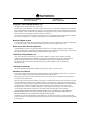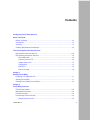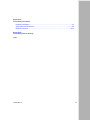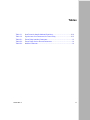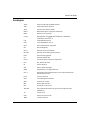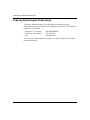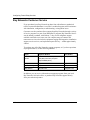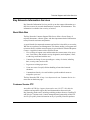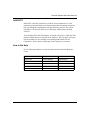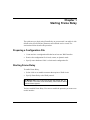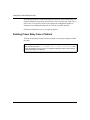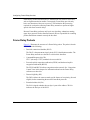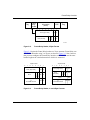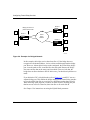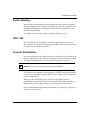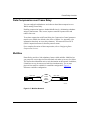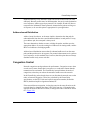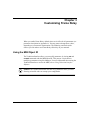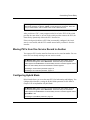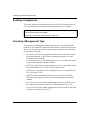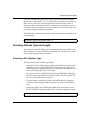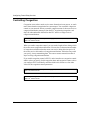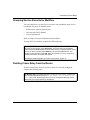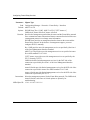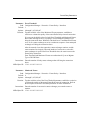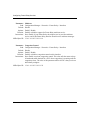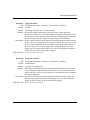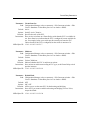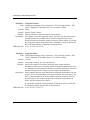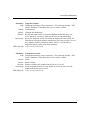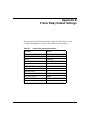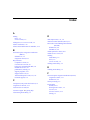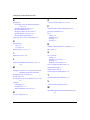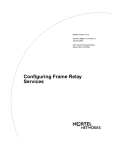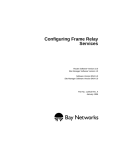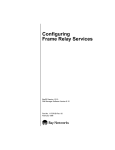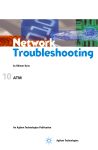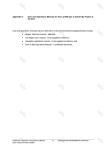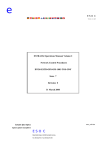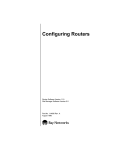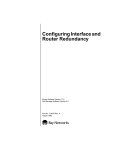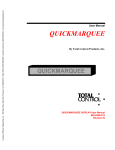Download Avaya Configuring Frame Relay Services User's Manual
Transcript
Configuring Frame Relay Services Router Software Version 11.0 Site Manager Software Version 5.0 Part No. 114058 Rev. A August 1996 4401 Great America Parkway Santa Clara, CA 95054 8 Federal Street Billerica, MA 01821 Copyright © 1988–1996 Bay Networks, Inc. All rights reserved. Printed in the USA. August 1996. The information in this document is subject to change without notice. The statements, configurations, technical data, and recommendations in this document are believed to be accurate and reliable, but are presented without express or implied warranty. Users must take full responsibility for their applications of any products specified in this document. The information in this document is proprietary to Bay Networks, Inc. The software described in this document is furnished under a license agreement and may only be used in accordance with the terms of that license. A summary of the Software License is included in this document. Restricted Rights Legend Use, duplication, or disclosure by the United States Government is subject to restrictions as set forth in subparagraph (c)(1)(ii) of the Rights in Technical Data and Computer Software clause at DFARS 252.227-7013. Notice for All Other Executive Agencies Notwithstanding any other license agreement that may pertain to, or accompany the delivery of, this computer software, the rights of the United States Government regarding its use, reproduction, and disclosure are as set forth in the Commercial Computer Software-Restricted Rights clause at FAR 52.227-19. Trademarks of Bay Networks, Inc. ACE, AFN, AN, BCN, BLN, BN, BNX, CN, FN, FRE, GAME, LN, Optivity, PPX, SynOptics, SynOptics Communications, Wellfleet and the Wellfleet logo are registered trademarks and ANH, ASN, Bay•SIS, BCNX, BLNX, EZ Install, EZ Internetwork, EZ LAN, PathMan, PhonePlus, Quick2Config, RouterMan, SPEX, Bay Networks, Bay Networks Press, the Bay Networks logo and the SynOptics logo are trademarks of Bay Networks, Inc. Third-Party Trademarks All other trademarks and registered trademarks are the property of their respective owners. Statement of Conditions In the interest of improving internal design, operational function, and/or reliability, Bay Networks, Inc. reserves the right to make changes to the products described in this document without notice. Bay Networks, Inc. does not assume any liability that may occur due to the use or application of the product(s) or circuit layout(s) described herein. Portions of the code in this software product are Copyright © 1988, Regents of the University of California. All rights reserved. Redistribution and use in source and binary forms of such portions are permitted, provided that the above copyright notice and this paragraph are duplicated in all such forms and that any documentation, advertising materials, and other materials related to such distribution and use acknowledge that such portions of the software were developed by the University of California, Berkeley. The name of the University may not be used to endorse or promote products derived from such portions of the software without specific prior written permission. SUCH PORTIONS OF THE SOFTWARE ARE PROVIDED “AS IS” AND WITHOUT ANY EXPRESS OR IMPLIED WARRANTIES, INCLUDING, WITHOUT LIMITATION, THE IMPLIED WARRANTIES OF MERCHANTABILITY AND FITNESS FOR A PARTICULAR PURPOSE. In addition, the program and information contained herein are licensed only pursuant to a license agreement that contains restrictions on use and disclosure (that may incorporate by reference certain limitations and notices imposed by third parties). ii 114058 Rev. A Bay Networks Software License Note: This is Bay Networks basic license document. In the absence of a software license agreement specifying varying terms, this license -- or the license included with the particular product -- shall govern licensee’s use of Bay Networks software. This Software License shall govern the licensing of all software provided to licensee by Bay Networks (“Software”). Bay Networks will provide licensee with Software in machine-readable form and related documentation (“Documentation”). The Software provided under this license is proprietary to Bay Networks and to third parties from whom Bay Networks has acquired license rights. Bay Networks will not grant any Software license whatsoever, either explicitly or implicitly, except by acceptance of an order for either Software or for a Bay Networks product (“Equipment”) that is packaged with Software. Each such license is subject to the following restrictions: 1. Upon delivery of the Software, Bay Networks grants to licensee a personal, nontransferable, nonexclusive license to use the Software with the Equipment with which or for which it was originally acquired, including use at any of licensee’s facilities to which the Equipment may be transferred, for the useful life of the Equipment unless earlier terminated by default or cancellation. Use of the Software shall be limited to such Equipment and to such facility. Software which is licensed for use on hardware not offered by Bay Networks is not subject to restricted use on any Equipment, however, unless otherwise specified on the Documentation, each licensed copy of such Software may only be installed on one hardware item at any time. 2. Licensee may use the Software with backup Equipment only if the Equipment with which or for which it was acquired is inoperative. 3. Licensee may make a single copy of the Software (but not firmware) for safekeeping (archives) or backup purposes. 4. Licensee may modify Software (but not firmware), or combine it with other software, subject to the provision that those portions of the resulting software which incorporate Software are subject to the restrictions of this license. Licensee shall not make the resulting software available for use by any third party. 5. Neither title nor ownership to Software passes to licensee. 6. Licensee shall not provide, or otherwise make available, any Software, in whole or in part, in any form, to any third party. Third parties do not include consultants, subcontractors, or agents of licensee who have licensee’s permission to use the Software at licensee’s facility, and who have agreed in writing to use the Software only in accordance with the restrictions of this license. 7. Third-party owners from whom Bay Networks has acquired license rights to software that is incorporated into Bay Networks products shall have the right to enforce the provisions of this license against licensee. 8. Licensee shall not remove or obscure any copyright, patent, trademark, trade secret, or similar intellectual property or restricted rights notice within or affixed to any Software and shall reproduce and affix such notice on any backup copy of Software or copies of software resulting from modification or combination performed by licensee as permitted by this license. 114058 Rev. A iii Bay Networks Software License (continued) 9. Licensee shall not reverse assemble, reverse compile, or in any way reverse engineer the Software. [Note: For licensees in the European Community, the Software Directive dated 14 May 1991 (as may be amended from time to time) shall apply for interoperability purposes. Licensee must notify Bay Networks in writing of any such intended examination of the Software and Bay Networks may provide review and assistance.] 10. Notwithstanding any foregoing terms to the contrary, if licensee licenses the Bay Networks product “Site Manager,” licensee may duplicate and install the Site Manager product as specified in the Documentation. This right is granted solely as necessary for use of Site Manager on hardware installed with licensee’s network. 11. This license will automatically terminate upon improper handling of Software, such as by disclosure, or Bay Networks may terminate this license by written notice to licensee if licensee fails to comply with any of the material provisions of this license and fails to cure such failure within thirty (30) days after the receipt of written notice from Bay Networks. Upon termination of this license, licensee shall discontinue all use of the Software and return the Software and Documentation, including all copies, to Bay Networks. 12. Licensee’s obligations under this license shall survive expiration or termination of this license. iv 114058 Rev. A Contents Configuring Frame Relay Services About This Guide Before You Begin .............................................................................................................xiii Conventions .................................................................................................................... xiv Acronyms ......................................................................................................................... xv Ordering Bay Networks Publications .............................................................................. xvi Technical Support and Online Services Bay Networks Customer Service ...................................................................................xviii Bay Networks Information Services ................................................................................ xix World Wide Web ...................................................................................................... xix Customer Service FTP ............................................................................................. xix Support Source CD ................................................................................................... xx CompuServe ............................................................................................................. xx InfoFACTS ................................................................................................................ xxi How to Get Help ....................................................................................................... xxi Chapter 1 Starting Frame Relay Preparing a Configuration File ........................................................................................1-1 Starting Frame Relay ......................................................................................................1-1 Deleting Frame Relay from a Platform ............................................................................1-2 Chapter 2 Frame Relay Overview Frame Relay Packets ......................................................................................................2-2 Management Protocols ...................................................................................................2-4 Frame Processing ...........................................................................................................2-5 Frame Relay Service Records ........................................................................................2-5 Default Service Record ............................................................................................2-5 114058 Rev. A v Multiple Service Records .........................................................................................2-6 Adding and Moving PVCs ........................................................................................2-6 Hybrid Mode ...................................................................................................................2-6 Using Hybrid Mode for Transparent Bridging .....................................................2-7 Source Routing ...............................................................................................................2-9 RFC 1490 .......................................................................................................................2-9 Protocol Prioritization ......................................................................................................2-9 Address Resolution ......................................................................................................2-10 Data Compression over Frame Relay ...........................................................................2-11 Multiline ........................................................................................................................2-11 Traffic Distribution between Data Paths ........................................................................2-12 Random Distribution ...............................................................................................2-12 Address-based Distribution ....................................................................................2-13 Congestion Control .......................................................................................................2-13 Configuring Synchronous Lines for Frame Relay .........................................................2-15 For More Information about Frame Relay .....................................................................2-15 Chapter 3 Customizing Frame Relay Using the MIB Object ID .................................................................................................3-1 Adding and Deleting Service Records ............................................................................3-2 Adding and Deleting PVCs .............................................................................................3-2 Moving PVCs from One Service Record to Another .......................................................3-3 Configuring Hybrid Mode ................................................................................................3-3 Enabling Compression ...................................................................................................3-4 Selecting a Management Type .......................................................................................3-4 Selecting Address Type and Length ...............................................................................3-5 Selecting a DLCI Address Type ...............................................................................3-5 Selecting Address Length ........................................................................................3-6 Monitoring the Connection ..............................................................................................3-6 Enabling Multicast ..........................................................................................................3-7 Controlling Congestion ...................................................................................................3-8 Grouping Service Records for Multiline ..........................................................................3-9 Deleting Frame Relay from the Router ...........................................................................3-9 vi 114058 Rev. A Appendix A Frame Relay Parameters Interface Parameters ..................................................................................................... A-1 Service Record Parameters .......................................................................................... A-8 Multiline Parameter ...................................................................................................... A-12 Appendix B Frame Relay Default Settings Index 114058 Rev. A vii Figures Figure 2-1. Figure 2-2. Figure 2-3. Figure 2-4. Figure 2-5. Figure 2-6. Figure 2-7. Figure 2-8. 114058 Rev. A Frame Relay Network ..............................................................................2-1 Frame Relay Header, 2-Byte Format .......................................................2-3 Frame Relay Header, 3- and 4-Byte Formats ..........................................2-3 Conceptual Drawing of the DLCMI ..........................................................2-4 Hybrid Mode Configuration, Non-Fully-Meshed Network .........................2-7 Example of a Bridged Network ................................................................2-8 Multiline Network ....................................................................................2-11 Detecting and Controlling Network Congestion .....................................2-14 ix Tables Table 2-1. Table 2-2. Table B-1. Table B-2. Table B-3. 114058 Rev. A How Protocols Handle Address Resolution ...........................................2-10 Synchronous Line Parameters for Frame Relay ....................................2-15 Frame Relay Interface Parameters ...........................................................13 Frame Relay Service Record Parameters .................................................14 Multiline Parameter ...................................................................................14 xi About This Guide If you are responsible for configuring and managing Bay Networks™ routers or BNX platforms, read this guide to discover how to customize Bay Networks router software for Frame Relay. Refer to this guide for • Instructions for starting Frame Relay (Chapter 1) • An overview of the Frame Relay protocol (Chapter 2) • Instructions on editing the Frame Relay interface and service record parameters (Chapter 3) • Parameter descriptions (Appendix A) Before You Begin Before using this guide, you must complete the following procedures. For a new router: • Install the router (refer to the installation manual that came with your router). • Connect the router to the network and create a pilot configuration file (refer to Quick-Starting Routers and BNX Platforms, Connecting BayStack AN and ANH Systems to a Network, or Connecting ASN Routers and BNX Platforms to a Network). Make sure you are running the latest version of Bay Networks Site Manager and router software. For instructions, refer to Upgrading Routers from Version 7–10.xx to Version 11.0. 114058 Rev. A xiii Configuring Frame Relay Services Conventions bold text Indicates text that you need to enter, command names, and buttons in menu paths. Example: Enter wfsm & Example: Use the dinfo command. Example: ATM DXI > Interfaces > PVCs identifies the PVCs button in the window that appears when you select the Interfaces option from the ATM DXI menu. brackets ([ ]) Indicate optional elements. You can choose none, one, or all of the options. italic text Indicates variable values in command syntax descriptions, new terms, file and directory names, and book titles. quotation marks (“ ”) Indicate the title of a chapter or section within a book. screen text Indicates data that appears on the screen. Example: Set Bay Networks Trap Monitor Filters separator ( > ) Separates menu and option names in instructions and internal pin-to-pin wire connections. Example: Protocols > AppleTalk identifies the AppleTalk option in the Protocols menu. Example: Pin 7 > 19 > 20 vertical line (|) Indicates that you enter only one of the parts of the command. The vertical line separates choices. Do not type the vertical line when entering the command. Example: If the command syntax is show at routes | nets, you enter either show at routes or show at nets, but not both. xiv 114058 Rev. A About This Guide Acronyms 114058 Rev. A ANSI American National Standards Institute ARP Address Resolution Protocol ATM Asynchronous Transfer Mode BECN Backward Explicit Congestion Notification BOFL Breath of Life (message) CCITT International Telegraph and Telephone Consultative Committee (now ITU-T) C/R Command/Response bit CRC Cyclic Redundancy Check DCE data communications equipment DE Discard Eligibility DLCI data link connection identifier DLCMI data link control management interface DTE data terminal equipment EA Extended Address Bit FECN Forward Explicit Congestion Notification FTP File Transfer Protocol IP Internet Protocol IPX Internet Packet Exchange ISDN Integrated Services Digital Network ITU-T International Telecommunications Union–Telecommunication Standardization Sector LAN local area network LMI Local Management Interface MAC media access control PRI Primary Rate Interface PVC permanent virtual circuit TELNET Telecommunication Network (protocol developed for DoD ARPANET) VC virtual circuit URL uniform resource locator WAN wide area network xv Configuring Frame Relay Services Ordering Bay Networks Publications To purchase additional copies of this document or other Bay Networks publications, order by part number from the Bay Networks Press™ at the following telephone or fax numbers: • Telephone - U.S./Canada • Telephone - International • Fax 1-888-4BAYPRESS 1-510-490-4752 1-510-498-2609 You can also use these numbers to request a free catalog of Bay Networks Press product publications. xvi 114058 Rev. A Technical Support and Online Services To ensure comprehensive network support to our customers and partners worldwide, Bay Networks Customer Service has Technical Response Centers in key locations around the globe: • • • • • Billerica, Massachusetts Santa Clara, California Sydney, Australia Tokyo, Japan Valbonne, France The Technical Response Centers are connected via a redundant Frame Relay Network to a Common Problem Resolution system, enabling them to transmit and share information, and to provide live, around-the-clock support 365 days a year. Bay Networks Information Services complement the Bay Networks Service program portfolio by giving customers and partners access to the most current technical and support information through a choice of access/retrieval means. These include the World Wide Web, CompuServe, Support Source CD, Customer Support FTP, and InfoFACTS document fax service. 114058 Rev. A xvii Configuring Frame Relay Services Bay Networks Customer Service If you purchased your Bay Networks product from a distributor or authorized reseller, contact that distributor’s or reseller’s technical support staff for assistance with installation, configuration, troubleshooting, or integration issues. Customers can also purchase direct support from Bay Networks through a variety of service programs. As part of our PhonePlus™ program, Bay Networks Service sets the industry standard, with 24-hour, 7-days-a-week telephone support available worldwide at no extra cost. Our complete range of contract and noncontract services also includes equipment staging and integration, installation support, on-site services, and replacement parts delivery -- within approximately 4 hours. To purchase any of the Bay Networks support programs, or if you have questions on program features, use the following numbers: Region Telephone Number Fax Number United States and Canada 1-800-2LANWAN; enter Express Routing Code (ERC) 290 when prompted (508) 670-8766 (508) 436-8880 (direct) Europe (33) 92-968-300 (33) 92-968-301 Asia/Pacific Region (612) 9927-8800 (612) 9927-8811 Latin America (407) 997-1713 (407) 997-1714 In addition, you can receive information on support programs from your local Bay Networks field sales office, or purchase Bay Networks support directly from your authorized partner. xviii 114058 Rev. A Technical Support and Online Services Bay Networks Information Services Bay Networks Information Services provide up-to-date support information as a first-line resource for network administration, expansion, and maintenance. This information is available from a variety of sources. World Wide Web The Bay Networks Customer Support Web Server offers a diverse library of technical documents, software agents, and other important technical information to Bay Networks customers and partners. A special benefit for contracted customers and resellers is the ability to access the Web Server to perform Case Management. This feature enables your support staff to interact directly with the network experts in our worldwide Technical Response Centers. A registered contact with a valid Site ID can • View a listing of support cases and determine the current status of any open case. Case history data includes severity designation, and telephone, e-mail, or other logs associated with the case. • Customize the listing of cases according to a variety of criteria, including date, severity, status, and case ID. • Log notes to existing open cases. • Create new cases for rapid, efficient handling of noncritical network situations. • Communicate directly via e-mail with the specific technical resources assigned to your case. The Bay Networks URL is http://www.baynetworks.com. Customer Service is a menu item on that home page. Customer Service FTP Accessible via URL ftp://support.baynetworks.com (134.177.3.26), this site combines and organizes support files and documentation from across the Bay Networks product suite, including switching products from our Centillion™ and Xylogics® business units. Central management and sponsorship of this FTP site lets you quickly locate information on any of your Bay Networks products. 114058 Rev. A xix Configuring Frame Relay Services Support Source CD This CD-ROM -- sent quarterly to all contracted customers -- is a complete Bay Networks Service troubleshooting knowledge database with an intelligent text search engine. The Support Source CD contains extracts from our problem-tracking database; information from the Bay Networks Forum on CompuServe; comprehensive technical documentation, such as Customer Support Bulletins, Release Notes, software patches and fixes; and complete information on all Bay Networks Service programs. You can run a single version on Macintosh Windows 3.1, Windows 95, Windows NT, DOS, or UNIX computing platforms. A Web links feature enables you to go directly from the CD to various Bay Networks Web pages. CompuServe For assistance with noncritical network support issues, Bay Networks Information Services maintain an active forum on CompuServe, a global bulletin-board system. This forum provides file services, technology conferences, and a message section to get assistance from other users. The message section is monitored by Bay Networks engineers, who provide assistance wherever possible. Customers and resellers holding Bay Networks service contracts also have access to special libraries for advanced levels of support documentation and software. To take advantage of CompuServe’s recently enhanced menu options, the Bay Networks Forum has been re-engineered to allow links to our Web sites and FTP sites. We recommend the use of CompuServe Information Manager software to access these Bay Networks Information Services resources. To open an account and receive a local dial-up number in the United States, call CompuServe at 1-800-524-3388. Outside of the United States, call 1-614-529-1349, or your nearest CompuServe office. Ask for Representative No. 591. When you’re on line with your CompuServe account, you can reach us with the command GO BAYNET. xx 114058 Rev. A Technical Support and Online Services InfoFACTS InfoFACTS is the Bay Networks free 24-hour fax-on-demand service. This automated system has libraries of technical and product documents designed to help you manage and troubleshoot your Bay Networks products. The system responds to a fax from the caller or to a third party within minutes of being accessed. To use InfoFACTS in the United States or Canada, call toll-free 1-800-786-3228. Outside of North America, toll calls can be made to 1-408-764-1002. In Europe, toll-free numbers are also available for contacting both InfoFACTS and CompuServe. Please check our Web page for the listing in your country. How to Get Help Use the following numbers to reach your Bay Networks Technical Response Center: 114058 Rev. A Technical Response Center Telephone Number Fax Number Billerica, MA 1-800-2LANWAN (508) 670-8765 Santa Clara, CA 1-800-2LANWAN (408) 764-1188 Valbonne, France (33) 92-968-968 (33) 92-966-998 Sydney, Australia (612) 9927-8800 (612) 9927-8811 Tokyo, Japan (81) 3-5402-0180 (81) 3-5402-0173 xxi Chapter 1 Starting Frame Relay The quickest way to begin using Frame Relay on your network is to enable it with default values for all interface parameters and a default service record. The sections that follow describe this procedure. Preparing a Configuration File 1. Create and save a configuration file that has at least one WAN interface. 2. Retrieve the configuration file in local, remote, or dynamic mode. 3. Specify router hardware if this is a local-mode configuration file. Starting Frame Relay To enable Frame Relay: 1. Select a link or net module connector that requires a WAN circuit. 2. Specify Frame Relay as the WAN protocol. Site Manager Path: From the Protocols Window that appears after you select the link or net module, select Frame Relay. Click on OK.The Select Protocols window appears. You have enabled Frame Relay. You can now enable the protocols you want to run on this interface. 114058 Rev. A 1-1 Configuring Frame Relay Services Protocol prioritization is enabled automatically when you select Frame Relay. For detailed information on protocol prioritization, refer to Configuring Traffic Filters and Protocol Prioritization. Refer to the appropriate configuration guides for information on enabling the protocols you want to run on this interface. For further information, refer to Configuring Routers. Deleting Frame Relay from a Platform To delete Frame Relay from all circuits on which it is currently configured, follow this path: Site Manager Path: Configuration Manager > Protocols > Frame Relay > Delete Frame Relay. A window prompts: Do you REALLY want to delete Frame Relay? Click on OK. Site Manager returns you to the Configuration Manager window. Frame Relay is no longer operating on the platform. 1-2 114058 Rev. A Chapter 2 Frame Relay Overview Frame Relay is a high-speed, packet-switching WAN protocol that connects geographically dispersed LANs. Frame Relay is usually offered by a public network provider; however, private organizations can acquire and manage their own Frame Relay networks as well. Frame Relay is a connection-oriented protocol, which means that it relies on existing end-to-end paths between devices connected across the network. It implements these connections using permanent virtual circuits (PVCs). A PVC is a logical path the network provides to connect two devices. This path between the source and destination point is a dedicated connection, so the PVC is always available to the connected devices. Since many PVCs can coexist, devices can share the bandwidth of the transmission line. Figure 2-1 illustrates a Frame Relay network. Router Frame Relay Network Switch Switch VC VC Switch Frame Relay defines the interface between the DTE (router) and the DCE (switch) VC=virtual circuit Router Router FR0001A Figure 2-1. 114058 Rev. A Frame Relay Network 2-1 Configuring Frame Relay Services Frame Relay assumes that networks use transmission lines with low error rates, such as digital transmission media. Consequently, Frame Relay provides only basic error detection with no error recovery. This minimizes the processing required for each packet, allowing Frame Relay networks to operate at higher speeds with fewer network delays. Because Frame Relay performs only basic error checking, endstations running upper-layer protocols such as Internet Protocol (IP) are responsible for resending packets that did not transmit correctly the first time. Frame Relay Packets Figure 2-2 illustrates the structure of a Frame Relay packet. The packet’s header field includes the following: • Data link connection identifier (DLCI) The DLCI is the permanent virtual circuit (PVC) identification number. The Frame Relay network uses the DLCI to direct basic data flow. • Command/Response bit (C/R) ITU-T (formerly CCITT) standards do not use this bit. • Forward explicit congestion notification (FECN) and backward explicit congestion notification (BECN) The FECN and BECN indicate congestion on the network. See “Congestion Control” later in this chapter for information about how the Frame Relay software uses these bits. • Discard eligibility (DE) The DE bit allows the router to mark specific frames as low priority (discard eligible) before transmitting them to the Frame Relay network. • Extended address bit (EA) The EA bit signals whether the next byte is part of the address. This bit indicates the last byte of the DLCI. 2-2 114058 Rev. A Frame Relay Overview Frame Relay Header Flag Information (Data) 8 7 6 5 4 3 F E C N 2 1 C/R EA DLCI (high order) DLCI (low order) Flag CRC B E C N DE EA FR0002A Figure 2-2. Frame Relay Header, 2-Byte Format Figure 2-2 depicts the Frame Relay header as a 2-byte structure. Frame Relay can also format the header using 3 or 4 bytes, as shown in Figure 2-3. Note, however, that you must configure the Frame Relay interface on the router to use the same header length as the switched network to which it is connected. 3-byte Format 8 7 6 5 4 4-byte Format 3 DLCI (high order) DLCI F E C N DLCI (low order) or DL-CORE Control 2 1 C/R EA B E C N 8 7 6 5 4 3 1 DLCI (high order) C/R EA F E C N B E DE EA C N DLCI (low order) DE EA DLCI D/C EA 2 DLCI (low order) or DL-CORE Control EA D/C EA FR0003A Figure 2-3. 114058 Rev. A Frame Relay Header, 3- and 4-Byte Formats 2-3 Configuring Frame Relay Services Management Protocols Frame Relay is an access protocol that runs between a router or data terminal equipment (DTE) and a switch or data communications equipment (DCE). The router and the switch use the Data Link Control Management Interface (DLCMI) to exchange information about the interface and the status of each PVC (Figure 2-4). DLCMI Frame Relay Router Network Node Switch Network Node Switch Network Node Switch DLCMI Frame Relay Router FR0004A Figure 2-4. Conceptual Drawing of the DLCMI DLCMI supports three standard data link management specifications: LMI, ANSI T1.617 Annex D, and CCITT (now ITU-T) Q.933 Annex A. • The networking industry first developed the Local Management Interface (LMI) specification. The LMI approach is asymmetric; the router sends a status-enquiry message to the network, signaling that the router’s connection to the network is functioning. The network replies with a status response. • ANSI modified the LMI specification and incorporated it as Annex D to ANSI standard T1.617. The ANSI method is generally similar to the LMI approach. • The CCITT (now ITU-T) modified the ANSI standard and adopted it as Annex A to Q.933. The CCITT Annex A specification is similar to Annex D, but it uses an international numbering scheme. Be sure to configure the Frame Relay interface on the router to use the same management protocol as the switched network to which it is connected. See Chapter 3 for information about configuring Frame Relay. 2-4 114058 Rev. A Frame Relay Overview Frame Processing When a frame enters a Frame Relay network, the network performs three steps to process the data: 1. Verifies the cyclic redundancy check (CRC); if an error is found, it drops the frame. 2. Performs a table lookup for the DLCI; if the DLCI is invalid or unknown, it drops the frame. 3. If the frame is valid, forwards it to its destination. Frame Relay Service Records Bay Networks uses service records to define Frame Relay circuits. A service record is a data structure that allows flexible grouping and characterization of PVCs. A service record can contain a single PVC or multiple PVCs. Service records • Support all protocols • Simplify network addressing because you define and associate only one protocol address with groups of Frame Relay PVCs • Allow multiple groups of PVCs per Frame Relay interface • Enable you to group multiple PVCs for each network protocol into separate service records, thereby reducing the number of buffers needed per circuit during broadcasts • Lower customer costs by creating multiple broadcast domains • Conserve resources because they require a small number of circuits • Are easy to configure Default Service Record The router creates the first service record automatically when you select Frame Relay as your WAN protocol. This first service record is the default service record. Any PVCs not associated with another configured service record use the default service record. 114058 Rev. A 2-5 Configuring Frame Relay Services Multiple Service Records Interfaces can have multiple service records, and each service record can contain multiple PVCs. Adding and Moving PVCs You can add PVCs to a service record either individually, or in a range. You can also move PVCs on the same interface from one service record to another individually or as a group. Refer to Chapter 3 for instructions. Hybrid Mode Frame Relay hybrid mode enables you to use the same PVCs for both routing and bridging. It works only for non-fully meshed network configurations that use • Both bridging and routing over a single Frame Relay interface • Spanning tree bridging In a fully meshed network PVCs exist between each pair of nodes in the network. In a non-fully meshed network, PVCs exist only between nodes that need to communicate. Figure 2-5 shows a non-fully meshed network that uses hybrid mode. 2-6 114058 Rev. A Frame Relay Overview Bridge protocol sees two interfaces to the network Frame Relay Network Interface Direction of Data SITE A Hybrid PVC Routing Protocol I I Frame Relay Network Bridge Protocol I Hybrid PVC I = Interface to Network SITE B Routing protocol sees one interface to the network FR0007A Figure 2-5. Hybrid Mode Configuration, Non-Fully-Meshed Network Using Hybrid Mode for Transparent Bridging Figure 2-6 shows bridged traffic between Site A and Site B. The bridge (Router 1) is running on the Frame Relay interface, and its configuration does not use hybrid mode. 114058 Rev. A 2-7 Configuring Frame Relay Services Router 2 Bridge port sees one path to sites A and B A C Router 1 E Frame Relay Network Router 3 B D F FR0008A Figure 2-6. Example of a Bridged Network In this example, the bridge receives data from Site A. If the bridge does not recognize the destination address, it tries to direct traffic through another bridge port. However, without hybrid access mode configured, the Frame Relay bridge port views the paths to Site A and Site B as the same path. Because the bridge does not send out data on the same port from which it just received data, the bridge does not direct the data to Site B. In this case, you should use hybrid access mode. If you define the PVCs in hybrid mode (refer to Figure 2-5), each PVC acts as a separate bridge port. This enables the bridge running on the Frame Relay interface to view the traffic from Site A as arriving on a different port than that of Site B. When the bridge sends out data, it sends it out from all ports, including the port that has access to Site B. Therefore, data from Site A can reach Site B. See Chapter 3 for instructions on setting the Hybrid Mode parameter. 2-8 114058 Rev. A Frame Relay Overview Source Routing Source routing is the method by which a bridge sends data across two networks. The router supports source routing over Frame Relay networks, using RFC 1490 standard Frame Relay data encapsulation or Bay Networks proprietary Frame Relay data encapsulation. To configure source routing, refer to Configuring Bridging Services. RFC 1490 RFC 1490 defines the encapsulation method for sending data across a Frame Relay network. Bay Networks routers implement RFC 1490 for all protocols that we support over Frame Relay networks. Protocol Prioritization You can set priorities for the traffic sent across a synchronous line interface using a process called protocol prioritization. The ability to prioritize traffic is important for an application that is time-sensitive and that requires a fast response. Note: BNX software does not support protocol prioritization. For example, a user at Router A participating in a TELNET session with Router B requires a more immediate response than does a user at Router A performing a file transfer with Router B. When you select Frame Relay on a circuit, the router enables protocol prioritization automatically. It does so because the DLCMI packets must have a higher priority than any other packets you are sending across the network. For more information about protocol prioritization, see Configuring Traffic Filters and Protocol Prioritization. 114058 Rev. A 2-9 Configuring Frame Relay Services Address Resolution Address resolution maps a remote network address such as an IP address to a local DLCI number. For most protocols that you configure for a Frame Relay interface, the router performs address resolution automatically. However, IP, AppleTalk, and VINES use the Address Resolution Protocol (ARP). ARP dynamically generates an ARP table of addresses and DLCI numbers by sending messages back and forth to each network node to gather address information. This process increases broadcast traffic across the network. To reduce broadcast traffic for all protocols, you can configure static routes and adjacent hosts at the protocol level. This eliminates the need for the router to perform address resolution. To reduce traffic associated specifically with IP and VINES address resolution, you can configure Inverse ARP. Refer to the appropriate protocol manual for more information about static routes, adjacent hosts, and Inverse ARP. Table 2-1 lists how the router handles address resolution for each protocol and whether or not you can reduce broadcast traffic by modifying the address resolution configuration. Table 2-1. How Protocols Handle Address Resolution Protocol How Router Performs Address Resolution Configuration Requirements Bridge (including source route) Automatic None ARP or Inverse ARP None for ARP DECnet IV Automatic None VINES ARP or Inverse ARP None for ARP IPX Automatic None XNS Automatic None AppleTalk AppleTalk ARP None IP 2-10 Configure Inverse ARP Configure Inverse ARP 114058 Rev. A Frame Relay Overview Data Compression over Frame Relay You can configure both hardware- and software-based data compression over WANs running Frame Relay. Enabling compression improves bandwidth efficiency by eliminating redundant strings in data streams. This, in turn, improves network response times and reduces line costs. To use data compression with Frame Relay, the Compression Control parameter must be set to Enable, the default value (refer to Chapter 3 or Appendix A for information about how to access this parameter). You must also select WCP (WAN Compression Protocol) from the protocols menu. For a complete discussion of data compression, refer to Configuring Data Compression Services. Multiline Frame Relay provides a link redundancy feature called multiline. Multiline lets you group two or more physical lines that back each other up in case of a failure. This ensures that information arrives at its destination on the network. In addition, if both lines are up, the router uses both lines simultaneously. Two or more physical lines must be available for a multiline configuration. Figure 2-7 illustrates a multiline configuration. DLCI 100 Line A Router DLCI 100 Line B DLCI 200 Frame Relay Network Router DLCI 200 FR0009A Figure 2-7. Multiline Network 114058 Rev. A 2-11 Configuring Frame Relay Services In this example, when the router receives traffic destined for the network, it alternates randomly between Line A and Line B to transmit the data. The router uses both lines simultaneously to balance the traffic between each path. If one of these lines goes down, the router uses the remaining line. You can multiline up to four service records. Each service record must be on a different physical line on the router. We also recommend that each line be on a different slot to provide fault tolerance. You must also match DLCIs in each service record of the multiline. Matching DLCIs ensures that a backup exists for each PVC. The most important part of configuring multiline is setting the PVC DLCI number. This number identifies each PVC, thereby specifying a path for the router to direct data to the network. For each Frame Relay PVC that you configure, be certain that PVCs with the same destination have the same DLCI number. Note: If you use multiline, packets traveling on the two paths may arrive at their destination out of sequence. Some protocols do not tolerate packets arriving out of sequence and, as a result, you may experience poor performance or failures. Refer to Chapter 3 for instructions about grouping service records for multiline. Traffic Distribution between Data Paths To distribute traffic between multiline data paths, you can use one of two methods: • Random distribution • Address-based distribution Random Distribution Random distribution means that as the router sends out each packet, it alternates between the lines. This option determines which line the packet uses based on a randomly assigned number. For each outbound packet, the router generates a random number, and this number designates the line to use. 2-12 114058 Rev. A Frame Relay Overview Random balancing evenly distributes traffic and lets the router use the two lines efficiently. Because packets travel on different paths, they arrive at the destination out of sequence, and the upper-layer protocols, for example, IP and OSI, have to resequence the information. Some protocols cannot tolerate packets arriving out of sequence, so be sure this option is appropriate for your application. Address-based Distribution Address-based distribution, as the name implies, determines the data path for outbound traffic from the source and destination address in each packet. For any given address pair, the same path is always used. The router determines whether to route or bridge the packet, and then uses the appropriate address. It uses the routing-level addresses for routing traffic, and the MAC-level addresses for bridging traffic. Address-based distribution ensures that all outbound traffic travels on the same path, and that packets arrive in sequence. For protocols that cannot receive packets out of sequence, use this method. Note, however, that this option does not always distribute traffic evenly across each line. Congestion Control Network congestion can degrade network performance. Congestion occurs when a node receives more frames than it can process, or sends more frames than the transmission line can handle. The Frame Relay network informs the nodes of congestion, so that they can reduce the amount of traffic across the network. In the Frame Relay packet header, there are two bits that the network sets to alert nodes of network congestion. These bits, as defined by the Frame Relay specification, are the FECN (forward explicit congestion notation) bit and the BECN (backward explicit congestion notation) bit. If the network detects congestion, it alerts the router in the same direction as the received frame by changing the frame’s FECN bit from 0 to 1. For nodes in the opposite direction of the received frame, it changes the frame’s BECN bit from 0 to 1 (Figure 2-8). 114058 Rev. A 2-13 Configuring Frame Relay Services Congestion Direction Frame Relay Network Node BECN Frame Relay Network Node Frame Relay Network Node FECN FR0010A Figure 2-8. Detecting and Controlling Network Congestion If you enable the congestion control feature, you can specify the number of FECN/BECN bits the router receives in a given time period before it stops transmitting frames. While frames are going across the network, the Frame Relay interface checks received packets for FECN and BECN bits set to 1. If the interface receives the specified number of bits during the designated time period, Frame Relay drops all traffic destined for the PVC where there is congestion. When the interface no longer receives these congestion notifications, the router resumes transmission. For example, suppose you set the congestion timer to 0.5 seconds and the congestion count to 3. In this case, if an interface receives 3 FECNs or BECNs within 0.5 seconds, the node stops sending frames (although it continues to receive frames for this PVC). If the interface receives no FECNs or BECNs during the next 0.5 seconds, the router resumes transmission. Refer to Chapter 3 for instructions on configuring the congestion parameters. 2-14 114058 Rev. A Frame Relay Overview Configuring Synchronous Lines for Frame Relay If you enable Frame Relay on a circuit, Site Manager automatically sets the following synchronous line parameters (Table 2-2): Table 2-2. Synchronous Line Parameters for Frame Relay Parameter Value BOFL Disable Promiscuous Enable Service Transparent WAN Protocol Frame Relay For more information on these parameters, refer to Configuring Line Services or Configuring Customer Access and Trunks (BNX Software), depending on the type of installed software. For More Information about Frame Relay For more information about Frame Relay, consult the following documents: American National Standards Institute, T1.617-1991. Integrated Services Digital Network (ISDN) – Digital Subscriber Signalling System No. 1 (DSS1) - Signalling Specification for Frame Relay Bearer Service. Washington, D.C., June 1991. -- T1.617 Annex D-1991. Additional Procedures for Permanent Virtual Connections (PVCs) Using Unnumbered Information Frames. Washington, D.C., June 1991. -- T1.618-1991. Integrated Services Digital Network (ISDN) - Core Aspects of Frame Protocol with Frame Relay Bearer Service. Washington, D.C., June 1991. Bradley, T.; Brown, C.; and Malis, A. RFC 1490, Multiprotocol Interconnect over Frame Relay. Menlo Park, California: Network Information Center (NIC), SRI International, January 1992. Digital Equipment Corporation et al. T1S1 - Standards based Frame Relay Specification with Common Enhancements. Document Number 001-208966, Revision 1.0, September 1990. 114058 Rev. A 2-15 Configuring Frame Relay Services The following publications provide a less technical introduction to Frame Relay: Davidson, R. and Muller, N. The Guide to SONET: Planning, Installing & Maintaining Broadband Networks. New York: Telecom Library, Inc., 1991. Goldstein, F. ISDN in Perspective. Reading, Massachusetts: Addison-Wesley Publishing Company, 1992. Jennings, E.; Jones, T.; and Rehbehn, K. The Buyer’s Guide to Frame Relay Networking. Netrix Corporation. 2-16 114058 Rev. A Chapter 3 Customizing Frame Relay When you enable Frame Relay, default values are in effect for all parameters (see parameter descriptions in Appendix A). You may want to change these values, depending on your network requirements. The following sections describe choices you can make to use Frame Relay effectively on your network. Using the MIB Object ID The Technician Interface allows you to modify parameters by issuing set and commit commands with the MIB Object ID. This process is equivalent to modifying parameters using Site Manager. For more information about using the Technician Interface to access the MIB, refer to Using Technician Interface Software. Caution: The Technician Interface does not verify parameter values you enter. Entering an invalid value can corrupt your configuration. 114058 Rev. A 3-1 Configuring Frame Relay Services Adding and Deleting Service Records A service record is a data structure that allows flexible grouping and characterization of PVCs. You can add and delete service records from your Frame Relay interfaces. When you add a new service record, it automatically has one PVC to which you must assign a DLCI number. Site Manager Path: Select a port that you have configured for Frame Relay. The Edit Connector window appears. Select Edit Circuit. The Frame Relay Circuit Definition window appears. Select Services. The Frame Relay Service List window appears. Select Add | Delete. If you want to delete a service record, select that service record and then select Delete. The service record no longer exists. If you want to Add a service record, select Add. The Frame Relay Virtual Circuit window appears. Enter the DLCI number. Site Manager: Service Name parameter: page A-8 Site Manager: DLCI Number parameter: page A-8 Adding and Deleting PVCs You can add or delete PVCs from already existing service records. You can add PVCs either individually, or in a range. If you want to add one PVC, enter one DLCI number. If you want to add several PVCs, enter the appropriate range of DLCI numbers in the format < lowest DLCI number> - < highest DLCI number> Site Manager Path: Select a port that you have configured for Frame Relay. The Edit Connector window appears. Select Edit Circuit. The Frame Relay Circuit Definition window appears. Select Services. The Frame Relay Service List window appears. Select PVCs. If you want to delete a PVC, select that PVC and then select Delete. The PVC no longer exists. If you want to add a PVC, select Add > Frame Relay Virtual Circuit window and enter the DLCI number. Site Manager: DLCI Number parameter: page A-8 3-2 114058 Rev. A Customizing Frame Relay Site Manager Path: Configuration Manager > Protocols > Frame Relay > Interfaces > Frame Relay Interface List window >PVCS > Frame Relay PVC List window. Select the PVC you want to delete. Click on Delete. Click on OK to delete the PVC. After you delete a PVC, it may reappear on the list of active PVCs if the switch provider does not delete it. As soon as the switch provider removes the PVC, the Frame Relay dynamically deletes the PVC from the list. If the switch provider deletes a PVC that you manually configured, the circuit state is set to Invalid, and the PVC remains unused until you delete it from the interface. Moving PVCs from One Service Record to Another You can move PVCs on the same line from one service record to another. You can move PVCs to already existing or to new service records. Site Manager Path: Select a port that you have configured for Frame Relay. The Edit Connector window appears. Select Edit Circuit. The Frame Relay Circuit Definition window appears. Select Services. The Frame Relay Service List window appears. Select Move. The Frame Relay Service Record Selection window appears. Site Manager: Service Name parameter: page A-8 Site Manager: DLCI Number parameter: page A-8 Configuring Hybrid Mode Hybrid mode allows you to use the same PVCs for both routing and bridging. You configure hybrid mode by setting the Hybrid Mode parameter to ON. Refer to Chapter 2 for an explanation of hybrid mode. Site Manager Path: Select a port that you have configured for Frame Relay. The Edit Connector window appears. Select Edit Circuit. The Frame Relay Circuit Definition window appears. Select Services. The Frame Relay Service List window appears. Select Hybrid Mode > ON Site Manager: Hybrid Mode parameter: page A-9 114058 Rev. A 3-3 Configuring Frame Relay Services Enabling Compression To use data compression with Frame Relay, first select WCP from the Protocols menu, and make sure the Compression Control parameter is set to Enable. Site Manager Path: Select a link or net module. Select Frame Relay. The Select Protocols window appears. Select WCP Site Manager: Compression Control parameter: page A-11 Selecting a Management Type You can specify the management protocol that the router and the Frame Relay network use to communicate status information. Routers connected back to back also use a management protocol to exchange status information. The following list describes your options: 3-4 • DLCMI None provides no management interface between the router and the Frame Relay network. In the absence of management support, you must configure all PVCs manually. • Rev 1 LMI provides user-side management services as specified by Revision 1 of the Local Management Interface standard. • ANSI T1.617D provides user-side management services as specified in Annex D to ANSI standard T1.617-1991. This is the default value. • CCITT Annex A provides user-side management services as specified by the ITU-T (formerly CCITT). • LMI Switch offers limited management services for the DCE side of the connection as specified by Revision 1 of the Local Management Interface standard. • Annex D Switch provides limited management services for the DCE side of the connection as specified in Annex D to ANSI standard T1.617-1991. • Annex A Switch provides limited management services for the DCE side of the connection as specified by the ITU-T. 114058 Rev. A Customizing Frame Relay If you are connecting two routers back to back, use one of the DTE parameter options (Rev 1 LMI, ANSI T1.617D, CCITT Annex A) for the router acting as a DTE, and one of the DCE options (LMI Switch, Annex D Switch, Annex A Switch) for the router acting as the DCE. Although you can configure the router for the DCE side of a connection, the router cannot act as a full switch, and it will not perform complete bidirectional signaling. The LMI Switch, Annex D Switch, and Annex A Switch options are primarily for troubleshooting. Site Manager: Mgmnt Type parameter: page A-2 Selecting Address Type and Length You can specify the DLCI address type and length that the router and the Frame Relay network use to direct packets to their destinations. The address type for the router and for the switch must be the same. Selecting a DLCI Address Type Your options for the DLCI address type follow. • ADDR Q922 selects addressing as specified in the final version of the Q.922 standard. Q.922 provides for FECN, BECN, DE, and EA bits. While most Q.922 addresses are included within a 2-octet field, the standard allows for 3and 4-octet address fields. This is the default. • The November draft of ADDR Q922 differs from ADDR Q922 in dropping the D/C bit from the extended (3- and 4-byte) forms. The D/C bit (DLCI or DL-Core Control Indication) is always 0. • The March draft of ADDR Q922 differs from ADDR Q922 in defining an 11-bit DLCI and dropping the DE bit from the second octet of the address field. • ADDR Q921 differs from ADDR Q922 MARCH 90 in that it does not use FECNs or BECNs, which means that it does not provide congestion control. Site Manager: Address Type parameter: page A-3 114058 Rev. A 3-5 Configuring Frame Relay Services Selecting Address Length Your options for the DLCI address length are 2, 3, or 4 bytes. Refer to the illustrations of Frame Relay headers in Chapter 2 to understand the distinctions among these types. Site Manager: Address Length parameter: page A-3 Monitoring the Connection You can monitor the status of your Frame Relay network connection by setting • Time intervals for the router to send messages that verify the integrity of the link • The number and frequency of error messages that can occur before the connection terminates The polling interval specifies the interval between status inquiry messages that the router transmits. Status inquiry messages cause a network response in the form of a link integrity verification message or full status message. Successful completion of the request/response “handshake” verifies the status of the router/Frame Relay network link. We recommend that you accept the default value, 10 seconds. If the default value does not match what the network requests, enter a value that is appropriate for your network in the range of 5 to 30 seconds. The polling interval does not function if you set the Mgmnt Type parameter to DLCMI None. Site Manager: Polling Interval parameter: page A-4 The full enquiry interval specifies the interval between full status inquiry messages that the router transmits. Full status inquiry messages cause the network to send a full status report message, which lists all PVCs, PVC status (active or inactive), and whether each PVC is new or previously established. 3-6 114058 Rev. A Customizing Frame Relay The default value, 6, tells the router to send a full status inquiry every 6 polling intervals. For example, with a polling interval of 10 and a full enquiry interval of 6, the router transmits a full status inquiry every 60 seconds; with a polling interval of 20 and a full enquiry interval of 30, the router transmits a full status inquiry every 10 minutes (600 seconds). The full enquiry interval does not function if you set the Mgmnt Type parameter to DLCMI None. Site Manager: Full Enquiry Interval parameter: page A-4 Error threshold and monitored events together establish a criterion to evaluate the quality of the router’s Frame Relay network connection. The error threshold is the number of faulty status messages that must occur to terminate the connection. Monitored events is the number of status message exchanges, within which number those errors occur. For example, if you accept the default of 3 for the error threshold, and the default of 4 for monitored events, three status exchange errors in a sequence of four attempted exchanges brings the connection down. If you set error threshold to 5 and monitored events to 10, five status exchange errors in a continuous sequence of ten attempted exchanges brings the connection down. Note: Error Threshold and Monitored Events do not function if you set Mgmnt Type to DLCMI None. Site Manager: Error Threshold parameter: page A-5 Site Manager: Monitored Events parameter: page A-5 Enabling Multicast The multicast feature sets up a separate DLCI that replicates broadcast packets and forwards them to the appropriate destinations. You can enable support for Frame Relay multicast service, but only if your Frame Relay subscription service provides multicast service. Site Manager: Multicast parameter: page A-6, interface; page A-9, service record 114058 Rev. A 3-7 Configuring Frame Relay Services Controlling Congestion Congestion occurs when a node receives more frames than it can process, or sends more frames than the transmission line can transport. You can enable congestion control on your network. When you enable congestion control, the router receives congestion notification messages from the PVC experiencing congestion, and drops all outbound traffic destined for that PVC until it no longer receives congestion notifications. Site Manager: Congestion Control parameter: page A-6, interface; page A-10, service record When you enable congestion control, you can set the length of time during which the router counts congestion notifications. You can also set the maximum number of congestion notifications that the router can receive during this time period. If the router receives this number of congestion notifications within the time period you specify, it stops transmitting data. The router resumes transmission when it stops receiving congestion notifications. If you enable congestion control, all PVCs on the interface use congestion control and the values you specify for the congestion timer and congestion counter, unless you configure PVCs individually and either disable this feature or select other values for the congestion control parameters. Site Manager: Congestion Timer parameter: page A-7, interface; page A-10, service record Site Manager: Congestion Counter parameter: page A-7, interface; page A-11, service record 3-8 114058 Rev. A Customizing Frame Relay Grouping Service Records for Multiline You can configure two or more service records to run in multiline mode. Service records that you group for multiline must • Reside on two separate physical ports • Have the same DLCI numbers • Not use hybrid mode Refer to Chapter 2 for more information about multiline. To group PVCs for multiline, complete the following steps: Site Manager Path: Select a port that you have configured for Frame Relay. The Edit Connector window appears. Select Edit Circuit. The Frame Relay Circuit Definition window appears. Select Services. The Frame Relay Service List window appears. Select the PVC you want to multiline. Select Multiline. The Services Multilined with: <line identifier> window appears. Select Add. Select the PVC that you want to configure for multiline from the list in the window that appears. Site Manager: Multiline Algorithm to Choose Line parameter: page A-12 Deleting Frame Relay from the Router To delete Frame Relay from all circuits on which it is currently configured, complete the following steps. Site Manager Path: Configuration Manager > Protocols > Frame Relay > Delete Frame Relay. A window appears and prompts: Do you REALLY want to delete Frame Relay? Click on OK. Site Manager returns you to the Configuration Manager window. Frame Relay is no longer operating on the platform. 114058 Rev. A 3-9 Appendix A Frame Relay Parameters Interface Parameters Parameter: Enable Path: Default: Options: Function: Instructions: Configuration Manager > Protocols > Frame Relay > Interfaces Enable Enable | Disable Enables or disables Frame Relay service on this port. Set to Disable if you want to disable Frame Relay service on this interface without deleting it. Set to Enable to reenable Frame Relay service, if you previously disabled it. MIB Object ID: 1.3.6.1.4.1.18.3.5.9.9.1.1.2 114058 Rev. A A-1 Configuring Frame Relay Services Parameter: Mgmnt Type Path: Configuration Manager > Protocols > Frame Relay > Interfaces Default: ANSI T1.617D Options: DLCMI None | Rev 1 LMI | ANSI T1.617D | CCITT Annex A | LMI Switch | Annex D Switch | Annex A Switch Function: Specifies the management protocol that the router and the Frame Relay network use to communicate status information. Routers connected back to back also use a management protocol to exchange status information. DLCMI None provides no management interface between the router and the Frame Relay network. In the absence of management support, you must configure all PVCs manually. Rev 1 LMI provides user-side management services as specified by Revision 1 of the Local Management Interface standard. ANSI T1.617D provides user-side management services as specified in Annex D to ANSI standard T1.617-1991. CCITT Annex A provides user-side management services as specified by the ITU-T (formerly CCITT). LMI Switch offers limited management services for the DCE side of the connection as specified by Revision 1 of the Local Management Interface standard. Annex D Switch provides limited management services for the DCE side of the connection as specified in Annex D to ANSI standard T1.617-1991. Annex A Switch provides limited management services for the DCE side of the connection as specified by the ITU-T. Instructions: Select the management protocol for the Frame Relay network. The LMI Switch, Annex D Switch, and Annex A Switch options are primarily for troubleshooting. MIB Object ID: 1.3.6.1.4.1.18.3.5.9.9.1.1.6 A-2 114058 Rev. A Frame Relay Parameters Parameter: Address Type Path: Configuration Manager > Protocols > Frame Relay > Interfaces Default: ADDR Q922 Options: ADDR Q922 | ADDR Q922 November 90 | ADDR Q922 MARCH 90 | ADDR Q921 Function: Specifies the DLCI addressing type. ADDR Q922 selects addressing as specified in the final version of the Q.922 standard. Q.922 provides for FECN, BECN, DE, and EA bits. While most Q.922 addresses are included within a 2-octet field, the standard allows for 3- and 4-octet address fields. The November draft of ADDR Q922 differs from ADDR Q922 in dropping the D/C bit from the extended (3- and 4-byte) forms. The March draft of ADDR Q922 differs from ADDR Q922 in defining an 11-bit DLCI and dropping the DE bit from the second octet of the address field. ADDR Q921 differs from ADDR Q922 MARCH 90 in that it does not use FECNs or BECNs. Instructions: Select the addressing type for the Frame Relay interface. MIB Object ID: 1.3.6.1.4.1.18.3.5.9.9.1.1.8 Parameter: Address Length Path: Default: Options: Function: Configuration Manager > Protocols > Frame Relay > Interfaces Two Byte Two Byte | Three Byte | Four Byte Specifies the length of the Frame Relay address field. The length of this field determines the range of valid numbers for the DLCI number set in the Frame Relay PVC List window. See the DLCI Number parameter description for more details. Instructions: Select the address length for the address field. This must match what the network specifies. MIB Object ID: 1.3.6.1.4.1.18.3.5.9.9.1.1.9 114058 Rev. A A-3 Configuring Frame Relay Services Parameter: Polling Interval Path: Default: Options: Function: Configuration Manager > Protocols > Frame Relay > Interfaces 10 seconds 5 through 30 seconds Specifies the interval between status inquiry messages that the router transmits. Status inquiry messages cause a network response in the form of a link Integrity verification message or full status message. Successful completion of the request/response “handshake” verifies the status of the router/Frame Relay network link. Instructions: We recommend that you accept the default value, 10 seconds. If the default value does not match what the network requests, enter a value that is appropriate for your network in the range of 5 to 30 seconds. Polling Interval does not function if you set Mgmnt Type to DLCMI None. MIB Object ID: 1.3.6.1.4.1.18.3.5.9.9.1.1.10 Parameter: Full Enquiry Interval Path: Default: Options: Function: Configuration Manager > Protocols > Frame Relay > Interfaces 6 1 through 255 polling intervals Specifies the interval between full status inquiry messages that the router transmits. Full status inquiry messages cause the network to send a full status report message, which lists all PVCs, the PVC status (active or inactive), and whether the PVC is new or previously established. This parameter works with the Polling Interval parameter. The default value, 6, tells the router to send a full status inquiry every 6 polling intervals. For example, with a polling interval of 10 and a full enquiry interval of 6, the router transmits a full status inquiry every 60 seconds; with a polling interval of 20 and a full enquiry interval of 30, the router transmits a full status inquiry every 10 minutes (600 seconds). Instructions: Enter a value from 1 through 255, according to what the network dictates. Full Enquiry Interval does not function if you set Mgmnt Type to DLCMI None. MIB Object ID: 1.3.6.1.4.1.18.3.5.9.9.1.1.11 A-4 114058 Rev. A Frame Relay Parameters Parameter: Error Threshold Path: Default: Options: Function: Configuration Manager > Protocols > Frame Relay > Interfaces 3 0 through 2,147,483,647 Together with the value of the Monitored Events parameter, establishes a criterion to evaluate the quality of the router/Frame Relay network connection. If you accept the default values for both Error Threshold and Monitored Events, three status exchange errors in a sequence of four attempted exchanges will bring the connection down. With Error Threshold set to 5 and Monitored Events set to 10, five status exchange errors in a continuous sequence of ten attempted exchanges will bring the connection down. After the network clears the connection, status exchanges continue, and the router monitors line integrity. When the number of consecutive, successful status exchanges is equal to the Error Threshold value, the router restores the Frame Relay connection. Error Threshold and Monitored Events are nonfunctional if you set Mgmnt Type to DLCMI None. Instructions: Enter the number of faulty status exchanges that will bring the connection down. MIB Object ID: 1.3.6.1.4.1.18.3.5.9.9.1.1.1 Parameter: Monitored Events Path: Default: Options: Function: Configuration Manager > Protocols > Frame Relay > Interfaces 4 0 through 2,147,483,647 Together with the value of the Error Threshold parameter, establishes a criterion o evaluate the quality of the router/Frame Relay network connection. Refer to the description of the Error Threshold parameter for more information. Instructions: Enter the number of consecutive status exchanges you want the router to monitor. MIB Object ID: 1.3.6.1.4.1.18.3.5.9.9.1.1.13 114058 Rev. A A-5 Configuring Frame Relay Services Parameter: Multicast Path: Default: Options: Function: Instructions: Configuration Manager > Protocols > Frame Relay > Interfaces Disable Enable | Disable Enables or disables support for Frame Relay multicast service. Set to Enable if your Frame Relay subscription service provides multicast service, and if this Frame Relay interface should receive multicast messages. MIB Object ID: 1.3.6.1.4.1.18.3.5.9.9.1.1.16 Parameter: Congestion Control Path: Default: Options: Function: Instructions: Configuration Manager > Protocols > Frame Relay > Interfaces Disable Enable | Disable Enables or disables congestion control on this interface. Set to Enable to activate congestion control. This value tells the router to drop all outbound traffic destined for a PVC where congestion is occurring until the congestion clears. The value of this parameter affects all PVCs that you do not individually configure. MIB Object ID: 1.3.6.1.4.1.18.3.5.9.9.1.1.22 A-6 114058 Rev. A Frame Relay Parameters Parameter: Congestion Timer Path: Default: Options: Function: Configuration Manager > Protocols > Frame Relay > Interfaces 1 second 0.5 through 5 seconds, in 0.5-second intervals Specifies the length of time during which the router counts congestion notifications. If the router receives the number of congestion notifications set by the congestion counter parameter, the router stops transmitting data. The router resumes transmission once it stops receiving congestion notifications. Instructions: Set the length of time the router should count congestion notifications from the network. If you set this parameter for a long time period, the router may be less likely to stop transmission for an intermittent congestion condition. However, the router may be slow to detect congestion, resulting in long transmission delays once the congestion has cleared. The value of this parameter applies to all PVCs that you do not individually configure. MIB Object ID: 1.3.6.1.4.1.18.3.5.9.9.1.1.23 Parameter: Congestion Counter Path: Default: Options: Function: Configuration Manager > Protocols > Frame Relay > Interfaces 20 notifications 1 through 500 notifications Indicates the maximum number of congestion notifications that the router can receive during the congestion timer period before it stops transmitting. If the router reaches the value set by this parameter, it determines the line is congested and stops transmitting. Instructions: Specify the congestion count. The smaller the number, the more quickly the router detects congestion and stops transmitting. The value of this parameter applies to all PVCs that you do not individually configure. MIB Object ID: 1.3.6.1.4.1.18.3.5.9.9.1.1.24 114058 Rev. A A-7 Configuring Frame Relay Services Service Record Parameters Parameter: Service Name Path: Configuration Manager (select a connector) > Edit Connector window > Edit Circuit > Services > Frame Relay Service List window Default: None Options: Variable length text string Function: Identifies the service record. Instructions: Each service record must have a unique name. The value of this parameter is supplied by your service provider. Change it only if you are certain that the new name you assign is unique in your network. MIB Object ID: 1.3.6.1.4.1.18.3.5.9.9.5.1.7 Parameter: DLCI Number Path: Configuration Manager (select a connector) > Edit Connector window > Edit Circuit > Services > Frame Relay Service List window > Add Default: None Options: The Frame Relay switch provider assigns DLCI numbers. These assigned numbers are valid options. Valid DLCI numbers vary based on the Frame Relay address length. The DLCI numbers that the switch provider assigns are generally in the following ranges: 2 byte -- 16 through 1007 3 byte -- 1024 through 6451 4 byte -- 131072 through 8257535 Function: Specifies the PVC identification number that the Frame Relay network uses to direct data. If you are running IP over Frame Relay, the router uses this number as the MAC address for an adjacent host. Refer to Configuring IP Services for more information about adjacent hosts. Instructions: Enter the decimal number that the Frame Relay provider assigns. MIB Object ID: 1.3.6.1.4.1.18.3.5.9.9.2.1.4 A-8 114058 Rev. A Frame Relay Parameters Parameter: Circuit State Set Path: Configuration Manager (select a connector) > Edit Connector window > Edit Circuit > Services > Frame Relay Service List window > PVCs Default: Active Options: Invalid | Active | Inactive Function: Specifies the state of the PVC. Instructions: Set to Active to indicate to a Frame Relay switch that the PVC is available for use. Set to Inactive to indicate that the PVC is configured, but not available for use, for example, before your switch provider actually activates the PVC. Choose Invalid if the PVC is configured, but the switch is unaware of it. MIB Object ID: 1.3.6.1.4.1.18.3.5.9.9.2.1.7 Parameter: Multicast Path: Configuration Manager (select a connector) > Edit Connector window > Edit Circuit > Services > Frame Relay Service List window > PVCs Default: Unicast Options: Unicast | Multicast Function: Indicates whether this PVC is multicast or unicast. Instructions: Set to unicast or multicast according to PVC type, as the Frame Relay switch provider instructs. MIB Object ID: 1.3.6.1.4.1.18.3.5.9.9.2.1.19 Parameter: Hybrid Mode Path: Configuration Manager (select a connector) > Edit Connector window > Edit Circuit > Services > Frame Relay Service List window > PVCs Default: OFF Options: ON | OFF Function: Allows you to use the same PVC for both routing and bridging. Instructions: Set to ON if you want to enable both routing and bridging services. If not, accept the default. MIB Object ID: 1.3.6.1.4.1.18.3.5.9.1.2.1.24 114058 Rev. A A-9 Configuring Frame Relay Services Parameter: Congestion Control Path: Configuration Manager (select a connector) > Edit Connector window > Edit Circuit > Services > Frame Relay Service List window > PVCs Default: Inherit Options: Disable | Enable | Inherit Function: Enables or disables congestion control on this interface. Instructions: Set to Enable to activate congestion control. This value tells the router to drop all traffic destined for a congested PVC until the congestion clears. Select Disable to deactivate congestion control. Accept the default, Inherit, if you want the Congestion Control setting for this PVC to match the setting you specify for the Frame Relay Interface Congestion Control parameter. MIB Object ID: 1.3.6.1.4.1.18.3.5.9.9.2.1.25 Parameter: Congestion Timer Path: Configuration Manager (select a connector) > Edit Connector window > Edit Circuit > Services > Frame Relay Service List window > PVCs Default: 1 second Options: 0.5 through 5 seconds, in 0.5-second intervals Function: Specifies the length of time during which the router counts congestion notifications. If the router receives the number of congestion notifications set by the Congestion Counter parameter, the router stops transmitting data. The router resumes transmission once it stops receiving congestion notifications. Instructions: Set the length of time the router should count congestion notifications from the network. If you set this parameter for a long time period, the router may be less likely to stop transmission for an intermittent congestion condition. However, the router may be slow to detect congestion, resulting in long transmission delays once the congestion has cleared. If you set the Congestion Control parameter to Inherit, the PVC uses DLCMI for congestion control, not the value of this parameter. MIB Object ID: 1.3.6.1.4.1.18.3.5.9.9.2.1.27 A-10 114058 Rev. A Frame Relay Parameters Parameter: Congestion Counter Path: Configuration Manager (select a connector) > Edit Connector window > Edit Circuit > Services > Frame Relay Service List window > PVCs Default: 20 notifications Options: 1 through 500 notifications Function: Sets the maximum number of congestion notifications that the router can receive during the Congestion Timer period before it stops transmitting. Instructions: Specify the congestion count. The smaller the number, the more quickly the router detects congestion and stops transmitting. Note, however, that if you set the Congestion Control parameter to Inherit, the PVC uses DLCMI for congestion control, not the value of this parameter. MIB Object ID: 1.3.6.1.4.1.18.3.5.9.9.2.1.28 Parameter: Compression Control Path: Configuration Manager (select a connector) > Edit Connector window > Edit Circuit > Services > Frame Relay Service List window > PVCs Default: Enable Options: Enable | Disable Function: Enables or disables data compression for this service record. Instructions: Accept the default, Enable, or select Disable if you decide not to use data compression for this service record. MIB Object ID: 1.3.6.1.4.1.18.3.5.9.9.2.1.29 114058 Rev. A A-11 Configuring Frame Relay Services Multiline Parameter Parameter: Multiline Algorithm to Choose Line Path: Configuration Manager (select a connector) > Edit Connector window > Edit Circuit > Services > Frame Relay Service List window > Multiline Default: None Options: Random | Address Based Function: Specifies how the multiline circuit distributes traffic over its data paths. Instructions: Select Random to send data alternately over the two paths. This method ensures even distribution among the lines, but the packets arrive out of sequence. Select Address Based if the traffic between the same source and destination address pair is always going over the same data path. This method ensures the data arrives in sequence. MIB Object ID: 1.3.6.1.4.1.18.3.5.1.4.1.1.23 A-12 114058 Rev. A Appendix B Frame Relay Default Settings This appendix lists the default parameter settings for Frame Relay. Use the Configuration Manager to edit any of the default settings listed here. Table B-1. 114058 Rev. A. Frame Relay Interface Parameters Parameter Default Enable Enable Mgmnt Type ANSI T1.617D Address Addr Q922 Address Length Two Byte Polling Interval 10 seconds Full Enquiry Interval 6 Error Threshold 3 Monitored Events 4 Multicast Disable Congestion Control Disable Congestion Timer 1 second Congestion Counter 20 notifications B-1 Configuring Frame Relay Services Table B-2. Parameter Default Service Name None DLCI Number None Circuit State Set Active Multicast Unicast Hybrid Mode OFF Congestion Control Inherit Congestion Timer 1 second Congestion Counter 20 notifications Compression Control Enable Table B-3. B-2 Frame Relay Service Record Parameters Multiline Parameter Parameter Default Multiline Algorithm to Choose Line None 114058 Rev. A. Index A adding PVCs, 3-2 service records, 3-2 adding PVCs to a service record, 2-6 address resolution, 2-10 address-based distribution for multiline, 2-12 B backward explicit congestion notification (BECN) definition of, 2-2 congestion control, 2-13 Bay Networks CompuServe forum, xx Customer Service FTP, xix home page on World Wide Web, xix InfoFACTS service, xxi publications, ordering, xvi support programs, xviii Support Source CD, xx Technical Response Center, xvii, xxi technical support, xvii C CompuServe, Bay Networks forum on, xx congestion of network, 2-13 Customer Service FTP, xix customer support. See getting help Customizing Frame Relay, 3-1 114058 Rev. A D data compression, 2-11, 3-4 data link control identifier (DLCI), 2-2 Data Link Control Management Interface (DLCMI) definition of, 2-4 standards of, 2-4 default parameter values, B-13 default service record, 2-5 deleting Frame Relay, 3-9 PVCs, 3-2 service records, 3-2 deleting Frame Relay, 1-2 E enabling Frame Relay, 1-1 F forward explicit congestion notification (FECN) congestion control, 2-13 definition of, 2-2 frame processing, 2-5 Frame Relay defaults, B-13 deleting from a router, 1-2 overview, 2-1 reference sources, 2-15 starting, 1-1 Index-1 Configuring Frame Relay Services G O getting help from a Bay Networks Technical Response Center, xxi from the Support Source CD, xx through CompuServe, xx through Customer Service FTP, xix through InfoFACTS service, xxi through World Wide Web, xix grouping service records for multiline, 3-9 overview of Frame Relay, 2-1 to 2-16 H P packet structure of Frame Relay packet, 2-2 protocol prioritization, 2-9 PVCs adding, 3-2 definition of, 2-1 deleting, 3-2 moving, 3-3 header format 2-byte, 2-3 3- or 4-byte, 2-3 hybrid mode, 2-6 to 2-8, 3-3 R I S InfoFACTS service, xxi service records adding, 3-2 default service record, 2-5 deleting, 3-2 multiple, on an interface, 2-6 source routing using RFC 1490, 2-9 starting Frame Relay, 1-1 Support Source CD, xx synchronous line configuration, 2-15 L LMI (Local Management Interface), 2-4, 3-4, A-2 M management protocols. See Data Link Control Management Interface (DLCMI) management type, selecting, 3-4 moving PVCs, 3-3 moving PVCs from one to another service record, 2-6 multiline configuring, 3-9 description of, 2-11 traffic distribution over lines, 2-12 N random traffic distribution for multiline, 2-12 RFC 1490, 2-9 T traffic distribution for multiline, 2-12 V virtual circuits for connections, 2-1 W World Wide Web, Bay Networks home page on, xix network congestion, 2-13 Index-2 114058 Rev. A